How to register through standard registration
11/28/2025
Summary
What is Standard Registration on TikTok Shop and what benefits does it offer to sellers?
- Standard Registration lets sellers register products meeting campaign criteria to unlock TikTok Shop-funded promotions, enhanced visibility via campaign tags, and special coupons that boost sales while protecting profit margins.
What are the key eligibility requirements sellers must meet to participate in Standard Registration campaigns?
- Sellers must set campaign prices at or below recent lows, maintain a Shop Performance Score (SPS) of 3.5+, offer free shipping with thresholds ≤ $30, and register all coupons to enroll.
How do sellers register products for Standard Registration campaigns and manage their participation?
- Registration involves selecting campaigns in Seller Center, reviewing criteria, setting campaign prices and stock, optionally adding extra discounts, and submitting products. Sellers can edit prices, withdraw products or discounts, and monitor campaign status and performance.
What common issues might sellers face during product registration and how can they resolve SKU errors?
- Editing SKUs during campaigns triggers errors requiring withdrawal and re-registration before deadlines. Unsupported edits like PDP category changes are disallowed. Sellers receive alerts and step-by-step guidance to fix SKU errors and maintain campaign eligibility.
How are campaign service fees and co-funded coupon contributions calculated and managed?
- A 1% campaign service fee applies per order during campaigns, calculated on sales minus discounts plus shipping. Co-funded coupon costs split by agreed ratios, deducted from seller payouts, with detailed breakdowns available in order details. Fees are non-refundable after withdrawal approval but not charged on canceled/returned orders.
What is Standard Registration?
Standard Registration allows you to register products that meet specific campaign requirements in order to unlock TikTok Shop-funded benefits and promotional exposure opportunities.Key Benefits
- Enhanced product visibility: Products registered through standard registration receive specialized campaign tags. This feature increases their visibility and prominence, ensuring they are highlighted to a wider audience, particularly during high-traffic periods.
- Special promotional funding: Registered products are eligible for special, platform-funded promotions. This includes unique campaign coupons that provide a competitive edge and can drive conversions and sales, all while preserving your profit margins.
Eligibility Requirements
- Pricing : Campaign prices are typically required to be at or below the lowest price in the past 30 days. For major events like BFCM, this requirement may extend further. Specific rules vary by campaign.
- Shop performance score: Your SPS must be 3.5 or higher. If you do not yet have an SPS, you may still be eligible.
- Shipping : You are required to offer free shipping on your products. The threshold for free shipping must be $30 or less. Please note that shipping requirements can vary by campaign.
- Coupons: You have to register all coupons in order to enroll
How To Register
Step 1: Registration process
- Go to Seller Center →Marketing -> Campaigns, then select the campaign you’d like to register for and click Register now.

Step 2: Review campaign details
Review the benefits, details, and criteria before adding your products.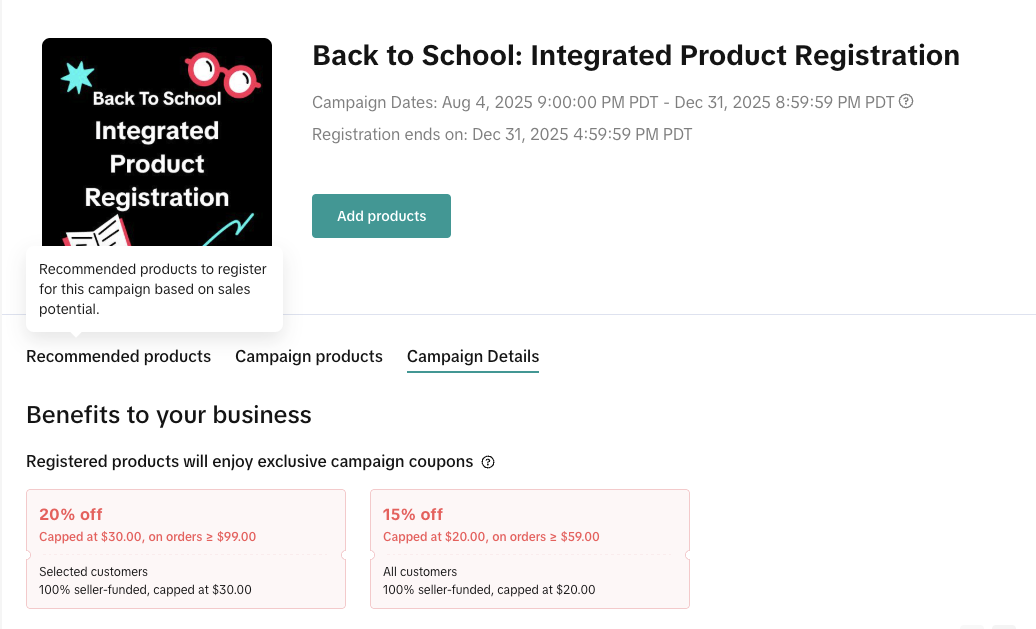
- Coupons : A list of available coupons directly on the campaign details page.
- Discount Type: Indicates whether the coupon offers a fixed dollar amount ($) or a percentage (%) off.
- Targeting: Specifies who can use the coupon—either all customers or selected customers. The selected group of customers is chosen dynamically based on their purchasing behavior and patterns to align with your marketing strategy and improve campaign performance.
- Funding Details: Shows the co-funded ratio and the maximum funding contributed by you.
- Coupon Rules for Your Campaign
- Campaign Price: You must set the campaign price when you register.
- Availability: Shoppers can claim and use coupons during the campaign period, but only on eligible products with the specific promo label.
- Stacking: Co-funded coupons can be combined with other seller coupons.
- Minimum Purchase: Coupons can be applied to any registered product as long as the order meets the minimum purchase value.
- Limited Quantity: Coupons are limited, so some shoppers may not be able to claim one.
- Usage per Order: Shoppers can claim all available co-funded coupons, but they can only apply one coupon to each order.
- Campaign Service Fee: Participating in standard registrations is subject to a 1% campaign service fee. This fee is applied to every order placed during the campaign period. Please refer to the Campaign Fees Q&A sections for more details.
Step 3: Check your campaign eligbility
In some cases, your shop or products may not meet the requirements to register for a campaign. When this happens, you’ll see a notification banner on the campaign details page.To understand why something is not eligible and what actions you can take. Click Review all criteria
- A detailed panel will appear showing:
- Real-time eligibility results for both your shop and products
- The specific reasons you cannot register
- Recommended next steps to improve eligibility

Step 4: Register your products
You’ll have three ways to register your products,choose the option that works best for you.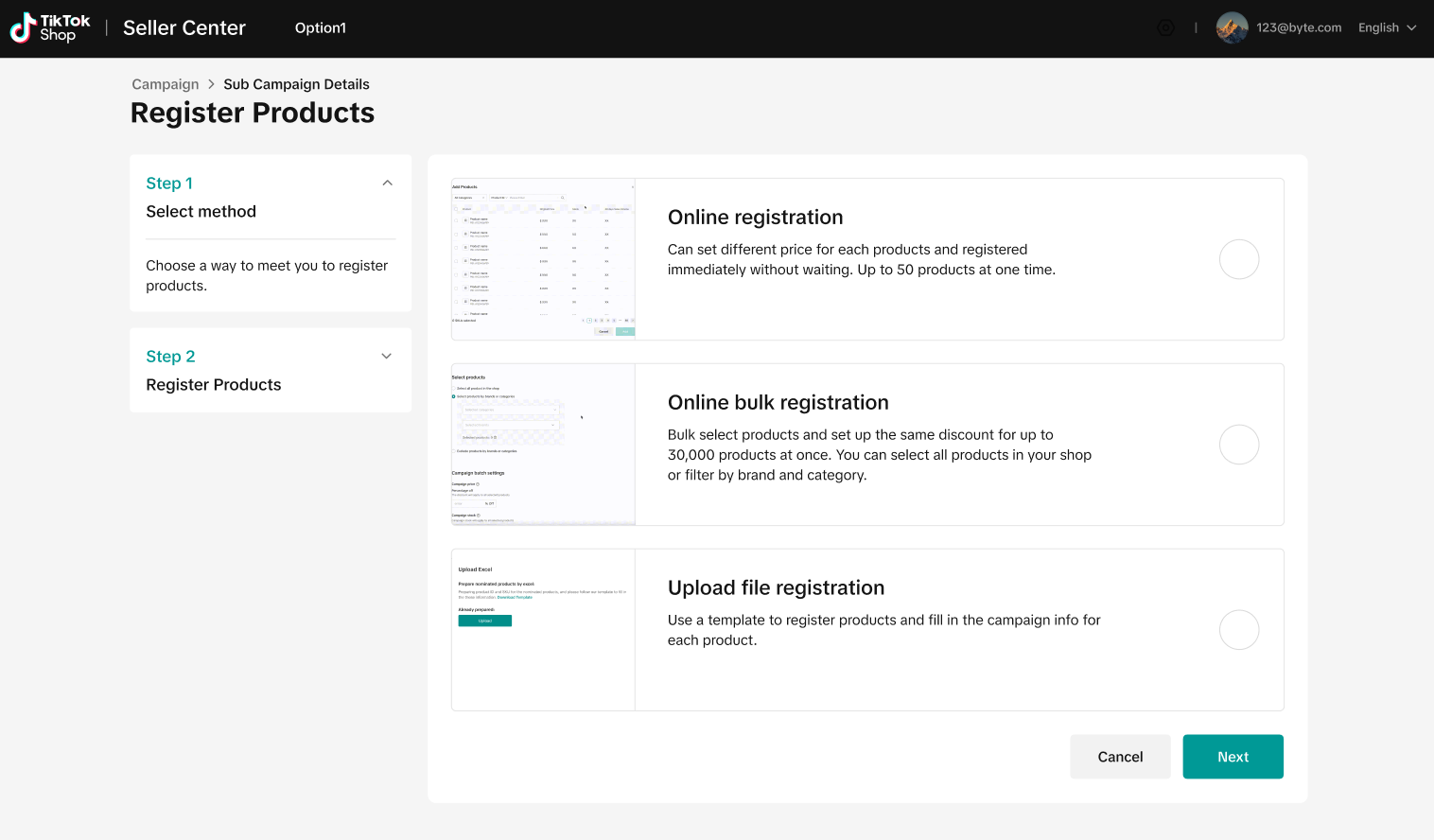
Step 5: Set campaign price & stock
- On the left-hand menu, you can review requirements for both Featured and Regular products.
- In the campaign price range column, you can hover to see price requirements and recommended price.
- The retail prices are already filled in. Enter the campaign sale price and stock as needed.

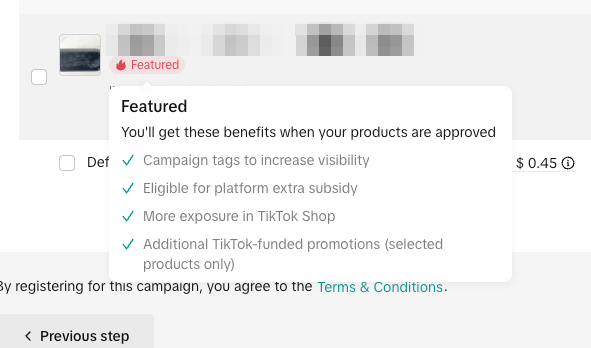
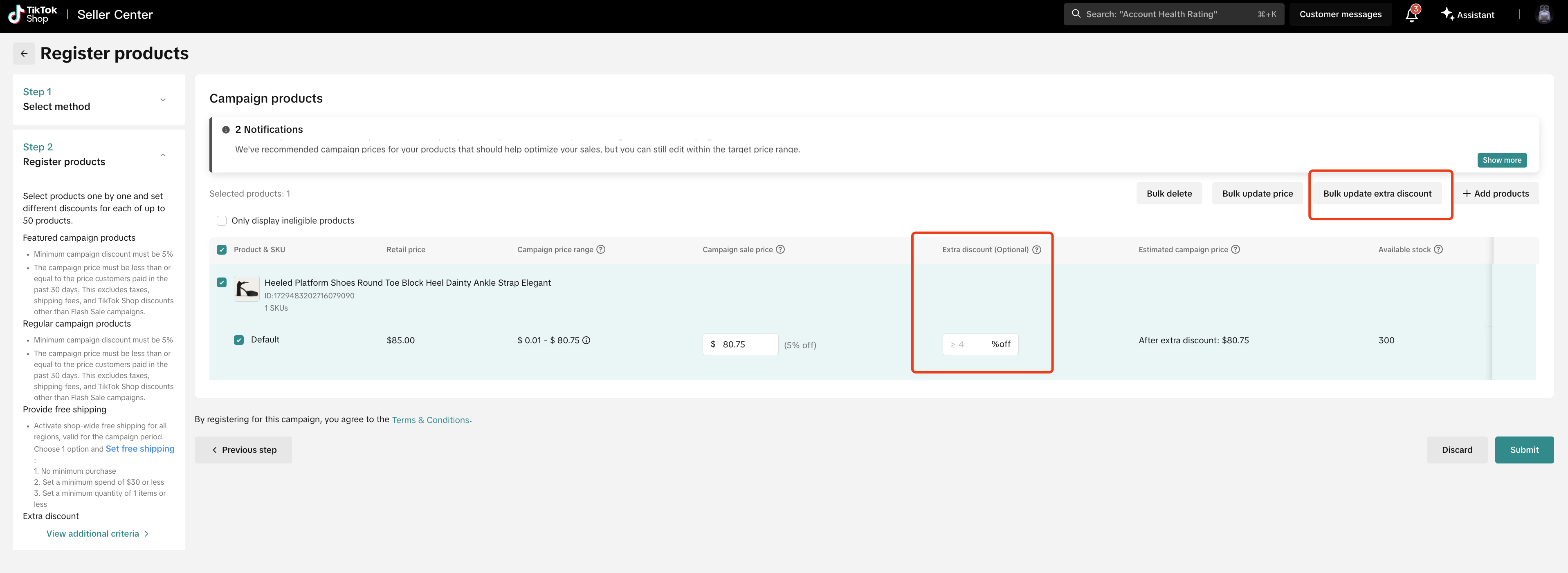
- You must register ALL SKUs within a product for extra discounts in order to unlock associated benefits. Applying extra discounts for a partial subset of SKUs within a PID is not allowed.
- If you don't want to add an extra discount for your products, please leave in BLANK. You will not be able to submit by adding 0% discount or discount lower than minimum threshold.
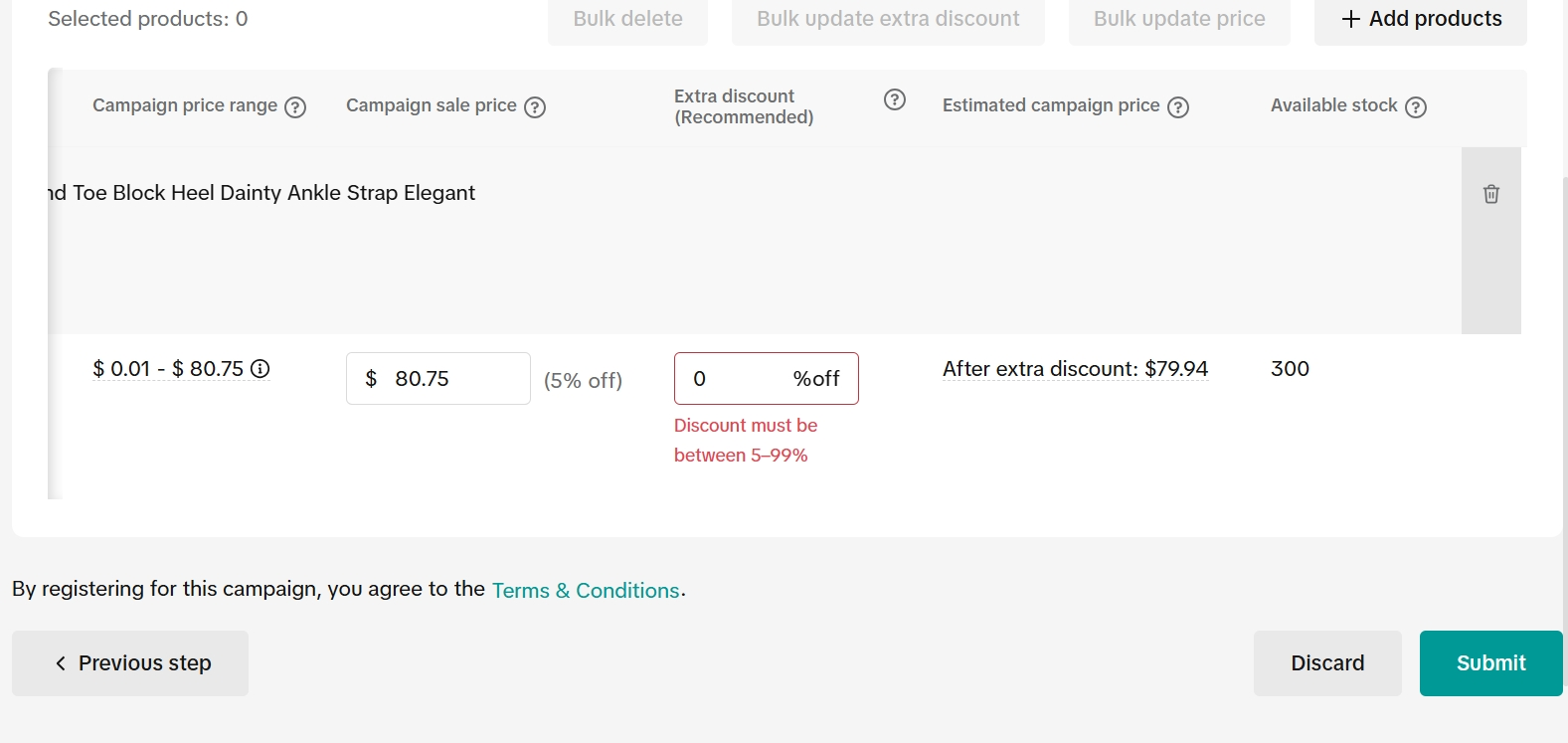

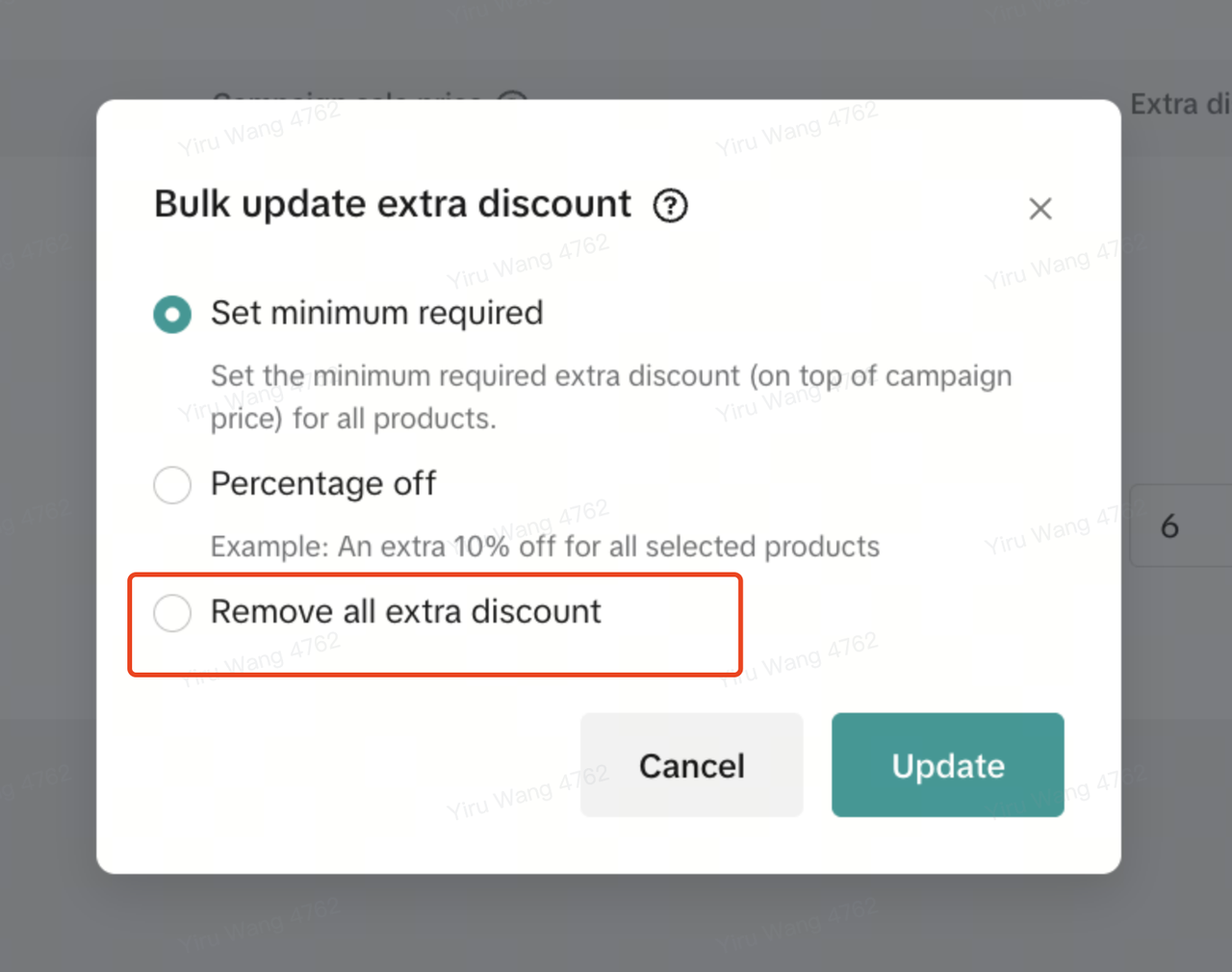

Step 6: Registration successful
When you reach this page, it confirms your registration has been submitted. In some cases, the status may appear as “Pending” while your registration is under review, especially for campaigns with co-funded subsidies or stricter requirements. Once approved, your products will move to “Registered.”From here, we’ll recommend additional relevant campaigns for you to join. You may also see Campaign Price Recommendations, where TikTok suggests optimized prices based on campaign rules and performance data. You can choose to accept, edit, or dismiss these suggestions, helping you align with campaign criteria and improve your chances of approval.
You will also see a list of recommended relevant campaigns for them to join. After clicking the Register button, the price you entered in this campaign will automatically be pre-filled in the next one.
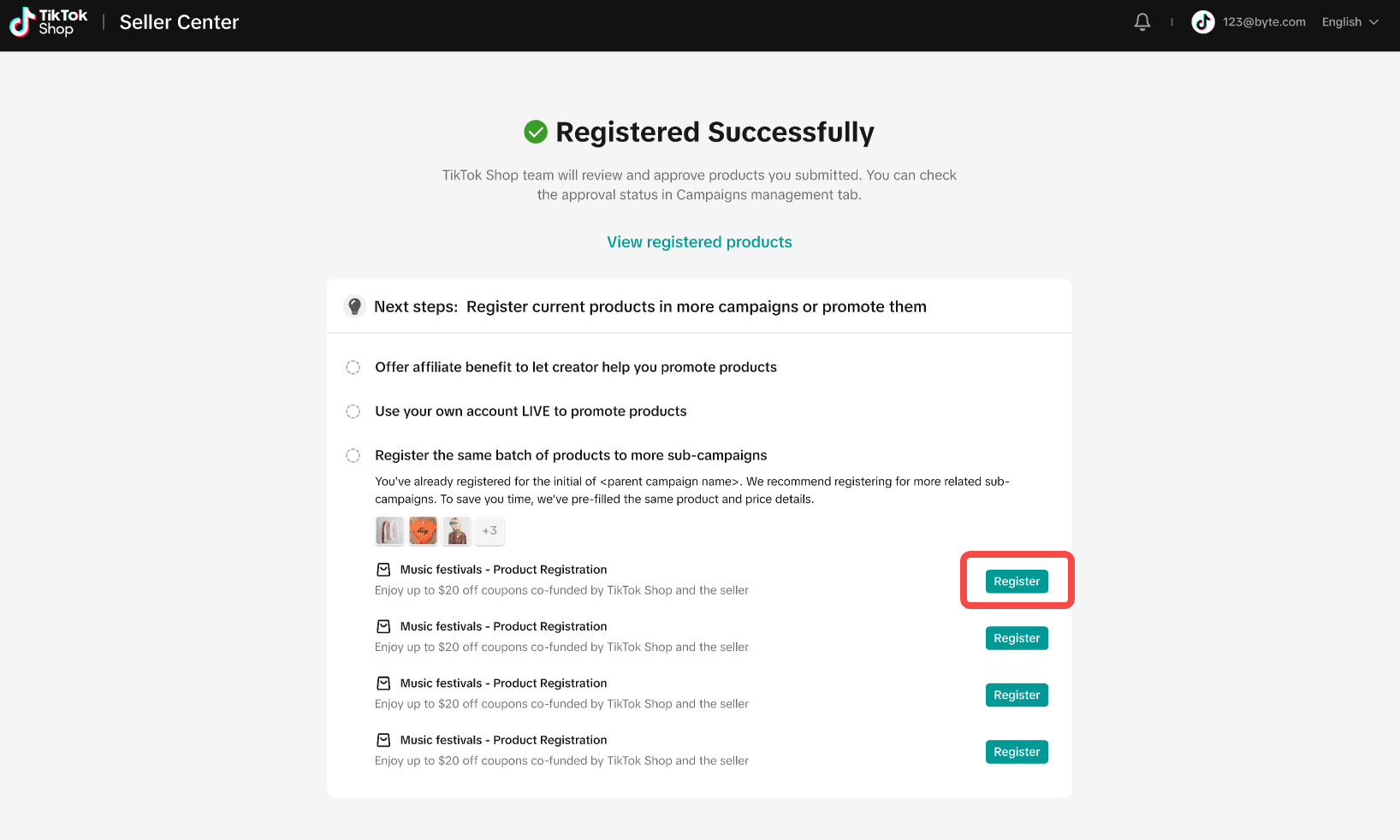
Step 7: Edits after registration
Go to Seller Center →Marketing-> Campaigns, then select the campaign you have registered for and click manage
Updating campaign priceTo edit the price, click Edit. A pop-up window will appear where you can update the Campaign sale price field. After entering your changes, click Submit. Once submitted, a summary of your request will be displayed in Seller Center. Requests are typically reviewed and approved or rejected within 5 business days.
Please note for co-funded subsidy campaigns, if the platform subsidy has not yet been applied and the status is "Under Review", you will not be able to edit the campaign price at this stage. Edits can only be made once the product status changes to "Approved".

- Withdraw a single product: Select the product you want to remove and use the withdraw feature.
- Withdraw from the entire campaign: Use the Bulk Withdraw feature to remove all of your products from the campaign at once.
- Withdraw from extra discounts only: Use the Withdraw Discount feature to remove products from the additional discount offer while keeping them in the campaign.

Step 8 : Review campaign performance
In Seller Center, go to Marketing → Campaigns → Manage Your Campaigns.On the Manage your campaigns tab, you can view the annual performance for all of your campaigns.To see a detailed breakdown for each campaign, click View data and it will redirect you to the analytics page

Step 9: How to resolve SKU errors
If you need to edit your product's retail prices or add, delete, or edit a SKU while it is registered to a campaign, you can do so in "Managed Products". Editing a SKU in "Managed Products" will disrupt the campaign sales price system and trigger a SKU error. This means your Product ID (PID) cannot participate in the campaign. To resolve this, you must withdraw the product and re-register it before the campaign deadline.The following edits are supported while your product is registered for a campaign:
- Retail price
- Deleting SKUs
- Adding SKUs
- Editing SKUs
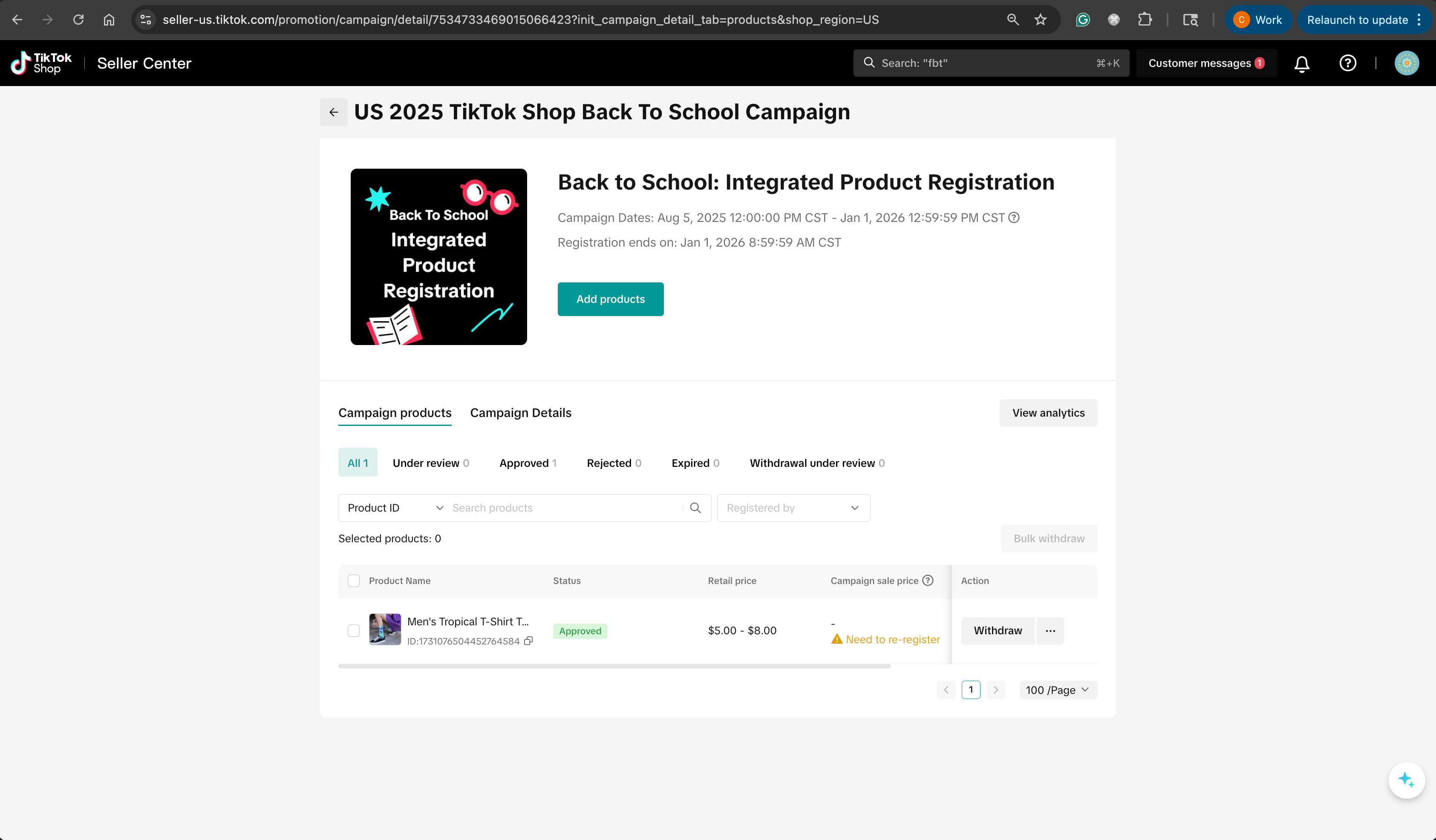
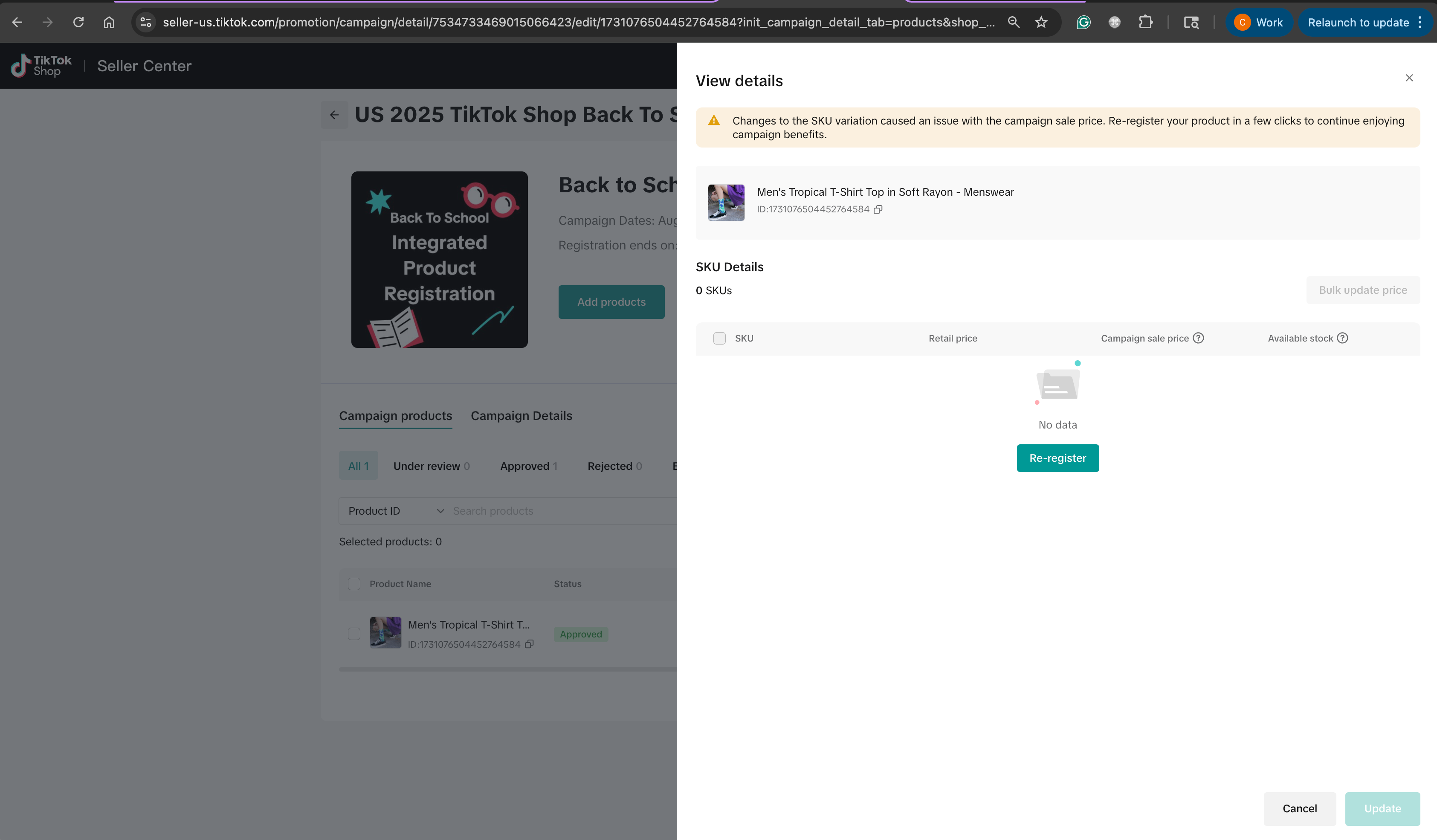

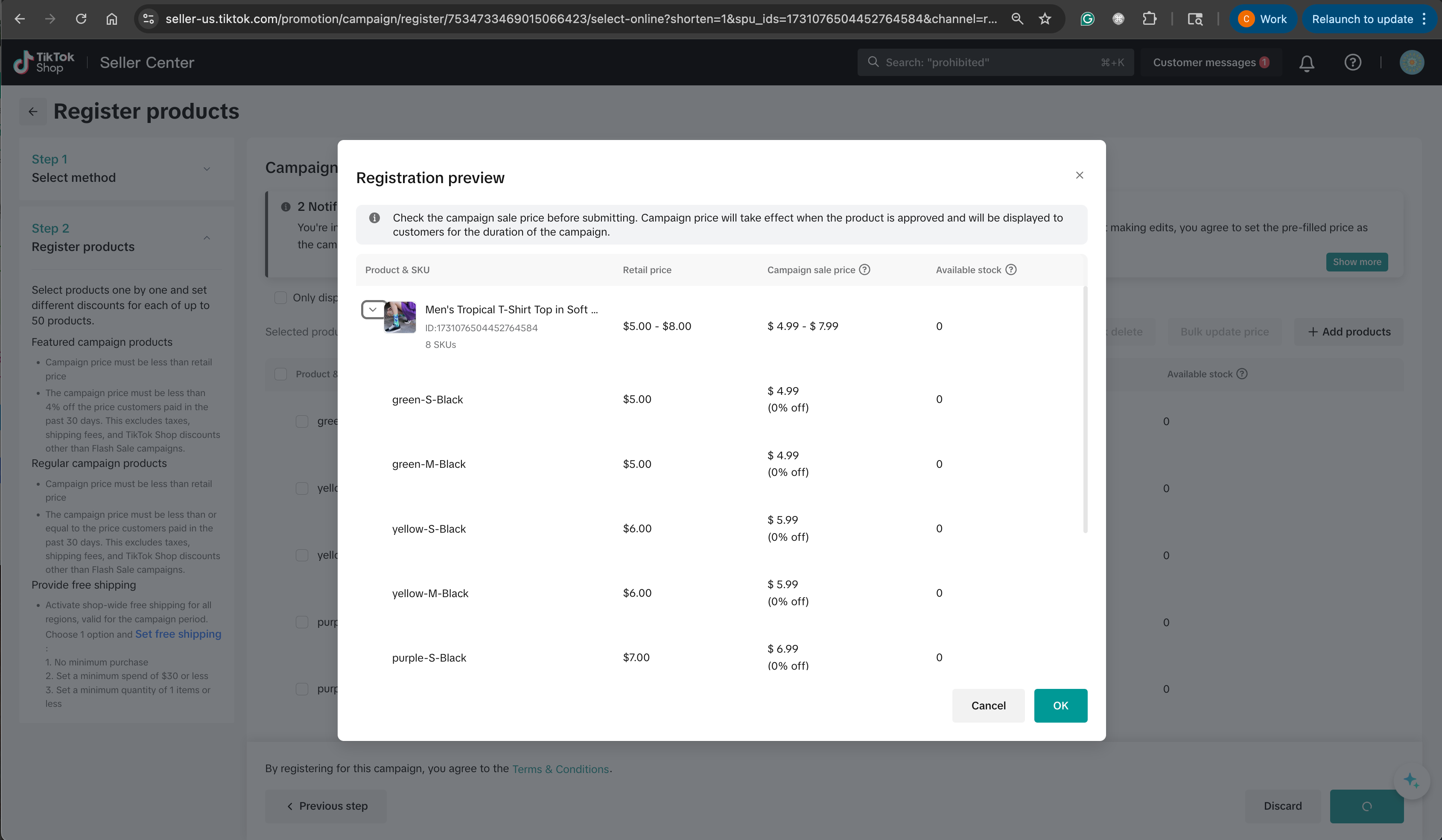

Step 10: TikTok Shop invited products
TikTok Shop may invite your products to join specific campaigns. When this happens, you’ll see a notification in the Recommendations section under Campaign tasks
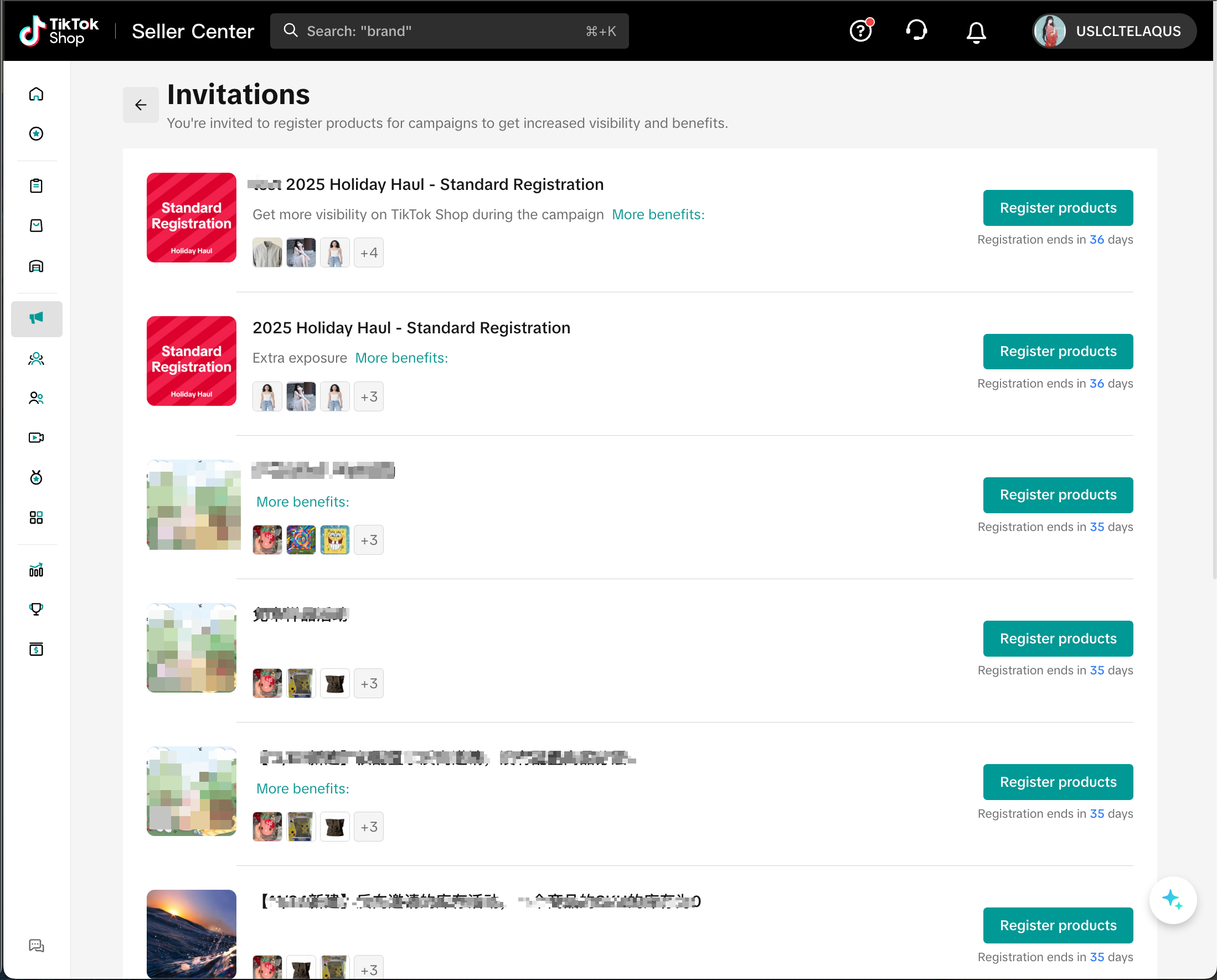

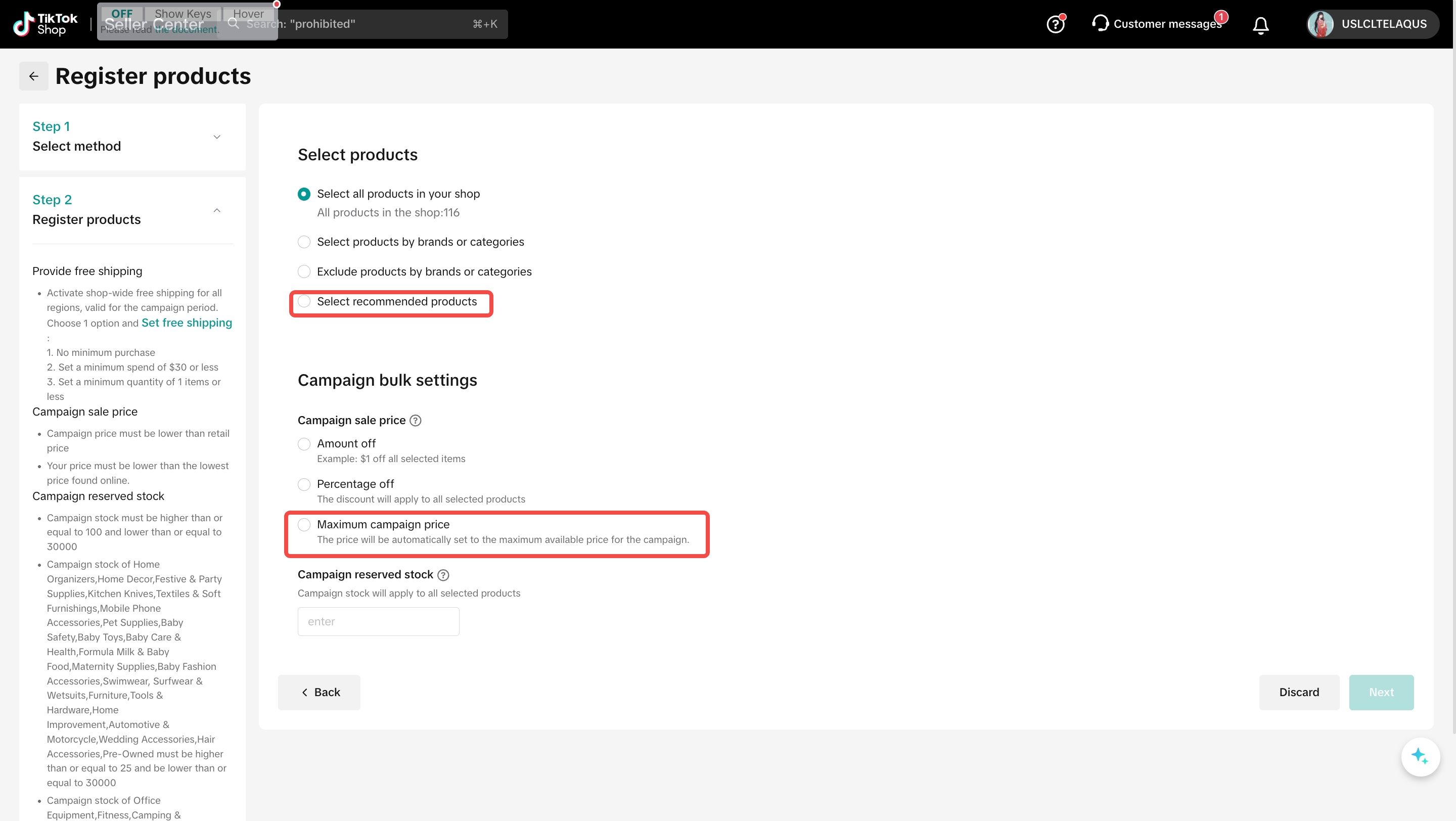
Note: The template contains a maximum of 50,000 invited products that are still unregistered.
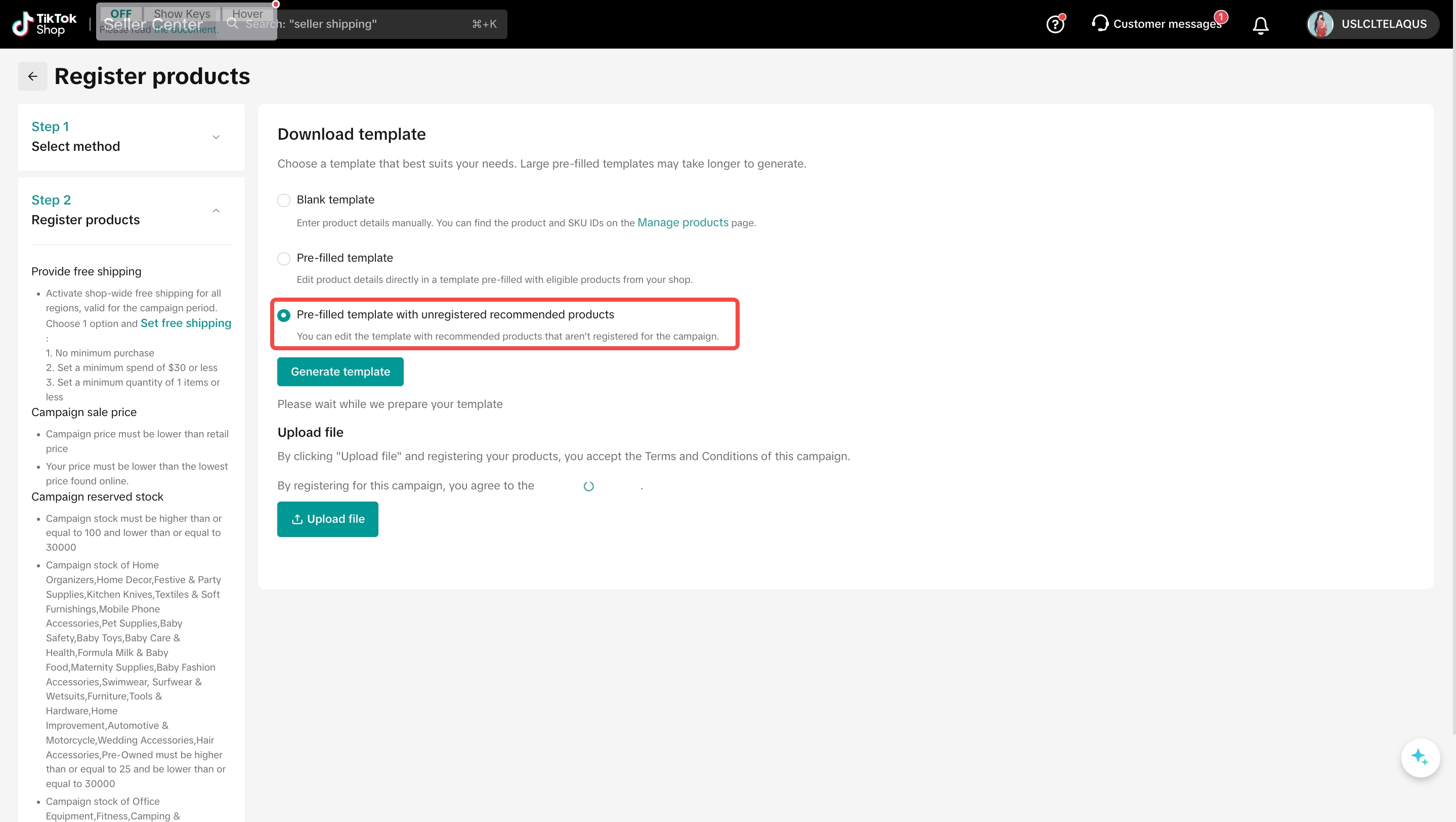
Campaign Fees Q&A
Q: What are campaign service fees?A: Campaign service fees are charges applied to eligible product campaigns. These fees are incurred for each order placed during the campaign period. You can find detailed information on the applicable fees and effective periods in the "Fee Policy" section of the campaign details page.Q: How is campaign service fee being calculated?A: The Service Fee Rate × (Campaign Gross Sales - Seller Discount + Customer-Paid Shipping Fee)
Example: Order with one product joining a campaign
| |
| Original item price | $100 |
| (–) Seller Discount | $10 |
| Seller Price after Seller Discount (effective during campaign) | $90 |
| Campaign Service Fee Rate | 1% |
| Campaign Service Fee = Fee Rate × (Seller Price after Seller Discount + Customer-Paid Shipping Fee) | 1%x ($90 + $5) = $0.95 |
Q: How can I check the earnings and fees for each order?A: You can view detailed information by navigating to Seller Center > Finance > Settled Records and then clicking "View details".
Q: Are campaign fees refundable if I withdraw from a campaign?A: No, campaign fees applied to orders placed before your withdrawal is approved are non-refundable. However, you will not be charged campaign fees for any orders placed after the withdrawal process is completed.
Q: What happens if a customer cancels or returns an order?A: In the event of an order cancellation or return, campaign fees for those specific orders will not be charged. If a fee has already been charged, it may be refunded depending on the specific campaign's refund policy.
Q: Will I be charged multiple times if a product is in several campaigns?A: No. If you participate in multiple campaigns that all have a service fee, the fee will only be charged once per order. The fee will be based on the campaign price of the applicable campaign.
Standard Registrations FAQs
Q: How is the cost of co-funded coupons with a percentage discount split?A: The cost is split based on the agreed-upon contribution ratio.Example: Contribution Ratio: 50% Seller, 50% Platform. Coupon Policy: 20% off on orders of $100 or more, with a maximum discount of $50.
Scenario 1: Discount Does Not Exceed the Maximum
Example: Coupon: $10 off a $100 purchase. Contribution Ratio: 50% Seller, 50% Platform
You may also be interested in
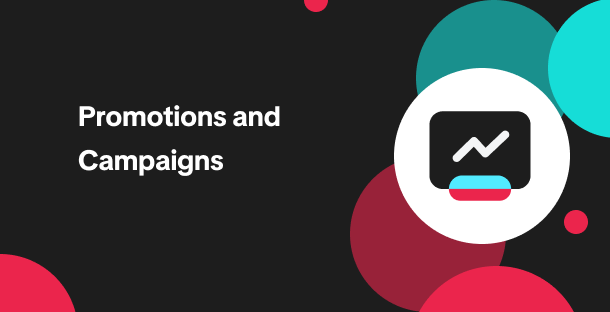
Promotion stacking rules
Learn how promotions work together What you'll see and what your customers get: On TikTok Shop, you…
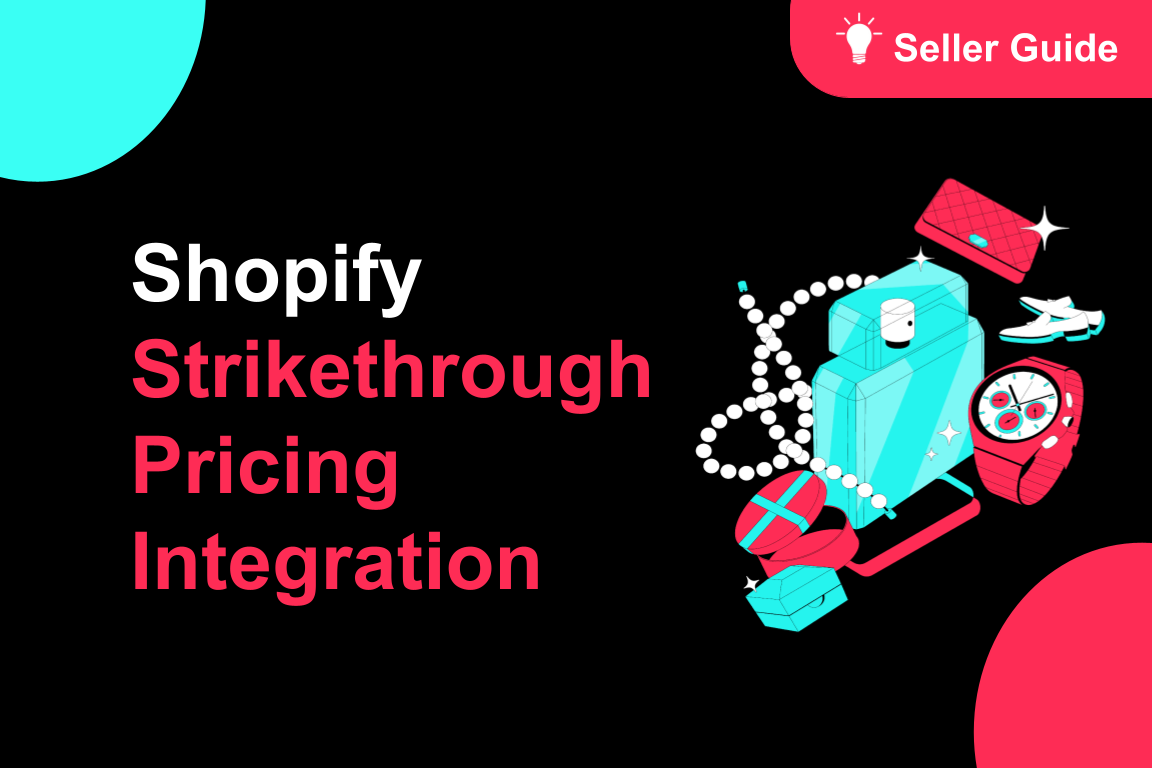
TikTok for Shopify: Strikethrough Pricing Integration
TikTok for Shopify - Strikethrough Pricing Integration for Shopify Overview: Strike-through pricing…

Seller LIVE Flash Deal
What is LIVE Flash Deal ? LIVE Flash Deal is a seller-funded promotion tool that allows sellers to c…
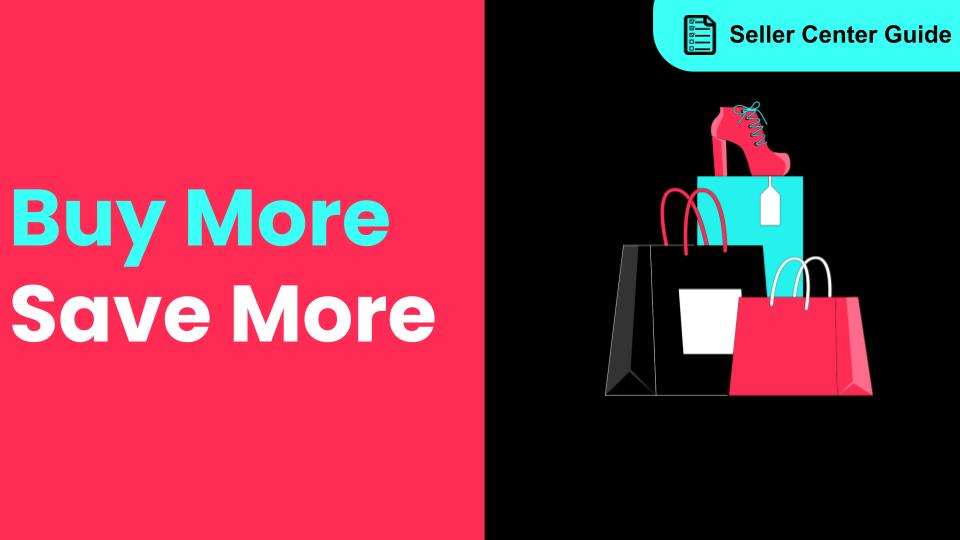
How to Use the 'Buy More Save More' Feature
Product Overview Buy More Save More is a seller-funded promotional tool designed to reward customers…
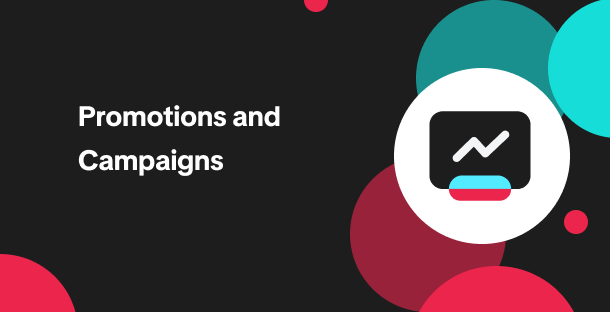
The smart pricing suite: Pricing insights and campaign price…
Product Overview TikTok Shop Pricing Suite is your complete smart pricing system built directly into…
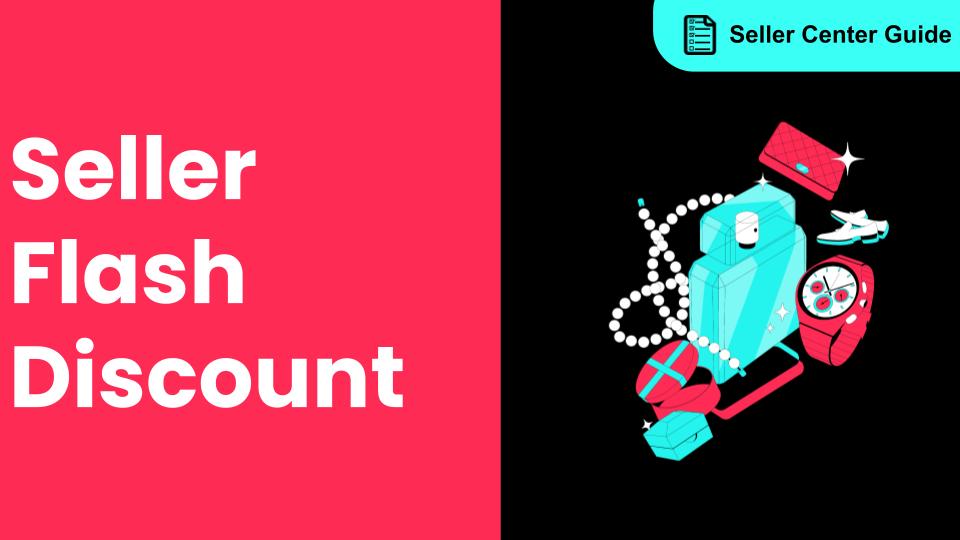
How to Use Seller Flash Deal
What is Seller Flash Deal Seller Flash Deal is a promotion tool in the Seller Centre to create limit…
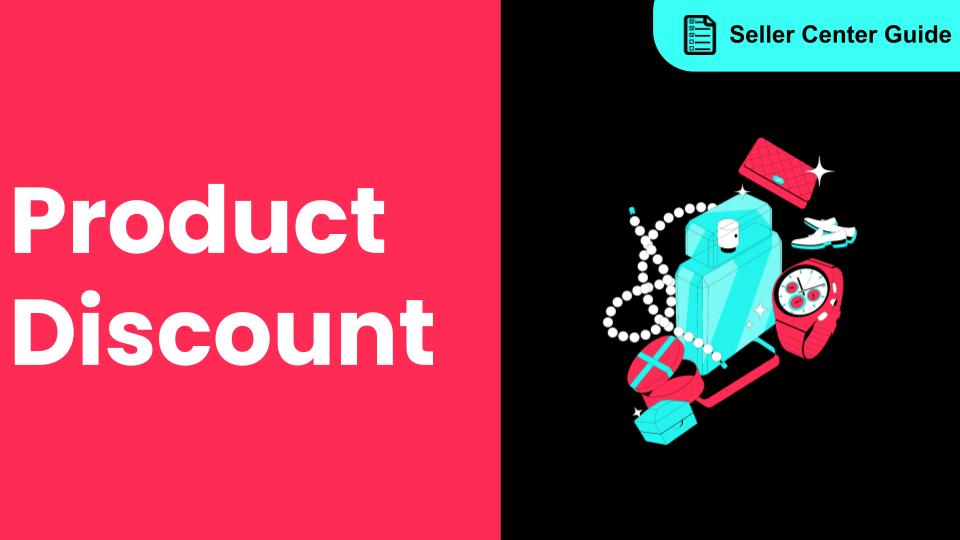
How to Use Product Discount
Introduction of product discount, how to create, view, edit, terminate it and how consumers particip…
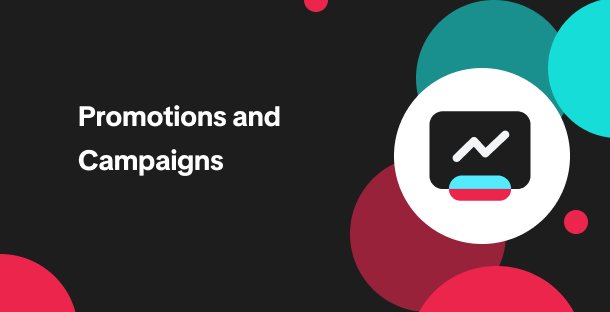
TikTok Shop LIVE Promotions Tools
Overview Livestreaming is one of the most powerful ways to connect with your audience, deepen engage…
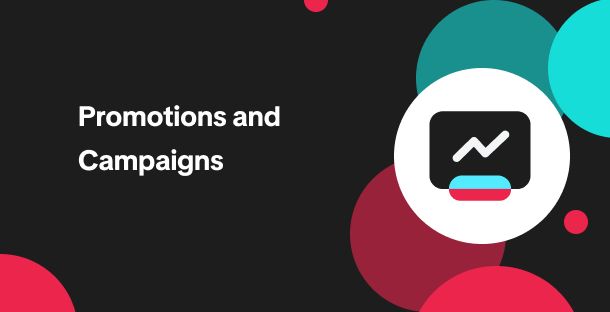
Seller coupons
Overview: What are coupons? Seller coupons are seller-funded discounts customers can claim and apply…

Early Access Deal
What is Early Access Deal? (currently in Beta for selected sellers) Early Access Deal is a seller-fu…