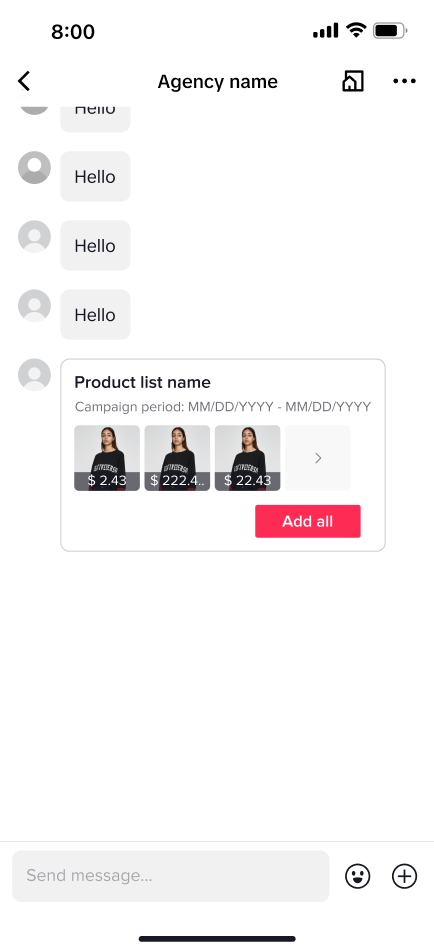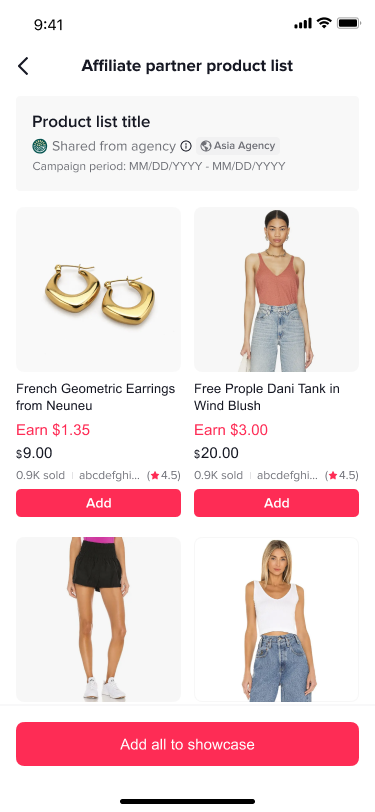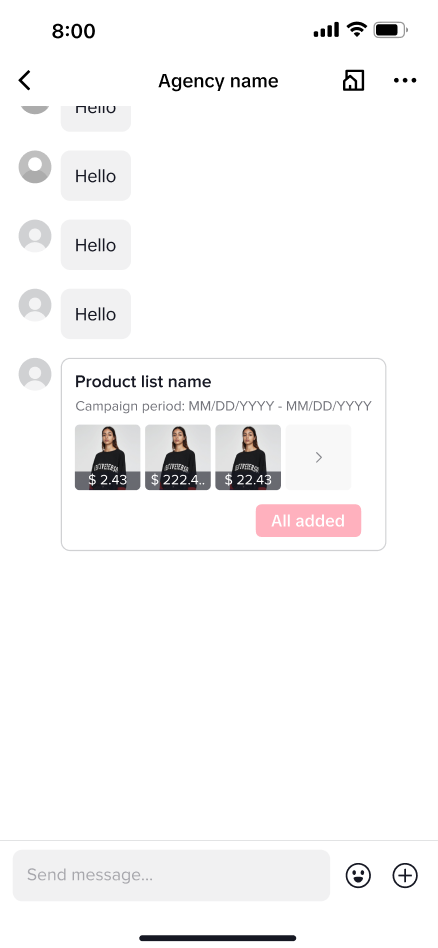Creator IM [User Guide for Creators]
11/21/2024
Summary
What is Creator IM and how does it benefit TikTok Shop creators?
- Creator IM is a platform where verified TikTok Shop agencies share partnership and product opportunities, allowing creators to connect with agencies for potential collaborations.
- It streamlines communication, enabling quick replies, product additions, and instant partnership acceptance, fostering growth and professional connections.
How can creators manage their messages and collaborations on TikTok Shop?
- Messages are grouped under the TikTok Shop tab, with collaboration invites in 'Collab Messages', sortable by 'New Connections', 'starred', 'unread', or 'unreplied'.
- A search function allows creators to find conversations by shop name, message text, product name, or sample card.
What steps should creators follow to interact with sellers and agencies on TikTok Shop?
- Access IM via various entrances like Notifications, Product Promotion Page, and Seller's Store page.
- Send IMs, sample requests, and manage product showcases by adding products from product lists sent by agencies.
How can creators handle unwanted interactions or manage agency invitations?
- Creators can block sellers by selecting "Block seller" in the IM session and unblock them if needed.
- They can accept or decline agency invitations by reviewing agreements and can initiate unlink requests if necessary.
Overview
📣 Professional Agency Opportunities, Now in Creator Center! 📣Introducing Creator IM - where verified TikTok Shop agencies share real partnership and product opportunities. A dedicated space for professional connections, separate from your regular messages.Turn Actions into Growth - Send quick replies to agencies, add their products with one click, and accept partnerships instantly. Every response could be your next successful collaboration.
Focus on What Matters - Your new Agency tab clearly shows messages from verified partners. Each agency is clearly labeled and verified, helping you identify real opportunities quickly.
Stay in Your Flow - Find all agency messages in your Creator Center notifications. One dedicated tab for all your professional conversations, making it simple to manage partnerships where you already work.
How it works
Between Creators & Sellers
Step 1: How to access IM
- Entrance 1: In the TikTok Shop Creator Center, press the Notifications icon.
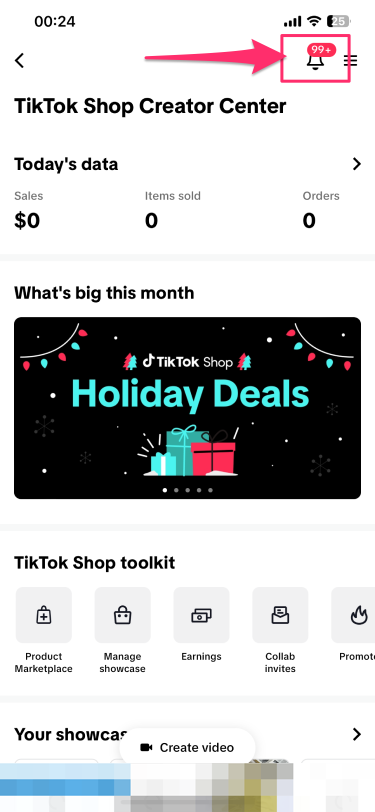
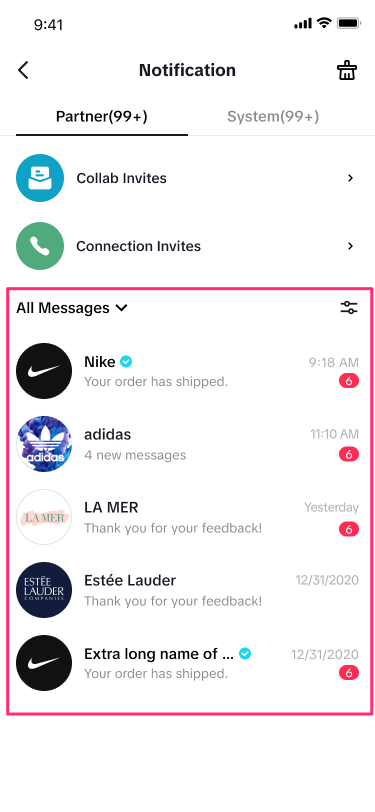
- Entrance 2: In the Product Promotion Page, click on "Contact" and then "Contact Seller Online."
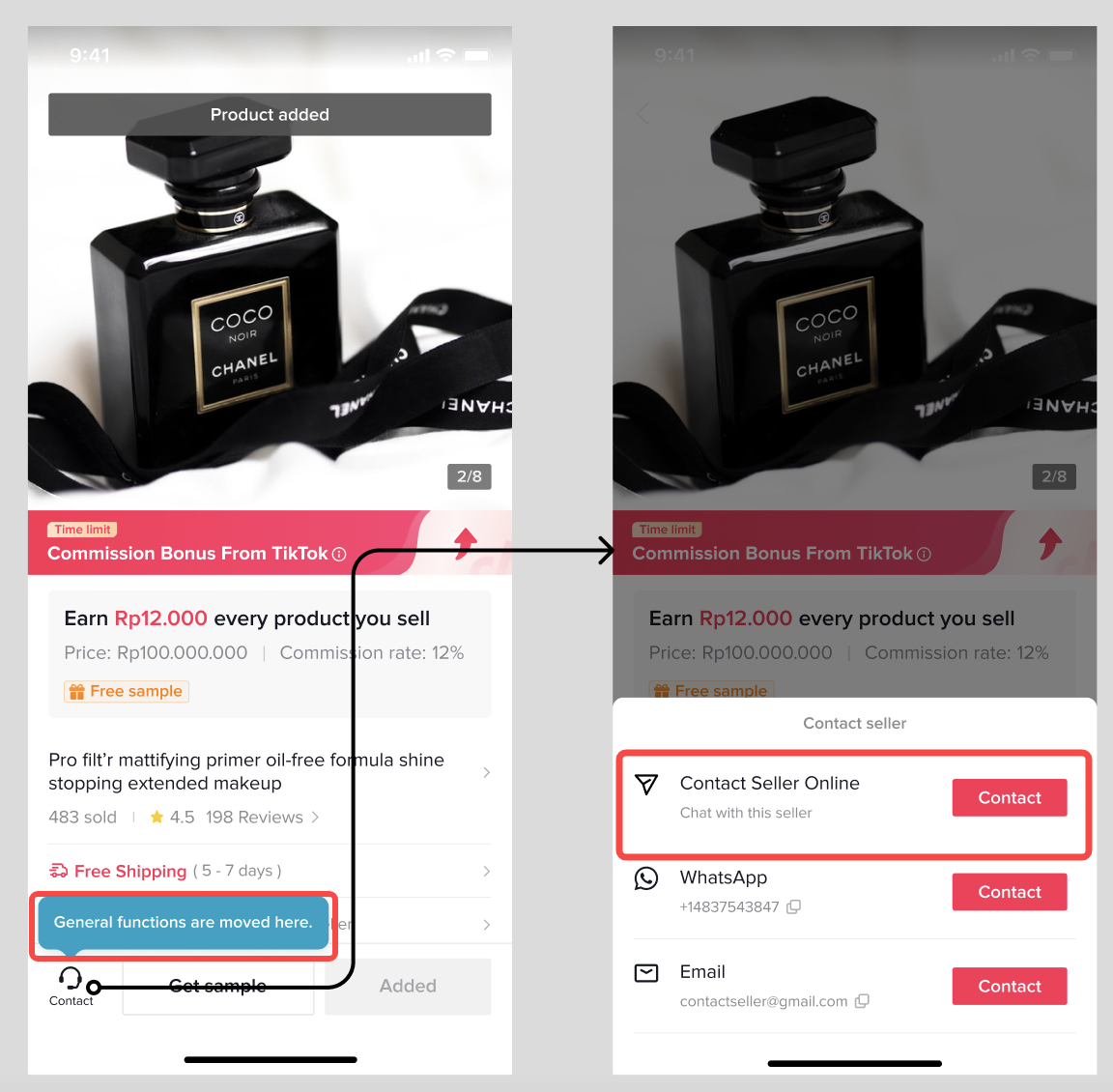
- Entrance 3: From the Connection Invites page, you can send IMs to Sellers by clicking on "Contact."
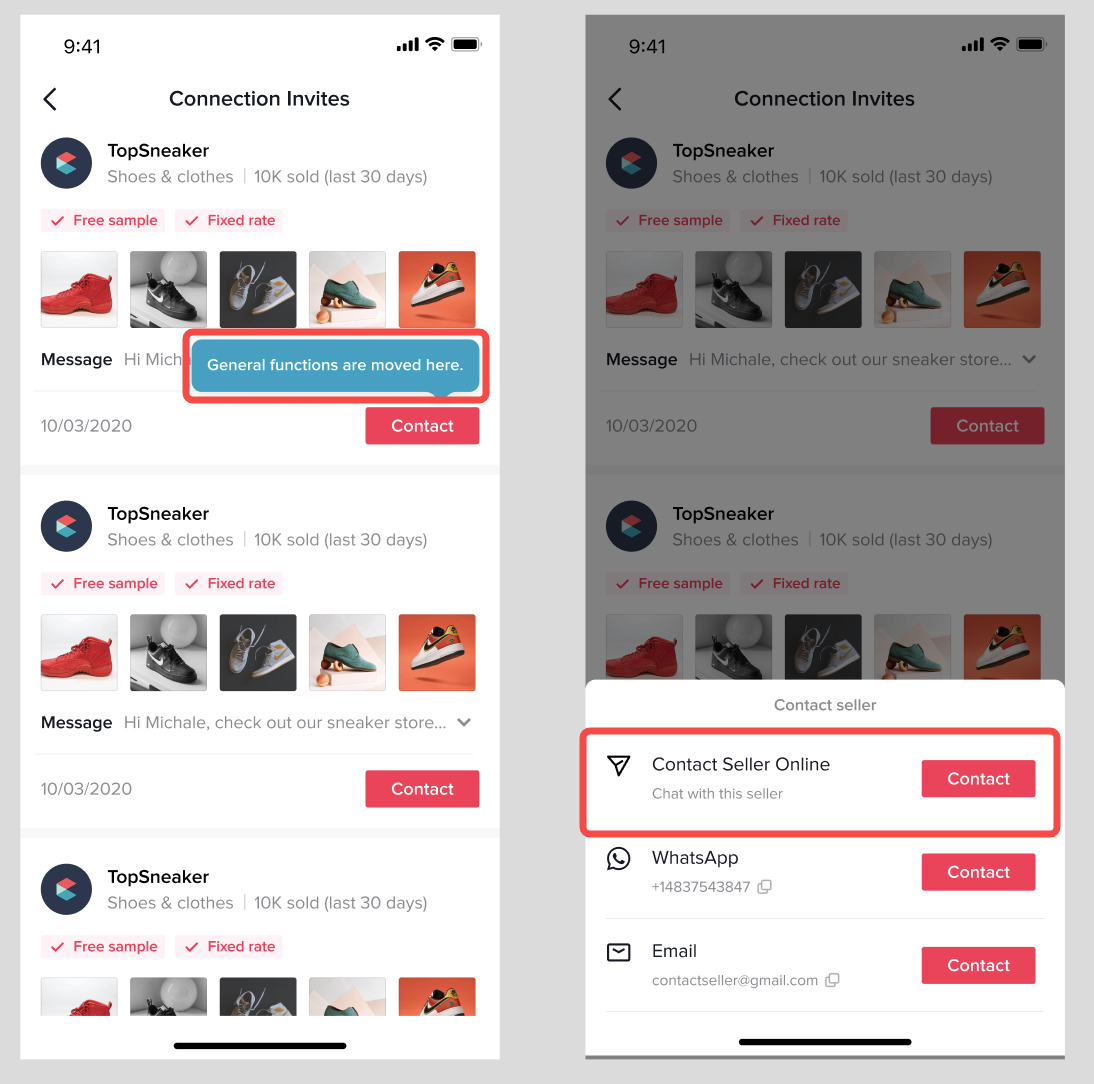
- Entrance 4: From the Sample Applications page, you can send IMs to Sellers by clicking on "Contact."
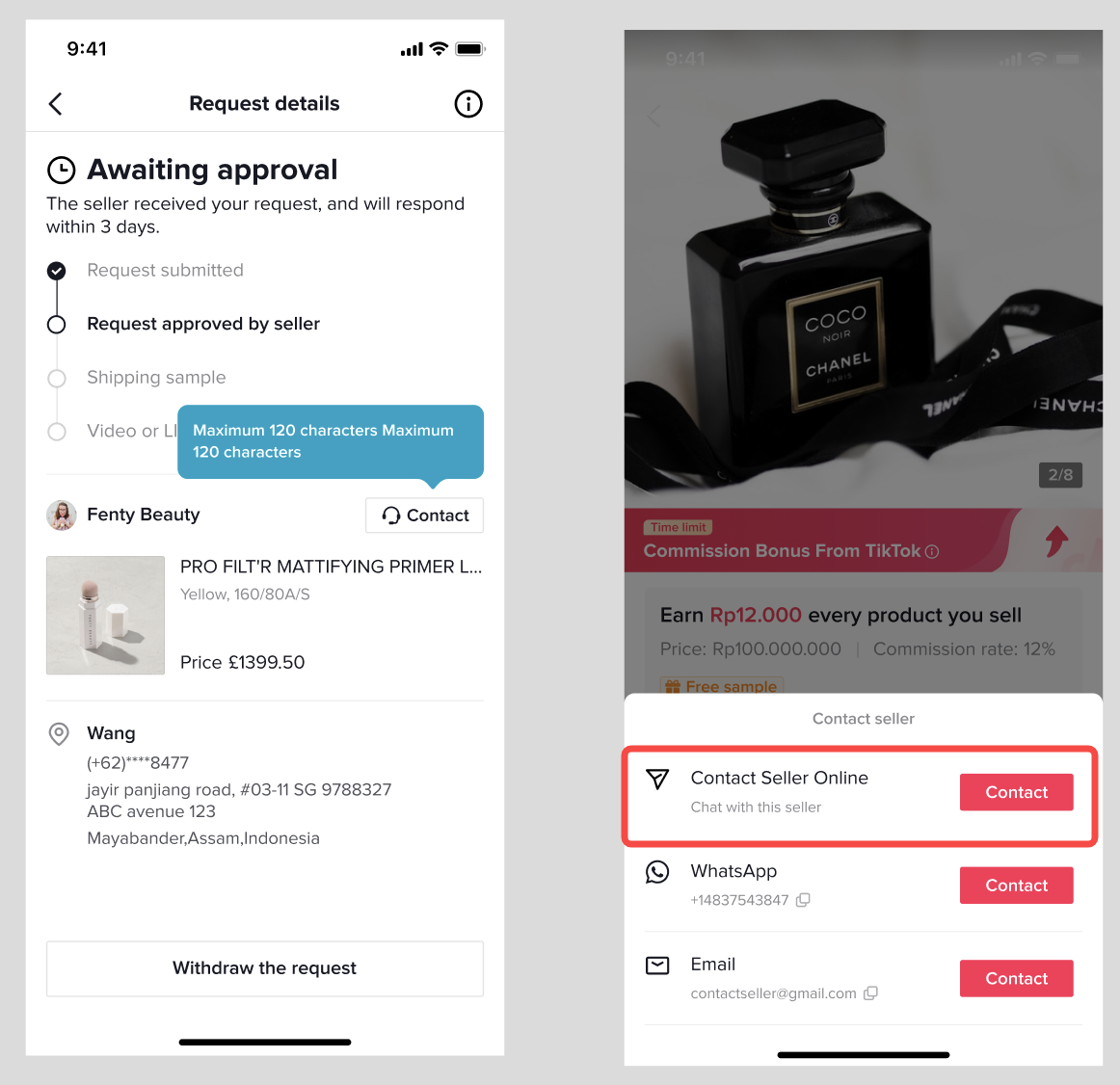
- Entrance 5: From the Seller's Store page, you can send IMs to Sellers by clicking "Contact" on the top right of the page and then clicking on "Chat."
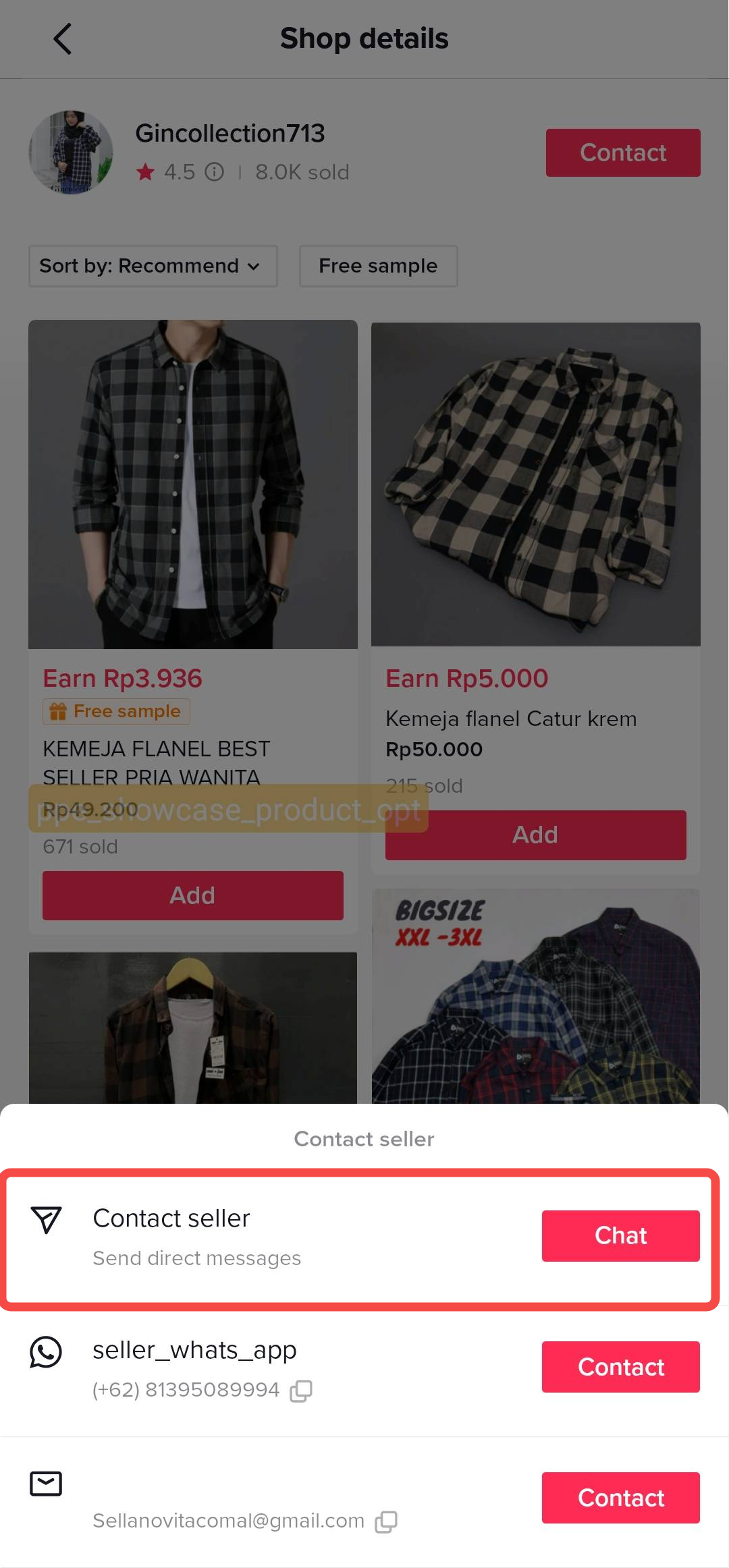
Step 2: Filtering & Sorting Messages
All your messages related to TikTok Shop will be grouped under the TikTok Shop tab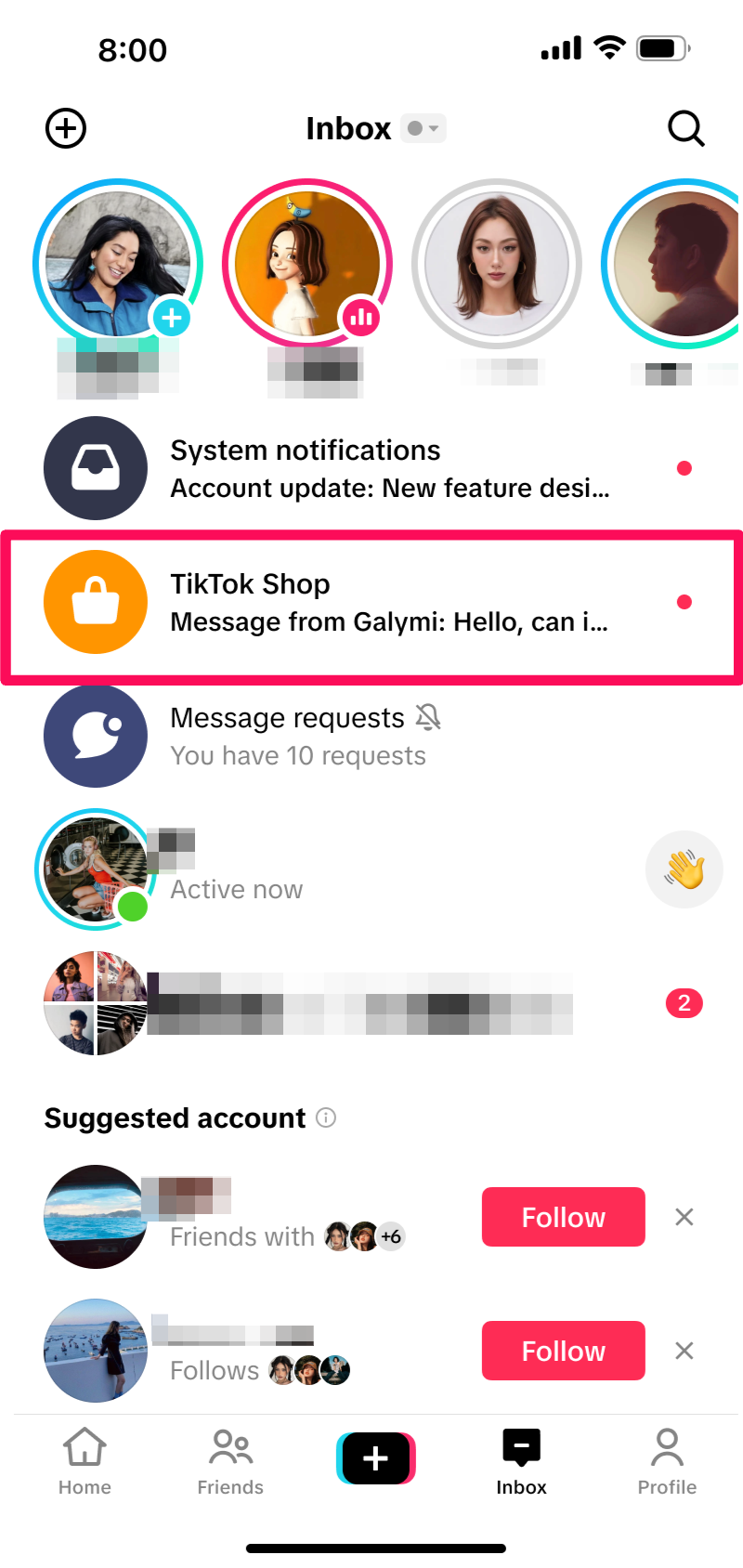
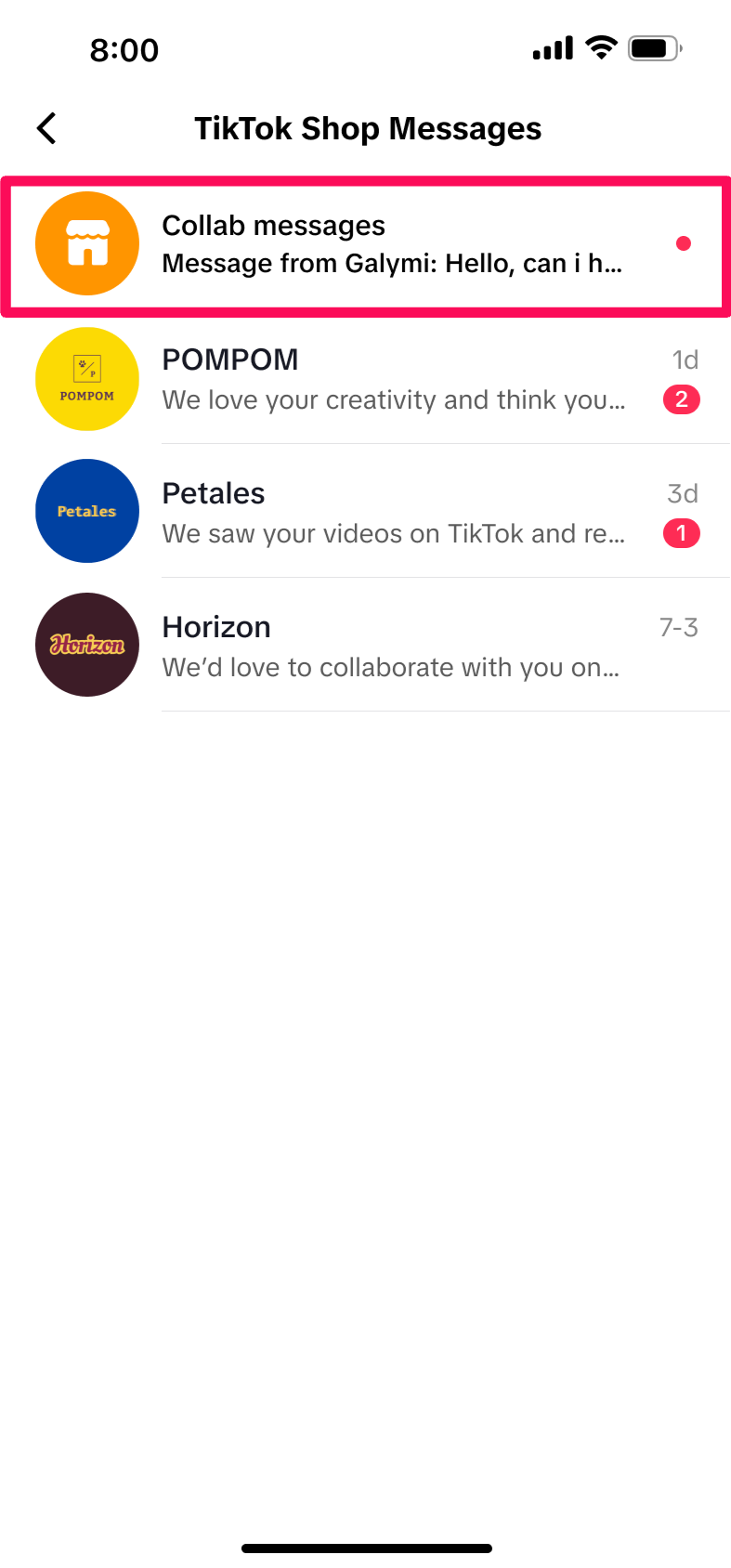
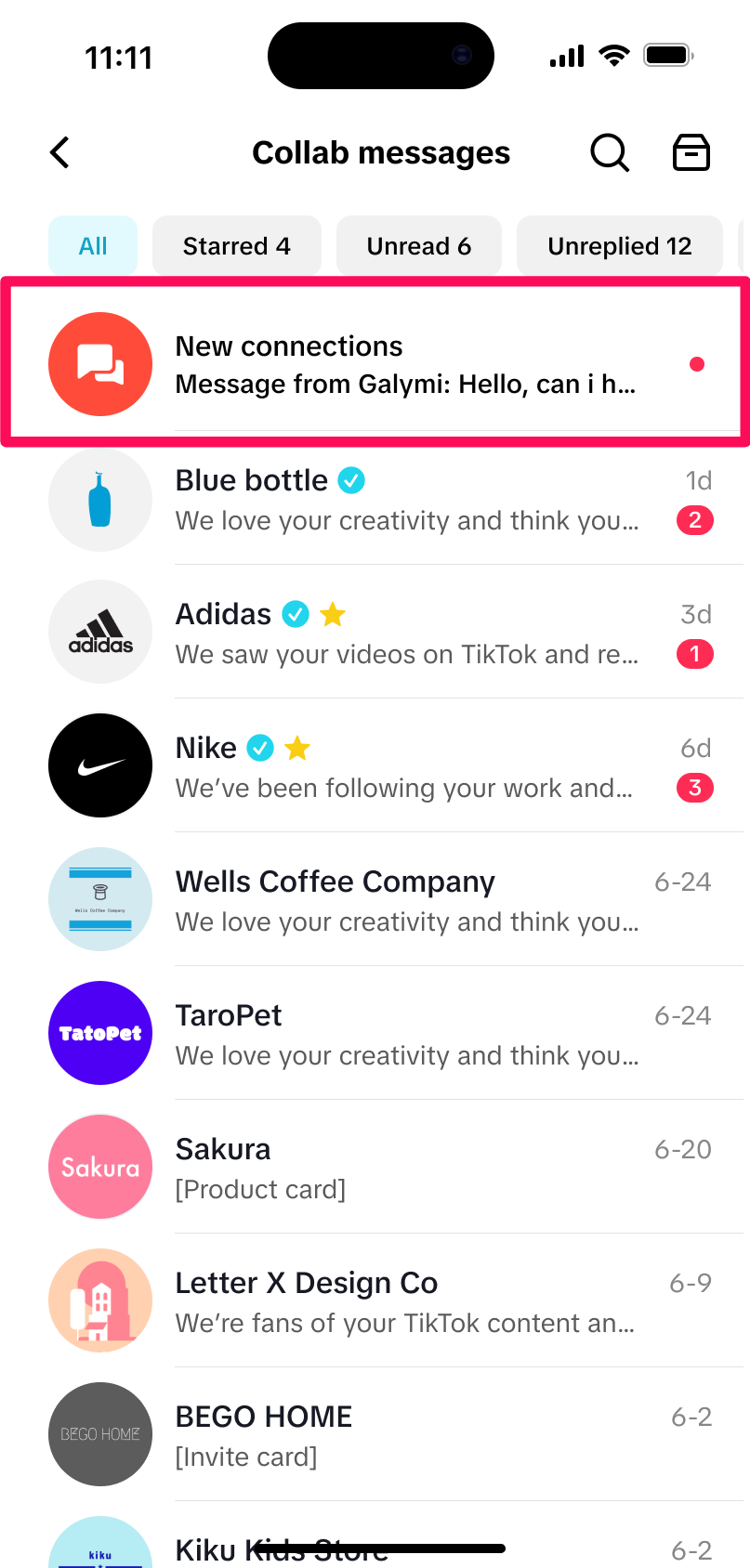
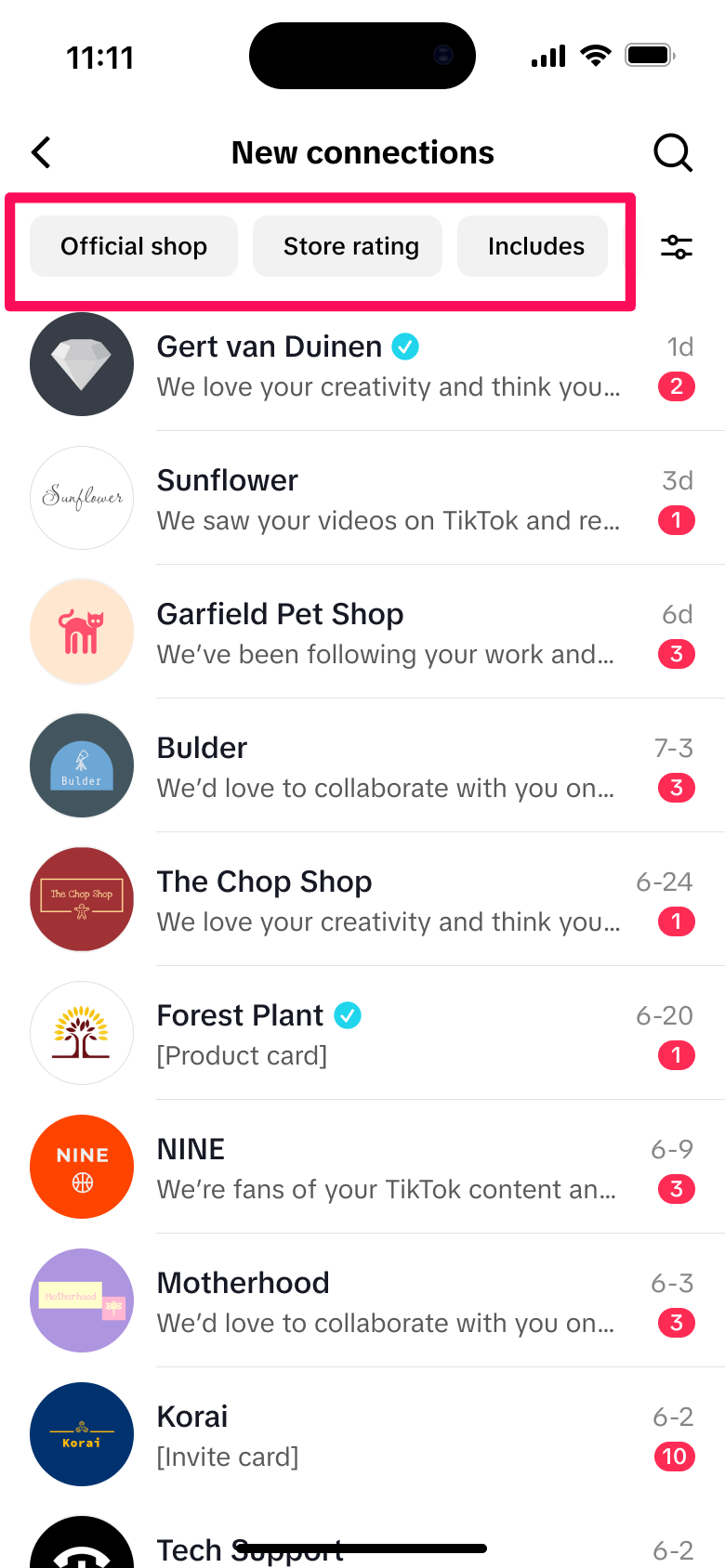
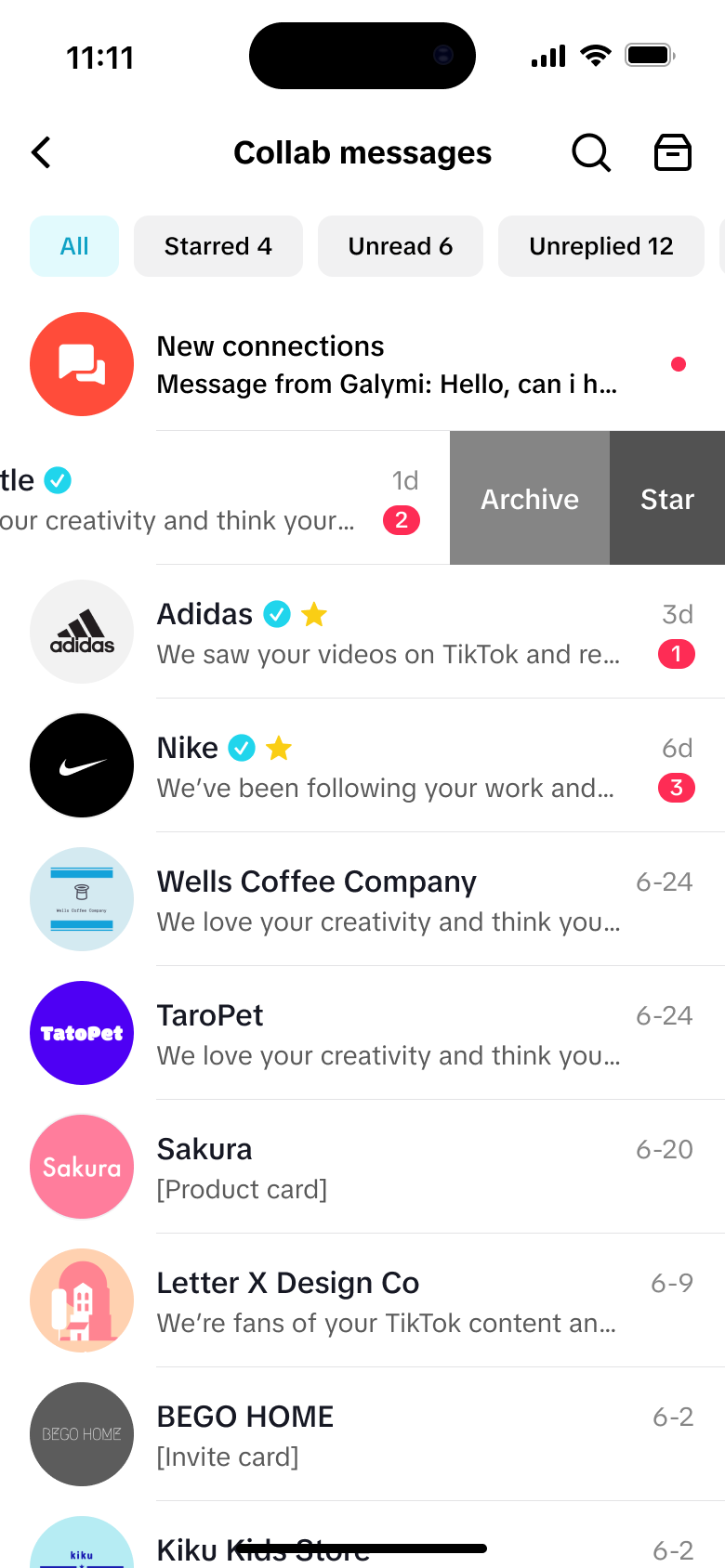
Step 3: Search Function
You now have the ability to search within the TT inbox. The search results will be displayed on a single page, but in separate modules:
- Accounts: This module contains all conversations from sellers where the search query appears in the shop name.
- Messages: This module contains all conversations where the search query appears in the text message of the conversation.
- Products: This module contains all conversations where the search query appears in the product name on a product card or invitation card sent.
- Samples: This module contains all conversations where the search query appears in the product name on a sample card sent.
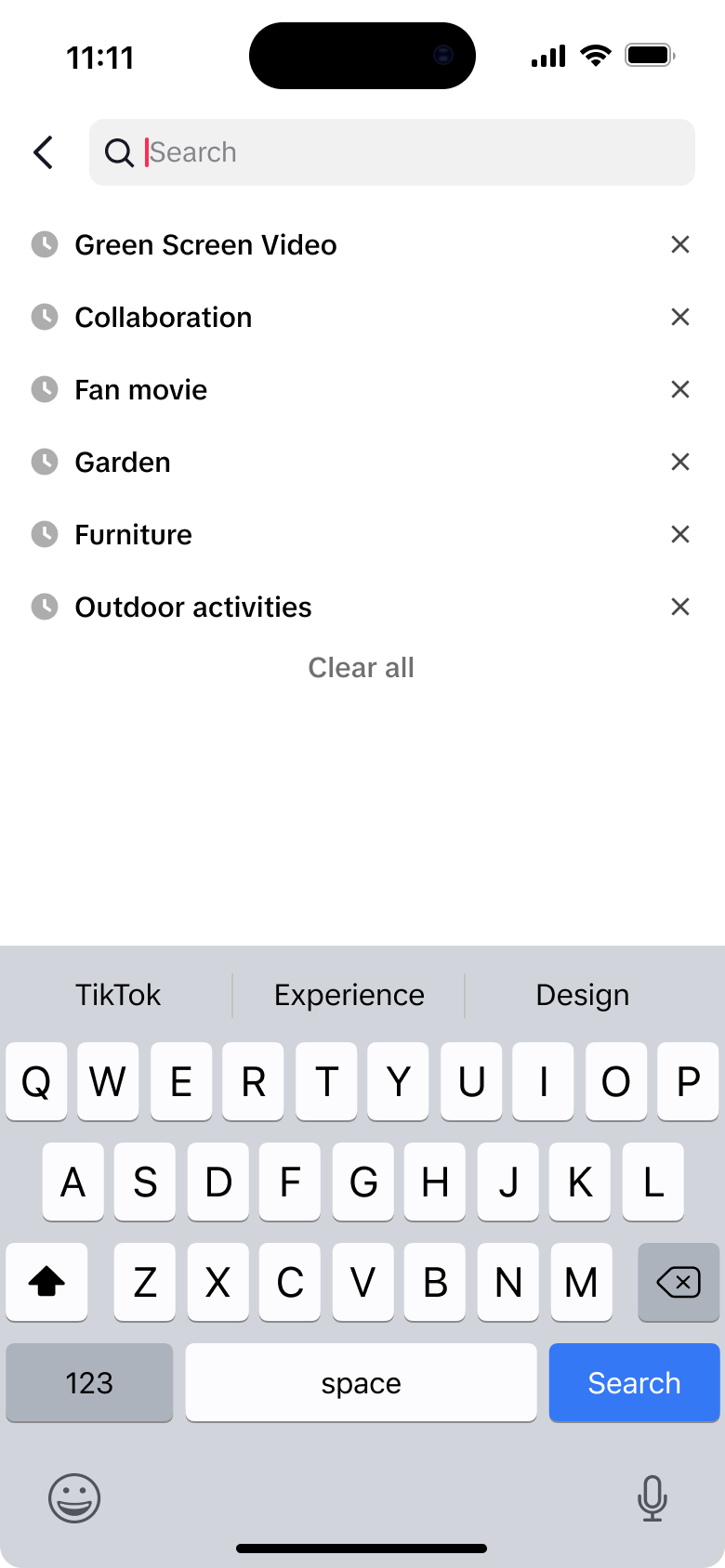
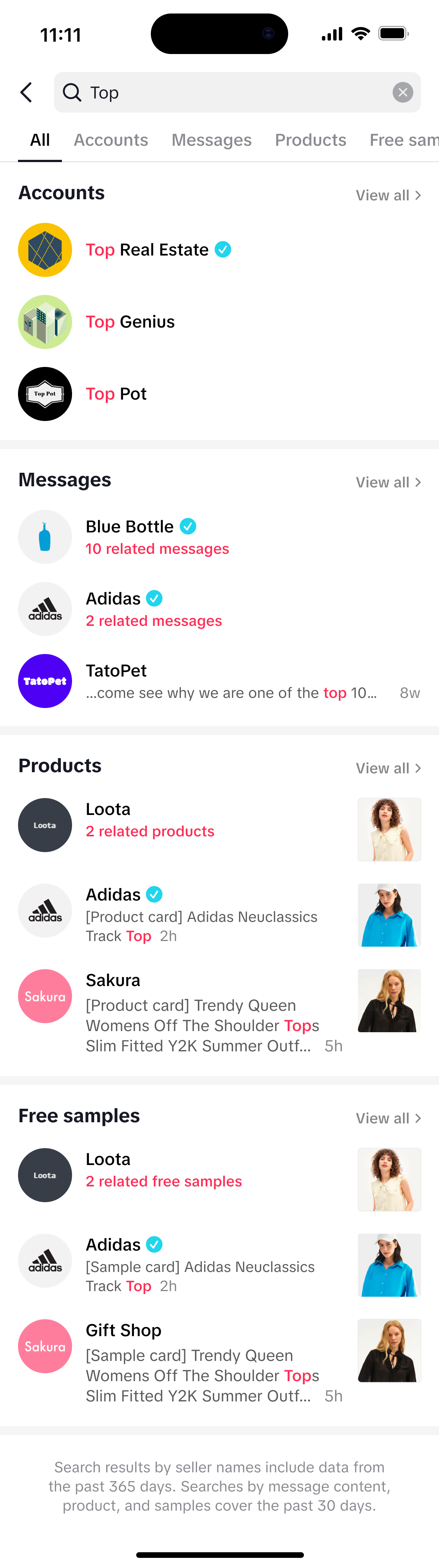
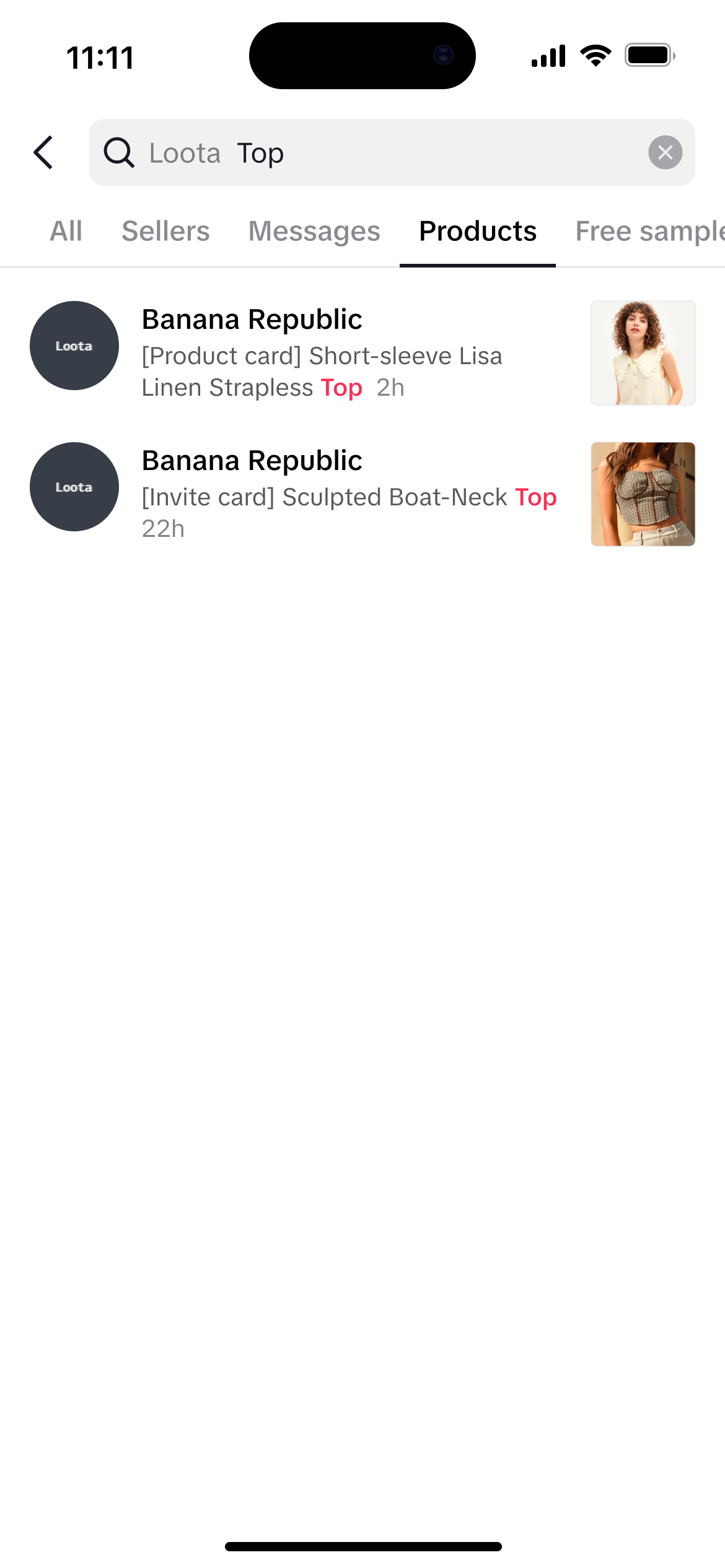
Step 4: Sending IMs & Sample Requests, and Receiving Products & Plans
- When sending a Sample Request via IM, Creators will see one of three statuses for the request: 1) To review, 2) To ship, and 3) Cancelled. To review means that the Seller has not yet approved or rejected the request. To ship means the Seller has approved the request. Cancelled means the Seller has rejected the request.
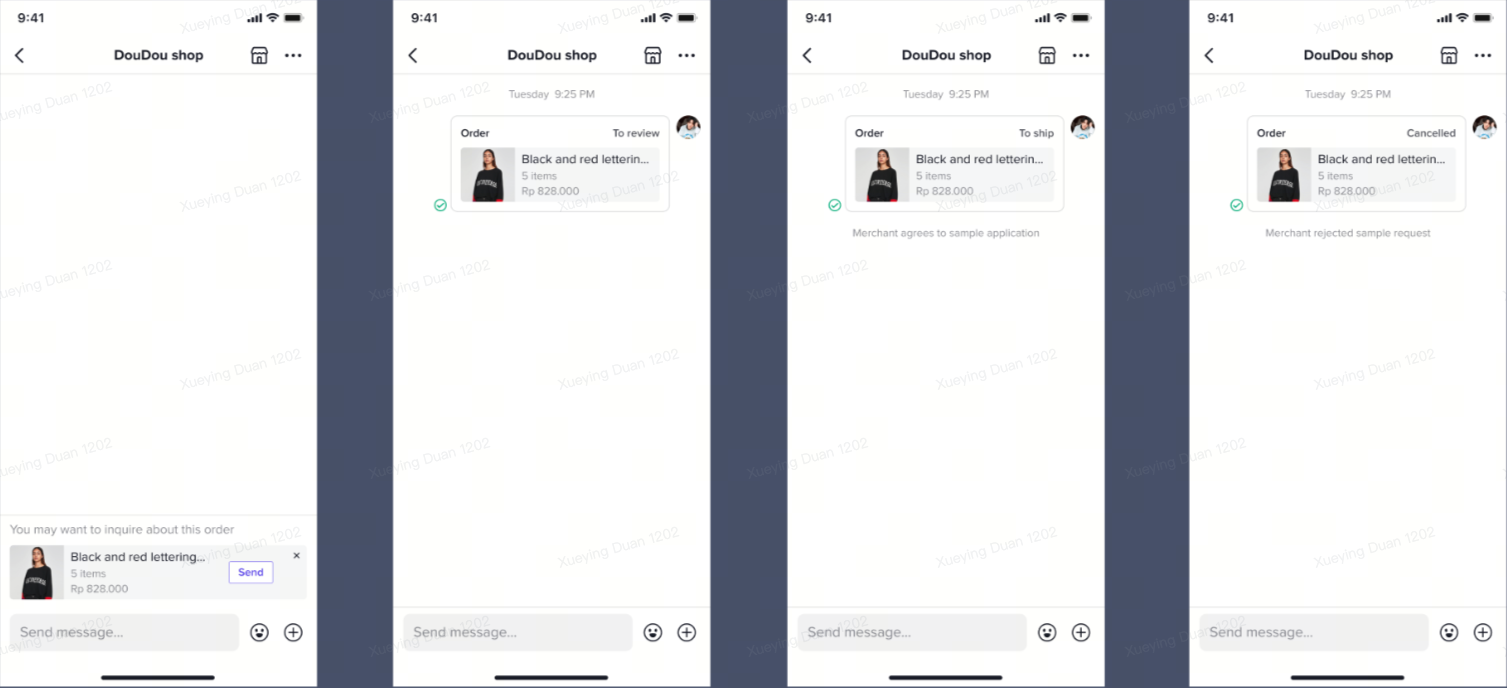
- Creators can also receive Targeted Plan invites via IM. You can add all the products by clicking "Add all" or click into the product list to select products individually to add to Showcase.
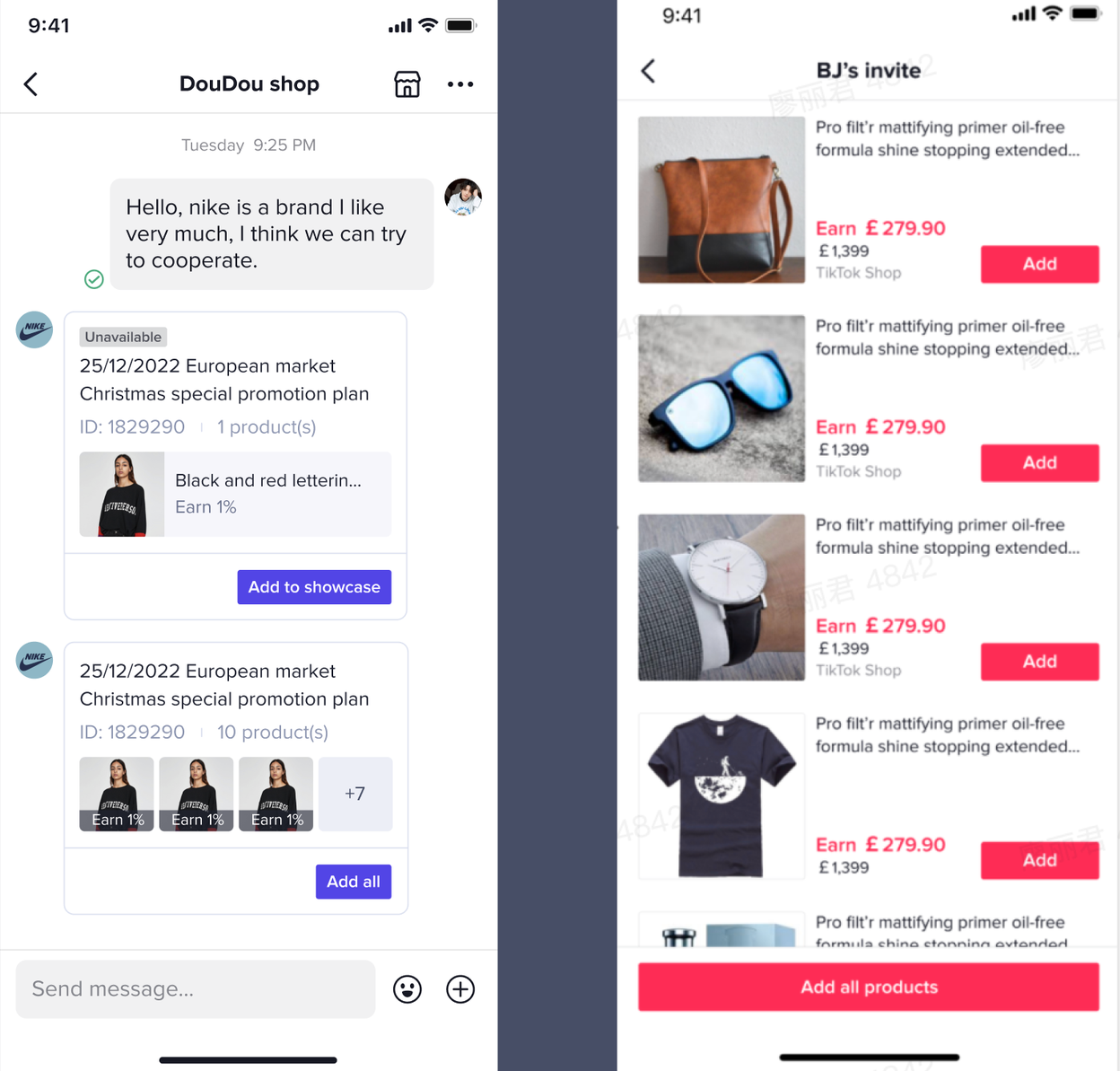
Step 5: Blocking Sellers
- Creators can block Sellers by clicking on the three dots in the top right corner and then selecting "Block seller." If a Seller tries to IM the Creator, they will be prompted in the session page that the Creator has blocked them.
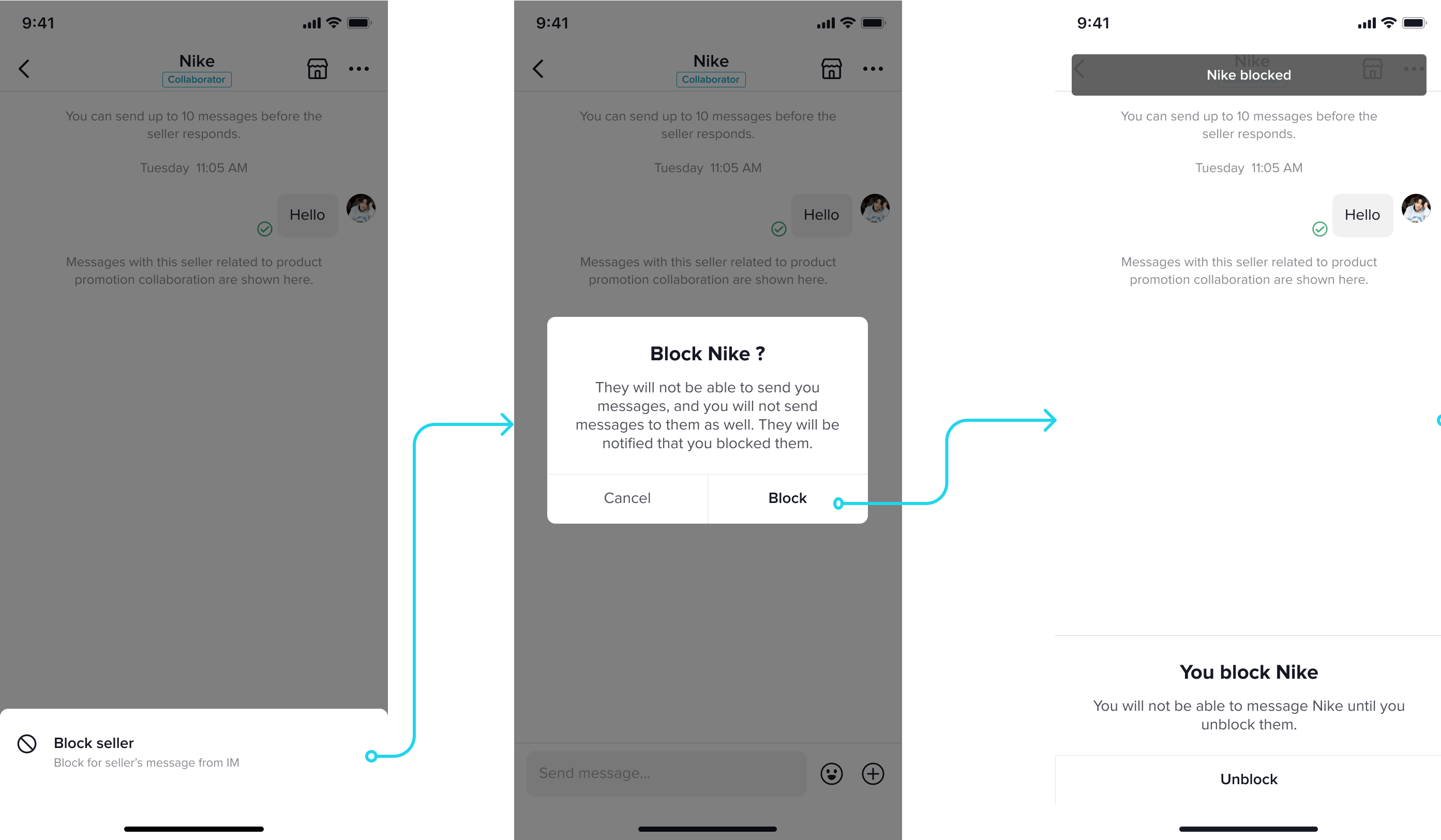
- Once a Creator blocks a Seller, you can also unblock them as shown below.
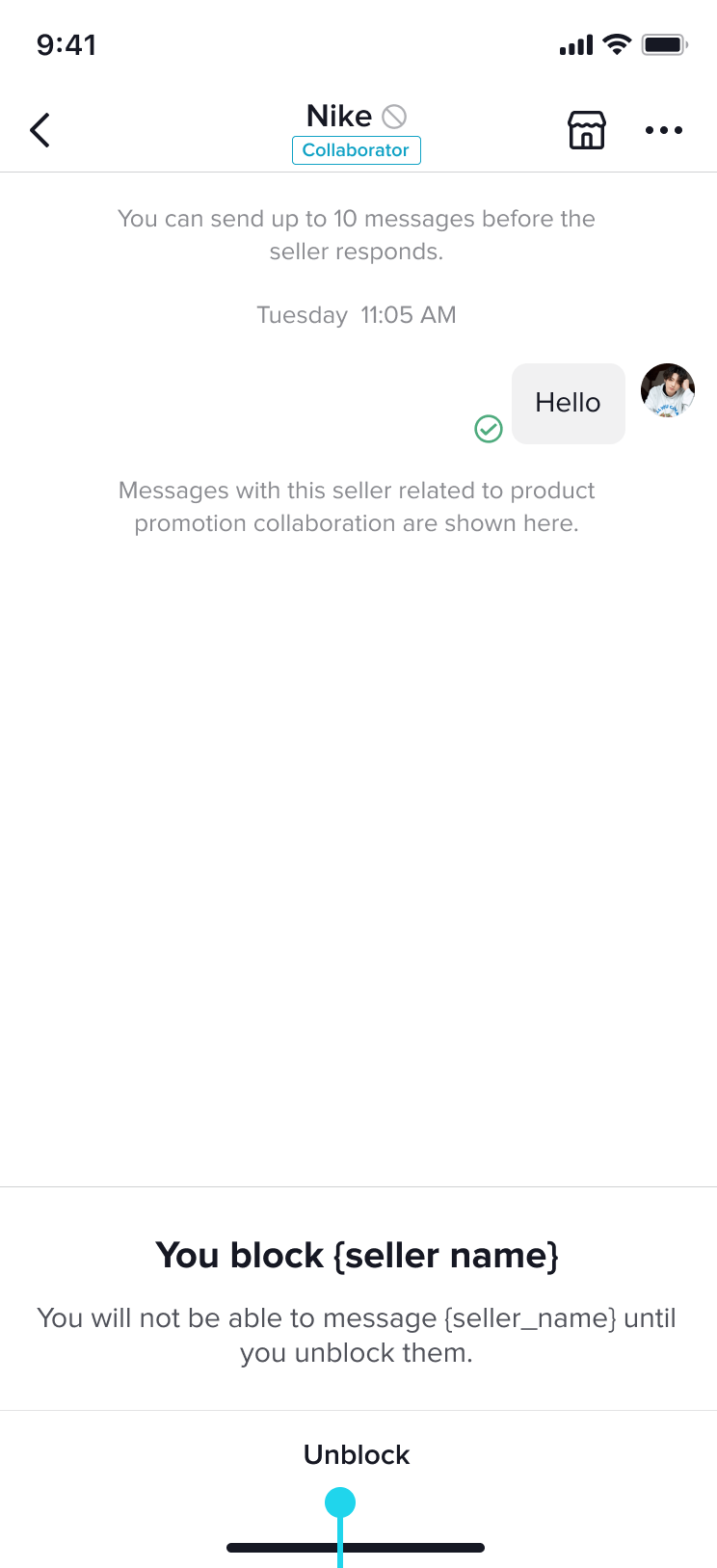
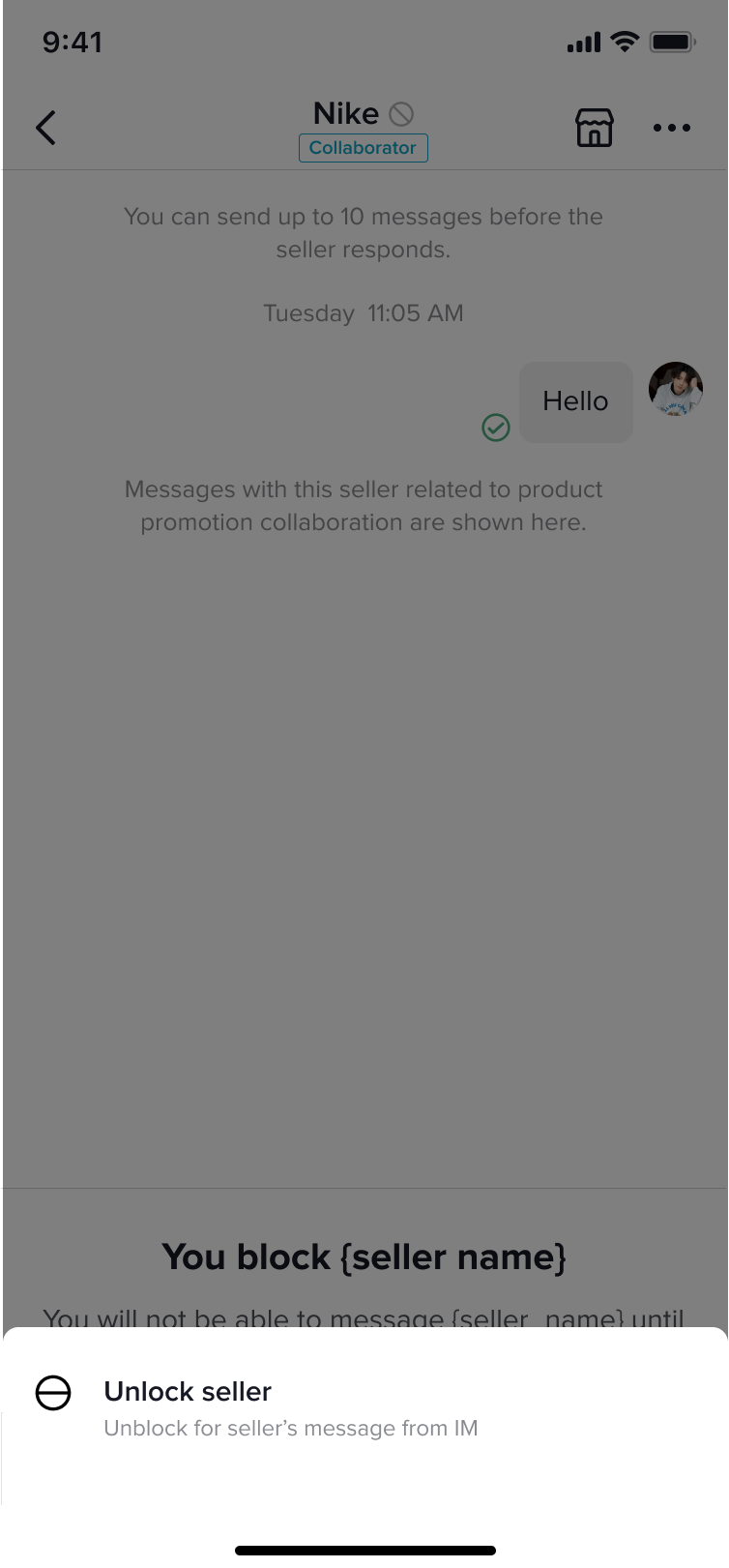
Between Creators & Agencies
Step 1: How to access IM from Agencies
- Creators can receive and respond to messages sent from Agencies through Inbox on the TikTok Shop Creator Center.

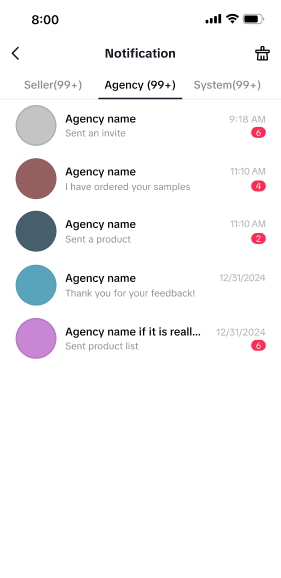
Step 2: Accepting/declining Agency Invitations
- Creators can accept or decline binding invitations via clicking "Learn more" on the invitation card sent by the Agency and then then selecting "Accept" or "Decline". Creators must review and accept the agreements before accepting invitations to be linked to an agency.
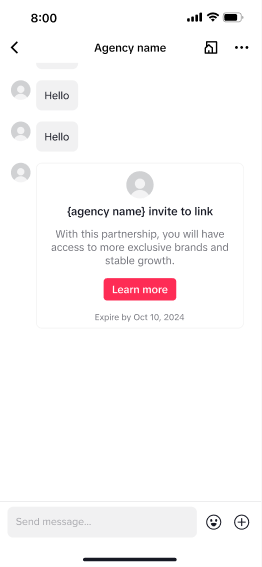
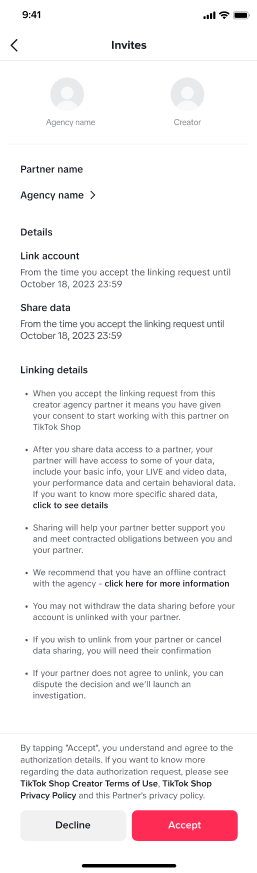
- Creators can initiate an unlink request by clicking "Learn more" on the Agency invitation card and then selecting "Send unlink request".
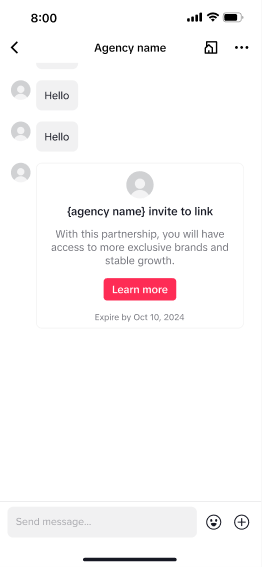
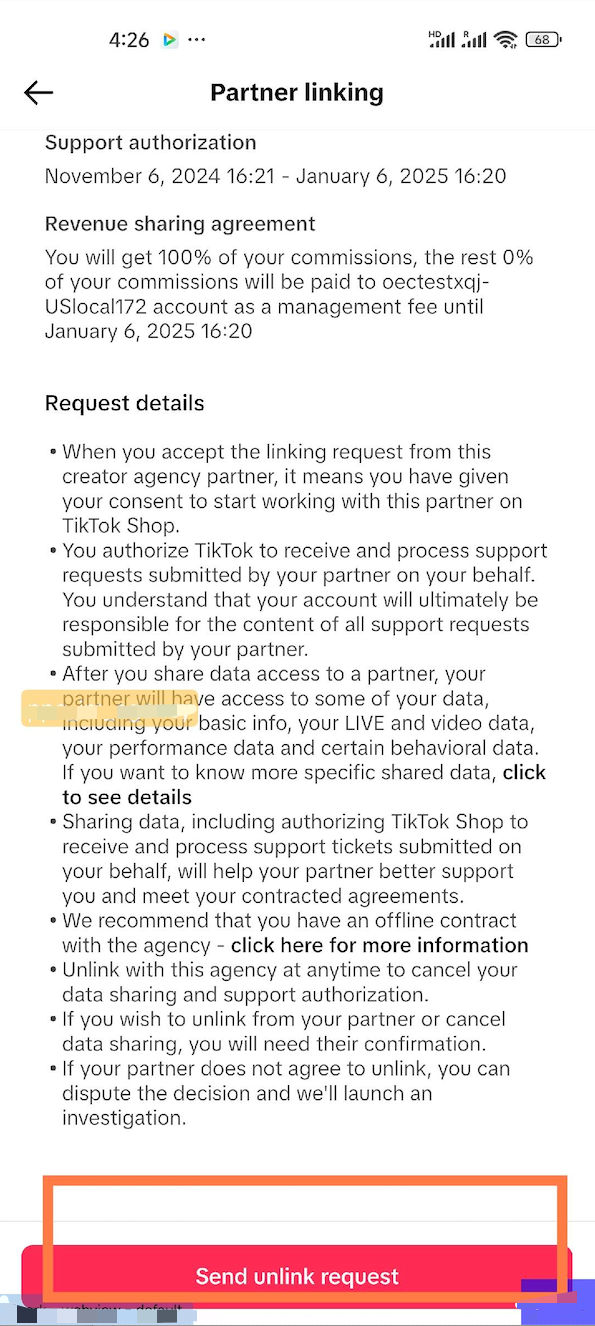
Step 3: Adding Products to Showcases
- Creators can view the product lists sent by Agencies through the Product Card in IM. To add products to the showcase, Creators can (1) click "Add all" to add all products from the product list at once, or (2) click on the Product Card to manually select products and add them to the showcase one by one. Once all products from a product list are added, the Product Card will display "Added" to indicate completion.