Order Handling Capacity Tool
10/31/2025
Summary
1. How does the Order Handling Capacity (OHC) tool help manage shop fulfillment and protect performance metrics?
- The OHC tool allows sellers to set a maximum daily order volume, automatically extending delivery times and dispatch SLAs when capacity is exceeded, thus maintaining fulfillment quality during order surges.
2. What are the specific steps to set up and configure the OHC and related features on TikTok Shop?
- Enable the OHC in Seller Center under Orders > Fulfillment settings, input your estimated daily capacity, then activate the Fulfillment deadline extension and Surge protection options, adjusting thresholds as needed.
3. How should sellers estimate their shop’s daily order capacity to ensure accurate and effective use of the OHC tool?
- Analyze past order volumes, assess operational capacity (staff, warehouse), plan for peak periods, and ensure consistent inventory levels to set a realistic daily order limit.
4. What is the purpose of Surge Protection, and how does it function within the OHC system?
- Surge Protection paces orders when volume exceeds three times the set capacity, preventing fulfillment delays. Sellers can turn it on/off and adjust thresholds to better manage surges.
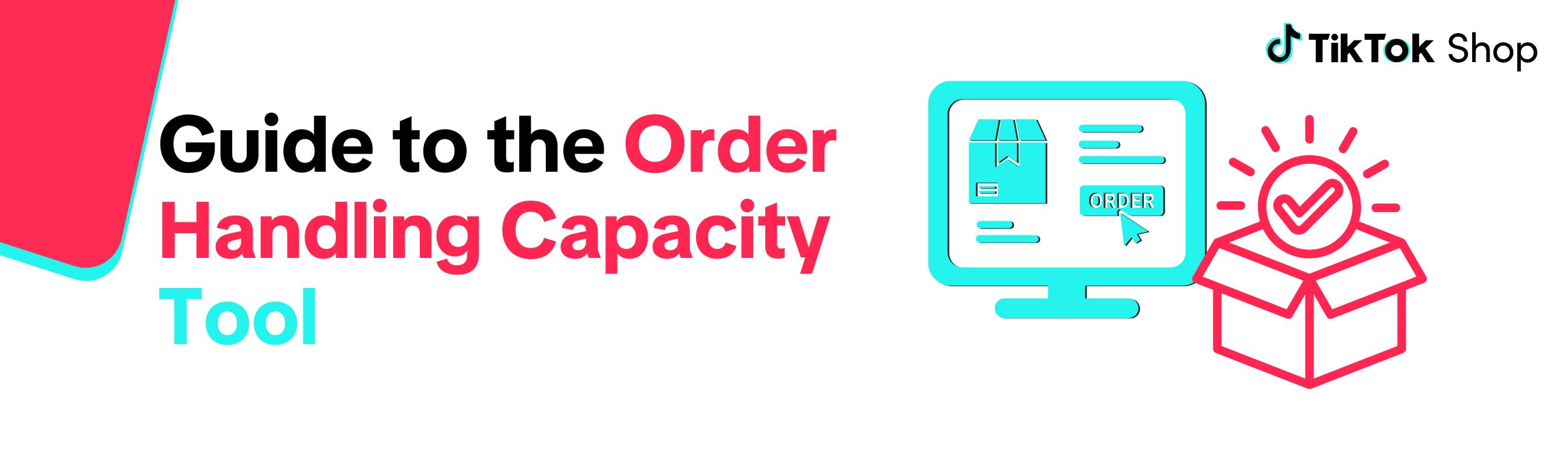
To jump to the section on how to set this tool up, click here.Key Points:
- The Order Handling Capacity (OHC) tool enables sellers to set an estimated number of the maximum orders their shop can handle each day.
- By using the OHC tool, sellers can help to protect their shop's fulfillment performance metrics when handling surges in order volume.
- If the daily order capacity is exceeded, sellers will also automatically get an Estimated Delivery Time (EDT) and Fulfillment Deadline extension.
What is the Order Capacity Handling tool?
The Order Handling Capacity (OHC) tool is a feature in the Order Fulfillment settings within Seller Center that sellers can enable to help manage daily order capacity. A shop's daily order capacity refers to the volume of orders a shop can efficiently dispatch in accordance with our Customer Order Shipping Policy.Using the OHC tool, sellers can set an estimated maximum number of orders their shop can handle each day. To learn more about how to set up the OHC tool, jump to the Order Handling Capacity tool setup guide section in this article.
The three key benefits of enabling the Order Handling Capacity tool are:
- SLA Extension: When the estimated daily order capacity is exceeded, the tool adds an extra business day to the dispatch Service Level Agreement (SLA).
- Automatic Estimated Delivery Time (EDT) Extension: When the estimated daily capacity is exceeded, the tool extends the EDT for the additional orders as well, ensuring customers receive an accurate delivery window.
- Order Surge Protection: If order volume exceeds three times the estimated daily capacity, the surge protection feature is triggered, which will pace orders to prevent additional order surges.
How does the Order Handling Capacity (OHC) tool work?
Once a seller sets their daily order capacity, the OHC tool uses that number as the capacity trigger for the Fulfillment deadline extension feature.When the daily order capacity is reached, the Fulfillment deadline extension will automatically adjust the Estimated Delivery Time (EDT) for further orders that day.
This helps protect fulfillment performance metrics for sellers' shops.
As an added safeguard, if a seller receives more than three times their daily set capacity (a surge), the OHC tool will trigger the surge protection feature to help maintain order capacity.
Sellers should review and update their daily capacity as needed to avoid fulfillment delays. This can be done as often as needed and the changes will be effective by the next day.
How to estimate your shop's daily order capacity
For the OHC and the SLA Extension features to work as intended, sellers should provide a realistic estimate of their shop's capacity.To calculate your shop's daily order capacity, consider the following factors:
- Historical Order Volumes: Analyze past order output volume and the time it takes to dispatch orders. This helps to identify an optimal daily order capacity.
- Operational Capacity: Assess how many orders your fulfillment process can manage each day. Be sure to consider staff, warehouse space, and processing speed, if applicable.
- Order Volume Spikes: Plan for increases during holidays, sales, and live events. Review previous order volumes during peak sales periods to determine the best strategy.
- Inventory Levels: Ensure you have consistent stock availability and regular restocking to meet daily demand.
Order Handling Capacity tool setup guide
To set up the OHC tool, go to Seller Center and follow the below steps:- Using the side menu (on the left), click on Orders and select Fulfillment settings
- Click on the Set Up button for Order handling capacity settings
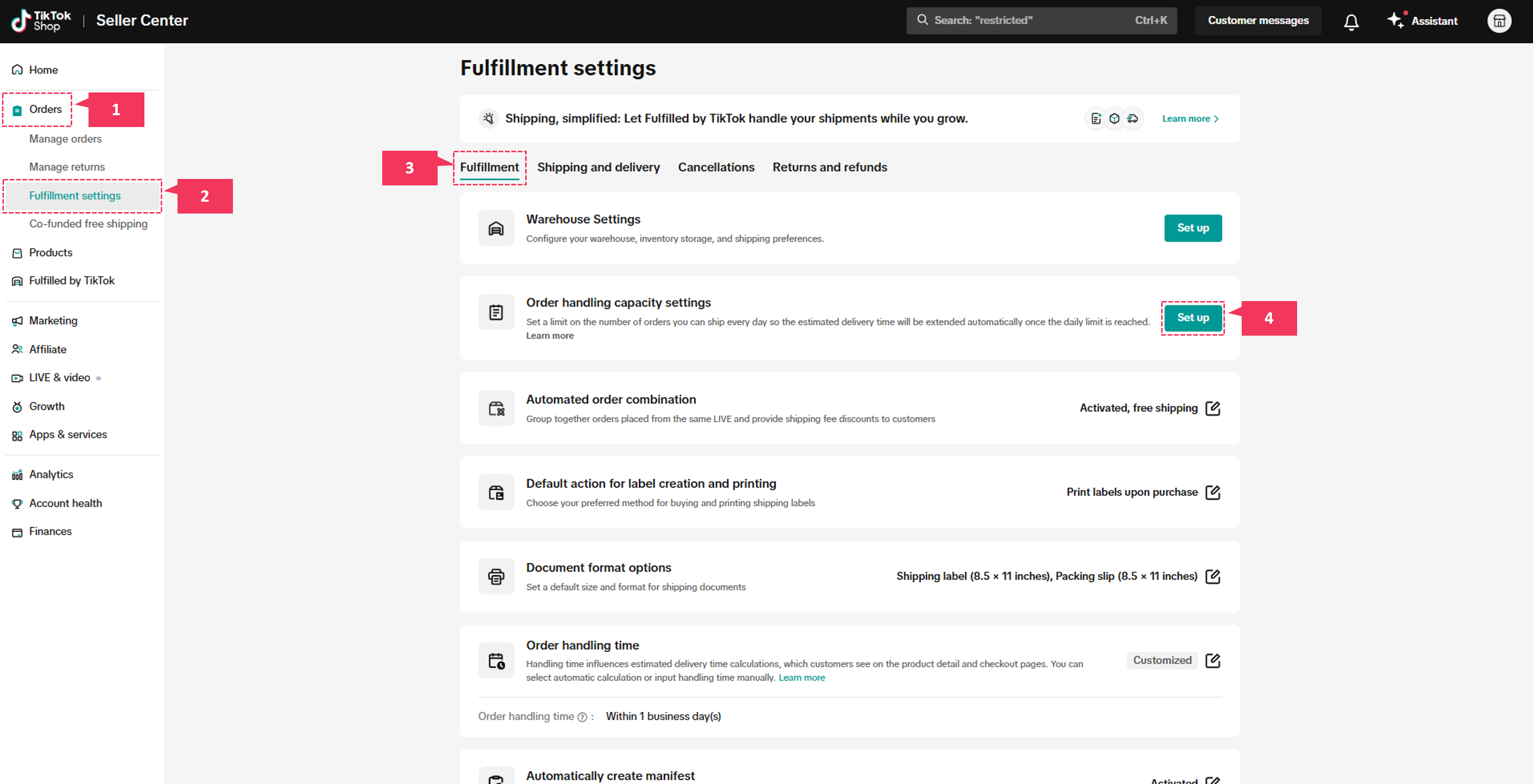
- Use the toggle to turn the OHC tool on
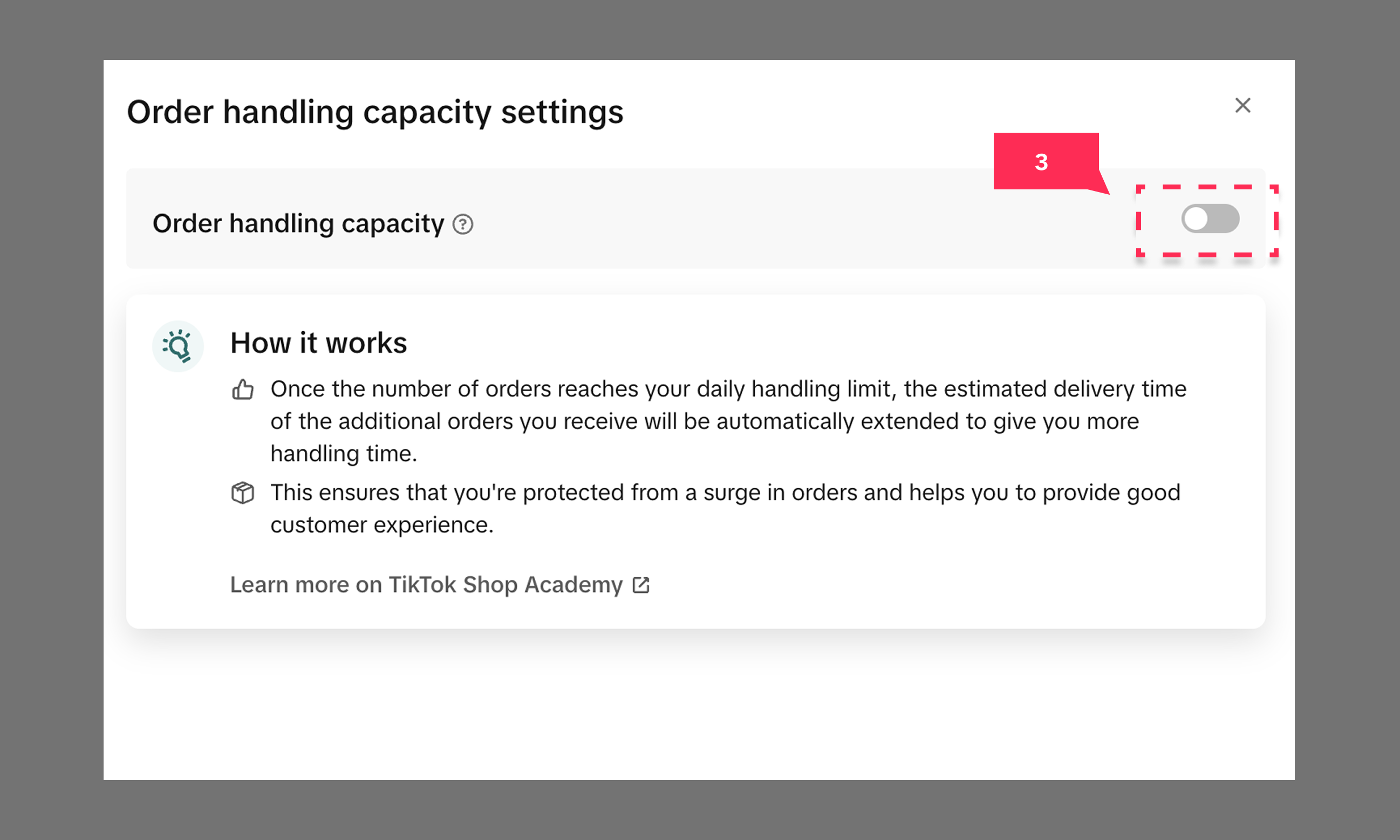
- Enter daily order capacity
- Click Save
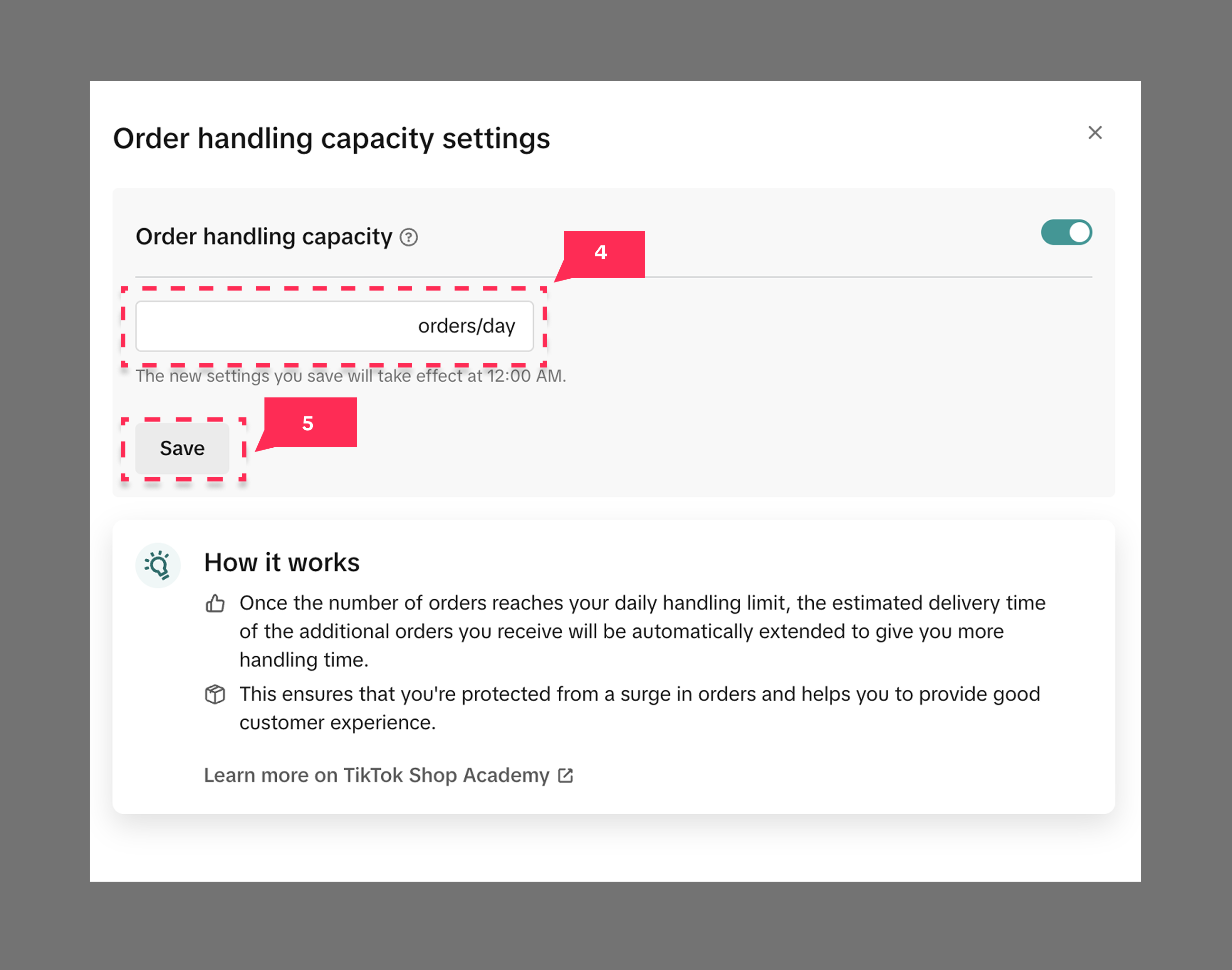
Fulfillment deadline extension
The Fulfillment deadline extension feature will extend the dispatch SLA by one business day for orders that exceed the daily set capacity.This feature can only be set up if the OHC tool has been enabled. If you do not have the OHC tool enabled, you will see the message below:
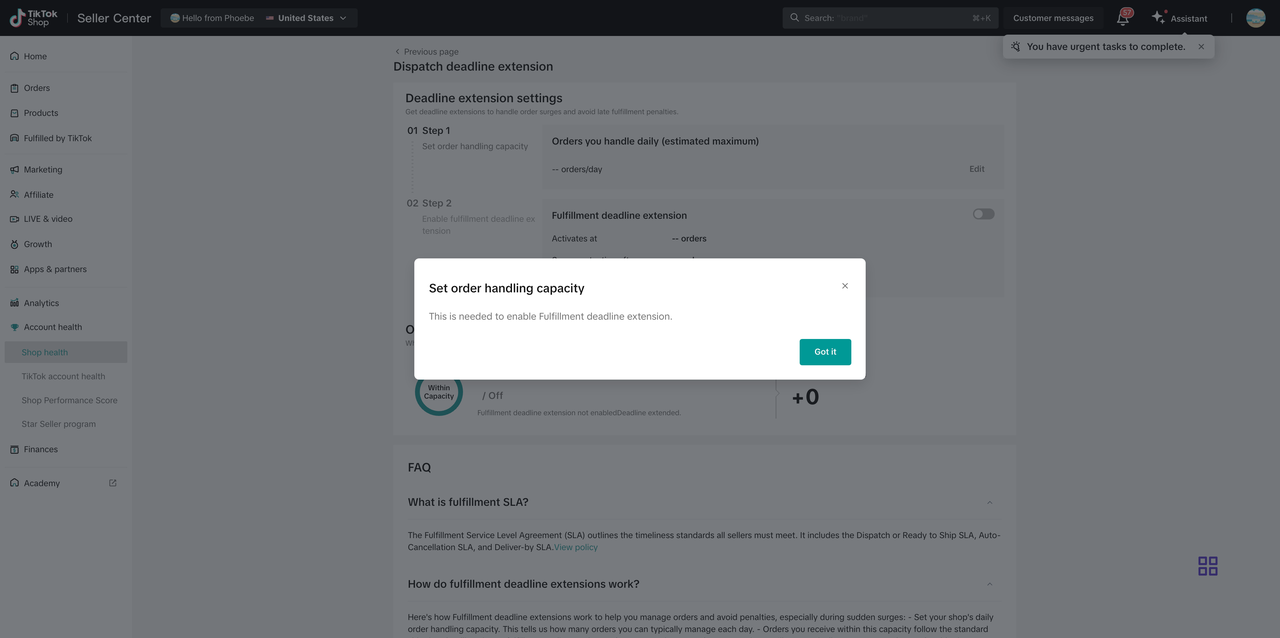 To enable the OHC tool, please refer to Order Handling Capacity tool setup guide section.To go directly to your Fulfillment deadline extension page in Seller Center, click here.
To enable the OHC tool, please refer to Order Handling Capacity tool setup guide section.To go directly to your Fulfillment deadline extension page in Seller Center, click here.Fulfillment deadline extension setup guide
After clicking Save on the Order handling capacity settings page, you will follow the below directions to set up the Dispatch SLA deadline extension:- Click Check dispatch deadline extension
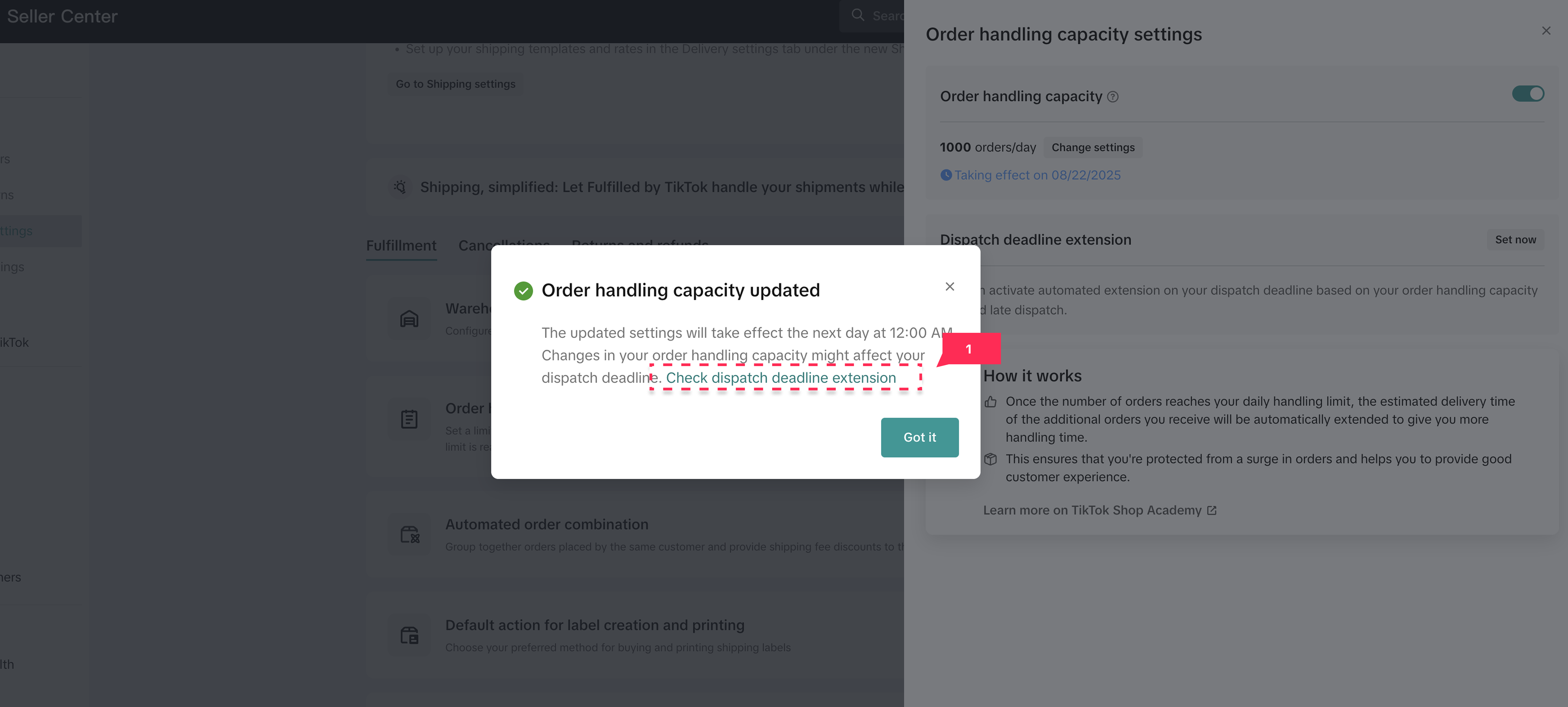
- Toggle on the Deadline extension to activate the dispatch SLA deadline feature

- After toggling the feature on, a pop up will appear confirming it's active. Click Got it.
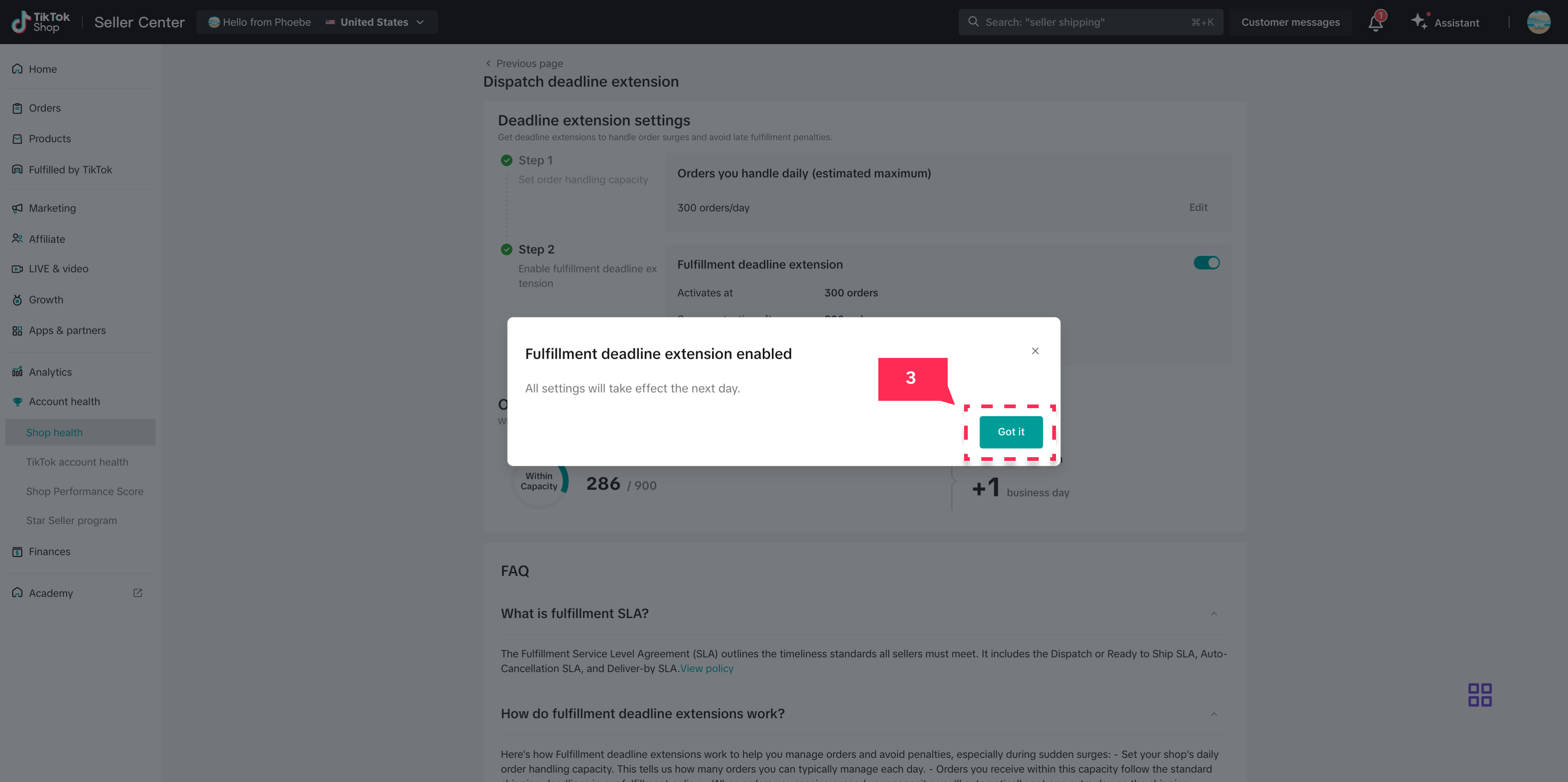
Surge Protection
Select sellers will see an additional Surge protection setting option (pictured below).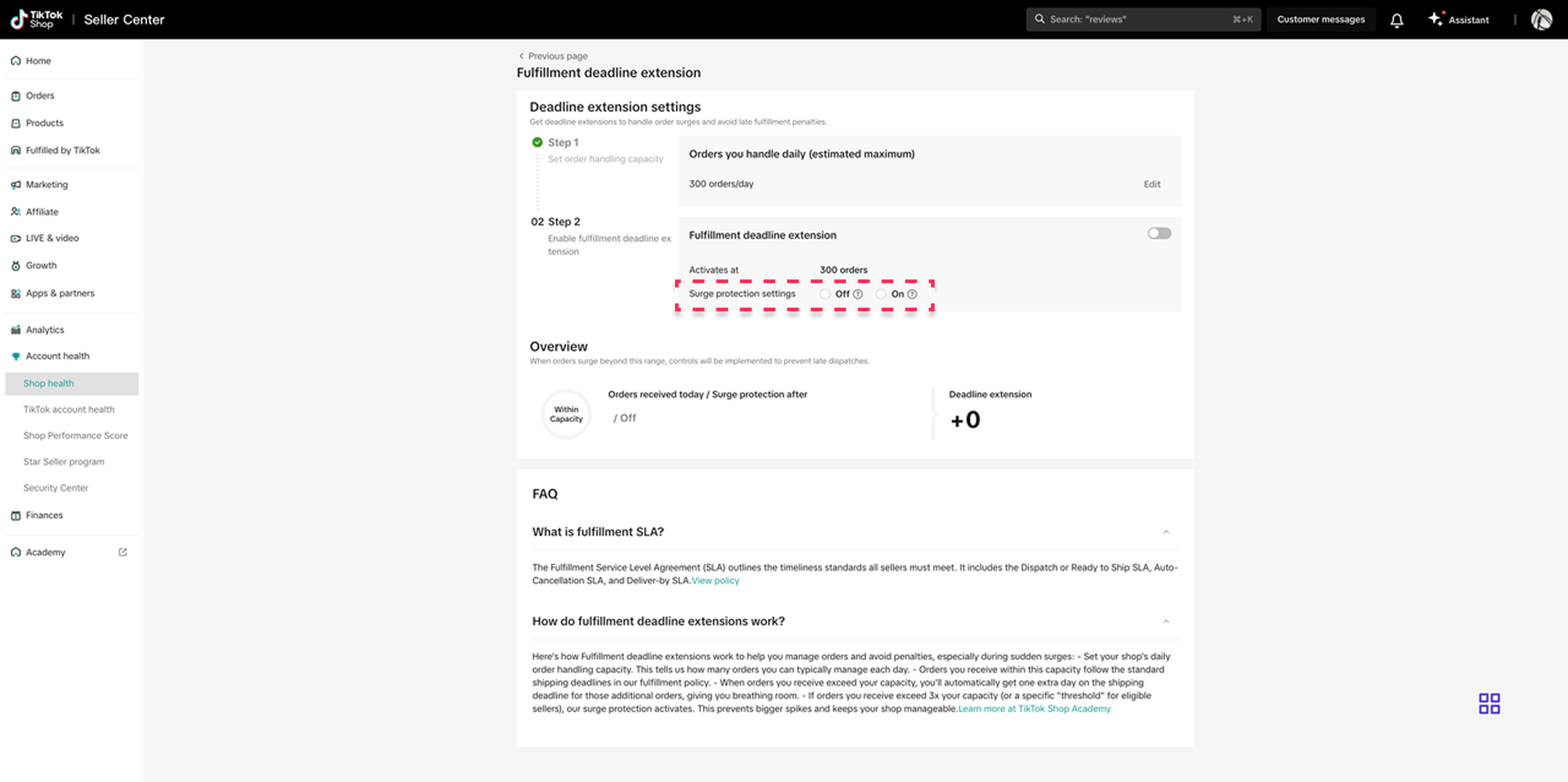 NOTE: If no Surge protection settings are shown, then it will be automatically enabled when orders exceed three times the set daily capacity. Surge protection helps pace the number of orders a shop receives after exceeding their set daily capacity. It does not set a hard limit on extended dispatch orders.
NOTE: If no Surge protection settings are shown, then it will be automatically enabled when orders exceed three times the set daily capacity. Surge protection helps pace the number of orders a shop receives after exceeding their set daily capacity. It does not set a hard limit on extended dispatch orders.Surge protection setup guide
To finish setting up, sellers must select whether to turn Surge protection On or Off.- Surge protection settings Off: Shipping deadline extension applied, but no order volume controls will be enabled.
- Surge protection settings On: Shipping deadline extension applied, and seller is able to adjust the threshold to a higher order volume.
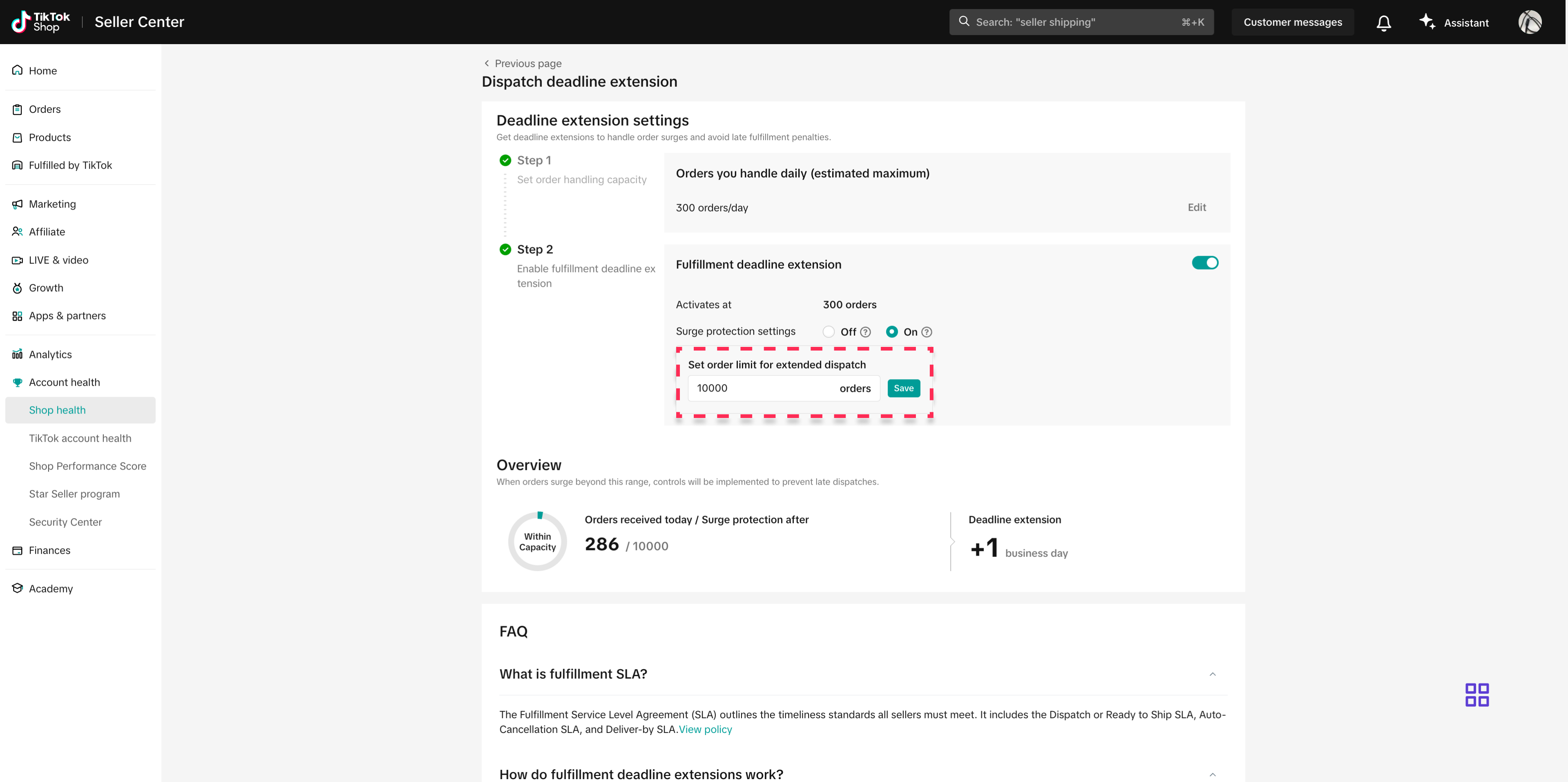
You may also be interested in

2025 BFCM TikTok Shop Readiness Guide
The holiday shopping rush is your single biggest opportunity to increase sales & grow your brand on…

How to Process "Shipped by Seller" Orders?
If you're using Seller shipping, our new tool makes the process of uploading your tracking number ea…
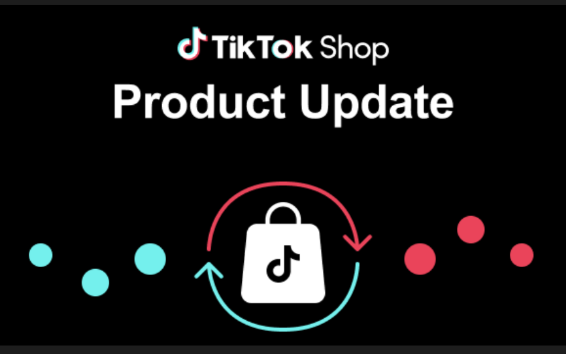
September 2025 Product Innovation
Every month, we introduce new products and features designed to simplify store management, boost sal…

Guide to Seller-Fault Cancellation Rate (SFCR)
Key Points: Seller-Fault Cancellation Rate (SFCR) metric is used to evaluate the quality of a selle…

Splitting Orders into Separate Packages
Test accounts and orders for reference only. The actual interface may differ. Feature Overview The s…

How to combine multiple orders into a single package?
The demo screenshots are testing accounts for reference only. The actual interface may differ. Featu…
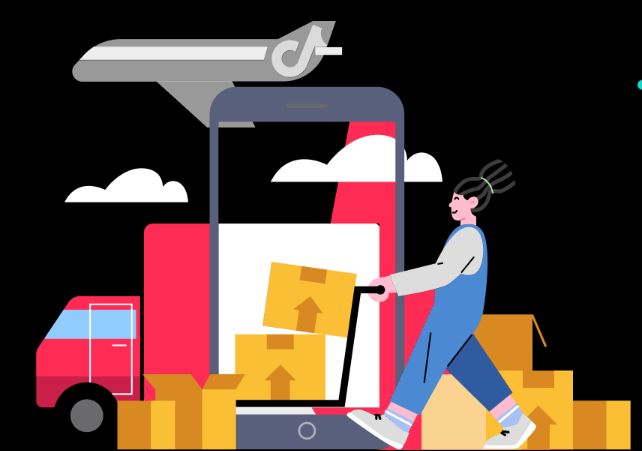
Livestream Auto-Combine Order
Livestream Auto-Combine Tiktok Shop will "auto-combine" customer orders placed with the sellers duri…
![[PREVIOUS] Fulfilled by Tiktok (FBT) Pricing](https://p16-oec-university-ttp-sign.tiktokcdn-us.com/tos-useast5-i-fsvlofm1vi-tx/b34750101b7e4a0f885b3d3eb0cd6b52~tplv-fsvlofm1vi-image.png?lk3s=5d1a069b&x-expires=2048792360&x-signature=8nYnbVa8hH373UdZhhjjIb7I44Y%3D&render=1747329986373)
[PREVIOUS] Fulfilled by Tiktok (FBT) Pricing
Previous FBT Rate Card & Frequently Asked Questions The following rate card will be replaced by a ne…
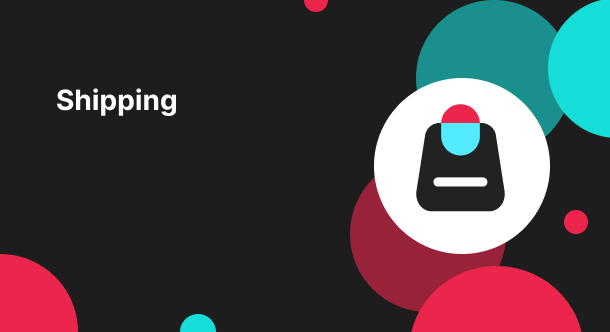
Label Printing for Hazmat and Dangerous Goods
Hazmat and Dangerous Goods Labeling How to Print Hazmat Labels For TikTok Shipping sellers, TikTok p…
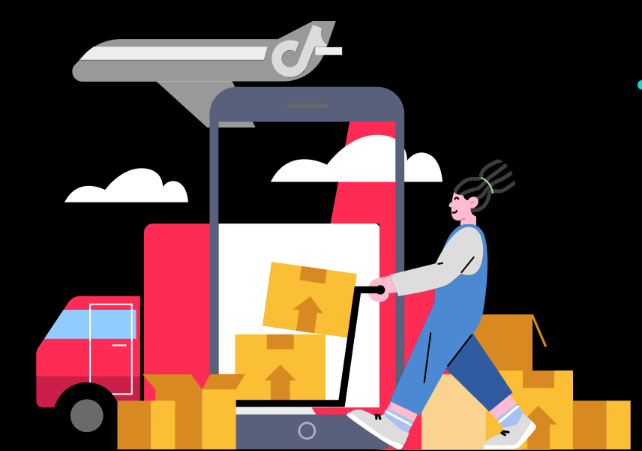
Free Shipping FAQ Guide
Frequently Asked Questions (FAQ) What changes are being implemented? We will end Co-Funded Free Shi…