Splitting Orders into Separate Packages
08/12/2024
Summary
What are the conditions for using the split order feature on TikTok Shop?
- The order must have more than one item, be in the "Awaiting Shipment" status, and all SKUs must not be canceled or in cancellation requested status.
- It applies to both "TikTok Shipping" and "Seller Shipping" orders.
How can sellers perform a split order on TikTok Shop?
- Go to Manage Orders, find eligible orders with more than one SKU, and click "Split order."
- For orders with one SKU but multiple quantities, click "Create label" to modify item quantities before splitting.
What are the steps to split an order into different packages?
- Split different SKUs into separate packages or split the same SKU with multiple quantities into different packages.
- Use the "Move to new package" button for different SKUs or modify quantities on the "Create shipping labels" page.
How can sellers manage and review split orders on TikTok Shop?
- Review split orders on the Manage Orders page and download results with different Package IDs under the same Order ID.
- Edit split orders before arranging shipment by resetting packages or moving SKUs between packages.
How can sellers check the delivery status of split orders?
- Use the "View Logistics" button to see logistics details for each package on separate tabs.
- Check delivery status on the order information page by viewing the Item and Package Information sections.
Feature Overview
The split order option will be available if the following conditions are met:- Order consists of more than 1 item
- Order status is still Awaiting Shipment
- All SKUs are neither canceled nor in cancellation requested status
- It's applicable for both "TikTok Shipping" and "Seller Shipping" orders.
After you confirm the split order and arrange for delivery, customers can review their orders respectively on the TikTok Shop application.
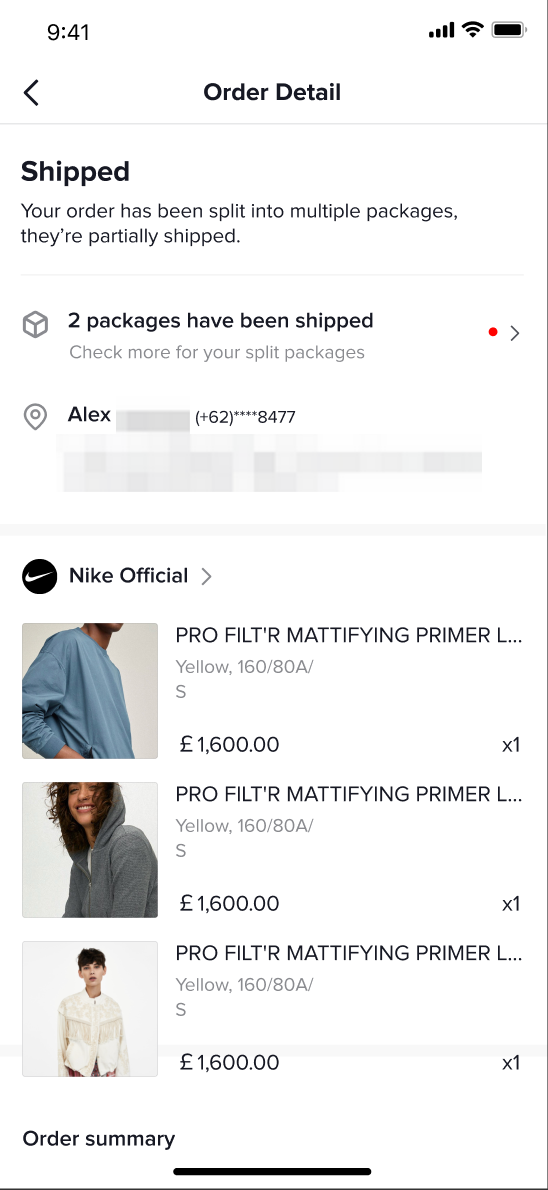 | 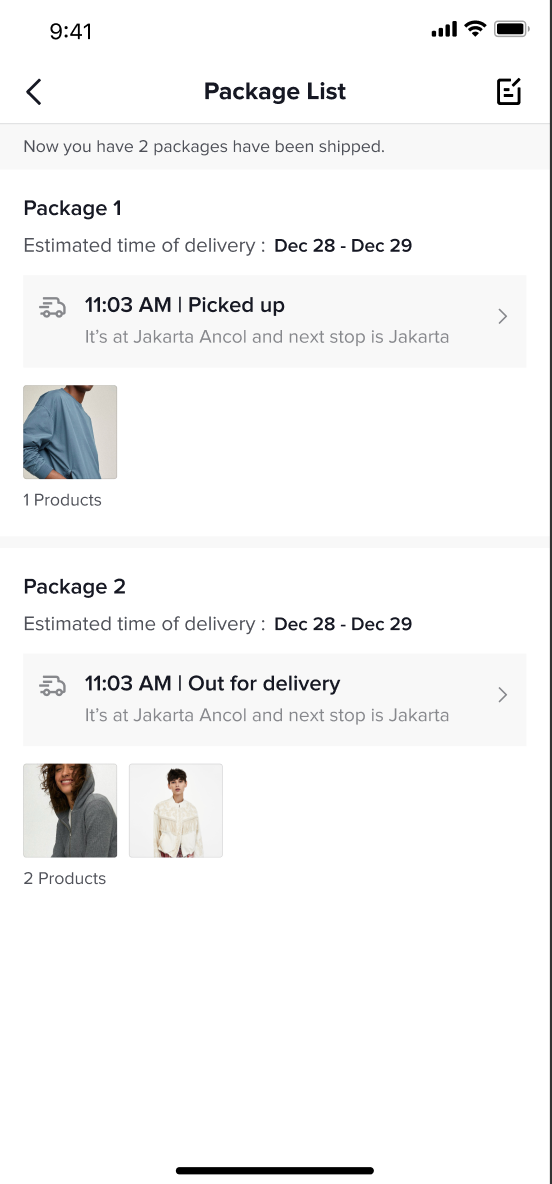 |
Split Order Guide
Follow the steps below to perform a split order.Finding Splittable Orders
Please go to Manage OrderExample 1:- On the Orders > Manage Orders menu, review an order that has more then 2 SKUs. The button will only be available on eligible orders.
- Click Split order.
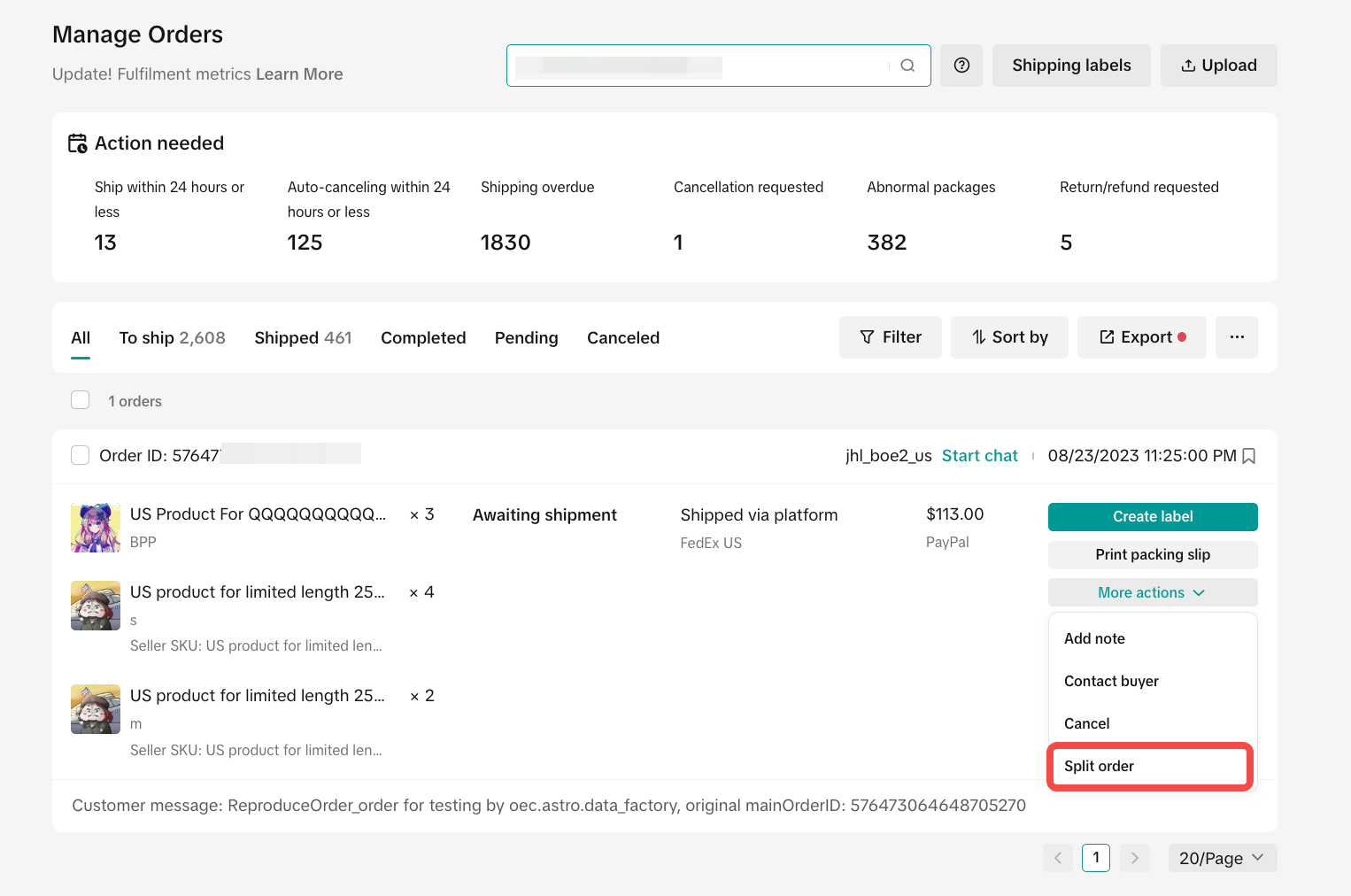 |
- On the Orders > Manage Orders menu, review an order that has more then 1 quantity of sams SKU.
- Click Create Label. And then modify the item quantity of SKU.
- When there is an order that has 1 SKU but more than 1 quantity, there will be no split order button available when you click "more actions" on the order card. You can only split order after you click "Create label".
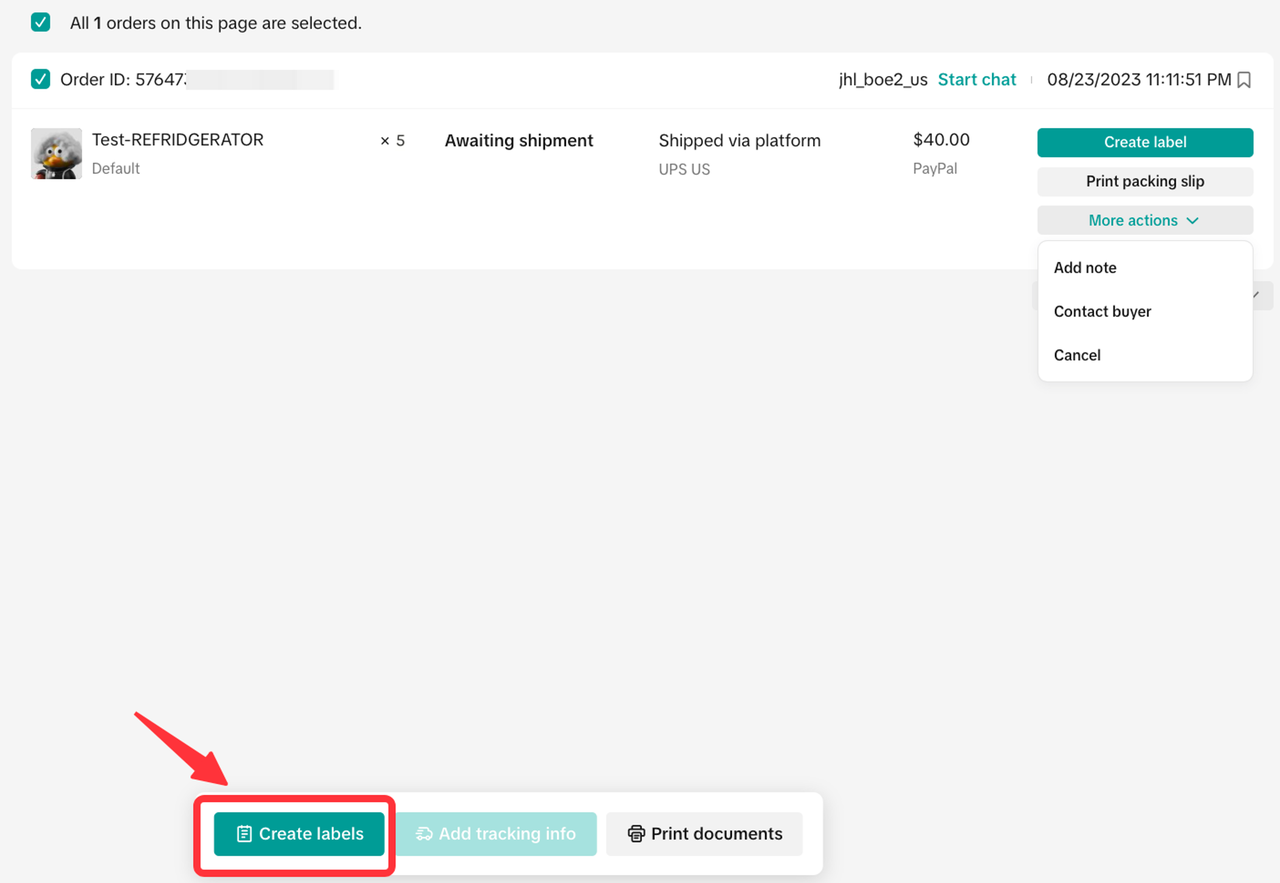 | 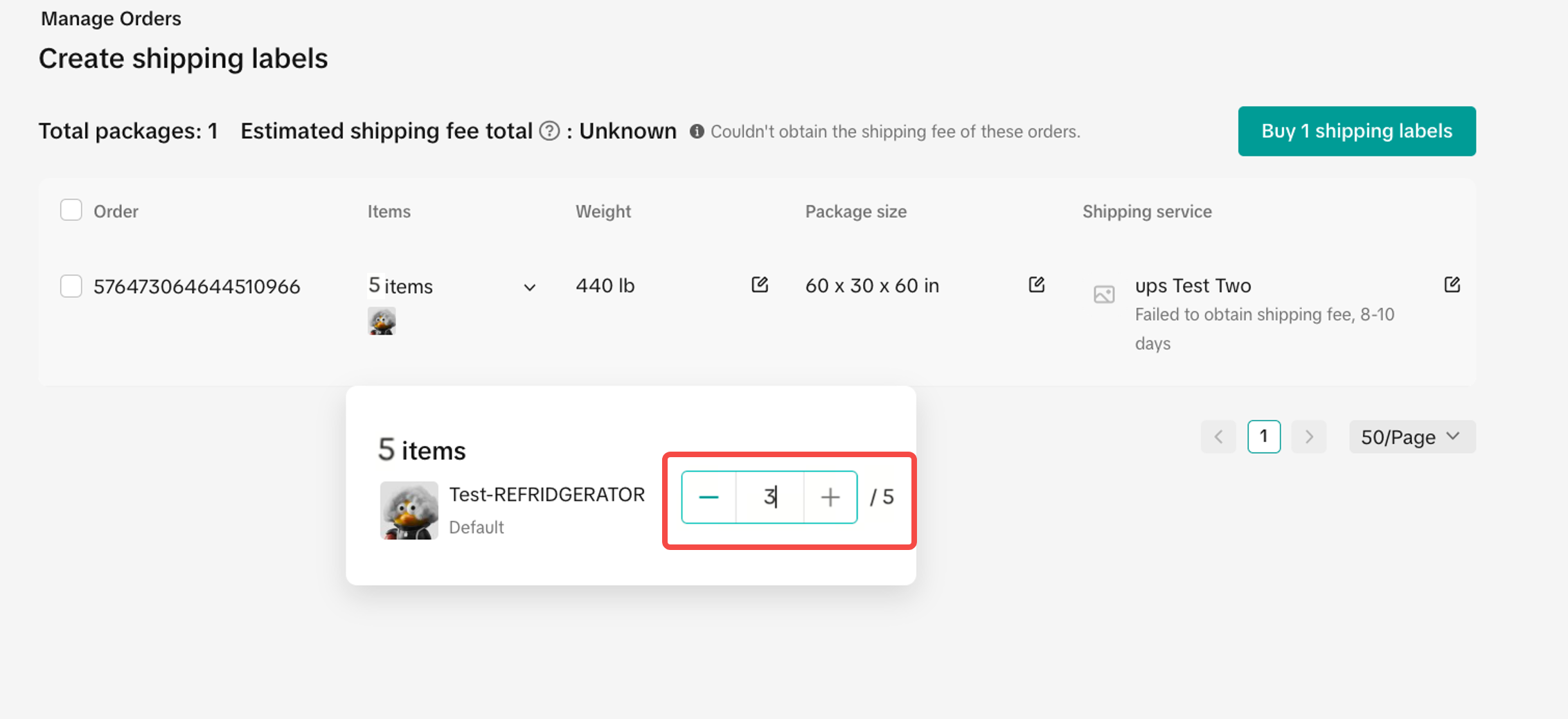 |
Split an Order
Note:- You can split one of the SKU into a different package.
- You can also split the same SKU into different packages if the SKU has more than one quantity.
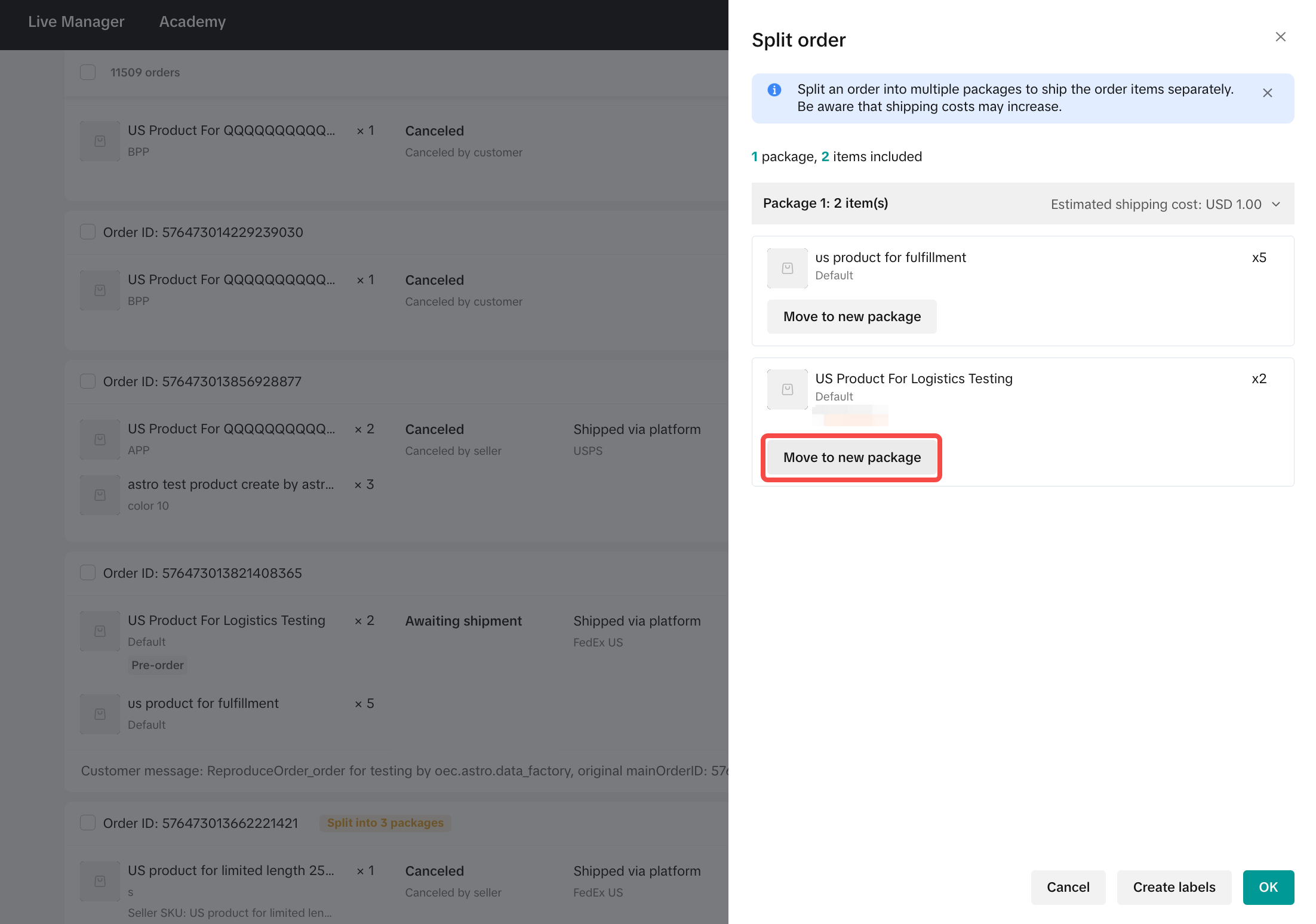 |
- Example 1: You can split one of the SKUs into a different package. As an illustration, SKU B is separated into a new package by clicking the Move to new package button in SKU B. And click "OK". As a result, there will be two packages for one order. Package 1 consists of SKU A, while Package 2 consists of SKU B.
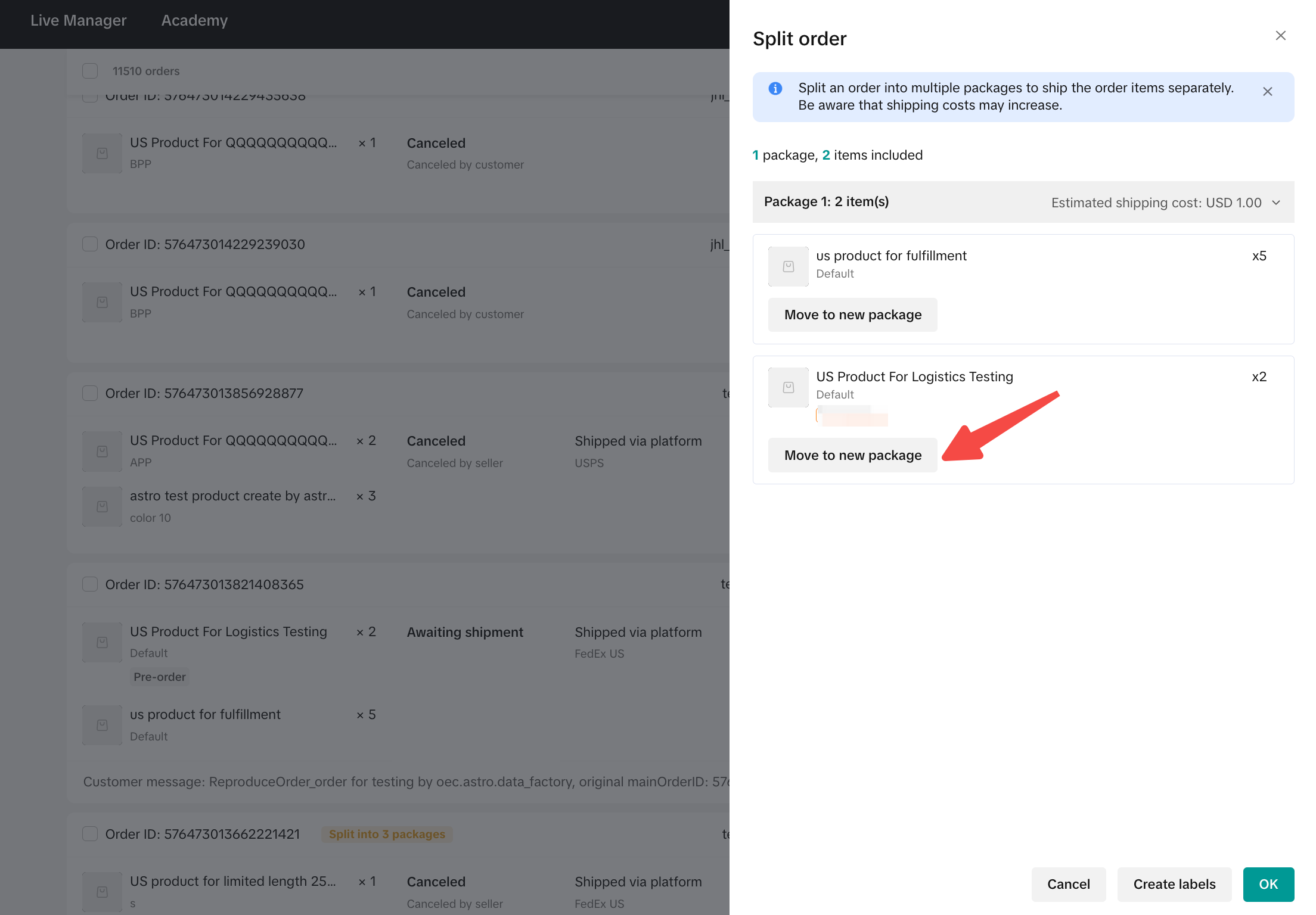 | 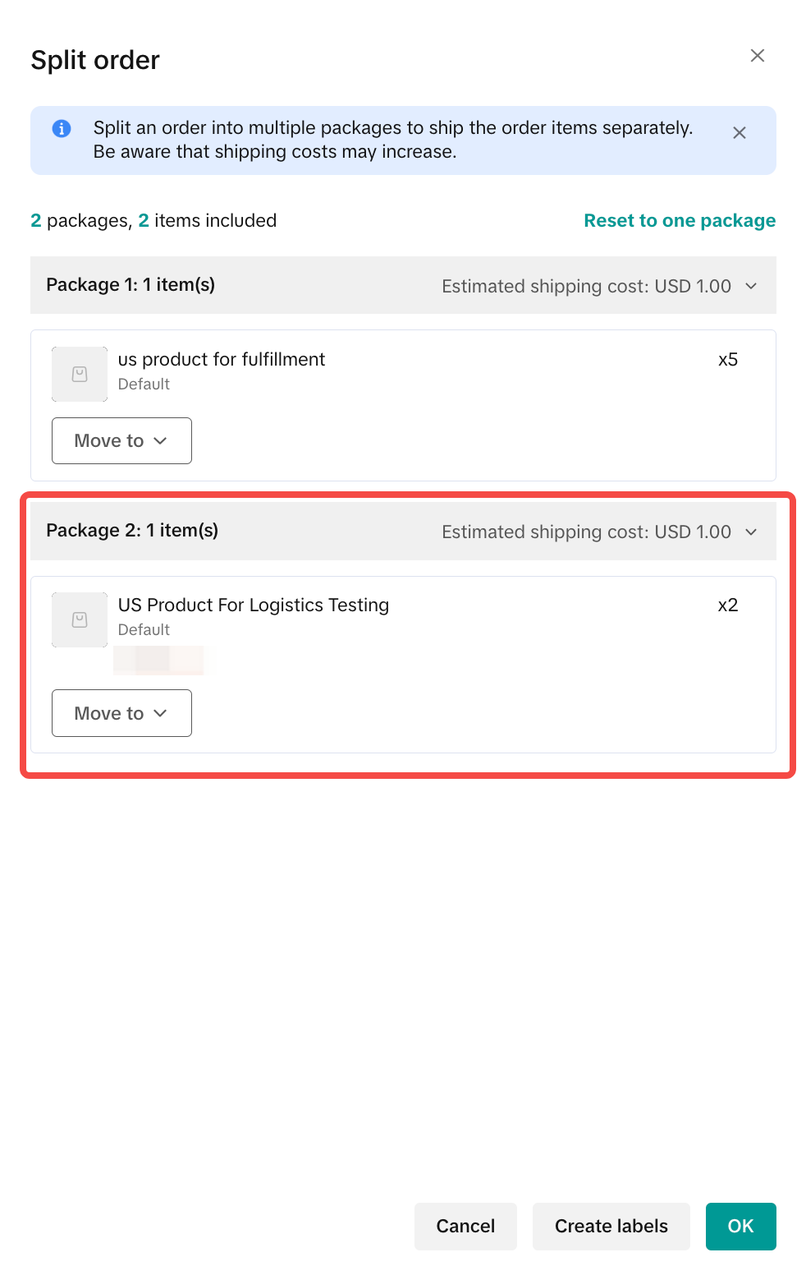 |
- Example 2: You can further split the same SKU into different packages if the SKU has more than one quantity. As an illustration, when you click "Create label", you can click "item" on the "Create shipping labels page", and modify the number of items that need to be shipped. When you finish modifying the quantity, the items of this package will be updated, and the weight/package size/shipping service will also all be refreshed. After you click "Buy shipping labels", the result will be 3 packages for one order.
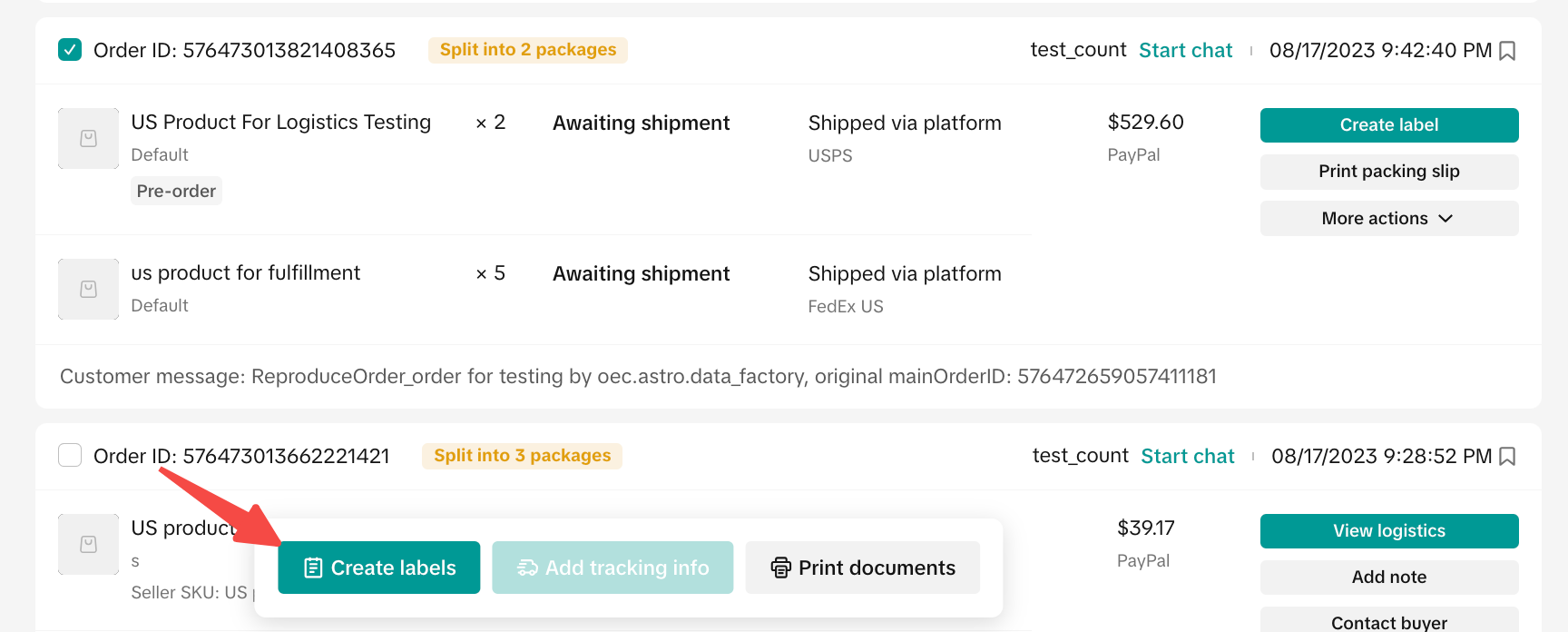 | 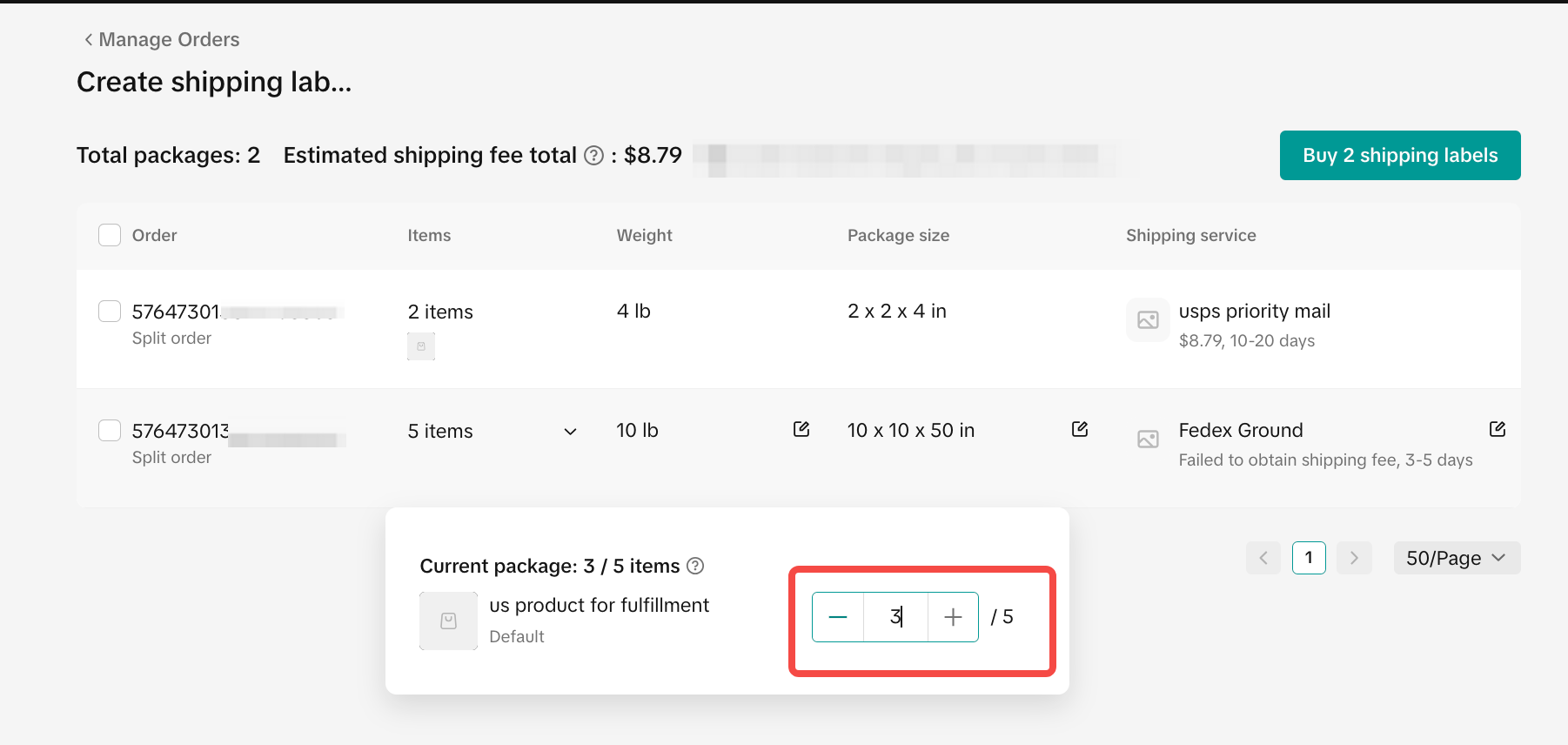 | 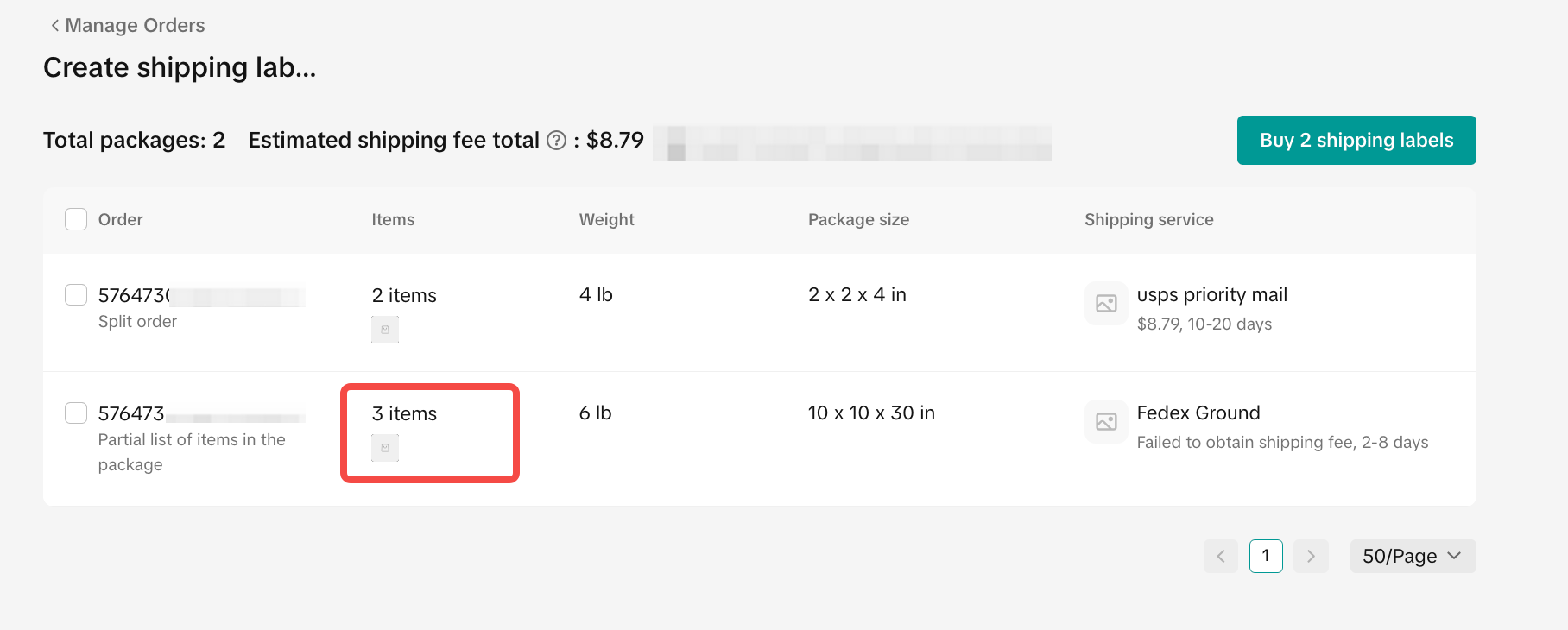 |
Reviewing Order Split
After you split an order, you can find it on the Manage Orders page and the order download results.
| 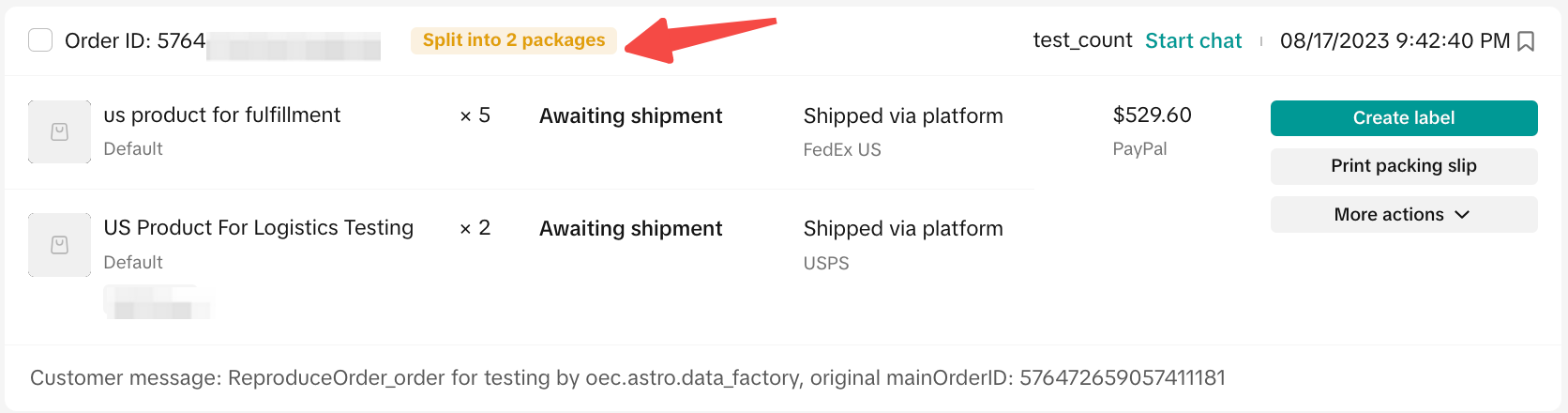 |
| 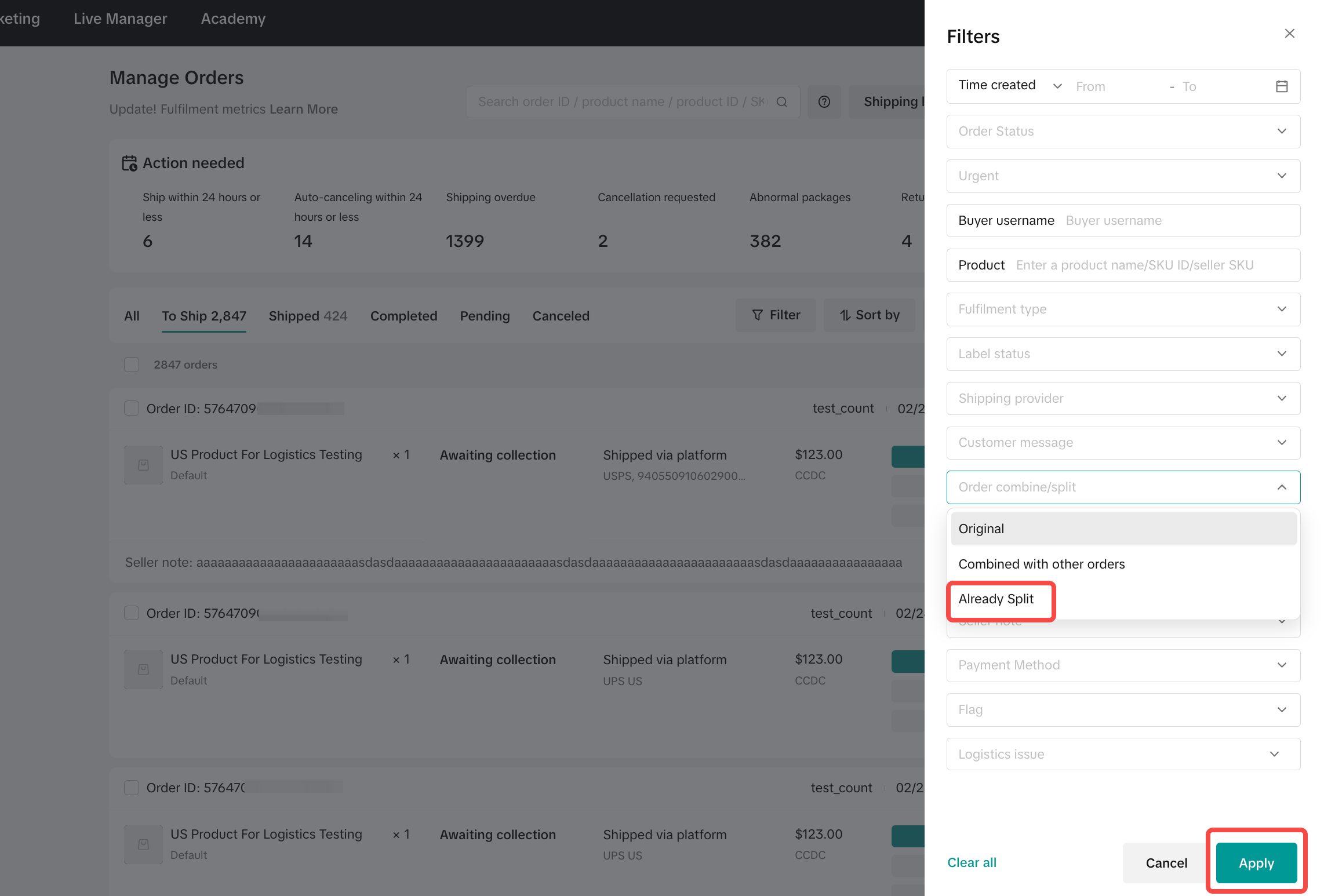 |
| 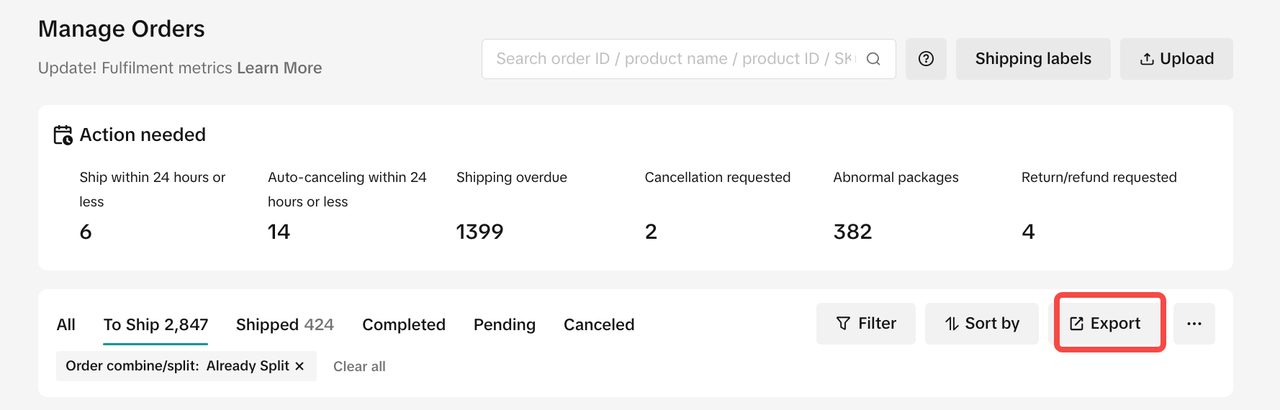 |
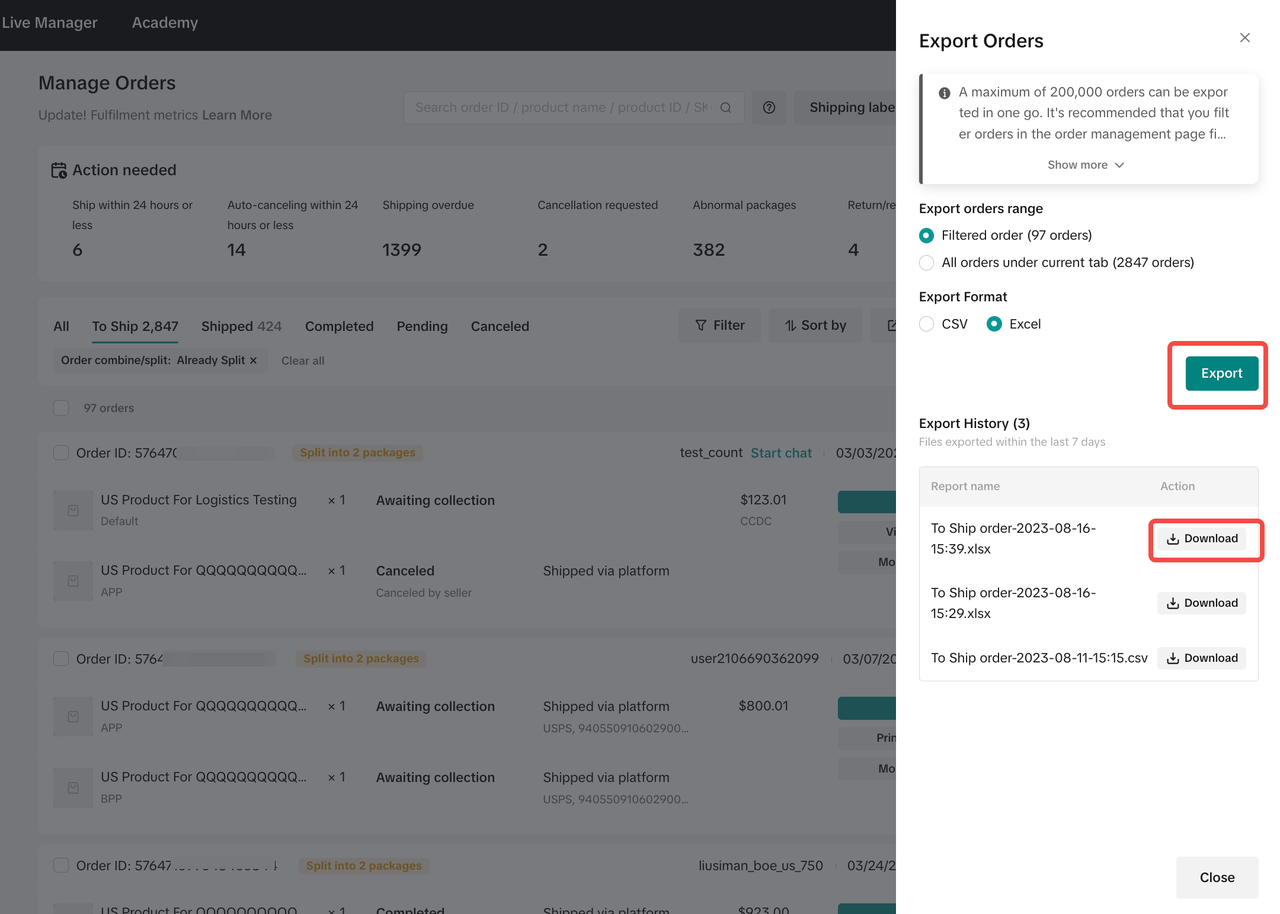 | |
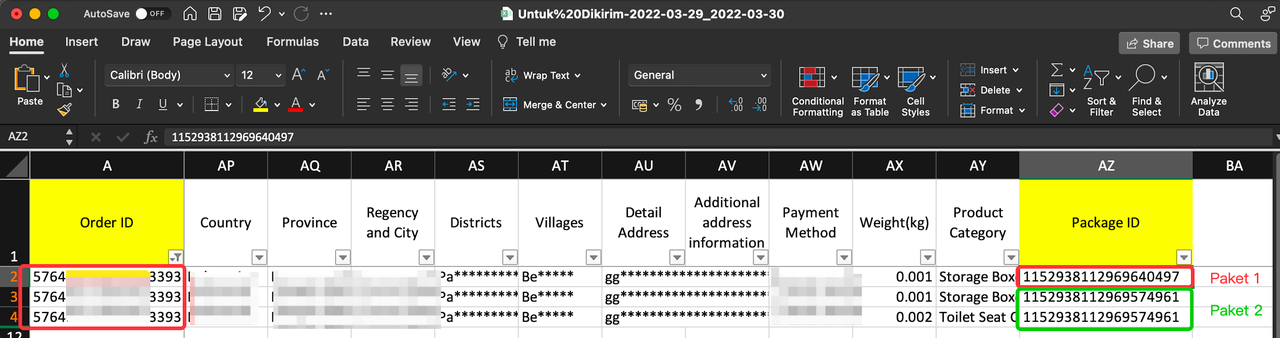 |
Edit Order Split
You can still edit an order that has been split before you arrange shipment (before the status changes to Awaiting Collection). You can change it on the Manage Orders menu:
| 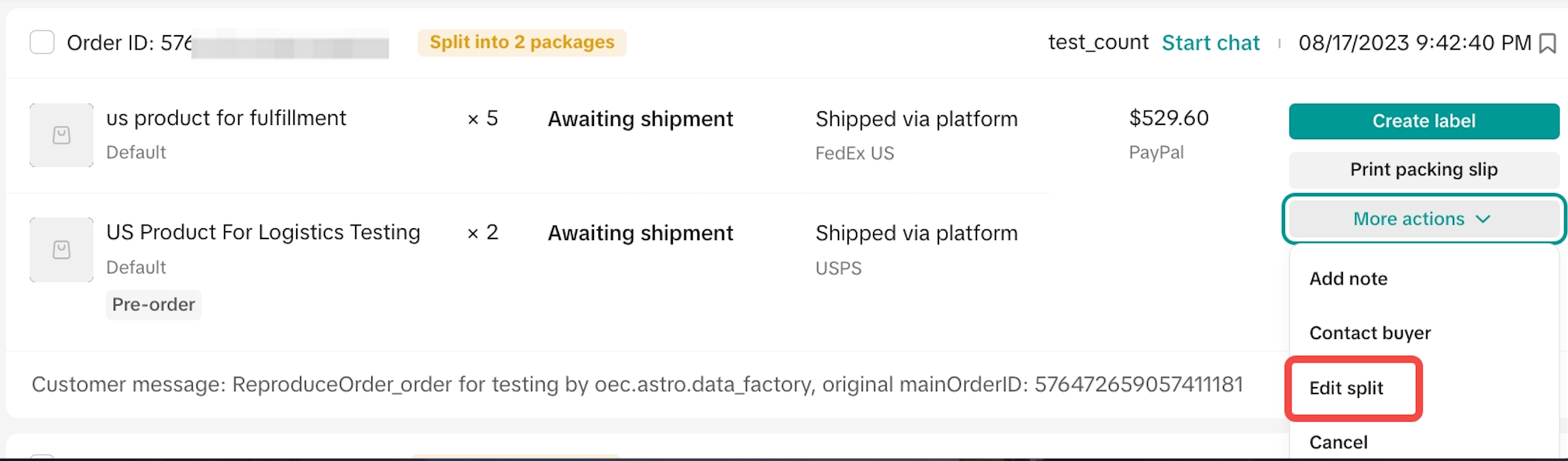 |
| |
You can make the following changes:
| 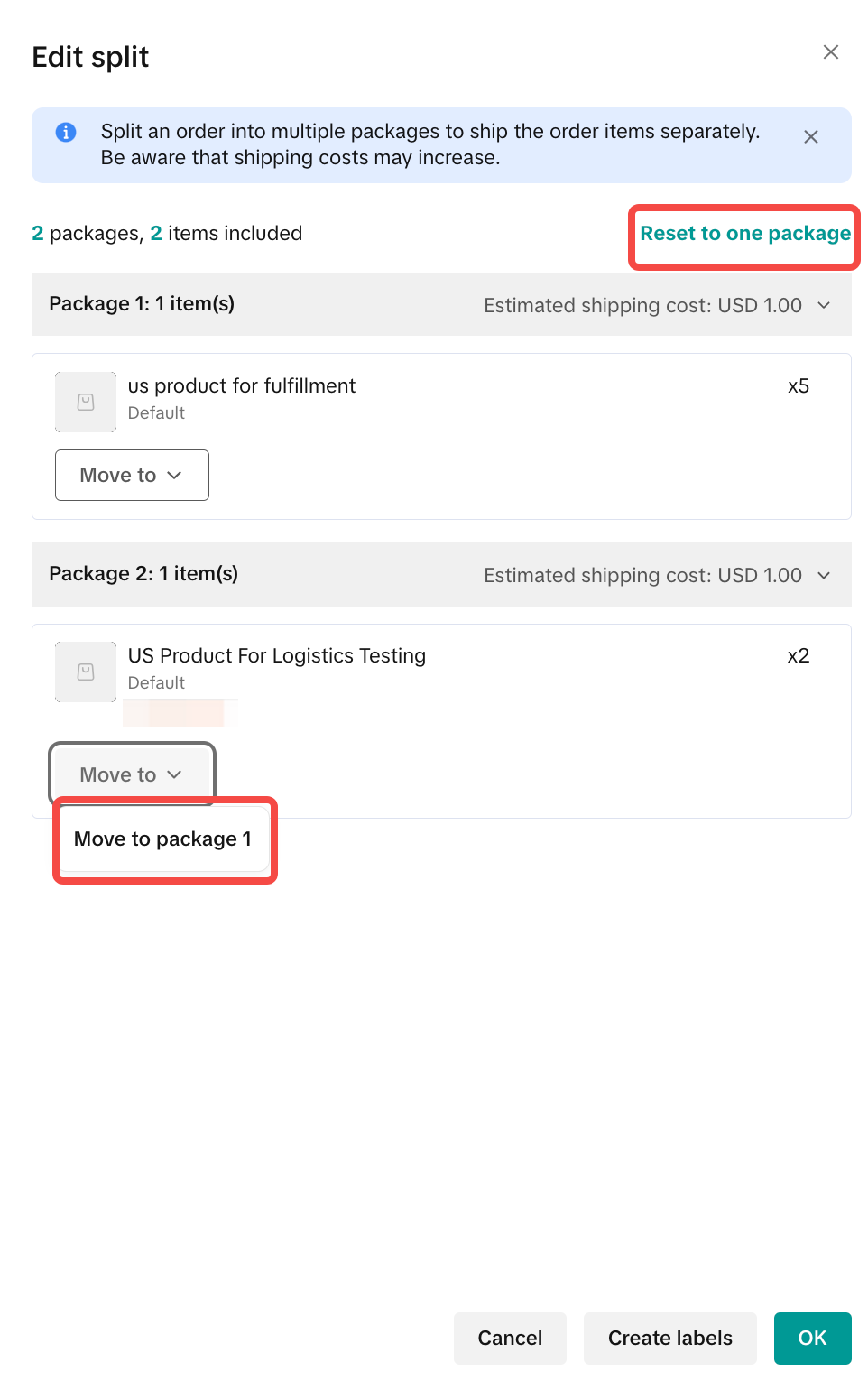 |
Fulfillment of Split Order
| 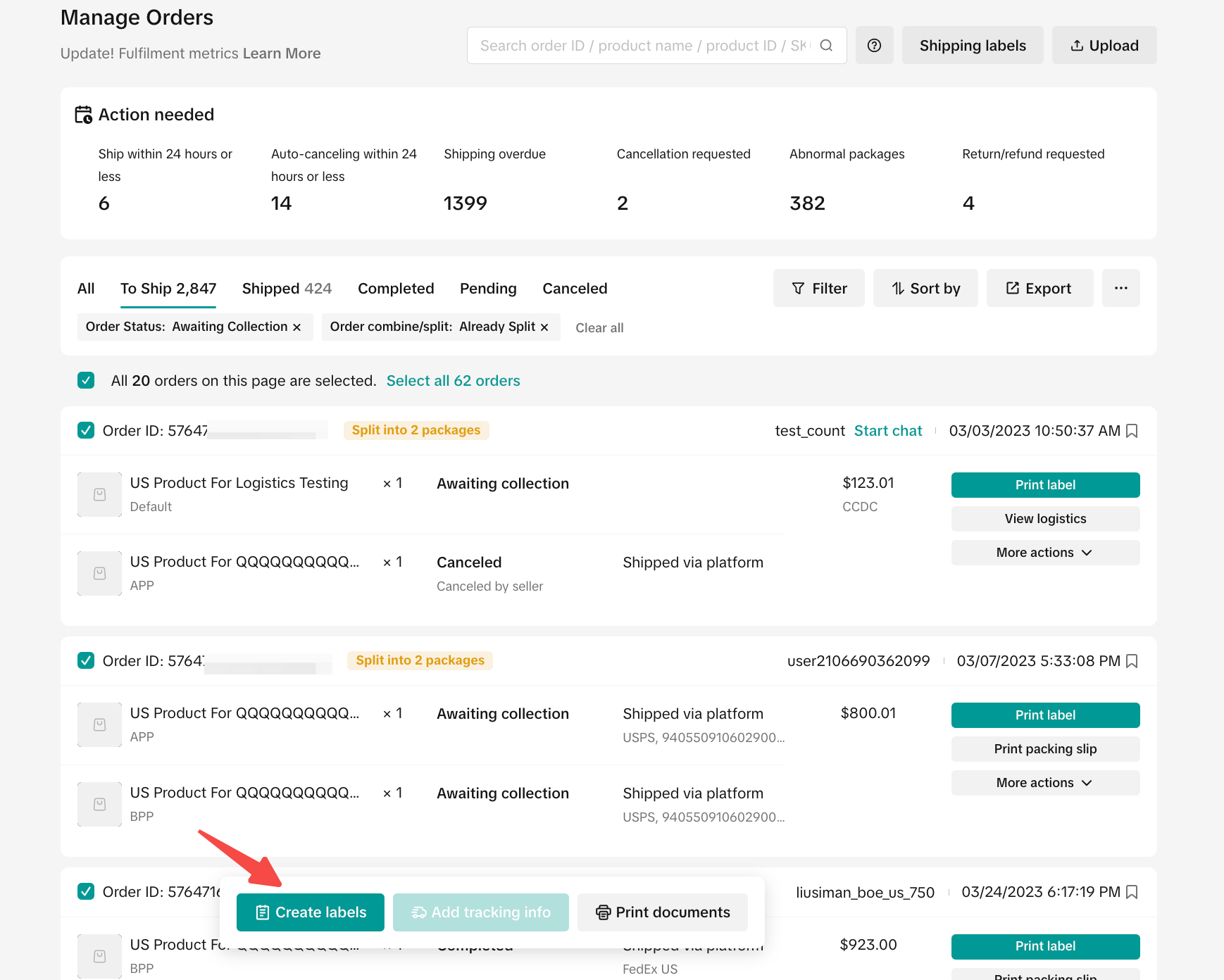 |
| 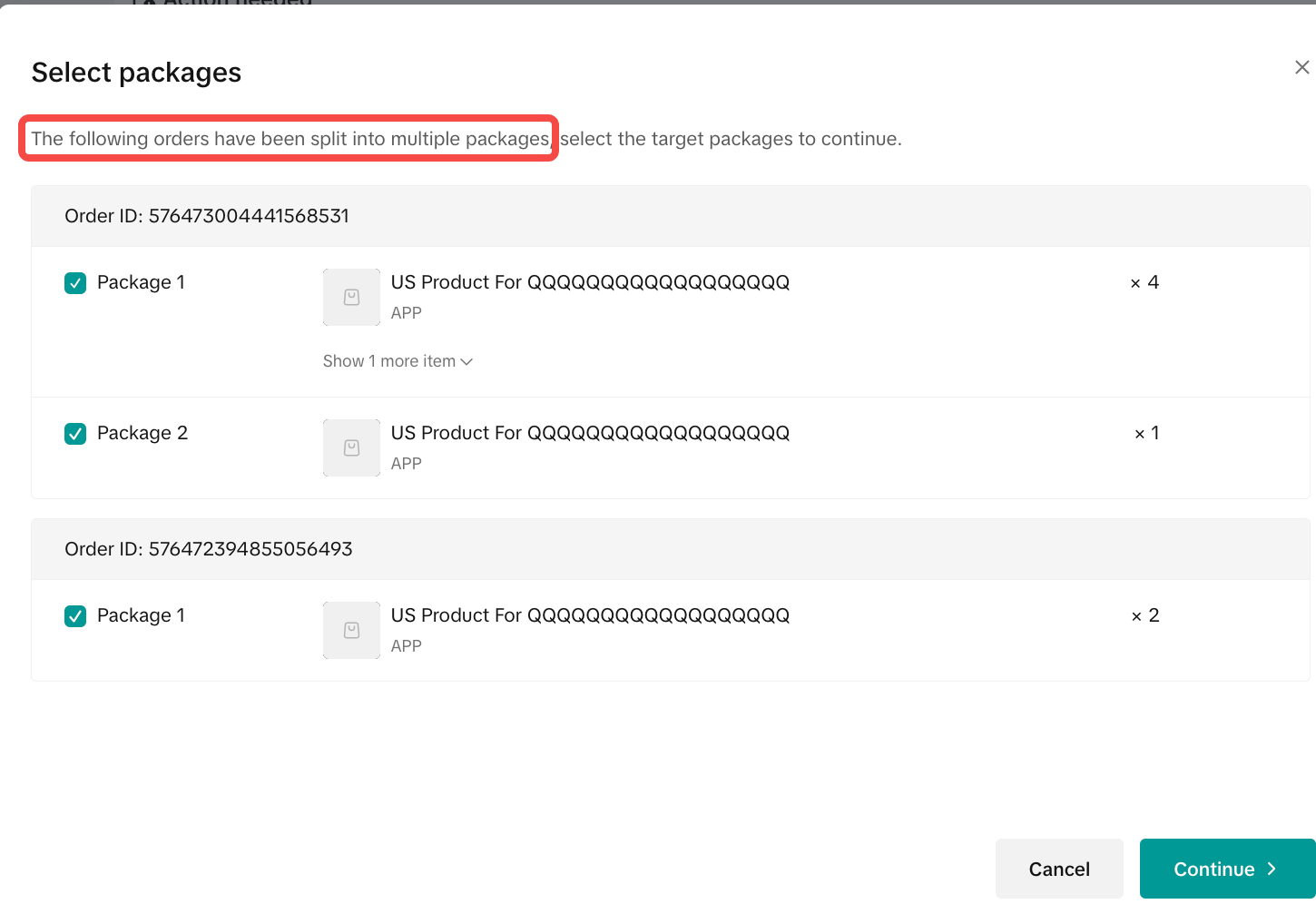 |
| 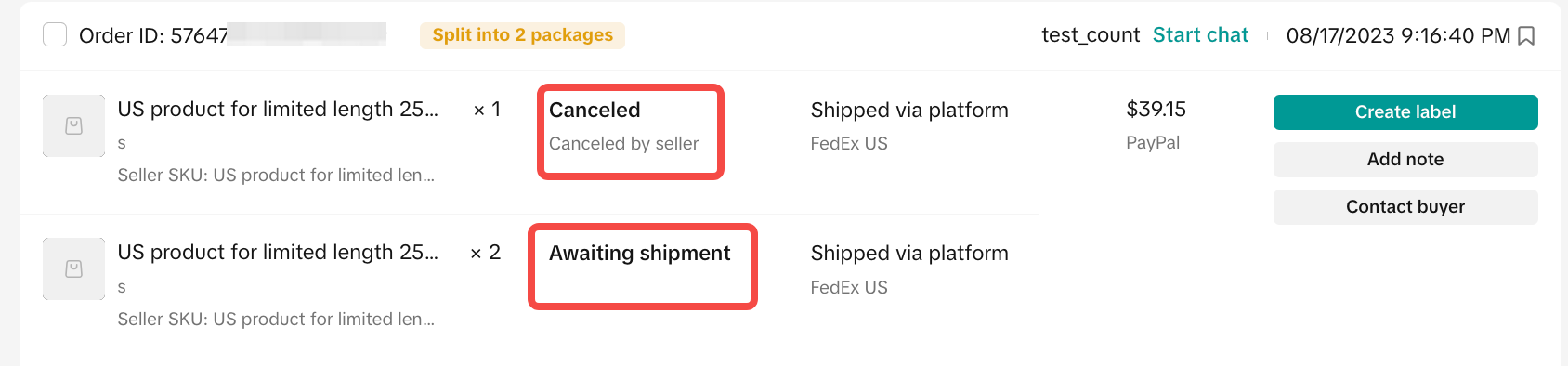 |
| 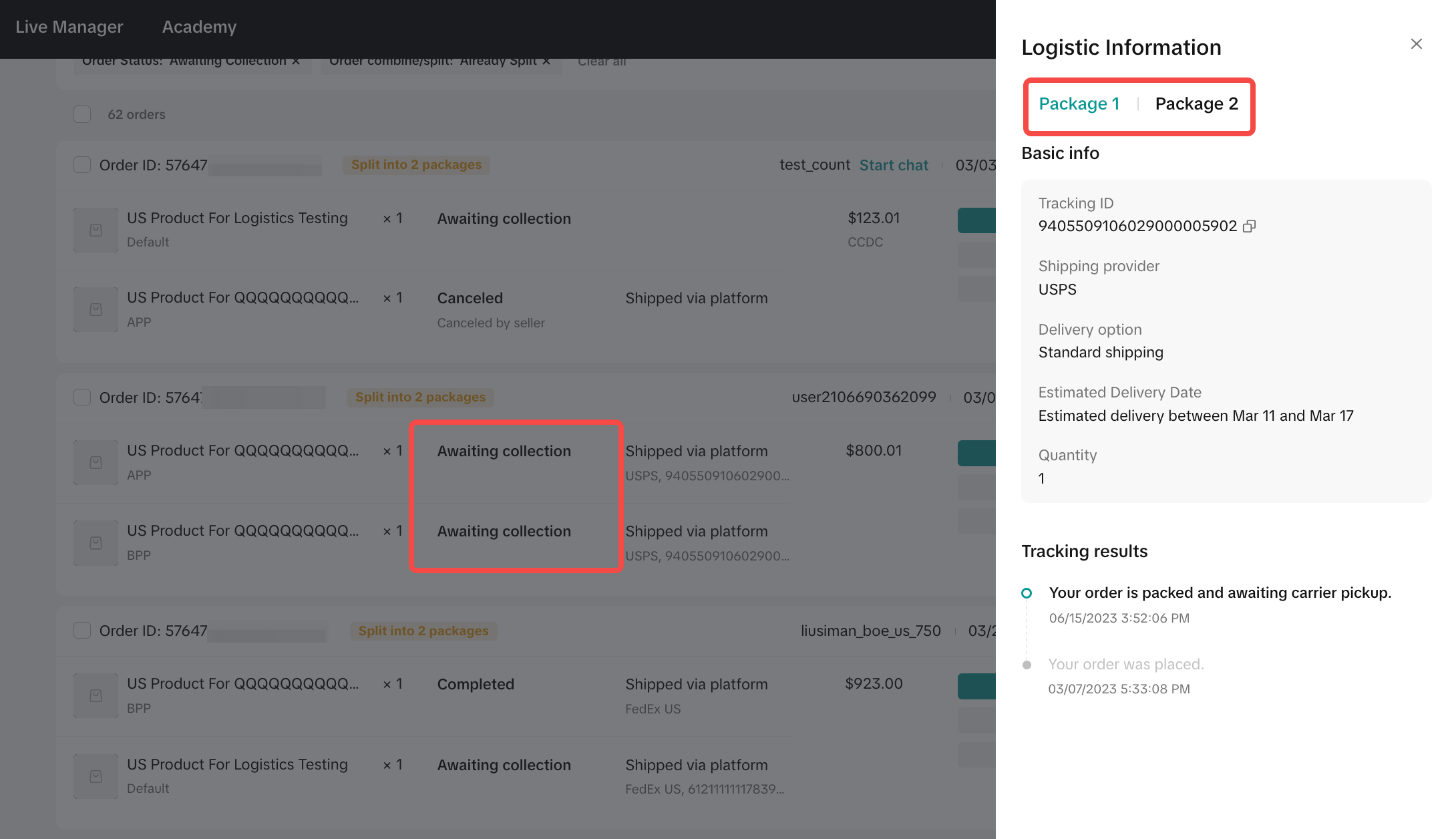 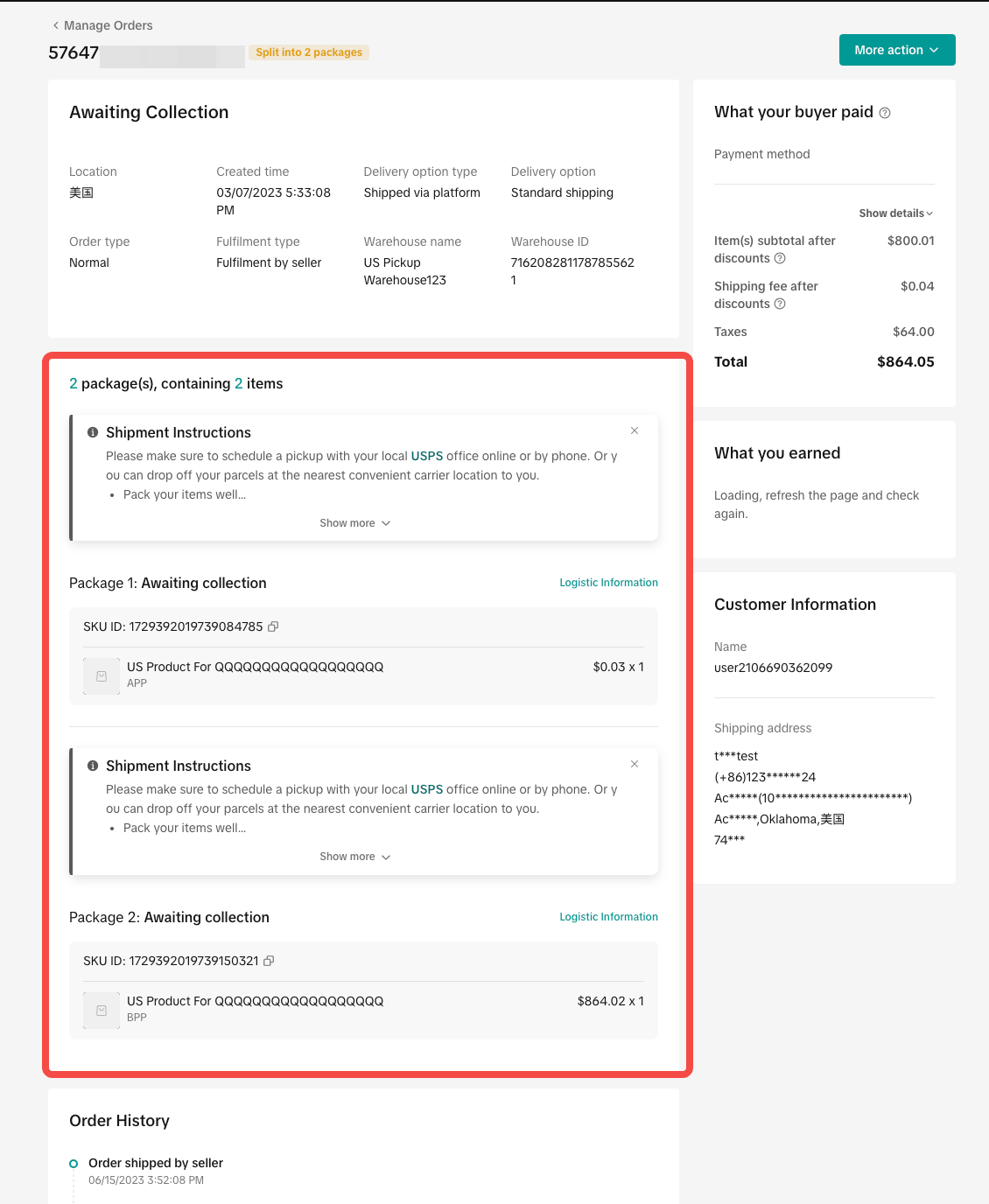 |
You may also be interested in

2025 BFCM TikTok Shop Readiness Guide
The holiday shopping rush is your single biggest opportunity to increase sales & grow your brand on…

How to Process "Shipped by Seller" Orders?
If you're using Seller shipping, our new tool makes the process of uploading your tracking number ea…
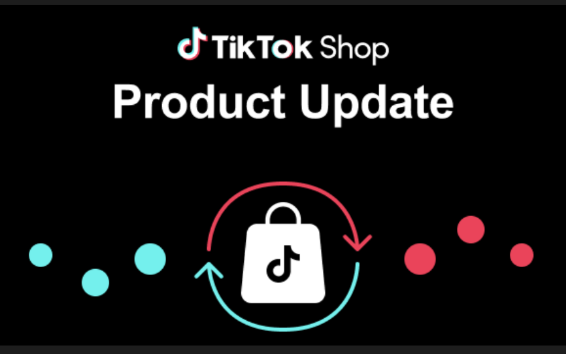
September 2025 Product Innovation
Every month, we introduce new products and features designed to simplify store management, boost sal…

Guide to Seller-Fault Cancellation Rate (SFCR)
Key Points: Seller-Fault Cancellation Rate (SFCR) metric is used to evaluate the quality of a selle…

How to combine multiple orders into a single package?
The demo screenshots are testing accounts for reference only. The actual interface may differ. Featu…
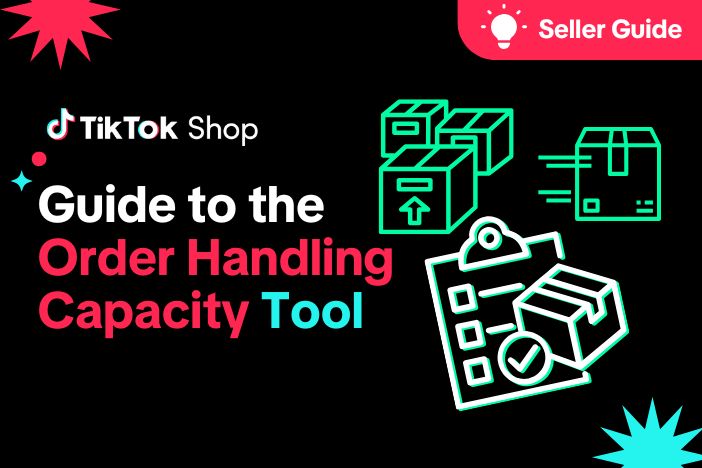
Order Handling Capacity Tool
Key Points: The Order Handling Capacity (OHC) tool enables sellers to set an estimated number of the…
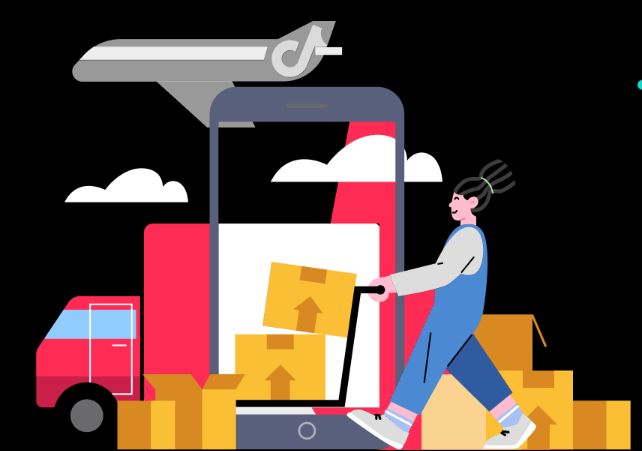
Livestream Auto-Combine Order
Livestream Auto-Combine Tiktok Shop will "auto-combine" customer orders placed with the sellers duri…
![[PREVIOUS] Fulfilled by Tiktok (FBT) Pricing](https://p16-oec-university-ttp-sign.tiktokcdn-us.com/tos-useast5-i-fsvlofm1vi-tx/b34750101b7e4a0f885b3d3eb0cd6b52~tplv-fsvlofm1vi-image.png?lk3s=5d1a069b&x-expires=2048792360&x-signature=8nYnbVa8hH373UdZhhjjIb7I44Y%3D&render=1747329986373)
[PREVIOUS] Fulfilled by Tiktok (FBT) Pricing
Previous FBT Rate Card & Frequently Asked Questions The following rate card will be replaced by a ne…
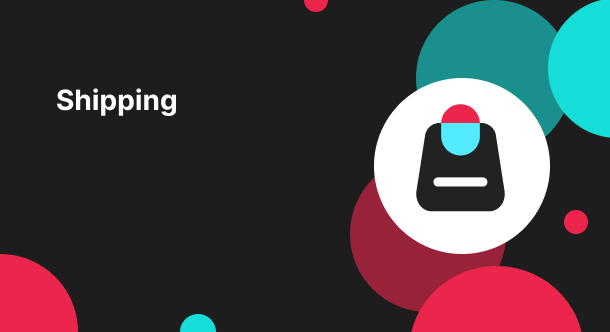
Label Printing for Hazmat and Dangerous Goods
Hazmat and Dangerous Goods Labeling How to Print Hazmat Labels For TikTok Shipping sellers, TikTok p…
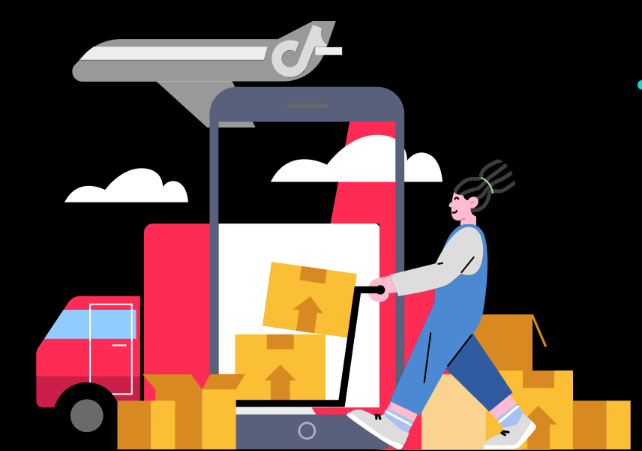
Free Shipping FAQ Guide
Frequently Asked Questions (FAQ) What changes are being implemented? We will end Co-Funded Free Shi…