TikTok for SFCC: Product and catalog listing V2
09/17/2025
Summary
1. How do sellers connect and onboard their Salesforce Commerce Cloud (SFCC) store with TikTok Shop using the SFCC Catalog Widget V2?
- Sellers must configure SFCC with required API permissions (ShopAPI, Data API) and update the social_channel_integrations cartridge to the latest version.
- From Salesforce Business Manager, navigate to TikTok for Business, input OCAPI credentials, launch TikTok Shop connection, log in with seller credentials, and confirm shop linkage.
- Work with a Customer Success Manager (CSM) to enable the shop backend, add warehouse details, enable the Catalog Widget, and sync products to TikTok Shop.
2. What are Category Templates in TikTok Shop, and how do they simplify product management for sellers using SFCC integration?
- Category Templates allow sellers to batch update vital product details (brand, features, shipping dimensions, certifications) for groups of products linked to a TikTok category, streamlining synchronization.
- Sellers can assign unique templates per product, associate multiple templates with one TikTok category, set default templates, and create or edit templates manually if auto-mapping fails.
3. How do product synchronization settings work between SFCC and TikTok Shop, and what control do sellers have over syncing product info, inventory, and price?
- Sellers can toggle synchronization for Product Info, Inventory, and Price individually; when ON, changes in SFCC automatically update TikTok Shop products.
- When OFF, changes in SFCC do not sync to TikTok Shop, allowing sellers to maintain different product details, inventory, or pricing on TikTok (useful for exclusive deals or reserved inventory).
- Sync settings apply globally to all products; partial sync control per product is not supported.
4. What are the key steps for sellers to manage fulfillment settings, including warehouse and carrier mapping, within the SFCC TikTok Shop integration?
- Sellers add and edit warehouse information under Shop Settings → Fulfillment → Warehouse name mapping to define pickup and return locations.
- Carrier name mapping lets sellers link SFCC shipping providers to TikTok Shop shipping providers, ensuring correct carrier IDs are used during order fulfillment.
- Shipping templates must be completed if using "Seller Shipping" logistics to avoid upload errors when listing products.
5. What are the prerequisites and system requirements sellers must meet before integrating SFCC with TikTok Shop?
- Sellers need compatible versions of Salesforce Commerce Cloud, TikTok Shop APIs, and middleware components, plus the latest social_channel_integrations cartridge (preferably post-March 10, 2024).
- Proper OCAPI API permissions must be configured in SFCC to enable API-driven flows and Catalog Widget functionality.
- Coordination with TikTok CSM/AM is required to enable backend shop features and support during onboarding.
Overview of TikTok Shop for SFCC V2 Integration
This guide walks you through the process of connecting and onboarding Salesforce Commerce Cloud (SFCC) with TikTok Shop through SFCC Catalog Widget V2 admin. You can sync your products, shop settings and grow your business on TikTok without switching between platforms.This page serves as your starting point for all TikTok for SFCC guides and resources. Find step-by-step instructions for setup, product management, shop settings and growing your business on TikTok Shop.
TTS x SFCC High Level Architecture
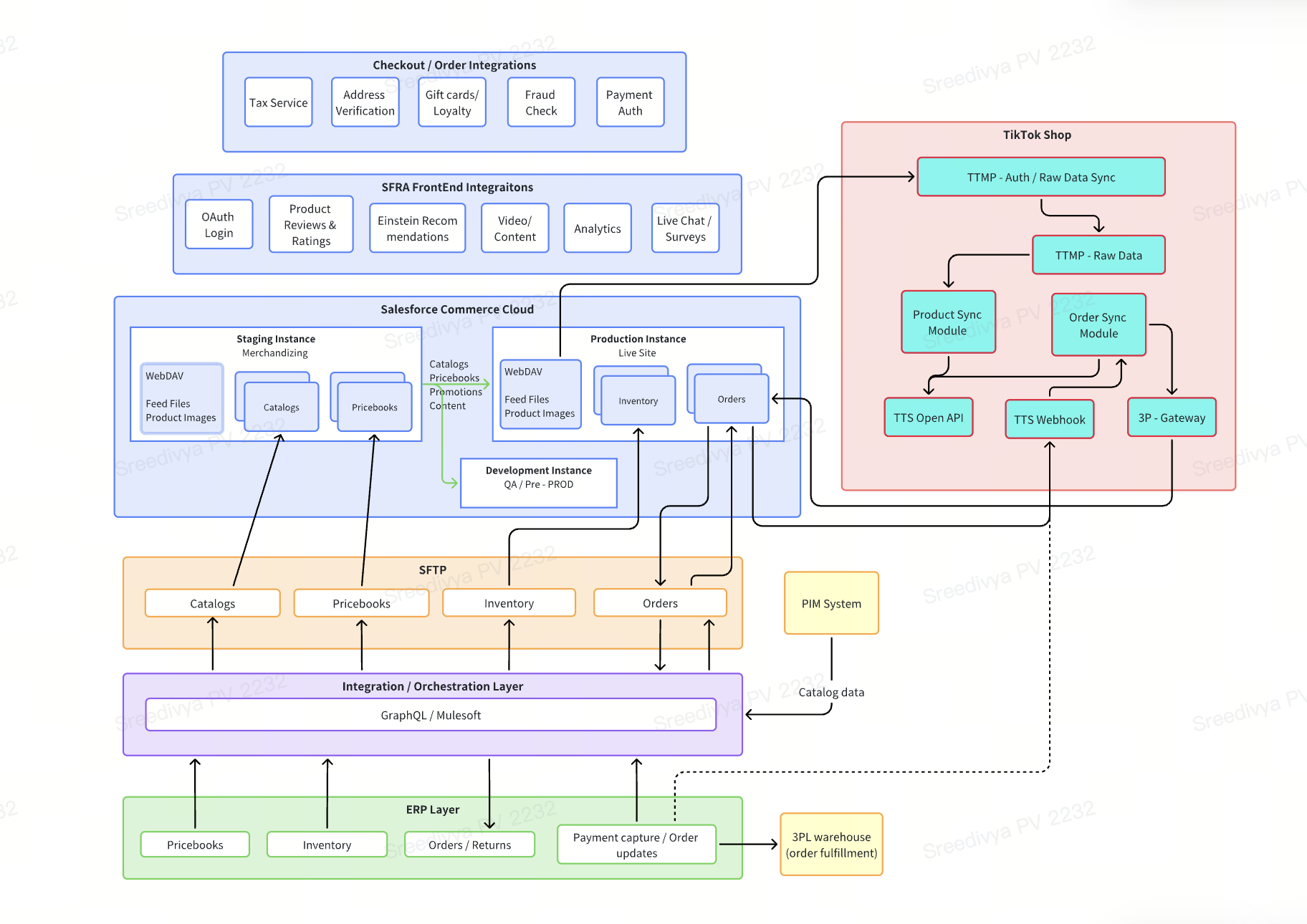
TTS x SFCC 1P Integration
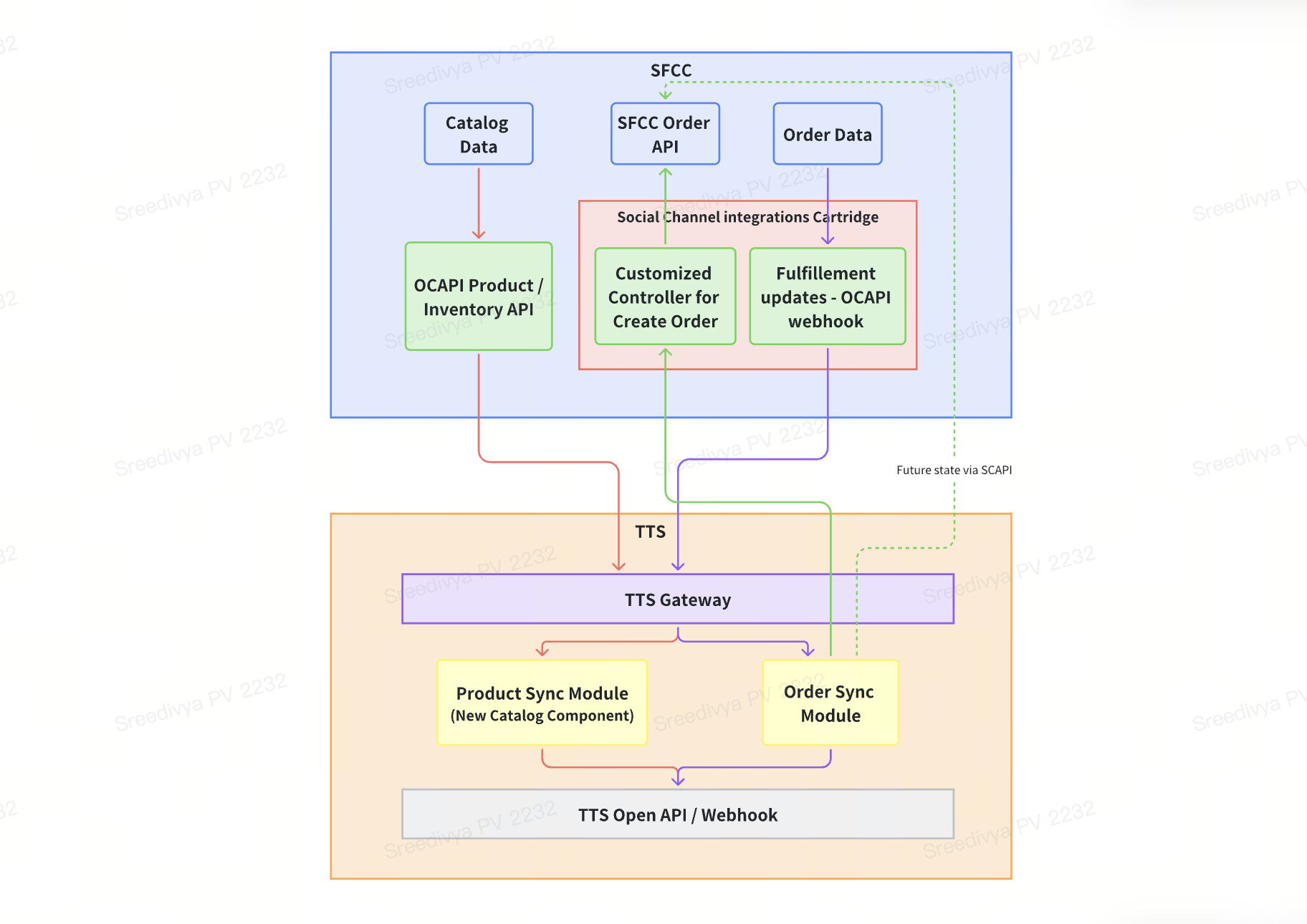
Prerequisites
- System Requirements: List of required versions of Salesforce Commerce Cloud, TikTok Shop APIs, and any middleware components.
- Social Channel Integrations Cartridge:
- We recommend upgrading to the latest version of the social_channel_integrations cartridge (preferably released on or after March 10, 2024).
- If upgrading is not feasible, work with your TTS CSM / SA, the new features should still be accessible without the latest version.
- Cartridge repository: Salesforce Commerce Cloud Social Channel Integrations.
- SFCC Configuration:
- To activate API-driven flows and the new Catalog Widget, please gather the following information and share it with your CSM.
- Social Channel Integrations Cartridge:
| Field | SFCC BM Source |
| External Business ID | Merchant Tools --> Custom Objects --> Find (Social Channels) --> tiktok-settings - General |
| Organization ID | Administration --> Site Development --> Salesforce Commerce API Settings |
| Catalog ID | Select a single Catalog ID from Merchant Tools --> Products and Catalogs --> Catalogs |
| Category ID(s) (one or more) | Merchant Tool --> Products and Catalogs --> Catalogs --> Category Search (tab)Assign only the relevant products and their variants to the category (or categories) that need to be published on TTS (this category can be different from the one on your eCommerce site). Doing so ensures TTS can retrieve the complete product data accurately. |
| Inventory list ID (if NOT using OCI) | Merchant Tools --> Products and Catalogs --> Inventory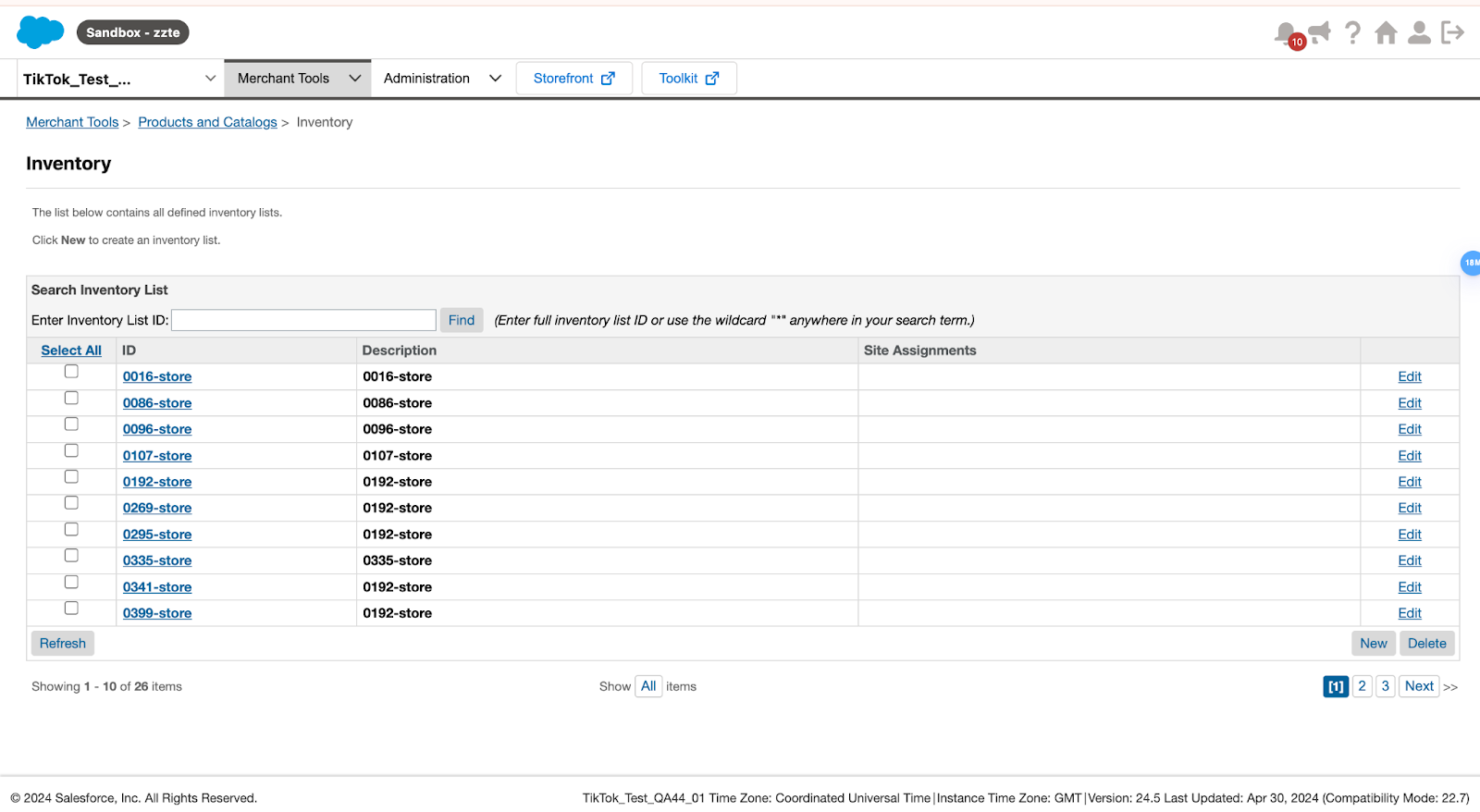 |
| Tenant Group ID (if using OCI) | Get the tenant group ID and the base URL, which includes the short code, from the Omnichannel Inventory admin settings page. In your Salesforce org, from Setup, in the Quick Find box, enter Omnichannel Inventory, and then select Omnichannel Inventory |
| Short code (if using OCI) | Administration > Site Development > Salesforce Commerce API Settings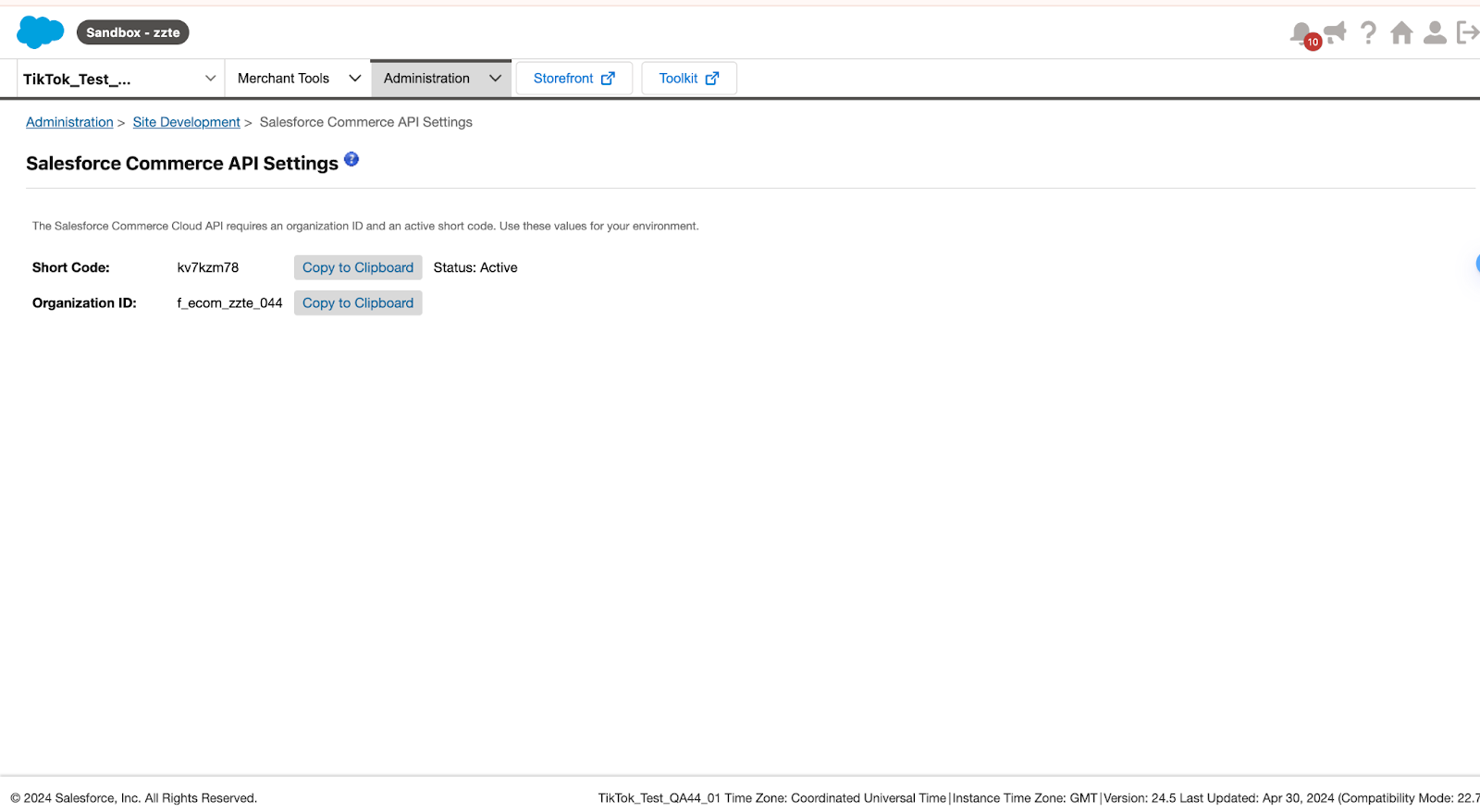 |
| Currency | USD or local currency |
- OCAPI Configuration:
- Under OCAPI API settings ( Administration > Site Development > Open Commerce API Settings ), add/modify the following API permissions under the Client ID shared with TTS to communicate with SFCC through APIs.
- ShopAPI
- Data API
- Under OCAPI API settings ( Administration > Site Development > Open Commerce API Settings ), add/modify the following API permissions under the Client ID shared with TTS to communicate with SFCC through APIs.
Launch TTS from SFCC
Updated Plugin JS URL
If you are using a previous version of social_integrations cartridge, ensure you updated the Plugin JS Version to this URL - https://sf-ttmp.ttcdn-row.com/obj/ttastatic-sg/tiktok-business-plugin/tbp_external_platform-v2.3.11.jsNavigate to Merchant Tools --> Site Preferences --> Custom Site Preference Groups --> TikTok Settings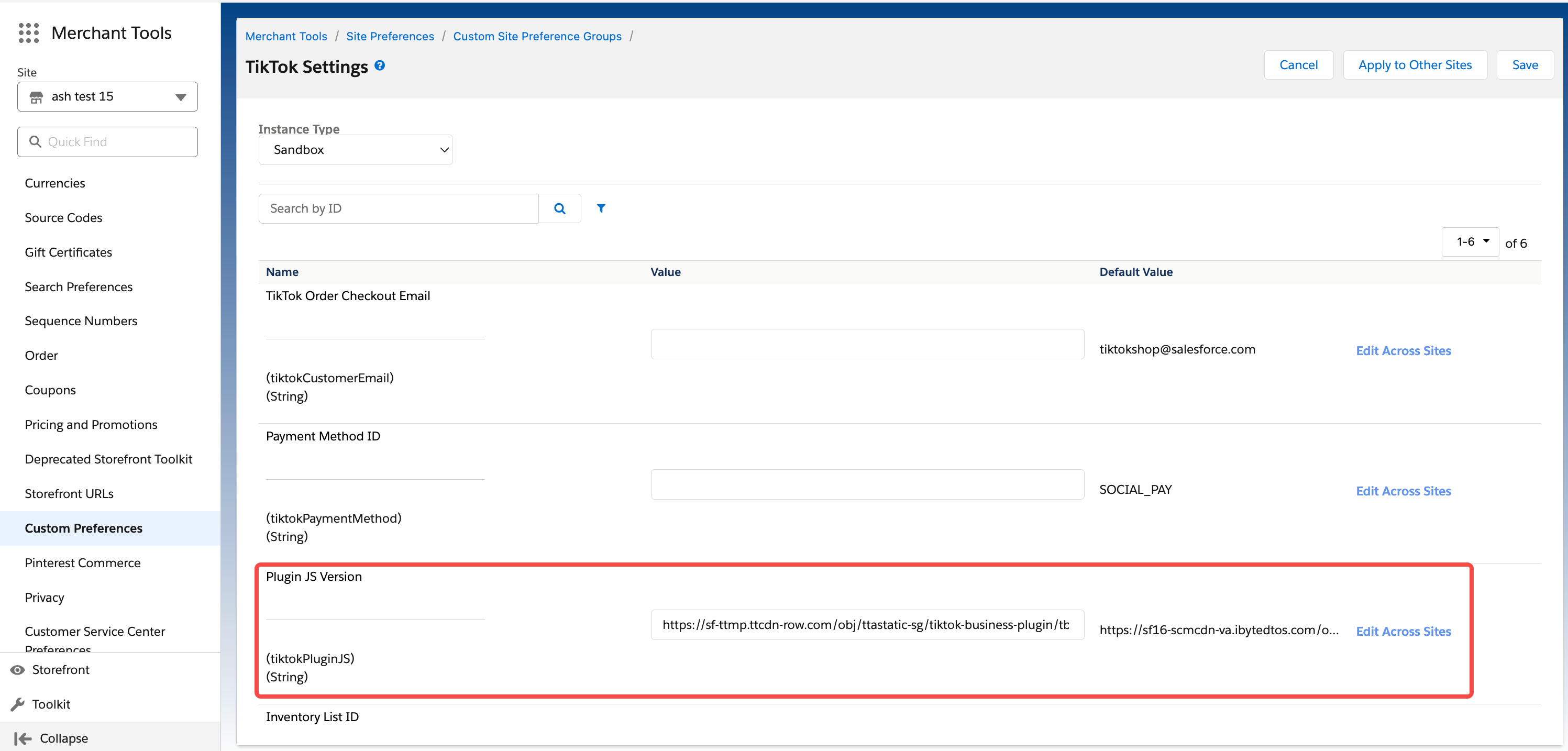
Access "TikTok for Business" from Salesforce Business Manager
- Navigate to Salesforce BM → Merchant Tools → Select the Site to connect with TTS → Social Channels → TikTok for Business.
- Input the OCAPI credentials and the connection details and click Launch.
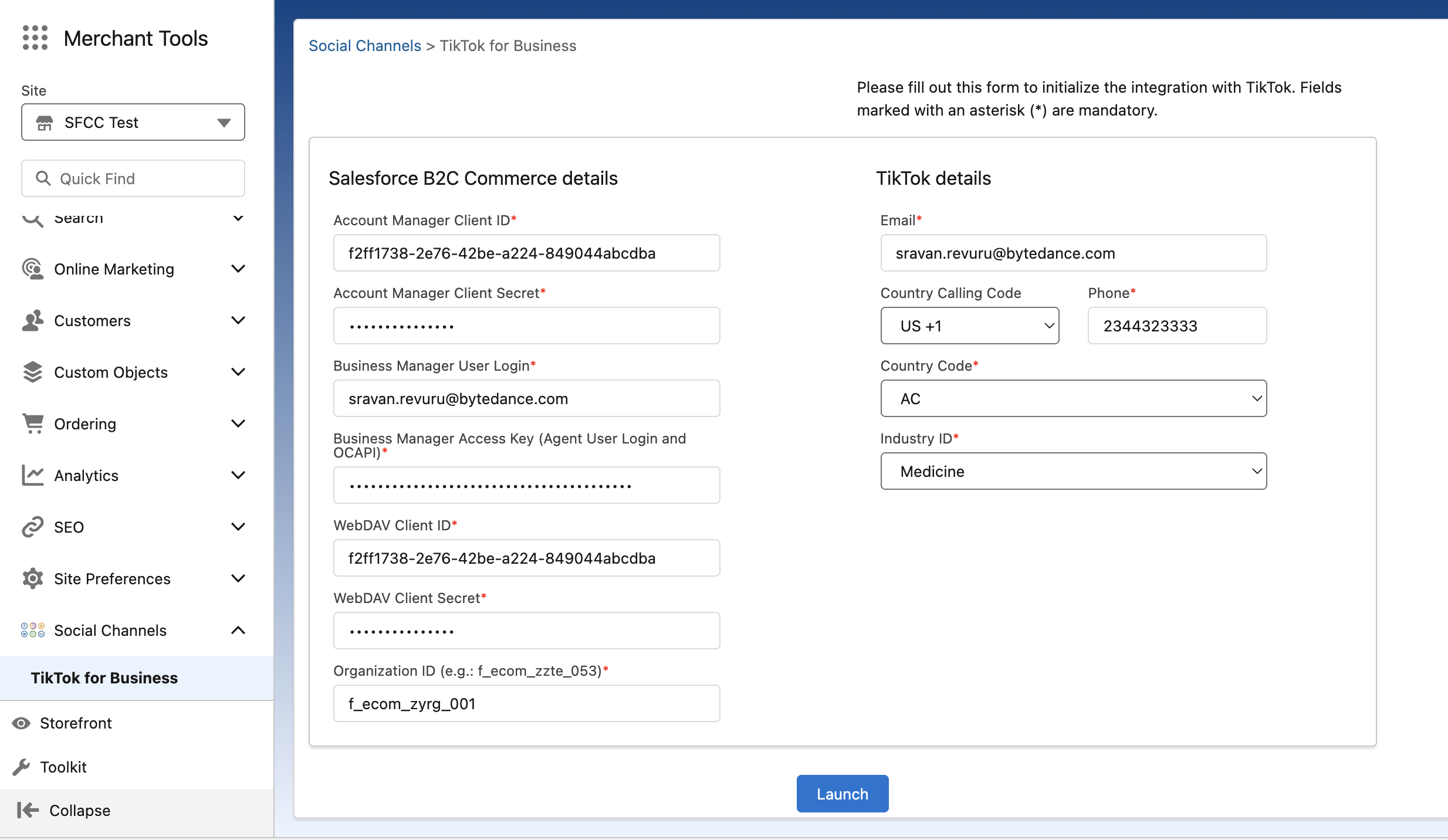
- You will be redirected to the TikTok for Business launch page. Click on "Connect" button
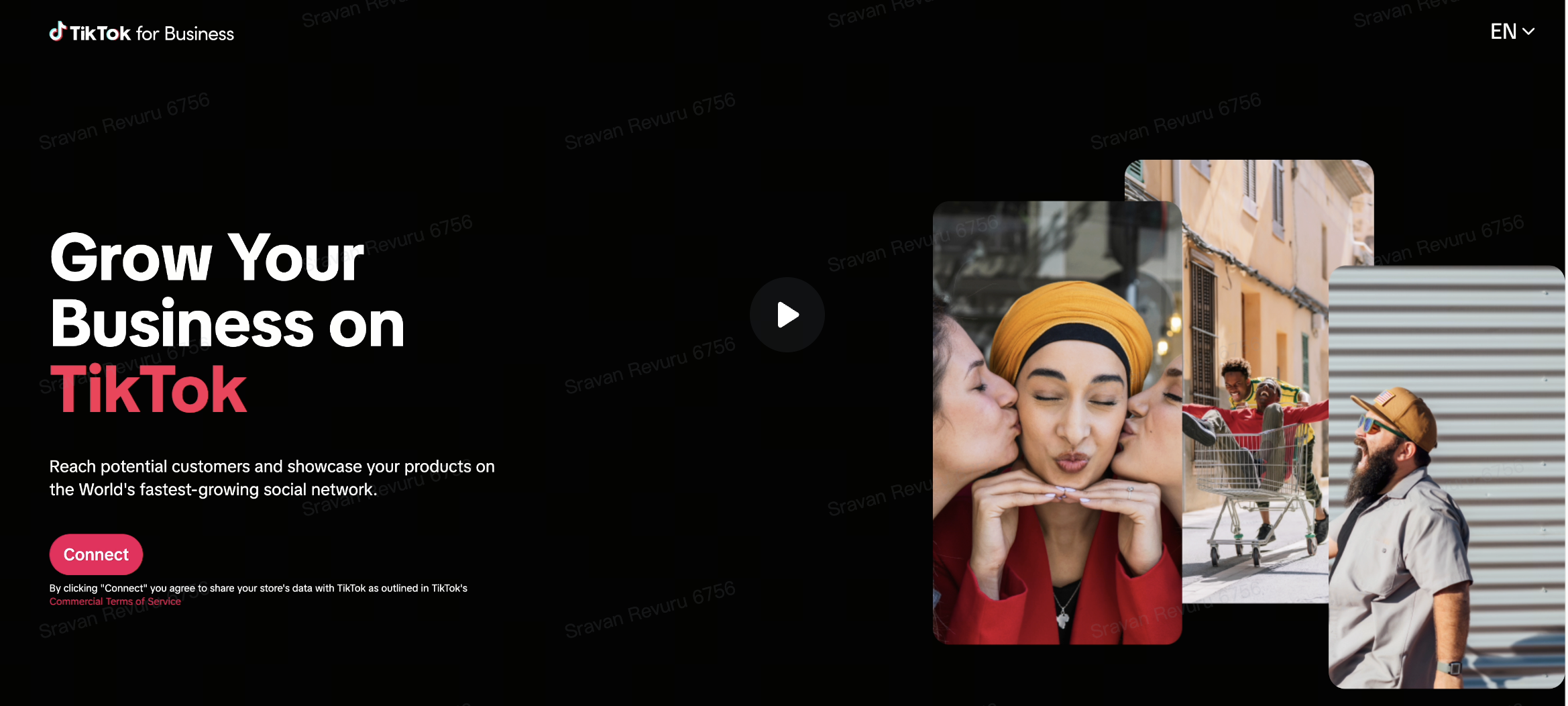
- You will be redirected to TikTok for Business with the below options. Choose "TikTok Shop" and click "Next"
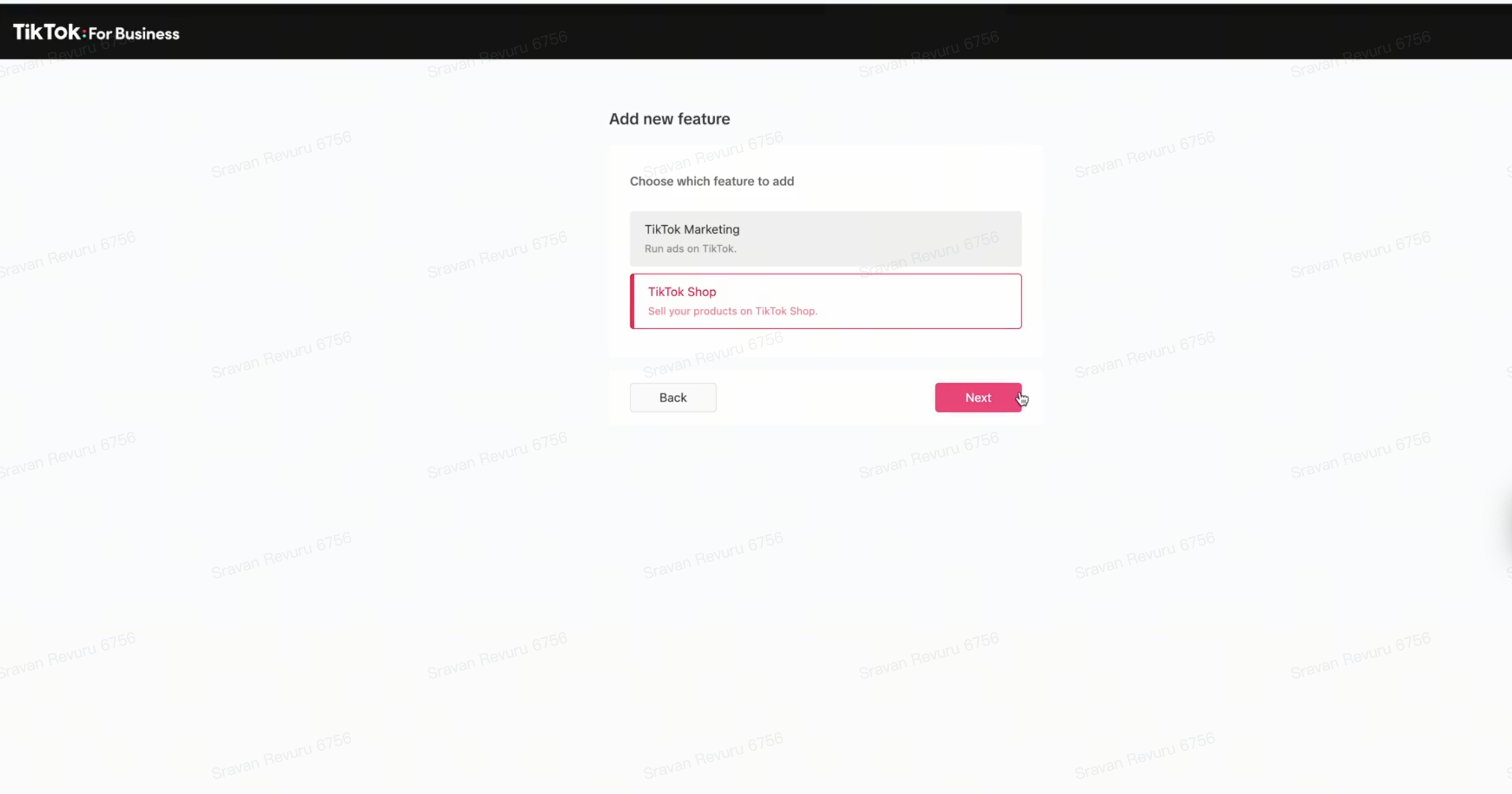
Connect to your TikTok Shop:
- Click Connect Account.
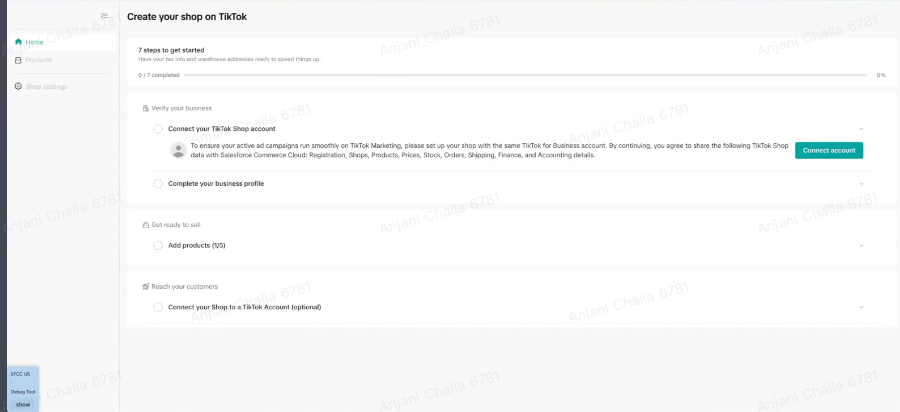
- Log in with your seller credentials and click Login.
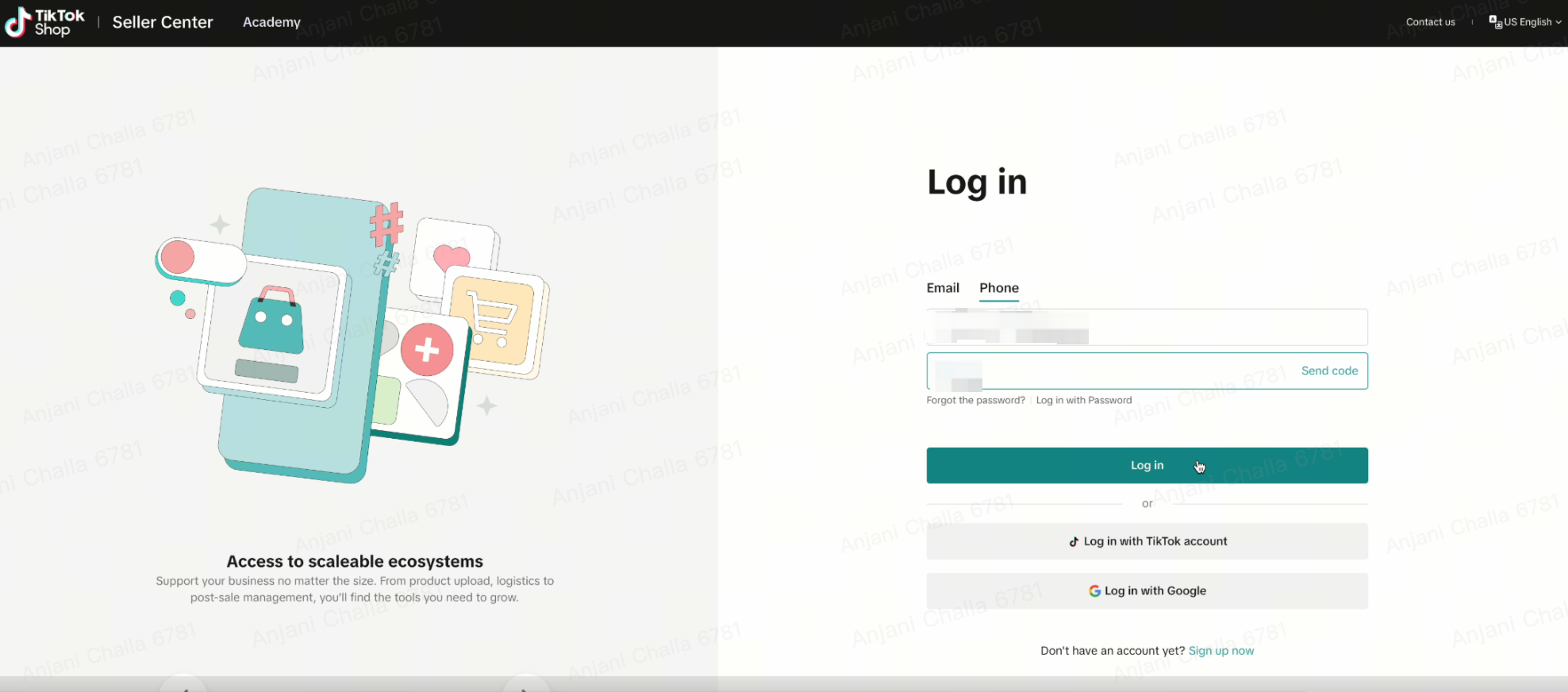
- Once connected, you will see a confirmation that your shop is successfully linked
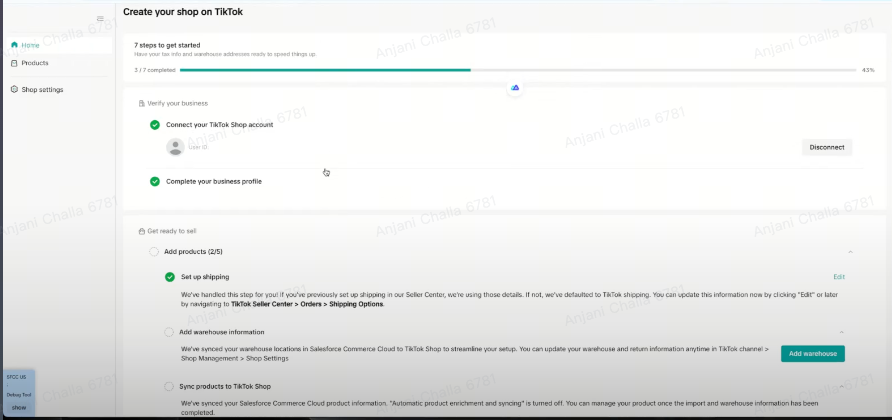
Enable the Shop in TTS backend
Work with your CSM to enable the Shop in the backend (This requires your AM/CSM to work with TT support team). Once the Shop is enabled, you can continue with the steps below.Add Warehouse information:
- Add all the Pickup and Return warehouse details.
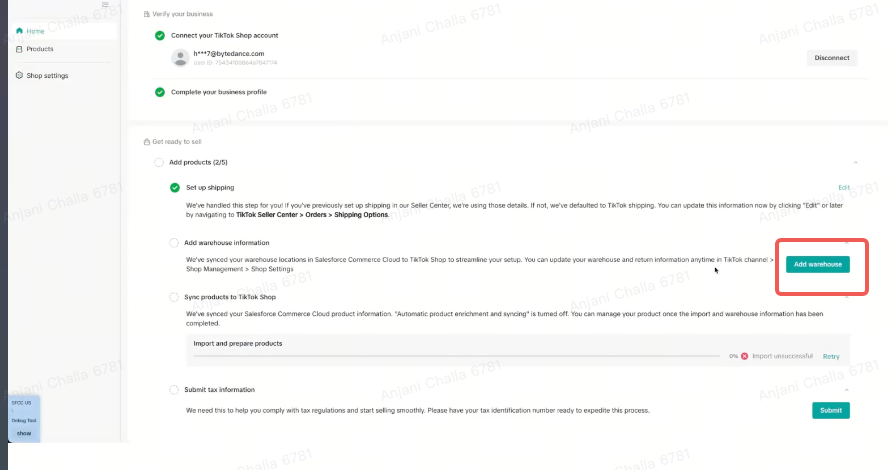
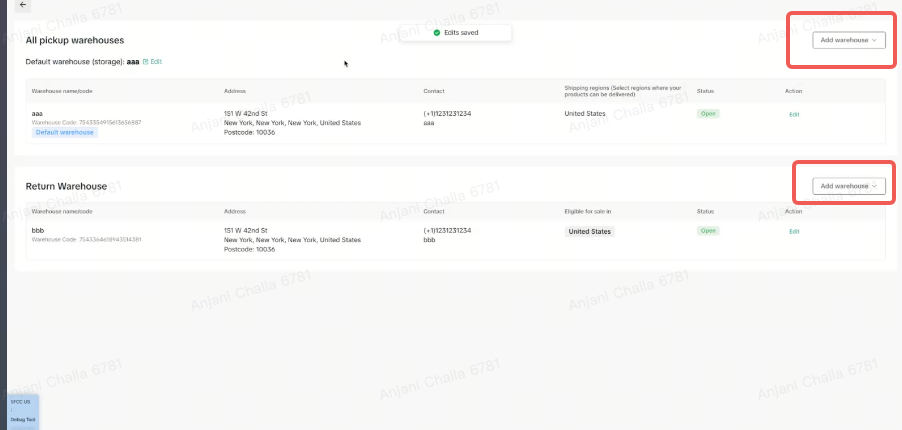
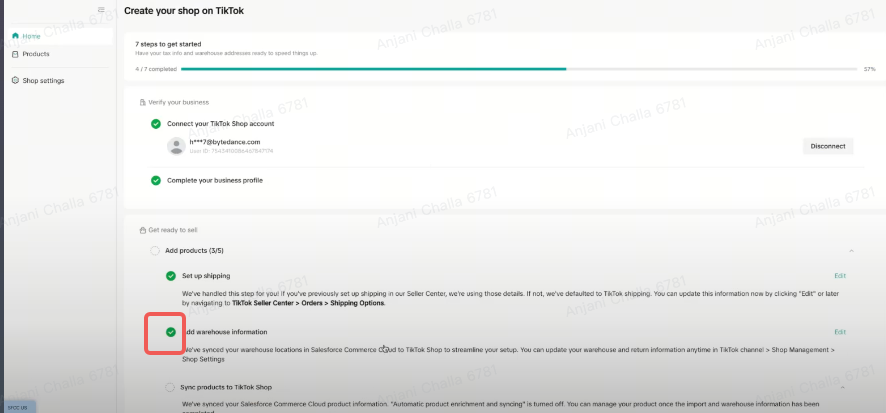
Enable Catalog Widget in the Backend
Reach out to your CSM to perform this step to enable and push the products into catalog widgetInitiate Product Listing on TTS
Refresh the page and click manage and sync products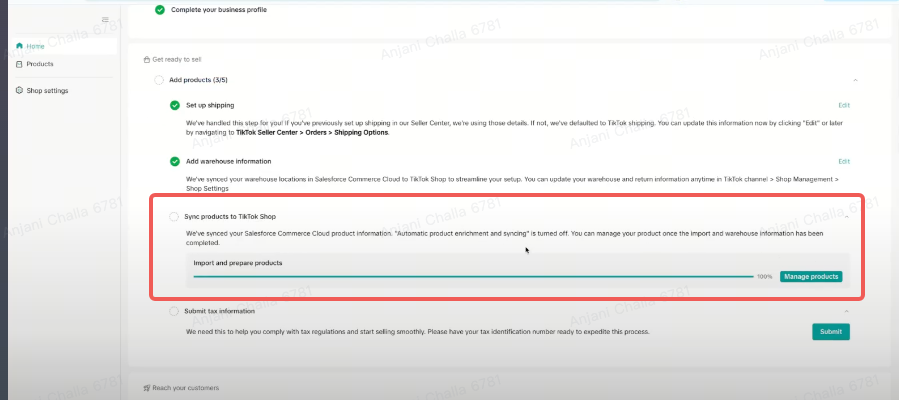
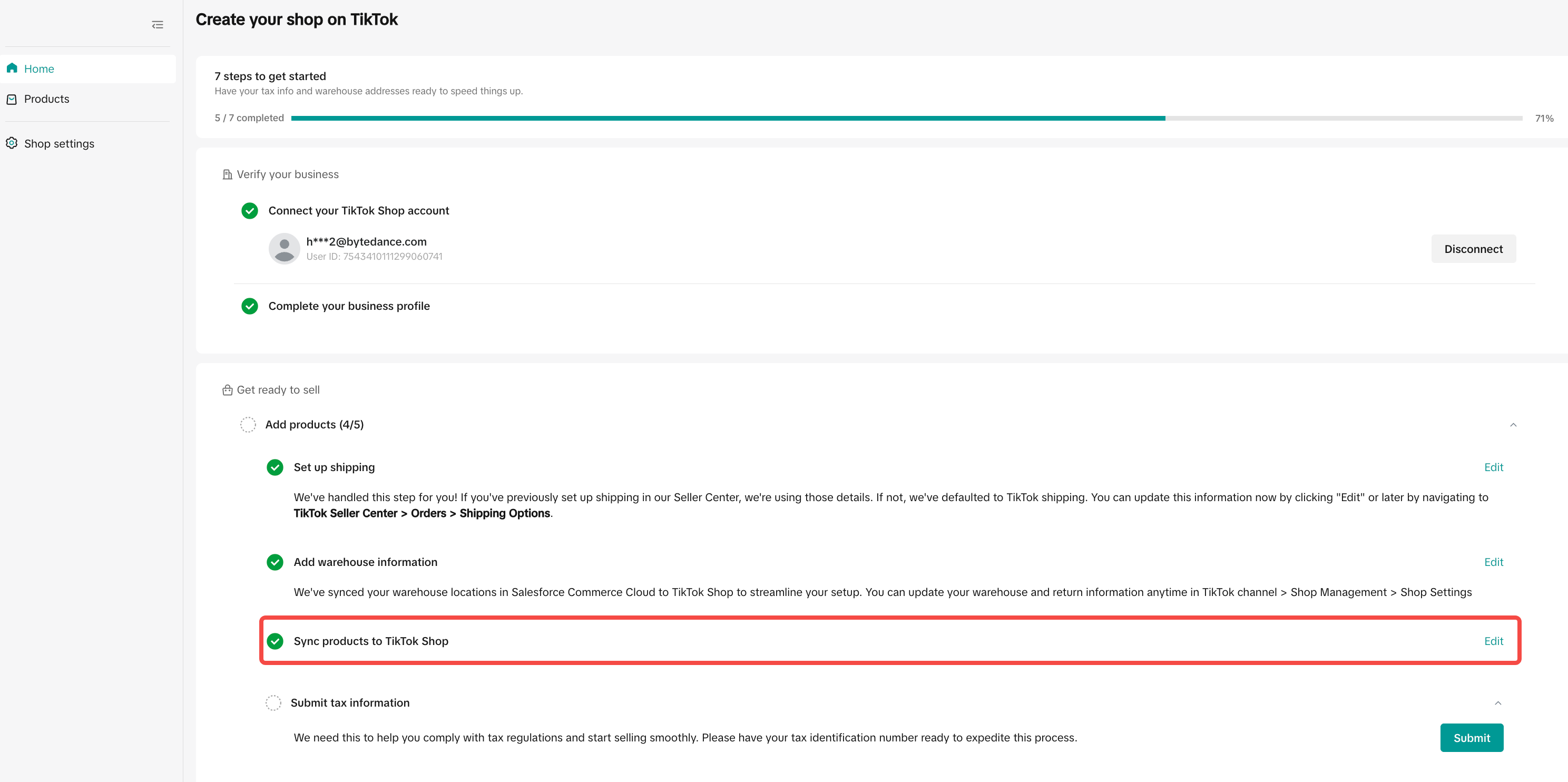
Manage and sync products:
SFCC V2 Catalog Widget-->Products --> Manage and Sync Products. Click Edit and Sync option and edit the products you would like to sync to TT. Once all the required fields are filled in click "save and sync".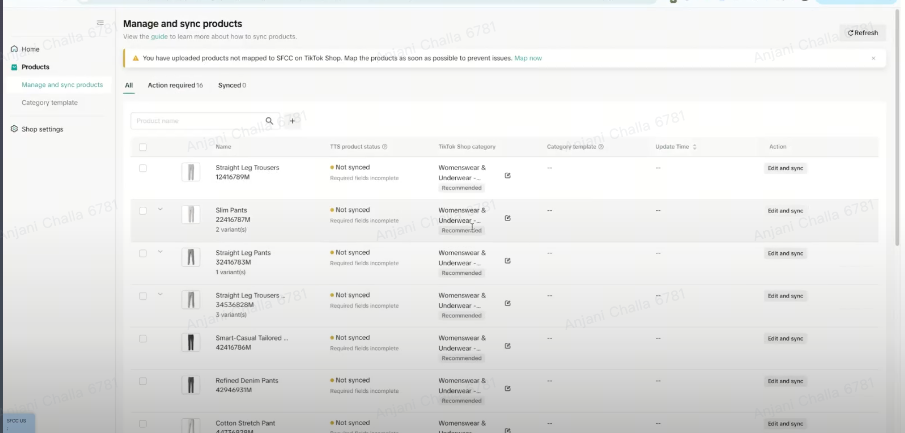
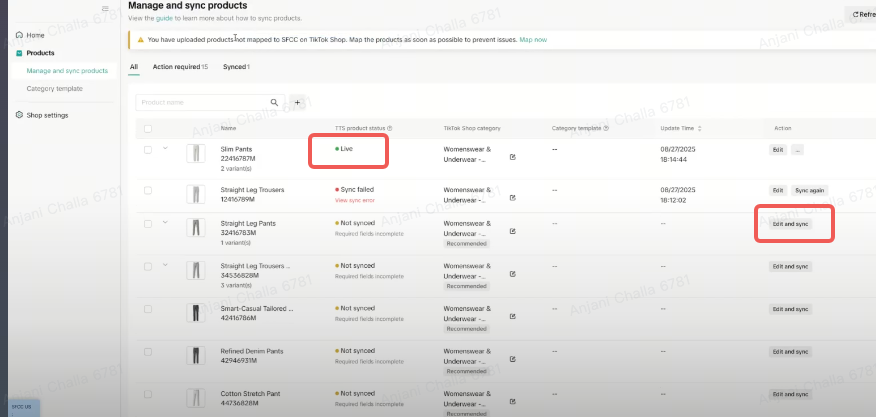
Category Template:
Category templates are essential tools for efficient product management within TikTok Shop. Category templates enable you to collectively update vital product details for products in batch, that are required by TikTok Shop, simplifying the synchronization process between your SFCC store and TikTok. By linking a group of products to a single category template, you're making both the preparation and sync tasks quicker and smoother.What are Category Templates and why use them?
Category templates are essential tools for efficient product management within the TikTok Shop. These templates enable you to collectively update vital product details, simplifying the synchronization process between your SFCC store and TikTok. By linking a group of products to a single category template, you're making both the preparation and sync tasks quicker and smoother.Now, let's look at your options for working with these templates:
Category Template Features
The Category Template feature aims to simplify the seller experience. Here's what it allows you to do:- Assign each product to a unique category template, ensuring a one-to-one relationship between products and templates.
- Associate multiple templates with a single TikTok category, providing flexibility in product management.
- Set a "default" template within a TikTok category to which new eCommerce products are automatically mapped.
- Instantly create a category template using your SFCC product choices . Manual selection becomes necessary only if this automated process fails.
- Update and manage your templates via the 'Category Templates' tab. This includes renaming, recategorizing, and even deleting templates.
- Change product category for a product through the template
Managing Product Information in Category Template
We support a range of product attributes that you can maintain within the app:- TikTok Category
- Brand Name
- Product Features
- Shipping Dimensions (Weight, Length, Width, Height)
- Size Chart
- Certifications
Managing Product Information without Category Template
We offer two ways to update the required product details:- Template-Level: You can link multiple products to a category template and edit their attributes in bulk.
- Product-Level: Alternatively, go to the 'Product List' to update individual product details.
- Each product must be associated with a category template.
- If a template doesn't cover your specific product details, go to the individual product page and select "I want to set product information individually."
- The hierarchy for syncing data is as follows: existing eCommerce data > product-specific data > template data.
- You can check the individually set template from the category tabs
Creating a New Category Template
- If the auto-suggested TikTok category isn't what you need, or if mapping fails, you can create a new template.
- Go to the "Category List Tab."
- Click "Add New Template."
- Fill in all required information for the new template and save
- Associate the new template with your desired products for quick sync.
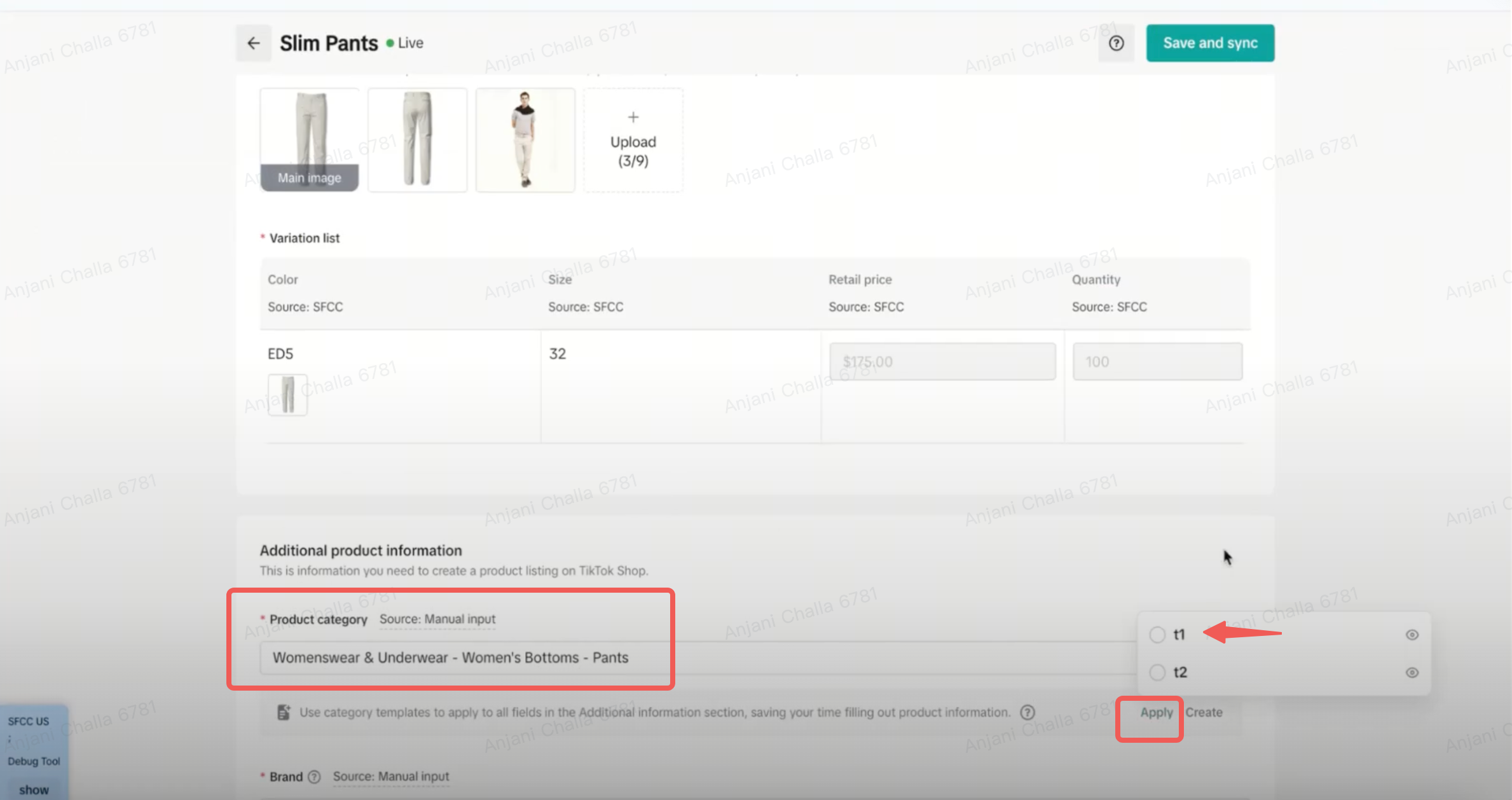
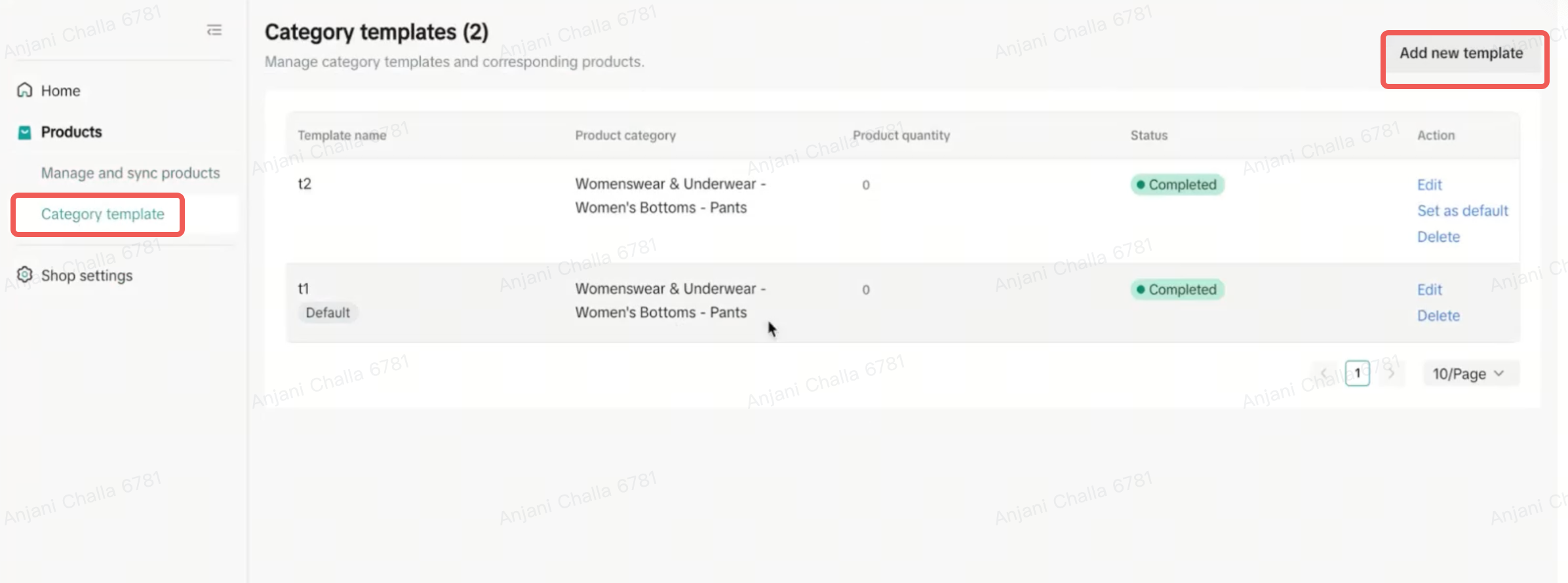
Shop Settings
Product syncing:
The Product Setting tab allows you to manage your SFCC Store product information synchronization settings with TikTok Shop Seller Center. There are 3 options and synchronization controls available:- Product Info: Synchronize changes in Product information such as title, description, images, skus etc.
- Inventory: Synchronize changes in product Inventory
- Price: Synchronize changes in product price
Synchronization settings are active or switched on
- Product Info: Any changes made to products on SFCC to product description, title, images etc. are synched over to the corresponding product's title and description etc. on TikTok Shop Seller Center
- Inventory: Any changes made to inventory for products or SKUs on SFCC are synched over to the corresponding product's or SKU's inventory on TikTok Shop Seller Center
- Price: Any changes made to price for products or SKUs on SFCC are synched over to the corresponding product's or SKU's inventory on TikTok Shop Seller Center
Synchronization settings are not active or switched off
- Product Info: Any changes made to products on SFCC to product description, title, images etc. are NOT synched over to the corresponding product's title and description etc. on TikTok Shop Seller Center
- Inventory: Any changes made to inventory for products or SKUs on SFCC are NOT synched over to the corresponding product's or SKU's inventory on TikTok Shop Seller Center
- Price: Any changes made to price for products or SKUs on SFCC are NOT synched over to the corresponding product's or SKU's inventory on TikTok Shop Seller Center
- Synchronization settings for Product Information, Inventory, and Price can all be individually controlled and set
- Synchornization settings also affect all products and can't be switched on/off for a selected list of products
- If synchronization settings are switched off, all individual product inventory and price syncs will fail as well as a result. Please make sure synchronization settings for Inventory and Price are switched on to make the individual syncs work as shown below
If you would like to manage the product data (title, description etc) separate from Salesforce, ensure the toggle is turned off.
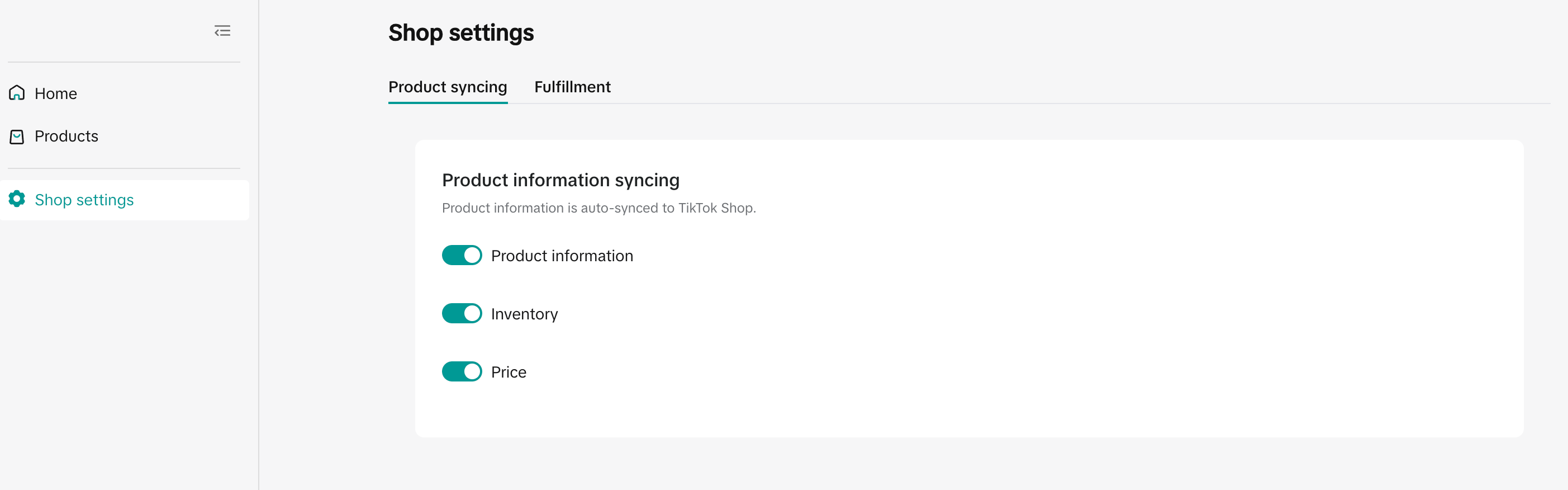
Fulfillment:
Seller should go to SFCC Catalog Widget V2 --> Shop Settings-->Fulfillment to map Warehouse information, Carrier mapping and Shipping templates.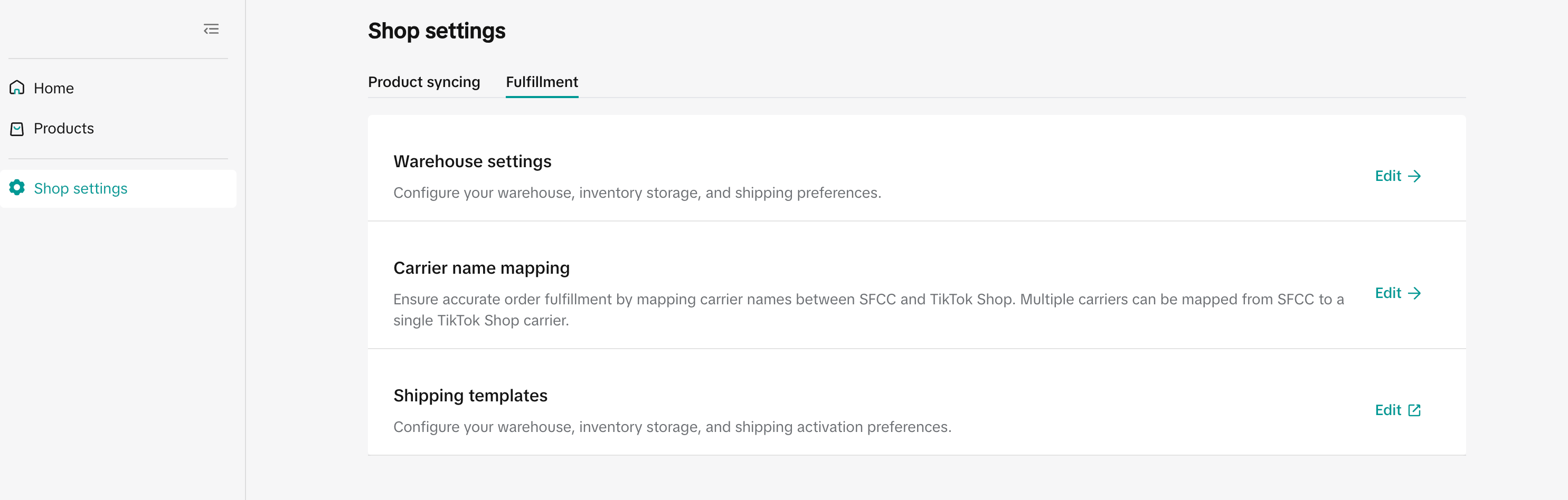
Warehouse Settings:
Sellers can add new warehouse mapping relationships by- Clicking the 'Fulfillment' tab from "Shop Settings" tab --> Warehouse name mapping
- Click on "Edit" option to add/modify new warehouse
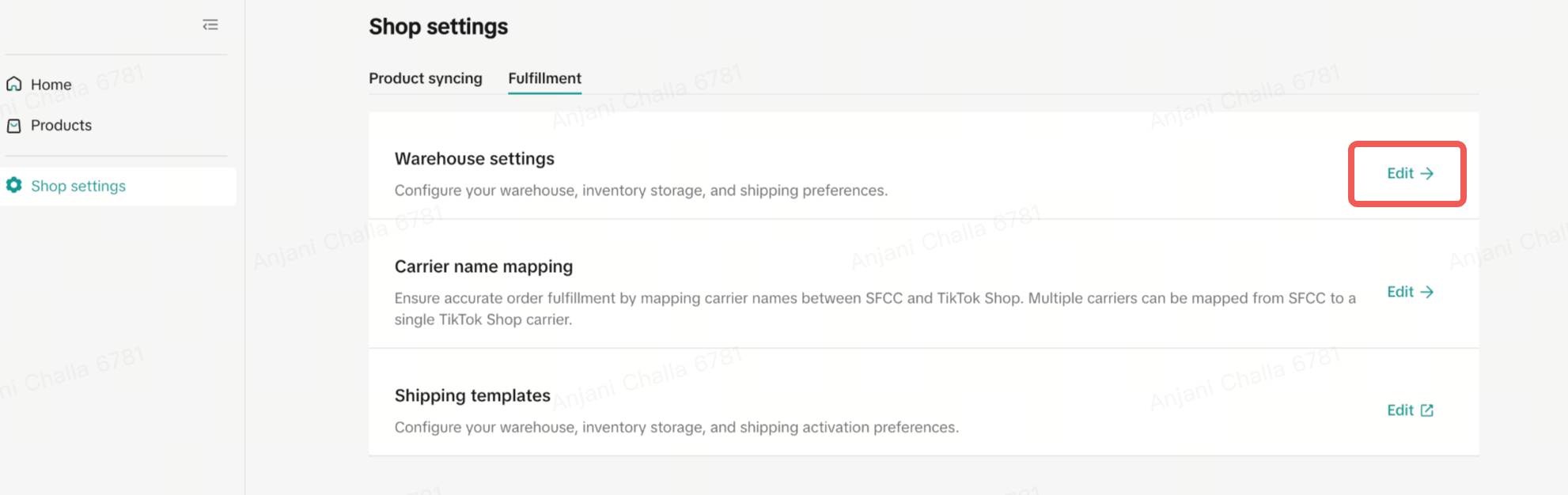
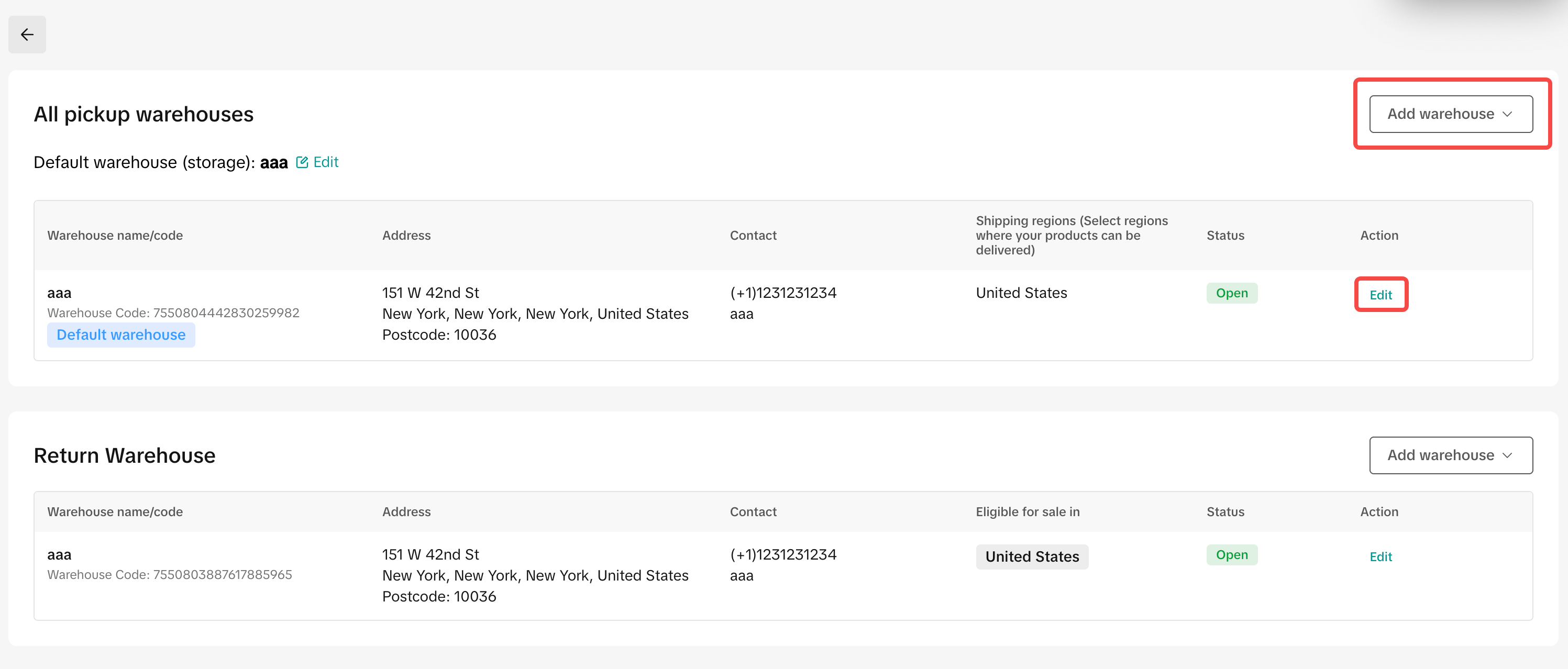
Carrier name mapping:
The shipping provider mapping function will be apart of the 'Shop settings' section in SFCC 1P & will allow sellers to map their SFCC shipping providers to a corresponding shipping provider on TikTok Shop. The mapping function will be done at the shop level. When sellers fulfill an order, the 1P app will use the corresponding TikTok Shop Shipping provider ID that the seller has mapped.Sellers can add new mapping relationships by
- Clicking the 'Fulfillment' tab from "Shop Settings" tab --> Carrier name mapping
- Click on "Edit" option
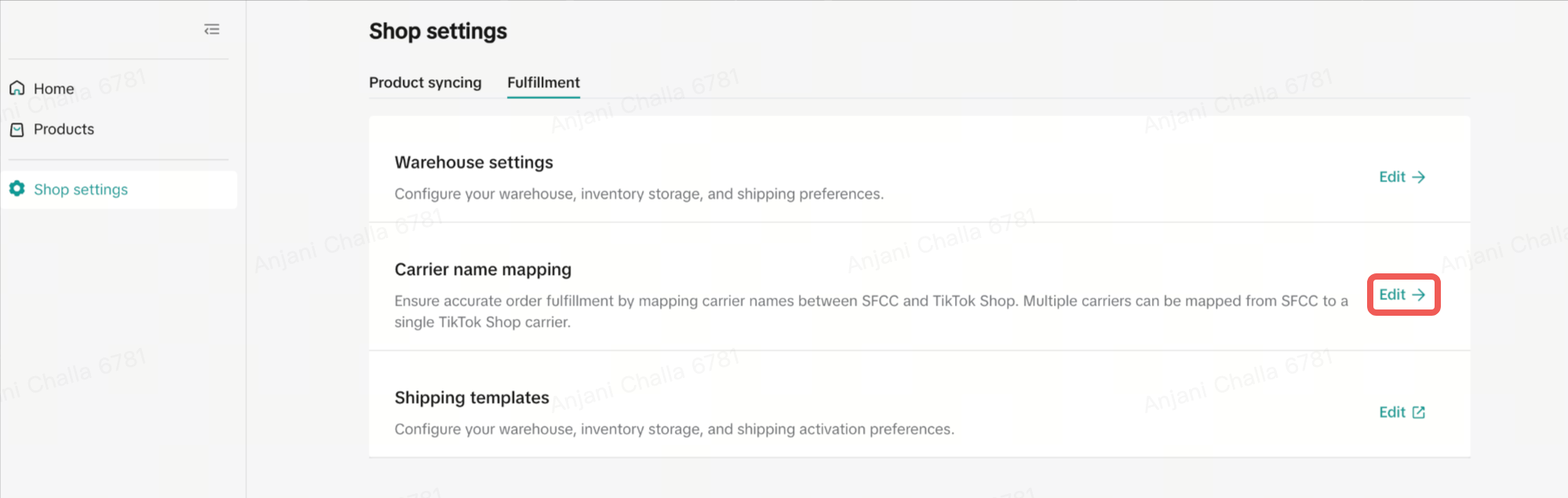
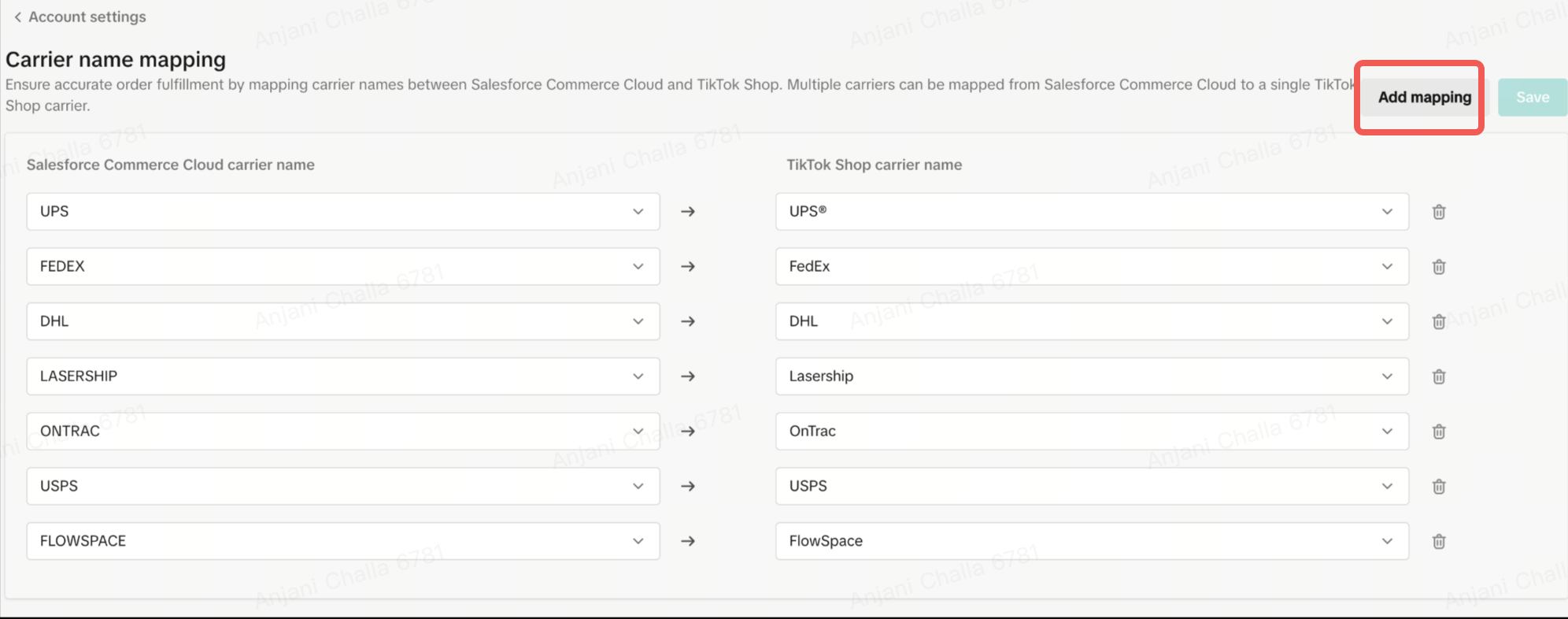
- Click on 'Add mapping' button
- Click on "Add new carrier" and type in the carrier name you wish to map to corresponding TTS carrie
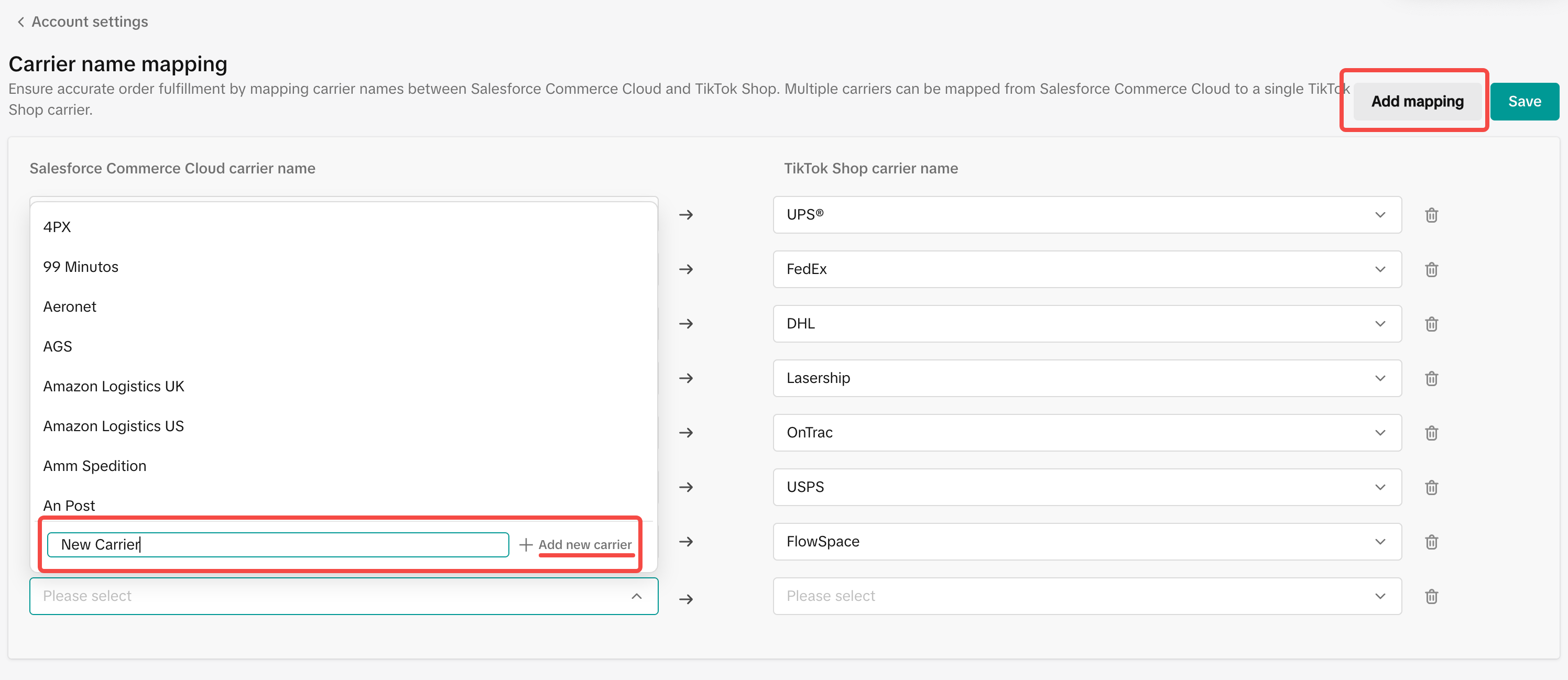
- Click on 'Save'
Shipping templates:
If you set "Seller Shipping" as the preferred logistics service , you need to complete the shipping fees template before uploading products
, otherwise, there will be a reminder when uploading the product.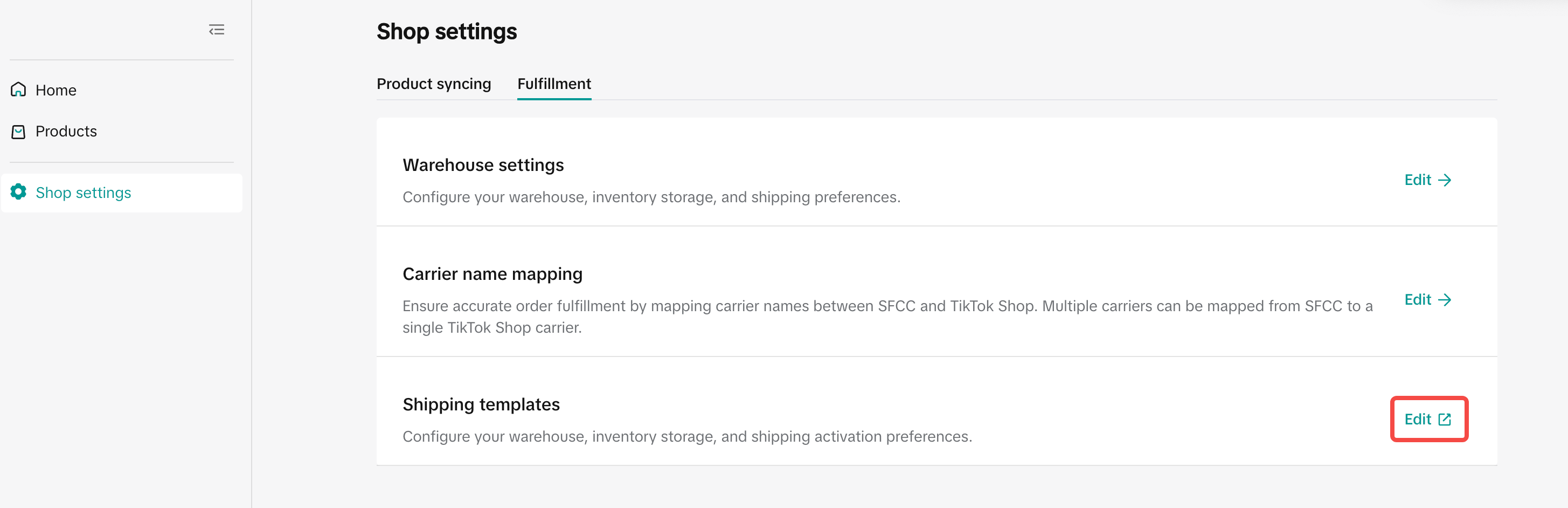
You may also be interested in

2025 BFCM TikTok Shop Readiness Guide
The holiday shopping rush is your single biggest opportunity to increase sales & grow your brand on…
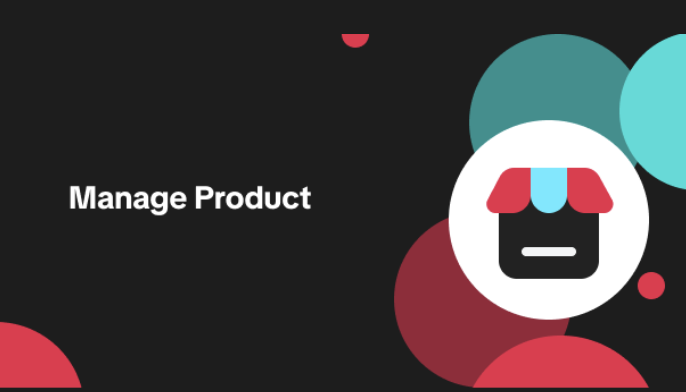
List with a URL
Note: This feature is currently in beta to a limited set of pre-selected sellers. Introduction: Wh…

Made-to-Order (MTO)
Introduction: What is Made-to-Order (MTO)? Made-to-order is a new listing option available for eligi…

New Product Rewards
🚀 Introducing New Product Rewards to Accelerate Your Success The New Product Rewards program is Tik…
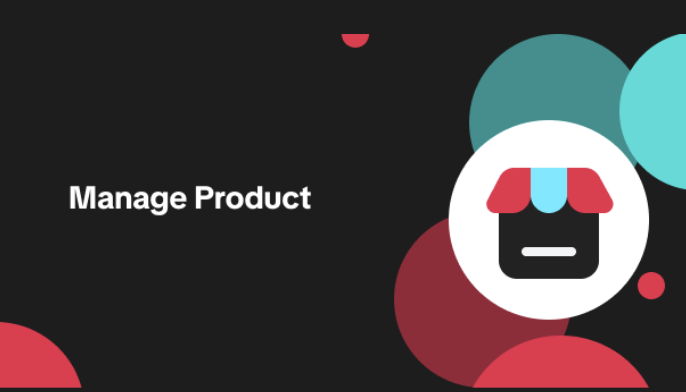
Applying for Category Permission
Introduction Some product categories on TikTok Shop are restricted and require sellers to apply for…
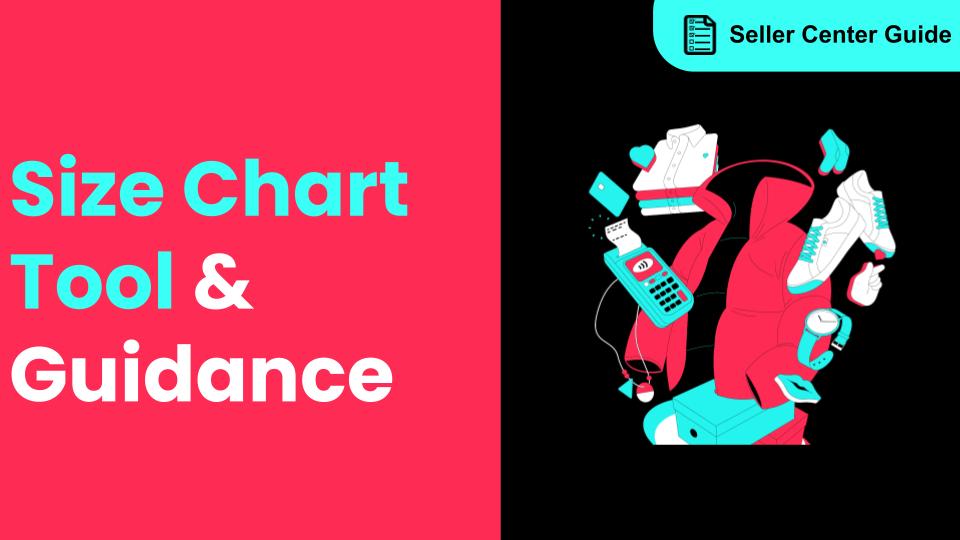
How to Use Size Chart Tool & Guidance
Introduction to our Size Chart Tool With the Size Chart tool, you can now update key sizing informat…
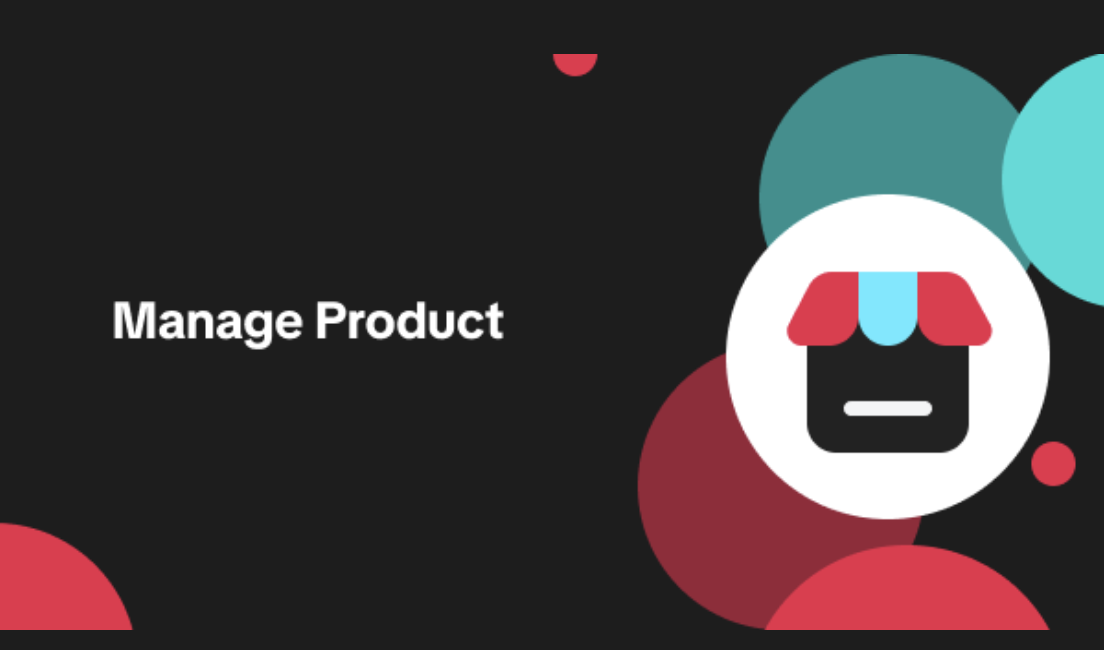
Edit products in your shop
Introduction to editing products in your shop Maintaining accurate and appealing product listings is…
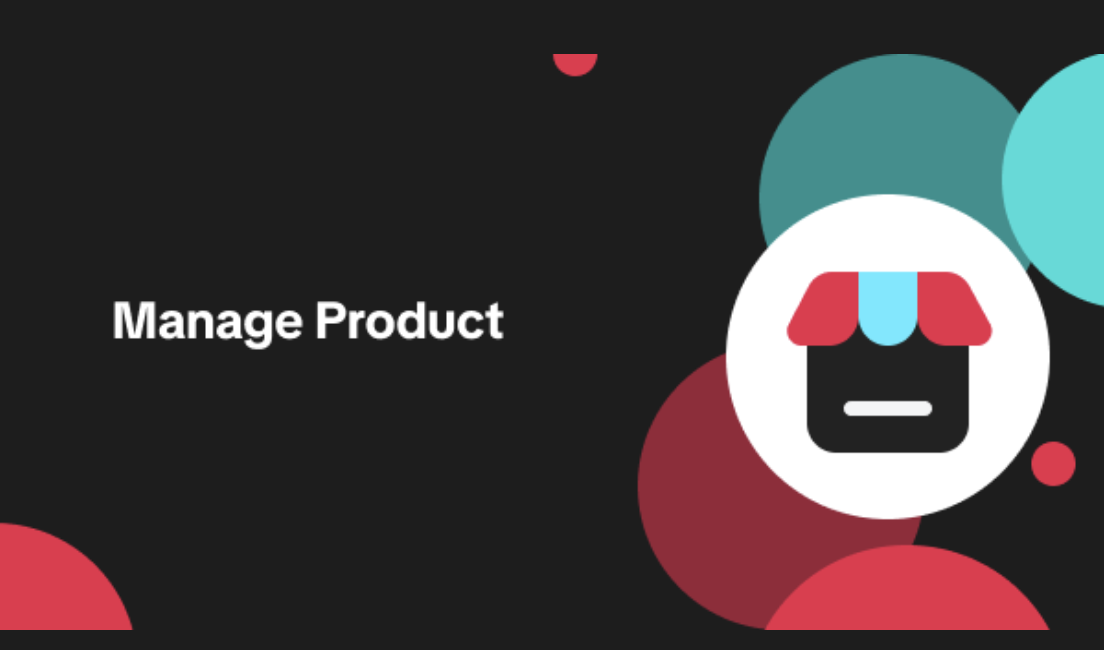
Luxury Resale Products and Uploading Certificates of Authent…
What are Luxury Resale Products? Luxury Resale products are luxury items, including pre-owned luxury…

TikTok for Shopify: Promotions Sync
Overview: Shopify sellers can now sync Promotions/Discounts created on Shopify directly to TikTok Sh…
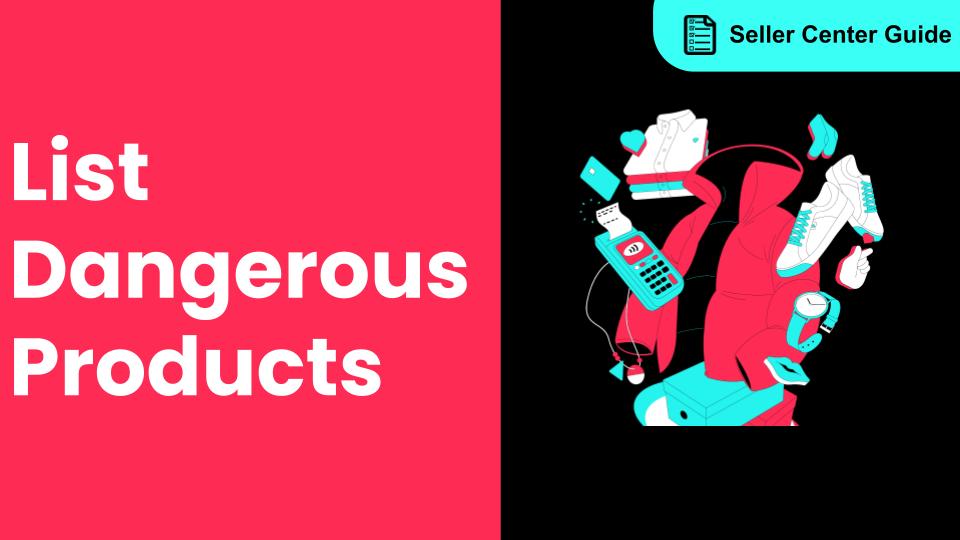
How to List Dangerous Goods
How do I list Dangerous Goods on my shop? We are launching an improved product listing experience to…