List with a URL
02/27/2025
Summary
What is the "List with a URL" feature on TikTok Shop and its benefits?
- "List with a URL" allows sellers to list products from other marketplaces to TikTok Shop by pasting a URL, reducing time and effort in listing products.
How can sellers create a new listing using the "List with a URL" feature on TikTok Shop?
- Log into Seller Center on Desktop, navigate to 'Products' > 'Product Listing', click 'List Now', enter the product URL, click 'Import', then 'Review and list', edit details, and submit for review.
What are the limitations and requirements of using the "List with a URL" feature?
- Currently supports URLs from Amazon and Shopify; only single products can be copied; brand authorization is required for copying product information.
Can sellers edit the product information after importing it via URL?
- Yes, sellers can edit the imported product information to better suit their listing needs before submitting for review.
Introduction: What is List with a URL?
List with a URL is a new feature that allows sellers, who have product listings in other marketplaces, to seamlessly list those products to their TikTok Shop via URL. With this feature, Sellers can copy and paste the URL of their products (found in other marketplaces) and have this product information automatically create a product listing that the seller can edit prior to listing on their TikTok Shop.What are the benefits?
- Reduced total amount of time needed for sellers with listings in other marketplaces to list these products to their TikTok Shop
- Reduced effort required to fill in listing information that is already found in other marketplaces
- Improved ease in listing products for both new and current sellers

Steps
List with a URL feature can be found in Seller Center on Desktop.How to create a new listing on Desktop
- Log into Seller Center. Navigate to 'Products; and then 'Product Listing'
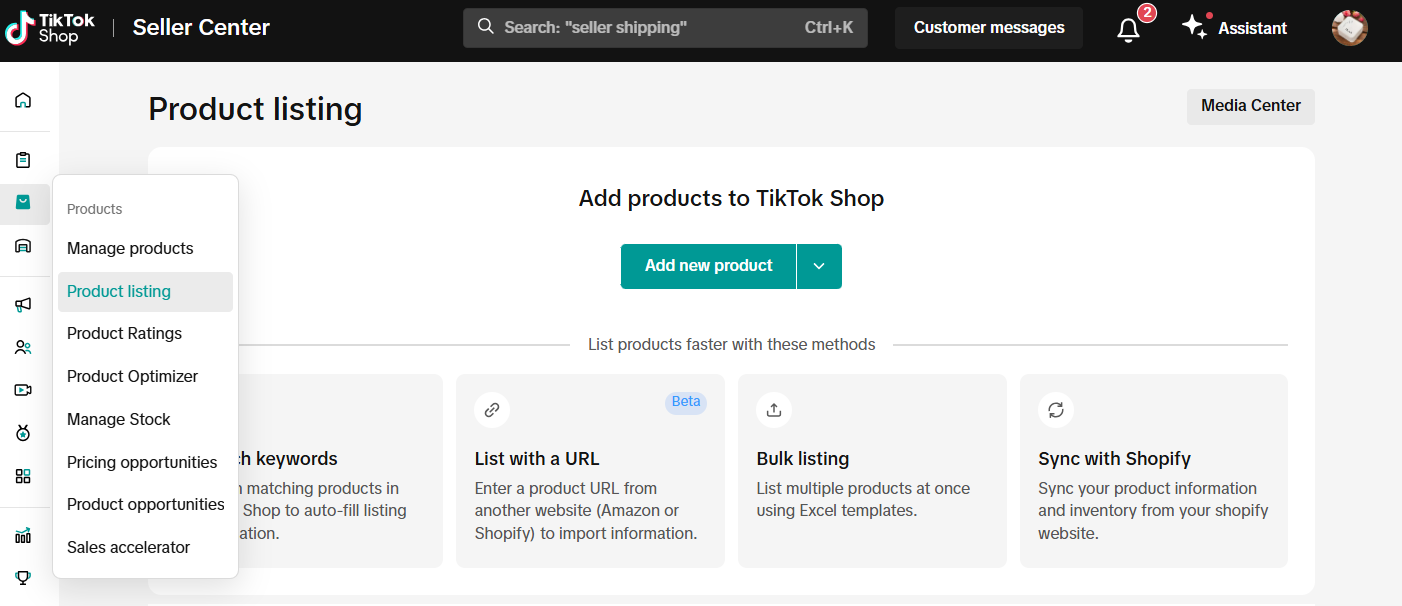
- In the List with a URL tile, click 'List Now'
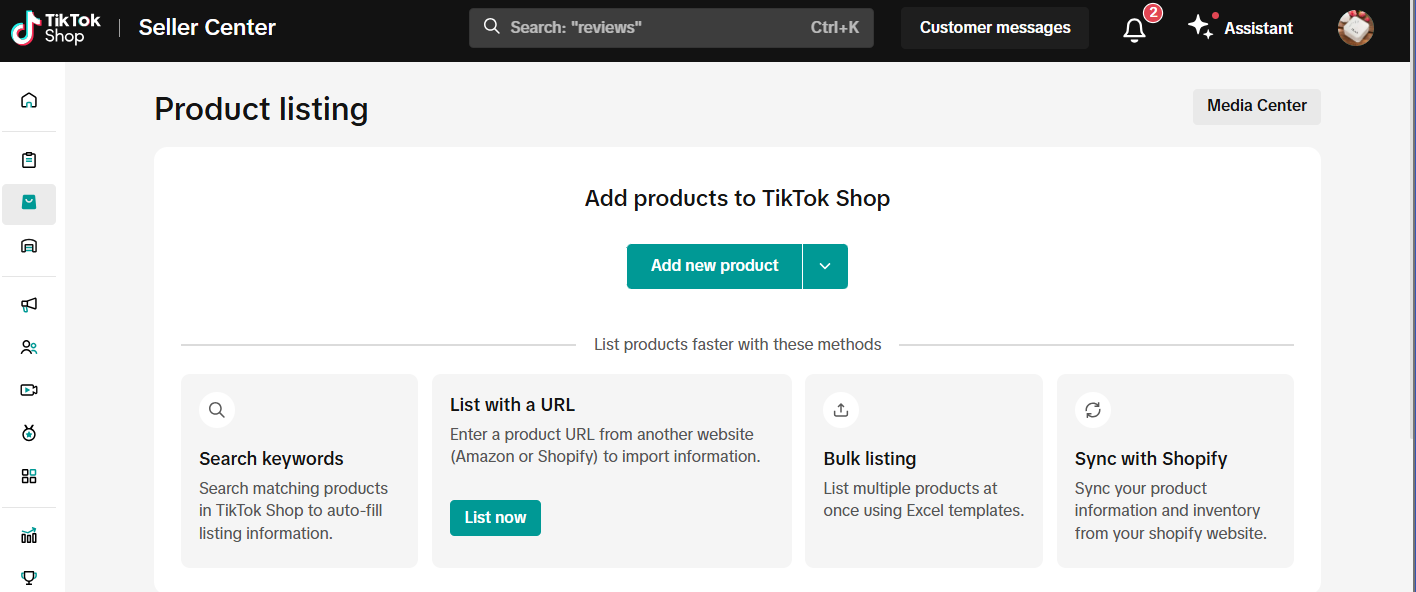
- Enter in the URL of the product you are copying and click 'Import'. Please wait for the import to be completed
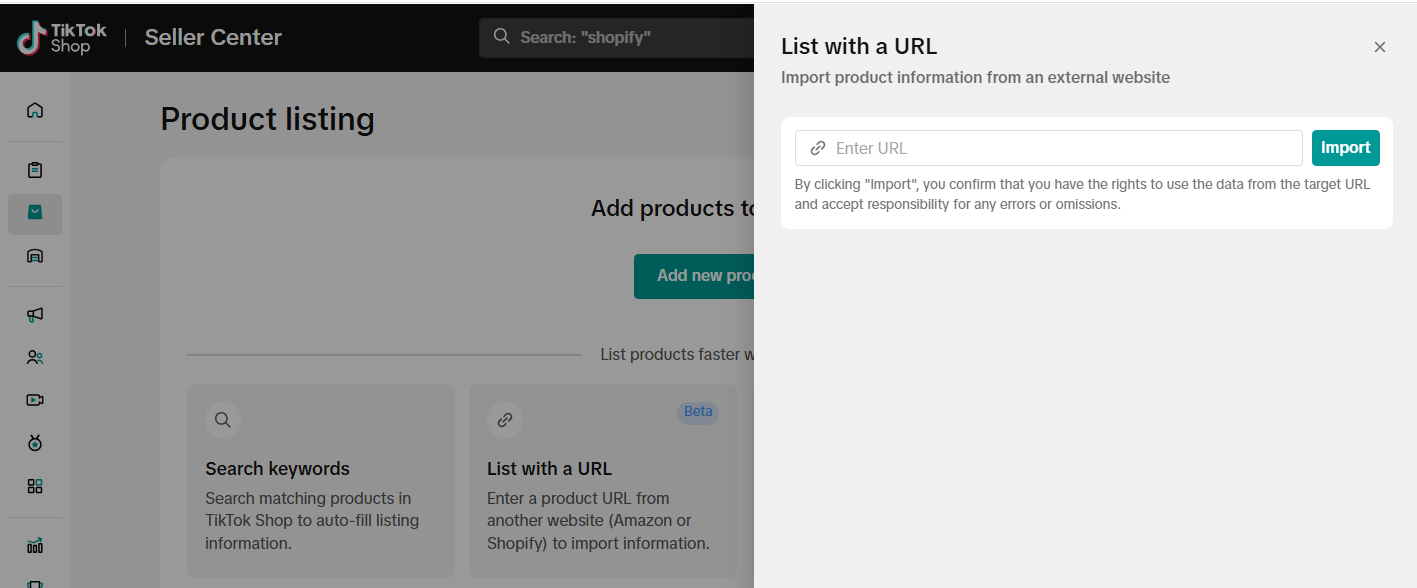
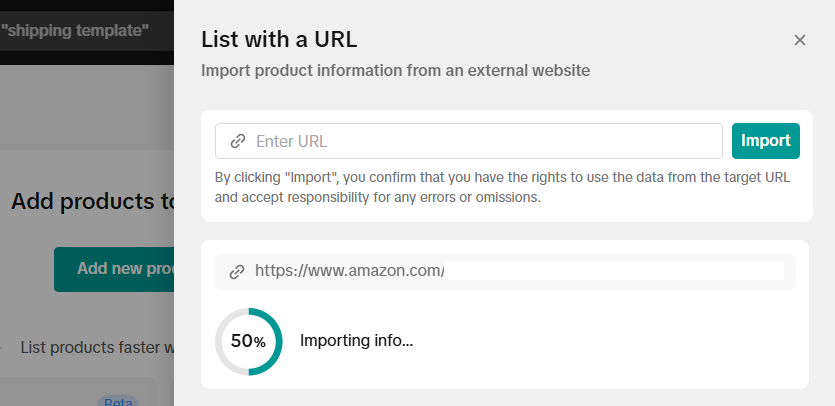
- Click 'Review and list'. (Note: If the import was not successful, you will instead receive an error such as 'Could not process URL' in this product tile.)
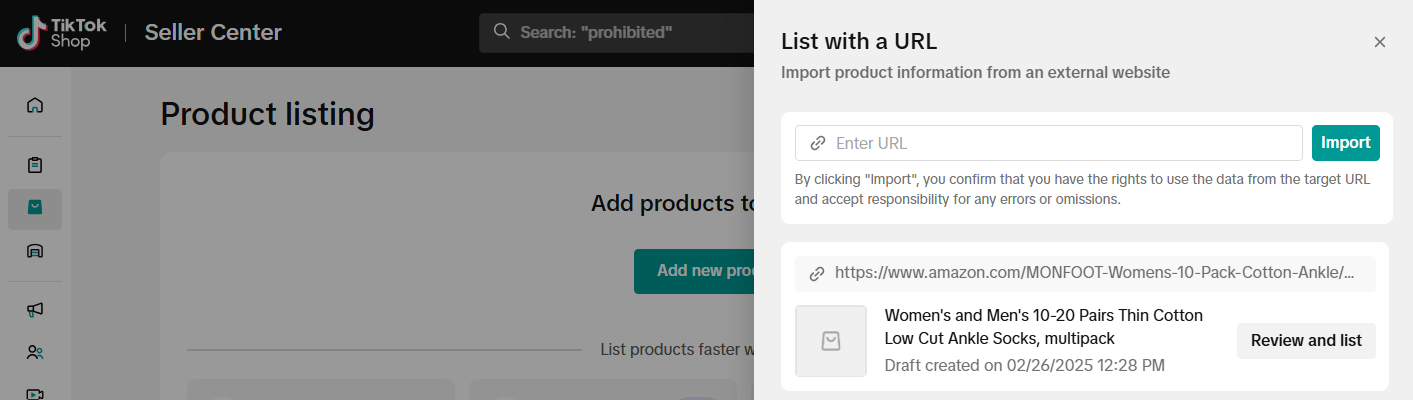
- You will be taken to a draft listing page. Edit/complete the remaining information that was not imported (such as images). Once completed, click 'Submit for review'
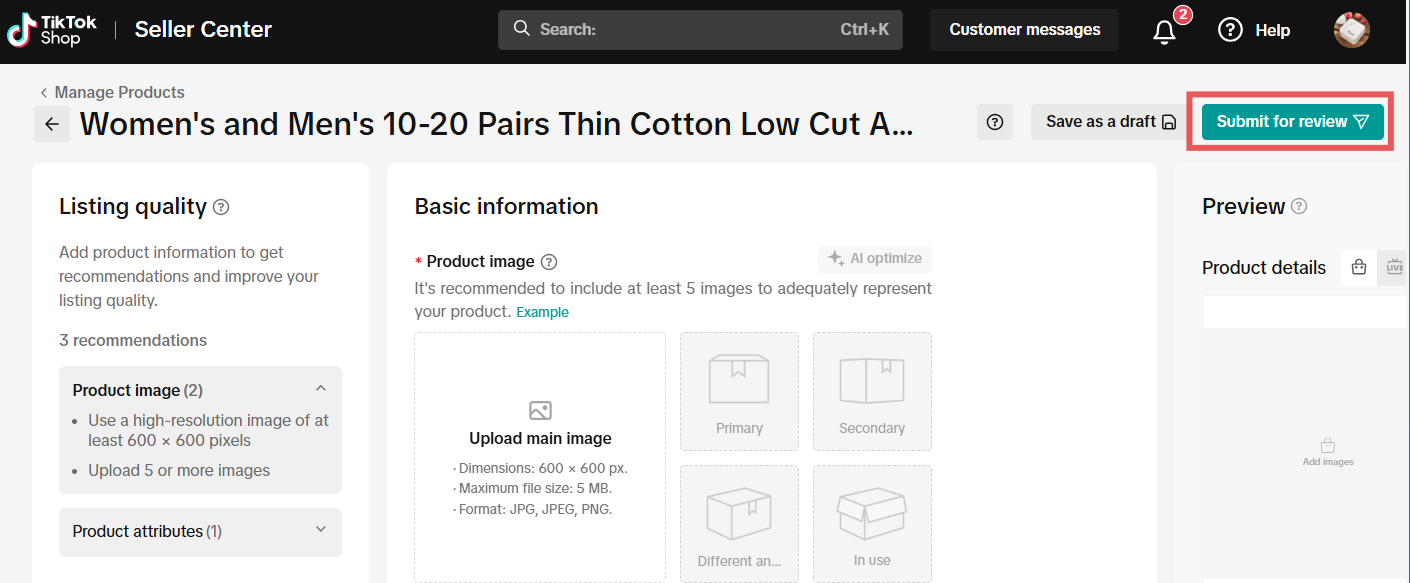

FAQs
| Questions | Answers |
| At this time, this feature primarily supports URL links from Amazon and Shopify. |
| No. Only single products can be copied using this feature. |
| If you do not have brand authorization for your desired product, you cannot copy its information. To proceed, apply for brand authorization. Refer to the guide: Your Guide to Brand Authorization. |
| Yes, you can edit information that was copied over to better suite your listing needs. |
You may also be interested in

2025 BFCM TikTok Shop Readiness Guide
The holiday shopping rush is your single biggest opportunity to increase sales & grow your brand on…

Made-to-Order (MTO)
Introduction: What is Made-to-Order (MTO)? Made-to-order is a new listing option available for eligi…

New Product Rewards
🚀 Introducing New Product Rewards to Accelerate Your Success The New Product Rewards program is Tik…
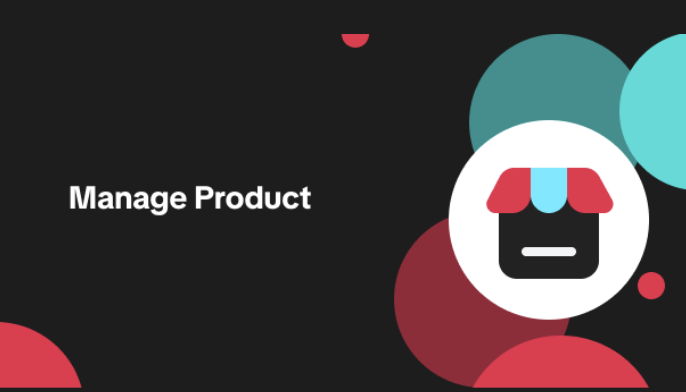
Applying for Category Permission
Introduction Some product categories on TikTok Shop are restricted and require sellers to apply for…
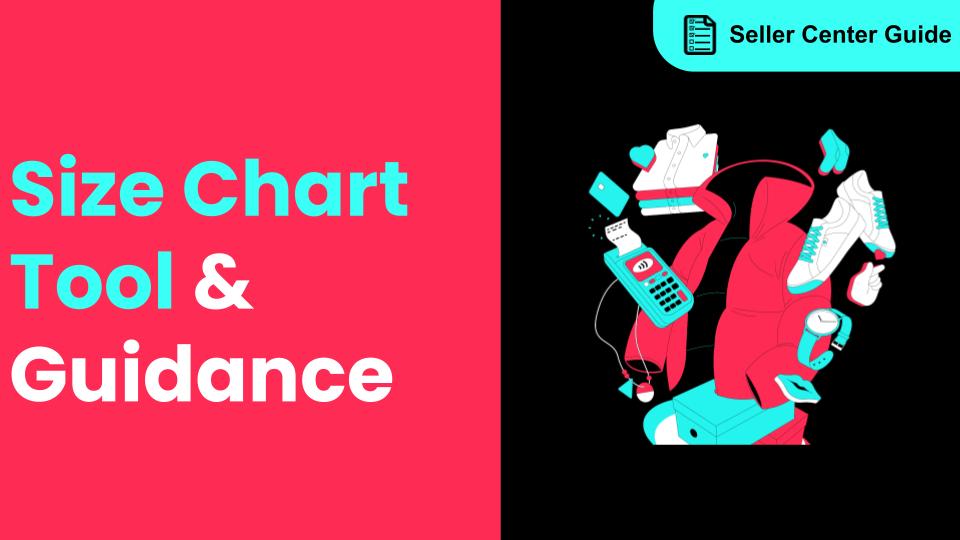
How to Use Size Chart Tool & Guidance
Introduction to our Size Chart Tool With the Size Chart tool, you can now update key sizing informat…
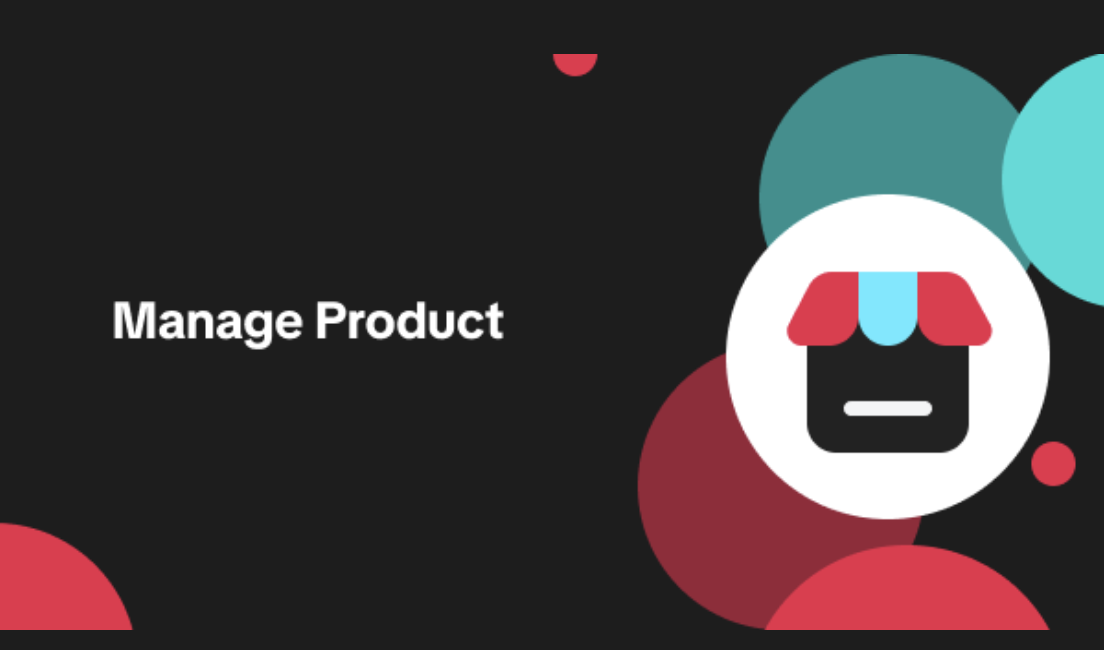
Edit products in your shop
Introduction to editing products in your shop Maintaining accurate and appealing product listings is…
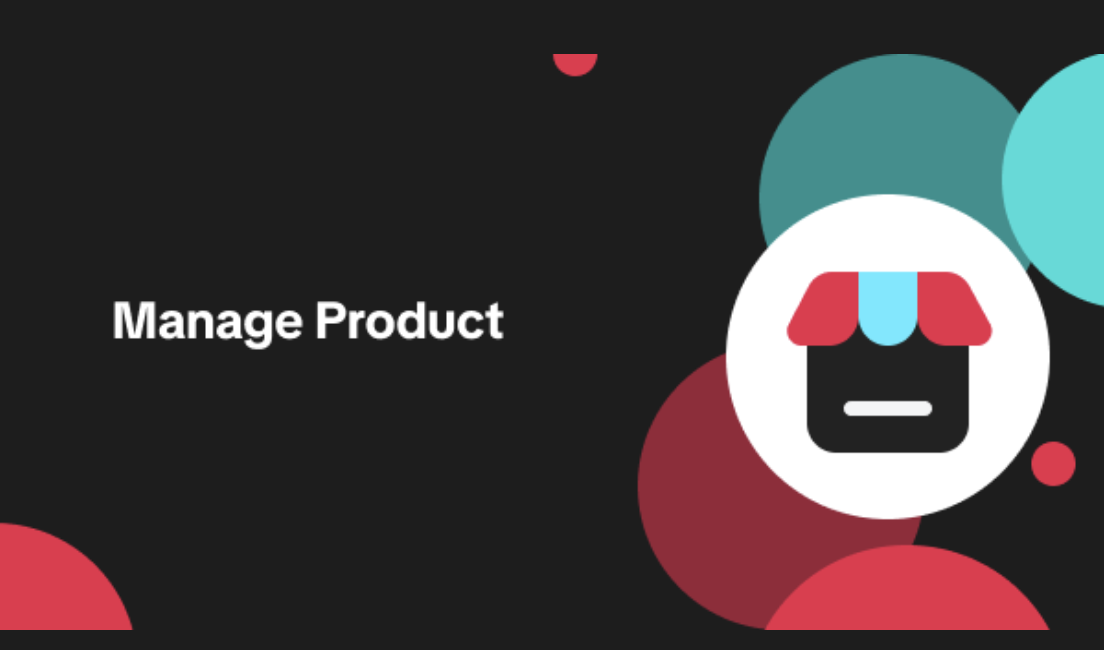
Luxury Resale Products and Uploading Certificates of Authent…
What are Luxury Resale Products? Luxury Resale products are luxury items, including pre-owned luxury…

TikTok for Shopify: Promotions Sync
Overview: Shopify sellers can sync Promotions/Discounts except Free Shipping on Shopify directly to…

How to List Dangerous Goods
Overview When creating a new product listing, TikTok Shop may identify your product as a potential D…
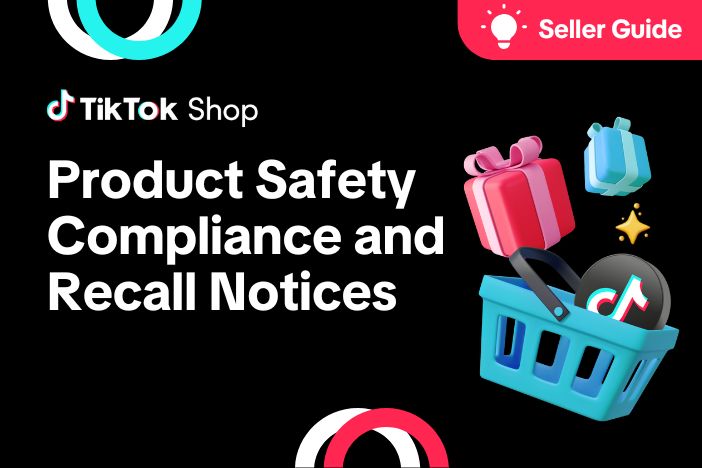
Product Safety Compliance and Recall Notices
At TikTok Shop, Safeguarding our customers is a core priority, which is why we maintain a rigorous p…