Applying for Category Permission
01/31/2025
Summary
What are the steps to apply for category level qualification while listing products on TikTok Shop via desktop?
- Log in to Seller Center, click Products, then Manage Products, and select 'Add Product'.
- Upload product images, add product name, and navigate to category.
- Click 'Apply now' if category is restricted, complete Add Category Authorization steps, and submit.
How can sellers apply for category level qualification using the TikTok Shop app?
- Select 'Add Product', upload images, add product name, and choose category.
- Complete listing, click 'Submit for Review', and navigate to Manage Products in Seller Center.
- Click 'Apply now' for restricted categories, complete authorization steps, and submit.
Do sellers need to reapply for category permission for each product listing?
- No, sellers do not need to reapply for the same category for different products once approved.
What should sellers do if their category application is rejected?
- Check the Message Center for rejection reasons and ensure documentation meets requirements before resubmitting.
Introduction
Some product categories on TikTok Shop are restricted and require sellers to apply for category level qualification (e.g. restricted, 'invite-only', etc.) in order to list. Sellers can now apply for category permission while listing their products. In this article, we will provide step-by-step instructions on how to apply to a restricted product category while completing the listings process.For more information regarding restricted products, please see our academy article TikTok Shop Restricted Products Policy.

Steps
How to apply for Category Level Qualification while listing via Desktop- Log in to Seller Center, click Products on the left-hand navigation bar, then click Manage Products
- Select 'Add Product'
- Upload product images and add product name
- Navigate to category. Sellers can choose their category or accept the auto-recommended category. If the category is restricted, sellers will need to apply for additional permission either before or after submitting the listing.
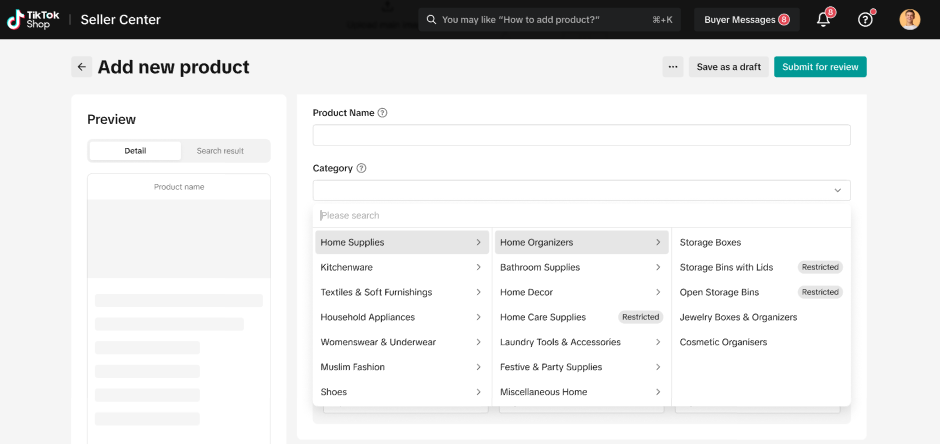
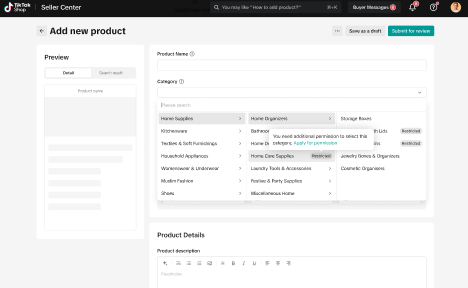
- Below the category field, click 'Apply now'
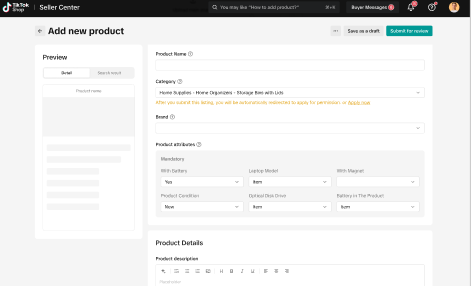
- A new window will appear. Complete the steps listed within the Add Category Authorization page.
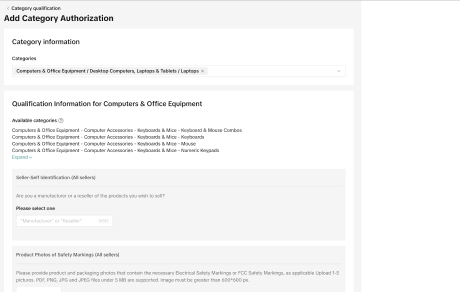
- Once completed, click ' Submit'. Return to the listings page, complete the remaining fields of your listing and click 'Submit for review'.
How to apply for Category Level Qualification while listing via App
- Select 'Add Product'
- Upload product images and add product name
- Sellers can choose their category or accept the auto-recommended category. If the category is restricted, sellers will need to apply for additional permission either before or after submitting the listing
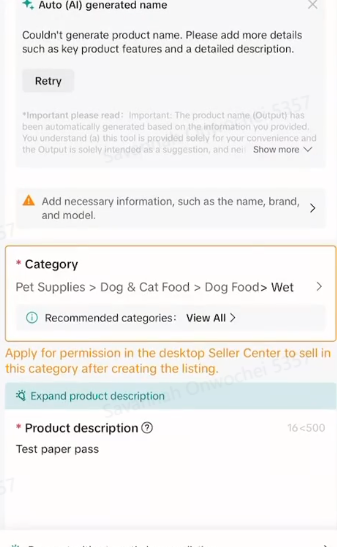
- Complete listing and click 'Submit for Review' Receive confirmation that the product is under review
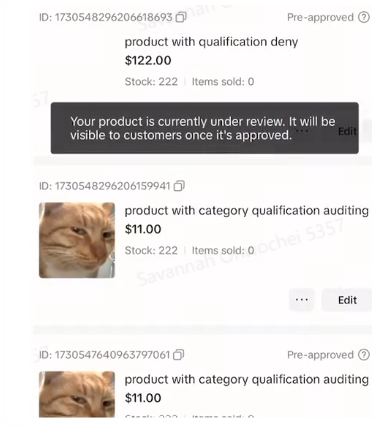
- In Seller Center on Desktop , navigate to Products and then Manage Products.
- Find your product and click the question mark tool tip by 'Restricted'
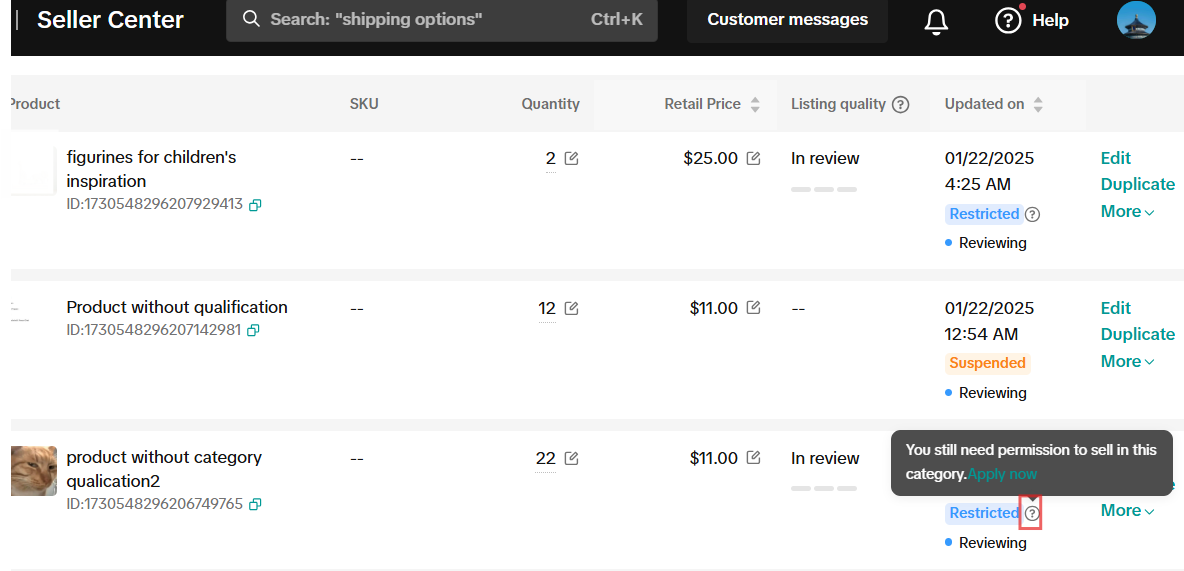
- Click 'Apply now'. A new window will appear. Complete the steps listed within the Add Category Authorization page and click 'Submit' to submit the application.

FAQs
| Questions | Answers |
| No, you do not need to apply to the same product category every time you list different products within that categorization. TikTok has received your category application and will either approve or deny this request. |
| No, if you have received category approval previously, you will not need to re-apply. |
| If you navigate to your Account Settings, click Qualification Center and then click Category qualification, you can check the status of your application. |
| Applications may be rejected for a variety of reasons depending on the documentation required. If your application is rejected, a notification will be present in the Message Center with more information regarding the reason for rejection. Ensure that your documentation meets all of the requirements before resubmitting your application. For more information, please read the Academy article: How to Address Category Rejections. |
You may also be interested in

2025 BFCM TikTok Shop Readiness Guide
The holiday shopping rush is your single biggest opportunity to increase sales & grow your brand on…
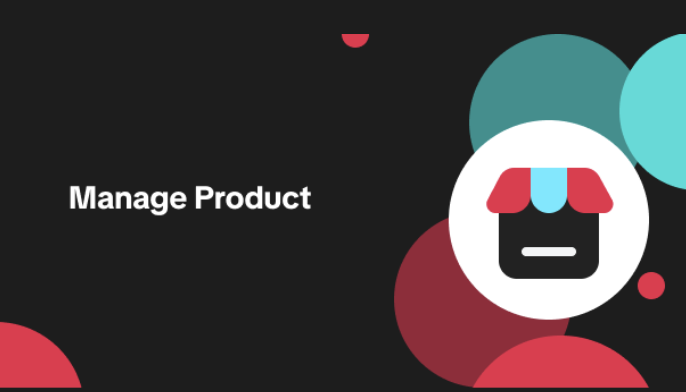
List with a URL
Note: This feature is currently in beta to a limited set of pre-selected sellers. Introduction: Wh…

Made-to-Order (MTO)
Introduction: What is Made-to-Order (MTO)? Made-to-order is a new listing option available for eligi…

New Product Rewards
🚀 Introducing New Product Rewards to Accelerate Your Success The New Product Rewards program is Tik…
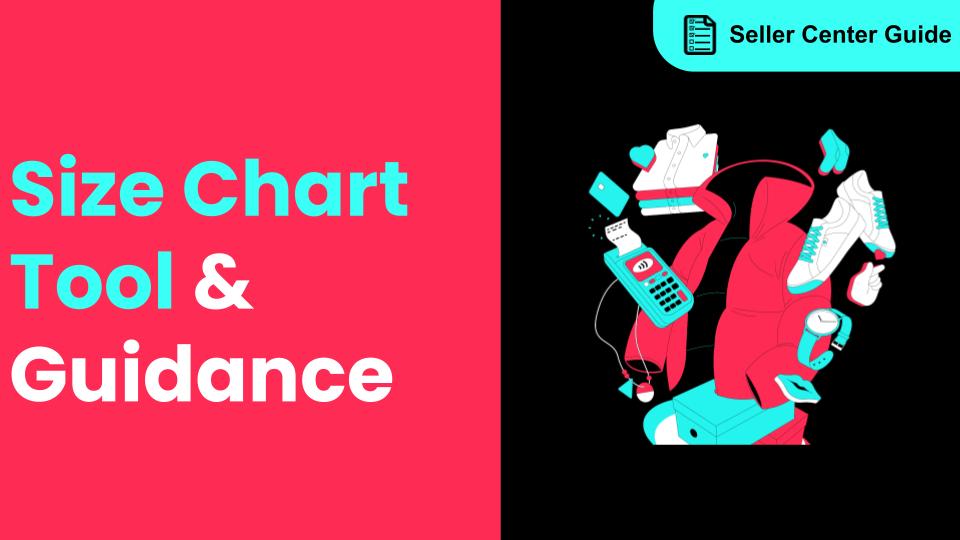
How to Use Size Chart Tool & Guidance
Introduction to our Size Chart Tool With the Size Chart tool, you can now update key sizing informat…
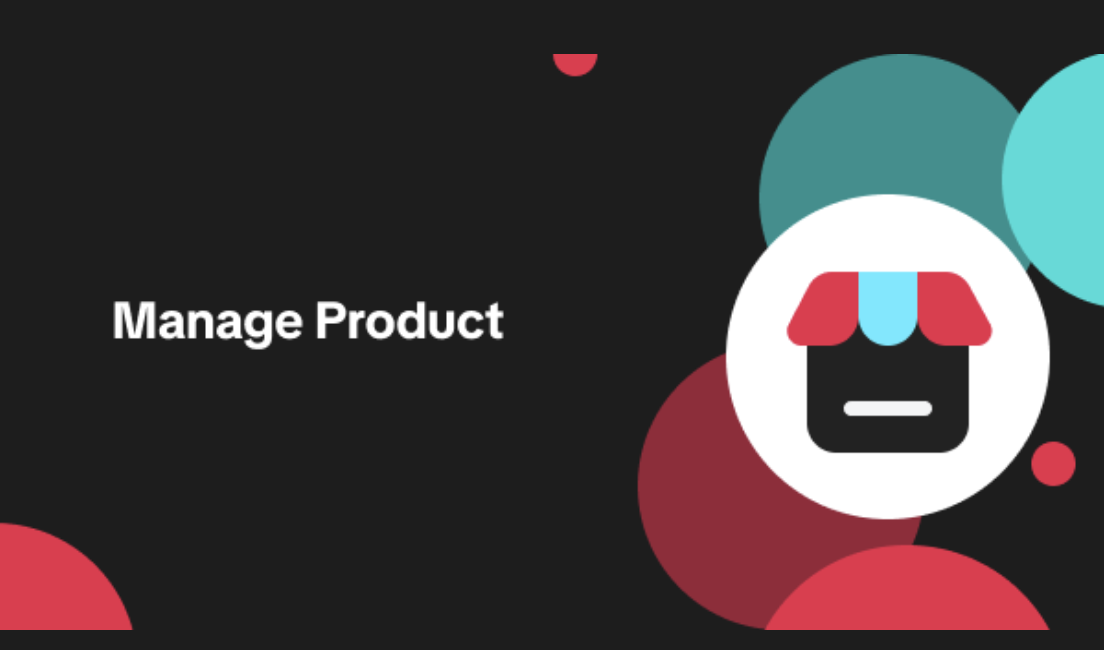
Edit products in your shop
Introduction to editing products in your shop Maintaining accurate and appealing product listings is…
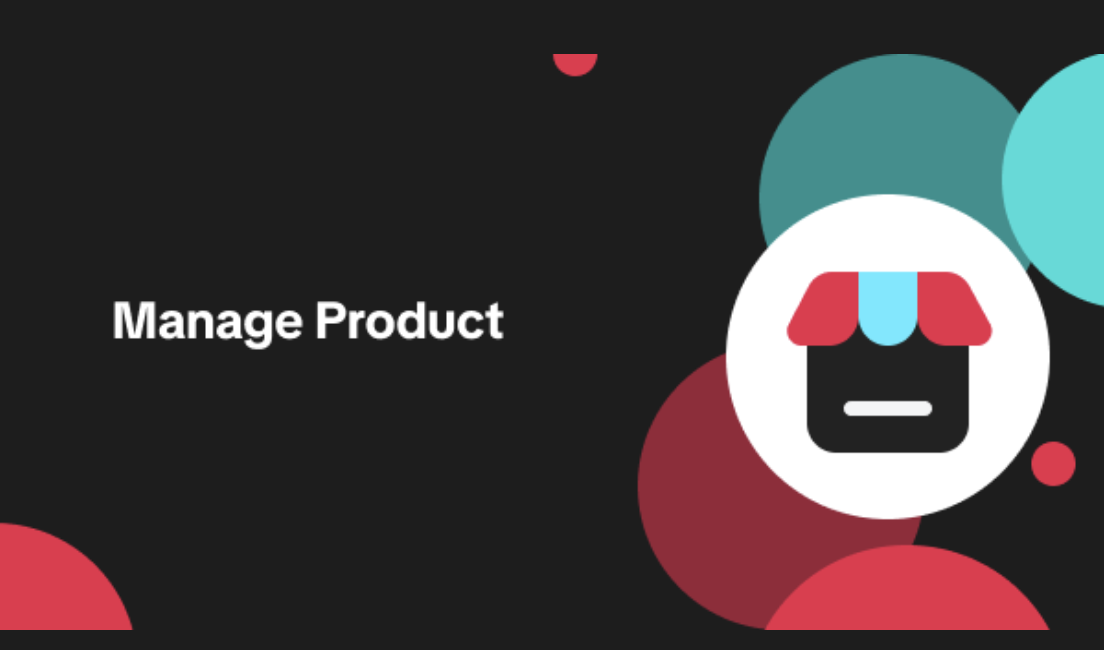
Luxury Resale Products and Uploading Certificates of Authent…
What are Luxury Resale Products? Luxury Resale products are luxury items, including pre-owned luxury…

TikTok for Shopify: Promotions Sync
Overview: Shopify sellers can sync Promotions/Discounts except Free Shipping on Shopify directly to…

How to List Dangerous Goods
Overview When creating a new product listing, TikTok Shop may identify your product as a potential D…
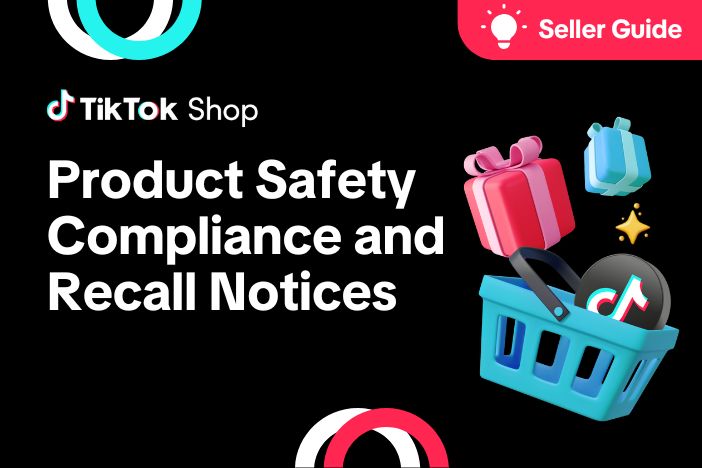
Product Safety Compliance and Recall Notices
At TikTok Shop, Safeguarding our customers is a core priority, which is why we maintain a rigorous p…