How to Use Size Chart Tool & Guidance
09/15/2025
Summary
What is the TikTok Shop Size Chart tool and how does it benefit sellers?
- The Size Chart tool lets sellers create or upload customized size charts specific to their products or categories, helping customers choose the right size and reducing return rates.
- It supports text input, image uploads, or templates, offering flexibility in how size information is presented.
How can sellers create, apply, and bulk manage size charts effectively on TikTok Shop?
- Sellers can create size charts during product listing or upload, save them as templates, and apply these templates to multiple products or entire product types via the Bulk Manage Size Charts feature.
- The system highlights mismatches between product dimensions and size charts, ensuring accurate application before confirming bulk updates.
What are the recommended standards and best practices for size charts on TikTok Shop?
- Size charts should be in English, contain only one table occupying most of the image, and have a resolution of at least 1000x1000 px.
- For fashion, charts must cover all sizes and mandatory dimensions; for non-fashion, include relevant measurements like volume or capacity.
What are the different methods available to create or upload size charts on TikTok Shop?
- Option 1: Enter text with comma-separated values to auto-format a size chart table.
- Option 2: Upload an image of a size chart for the system to scan and auto-populate the chart.
- Option 3: Use recommended or custom templates to build size charts.
- Option 4: Upload an image to display directly as the size chart.
What key product types and dimensions should sellers consider when creating size charts?
- Fashion categories require dimensions like bust, waist, hips, length, or foot length depending on the item (e.g., tops, bottoms, shoes).
- Non-fashion categories should include length x width x height or volume/capacity measurements relevant to the product type.
Complete size charts help customers choose the right product, reducing your product return rate.

What is a Size Chart?
| Definition | Examples | |
| Size Chart | A Size Chart with at least one size (S / M / L / ...) and one dimension (width / bust / ...) | 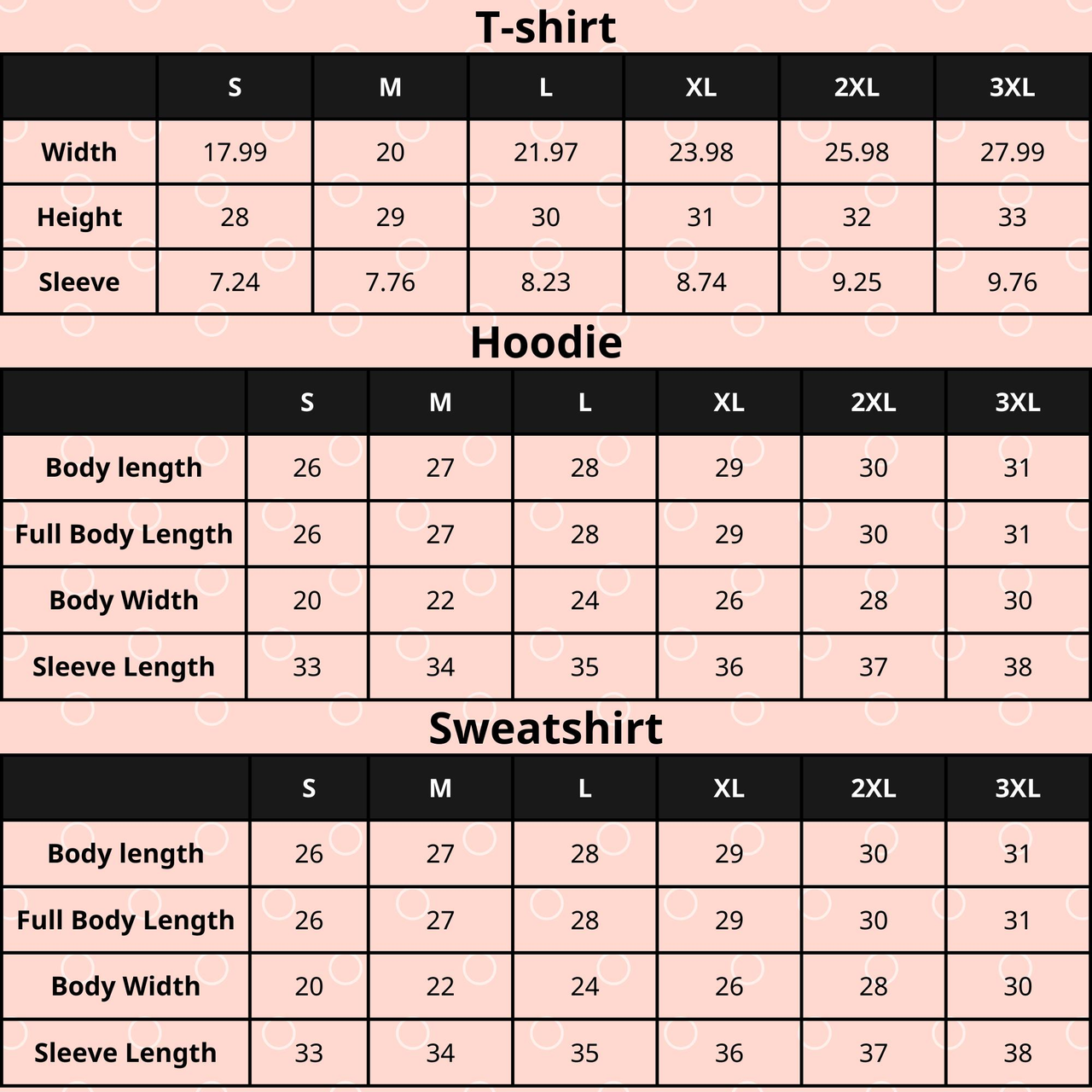 |
| Standard Size Chart | For Fashion category A Standard Size Chart needs to meet both requirements:
| 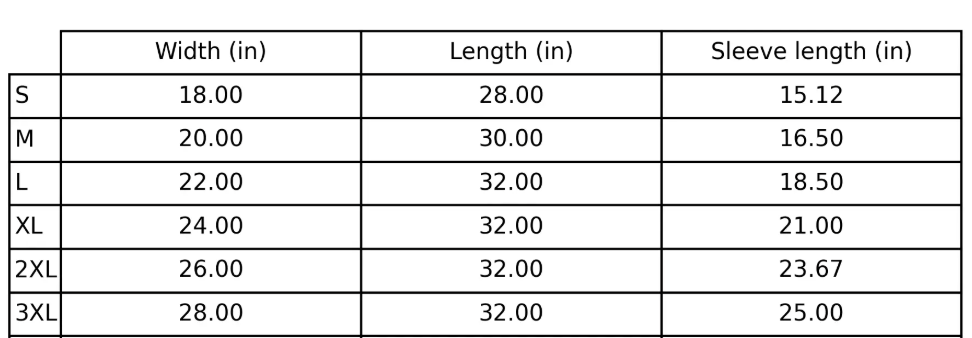 |
For Non-fashion CategoriesTo have length x width Size Value, Or length x width X height (depending on the product type)
|  |
How to use the Size Chart Tool
- Go to Products, click on Add Products, and select the option to Add new product.
- Enter your product's basic information, product details, and sales information as normal.
- After entering your product's sales information, you will come across our Size Chart Tool.
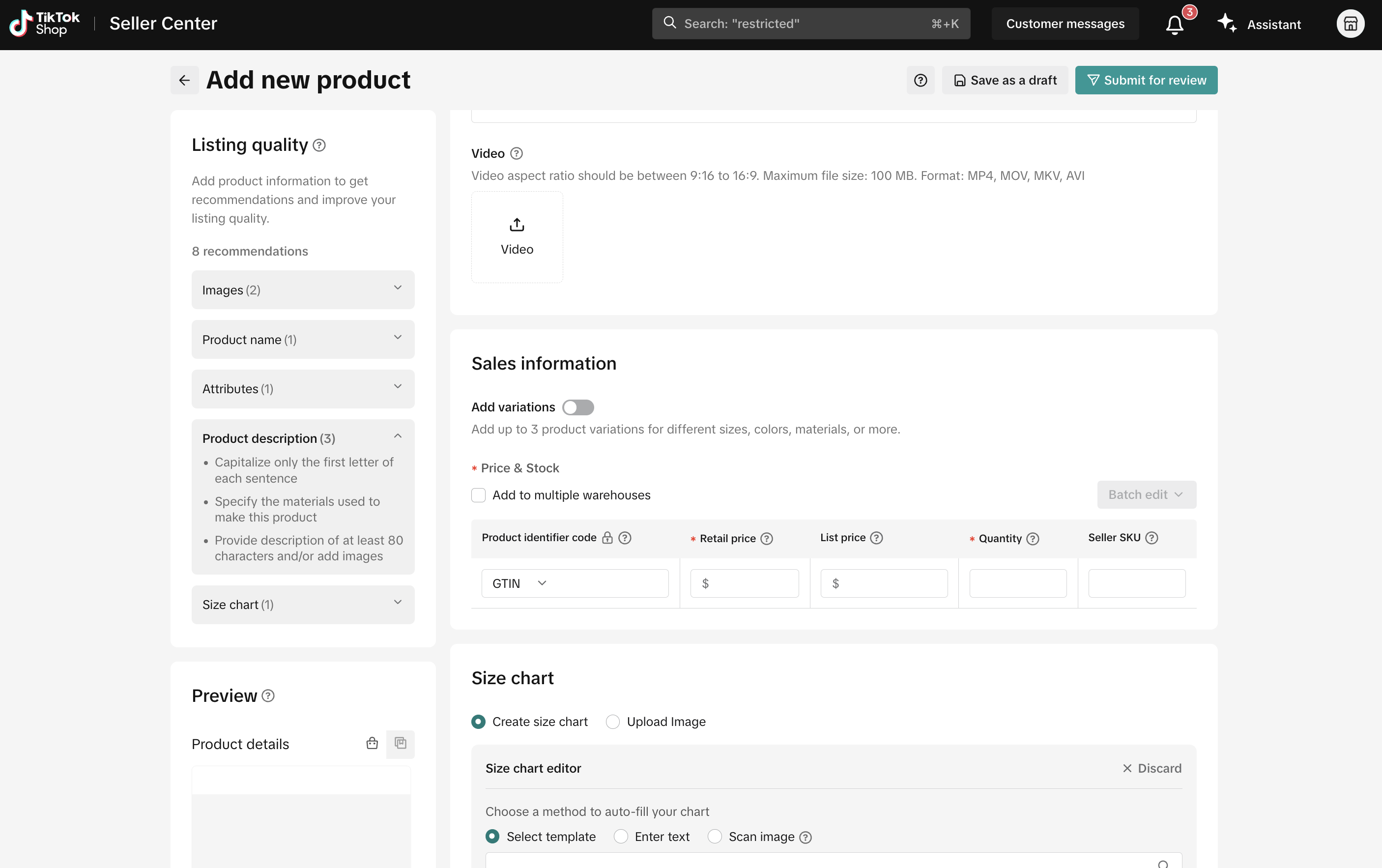
- Depending on your preference, you now have three ways to create a size chart for your product -- using text, an image, or a template to create your size chart or by uploading an image of a size chart to be displayed instead:
| Method | Option | Directions | Example |
Create Size Chart | Enter Text | Option 1Input text and have the system automatically scan and format it into a size chart table. In the free-text area:
| 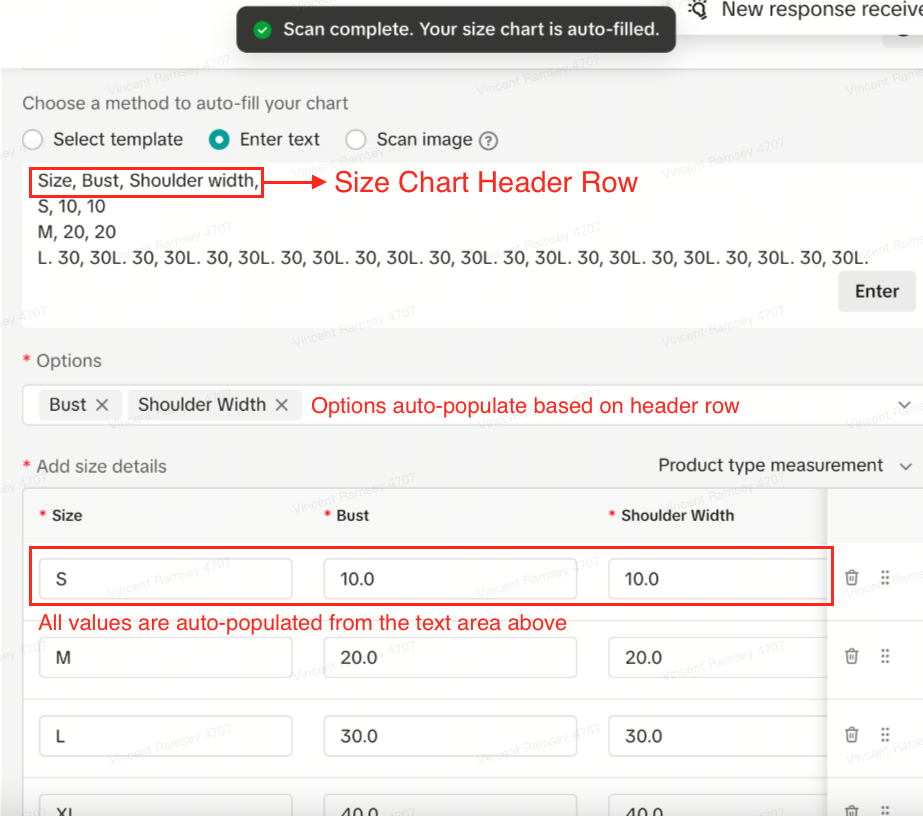 |
Scan image | Option 2Alternatively, you can also upload a size chart image for the system to scan and autopopulate your size chart form quickly. Be sure to follow the format of the size chart below:
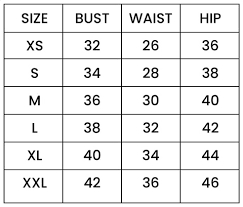 | 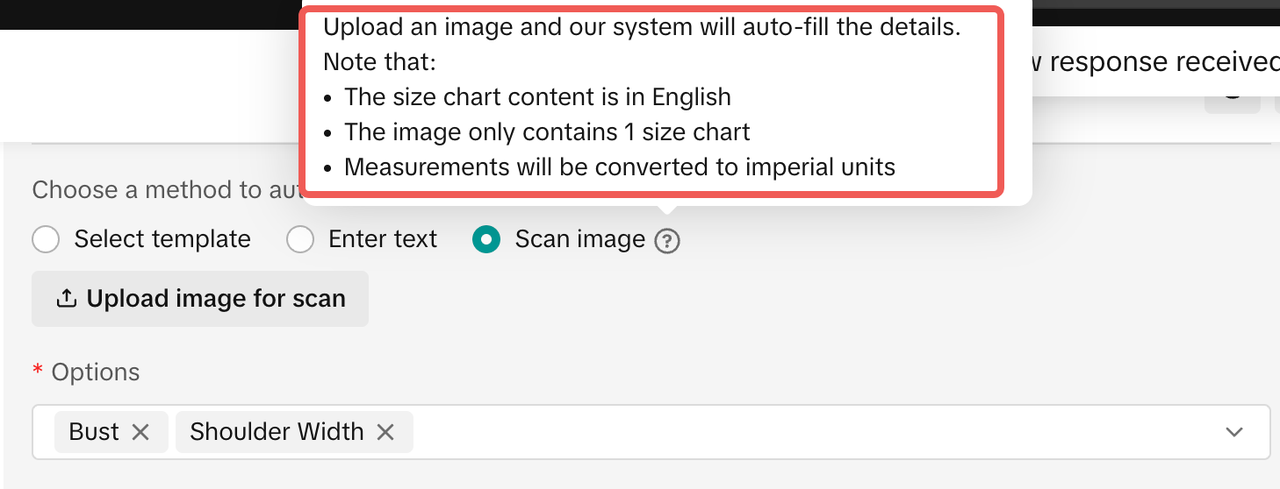 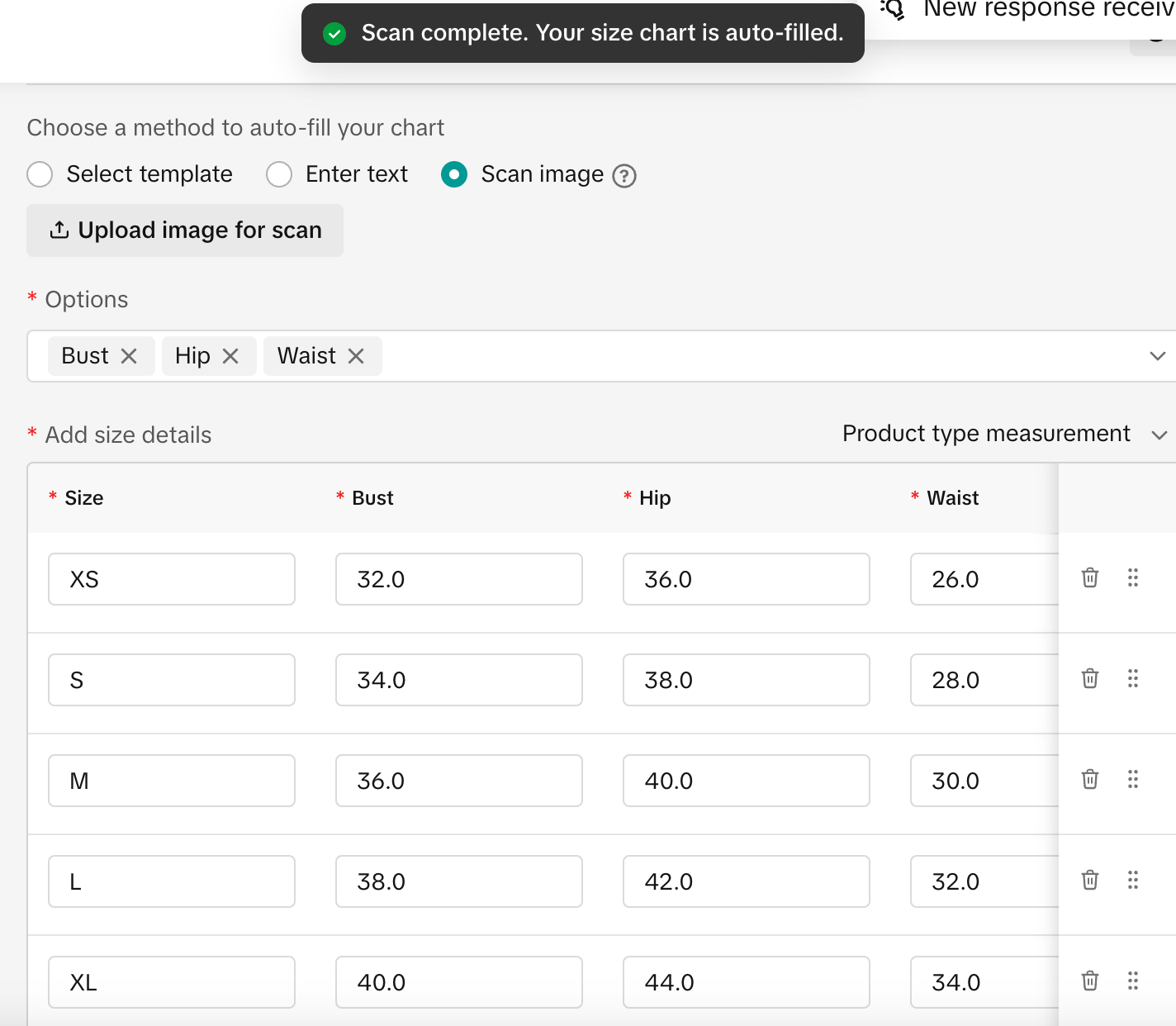 | |
Select template | Option 3Finally, there are 2 types of templates you could choose to use to build your size chart:
| 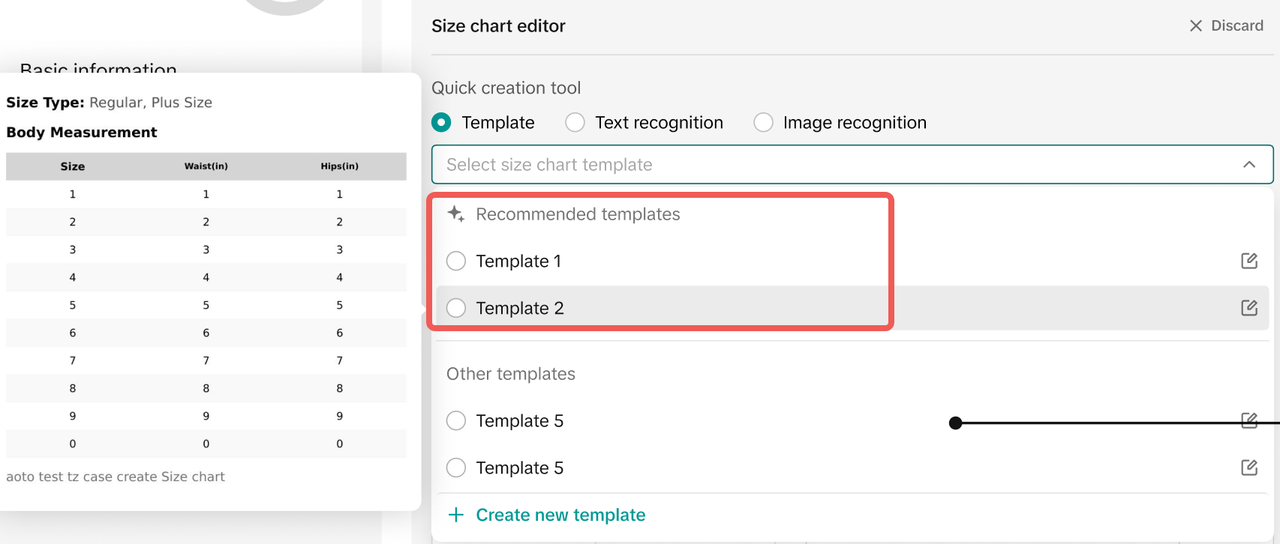 | |
Upload Image | Option 4 Rather than manually creating a size chart for your product, you could also choose to upload an image of your product's size chart and have that image reflected instead. | 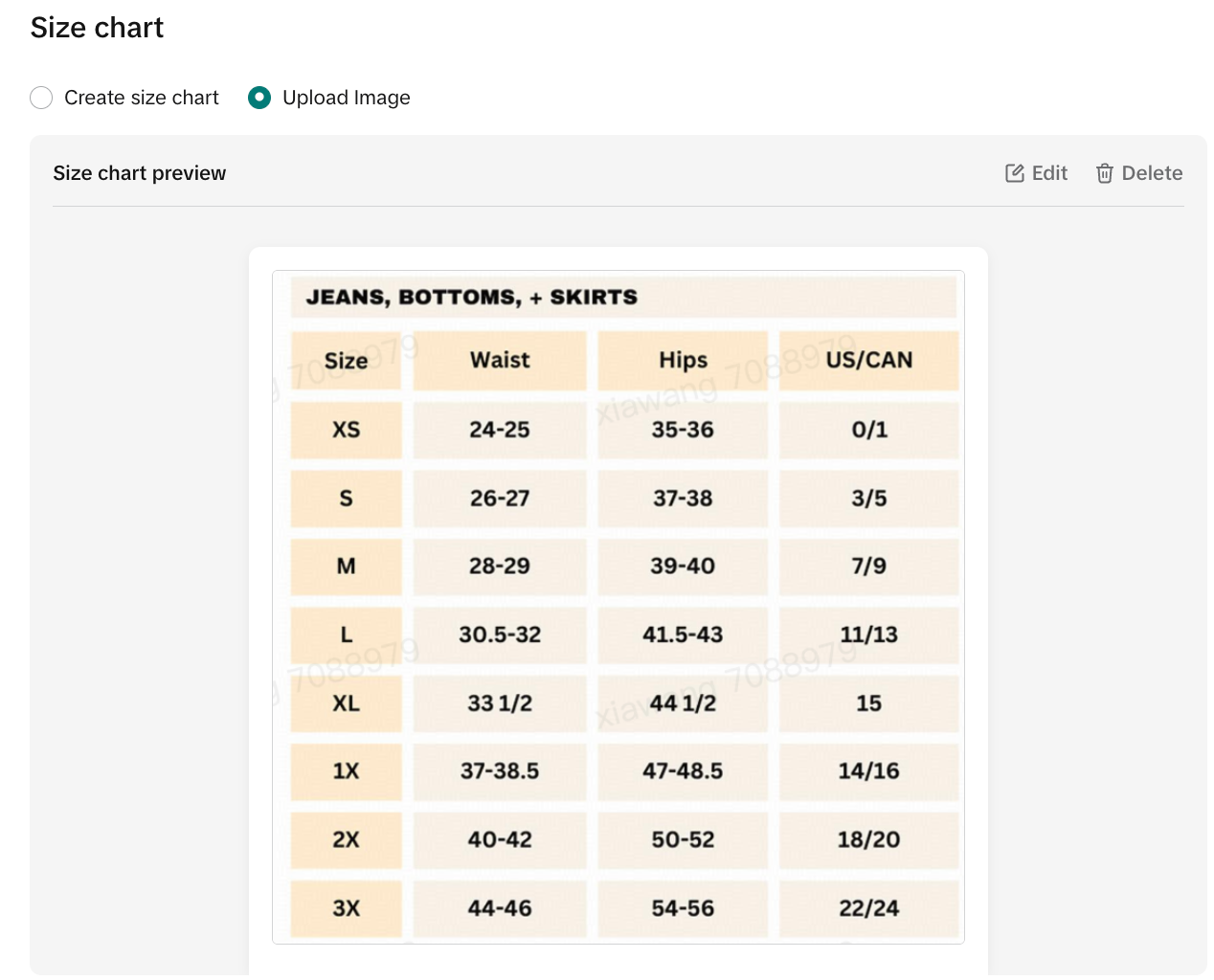 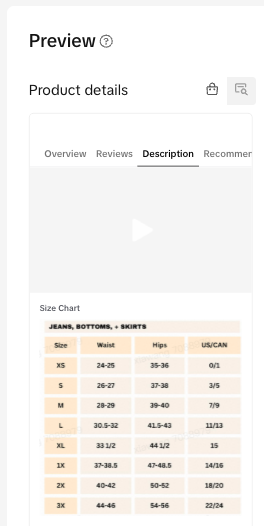 |
- Once your size chart is complete, consider saving it as a template to help you add a size chart for other products with similar sizing.
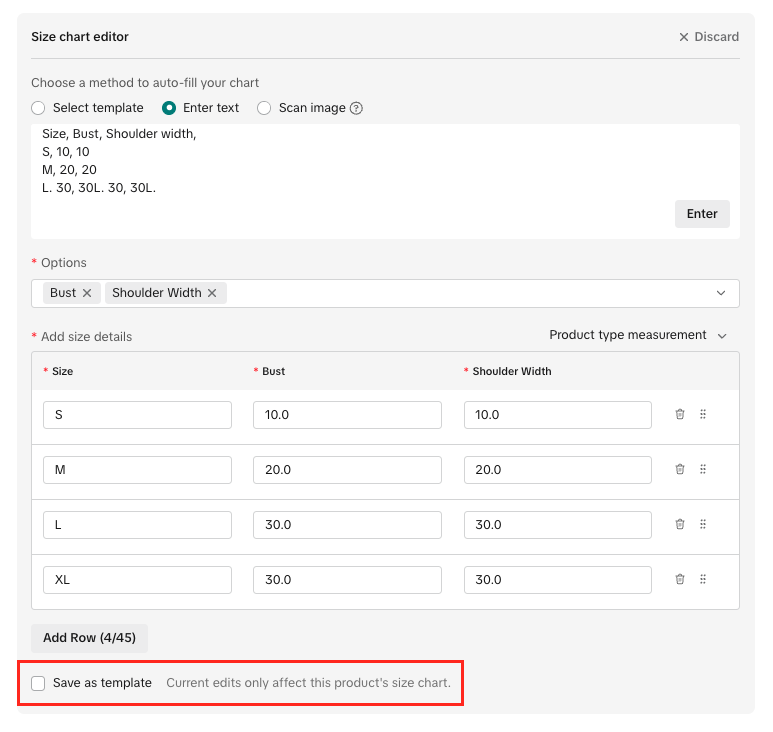
- After you're done, finish adding any other required product details and then hit "Submit" or "Update" in the top-right corner.
How to Bulk Manage Size Charts
- To find the option to have a Size Chart apply to an entire Product Type of your catalog, navigate to "Products" > find "Bulk Action" in the top-right > select "Bulk manage size charts"
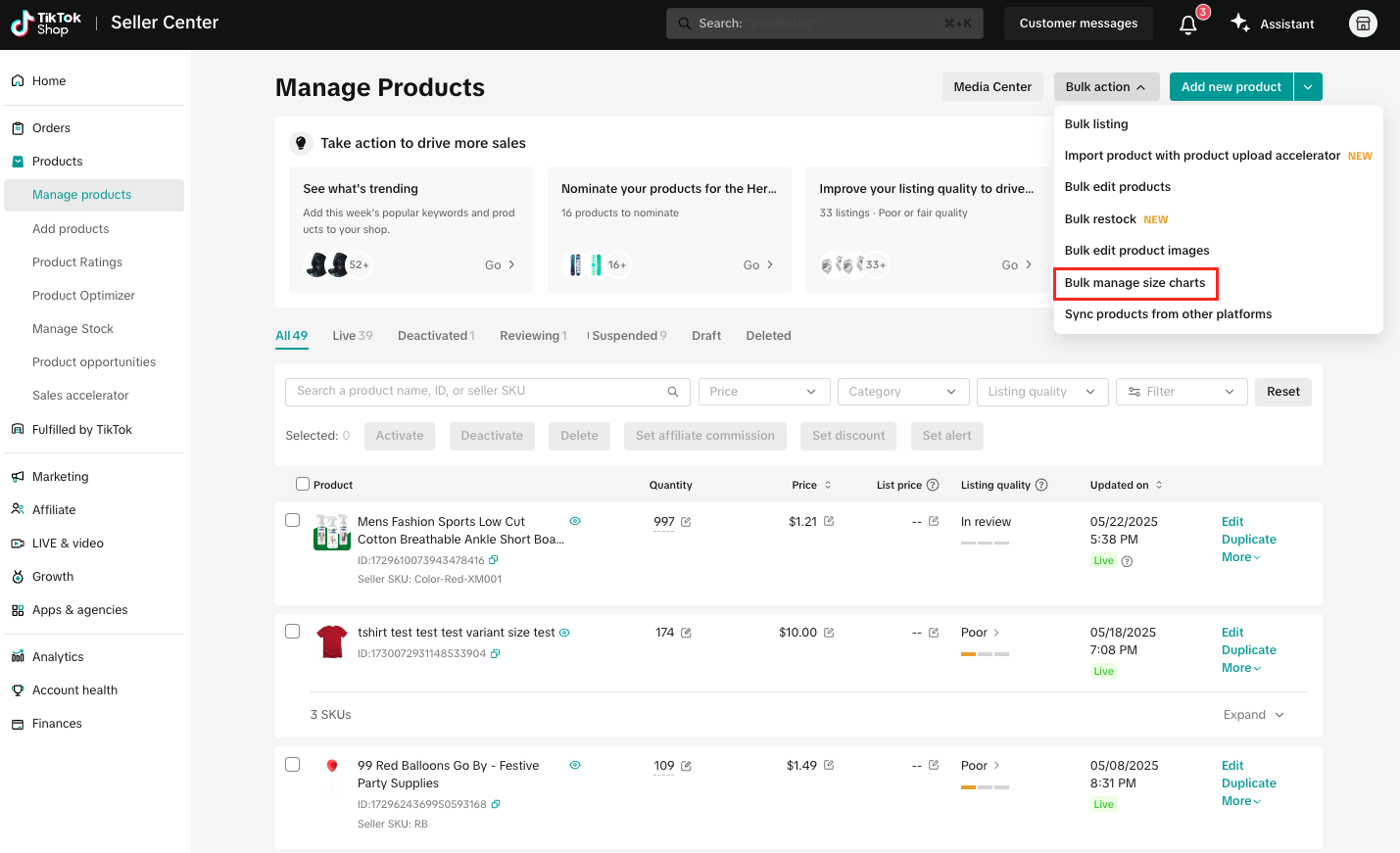
- On the Manage templates page, you will see any Size Chart templates created for your shop.
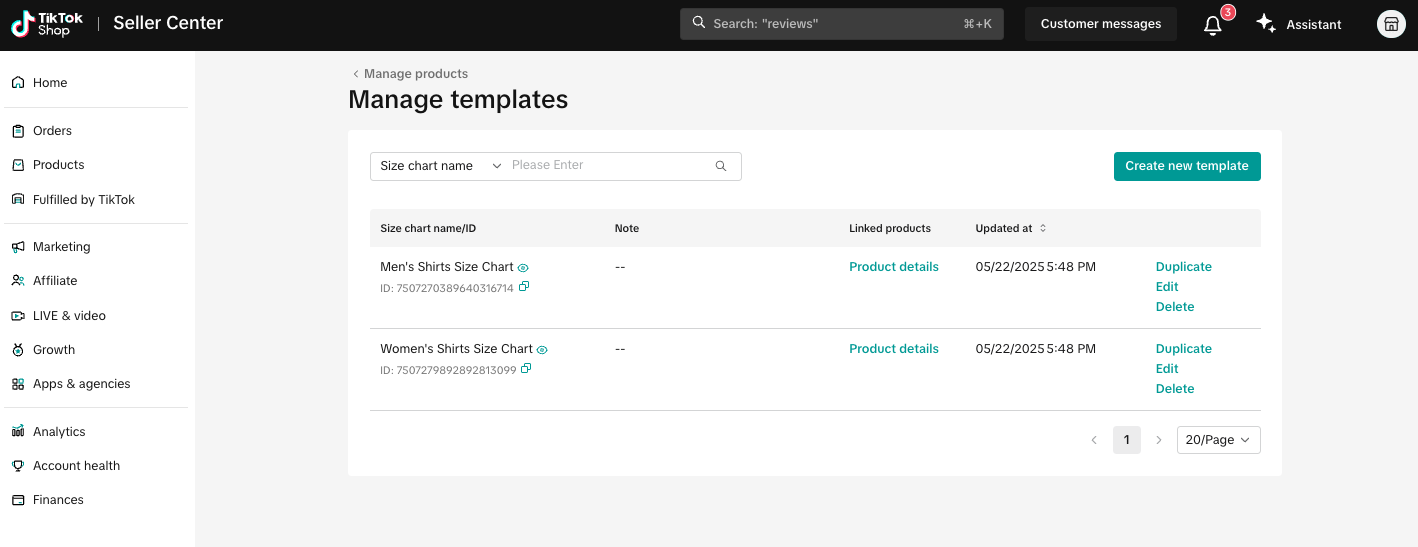
- Clicking "Edit" on any template will allow you to review what Product Type your size chart applies to. Ensure this is accurate!
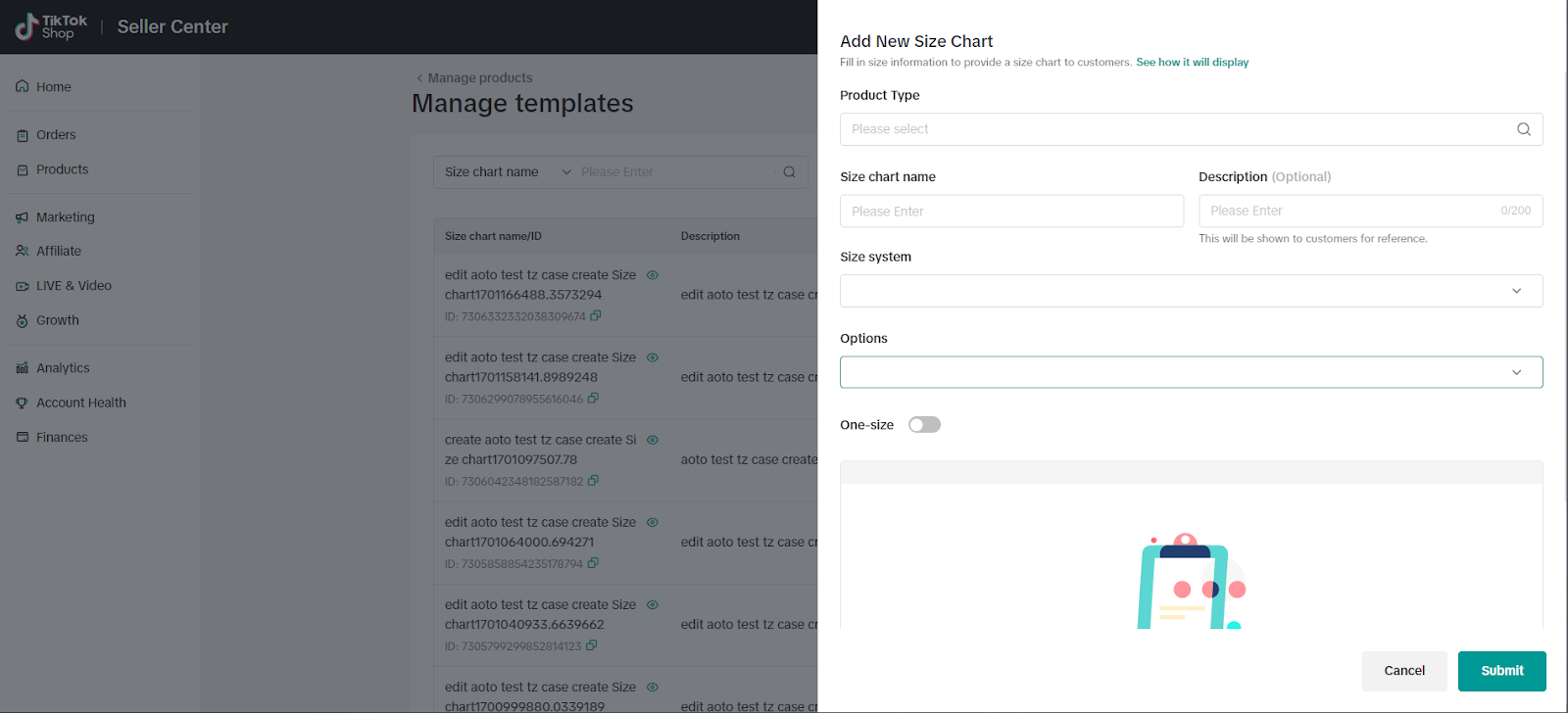
- If you navigate back to the Manage templates page, the final step to ensure your Size Chart template applies to the correct items of a Product Type, click "Product details" for the relevant template under the Linked products column.
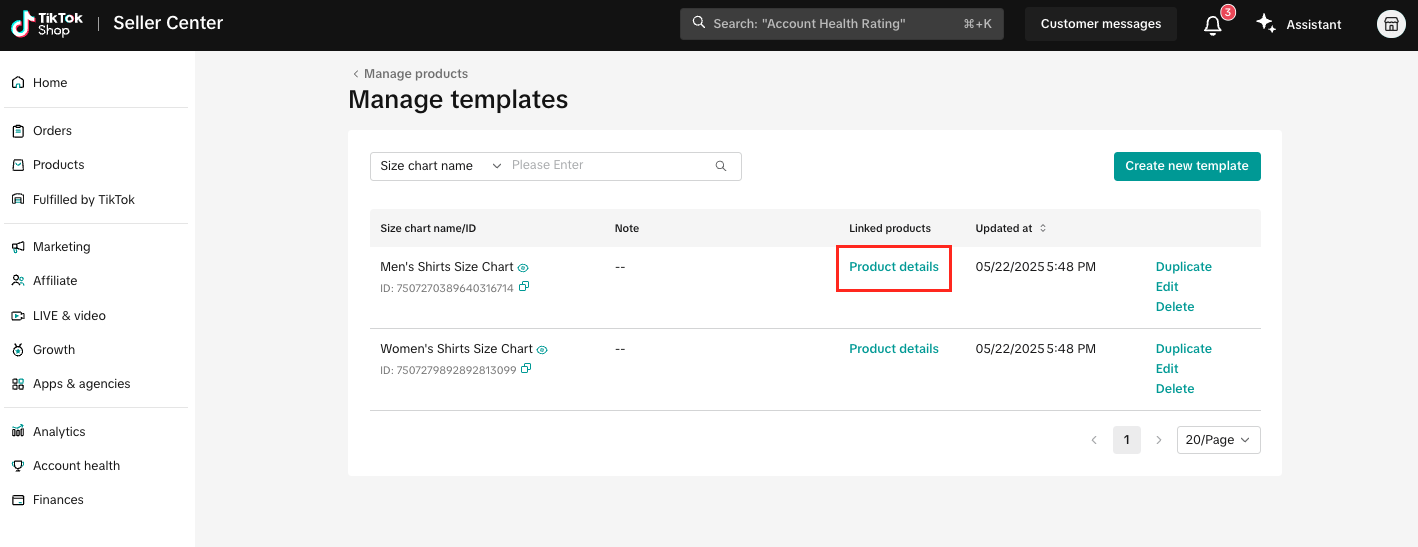
- On this new page, you can multi-select and even search for products that you want this size chart to apply to.

- The system will automatically highlight issues if a product has a dimension or measurement that is not available in the size chart you are trying to apply to it.

- Once you select all products that should use this size chart, select "Confirm" to include the Size Chart in bulk!
Applying Size Charts While Uploading Products in Bulk
If you are batch-uploading multiple products and want to include a size chart, copy the Size Chart ID from the "Manage Size Chart Templates" section, and paste it in the Size Chart column of the Excel spreadsheet.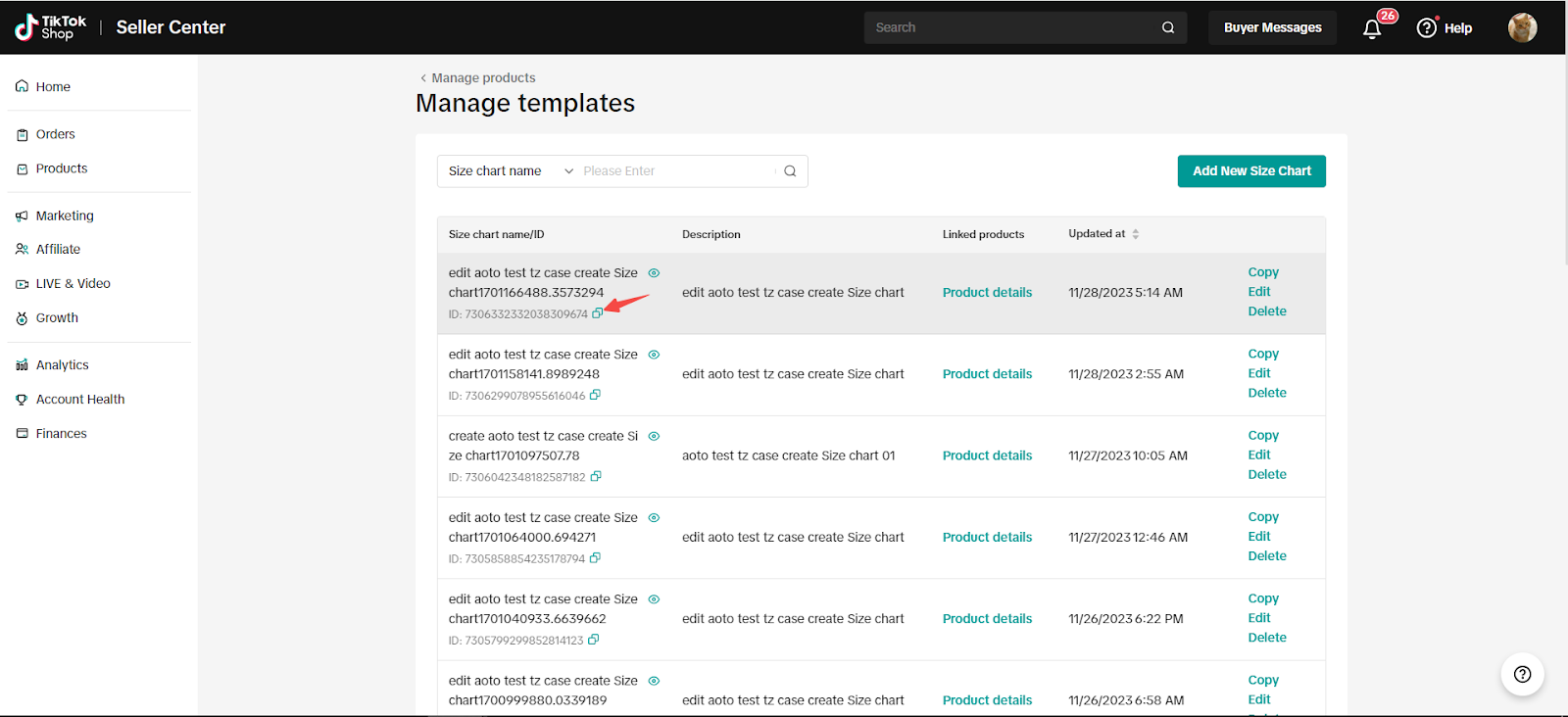
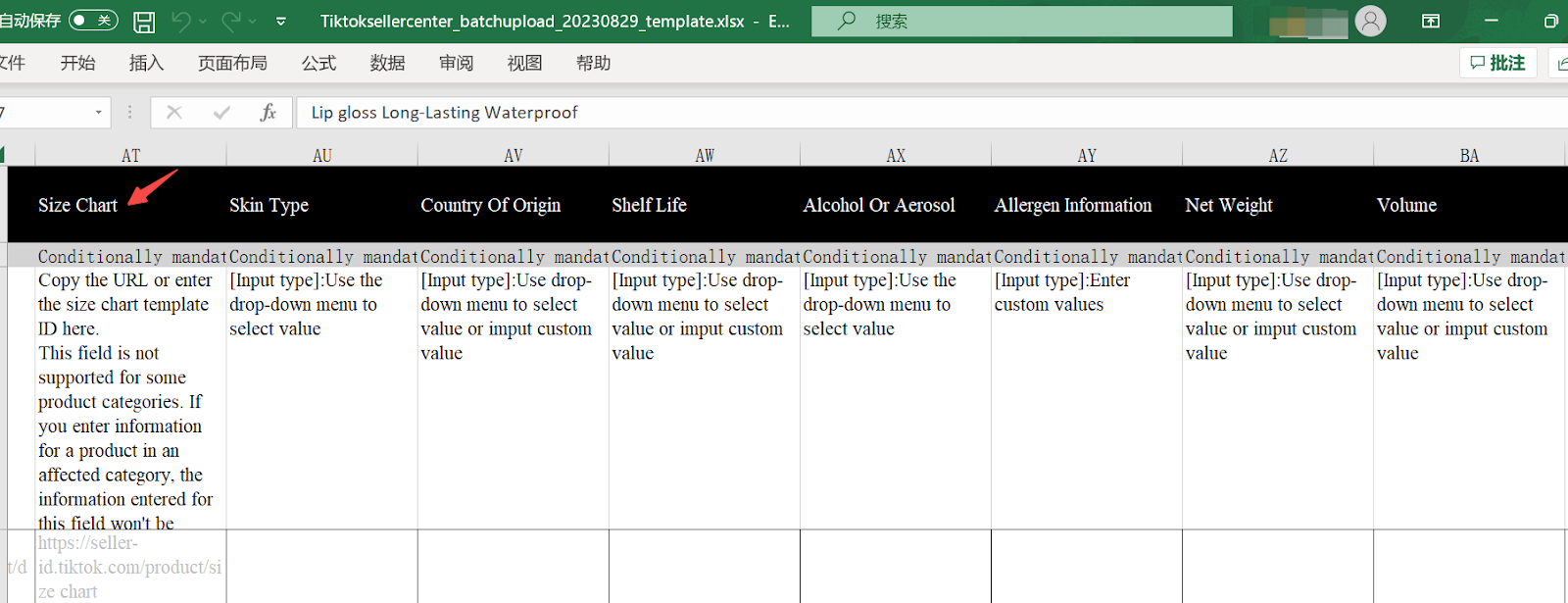
Size Chart Standards
In order to provide the most useful product information for customers to guide their purchasing decisions, we recommend the following set of Size Chart Standards for all our sellers.| Product Types | Suggested Mandatory Dimensions | Good Size Chart Examples |
| Bust / Chest, Length | 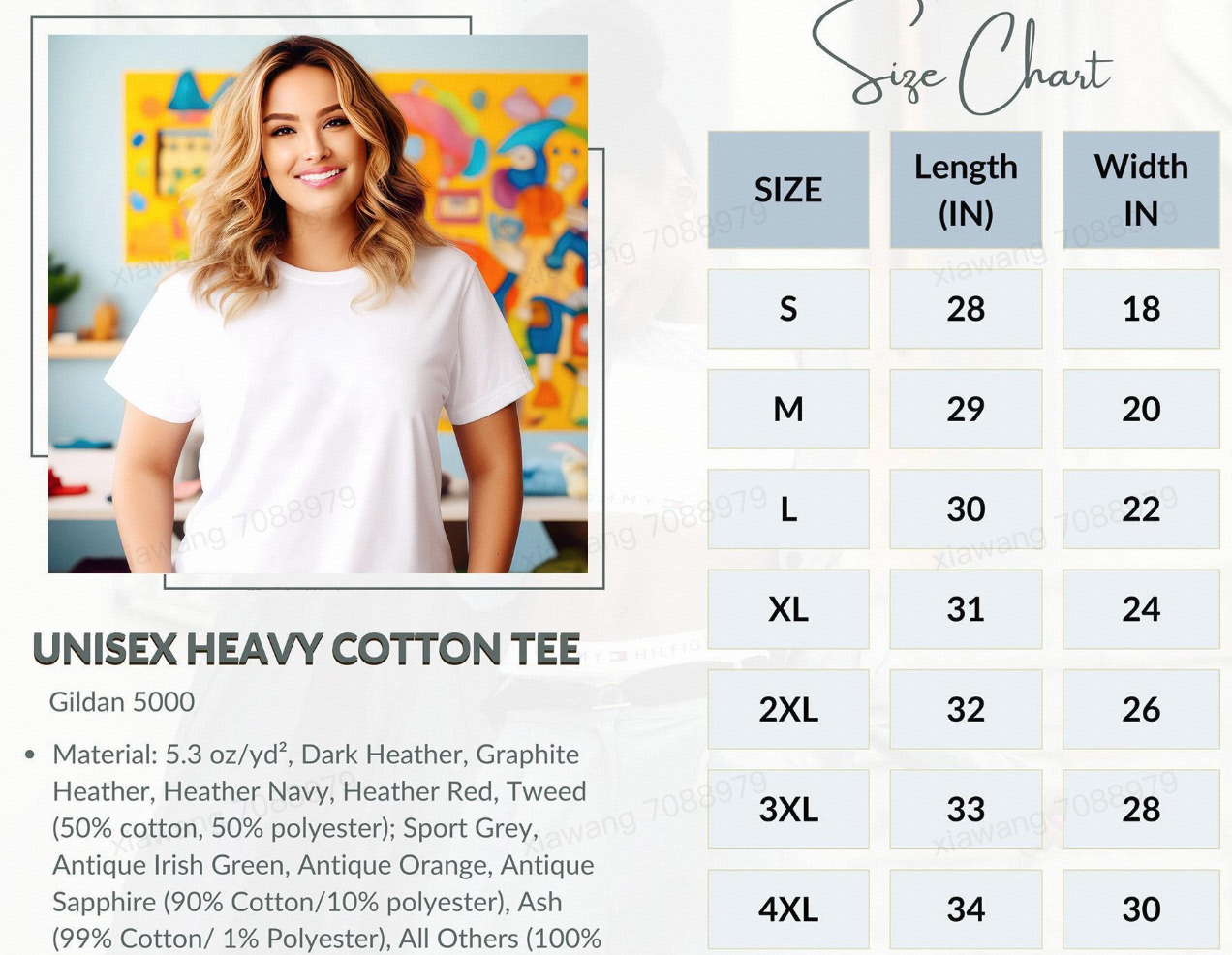 |
| Waist, Hips | 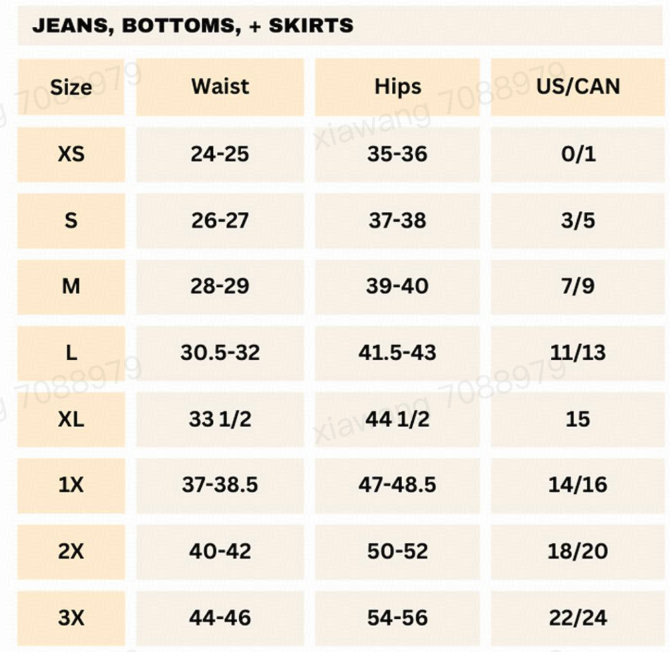 |
| Bust / Chest, Waist, Hips | 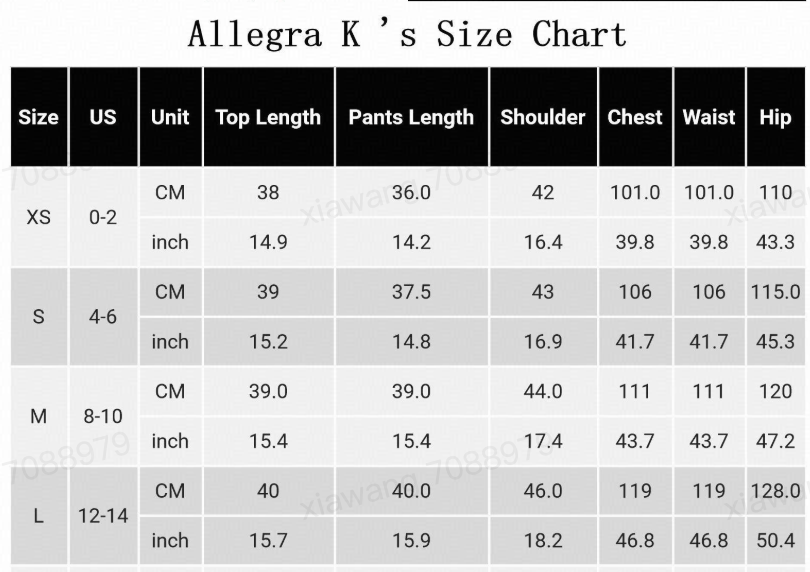 |
| Bras | Underbust / Band, Cup | 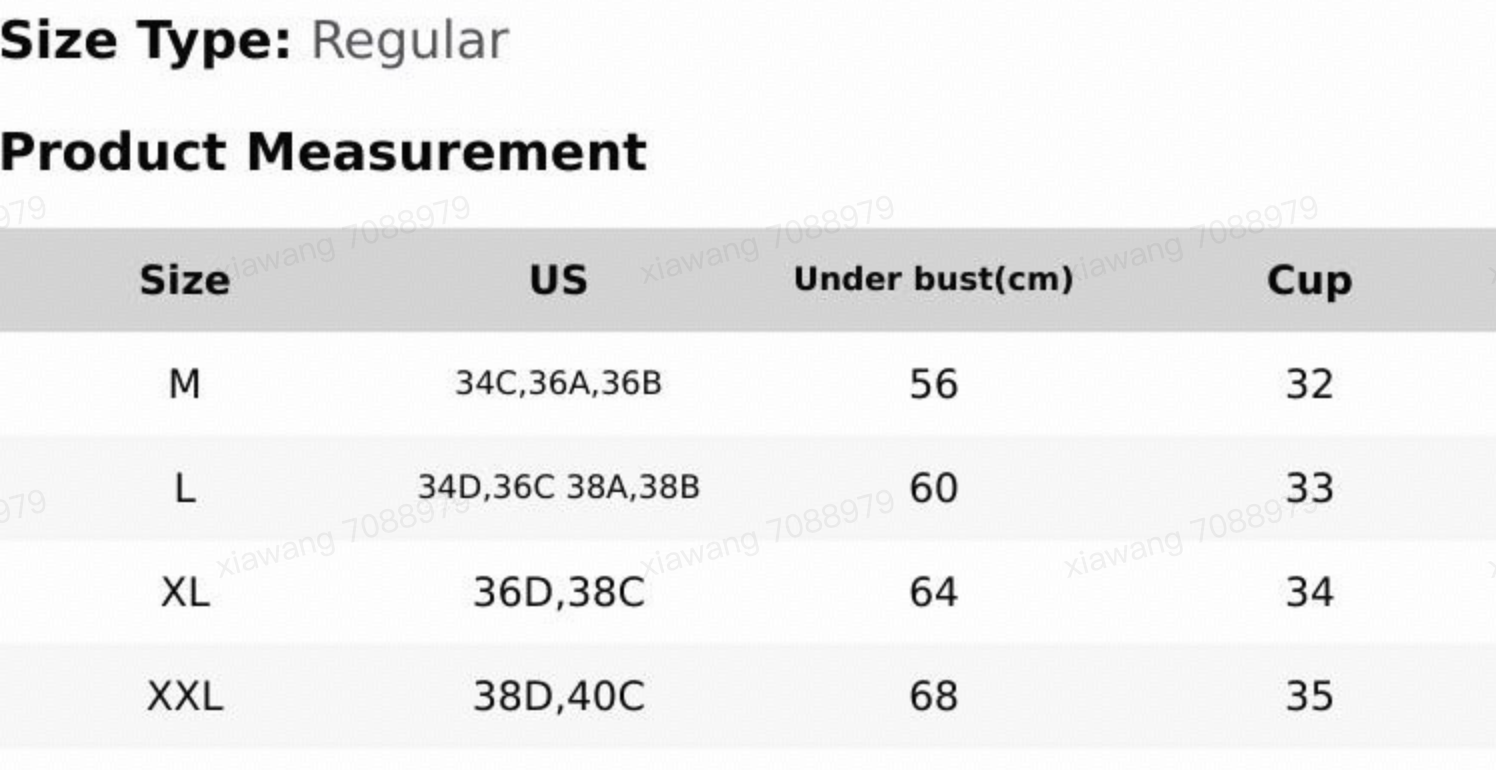 |
| Shoes | Foot Length | 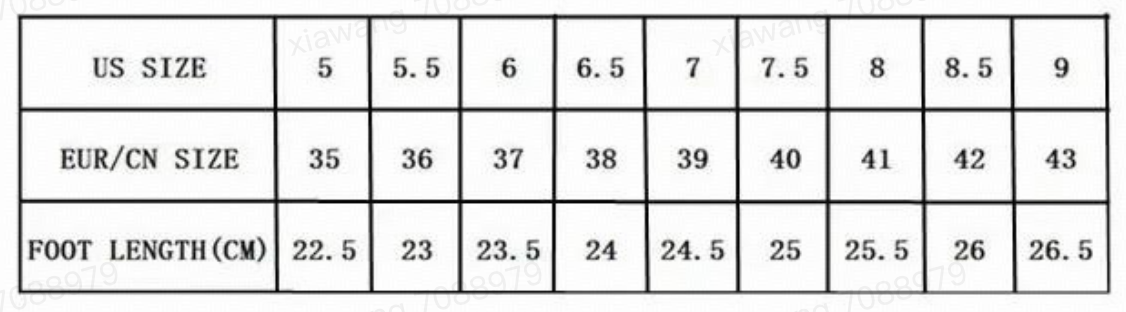 |
| Height, Weight | 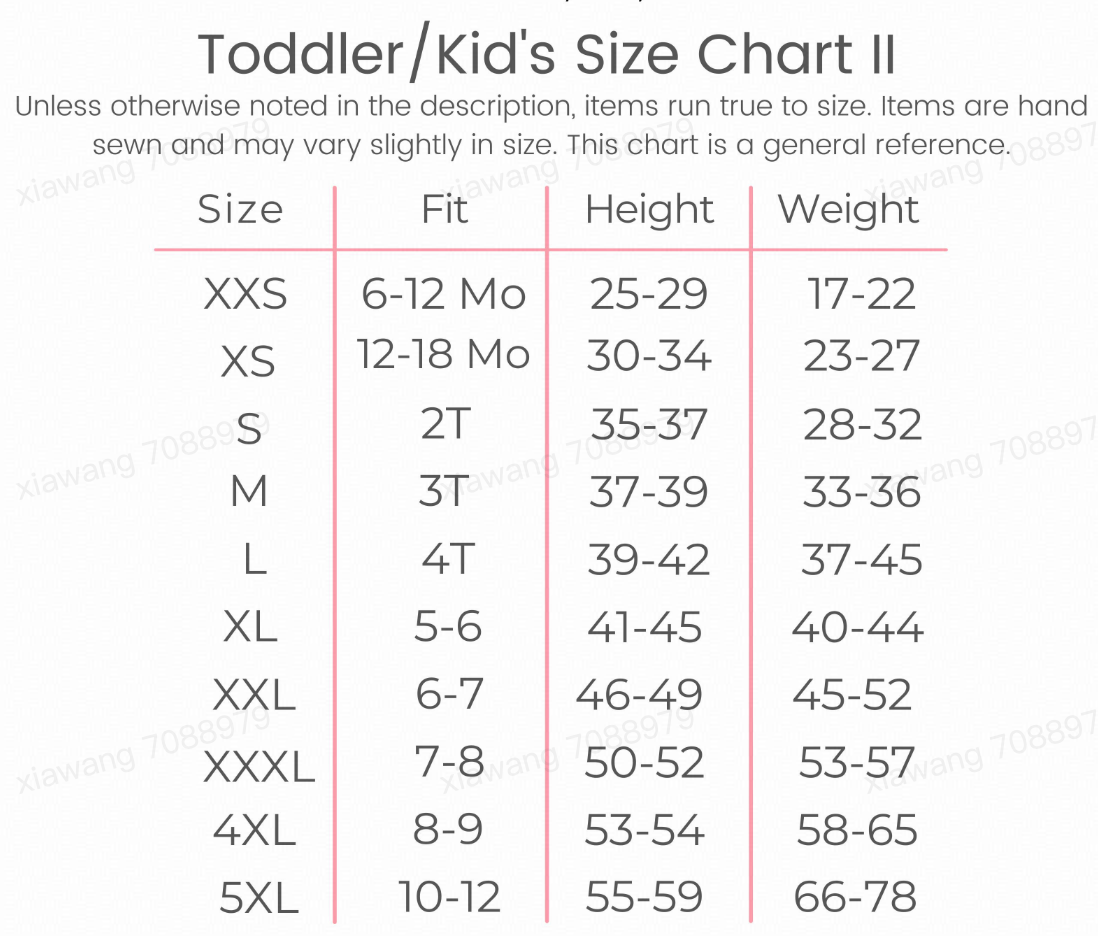 |
| All other types | Width X LengthORWidth X Length X HeightOR Volume / Capacity(depends on the product type) |  |
Size Chart Image Suggestions:
- The size chart content is in English
- It only has one table of size chart, which needs to occupy the most part of the image
- The resolution should be at least 1000x1000 px
You may also be interested in

2025 BFCM TikTok Shop Readiness Guide
The holiday shopping rush is your single biggest opportunity to increase sales & grow your brand on…
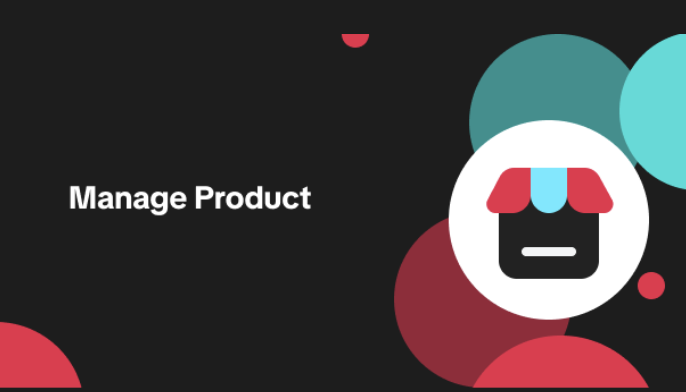
List with a URL
Note: This feature is currently in beta to a limited set of pre-selected sellers. Introduction: Wh…

Made-to-Order (MTO)
Introduction: What is Made-to-Order (MTO)? Made-to-order is a new listing option available for eligi…

New Product Rewards
🚀 Introducing New Product Rewards to Accelerate Your Success The New Product Rewards program is Tik…
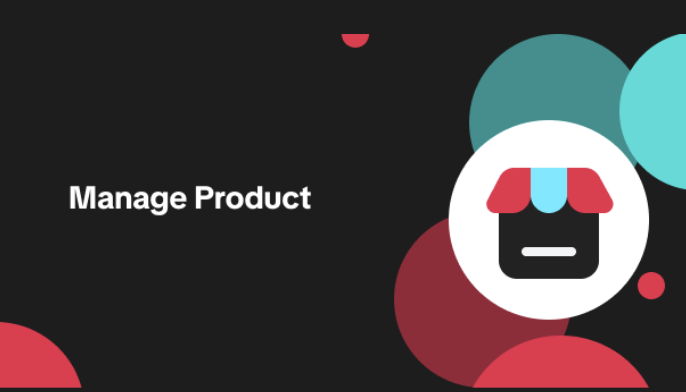
Applying for Category Permission
Introduction Some product categories on TikTok Shop are restricted and require sellers to apply for…
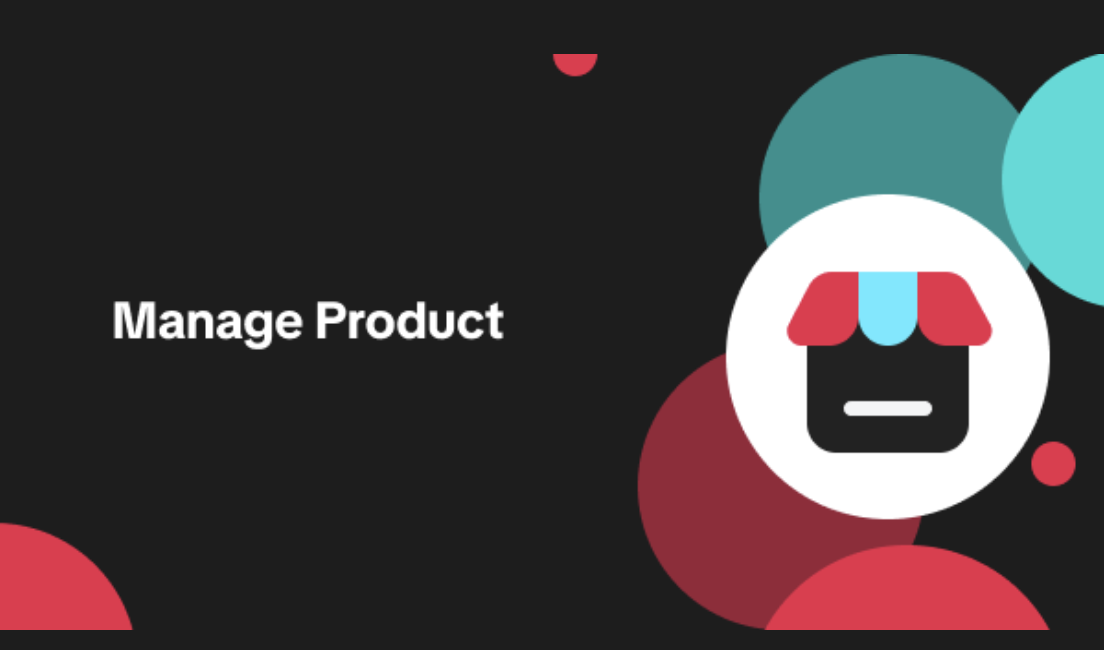
Edit products in your shop
Introduction to editing products in your shop Maintaining accurate and appealing product listings is…
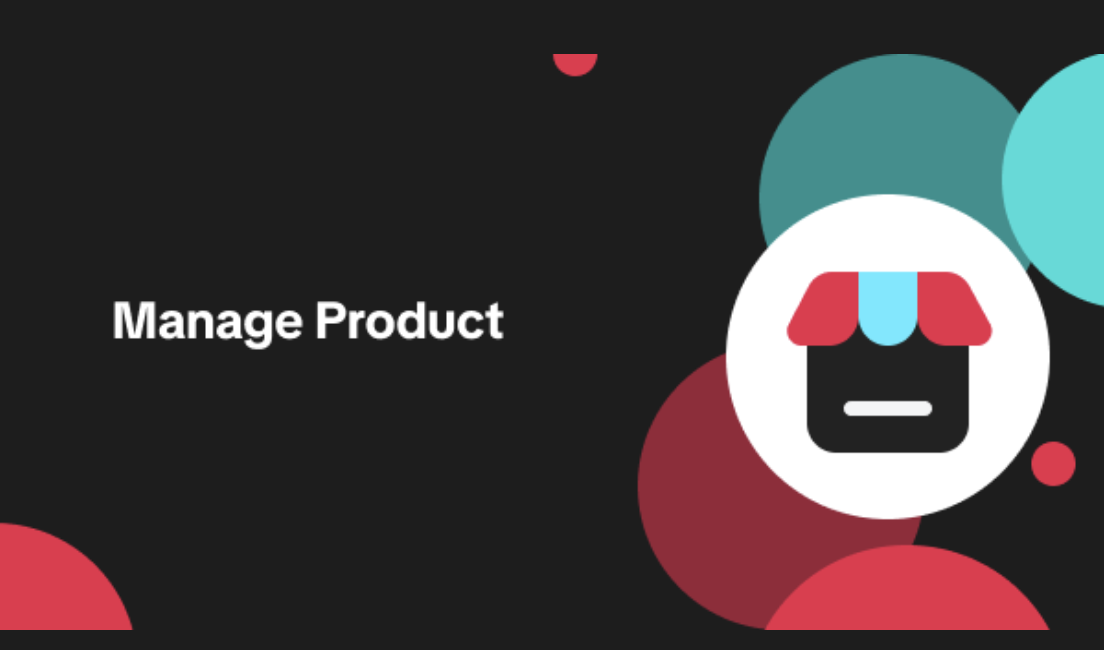
Luxury Resale Products and Uploading Certificates of Authent…
What are Luxury Resale Products? Luxury Resale products are luxury items, including pre-owned luxury…

TikTok for Shopify: Promotions Sync
Overview: Shopify sellers can sync Promotions/Discounts except Free Shipping on Shopify directly to…

How to List Dangerous Goods
Overview When creating a new product listing, TikTok Shop may identify your product as a potential D…
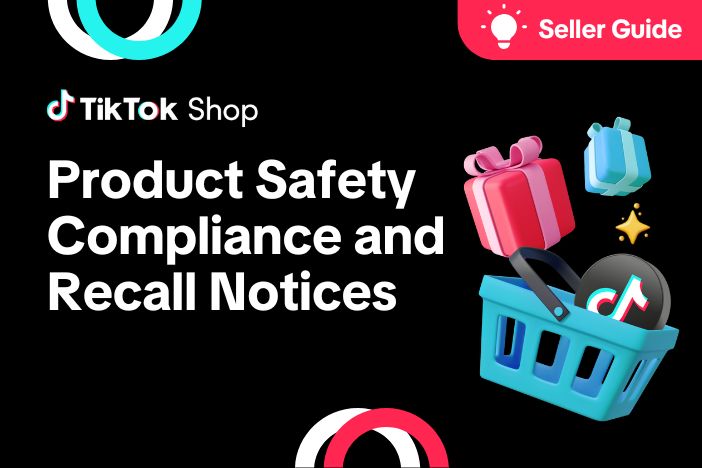
Product Safety Compliance and Recall Notices
At TikTok Shop, Safeguarding our customers is a core priority, which is why we maintain a rigorous p…