Upgrading your listing quality
09/19/2024
Summary
What are the listing quality tiers on TikTok Shop, and what do they signify?
- TikTok Shop has three listing quality tiers: poor, fair, and good. Poor listings need significant improvements, fair listings meet essential standards but can improve, and good listings have detailed descriptions and high-resolution images.
How can sellers improve their listing quality on TikTok Shop?
- Sellers can use the Product Optimizer tool in Seller Center to analyze and improve listings. The tool provides optimization suggestions and updates listing quality after tasks are completed.
What features does the Product Optimizer tool offer to sellers?
- The Product Optimizer offers an overview of products needing optimization, negative feedback, and benefits. It includes filters for goals, parts to improve, and sorting by search volume or page views.
How can sellers use bulk actions to optimize their listings on TikTok Shop?
- Sellers can use the Bulk Action feature to optimize product titles in batches. They can review recommendations and submit changes through the Filter Panel's Bulk Action option.
TikTok Shop's listing quality tiers
To help optimize your product listings and offer your customers an exceptional shopping experience, we've established three quality tiers: poor, fair, and good.- Poor: This tier indicates that the listing needs significant improvements to meet our quality standards. Listings in this category may have incomplete or inaccurate information, low-resolution images, clickbait, or promotional content.
- Fair: Listings in the fair tier meet essential quality standards but still have room for improvement. These listings provide necessary product information and clear images, ensuring a satisfactory shopping experience.
- Good: The good tier represents a high standard of listing quality. Listings in this category have detailed descriptions with category-specific information, high-resolution images, and accurate category-specific attributes, delivering an outstanding shopping experience.
Upgrade your listing quality
Listing quality impacts customer trust and influences purchasing decisions. To improve listing quality, you'll be able to see your products' Listing Quality Tiers (LQT), and take action to address quality issues with their listings.You can access the new diagnosis and optimization tool from within the Manage Products page on Seller Center:
Seller Center > Products > Manage Products

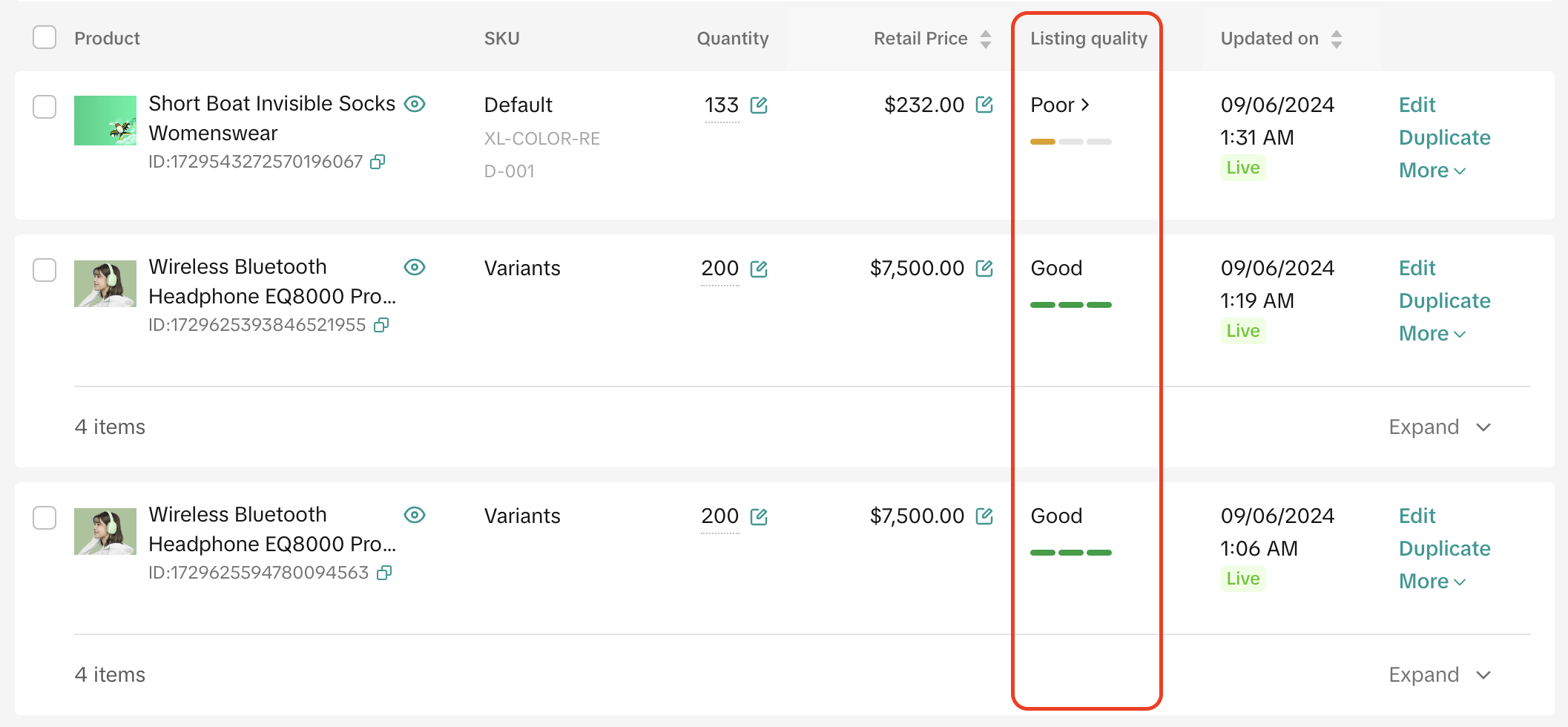
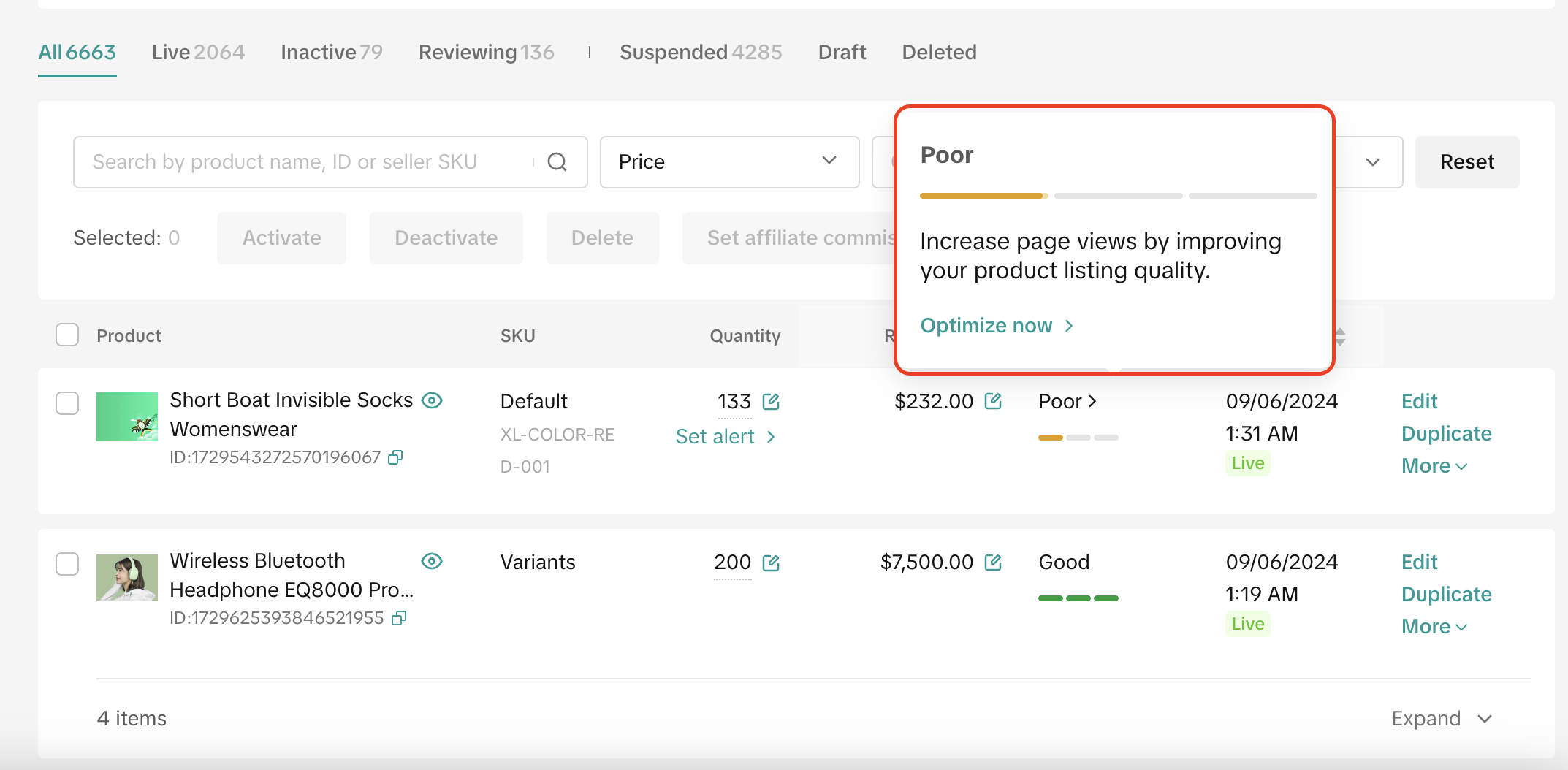
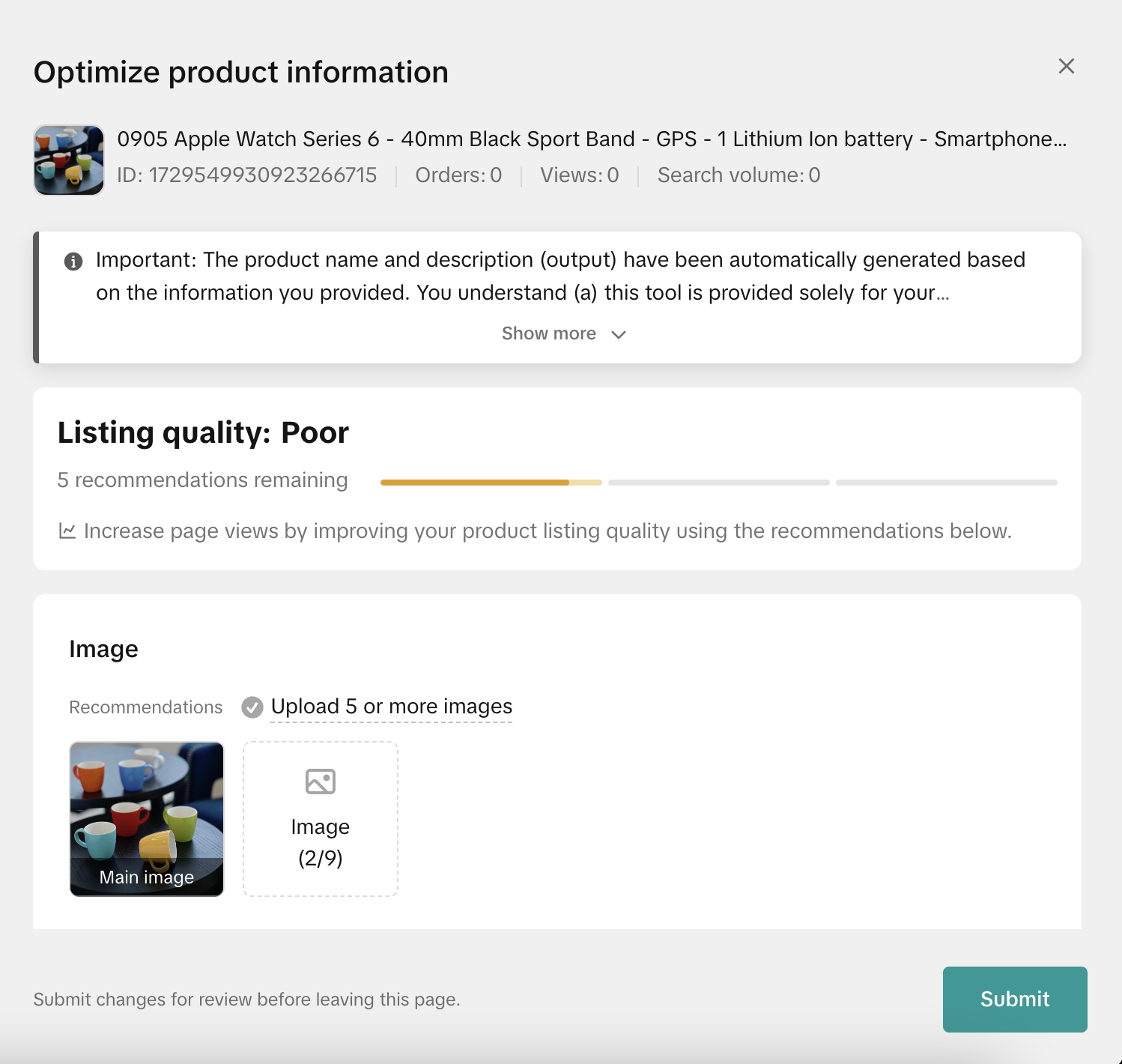
Product Optimizer
Product Optimizer is a tool that will analyze your product listing information and recommend improvement suggestions.Access Product Optimizer from Seller Center > Products > Product OptimizerKey featuresThe Product Optimizer consists of the following elements:
- Overview: Provides a summary that outlines the number of products that need optimization, the number of products with negative feedback, and benefits, expressed in terms of Gross Merchandise Volume (GMV) and Page Views (PV) for completed optimizations
- Need optimization: Total number of products that need optimization
- Negative feedback: The number of negative ratings related to size information in the past 30 days.
- Optimization benefits: The total sum of revenue and page visitors your products received within 28 days of optimization.
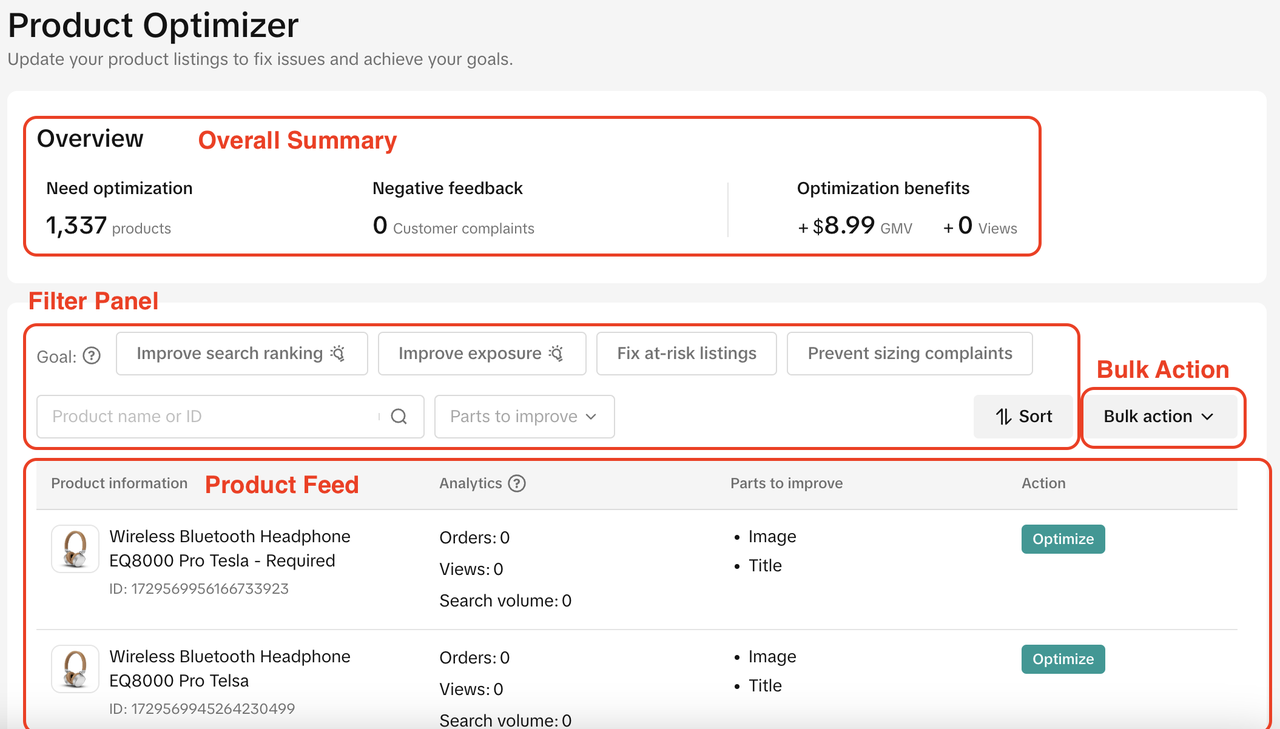
- Filter panel: Allow you to filter by

- Goal: Strategy that you would like to pursue
- Improve search ranking: Improving SEO ranking
- Improve exposure: Drive more organic PVs
- Fix at-risk listings: Address critical missing attributes that end up with GNE violations
- Prevent sizing complaints: Fix issues related to sizing
- Product name or ID: Quickly find the product by entering the product name or product ID
- Parts to improve: Filter based on type of optimization such as title, description, or images. You may select multiple parts.
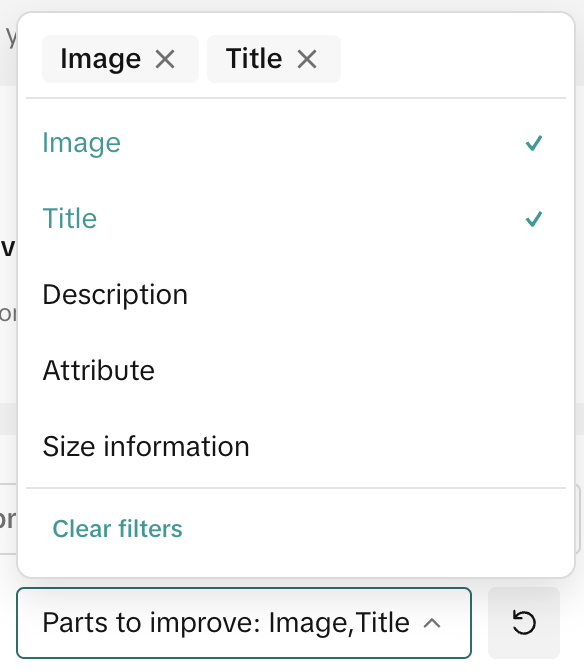
- Sort: Allows you to prioritize optimizations based on product search volume, orders, or page views
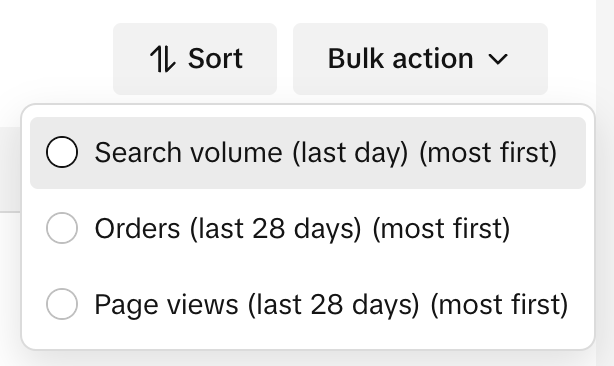
- Reset button to remove all applied filters
- Product Feed: A list of products that have optimization suggestions.
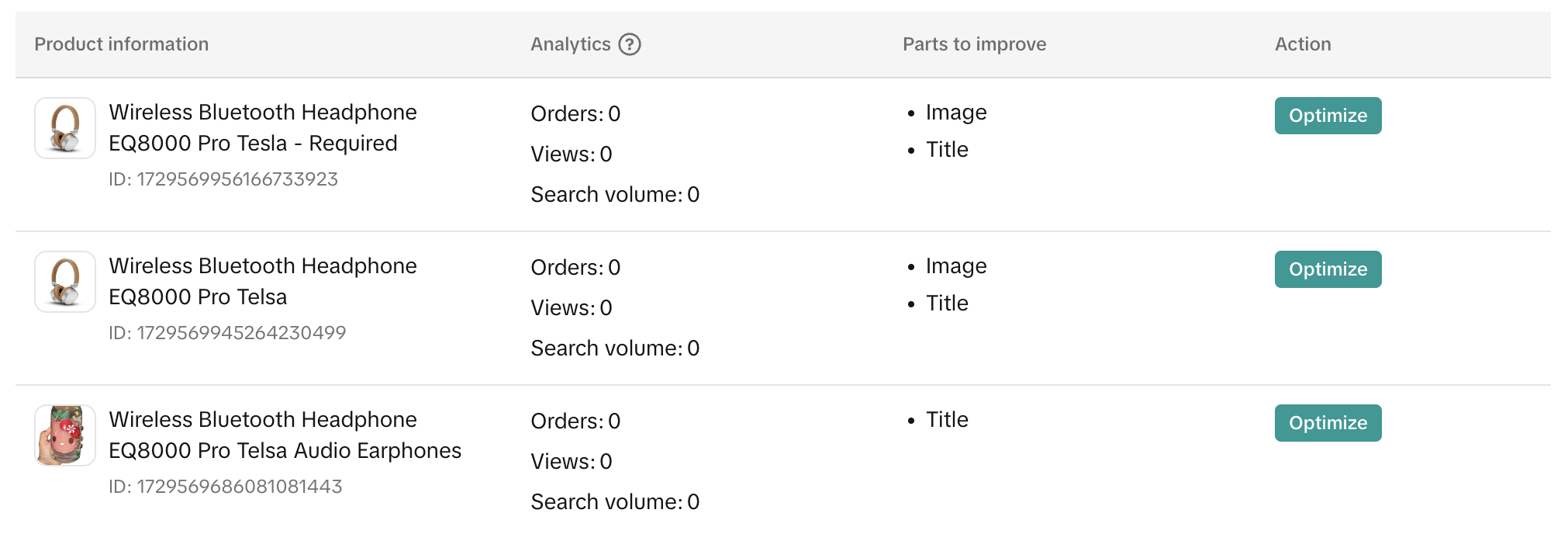
- Sort your product feed using the sort function within the filter panel
- Review issues highlighted under Parts to Improve column
- Click Optimize to begin the optimization flow
- Complete all the recommended optimizations in the pop-up window that opens up to upgrade your listing quality.
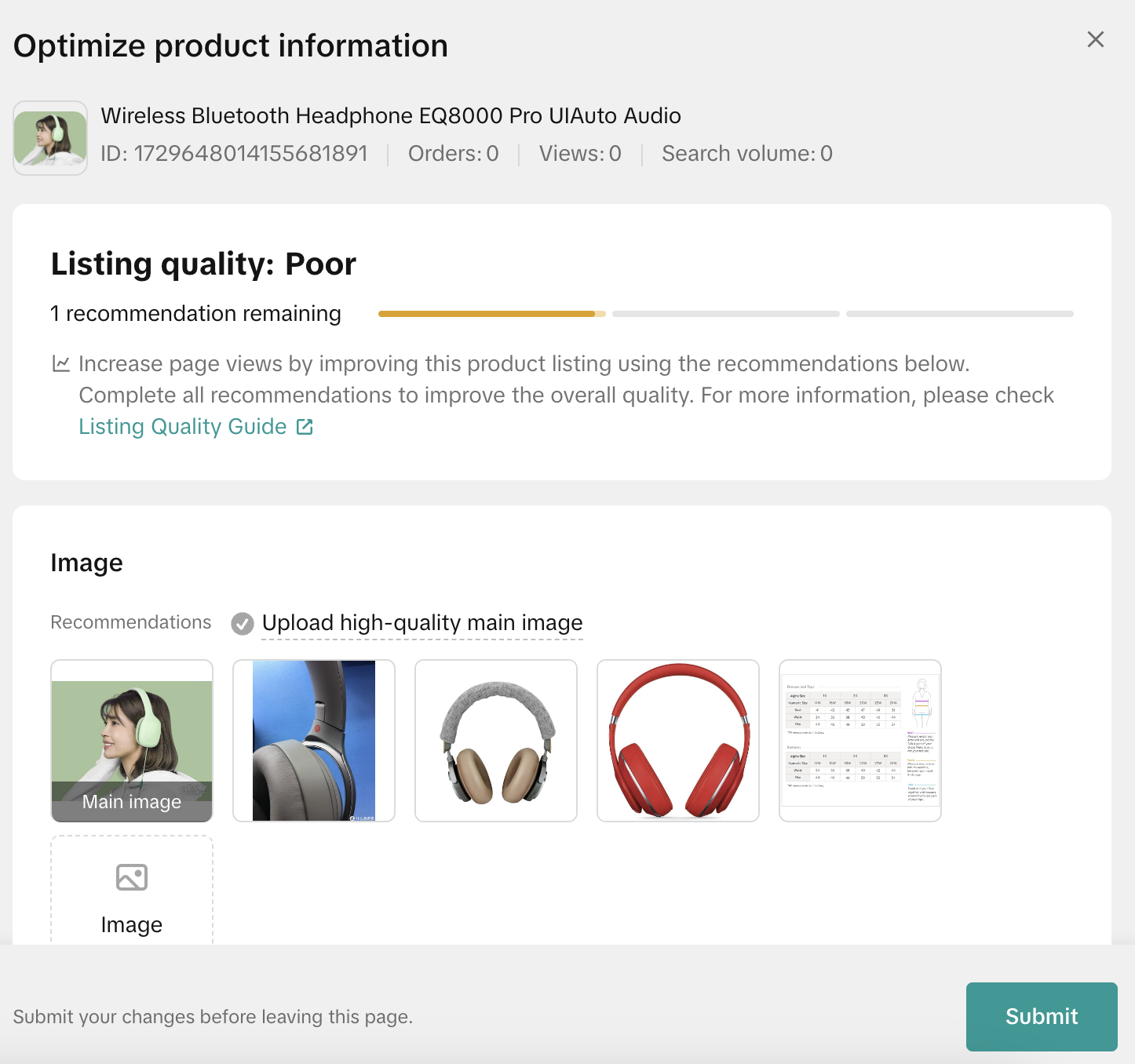
- Once you complete all the optimization recommendations, click Submit changes.
- Bulk Action: Allows you to accept suggestions in batches. Currently, we only support optimizing Product Titles in bulk
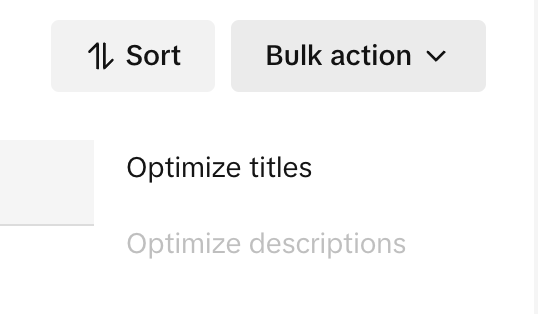
- On the Filter Panel, click Bulk action > Optimize titles

- Review all the recommendations and click Submit changes
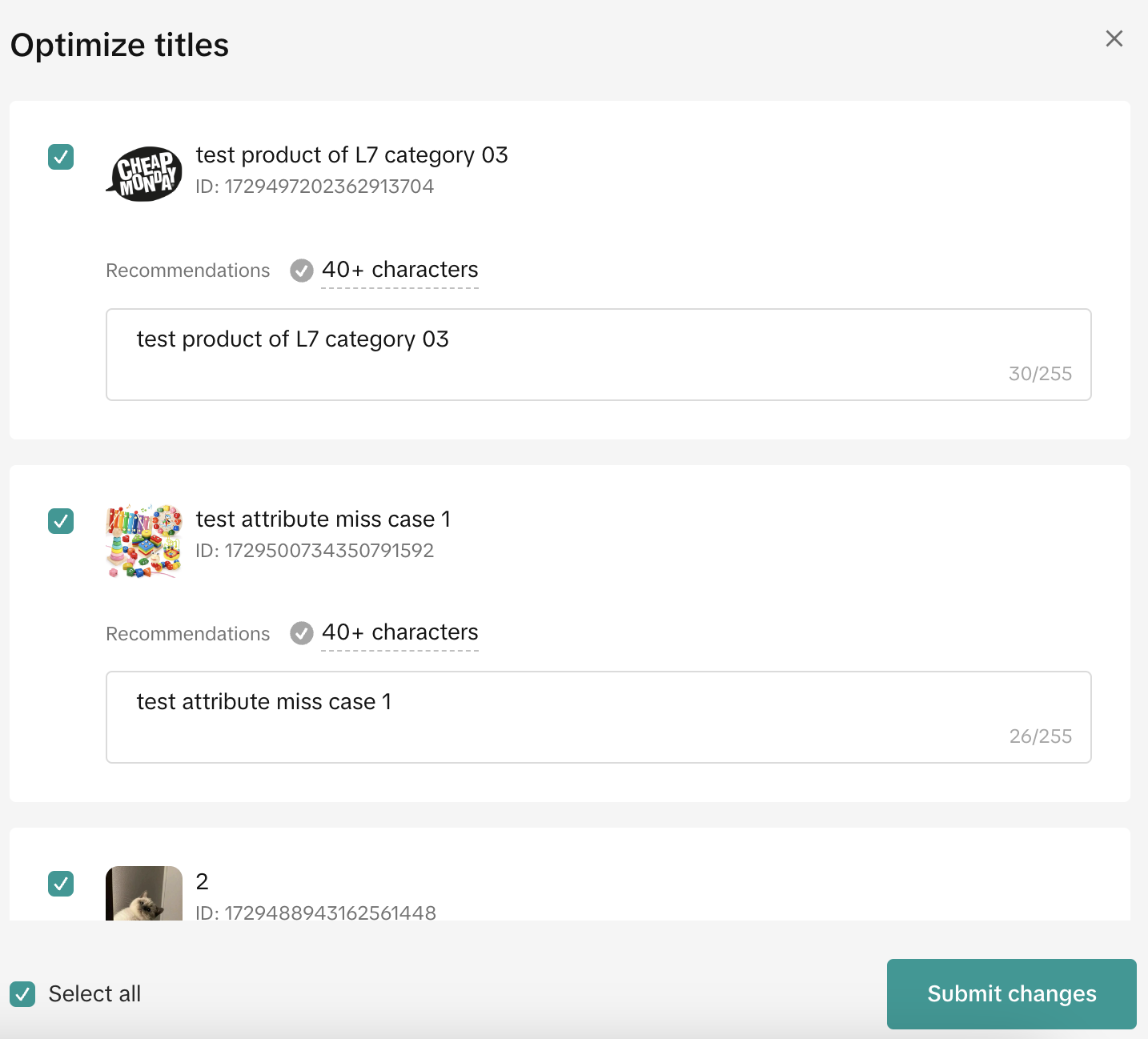
You may also be interested in

2025 BFCM TikTok Shop Readiness Guide
The holiday shopping rush is your single biggest opportunity to increase sales & grow your brand on…
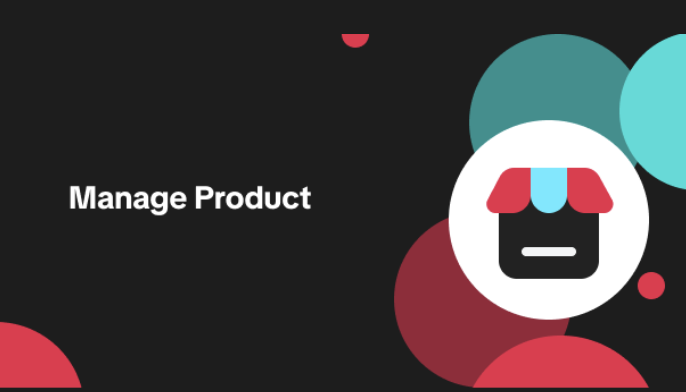
List with a URL
Note: This feature is currently in beta to a limited set of pre-selected sellers. Introduction: Wh…

Made-to-Order (MTO)
Introduction: What is Made-to-Order (MTO)? Made-to-order is a new listing option available for eligi…

New Product Rewards
🚀 Introducing New Product Rewards to Accelerate Your Success The New Product Rewards program is Tik…
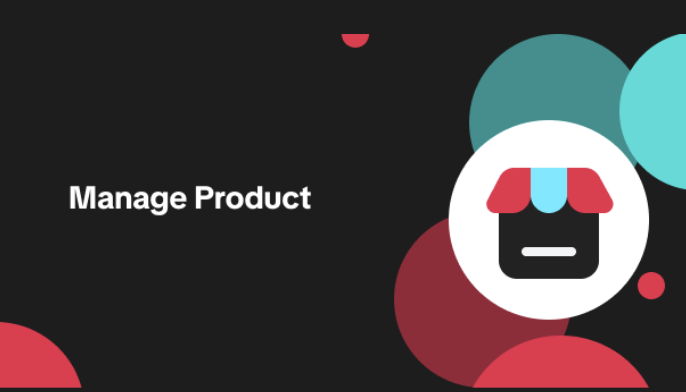
Applying for Category Permission
Introduction Some product categories on TikTok Shop are restricted and require sellers to apply for…
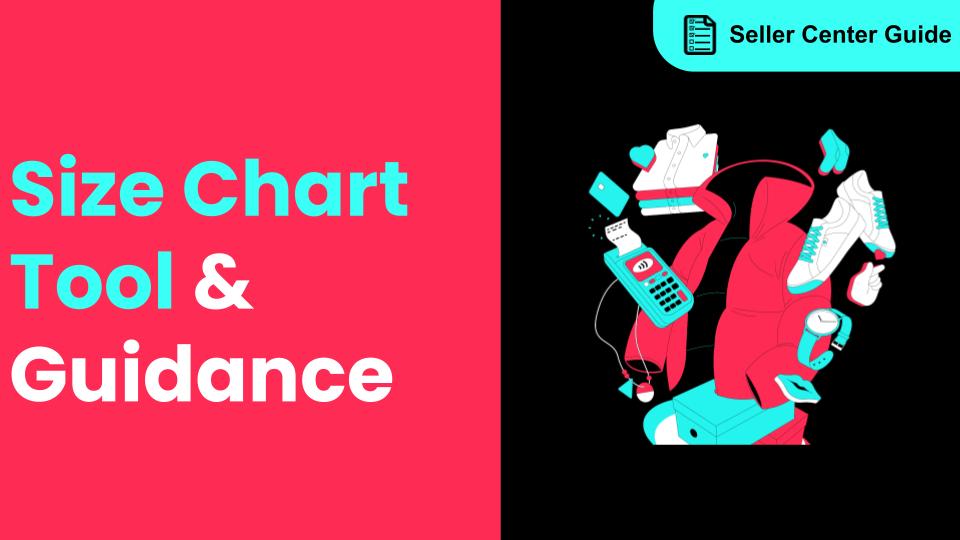
How to Use Size Chart Tool & Guidance
Introduction to our Size Chart Tool With the Size Chart tool, you can now update key sizing informat…
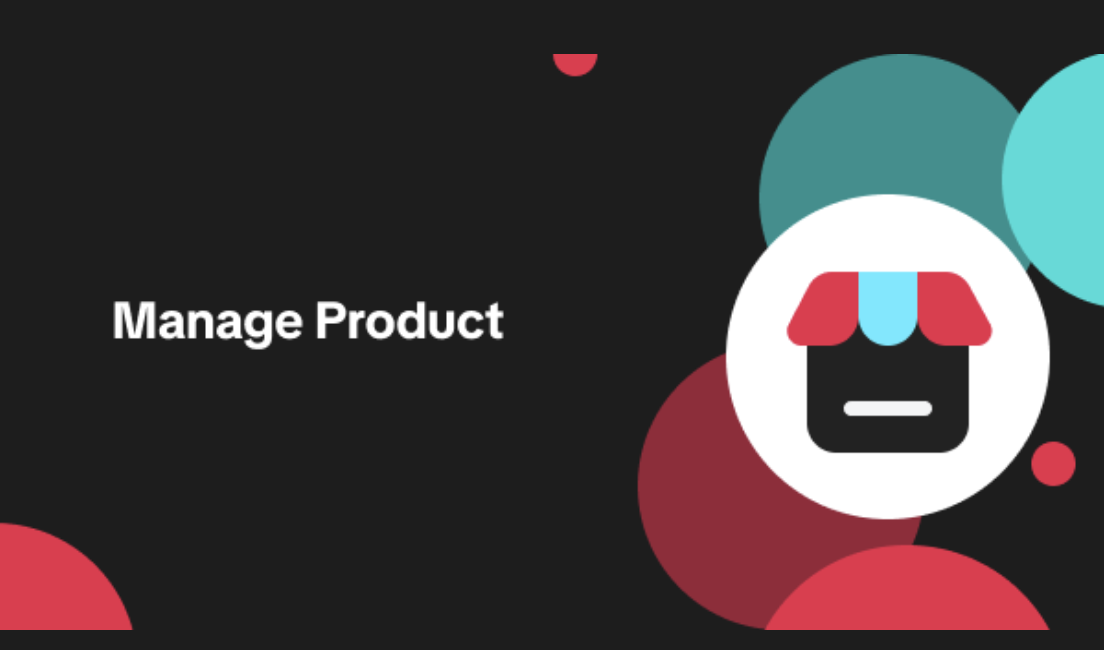
Edit products in your shop
Introduction to editing products in your shop Maintaining accurate and appealing product listings is…
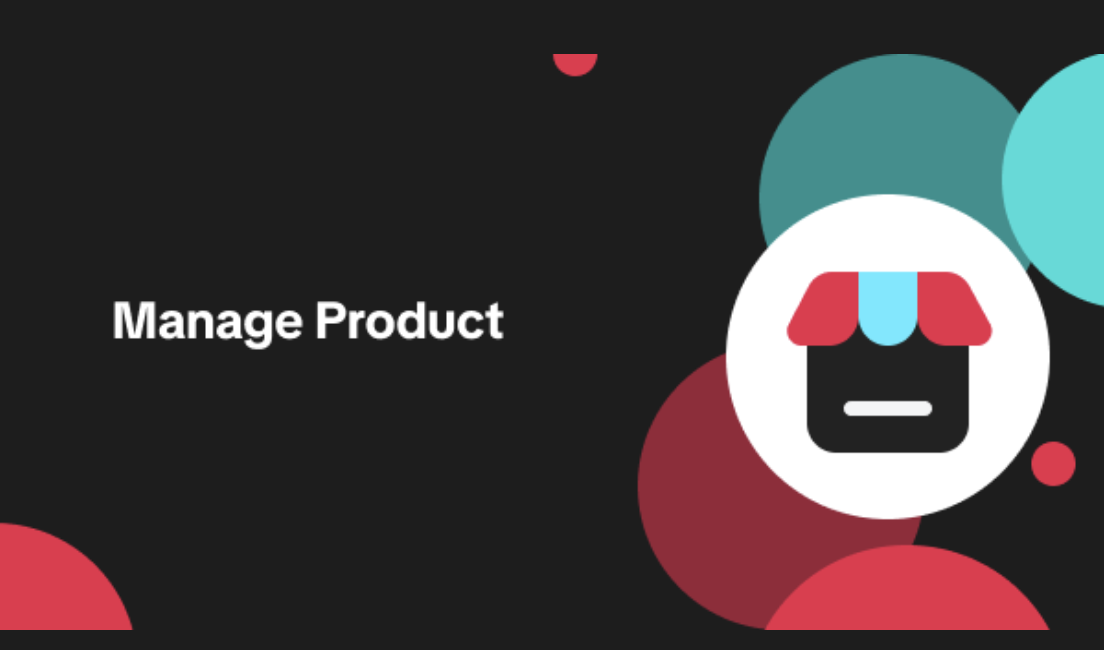
Luxury Resale Products and Uploading Certificates of Authent…
What are Luxury Resale Products? Luxury Resale products are luxury items, including pre-owned luxury…

TikTok for Shopify: Promotions Sync
Overview: Shopify sellers can sync Promotions/Discounts except Free Shipping on Shopify directly to…

How to List Dangerous Goods
Overview When creating a new product listing, TikTok Shop may identify your product as a potential D…