Standard Variations (and Variation options)
10/16/2025
Summary
What are standard variations on TikTok Shop and why should sellers use them?
- Standard variations are pre-defined, recognized product attributes (e.g., size, color) provided by TikTok Shop to ensure clear, consistent product information.
- Using them speeds up listing creation, improves product visibility in searches and filters, and builds shopper trust, reducing returns.
How do sellers apply standard variations when creating new product listings?
- In Seller Center, sellers select from pre-populated variation categories and options, sometimes using cascading selections (e.g., "Size Type" then "Size Value") tailored to the product category.
- If needed, sellers can add custom variation values, except in rare category-specific cases.
What are the key benefits and best practices for sellers using standard variations?
- Using exact standard values helps products appear in relevant filters and searches, enhancing visibility and shopper confidence.
- Sellers should choose the most accurate variation options and follow cascading prompts to ensure clarity and reduce returns.
How do standard variations affect existing and new listings on TikTok Shop?
- The standard variation system applies only to new listings created after implementation; existing listings remain unchanged for now.
- Sellers are encouraged to adopt this system for better listing performance and customer experience.
What should sellers do if the desired variation or option is not available in the standard list?
- Sellers can enter custom variation or option values unless restricted by category rules.
- If a custom value duplicates an existing standard option, the system prompts sellers to select the standard value instead.
Standard Variations
Create quality listings and happier shoppers by standardizing product information right from the start.- Simplify your listings: Selecting from standard variation options makes creating product listings faster and more efficient.
- Build shopper trust: Clear, consistent product information helps shoppers feel confident in what they're buying, which can reduce returns caused by incorrect product details.
- Boost product visibility: Using standardized values improves your product's chances of showing up in relevant search results and filters, getting it seen by more shoppers.
How it WorksHere’s how you’ll use standard sizes when creating your listings:
In Seller Center (PC & App):
- Head to Seller Center
- Start creating a new product listing as usual (Seller Center > Products > Add Products)
- With standardized variations, you'll now notice that the Variations portion of the Sales Information section has more pre-populated Variations (e.g. color, resolution, etc. depending on the product category) and more pre-populated Variation Options (e.g. red, yellow, blue, etc.)
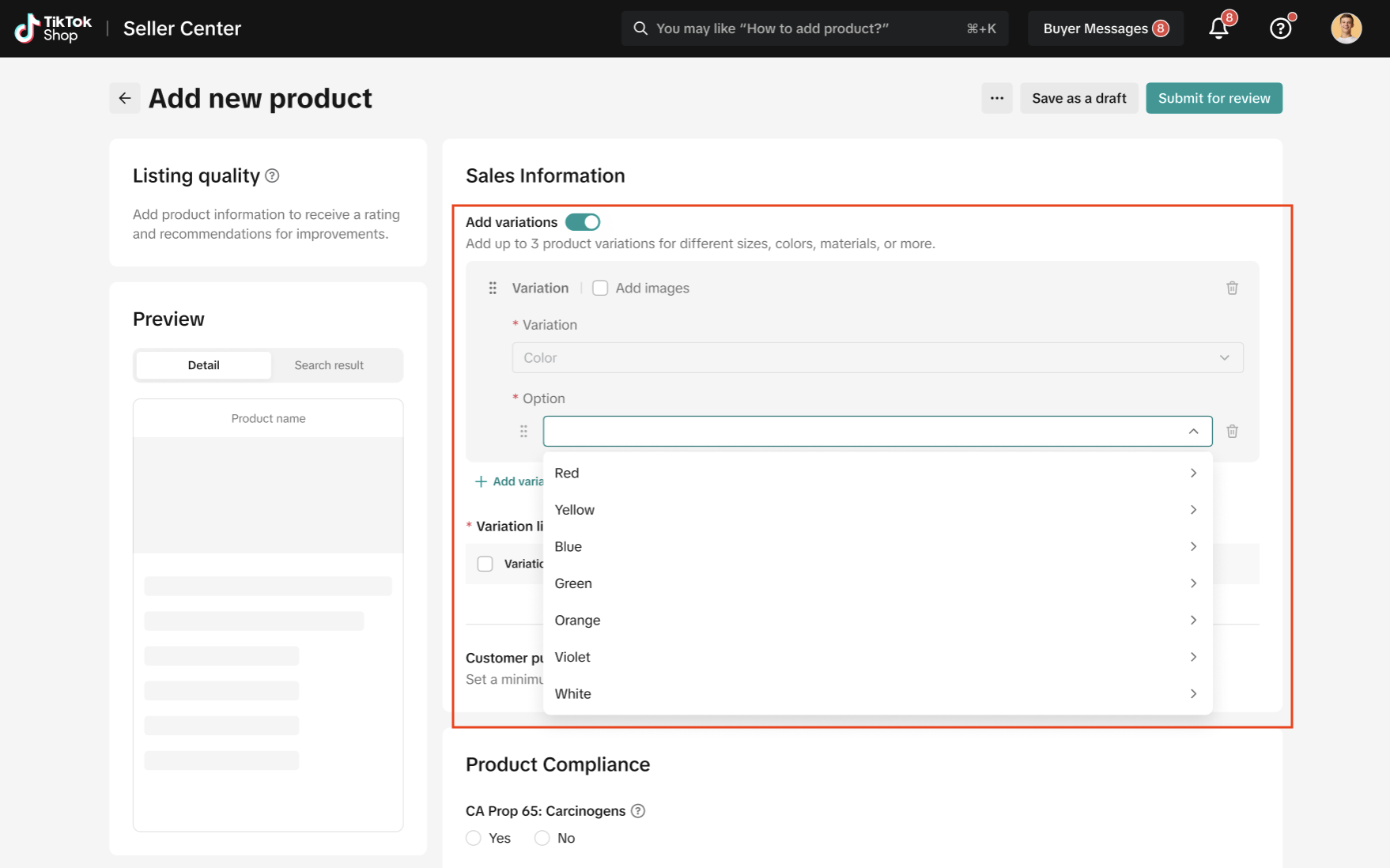
- For some products, these options might be cascading. This means you'll first select a general "Size Type" (like "Men's Shoes"), which will then show you the relevant "Size Values" (like "US 9," "US 10," "US 11")
- Standard Variation values ensure a consistent and high-quality shopping experience for customers, which in turn leads to better product visibility and fewer returns for you. By using our pre-defined options for your product category, your products are clearer, easier to find in searches or filters, and build greater shopper trust.
- For the complete list of available standardized variations and variation options, click here
- If the variation or variation option you need for your product is not available as a pre-populated value, you will be able to add custom values (with very rare exceptions for certain product categories).
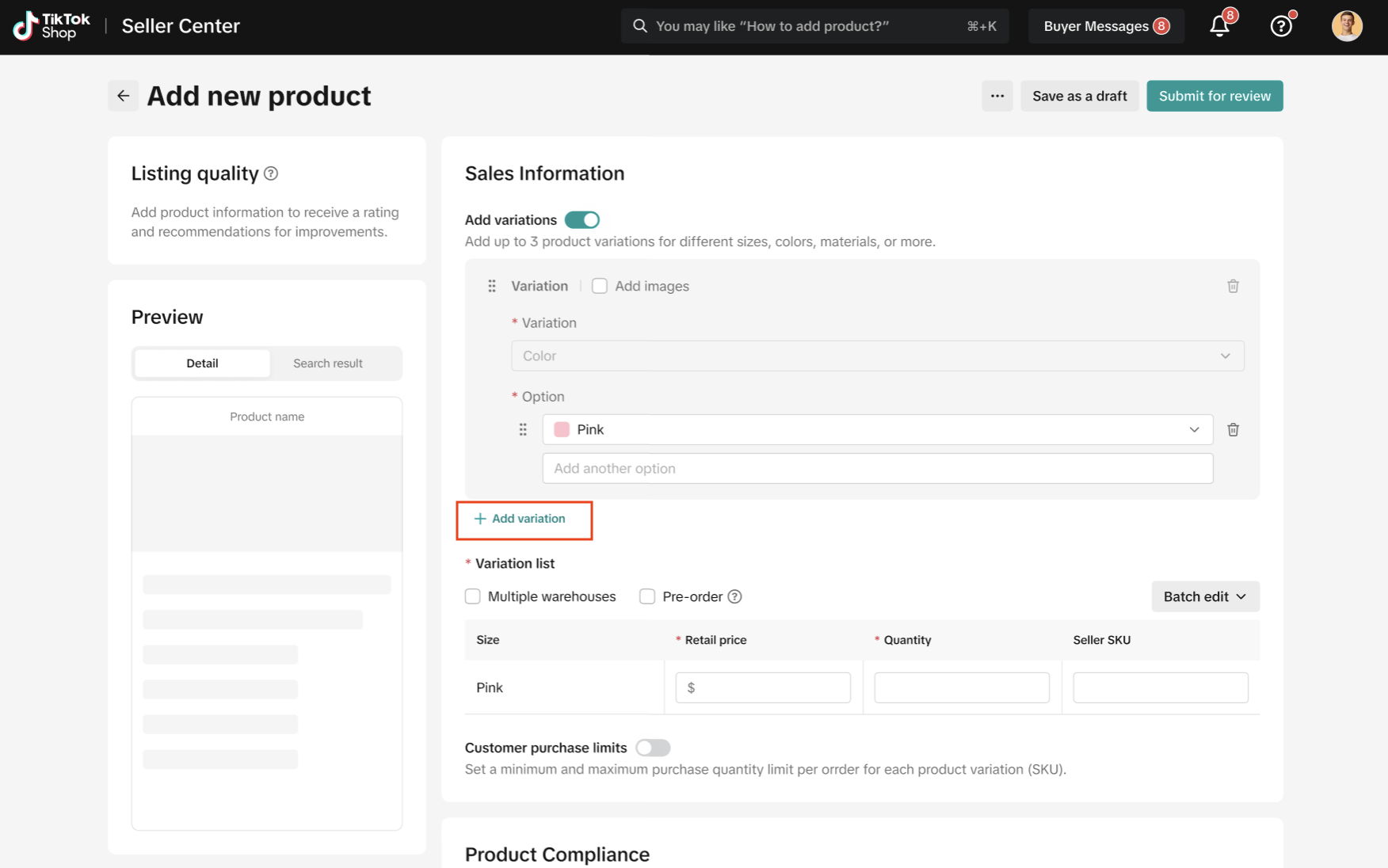
- Finish adding your other product details and submit your listing!
- Stay standard: We recommend doing your best to use the standard options available. Using these exact values will help ensure your product shows up better when shoppers filter or search by a key term.
- Choose wisely: Select the most accurate variation and option for your item from the options provided. Getting it right helps shoppers and reduces returns.
- Follow the cascade: If you see cascading options, pay attention to how selecting one (like "Size Type") helps narrow down the choices for the next (like "Size Value").
- What is a standard variation? A standard variation and its options are pre-defined, recognized values for a product variation—like size, color, material, or even more. The system provides these values to make sure product information is clear and consistent across the entire platform.
- Why should I use standard variations? Using standard values helps you in three key ways: selecting from a pre-set list makes creating new listings quicker and easier, consistent values help your products show up in the right searches and filters, and clear and predictable product information helps shoppers feel confident in what they are buying, which can reduce returns.
- Do I have to use standard variations? For new listings in applicable categories, you will be prompted to select from the standard values. This is a best practice that improves your product's performance and the shopper experience.
- What happens to my existing listings? This feature only applies to new listings you create going forward. Your current, existing listings will not yet be affected.
- What if the variation (e.g. design or color) or variation option (e.g. striped or deep) I want is NOT represented in the drop-down list? You will be able to enter custom variations or custom variation options (with very rare exceptions) if needed. If you try to enter a custom value that already exists as a standard value, an error message will be displayed, prompting you to select the existing standard option from the dropdown list instead.
You may also be interested in

2025 BFCM TikTok Shop Readiness Guide
The holiday shopping rush is your single biggest opportunity to increase sales & grow your brand on…
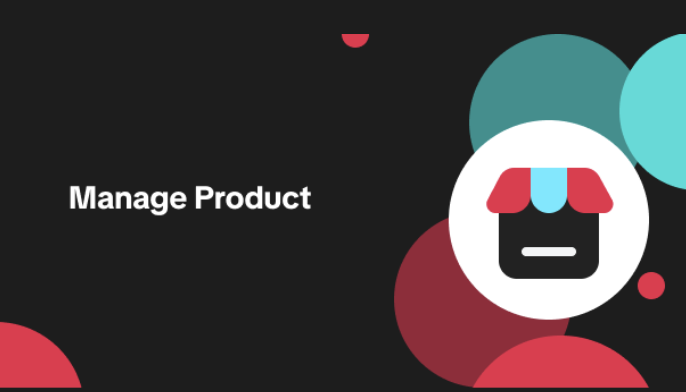
List with a URL
Note: This feature is currently in beta to a limited set of pre-selected sellers. Introduction: Wh…

Made-to-Order (MTO)
Introduction: What is Made-to-Order (MTO)? Made-to-order is a new listing option available for eligi…

New Product Rewards
🚀 Introducing New Product Rewards to Accelerate Your Success The New Product Rewards program is Tik…
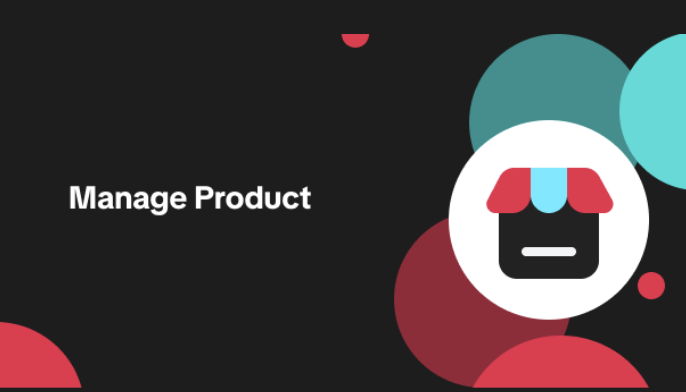
Applying for Category Permission
Introduction Some product categories on TikTok Shop are restricted and require sellers to apply for…
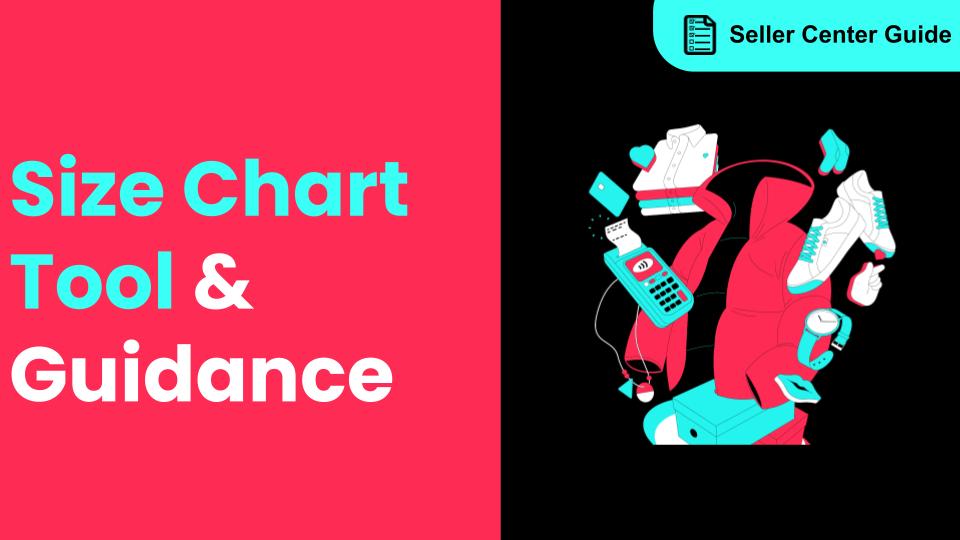
How to Use Size Chart Tool & Guidance
Introduction to our Size Chart Tool With the Size Chart tool, you can now update key sizing informat…
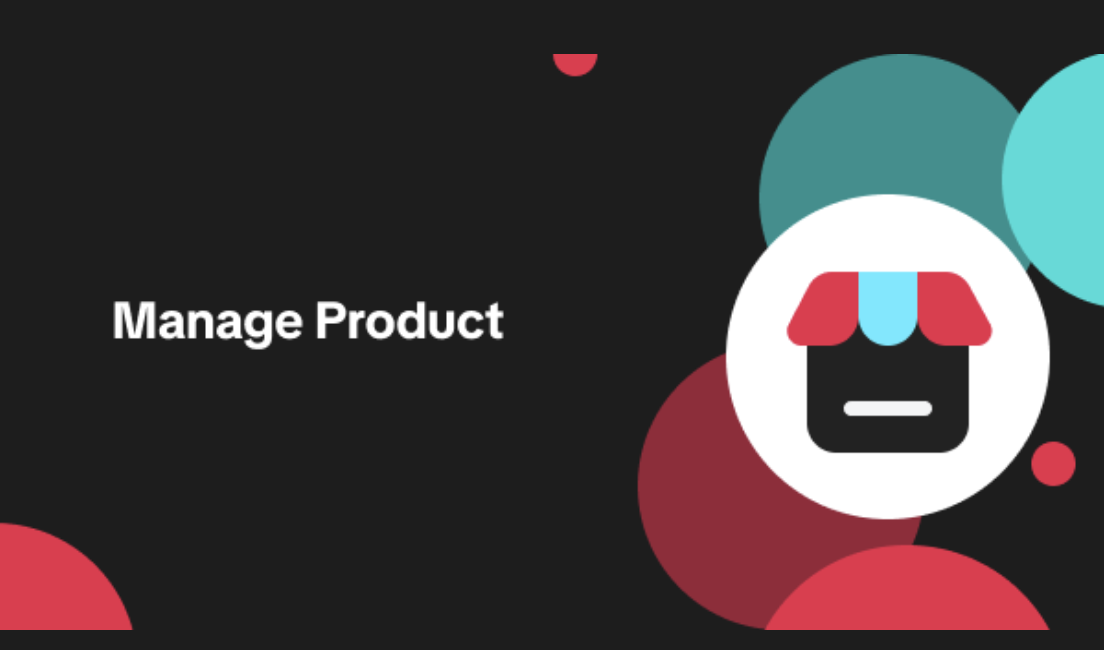
Edit products in your shop
Introduction to editing products in your shop Maintaining accurate and appealing product listings is…
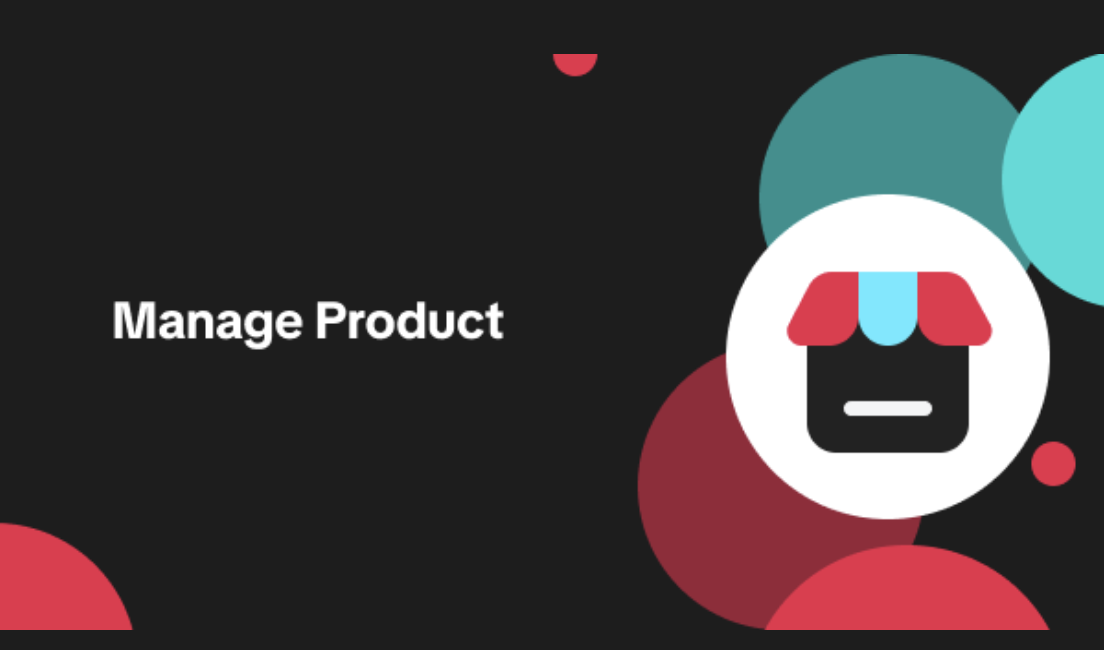
Luxury Resale Products and Uploading Certificates of Authent…
What are Luxury Resale Products? Luxury Resale products are luxury items, including pre-owned luxury…

TikTok for Shopify: Promotions Sync
Overview: Shopify sellers can sync Promotions/Discounts except Free Shipping on Shopify directly to…

How to List Dangerous Goods
Overview When creating a new product listing, TikTok Shop may identify your product as a potential D…