Product Ratings
12/05/2025
Summary
What is the Product Rating feature in TikTok Shop Seller Center and how can sellers use it?
- Product Rating lets sellers view, manage, and respond to buyer reviews, track Negative Review Rate (NRR), and import third-party reviews to build product credibility and improve sales.
- Sellers can filter reviews by rating, reply status, order ID, product, buyer, or date, and directly respond to negative or neutral reviews to address customer concerns.
How does TikTok Shop handle reviews related to logistics issues for sellers using Fulfilled by TikTok (FBT) or TikTok Shipping partners?
- Reviews caused solely by TikTok logistics issues are automatically excluded from product rating and NRR calculations, labeled as "Platform Issue," and TikTok replies on the seller’s behalf to acknowledge responsibility.
- This automated feature requires no action from sellers and applies only to TikTok logistics services, protecting sellers from unfair rating impacts due to shipping problems outside their control.
What are incentivized reviews and how can sellers leverage them to improve product ratings and sales?
- Incentivized reviews reward buyers with coupons for detailed, honest feedback (≥11 words or media), helping sellers gain credible social proof that boosts conversions and reduces return rates.
- Sellers create and manage review coupon promotions via the Incentivized Reviews tab in Seller Center, tracking coupon usage and review data to optimize their sales strategy.
How can sellers import and manage external product reviews on TikTok Shop, and what are the key considerations?
- Sellers can import verified buyer reviews from platforms like Shopify or Yotpo to display on TikTok Shop product pages, enhancing trust and sales without affecting Negative Review Rate.
- Proper product identifiers (Shopify Product Variant ID or GTIN) must match between platforms; unmatched reviews can be linked manually, and imported reviews are moderated before appearing with an "Imported from external website" label.
What steps should sellers take to manage negative or neutral reviews effectively on TikTok Shop?
- Sellers should identify negative reviews (1-2 stars), contact buyers via Customer Information chat to resolve issues, and respond publicly to reviews to demonstrate customer care and improve satisfaction.
- Proactive engagement with dissatisfied customers can help reduce negative feedback impact and enhance overall product reputation.
Product Rating overview
Product Rating in Seller Center is a seller's one-stop shop to learn what customers are saying about your products. You can access Product Rating by going to Seller Center, clicking Products, and selecting Product Ratings.Product Ratings allows sellers to:
- Manage and view buyer reviews
- Track negative review rate (NRR)
- Respond to negative and neutral buyer reviews
- Import third party product reviews from Yotpo
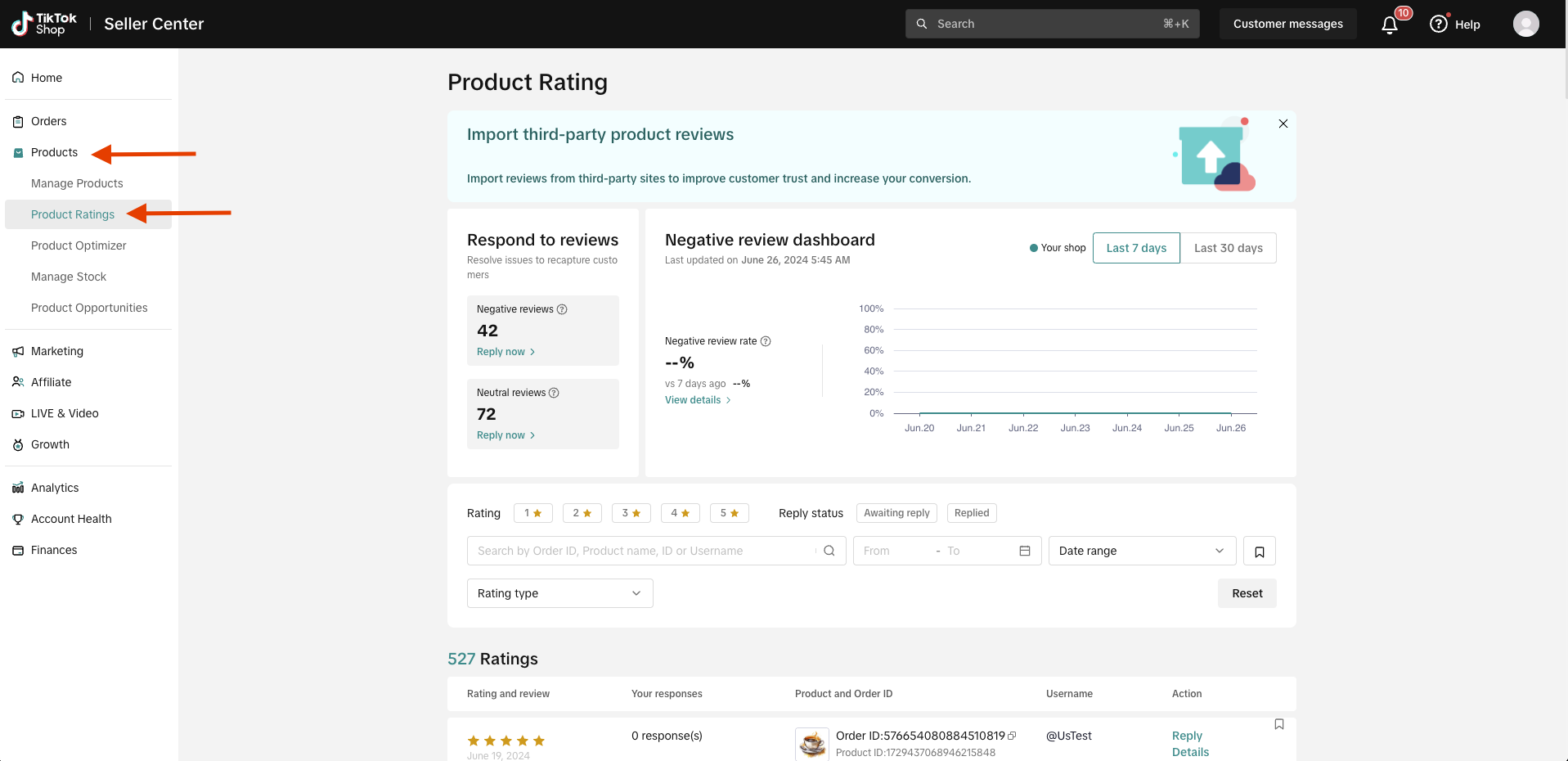
How to manage reviews
Sellers can manage, view, and respond to reviews from the Reviews feed on the Product Ratings page.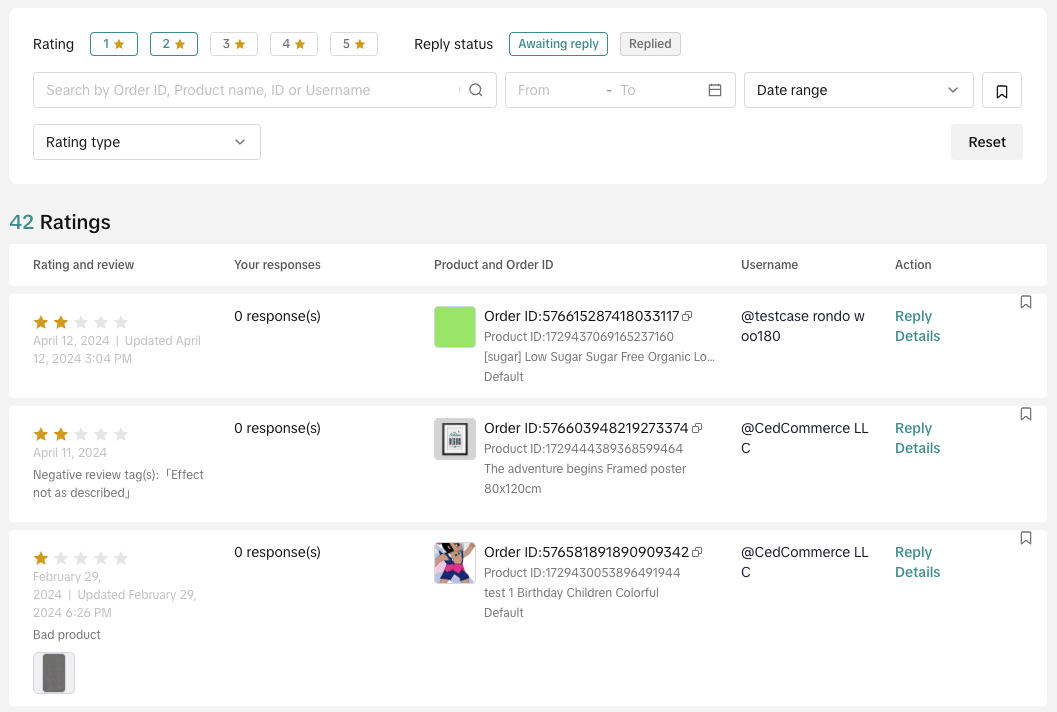

How to track Negative Review Rate (NRR)
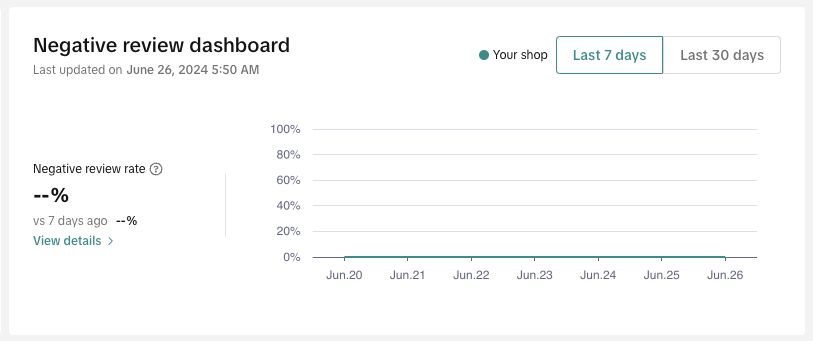
Note: Negative reviews are classified as product reviews with a 1 or 2 star rating.
Managing negative and neutral reviews
For reviews that express a customer's dissatisfaction, we suggest contacting the buyer to address their concerns and work towards a resolution that meets their satisfaction.Step 1. Find the negative review and the sourcing order, then click Customer Information to chat with the buyer.
Step 2. Address any concerns they expressed and strive to find a resolution that meets their satisfaction.
Step 3 Sellers can reply to the reviews accordingly.
TikTok Shop Logistics - Review Rating Exclusion
To protect your business and ensure your product rating accurately reflects your hard work, the system will automatically include a TikTok Shop Logistics Review Rating Exclusion (for applicable sellers). This feature guarantees that logistics reviews caused by TikTok-related shipping outside of your control will not impact your Seller Center Product Rating. The reviews will still show up under the related products, but will not affect rating calculations. Additionally, the system will automatically label and respond on behalf of TikTok, taking accountability. Reviews determined by the system to be caused by TikTok Shop Logistics will be labeled, "Platform Issue", and the system will automatically respond to the review acknowledging this as a TikTok (or TikTok logistics partner) issue and guiding the seller to Help Center.Note: This will apply to all logistics reviews whether they are positive or negative.What is it?
The system automatically identifies customer reviews where the feedback is only related to TikTok Logistics, positive or negative. TikTok Shop Logistics means a seller is using Fulfilled by TikTok (FBT) or TikTok Shipping partners. Once identified, the system immediately takes three automated actions:- Exclusion: The review is automatically excluded from the calculation of your overall Product Rating and Negative Review Rate.
- Platform Response: f the review contains negative feedback specifically caused by an issue determined to be the responsibility of TikTok Logistics (e.g., carrier delays, delivery failures, or damage in transit when using FBT or supported 4PL partners), TikTok automatically replies to the customer on your behalf, taking accountability for the logistical issue. This official response will be visible to the customer and within your Seller Center.
- Visibility: You will see a count of these excluded reviews in your Product Ratings dashboard, and the individual review will be clearly flagged as a "Platform Issue."
Seller View 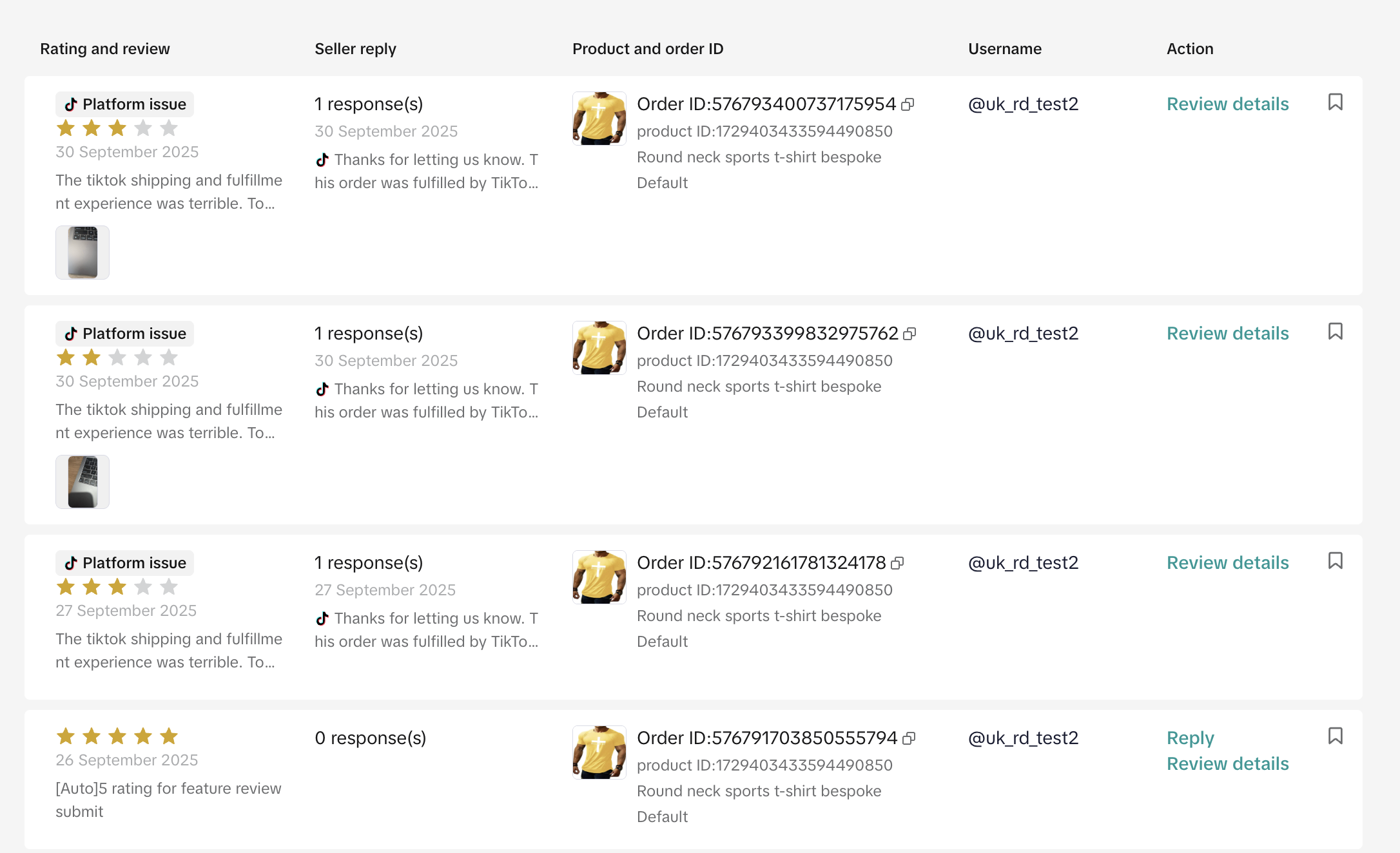 | Shopper View 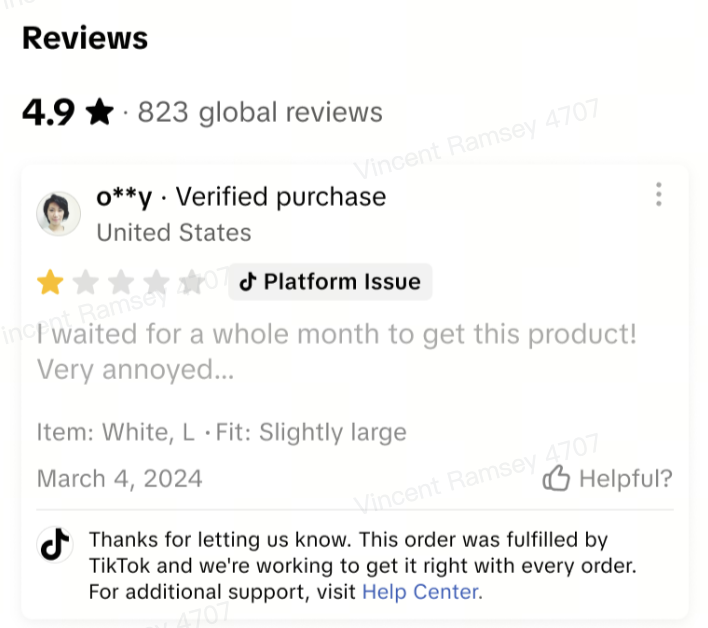 |
Who Does This Apply To?
This benefit applies to all sellers utilizing TikTok Shop's platform logistics services, including FBT (Fulfilled By TikTok) and our supported 4PL partners.Why does this feature only apply to Fulfilled by TikTok (FBT) or TikTok Shipping partners (4PL) and not other outside shippers?
While we know that outside shippers also have scenarios that may cause either positive or negative reviews, this feature currently only applies to Fulfilled by TikTok (FBT) and TikTok shipping partners (4PL) due to the included auto-reply feature (if applicable) to the seller on behalf of TikTok.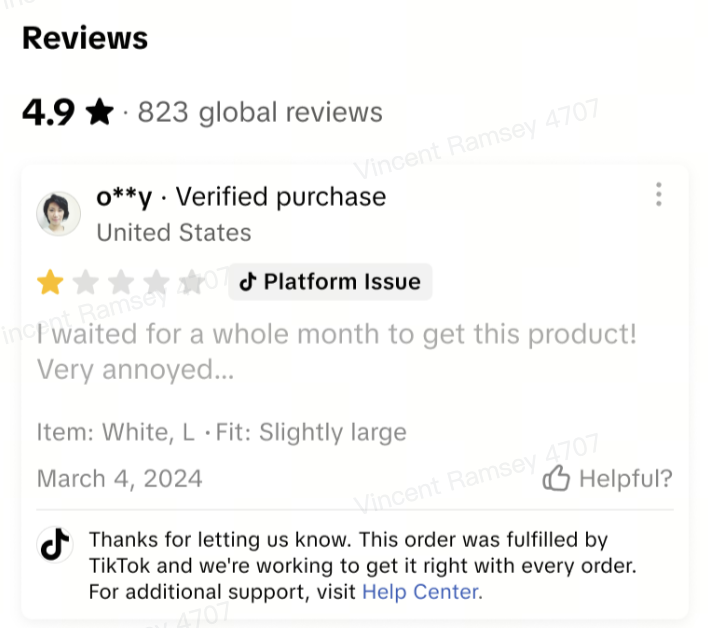
Do I need to do anything?
No, this is an entirely automated feature for sellers using FBT or supported 4PL partners. You do not need to file appeals, manually respond to the customer, or take any action to exclude the review. TikTok handles the identification, exclusion, and customer response instantly. This allows you to focus solely on managing the aspects of your business you can control.How can I check the reviews affected by this feature?
When reviewing reviews in the Product Ratings section of Seller Center, applicable reviews will be labeled "Platform Issue". Additionally, you'll notice that there will not be an option to "Reply" to the review as the system will have already automatically responded to the review acknowledging TikTok or TikTok logistics partner responsibility.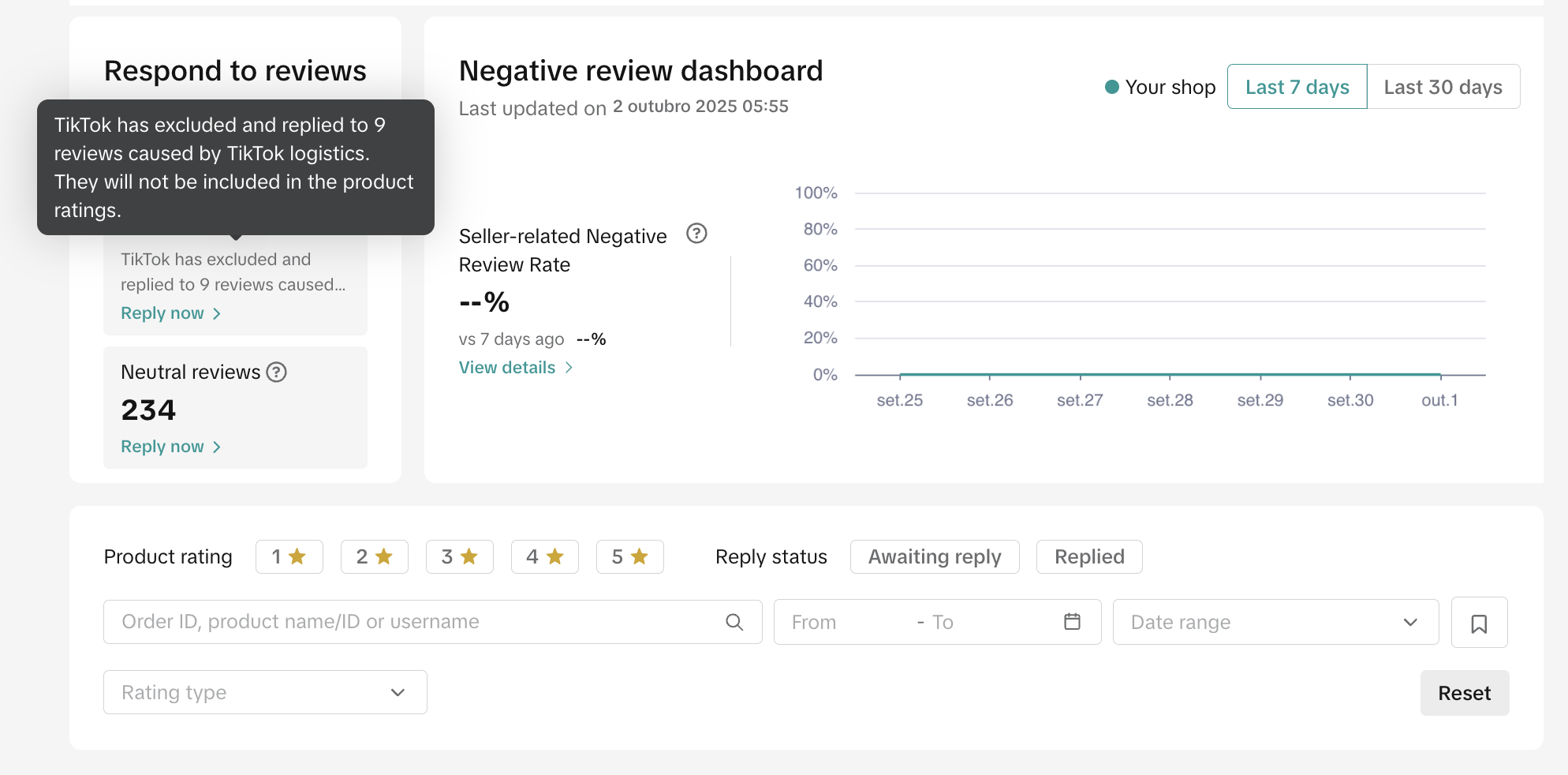
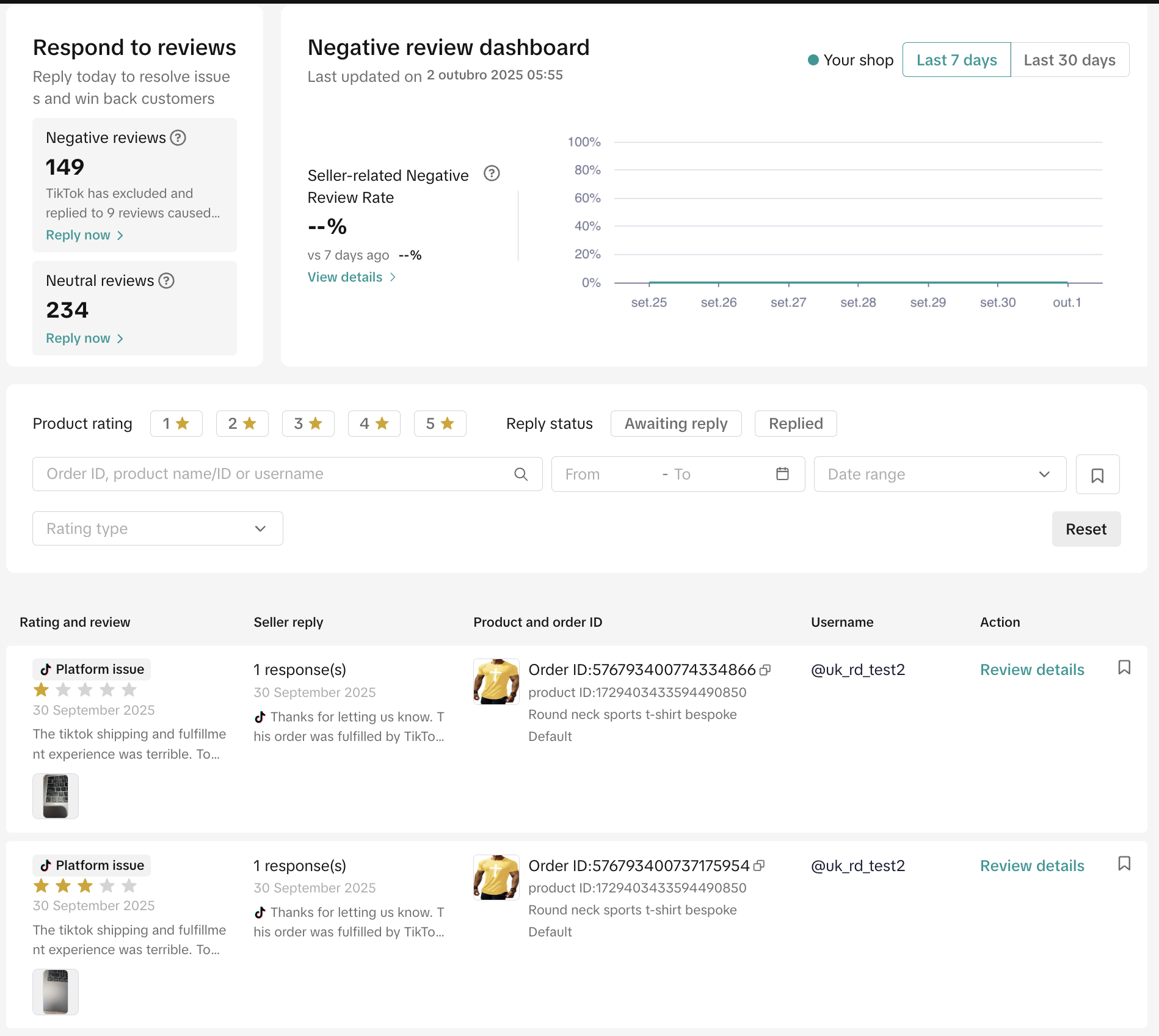
Responding to product reviews
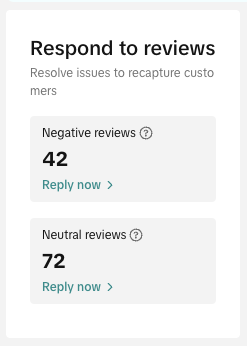
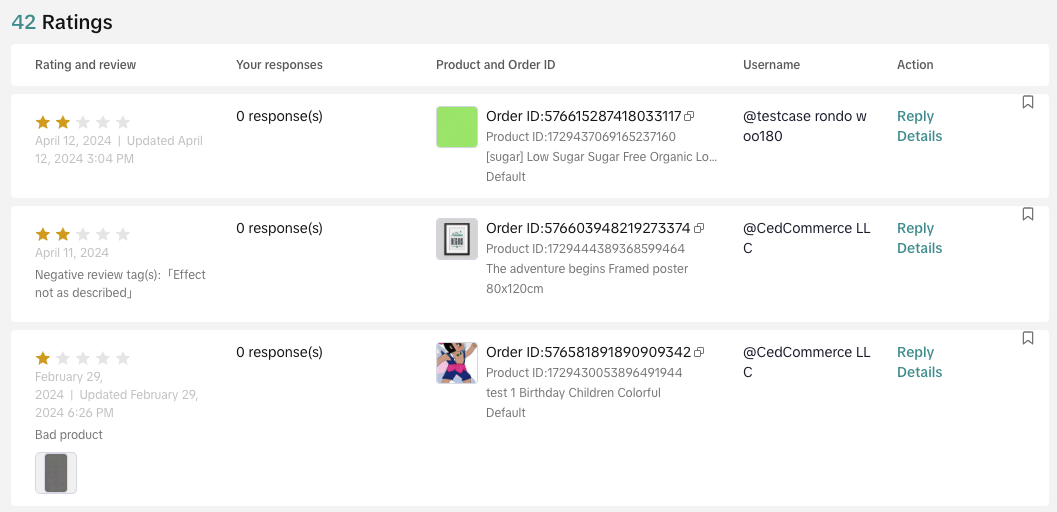
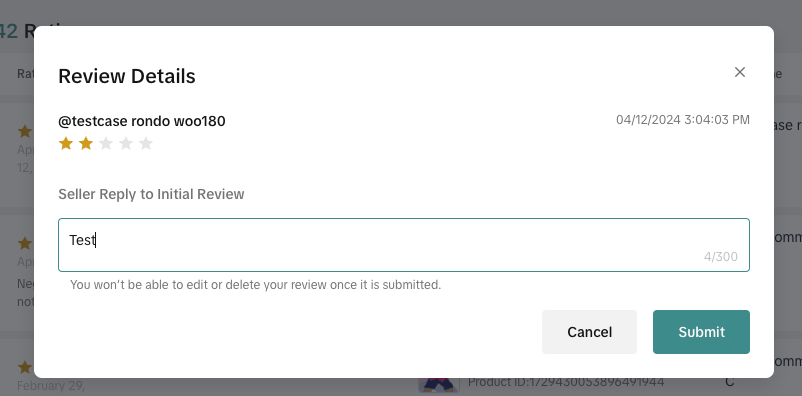
Incentivized Reviews
The review coupon empowers you to get more detailed, credible reviews for your products to build shopper trust and improve your sales. To qualify for a review coupon, the resulting product review must also be of at least 11 words or contain media (pictures or videos). In short, you reward shoppers for sharing their detailed, honest feedback and you get the social proof you need to win shoppers' trust. Key Benefits:- Boost Conversions & Repurchases: Products with higher-quality reviews significantly influence shopper decisions, accelerating purchases and improving sales
- Reduce Return Rates: Products with reviews have a lower after-sales return rate.
- Empower Your Sales Strategy: Review promotions put the power to encourage reviews directly in your hands, providing a familiar and effective way to grow reviews and improve early sales for your products.
Step 1 - Log in to Seller Center
Step 2 - Navigate to Product Rating on the left-hand menu
Step 3 - Click on the Incentivized reviews tab towards the top of the page
If it is your first time visiting the Incentivized reviews tab or you have not created a review promotion yet, the page will give a quick overview of how review coupons can help get more reviews and build buyer trust.
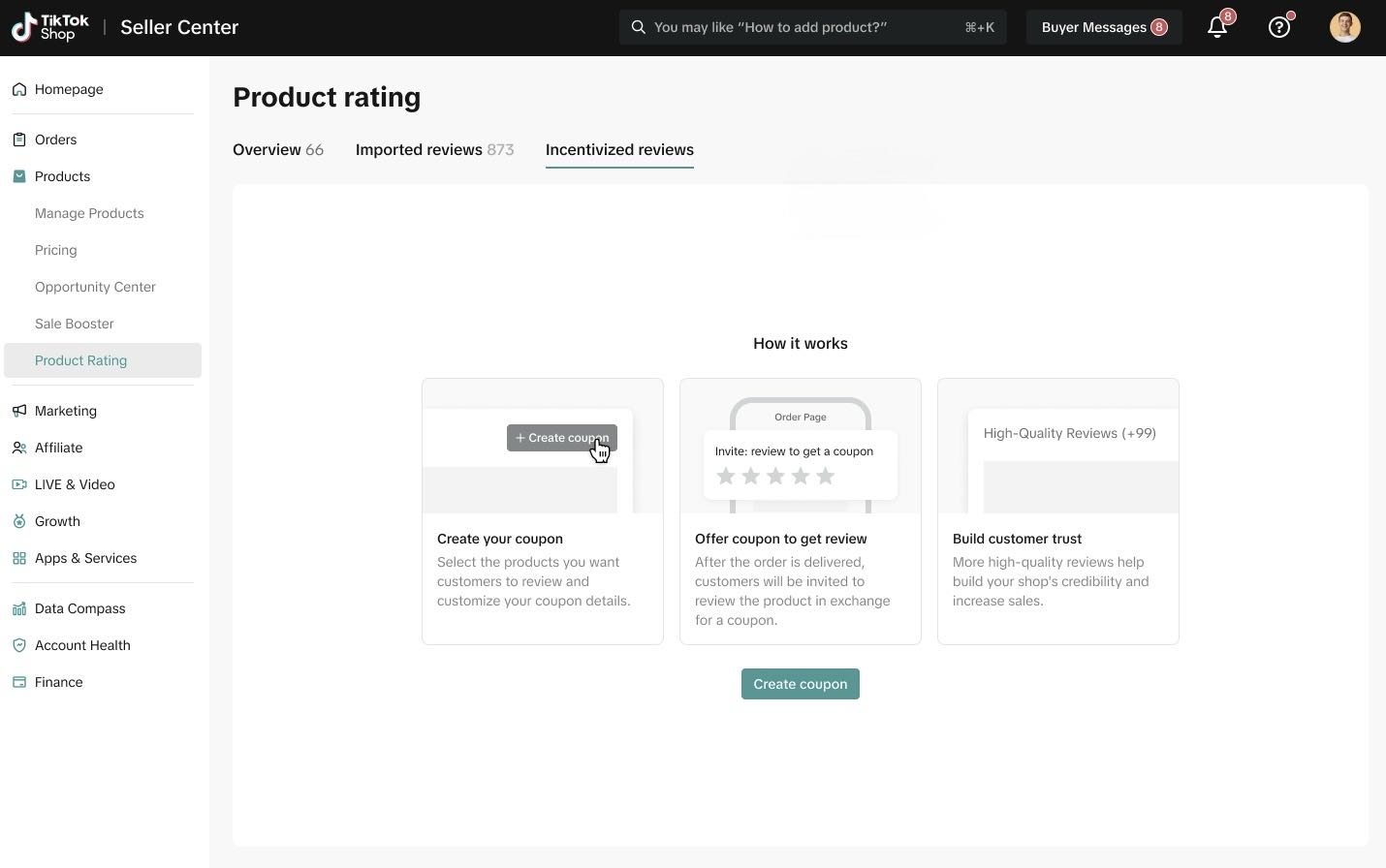
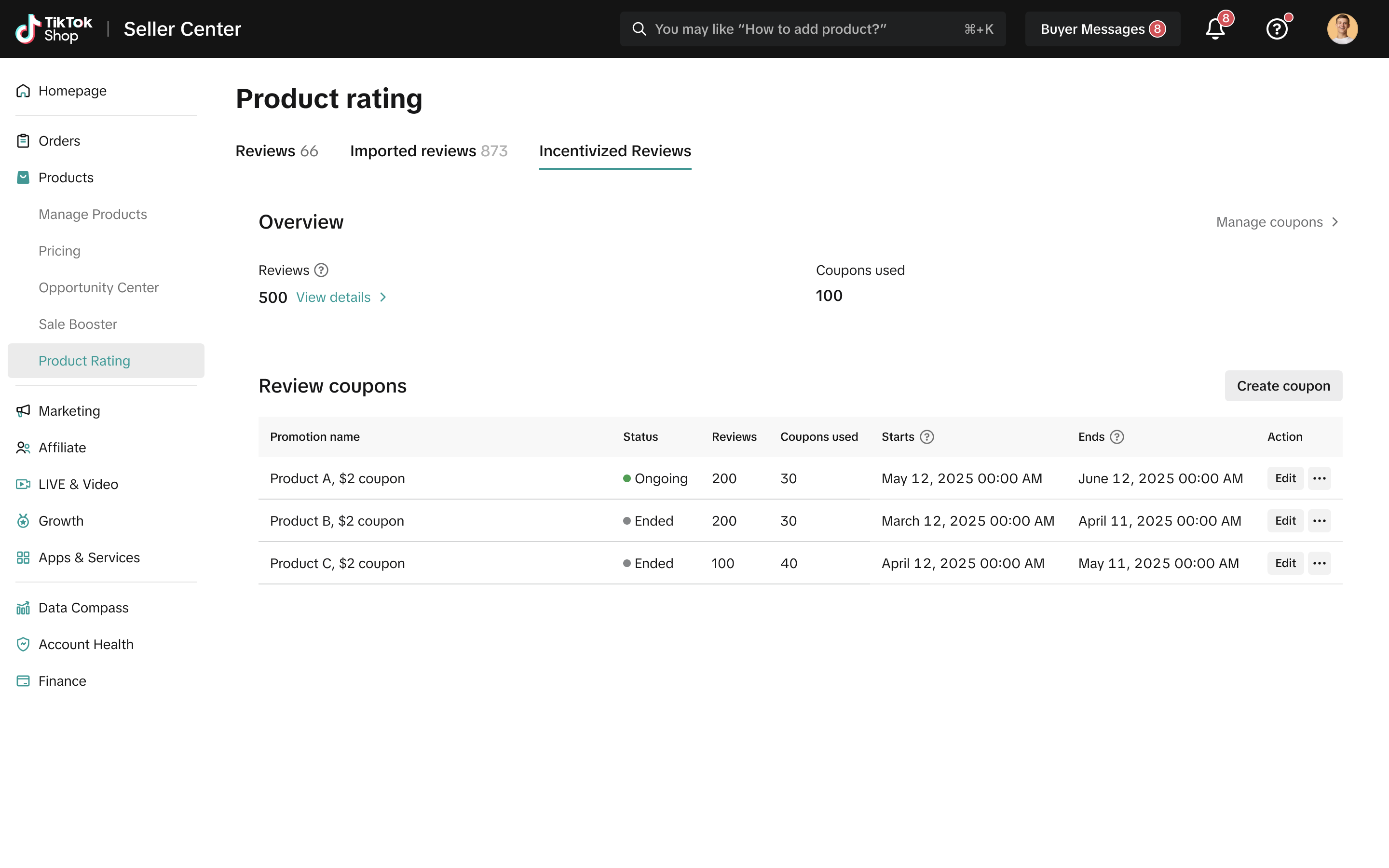
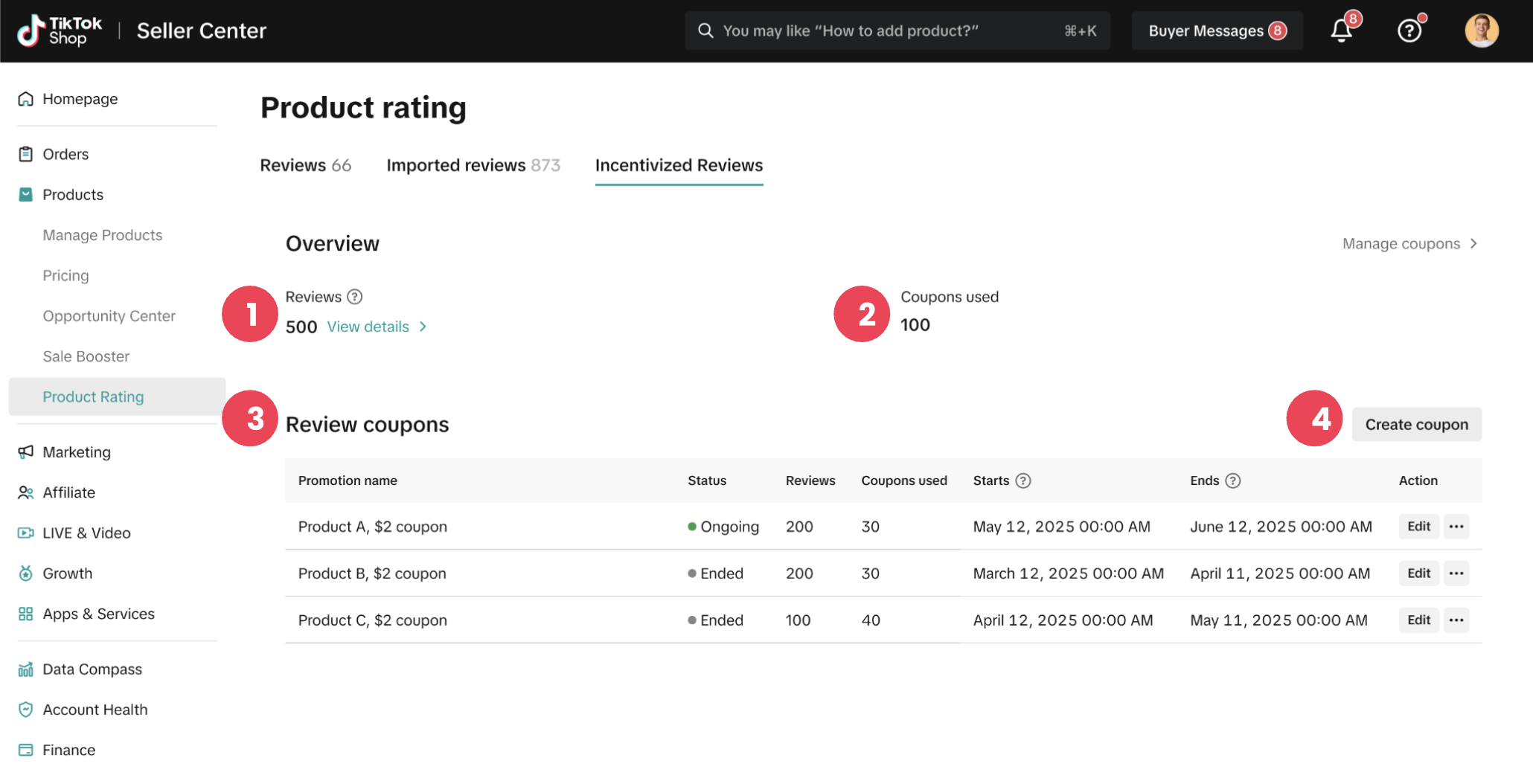
- 1] Reviews = In the Overview tab, the "Reviews" count will show how many incentive reviews have been received across all Review Coupons. Clicking the link to "View details" will bring you back to the "Reviews tab" with the reviews automatically being filtered to only show "From Incentivized Reviews".
- [2] Coupons used = Also in the Overview tab, "Coupons used" will reflect the total number of review coupons used across current and previous review promotions. Coupons used are defined as review coupon-eligible customers using the review coupon in their order at your shop.
- [3] Review Coupons = This table will reflect the details of both any ongoing review promotion as well as any review promotions that occurred in the past:
- Promotion name and promotion cost: This column will reflect both the promotion name chosen when creating that specific review coupon as well as the specific coupon cost (either a fixed amount or a discount percentage).
- Status: The status column will highlight whether the review promotion is ongoing, ended, or deactivated.
- Reviews: The reviews column will further break down the number of incentive reviews received by each specific review promotion.
- Coupons used: Similar to the value in the Overview tab, this column will reflect the number of incentive review coupons by specific promotion.
- Start/End Dates and Time: This column will detail the time period that each specific review promotion was available for customers to claim.
- Action: The actions option for each review promotion will provide options to view more data on this promotion, edit the promotion, or deactivate the promotion.
- [4] Create coupon = This button will open a new tab that opens the Promotion page to create a new review coupon. Please read our Review Coupon feature guide to learn how the specifics of how the Review Coupon works, how customers see the coupon, how buyers see the resulting reviews, and more.
Import external customer reviews
With customer review apps, you can easily import product reviews from your e-commerce site or review network and display them on your TikTok Shop product pages. This helps shoppers make informed decisions and boosts your product credibility.Key benefits:
- Showcase authentic reviews: Build trust and credibility with new shoppers when you showcase customer reviews.
- Increase sales: Help shoppers make a quick and informed decision to purchase your products.
- Sync reviews: Keep product pages updated with your latest customer reviews.
What to know before getting started:⚠️ Product Identifiers (Shopify Product Variant ID or GTIN) are used to match reviews to products. Ensure catalog is up to date with the same product identifier(s).
⚠️ Review moderation may take a few days to complete import.
⚠️ Only verified buyer reviews can be imported to TikTok Shop. Incentivized reviews are excluded.
⚠️ Imported reviews count towards your TikTok Shop product star ratings and do not affect your Negative Review Rate (NRR).
⚠️ TikTok Shop reviews cannot be exported to other platforms.
⚠️ Developer subscription charges may apply.
Install customer review apps
- Explore customer review apps in the TikTok Shop App Store and find an app compatible with your existing e-commerce platform (e.g. Shopify, WooCommerce) or review network.
- Click "Install" and follow instructions to authorize the app to access your TikTok Shop and review platform accounts. Developer subscription charges may apply.
- You may also visit the review platform's integration or sales channel page to connect with TikTok Shop.
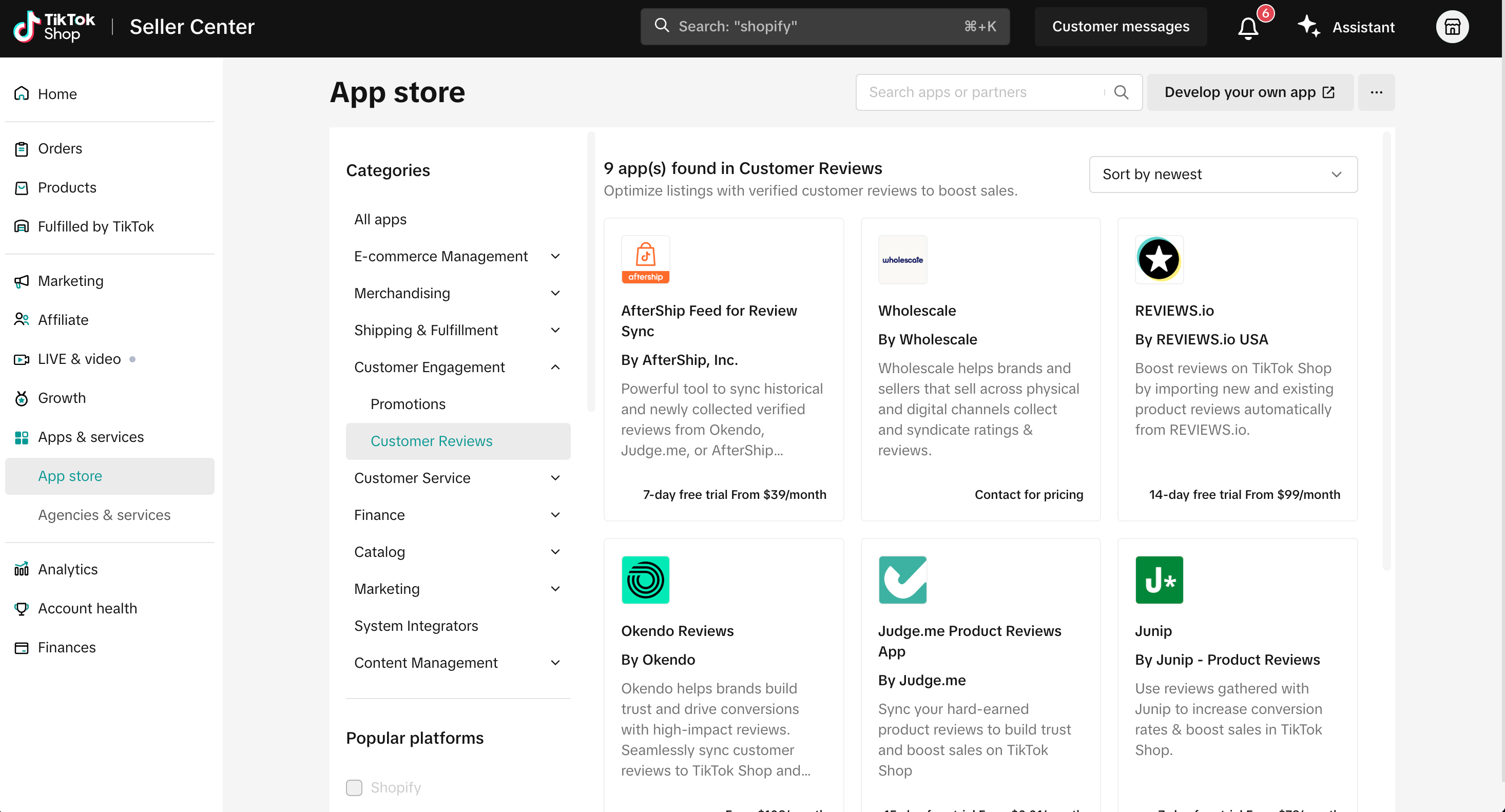
Connect your accounts and import reviews
Refer to these help articles from our partners for detailed instructions:- Yotpo
- Judge.me
- Okendo
- Junip
- Reviews.io
- Aftership Reviews (coming soon)
- Wholescale (coming soon)
Link unmatched reviews
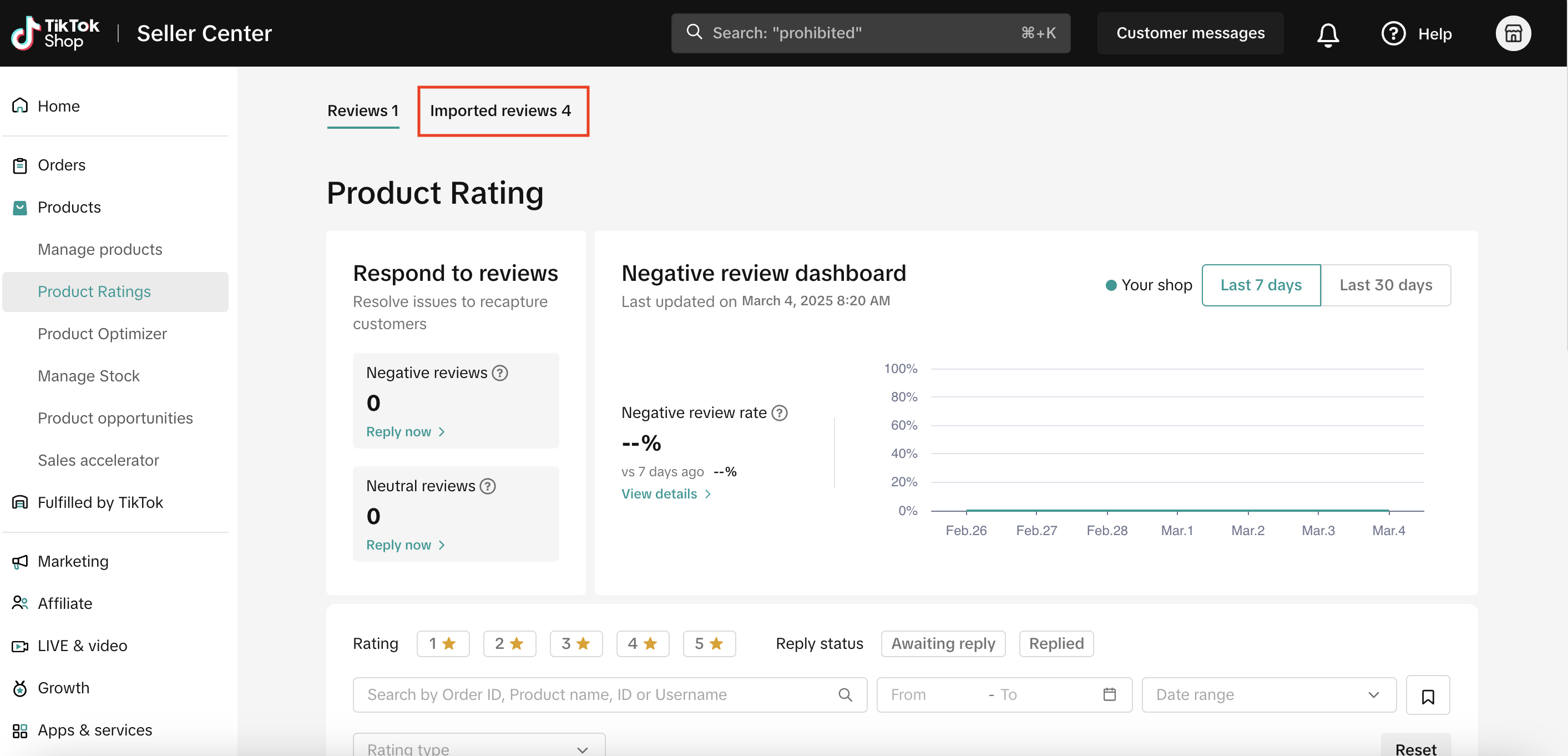
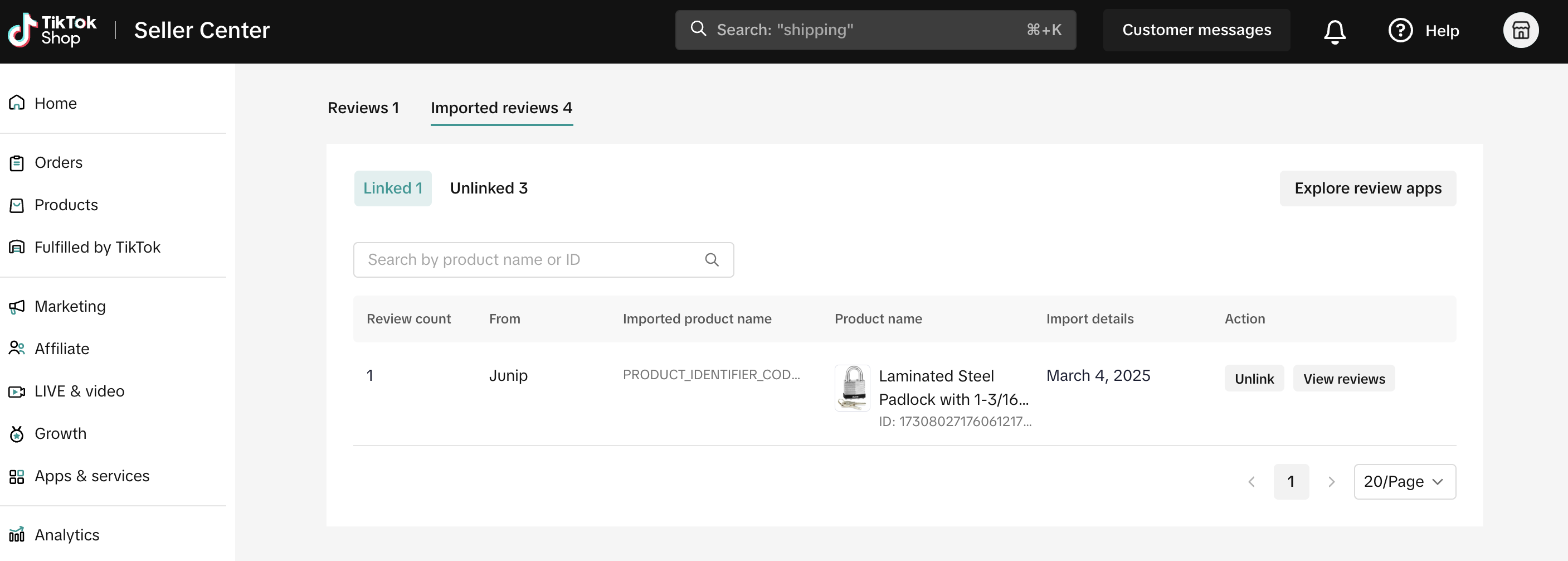 Common reasons for unmatched reviews:
Common reasons for unmatched reviews:- Your TikTok Shop products are missing external product IDs (e.g., Shopify product IDs) or product identifier codes (GTIN, UPC, EAN, ISBN).
- Your TikTok Shop product identifiers do not match the identifiers in your review network.
- Verify your product identifiers. Ensure your TikTok Shop and original platform have the correct product identifiers. Go to TikTok Shop Seller Center: Products > Product Ratings > Imported reviews > Matched or Unmatched reviews tab. The product identifiers used are listed under the External Product column.
- If you selected Sync with your online store product ID: Confirm with your connector app or system integrator that your online store's product IDs (e.g. Shopify product ID) are added to your TikTok Shop products.
- If you selected Product identifier code (GTIN, UPC, EAN, ISBN): Ensure these codes are added to your TikTok Shop products.
- Go to TikTok Shop Seller Center > Product Ratings > Imported reviews > Unmatched. Reviews are grouped by external product name.
- Click Link reviews and follow the prompts.
- Unmatched reviews will be processed again (this may take up to an hour). Successfully matched reviews will be available under the Matched tab and display on product pages.
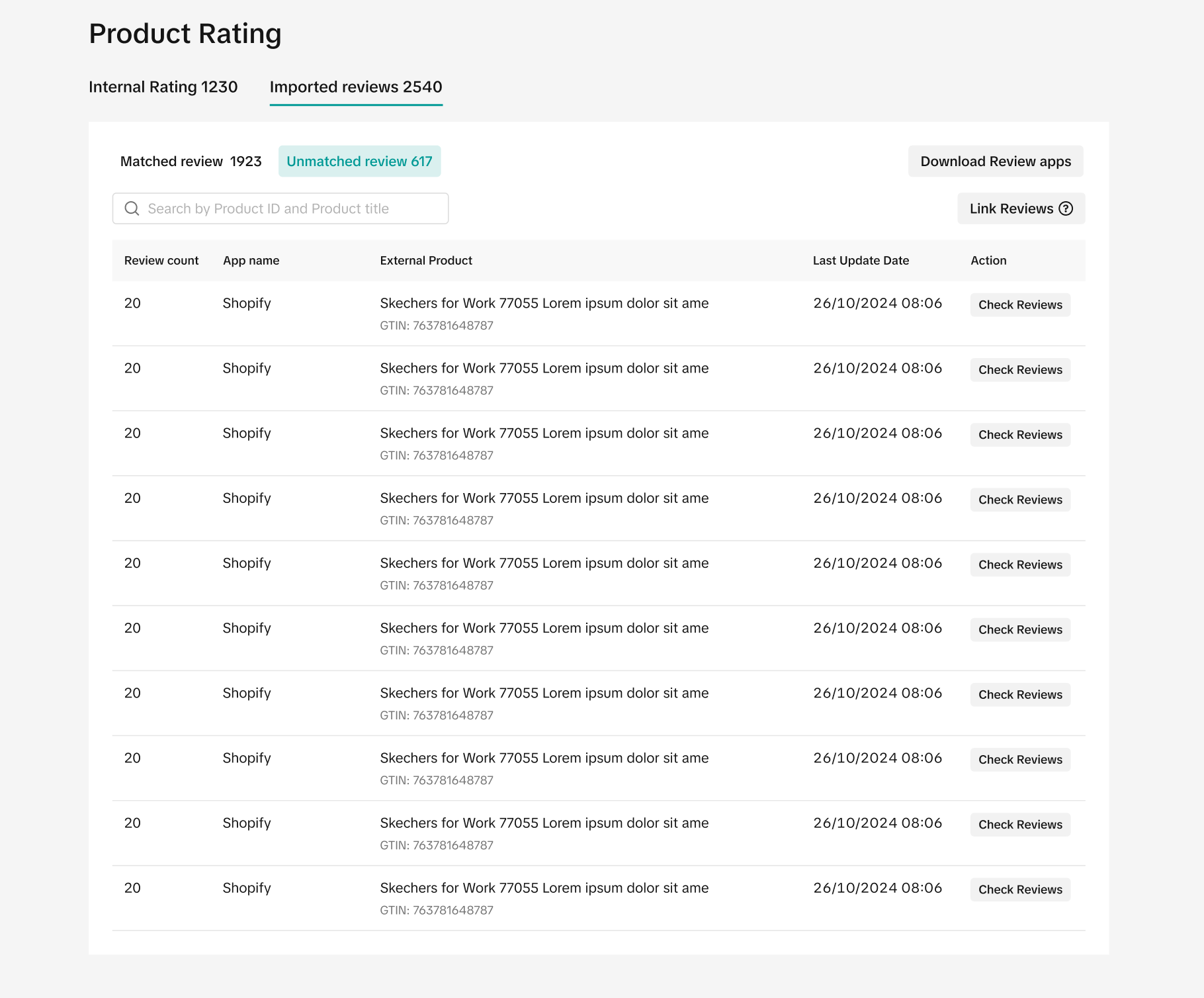
Frequently asked questions (FAQs)
Q: Where can I manage imported reviews?A: You can manage (unlink, link, and delete) your imported reviews in TikTok Shop Seller Center > Products > Product Ratings > Imported reviewsQ: Why are some of my imported reviews not appearing on TikTok Shop?A: Only verified buyer reviews will be syndicated to TikTok Shop. Incentivized reviews are excluded. Additionally, all reviews must pass TikTok’s Review Policy. As a result, not all imported reviews may be visible on TikTok Shop.
Q: Can I import store or shop reviews to TikTok Shop?A: Currently, only product reviews can be imported.
Q: How can I check for errors during the review import process?A: Your chosen reviews app will usually display any import errors. Check the app's interface or consult their help center for detailed instructions.
Q: Will importing reviews impact my TikTok Shop Negative Review Rating (NRR)?A: No, external reviews do not impact Negative Review Rate (NRR) or your shop performance metrics.
You may also be interested in

2025 BFCM TikTok Shop Readiness Guide
The holiday shopping rush is your single biggest opportunity to increase sales & grow your brand on…
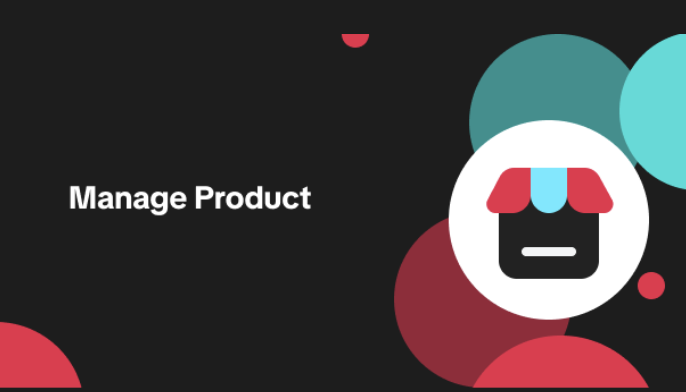
List with a URL
Note: This feature is currently in beta to a limited set of pre-selected sellers. Introduction: Wh…

Made-to-Order (MTO)
Introduction: What is Made-to-Order (MTO)? Made-to-order is a new listing option available for eligi…

New Product Rewards
🚀 Introducing New Product Rewards to Accelerate Your Success The New Product Rewards program is Tik…
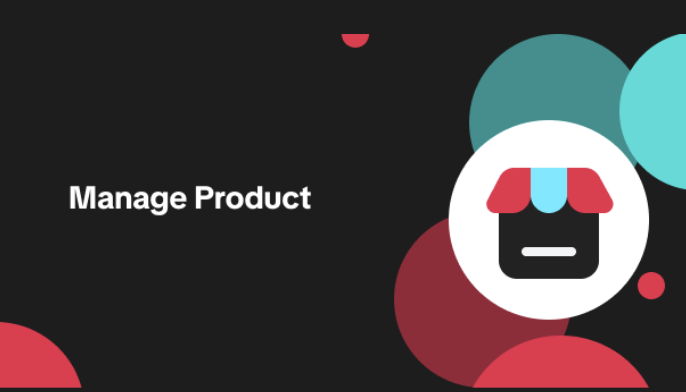
Applying for Category Permission
Introduction Some product categories on TikTok Shop are restricted and require sellers to apply for…
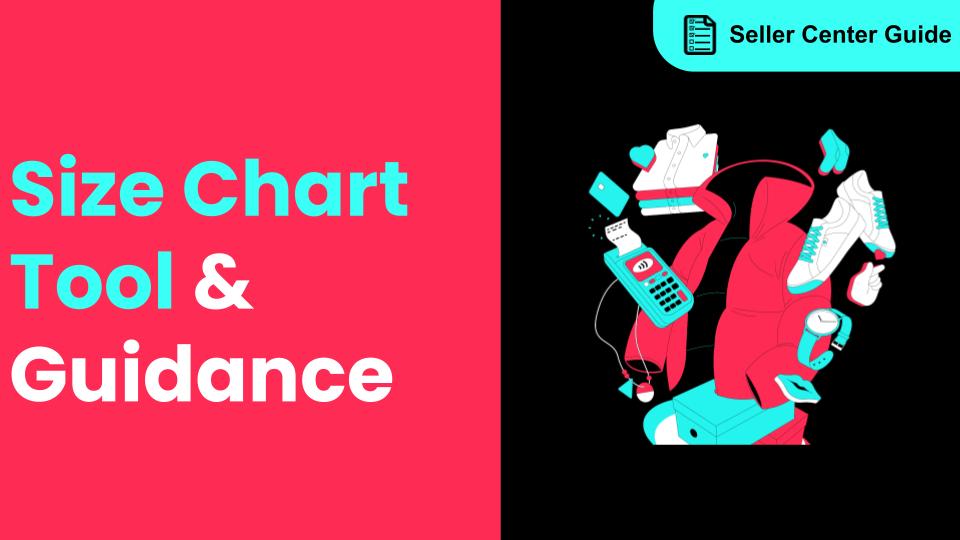
How to Use Size Chart Tool & Guidance
Introduction to our Size Chart Tool With the Size Chart tool, you can now update key sizing informat…
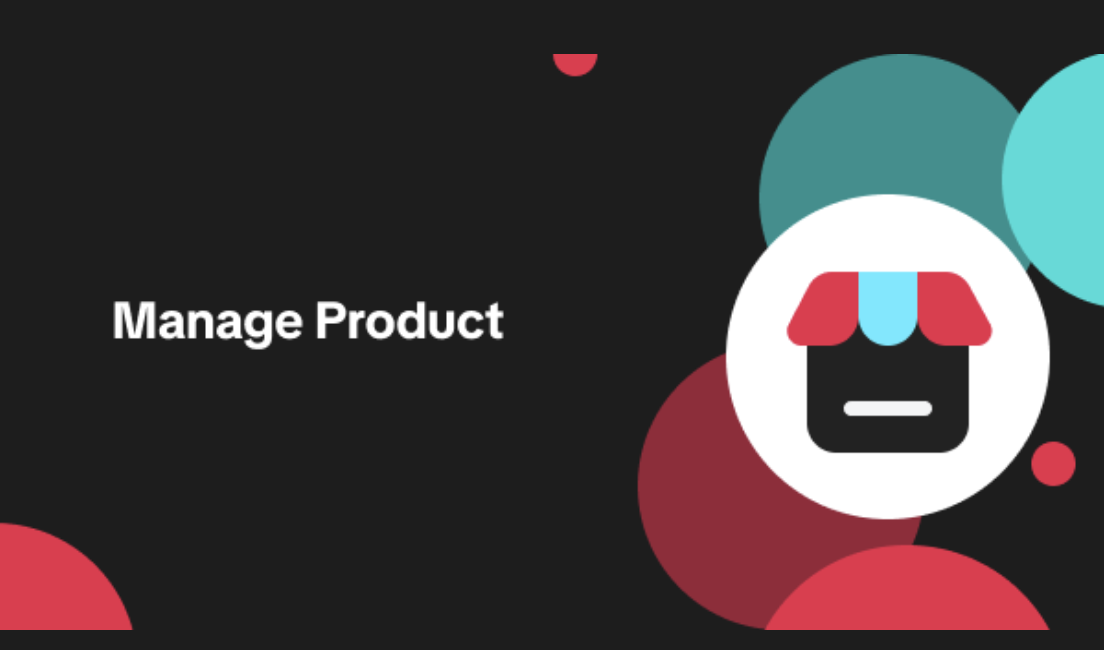
Edit products in your shop
Introduction to editing products in your shop Maintaining accurate and appealing product listings is…
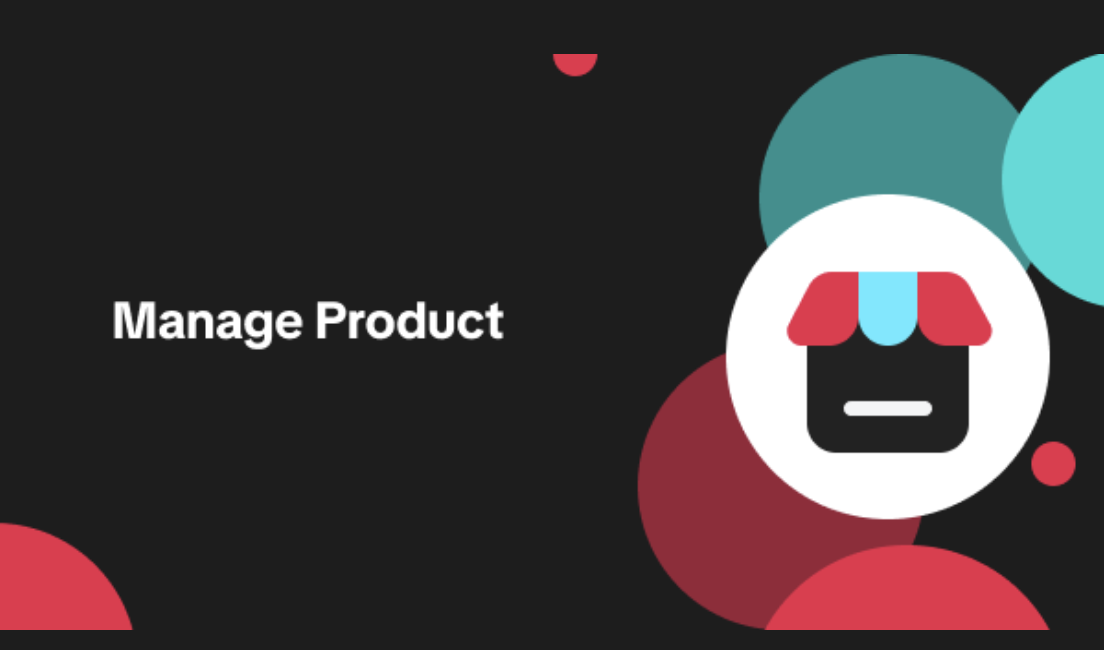
Luxury Resale Products and Uploading Certificates of Authent…
What are Luxury Resale Products? Luxury Resale products are luxury items, including pre-owned luxury…

TikTok for Shopify: Promotions Sync
Overview: Shopify sellers can sync Promotions/Discounts except Free Shipping on Shopify directly to…

How to List Dangerous Goods
Overview When creating a new product listing, TikTok Shop may identify your product as a potential D…