Additional Methods to Add Products to Showcase
01/26/2024
Summary
What are the steps to add a product to your TikTok Shop showcase using a product URL?
- Go to your TikTok Shop and click on [Product Marketplace].
- Click the icon in the top right corner.
- Enter the TikTok Shop product URL for the product you want to add.
- Click "Add this product" on the pop-up preview to add it to your showcase.
How can you add a product to your showcase from the product detail page when browsing other creators' videos?
- Click on the product link in a short video or LIVE to access the product detail page.
- On the product detail page, click the "three dots" icon.
- Click “Promote this product” to add it to your Product Showcase.
What is the process for adding products from the For You Page (FYP) to your showcase?
- Use the Add-Product Card in the Creators' TikTok Feed FYP.
- Click the Add button to add products directly to your Showcase.
- Alternatively, click the More products button to go to the Product Marketplace for more options.
What should creators know about adding products from specific global brands to their showcase?
- Some brands, like Estee Lauder, require agreeing to their Terms & Conditions before adding products.
- A pop-up will appear to review T&C, and clicking the Add button signifies agreement.
Add product to showcase by TikTok Shop URL You can add a product to your TikTok Shop using the TikTok Shop product URL provided by the sellers or TikTok support. Step 1: Go to your TikTok Shop and click on [Product Marketplace] *
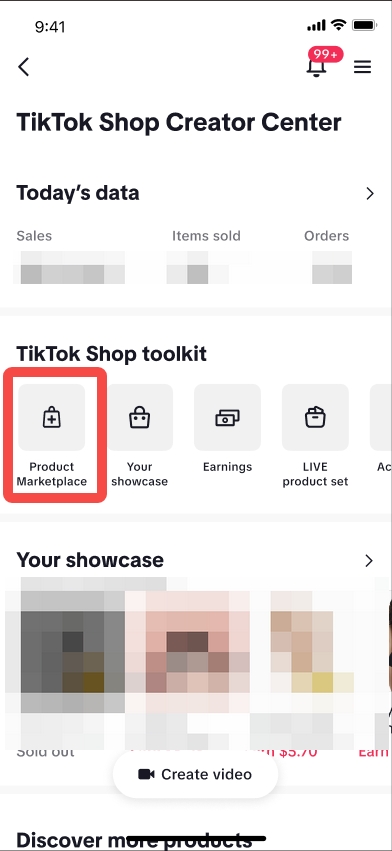 Step 2: Click the icon in the top right corner
Step 2: Click the icon in the top right corner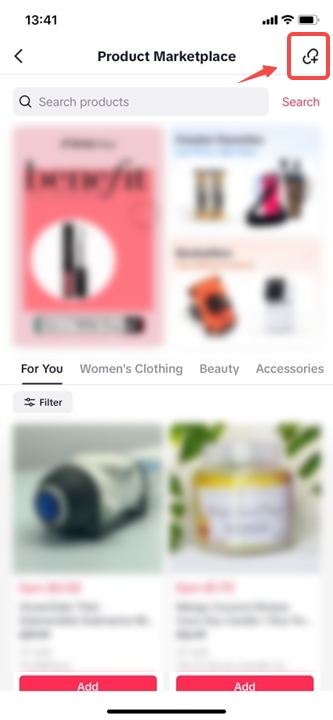 Step 3: Enter the TikTok Shop product URL for the product you want to add.
Step 3: Enter the TikTok Shop product URL for the product you want to add. Step 4: A pop-up preview of the product page for the URL entered will be shown. Click the "Add this product" button to add the product to your showcase.
Step 4: A pop-up preview of the product page for the URL entered will be shown. Click the "Add this product" button to add the product to your showcase.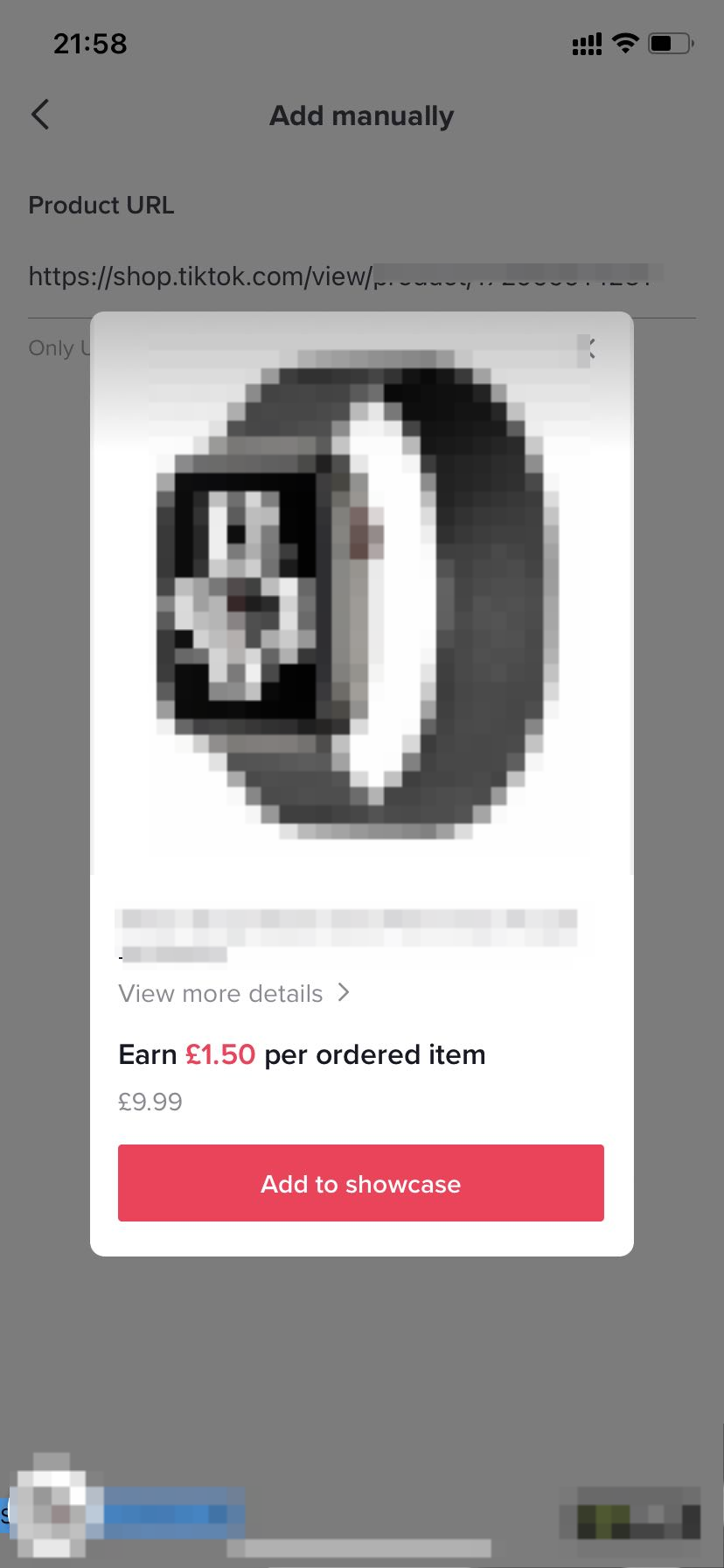
Add product to showcase from the product detail page
You can add a product from other creators' videos to your product showcase through the product detail page.Step 1: Click on the product link on a short video or LIVE to access the product detail page
Short Video:
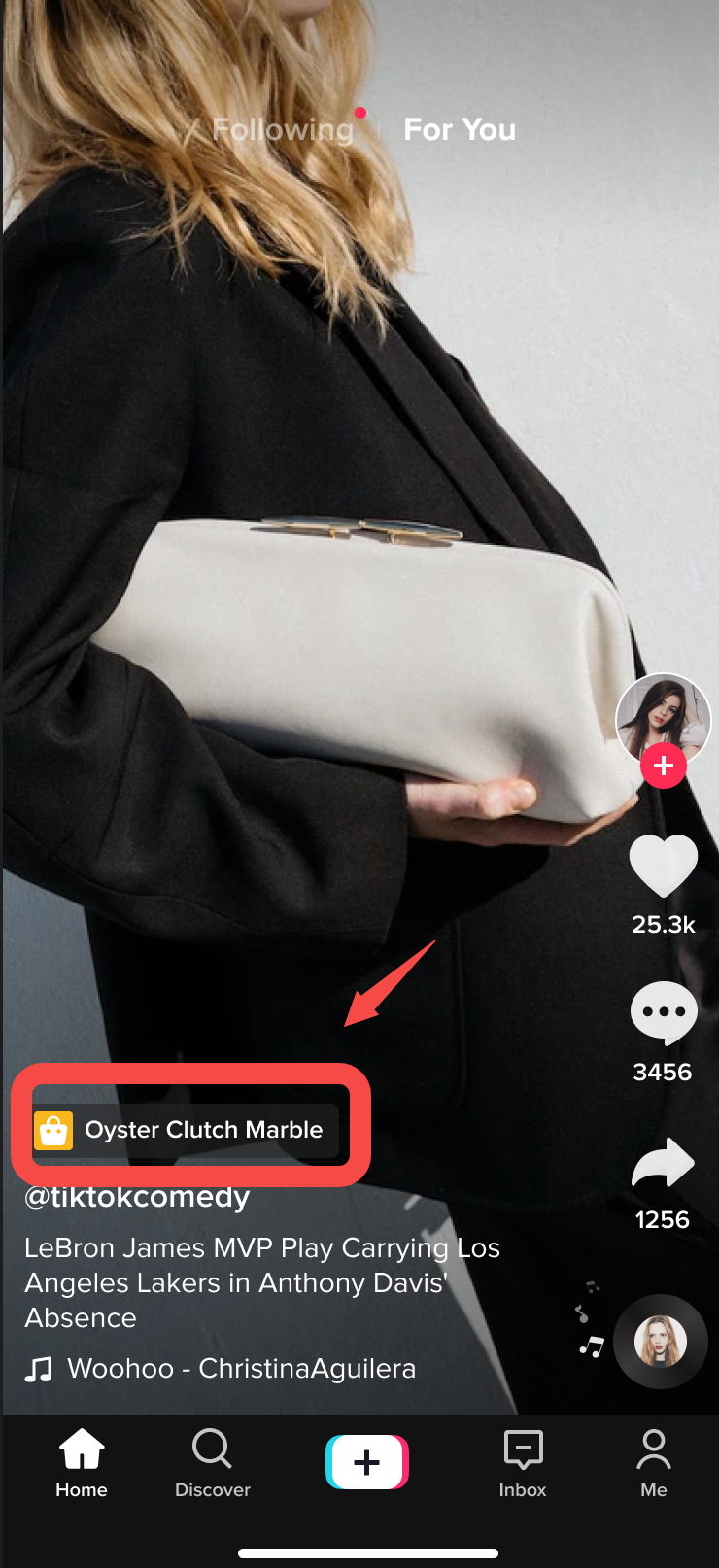 LIVE:
LIVE: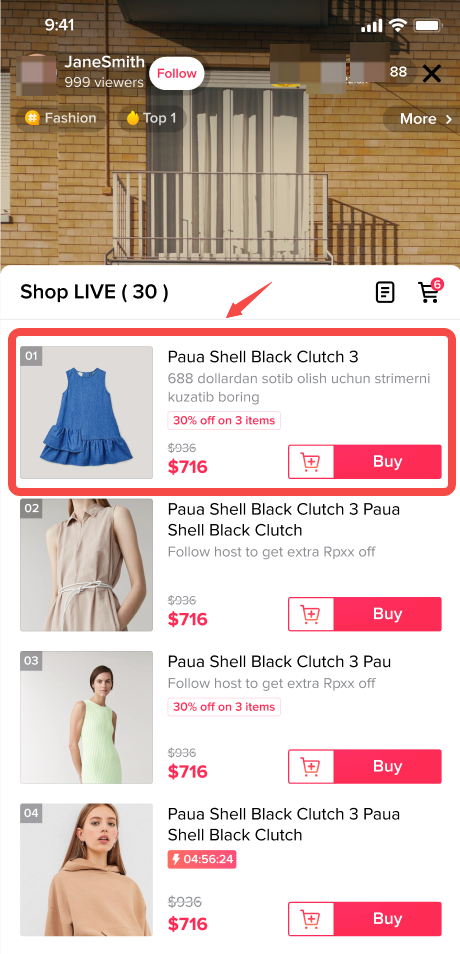 Step 2: On the product detail page, click on the "three dots" icon on the upper right side
Step 2: On the product detail page, click on the "three dots" icon on the upper right side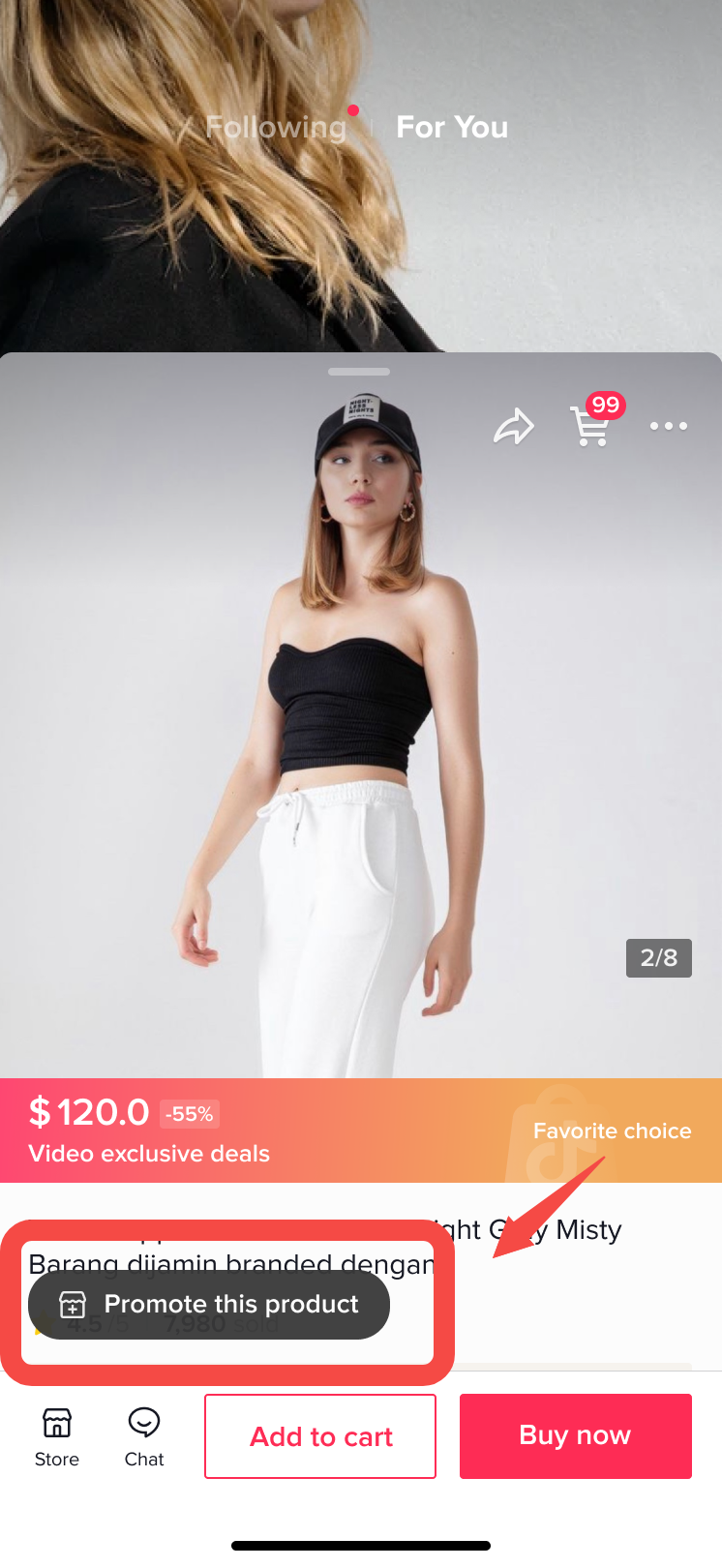 Step 3: Click on “Promote this product” to add it to your Product Showcase.
Step 3: Click on “Promote this product” to add it to your Product Showcase.You'll receive a confirmation on the screen that your product was added successfully.
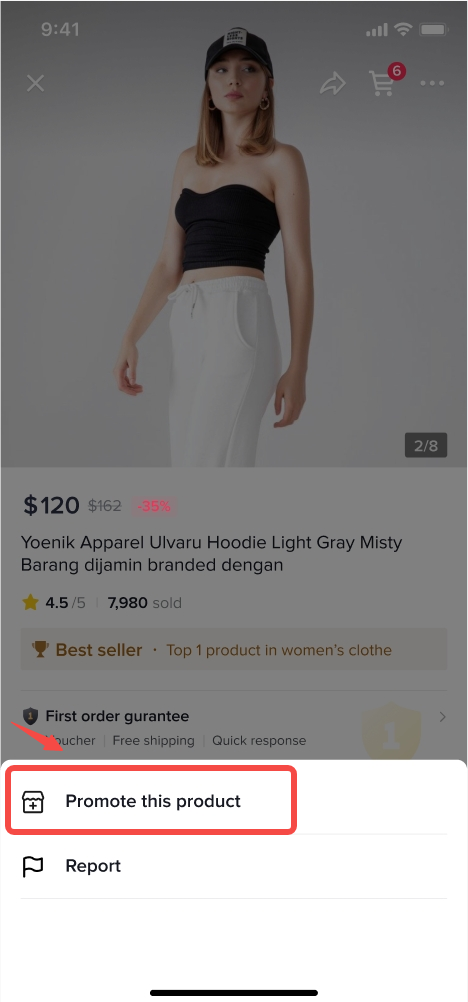
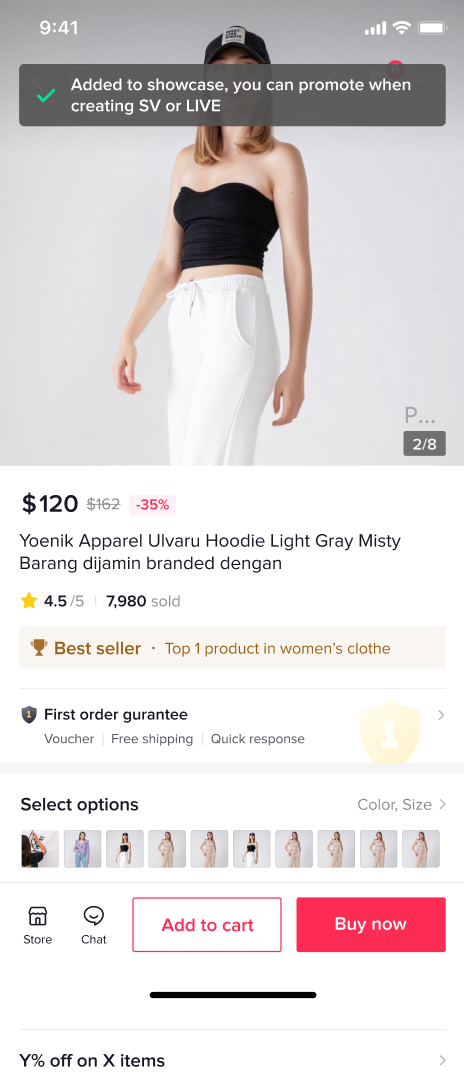
Add Products from the For You Page (FYP)
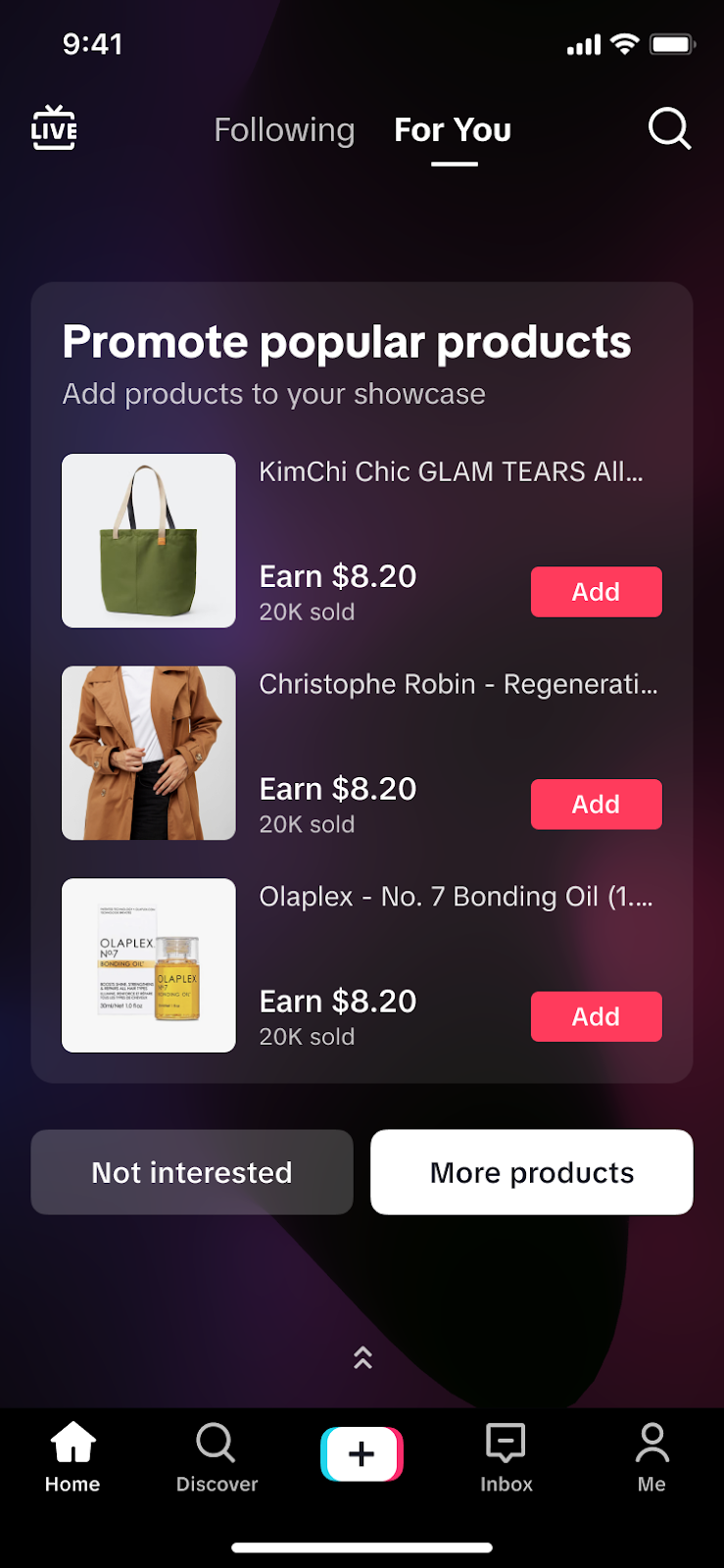 The Add-Product Card will show up in the Creators' TikTok Feed FYP. You can directly click the Add button to add products to your Showcase, or click the More products button to be redirected to Product Marketplace to select other products.
The Add-Product Card will show up in the Creators' TikTok Feed FYP. You can directly click the Add button to add products to your Showcase, or click the More products button to be redirected to Product Marketplace to select other products.Signing Global Brands' Terms & Conditions Before Adding Products to Showcase
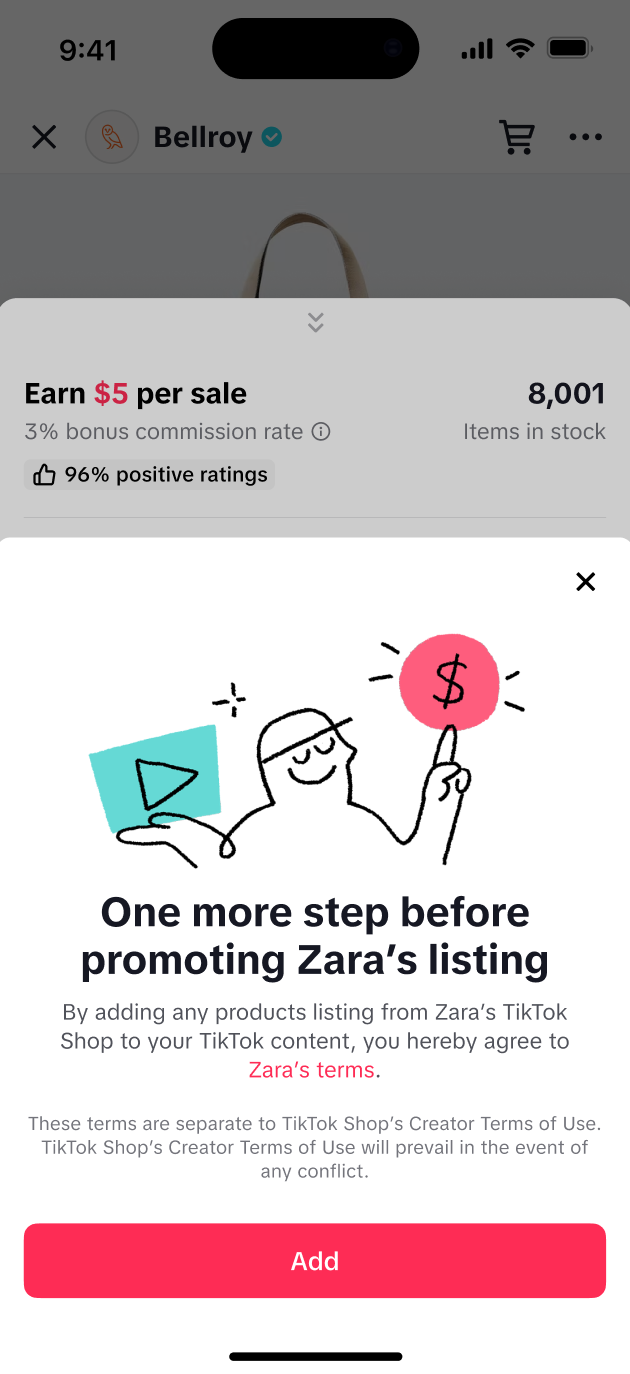 Specific Global Brands (e.g. Estee Lauder) require Creators to agree to their Terms & Conditions (T&C) before you may add their products to your Showcase. A pop-up will appear, and you can review T&C by clicking on their terms. Once you click the Add button, it means you agree to the T&C, and the products will be added to your Showcase.
Specific Global Brands (e.g. Estee Lauder) require Creators to agree to their Terms & Conditions (T&C) before you may add their products to your Showcase. A pop-up will appear, and you can review T&C by clicking on their terms. Once you click the Add button, it means you agree to the T&C, and the products will be added to your Showcase.You may also be interested in

Collab Invites
Collab invites overview As a Creator, you can participate in collab invites (aka Target Collaboratio…

Free Sample Campaign
What is a sample campaign? Sample campaigns are limited-time events promoted across TikTok Shop wher…
![Creator IM [User Guide for Creators]](https://p16-oec-university-ttp-sign.tiktokcdn-us.com/tos-useast5-i-fsvlofm1vi-tx/d671e9e891094a99b86cd5046cfbf4a5~tplv-fsvlofm1vi-image.png?x-expires=2011109627&x-signature=zhwG5nOkhVr1u4q3mnBPIYPSaQk%3D&render=1732159345143)
Creator IM [User Guide for Creators]
Overview 📣 Professional Agency Opportunities, Now in Creator Center! 📣 Introducing Creator IM - wh…
![[Video] A Guide to Selecting Products](https://p16-oec-university-ttp-sign.tiktokcdn-us.com/tos-useast5-i-fsvlofm1vi-tx/7a32bb8f23614ba0992b29a68f2da70e~tplv-fsvlofm1vi-image.png?x-expires=2014839093&x-signature=rr2zYMDJW9uaYEJFSlt4rMfmE3w%3D)
[Video] A Guide to Selecting Products
This video offers insight into how to select and promote products that are right for your brand.