How to Accept Pending Campaign Registration
06/26/2025
Summary
What are the benefits of using TikTok Shop’s Campaign To-Do Module for managing pending campaign registrations?
- It increases visibility by showing sellers which campaigns they’ve been invited to but haven’t registered for yet.
- It enables faster actions by allowing sellers to quickly confirm TikTok-registered products and respond to price suggestions, reducing missed opportunities.
How can sellers complete pending campaign registrations using the Campaign To-Do Module and Campaign Page?
- Sellers can access pending registrations via the To-Do Module on the Seller Center homepage to approve, reject, or adjust campaign product details individually or in batches.
- Alternatively, sellers can navigate to the Campaign Page under Marketing to review, modify, and batch approve or reject products awaiting registration confirmation.
What are the key steps and restrictions sellers must follow when adjusting campaign sales prices during registration?
- Sellers must set campaign sales prices within the specified campaign price range; prices outside this range will trigger an error and cannot be registered.
- Discounts equal to or above 75% will show a warning but can still be approved; prices can be edited after approval but may require further approval depending on sub-campaign settings.
What happens if sellers do not take action on pending campaign registrations, and can they withdraw after registering?
- If sellers neither accept nor reject, their shop will not be registered for the campaign.
- Withdrawal from a campaign may be possible depending on the sub-campaign’s specific settings.
Are there any limitations on batch editing prices or managing registrations after approval?
- Currently, there is no feature to batch edit campaign prices; price adjustments must be done individually.
- Sellers can revisit and manage campaign registrations and price edits after approval through the "Manage your campaigns" tab or specific sub-campaign management options.
How to complete pending campaign registrations?
TikTok Shop Account Managers can register for a campaign on your shop's behalf to save you time! You can use Campaign To-Do Module or specific campaign page to quickly "Accept" the campaign registration requirements, make adjustments within the campaign price criteria, or batch reject the registration.What are the benefits?
- Increased Visibility: Sellers can easily see if they’ve been invited to join a campaign but haven’t yet registered.
- Faster Actions: Quick access to confirm TikTok-registered products and respond to price suggestions.
- Improved Participation: Reduces missed opportunities by centralizing campaign-related tasks.

Use Campaign To-Do Module to access Pending Registrations
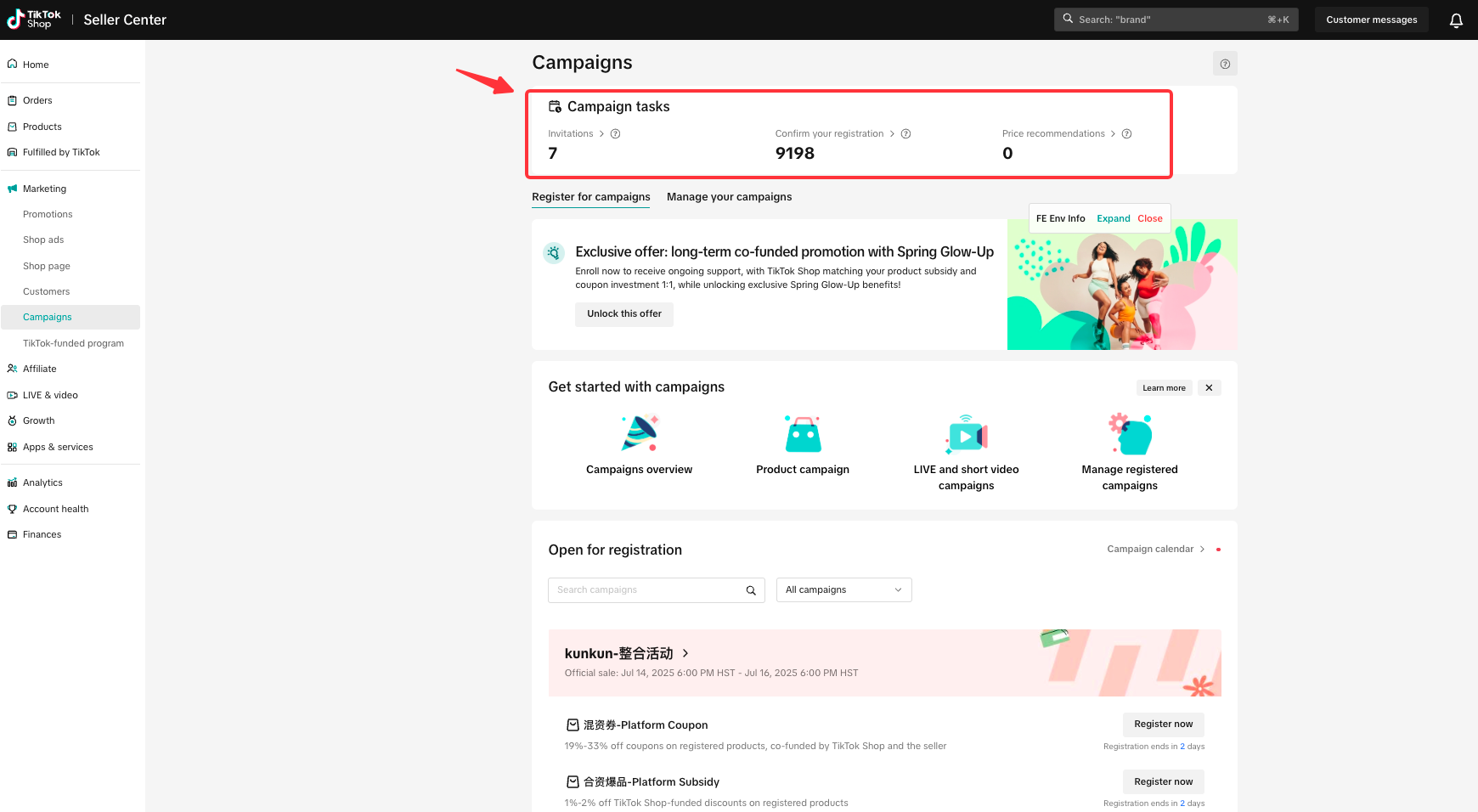
Navigate to To-Do Module
Head to your Seller Center homepage, where you’ll find the new To-Do Module prominently displayed on your dashboard. This module highlights three key areas to help you manage campaign tasks with ease:- Invitations – See which products have been invited to join campaigns but haven’t been registered yet.
- Confirm Your Registration – Review products that TikTok has registered on your behalf and confirm participation.
- Price Recommendations – Check and respond to suggested pricing for your products from TikTok.
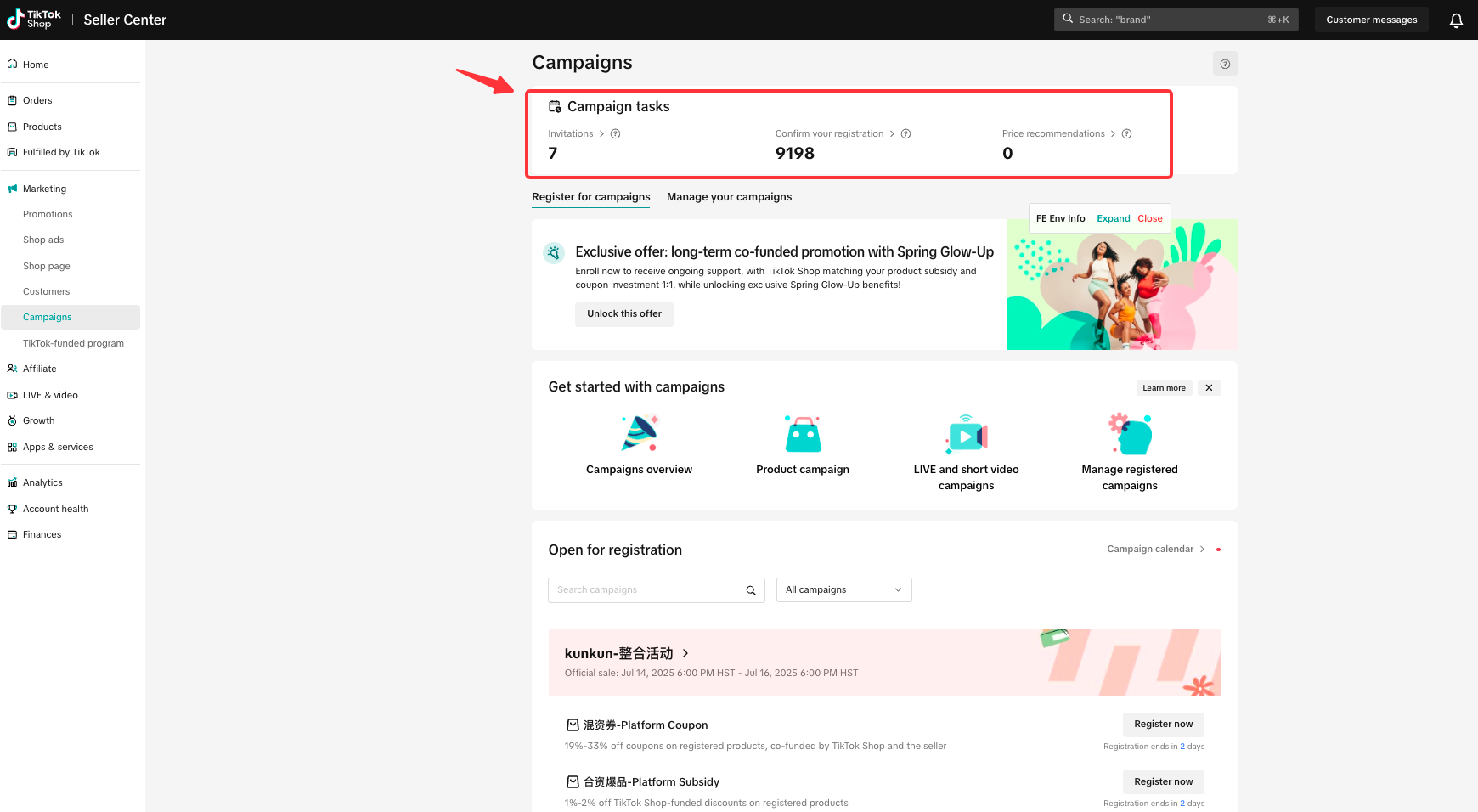
Confirm Your Registrations
- Review products that have been pre-filled by TikTok and are awaiting your confirmation.
- You can adjust the campaign sales price and specify the reserved stock before finalizing.
- Choose to [Approve] or [Reject] individual items, or use Batch Approve/Reject for quicker actions.
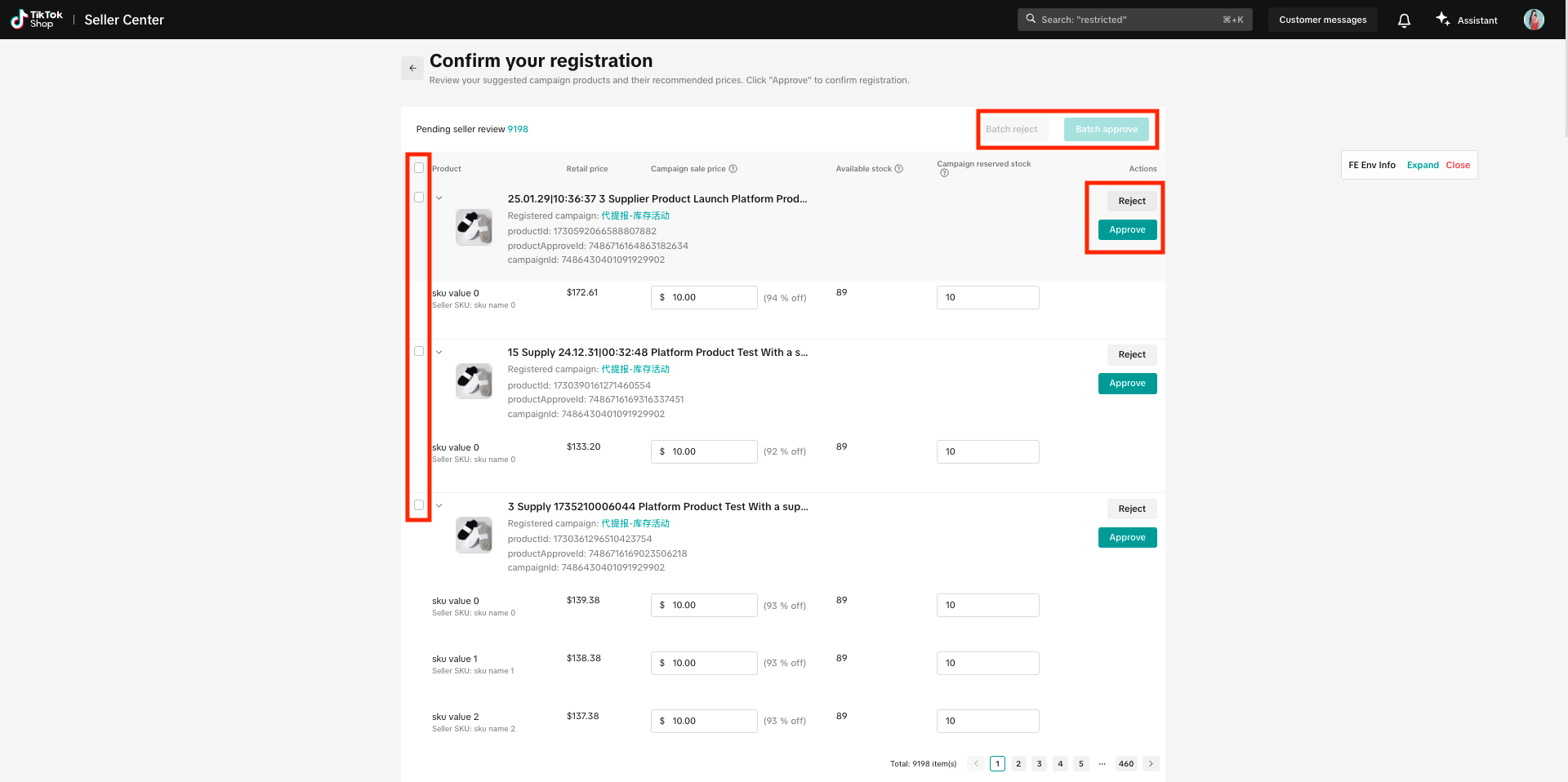
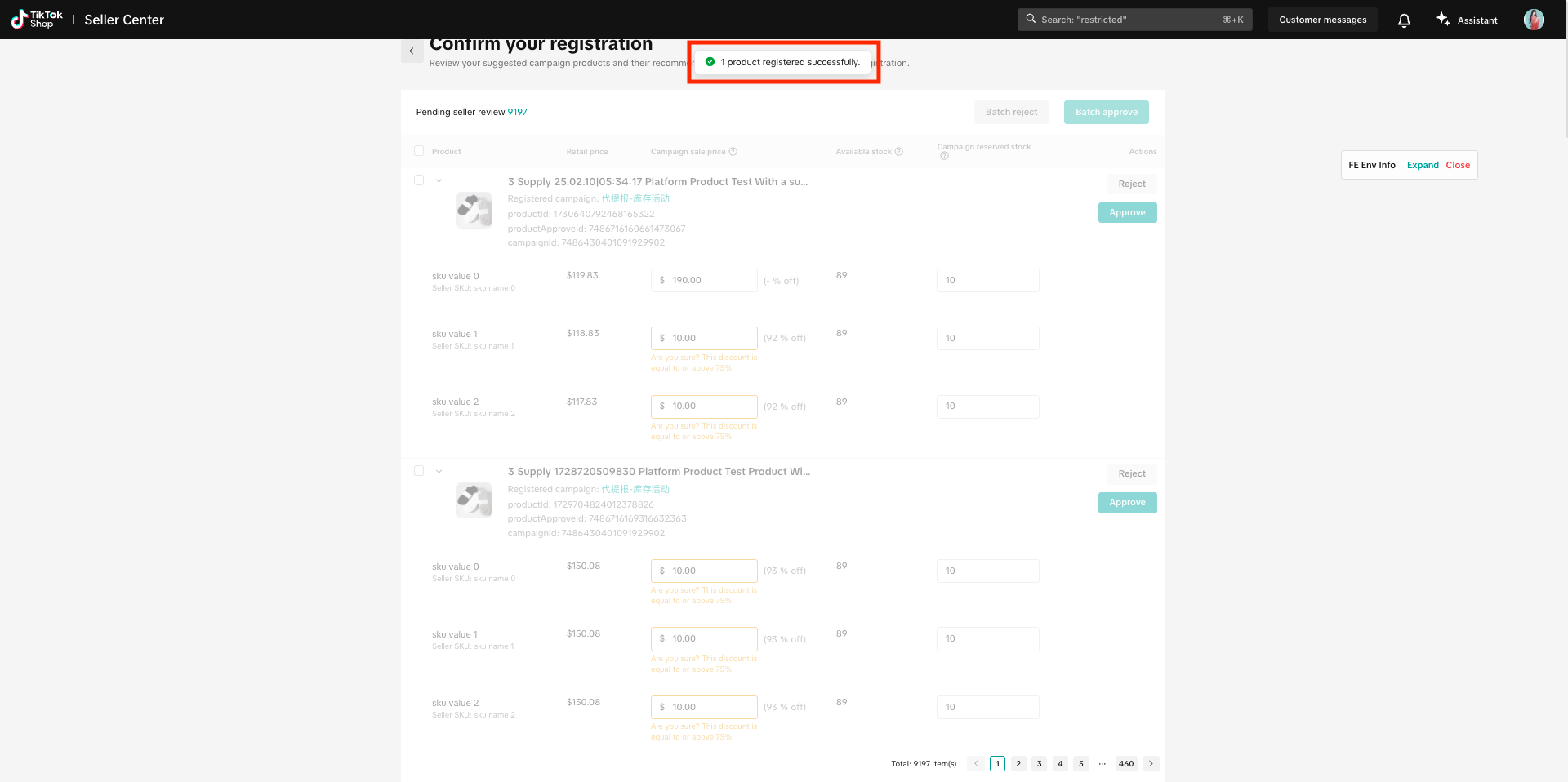
Alternate: Complete Pending Registrations through Campaign Page
First, navigate to Seller Center --> Marketing --> Campaigns --> Campaign Page
The Campaign Page can be accessed by clicking View all (#) or clicking the campaign banner.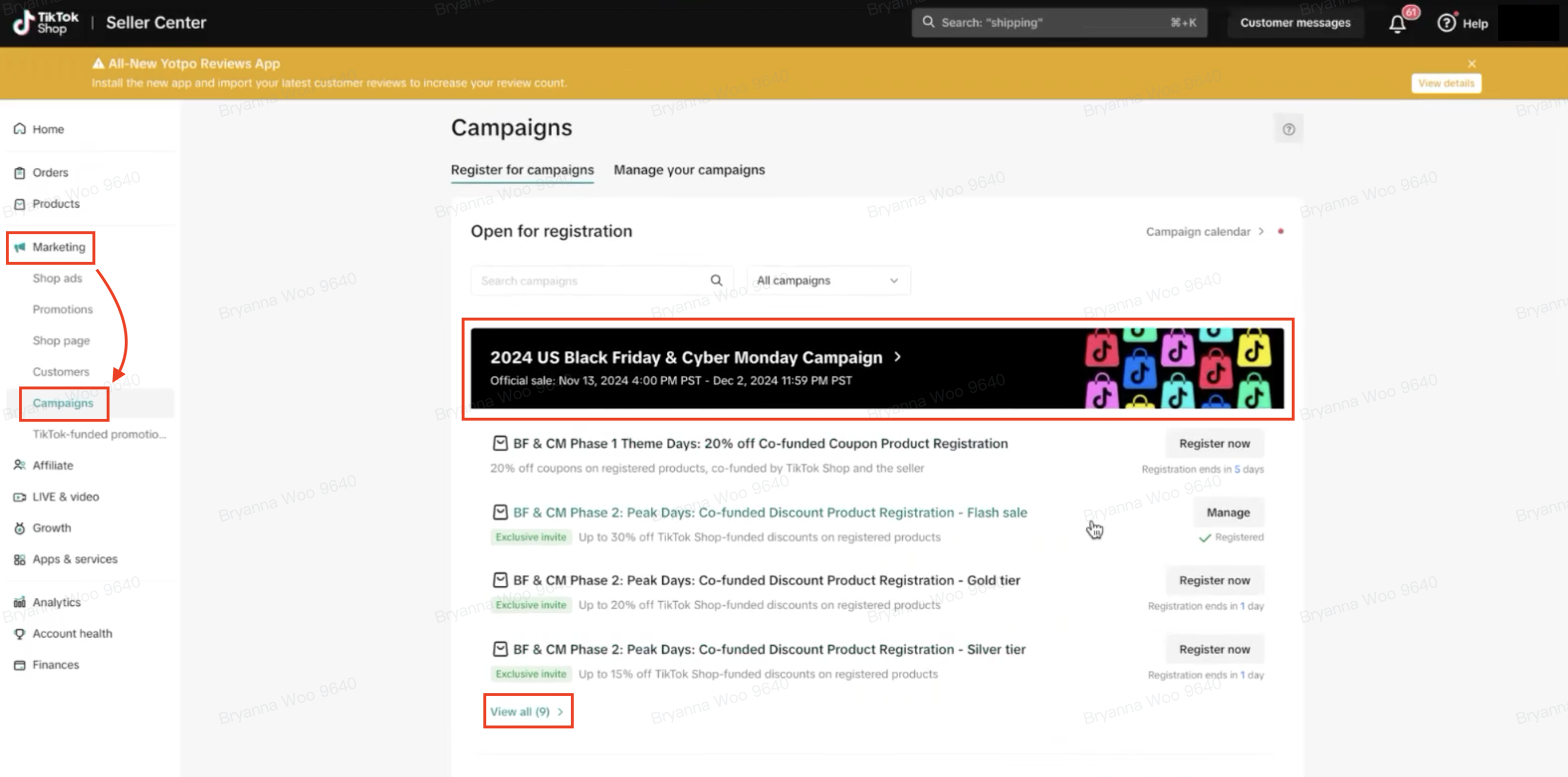
You will see a banner and the [Pending seller review] tag on the specific sub-campaign. Click [Review] to accept or modify the registration.
Keep in mind that you are not registered until you accept.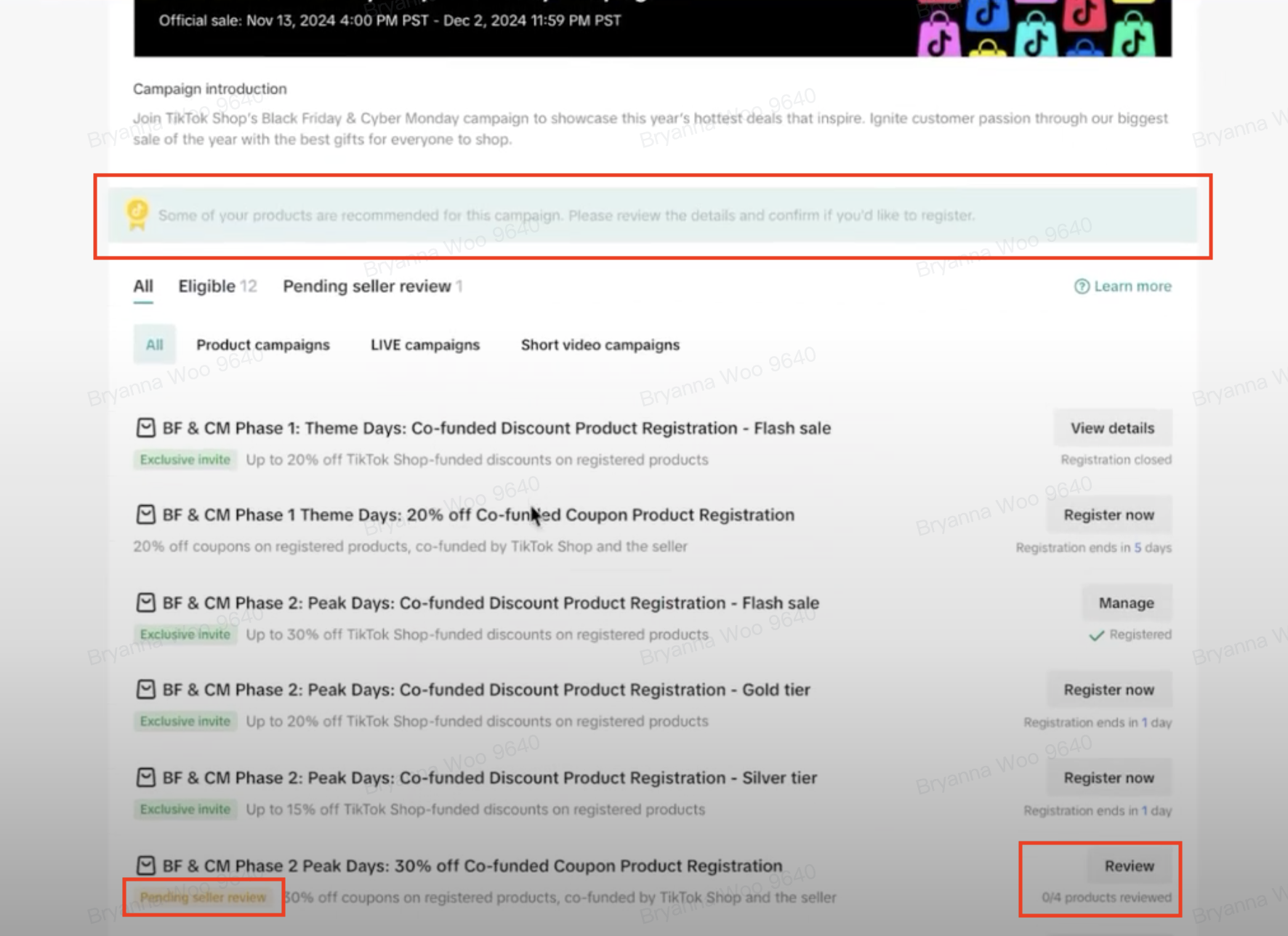
Next, you can click "Batch approve" or "Manage" to approve products 1 by 1.
Under the "Pending seller review" tab, you will see how many products are waiting for approval.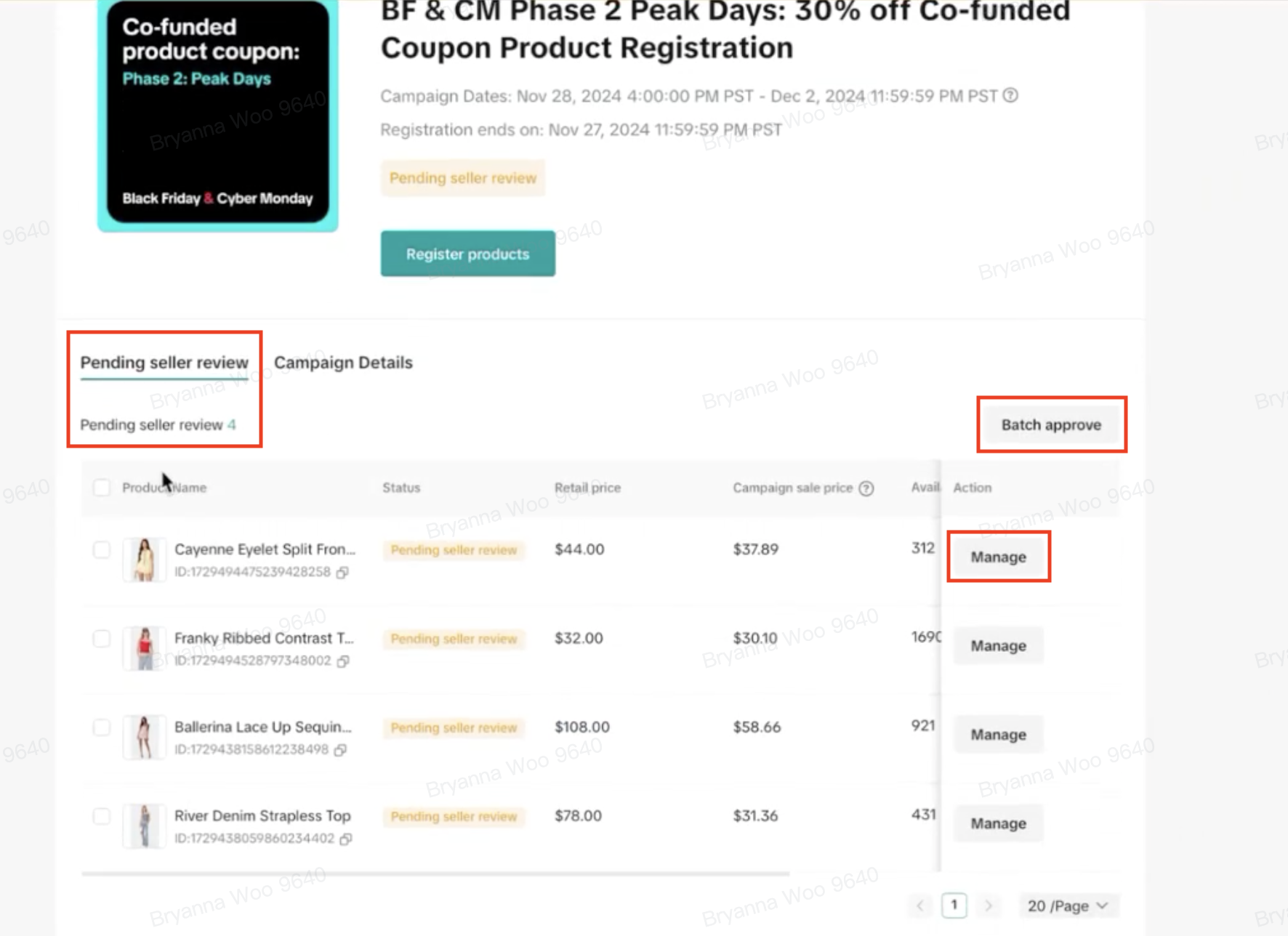
A pop-up drawer will appear where you can 1) Batch approve, 2) Batch reject, or 3) Edit the information and then approve registration.
If you get an error such as "Must be ≥ $0.01 and ≤ $X.XX", this means you must adjust the Campaign sales price within the campaign price range based on the campaign criteria.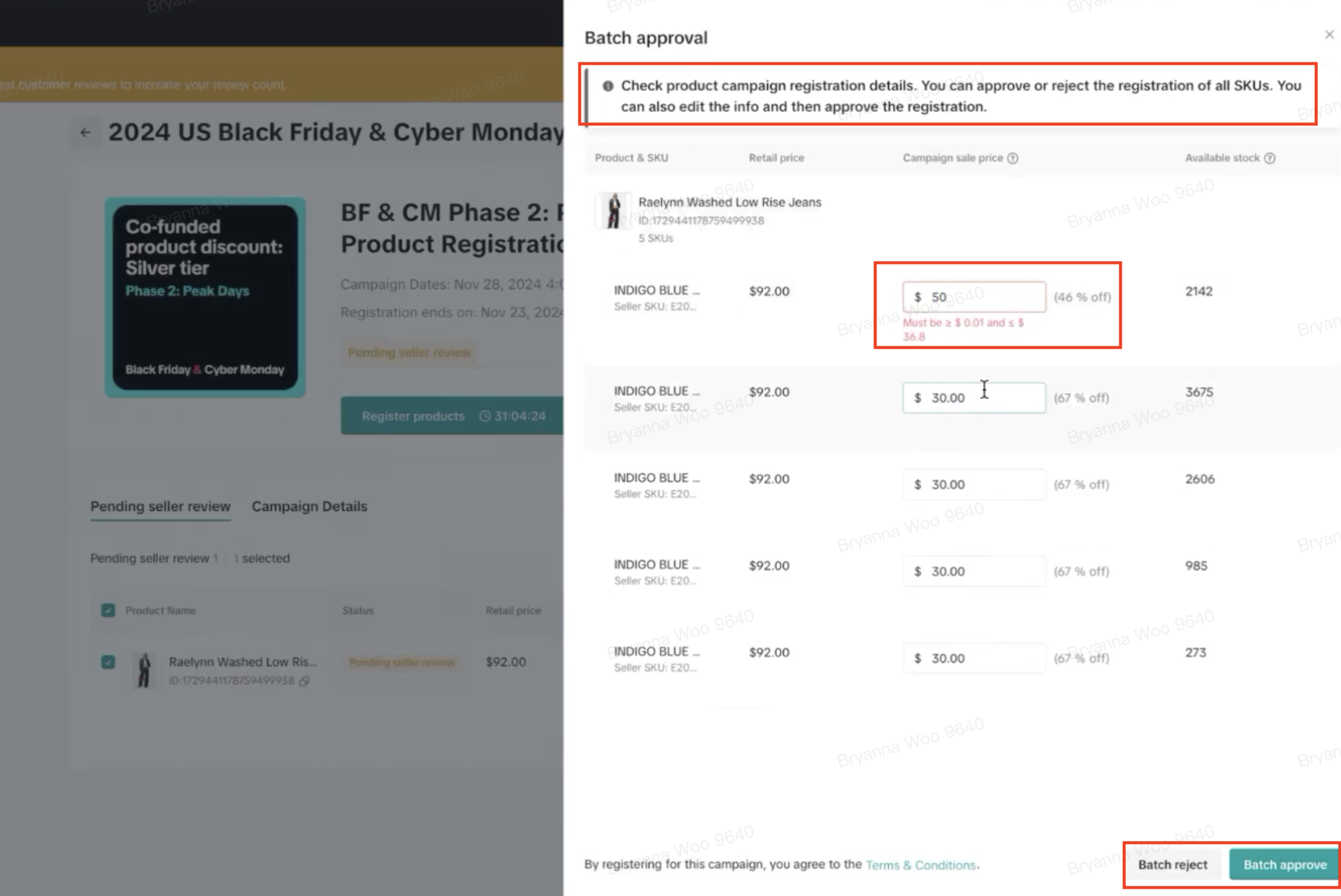
Lastly, if you see this message (in yellow), it's not an error. You will still be able to approve!
"Are you sure? This discount is equal to or above 75%."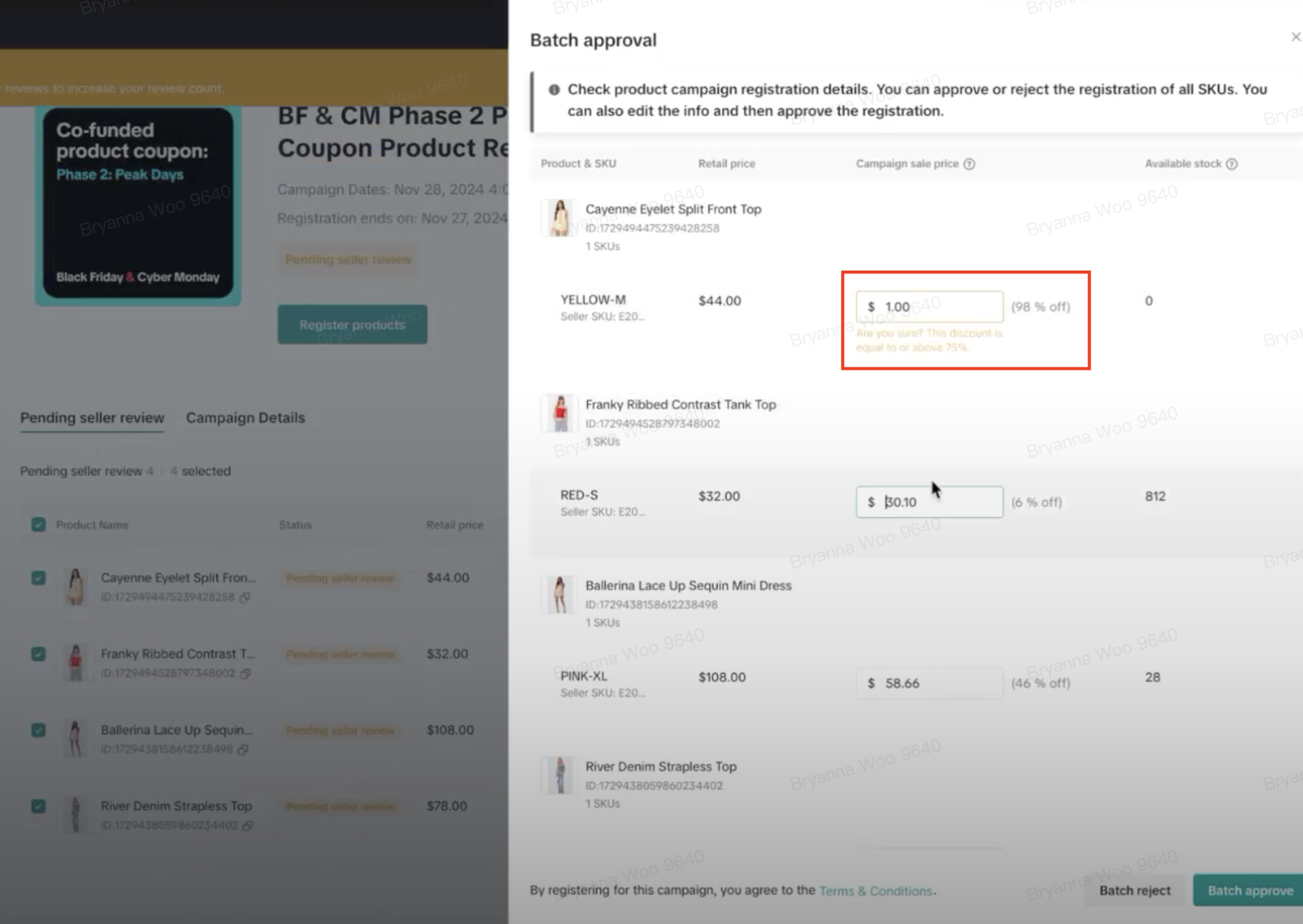
If you need to revisit the campaign registration details, visit the "Manage your campaigns" tab or click [Manage] on the specific sub campaign.
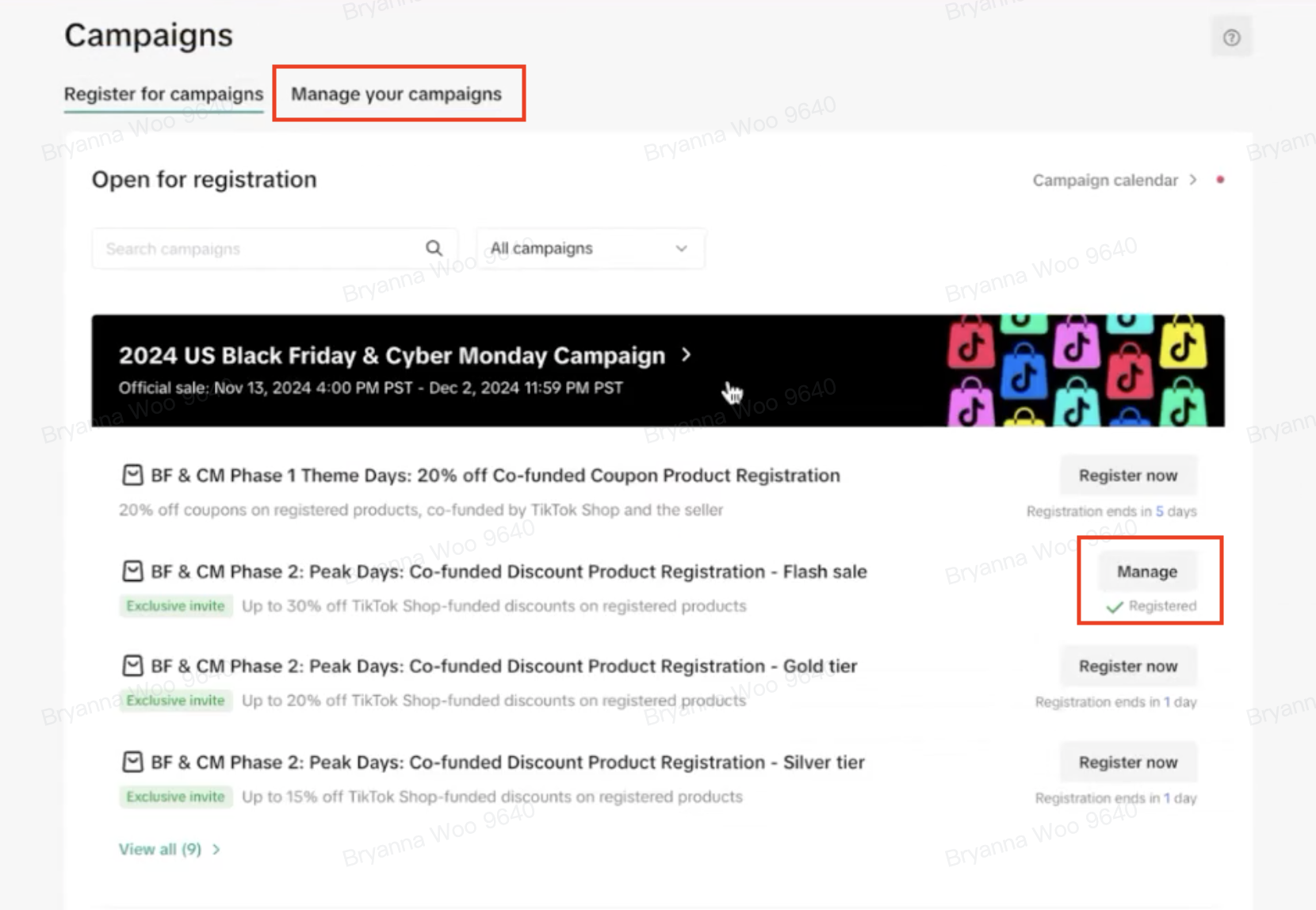

FAQ:
How do I batch edit the prices?
There is currently no product feature to edit the campaign prices in bulk.If I don't accept or reject, will my shop be registered for the campaign?
No, your shop will not be registered for the campaign if you don't take action.Can I edit the prices after approving?
Yes, you can edit the prices after approving. Depending on the sub campaign settings, your price adjustments may require approval.Can I withdraw from the campaign?
Depending on the sub campaign settings, you may be able to withdraw.What if I want to register a price outside the campaign sales price range?
It's not possible to register a campaign sales price that isn't within the price range. This price range is based on the specific sub campaign criteria which is required to participate in the campaign.You may also be interested in

2025 BFCM TikTok Shop Readiness Guide
The holiday shopping rush is your single biggest opportunity to increase sales & grow your brand on…

The Seller Guide to Shop Tab Success
What is Shop Tab? Shop Tab is another way for shoppers to discover your products on TikTok Shop. As…
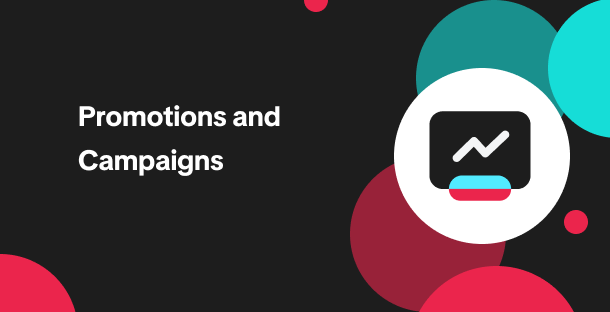
How to resolve SKU errors
If you need to edit your product's retail prices or add, delete, or edit a SKU while it is registere…

LIVE Price Match Guarantee using Co-funded LIVE Flash Sale
Introduction: What is LIVE Price Match Guarantee? During Deal for You Days from July 7 - July 19, 20…

Marketing benefits package
Product Overview Marketing Benefits Packages are a collection of placements and promotions on TikTok…

Campaign FAQs
Key Points: Your shop is eligible to enroll in campaigns if you meet the minimum criteria, includin…
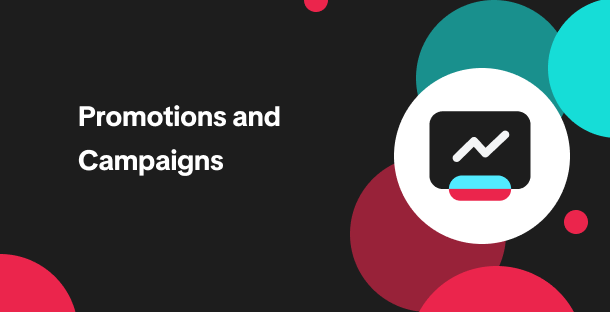
How to Register for Content Campaigns in the TikTok App
Content campaigns on TikTok Shop allow creators and sellers to participate in promotional events whe…
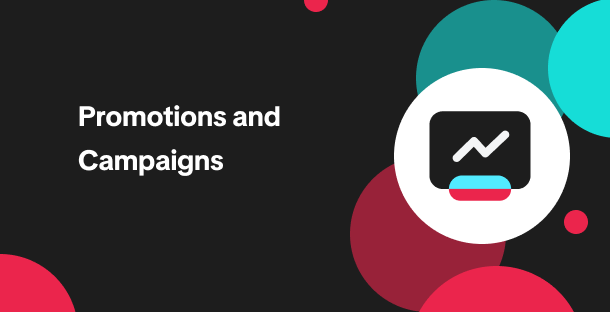
How to register through standard registration
What is Standard Registration? Standard Registration allows you to register products that meet speci…
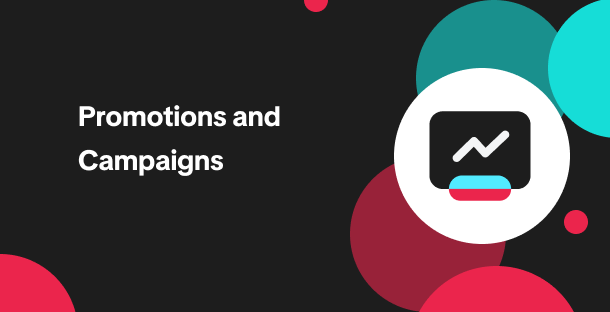
How to register for flash sale campaigns
What is a TikTok Shop Flash Sale Campaign? A Flash Sale campaign is a limited-time promotion that le…
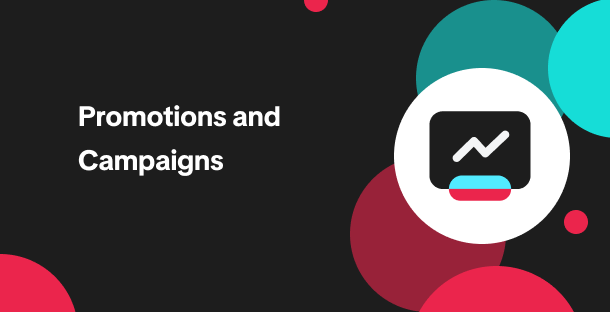
How to register for content campaigns
Product Overview Content campaigns on TikTok Shop are special events that give you a chance to boost…