How to resolve SKU errors
10/06/2025
Summary
What edits can sellers make to products registered in a TikTok Shop campaign without causing issues?
- Sellers can edit retail prices, delete SKUs, add SKUs, and edit SKUs while a product is registered in a campaign. However, changes to the PDP Category are not allowed during the campaign.
What causes a SKU error during a campaign, and how can sellers resolve it?
- Adding or editing a SKU in "Managed Products" disrupts the campaign sales price system, triggering a SKU error that disqualifies the Product ID from the campaign. Sellers must withdraw and re-register the product before the campaign deadline to fix this.
What are the step-by-step instructions for fixing a SKU error on TikTok Shop?
- Step 1: Click the "Need to re-register" alert on the sub-campaign page.
- Step 2: Follow the guidance in the pop-up drawer and click "Re-register."
- Step 3: Set the campaign sales price (and reserved stock if required), then submit.
- Step 4: Wait for the product to be re-reviewed to rejoin the campaign.
What is the impact of SKU edits on campaign participation for sellers?
- SKU edits cause the product to lose campaign eligibility until it is withdrawn and re-registered, requiring sellers to act promptly to avoid missing campaign deadlines and losing sales opportunities.
The following edits are supported while your product is registered for a campaign:
- Retail price
- Deleting SKUs
- Adding SKUs
- Editing SKUs
How to fix a SKU error
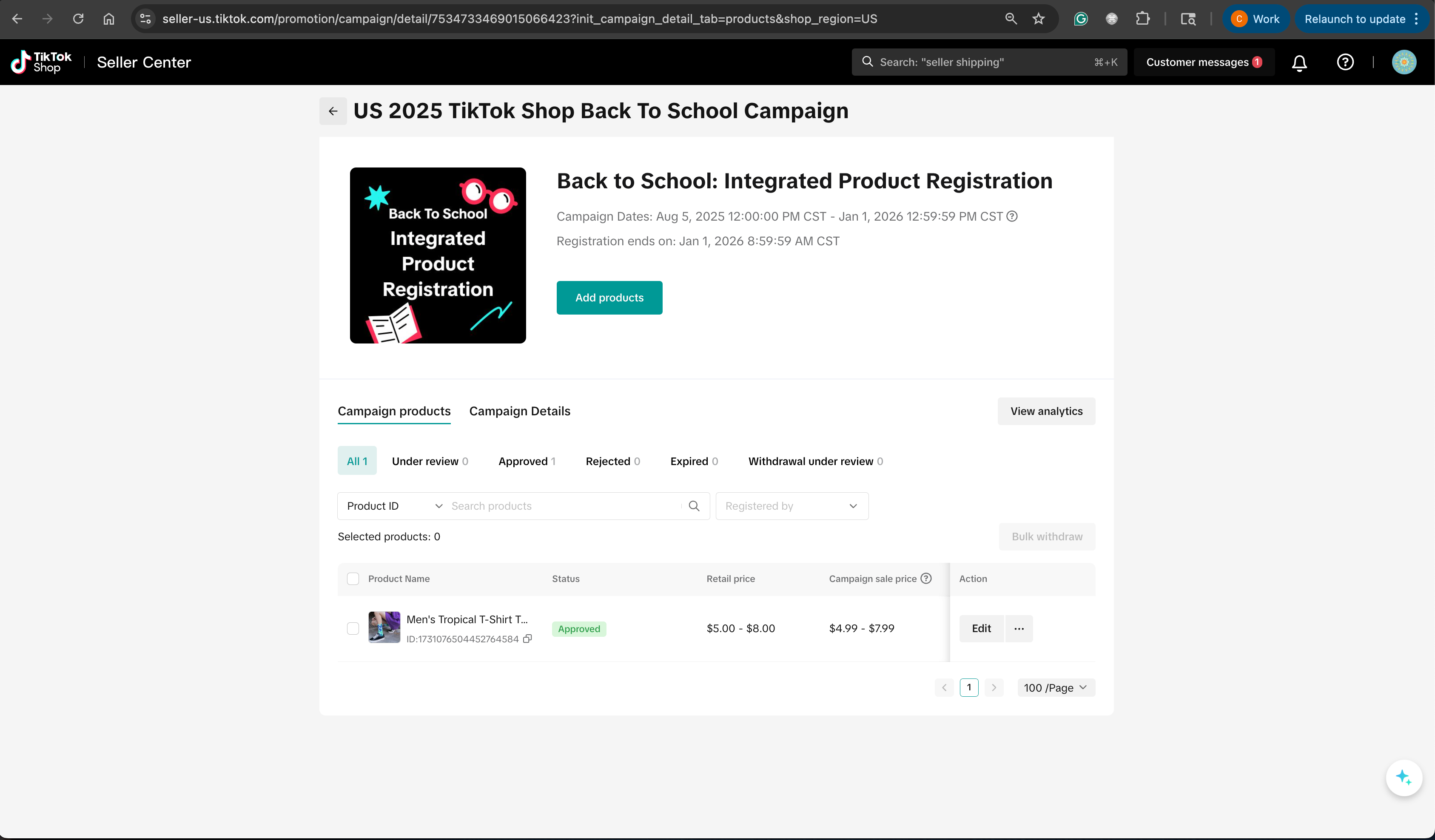
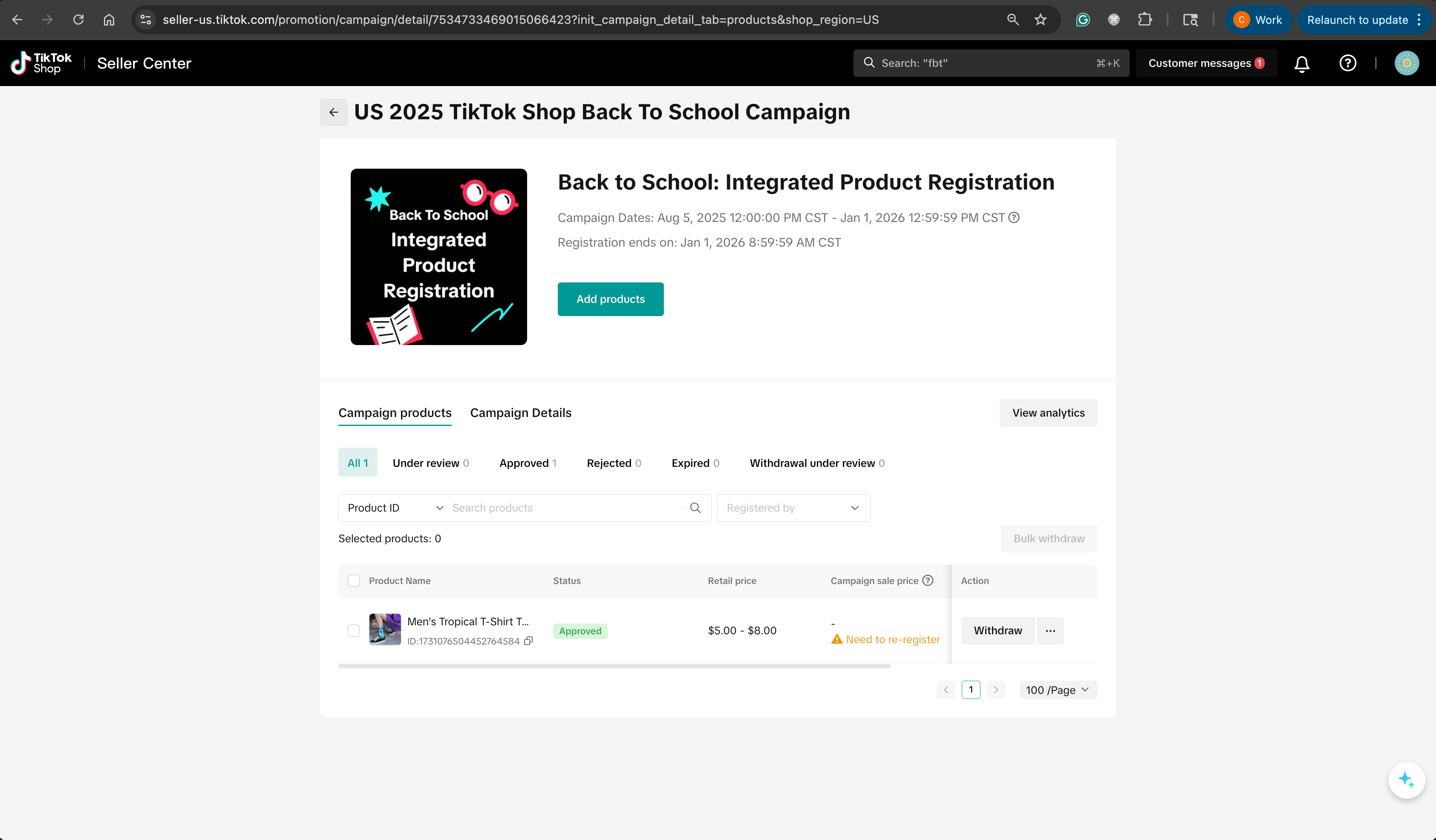
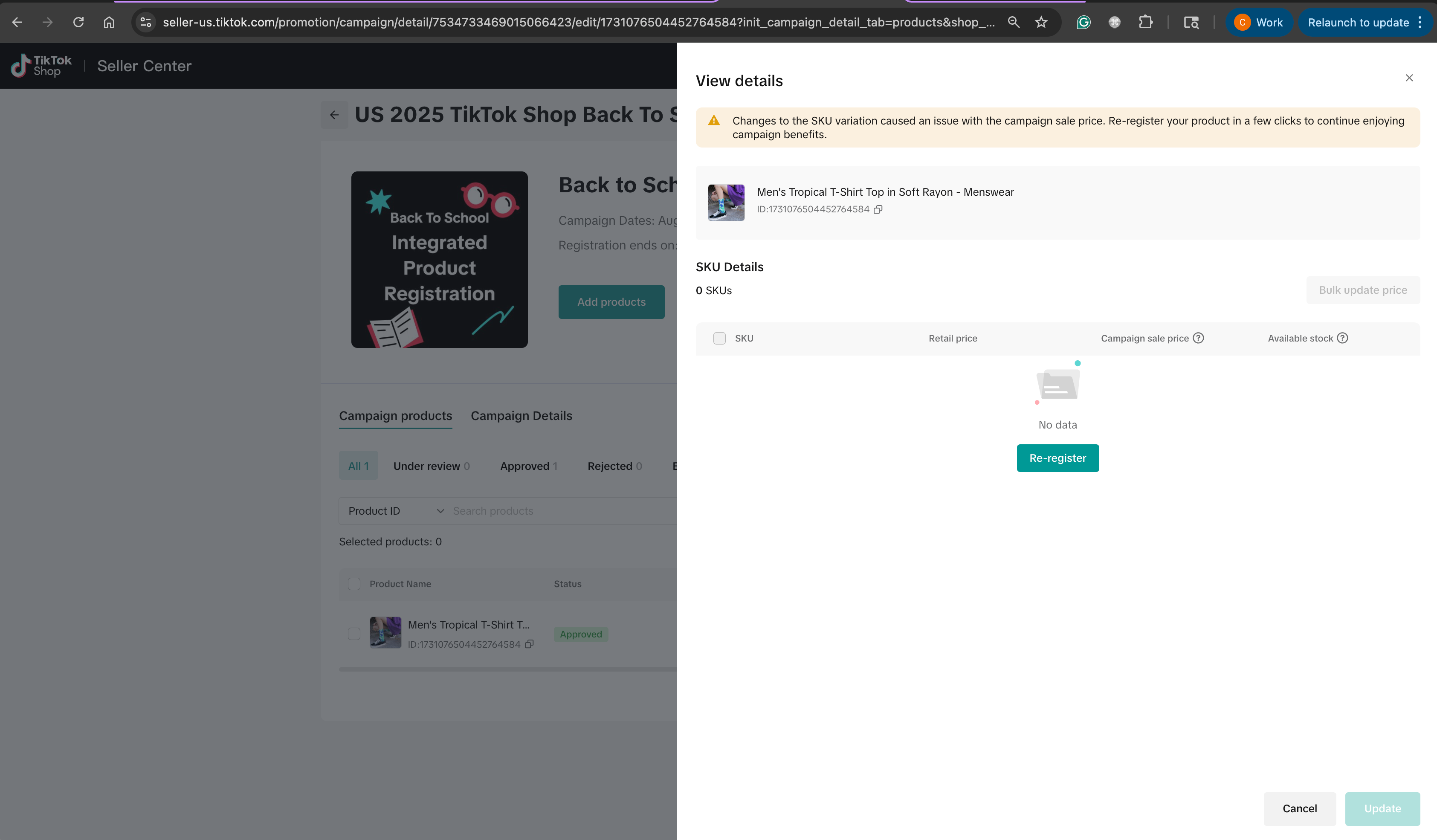
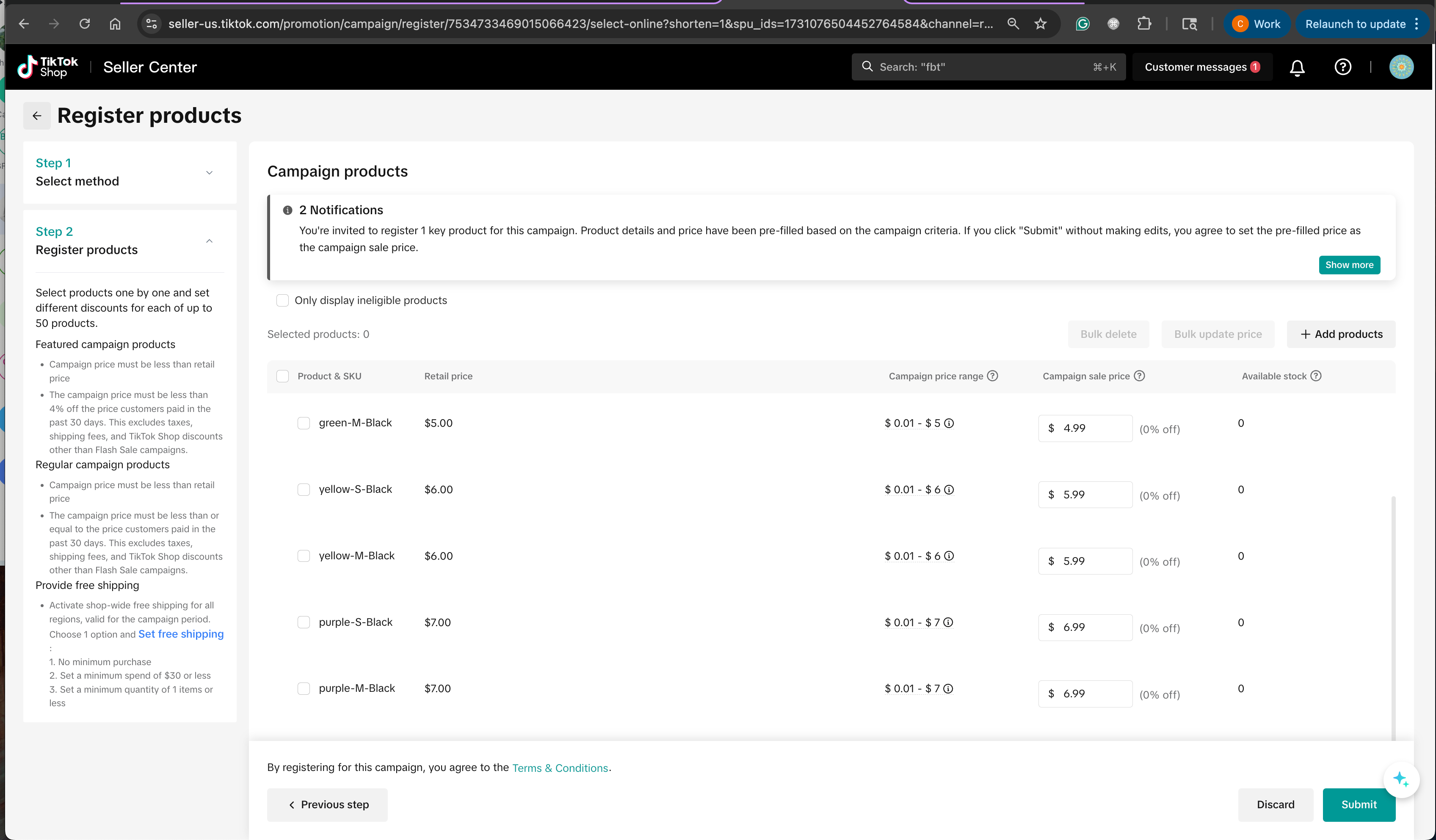
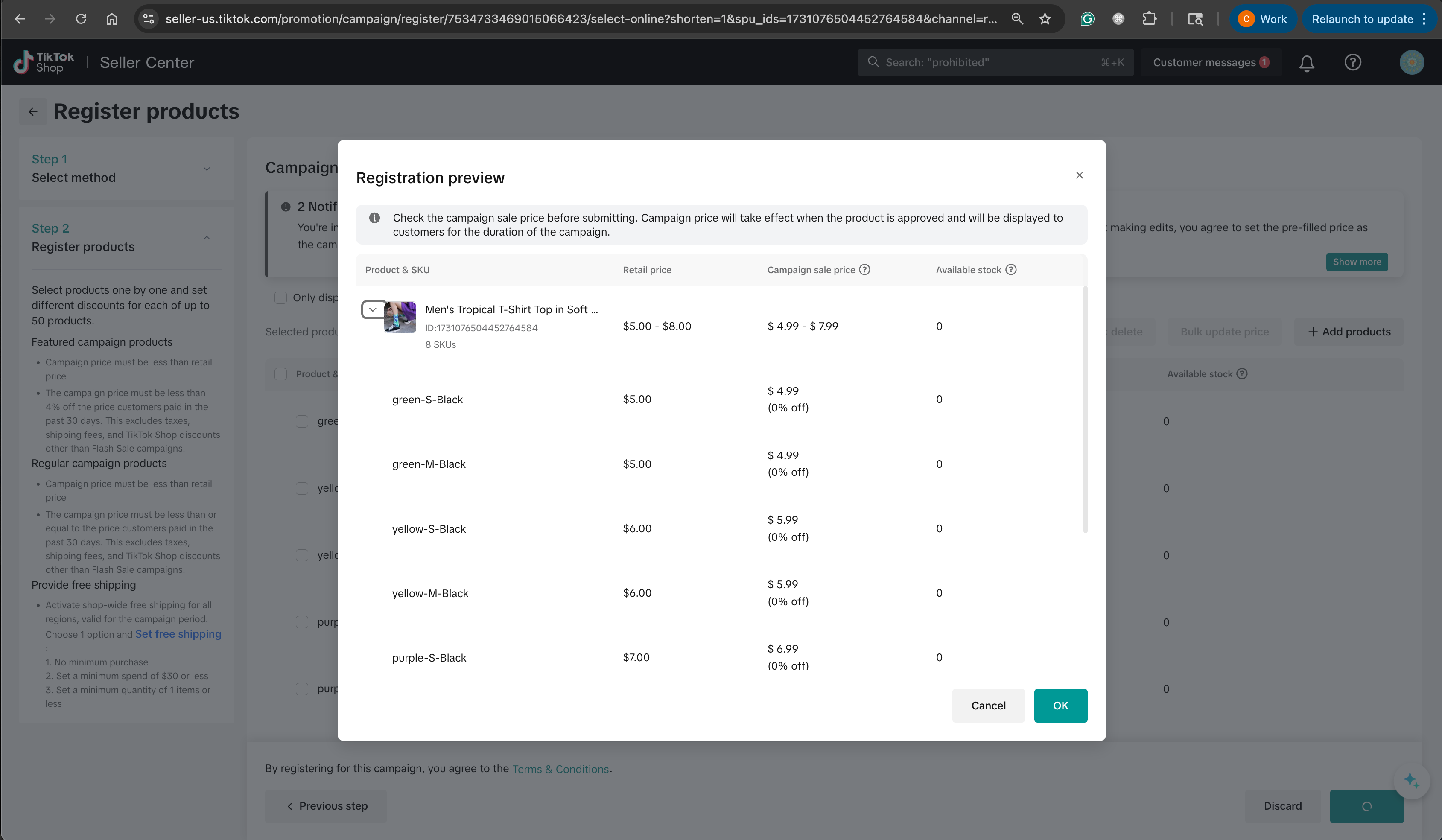
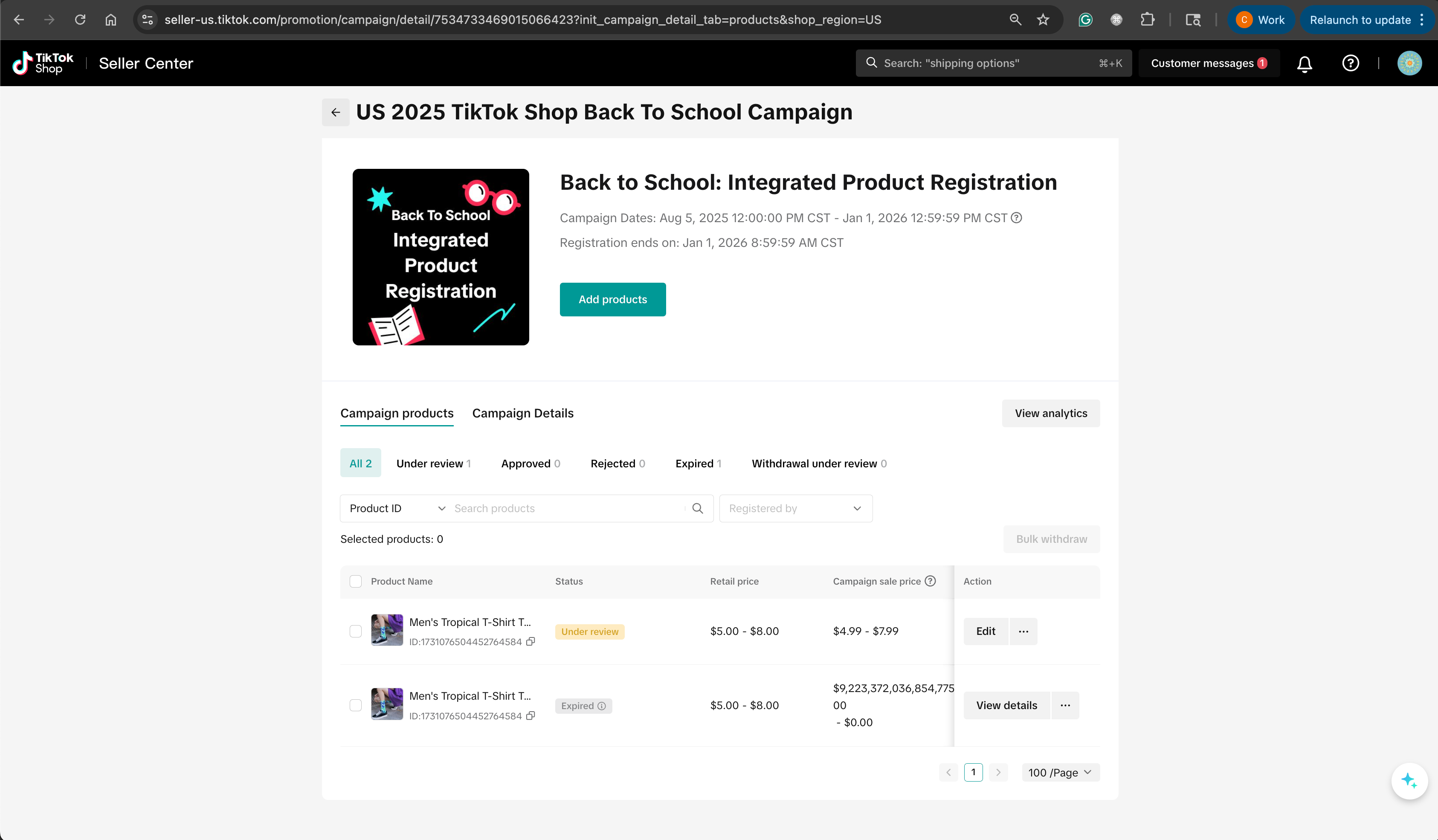
You may also be interested in

2025 BFCM TikTok Shop Readiness Guide
The holiday shopping rush is your single biggest opportunity to increase sales & grow your brand on…

The Seller Guide to Shop Tab Success
What is Shop Tab? Shop Tab is another way for shoppers to discover your products on TikTok Shop. As…

LIVE Price Match Guarantee using Co-funded LIVE Flash Sale
Introduction: What is LIVE Price Match Guarantee? During Deal for You Days from July 7 - July 19, 20…

Marketing benefits package
Product Overview Marketing Benefits Packages are a collection of placements and promotions on TikTok…

Campaign FAQs
Key Points: Your shop is eligible to enroll in campaigns if you meet the minimum criteria, includin…
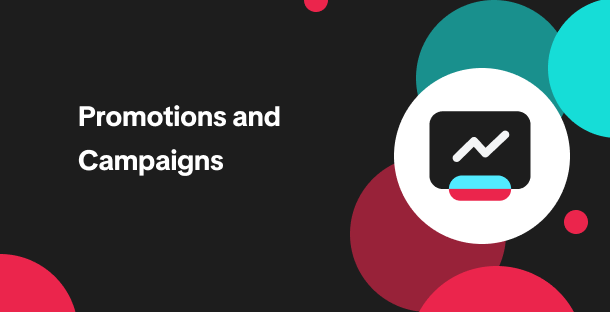
How to Register for Content Campaigns in the TikTok App
Content campaigns on TikTok Shop allow creators and sellers to participate in promotional events whe…
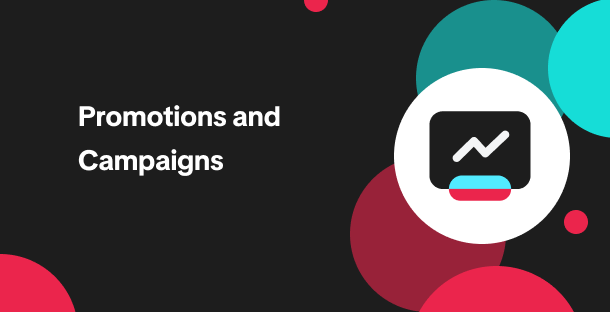
How to register through standard registration
What is Standard Registration? Standard Registration allows you to register products that meet speci…
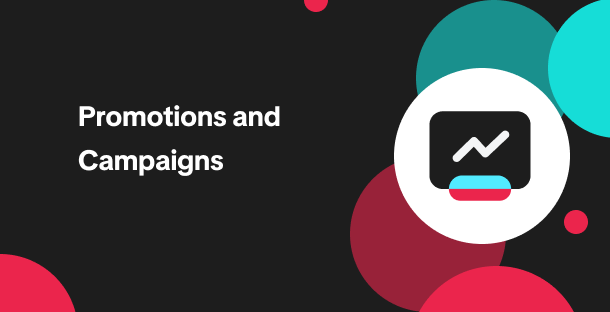
How to register for flash sale campaigns
What is a TikTok Shop Flash Sale Campaign? A Flash Sale campaign is a limited-time promotion that le…
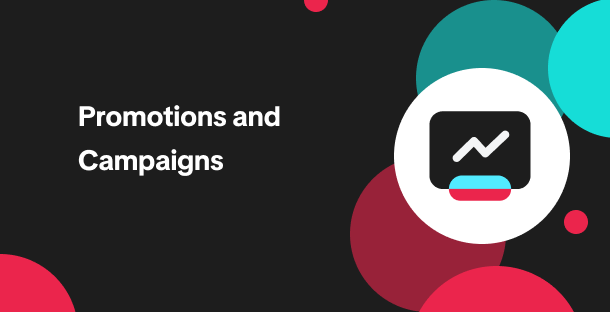
How to register for content campaigns
Product Overview Content campaigns on TikTok Shop are special events that give you a chance to boost…

TikTok for Shopify: Promotions Sync
Overview: Shopify sellers can sync Promotions/Discounts except Free Shipping on Shopify directly to…