Campaign registration with GMV max
11/28/2025
Summary
What is GMV Max and how does it integrate with TikTok Shop campaigns?
- GMV Max is a mandatory ad feature integrated into campaign registration, automatically or manually creating ads to boost product visibility and sales during campaigns. It pairs organic content with paid ads to maximize ROI and save sellers time through automation.
What are the key steps sellers must follow to register and manage GMV Max campaigns?
- Sellers register via Seller Center, confirm terms requiring active GMV Max ads, submit products, and manage campaigns under "Campaign products." Auto-created campaigns start 7 days before the campaign and must remain active to retain benefits like coupons and traffic support.
What are the main benefits and restrictions of auto-created GMV Max campaigns?
- Benefits include increased exposure, optimized ROI, and time-saving auto-creation. Sellers can edit budgets, ROI targets, and add products but cannot change schedules or replace auto-generated creatives. Disabling GMV Max removes campaign subsidies and visibility.
What common issues might sellers face with GMV Max ads and how can they resolve them?
- Issues include failed auto-creation (retry option available), stopping campaigns (manual creation needed), and product add/remove failures (resolve within GMV Max campaign). Sellers must have a GMV Max Ads account to register and fund ads themselves.
How does TikTok Shop handle product invitations and bulk registration for GMV Max campaigns?
- TikTok Shop may invite products to campaigns via notifications. Sellers can register invited products individually or in bulk using filters or upload templates (up to 50,000 items), streamlining campaign participation and pricing setup.
Product Overview
GMV Max is now integrated directly into campaign registration and is a requirement for participation in the campaign. When your designated product is registered and approved for a platform campaign, you will need to create GMV Max Ads yourself or a GMV Max Ads campaign will automatically be created for you. This integration makes it easier to leverage advertising to maximize your sales and visibility during key promotional periods.Key Benefits
- Increased Exposure
- Maximized channel ROI
- Time-Saving Automation
How it Works
Step 1: Register for a campaign
Go to Seller Center -> Promotions->Campaigns. If the campaign is eligible for GMV Max ads, you'll see a special tag "GMV Max enabled" on the campaign list page. If your shop doesn’t have a GMV Max ads account, registration will be blocked until GMV Max account setup is complete.
Step 2: Review terms and confirm
On the campaign details page, you'll see a module explaining that GMV Max Ads are required for campaign participation and that you will need to keep the GMV Max Ads campaign running through the campaign period to maintain benefits such as TikTok-funded coupons, product incentives, and campaign exposure. You can either create a GMV Max Ads campaign yourself or one will automatically be created for you 7 days prior to campaign start. To learn more about how GMV Max supports your campaign, click Learn More for full details on the three stages of how GMV Max works.
 After confirming your understanding, click the "Register" button to proceed.
After confirming your understanding, click the "Register" button to proceed.
Step 3 : Register your product
You’ll go through the standard campaign registration flow to register your products.
When you reach this page, it confirms your registration has been submitted. Click “Go to Shop Ads” to continue with ad creation.

Step 4: Manage your GMV Max
Once your products are approved, you will be able to see and manage them under the "Campaign products" tab. You can either create a GMV Max Ads campaign yourself or one will automatically be created for you 7 days prior to campaign start. Once a GMV Max Ads campaign is created, the updated status will show in the "GMV Max status" column and you can manage it from the Shop Ads page.

You can recognize auto-created campaigns in two ways:
- They’ll display a “Bundle Promotion” tag.
- The campaign name will begin with the prefix “TTS campaign” (you can rename it at any time).

Step 5: Editing Auto-Created Campaigns
You can make edits by clicking expanding "View details" and select "Edit campaign"

 Editable fields include:
Editable fields include:- Add more products to the campaign.
- Adjust ROI targets to better align with your goals.
- Change daily budgets as needed.
- You can add new creative, but you cannot replace the auto-generated creative.
- Campaign schedules cannot be changed.
Step 6: TikTok Shop invited products
TikTok Shop may invite your products to join specific campaigns. When this happens, you’ll see a notification in the Recommendations section under Campaign tasks



Note: The template contains a maximum of 50,000 invited products that are still unregistered.

| GMV Max Status | GMV Max Sub-status | What does this mean? |
| Enabled | Already in GMV Max | This product is already present in an active GMV Max campaign. No action is needed. |
| Enabled | Pending auto-creation | This product is currently not in any active GMV Max campaign, so one will be auto-created for it 7 days prior to the campaign start date. |
| Enabled | Auto-creation failed | Auto-creation of a GMV Max campaign for this product failed. Please retry. |
| Not Enabled | Recommended to enable | This product is currently not enabled for GMV Max campaign auto-creation. Please enable it to auto-create a GMV Max campaign for this product and to receive associated campaign benefits. |
| Not Enabled | Temporarily unavailable | GMV Max is not available for this product. Please try again. |
FAQs
Q: What if I don’t have an Ads account set up?A: Without a GMV Max Ads account, you cannot complete campaign registration. Please create or authorize your GMV Max account before proceedingQ: What happens if my product does not have GMV Max Ads?A: The platform will remove all associated subsidies (coupon, direct discount) and visibility resources.
Q: Can I opt out of automatic GMV Max Ads creation?A: Yes. You can opt out at any time on the Shop Ads page and disable the campaign . However, you will lose the campaign benefits associated subsidies (coupon, direct discount) and visibility resources
Q: What happens if automatic GMV Max Ads campaign creation fails?A: If GMV Max ad creation fails, the system shows the failure reason and provides a "Retry" option
Q: What if GMV Max was created but later stopped (e.g., ad authorization canceled)?A: You’ll receive a stop notification. The system will not auto-create again, and retry is not supported. You’ll need to manually create a GMV Max campaign.
Q: What if adding or removing products from GMV Max fails?A: You’ll see product-level alerts, but issues must be resolved in the GMV Max campaign.
Q: What happens when the promotion campaign ends?A: The GMV Max Ads created by the system will not automatically stop. You will need to manually manage or terminate them on the ads side.
Q: Can I create a GMV Max campaign manually instead of using the automatic feature?A: Yes you can, and you will receive the additional resources or benefits that are tied to the campaign.
Q: Do I need to have an advertising account to use this feature?A: Yes, you must have a GMV Max account to be eligible to use the GMV Max feature. Q: Who funds the auto-created ads? A: Sellers fully fund these ads; the platform does not cover costs.
Q: What is the scope of automation? A: Automation only applies to integrated registration links for platform campaigns. It does not cover flash sales or custom registration. A valid seller ad account or agency authorization is required.
Q: Are ads created immediately after registration? A: No. Registration only enables authorization. Ads are created 7 days before campaigns and it take 2-3 days for Ads creation to be completed.
Q: What if I exit before ad creation? A: No ad will be created.
Q: Can I adjust product selection before ad creation? A: Yes. You can edit or adjust product selection on the campaign registration page before ads are created.
Q: What mode do auto-created ads use? A: All auto-created ads default to Flexible Mode.
Q: How is ROI recommended? A: ROI targets are benchmarked by country, industry, product type, and timing (normal vs. campaign) against similar products in the market.
Q: What can sellers modify after ads are created? A: You can adjust ROI, budget, and add/remove products (up to 400 PIDs) in Ads Manager or Shop Ads in seller center.
Q: What if I withdraw from the campaign after ads are created? A: Ads remain active but can be edited in Ads Manager.
Q: If products are deleted from an ad, will they be recreated? A: No, unless you exit and re-register for the campaign.
Q: How many products can be auto-created? A: Up to 400 products per seller. For Fall Sale, creation follows registration order; for BFCM, priority is given to key products.
Q: How many ads per seller per campaign? A: One GMV Max ad per seller per campaign. You can only edit at the ad level, not product level.
Q: What happens if ad settings don’t meet platform rules? A: If GMV Max is off, or there is no actual spend, campaign resources (e.g., subsidy, exposure) will be removed.
You may also be interested in

2025 BFCM TikTok Shop Readiness Guide
The holiday shopping rush is your single biggest opportunity to increase sales & grow your brand on…

The Seller Guide to Shop Tab Success
What is Shop Tab? Shop Tab is another way for shoppers to discover your products on TikTok Shop. As…
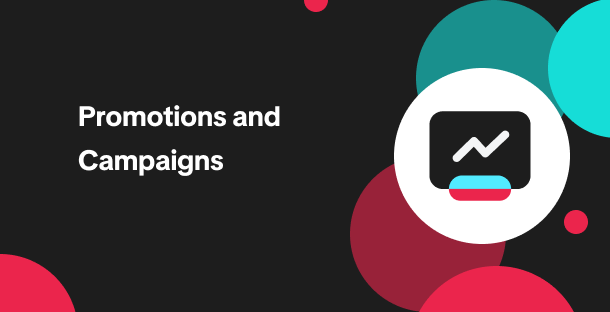
How to resolve SKU errors
If you need to edit your product's retail prices or add, delete, or edit a SKU while it is registere…

LIVE Price Match Guarantee using Co-funded LIVE Flash Sale
Introduction: What is LIVE Price Match Guarantee? During Deal for You Days from July 7 - July 19, 20…

Marketing benefits package
Product Overview Marketing Benefits Packages are a collection of placements and promotions on TikTok…

Campaign FAQs
Key Points: Your shop is eligible to enroll in campaigns if you meet the minimum criteria, includin…
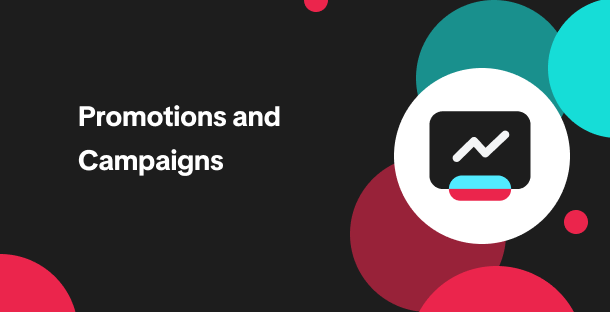
How to Register for Content Campaigns in the TikTok App
Content campaigns on TikTok Shop allow creators and sellers to participate in promotional events whe…
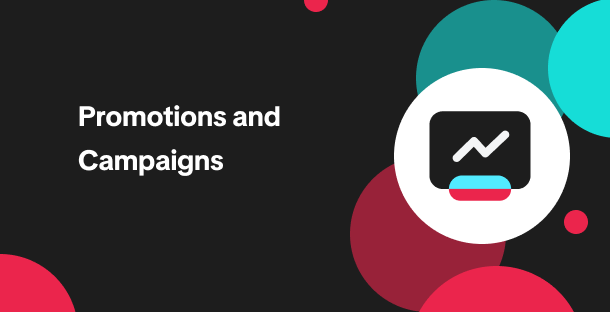
How to register through standard registration
What is Standard Registration? Standard Registration allows you to register products that meet speci…
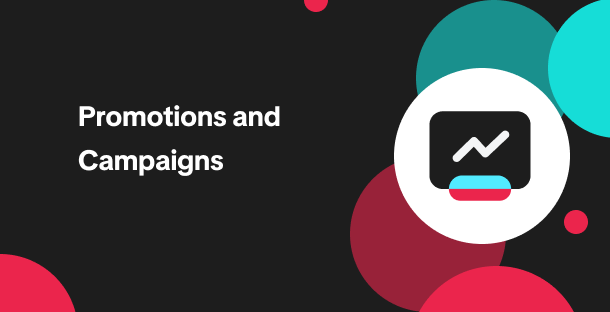
How to register for flash sale campaigns
What is a TikTok Shop Flash Sale Campaign? A Flash Sale campaign is a limited-time promotion that le…
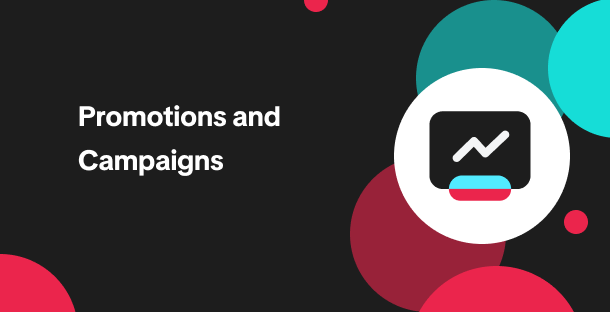
How to register for content campaigns
Product Overview Content campaigns on TikTok Shop are special events that give you a chance to boost…