Marketing benefits package
12/02/2025
Summary
What are TikTok Shop Marketing Benefits Packages and how do they help sellers?
- They are bundled promotions and placements designed to increase product exposure, connect sellers with relevant buyers, and boost engagement and conversions through visible spots like top banners and recommended feeds.
- Packages offer seamless management via Seller Center, allowing sellers to browse, purchase, and track campaigns in one place with automated distribution.
How do sellers discover, purchase, and pay for Marketing Benefits Packages on TikTok Shop?
- Sellers find packages under Seller Center → Marketing → Campaigns, view detailed benefits and fees, then purchase using fixed, commission-based, or hybrid payment methods set by the platform.
- Payment options include Mix Pay, Threshold Fee, Real-time Commission, One-time Charge, and Multiple-time Charge, with upfront payments via Cash Pay or balance deduction depending on package terms.
What are the key steps sellers must follow after purchasing a Marketing Benefits Package?
- Sellers must register for mandatory campaigns linked to their package within a specified timeframe to receive full benefits; failure to register impacts eligibility.
- Optional suggested campaigns may be offered for additional exposure but are not required to maintain core package benefits.
How can sellers manage, track, and potentially withdraw from their Marketing Benefits Packages?
- Sellers monitor package status, payments, and tasks via Seller Center → Campaigns → My Package, with statuses like Under Review, Approved, or Expired clearly indicated.
- Withdrawal is possible before the package start date for Cash Pay packages with refunds; no refunds apply for commission-based packages since fees are sales-dependent.
What is the GMV Max Ads campaign and how does it integrate with Marketing Benefits Packages?
- GMV Max Ads is an optional advertising tool to boost visibility and brand awareness, set up after purchasing a package by selecting products, setting ROI targets, budgets, and schedules.
- The campaign runs independently even if the Marketing Benefits Package is withdrawn early, and is managed separately via the Shop Ads page.
Product Overview
Marketing Benefits Packages are a collection of placements and promotions on TikTok Shop that you can purchase to drive user engagement and gain exposure to your campaigns and beyond. These packages are designed to bring your brand and products closer to shoppers, leading to higher engagement and conversions.Key Benefits
- Increase exposure : Showcase products in highly visible spots like the top banner and recommended FYP to capture more shopper attention
- Expand your reach : Connect with the most relevant buyers actively browsing for products like yours
- Seamless management : Browse, purchase, and manage everything in one place with automated distribution for a smooth experience
Step 1: Discover Available Packages
Go to Seller Center->Marketing->Campaigns. Under the Marketing benefits package section, you will see a list of available packages.
Step 2: Check Package Details
On the Programs page, you'll see a list of packages with marketing benefits, payment details, and registration deadline. Click "View details" to view the full details.

Step 3: Purchase Your Package
The Marketing Benefits Package supports up to four different payment terms (though availability depends on your market), and the method is fixed by the platform for each package. You'll want to carefully check the payment terms on the detail page for the method, dates, and amount. Click "Buy package" to proceed.
- Mix Pay (Fixed Amount + Commission): This is a hybrid method, combining a fixed upfront payment with real-time sales commission.
- Threshold fee (fixed amount) : You pay this minimum fee upfront to join.
- Real-time commission (based on sales) : You will only be charged a commission on orders when the cumulative order commission exceeds the initial threshold fee.
- Order Commission: The total package fee is a commission from all sales during the effective period (with minimum/maximum charges applying) Although the order commission fee appears in each individual order record, the final settlement amount will be processed 21 days after the campaign ends.
- Minimum Fee: This is the lowest amount you will be charged for the package. If the calculated commission from your sales is less than the minimum fee, you will only be charged the minimum fee.
- Maximum Fee : This is the highest amount you will ever be charged for the package. If the calculated commission from your sales exceeds this limit, your fee will be capped at the maximum amount.
- One-time Charge: The total package fee is a single, fixed cost charged once for the entire package.This fee can be paid either via cash pay (banks payment) at the time of registration, or it will be deducted from your seller balance at the start of the package effective date.
- Multiple-time Charge: The total package fee is a fixed cost, but the fee is split into smaller payments across fixed time periods. These scheduled payments are deducted from your seller balance at the fixed time points within the package dates.
- Cash Pay : You can use bank cards or e-wallets to complete the payment immediately.
- Unsettled Balance System Deduction: If you choose this option, the system will automatically deduct the required fee from your unsettled balance only after your registration has been fully approved by the platform.
Step 4: Register for Campaigns
Some packages include mandatory steps to ensure you receive the benefits.- Required Campaigns: Certain packages include mandatory campaigns . You must register to be eligible for the full benefits of the package you purchased. The system will prompt you to complete registration for these campaigns within a specified timeframe.
- If you fail to register for a mandatory campaign, your eligibility for the Marketing Benefits Package will be impacted, and you may not receive the package benefits
- Suggested Campaigns: After a successful purchase, you might see a screen prompting you to join the suggested campaign. These are platform campaigns that are recommended for additional exposure and benefits, but they are typically not mandatory to receive the core benefits of your purchased package. Clicking on these will redirect you to the registration page to get started


Step 5: Manage and Track Your Packages
Go to the Seller Center -> Campaigns page and click "My package" to keep tabs on all your purchased packages- Under Review: The platform is checking eligibility.
- Pending Payment: Payment is incomplete.
- Approved: Platform has approved it. Fees will be charged on the first day of the campaign date.
- Rejected: The platform didn't approve it; you'll get a notification with the reason and other package recommendations (Cash Pay payment will be refunded)
- Expired: Campaign has ended or was removed.




Refunds are only possible if you withdraw before the package start date and only apply to Cash Pay packages. For packages on Order Commission, no refund is needed since charges only apply to actual orders placed. If your withdrawal is approved, the package status will change to Expired.

Step 6: [Optional] Create a GMV Max Ads campaign
After you successfully purchase a Marketing Benefits Package, you will see an option to set up a GMV Max Ads Campaign for your products. GMV Max is an advertising tool that can boost your shop's visibility, enhance brand awareness, and get your products seen by more customers.

 Once you click on "Create GMV Max", a drawer will open up on your screen. In this drawer, you will be able to select products and set your GMV Max ads settings. You can either select all the products in your shop or you can individually select certain products. You will only be able to select products that are not already a part of another GMV Max campaign.
Once you click on "Create GMV Max", a drawer will open up on your screen. In this drawer, you will be able to select products and set your GMV Max ads settings. You can either select all the products in your shop or you can individually select certain products. You will only be able to select products that are not already a part of another GMV Max campaign.


FAQ
Q: How is the payment collected?A: The deduction method depends on the payment term set by the platform and cannot be changed.
- Seller Balance Deduction: The fee will be deducted from your seller account balance.
- Cash Pay: The fee will be paid via online payment at the time of registration. Only upon successful payment can you be approved to join. If rejected, you will be refunded the full amount.
Q: I purchased a Marketing Benefit Package that is linked to a specific sub-campaign, but I can't find that sub-campaign on the general Campaigns page. Why is that?A: The sub-campaign is only visible through your package because the platform prioritizes the package over the campaign’s default settings. Since you purchased the package, you are guaranteed access and you can find it by going to Seller Center → Marketing → Campaigns → Marketing Benefits Package → My Programs → Manage, where the linked sub-campaign will appear.
You may also be interested in

2025 BFCM TikTok Shop Readiness Guide
The holiday shopping rush is your single biggest opportunity to increase sales & grow your brand on…

The Seller Guide to Shop Tab Success
What is Shop Tab? Shop Tab is another way for shoppers to discover your products on TikTok Shop. As…
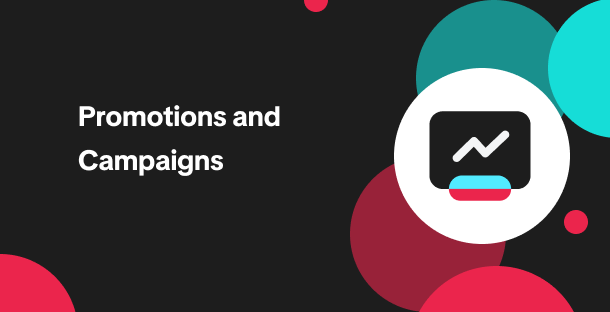
How to resolve SKU errors
If you need to edit your product's retail prices or add, delete, or edit a SKU while it is registere…

LIVE Price Match Guarantee using Co-funded LIVE Flash Sale
Introduction: What is LIVE Price Match Guarantee? During Deal for You Days from July 7 - July 19, 20…

Campaign FAQs
Key Points: Your shop is eligible to enroll in campaigns if you meet the minimum criteria, includin…
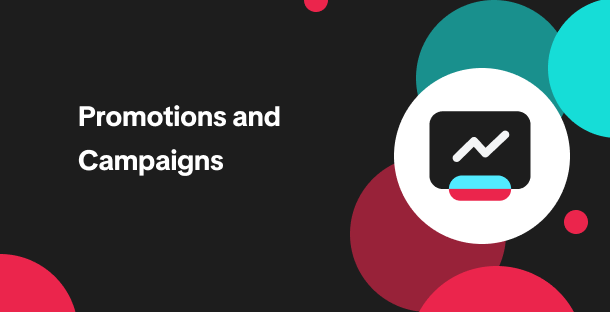
How to Register for Content Campaigns in the TikTok App
Content campaigns on TikTok Shop allow creators and sellers to participate in promotional events whe…
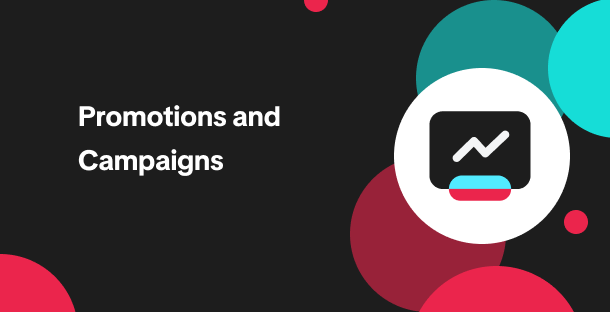
How to register through standard registration
What is Standard Registration? Standard Registration allows you to register products that meet speci…
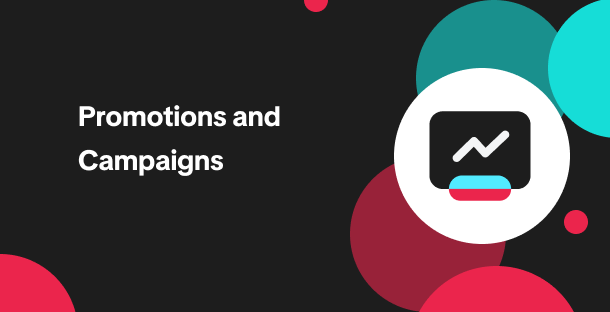
How to register for flash sale campaigns
What is a TikTok Shop Flash Sale Campaign? A Flash Sale campaign is a limited-time promotion that le…
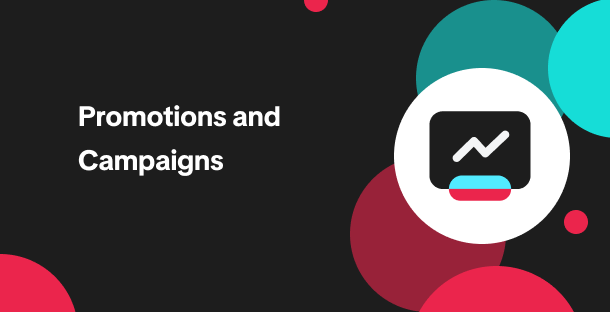
How to register for content campaigns
Product Overview Content campaigns on TikTok Shop are special events that give you a chance to boost…

TikTok for Shopify: Promotions Sync
Overview: Shopify sellers can sync Promotions/Discounts except Free Shipping on Shopify directly to…