Campaign Price Recommendations and Price Updates
11/12/2025
Summary
What is the Campaign Price Recommendation feature on TikTok Shop and how does it benefit sellers?
- It provides TikTok’s recommended product prices for campaigns, helping sellers set competitive prices to boost GMV and align with campaign requirements for faster approval.
- The feature streamlines pricing decisions with easy access to data-driven suggestions, enhancing campaign benefits like exclusive tags and subsidies once accepted.
How can sellers access and respond to Campaign Price Recommendations?
- Sellers can access recommendations via the Campaign To-Do Module on Seller Center or the Campaign Registration Page, where flagged products show alerts requiring price adjustments.
- They can update prices individually or in bulk, submitting prices equal to or lower than recommendations to retain campaign benefits; dismissing recommendations retains historical prices but may delay benefits.
What are the key steps for updating and submitting campaign prices based on recommendations?
- Review suggested prices, enter updated prices (must be ≤ recommended), and submit changes individually or via bulk update/dismiss options.
- After submission, prices undergo approval; sellers can leave some SKUs unchanged, which retain current prices, and must ensure compliance with campaign rules.
How can sellers edit campaign prices after registration, and what exceptions exist?
- Sellers can edit prices in Seller Center under the registered sub-campaign, with requests reviewed within 5 business days; price decreases are usually approved, but increases may be restricted.
- For Flash Sale campaigns, prices cannot be edited while ‘Scheduled’; sellers must ‘Unscheduled’ the product first and may need to contact account managers or support to enable edits.
What are the implications for sellers who do not accept recommended prices promptly?
- Campaign benefits such as exclusive product tags, banners, coupons, subsidies, and exposure may be temporarily removed until the recommended price is accepted.
- Timely acceptance ensures full campaign participation and maximizes promotional advantages during key sales events.
Introduction: Campaign Price Recommendation
Campaign price recommendation is a feature which allows sellers to access TikTok Shop recommended product prices for a specific campaign and adjust campaign price accordinglyHow it works
Sellers can access price recommendations through two channels:- Campaign To-Do Module on Seller Center Campaign Homepage
- Campaign registration page
What are the benefits?
- Recommends optimal prices based on platform insights to help sellers boost GMV during campaigns.
- Provides easy-to-access, ready-made pricing suggestions—streamlining campaign setup and decision-making.
- Aligns seller pricing with TikTok Shop’s campaign requirements, increasing the chances of getting campaign prices approved quickly.

How to access the Campaign Price Recommendations feature?
There are two main channels to access Price Recommendations:A. Campaign To-Do Module
B. Campaign Registration Page
1.A. Using Campaign To-Do Module
Head to your Seller Center homepage, where you’ll find the new To-Do Module prominently displayed on your dashboard. This module highlights three key areas to help you manage campaign tasks with ease:- Invitations – See which products have been invited to join campaigns but haven’t been registered yet.
- Confirm Your Registration – Review products that TikTok has registered on your behalf and confirm participation.
- Price Recommendations – Starting BFCM 2025, select products will go through a price comparison check to ensure competitive pricing during the campaign period. If an adjustment is needed, An “Urgent” tag will appear in the Price recommendations module under Campaign Tasks to highlight products that require price negotiation actions.
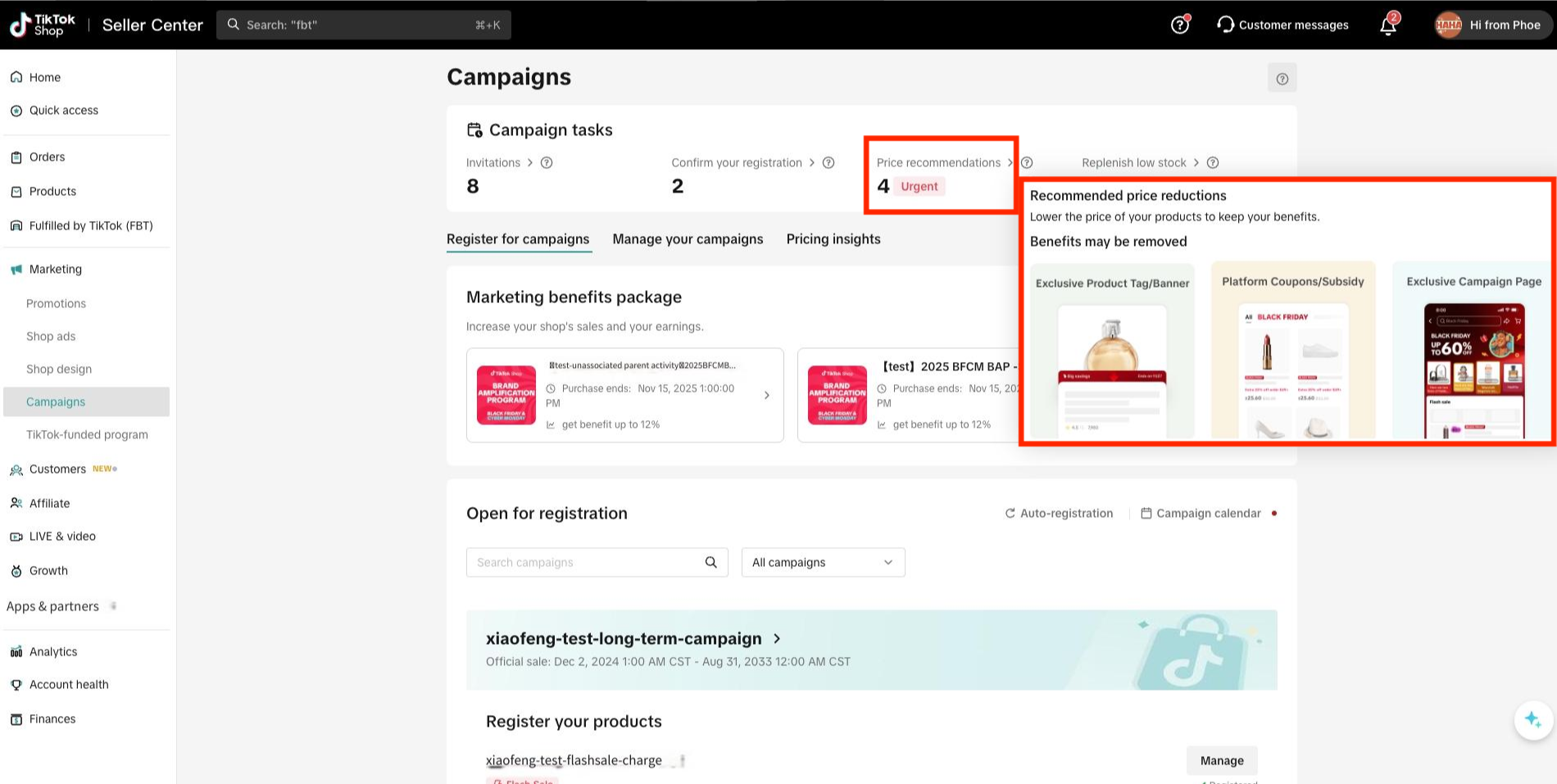
1.B. Using Sub-Campaign Registration Page
- Go to Seller Center > Marketing > Campaigns > Register for Campaigns Tab > Click on desired Sub-Campaign
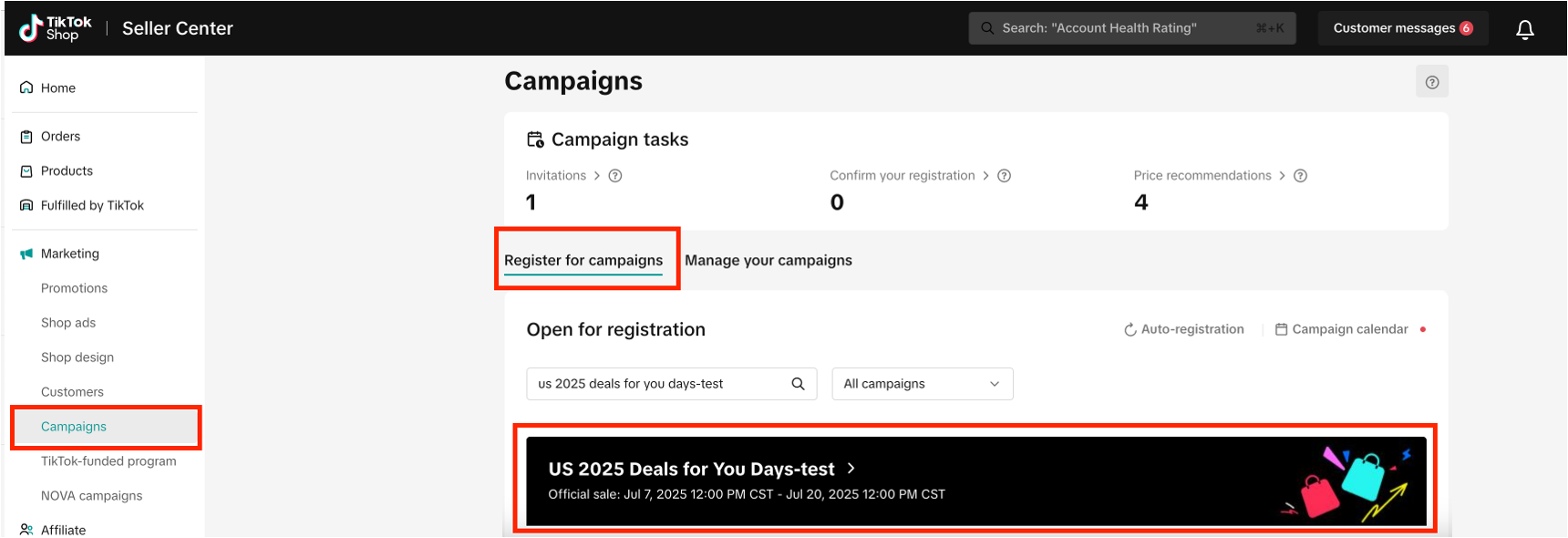
- Once you are on the campaign page, you will see a notification for "New price recommendations", if any. Click on [View all] to access list of price recommendations
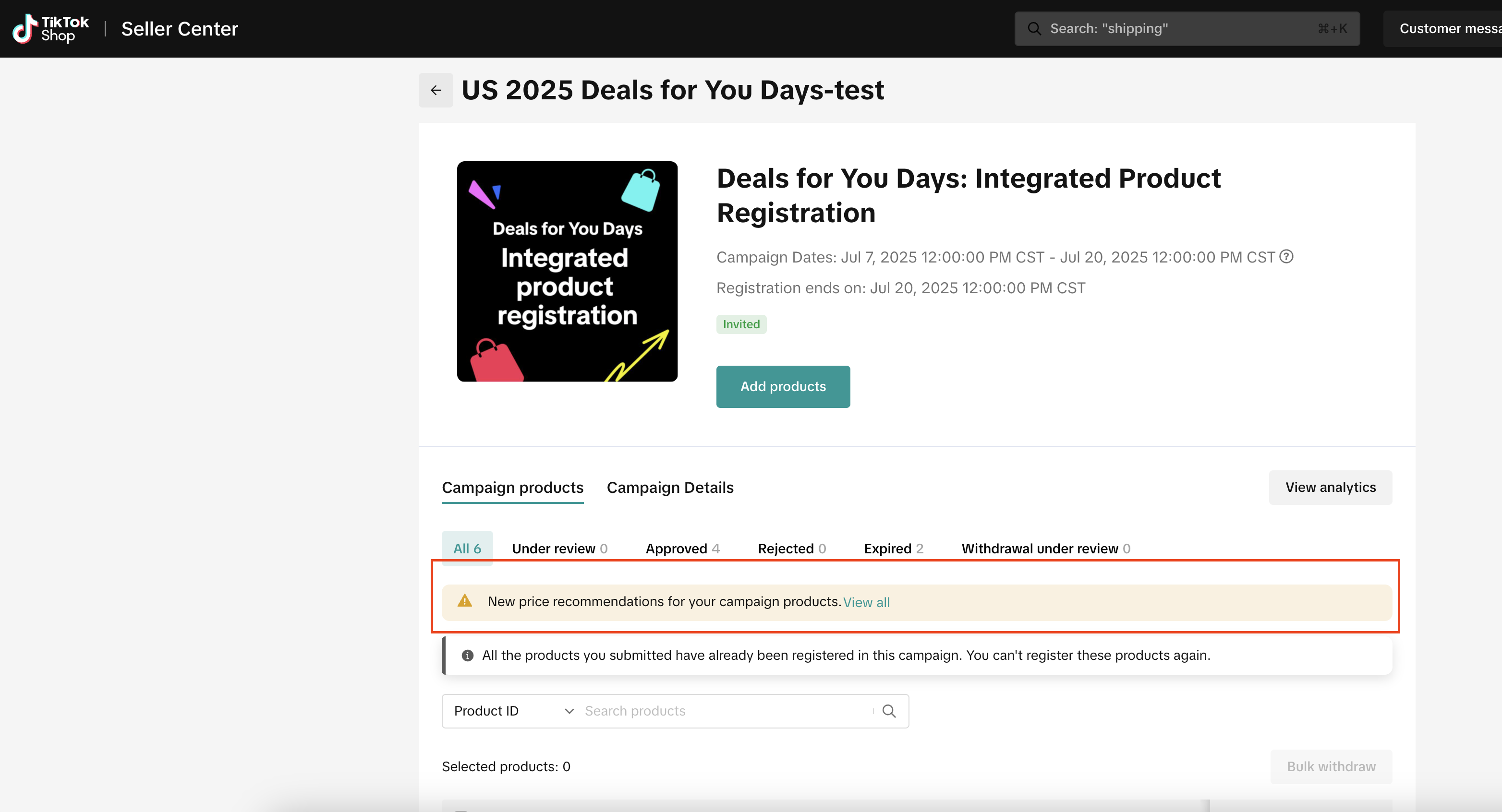
- Alternatively, you will also see an alert of price recommendation on individual campaign products and recommended prices in the same row. To edit prices, click [Update price] to enter Campaign Price Recommendation window. Refer to section #2 for detailed steps on updating price.
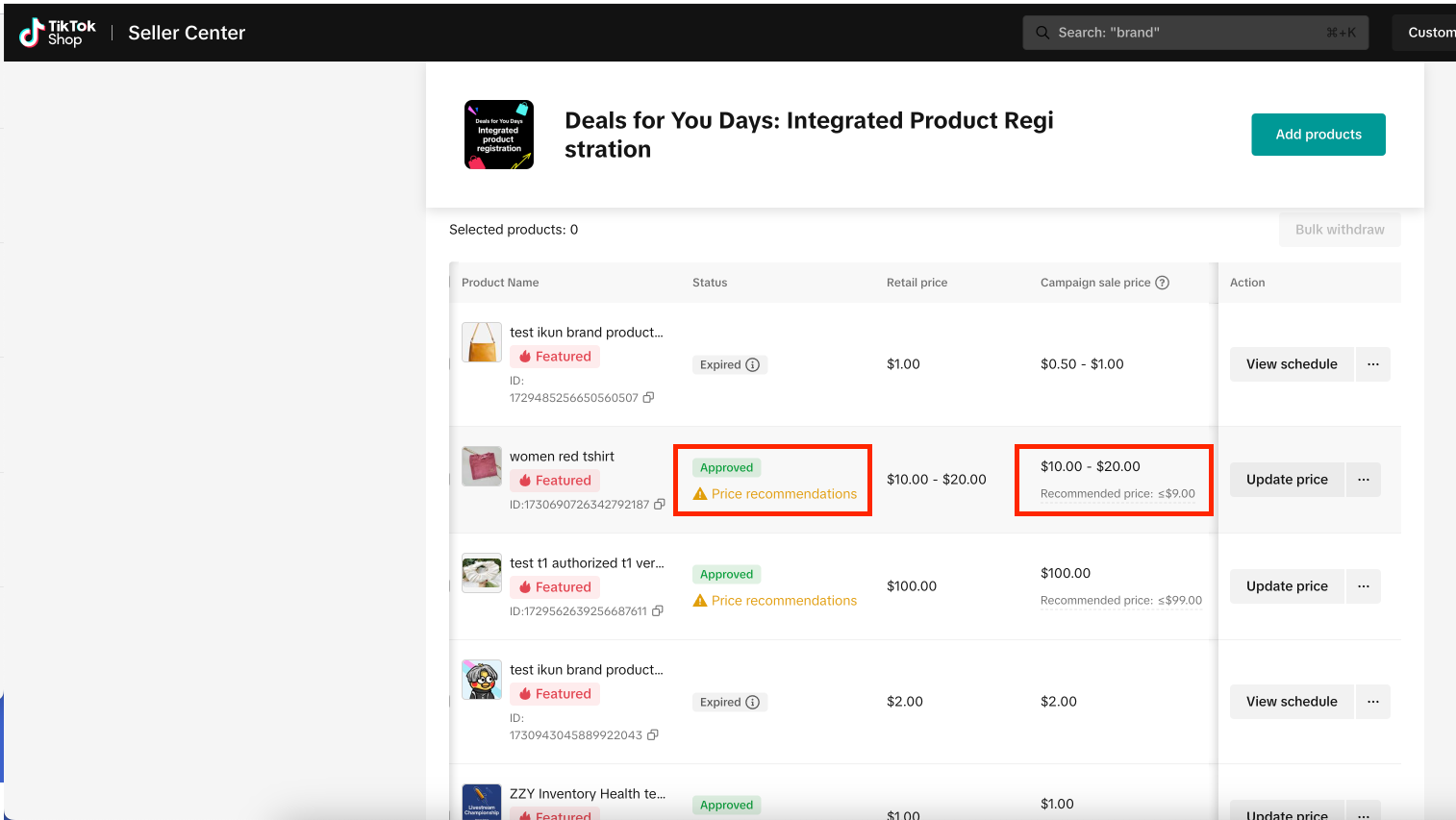
Needs Attention Alert
- You will see a Needs Attention tab in the Manage Campaign section if any of your products are flagged for price negotiation. An alert reading “Benefits may be removed” means that unless you adjust your price to the recommended competitive level, some or all of your campaign benefits may be temporarily removed.
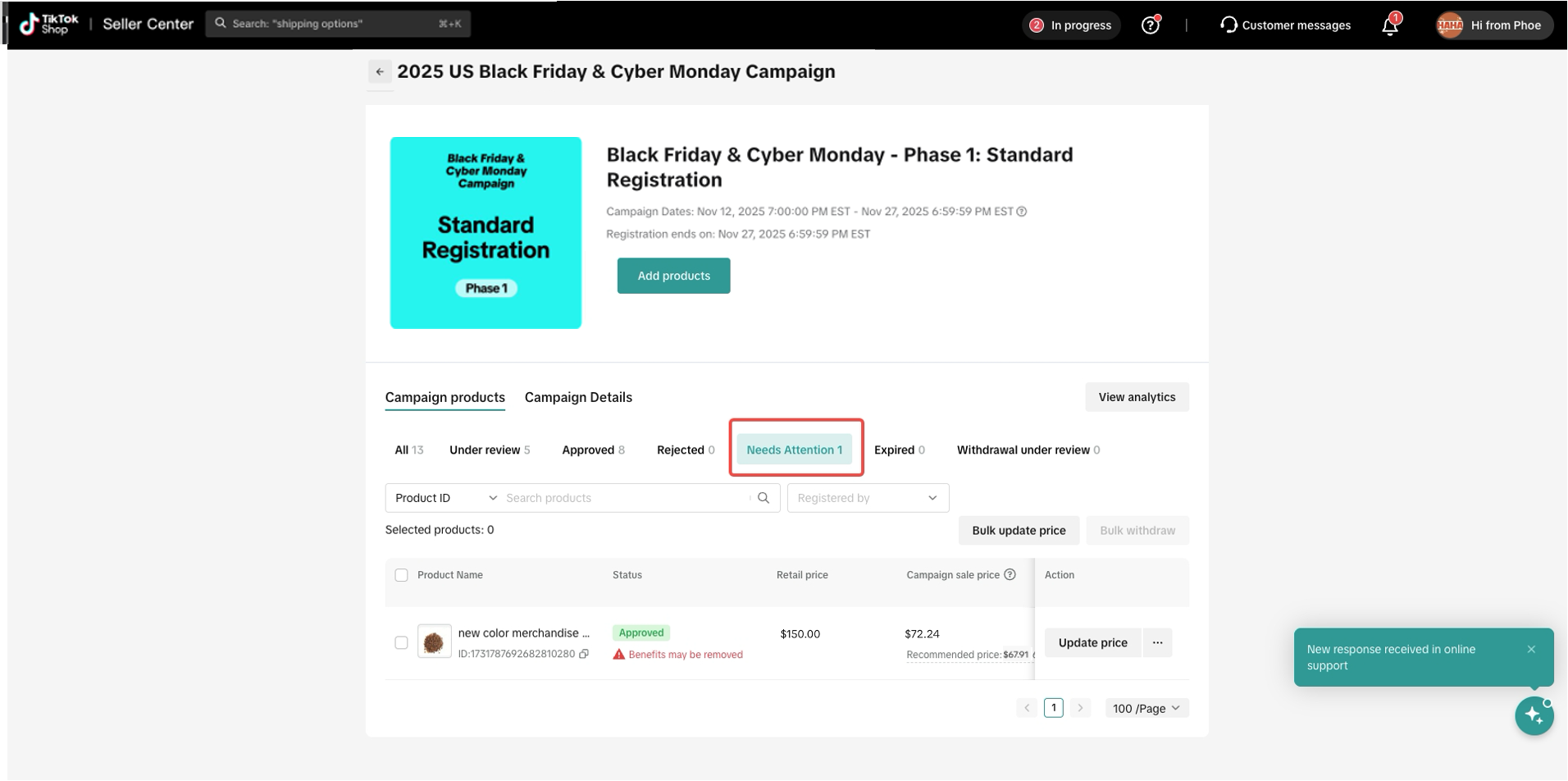

How to update prices based on Campaign Price Recommendations?
Refer to Section 1 for steps on how to enter Campaign Price Recommendations moduleRespond to Price Recommendations
- Review pricing suggestions provided by TikTok for your products.
- Based on the Recommended Price, enter your desired amount in the Updated Price field.
- The Campaign Sales Price reflects the price currently registered for the campaign.
- For efficiency, you can also use Bulk Update and Bulk Dismiss to manage multiple products at once.
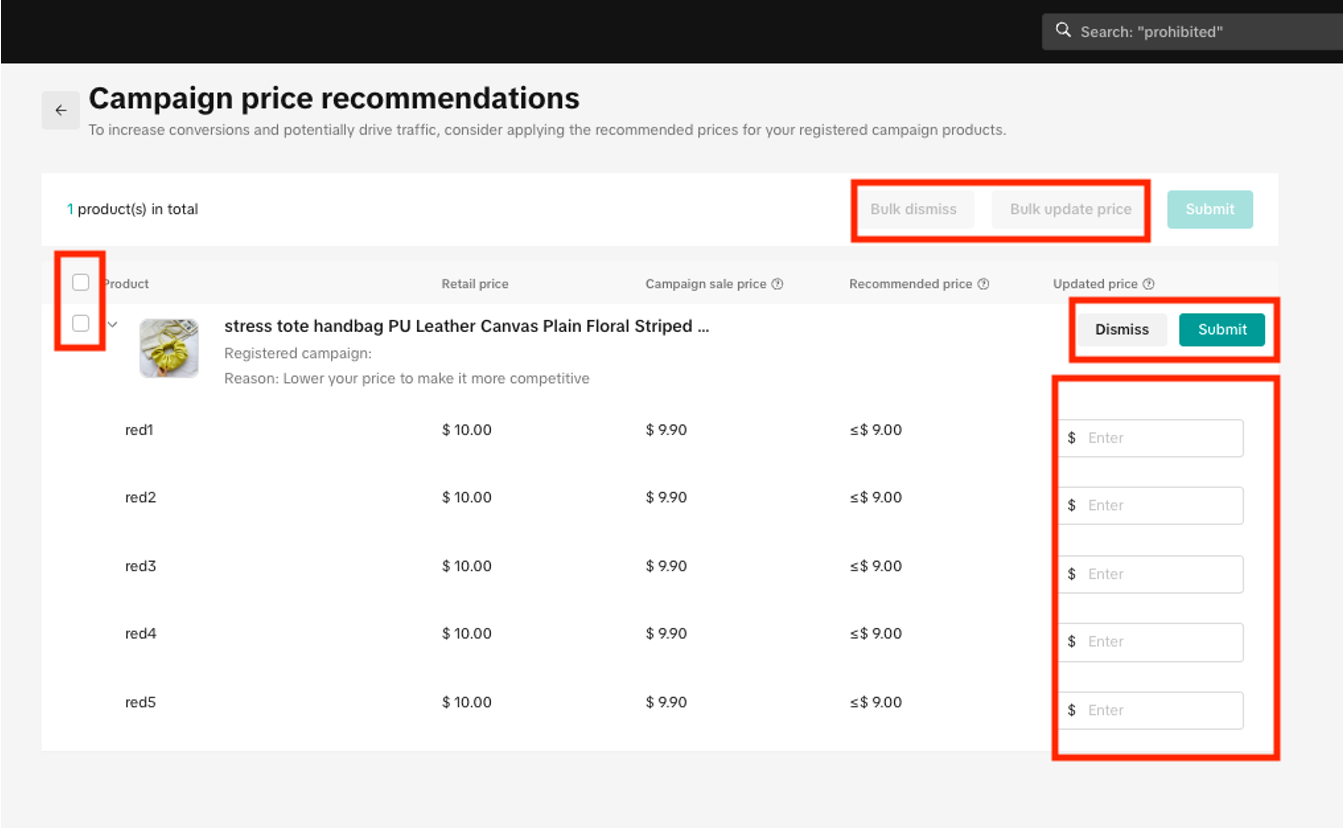
- Click [Submit] to accept the new price or [Dismiss] to ignore the recommendation.
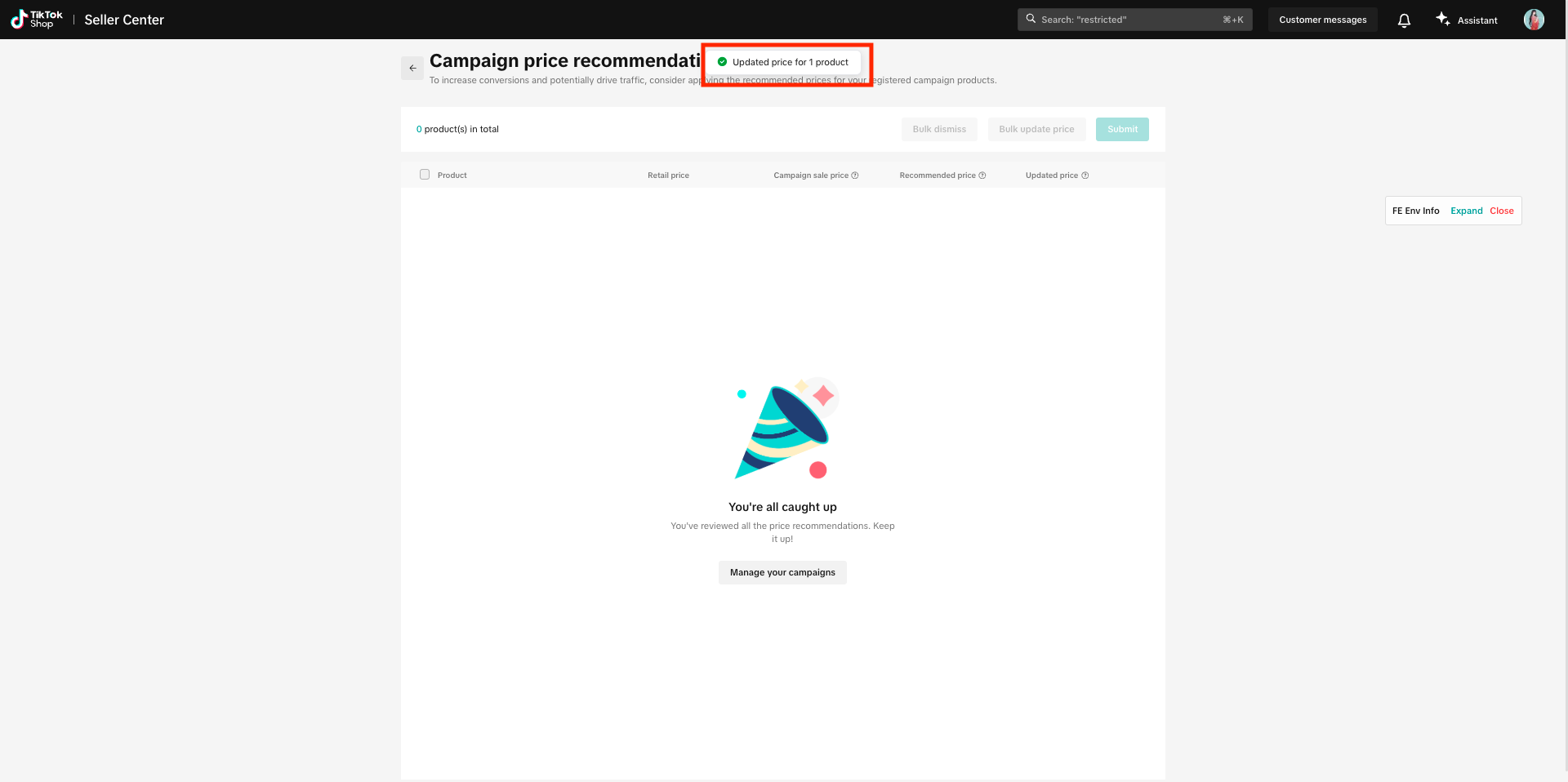
- Price entered must be lower than or equal to the recommended price. If the price is acceptable, you will see a green tick mark when you enter the price. If the price entered is higher than the recommended price, an error will show up.
Checking recommendation requests for individual SKU/SPU
Type in your modified campaign price based on any single SKU/multiple SKUs under one SPU then click the 'Submit' button to submit the modified price.Please note that:
- Your entered modified campaign price should be equal to or lower than the recommended price.
- Note: If you want to set a price that is higher than recommended price, click [Dismiss] to reject the price recommendation. After dismissing price recommendation, historical campaign prices will be retained. You can edit the campaign price as required at this stage. Your entered modified campaign price will be tested by the campaign registration criteria again to prevent any prices from not missing the rules.
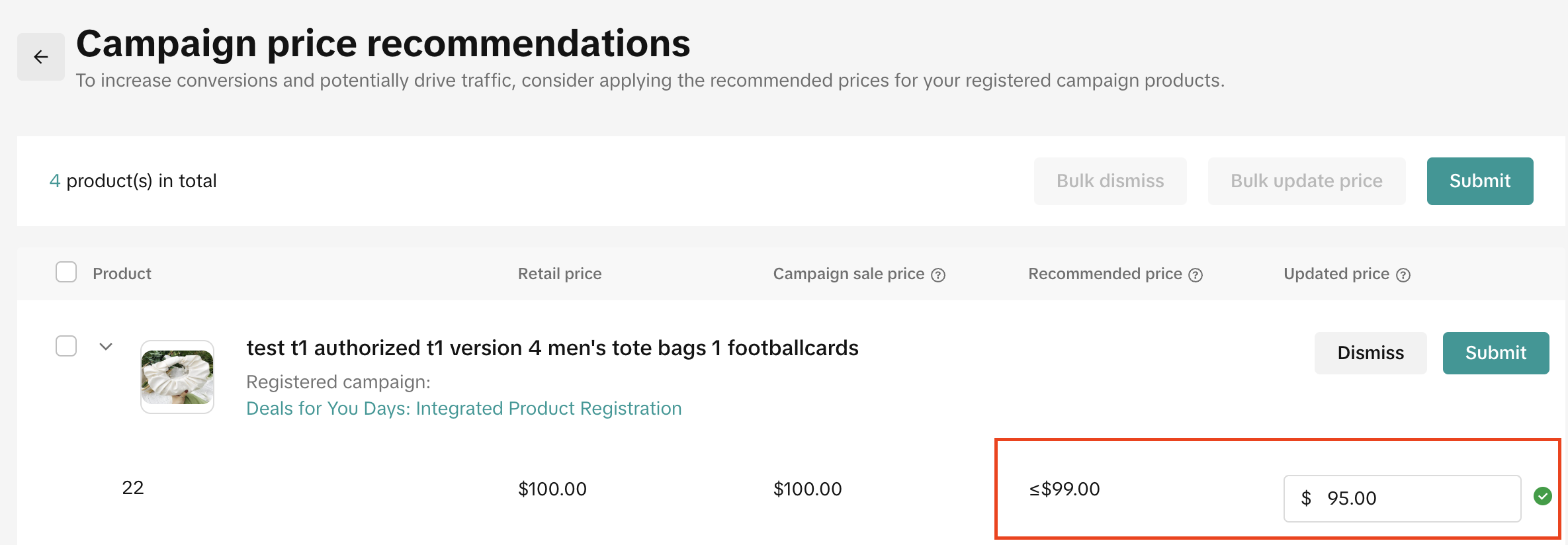
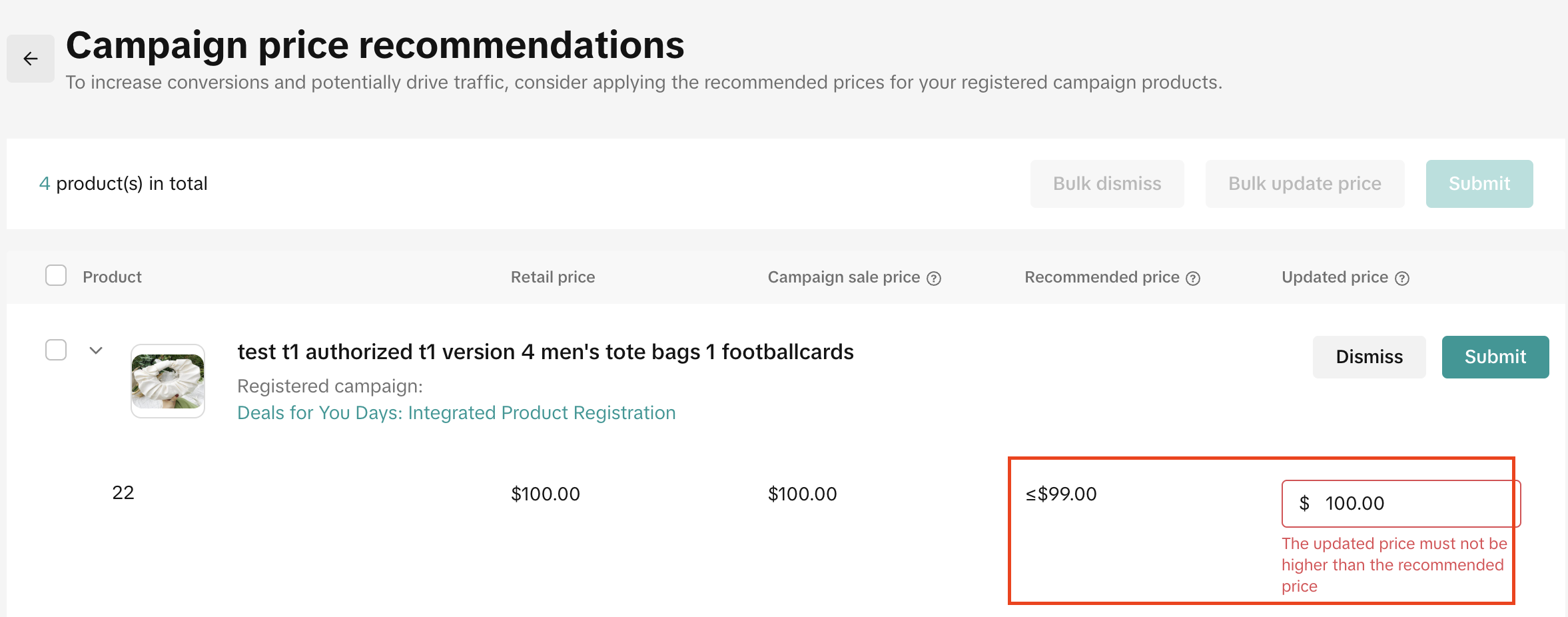
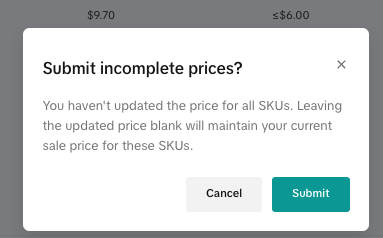
Batch process recommendation requests for multiple products
Select multiple products and click on the 'Bulk update price' button to modify the campaign price in batch.There are three methods to quickly update campaign prices:
- Use recommended price directly
- Set up the updated campaign prices by a percentage off the recommended prices
- Set up the updated campaign prices by an amount off the recommended prices
- All your entered modified campaign prices should be equal to or lower than the recommended price.
- Note: If you want to set a price that is higher than recommended price, click [Dismiss] to reject the price recommendation. After dismissing price recommendation, historical campaign prices will be retained. You can edit the campaign price as required at this stage. Your entered modified campaign price will be tested by the campaign registration criteria again to prevent any prices from not missing the rules.
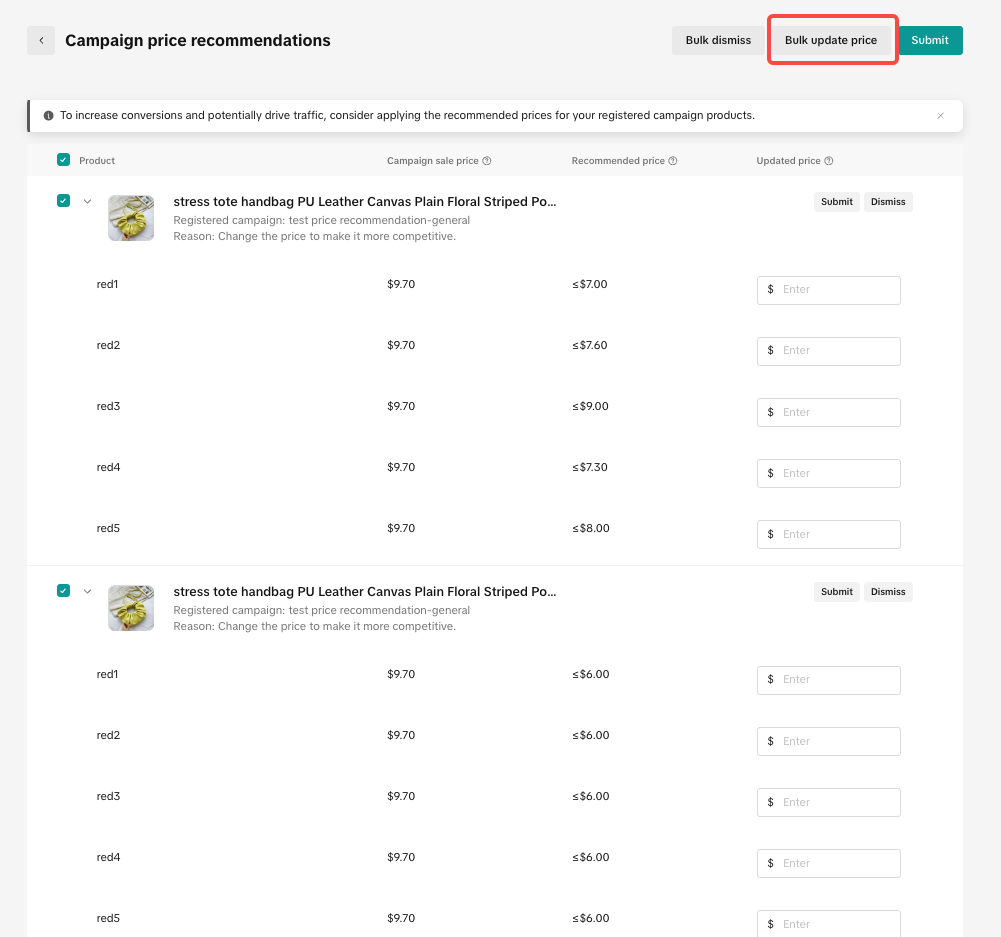
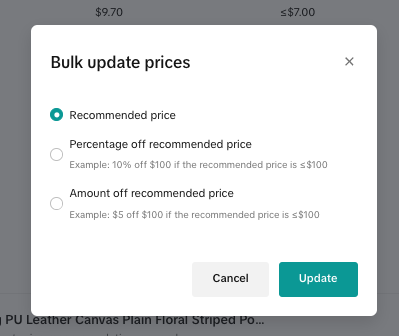
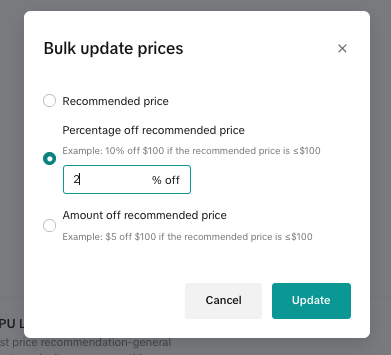
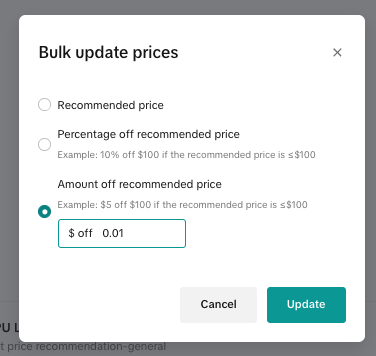
Submit Updated Prices
After modifing all the prices you need to change, please keep the products selected and click on the 'Sumbit' button on the upper right corner to submit the modified prices.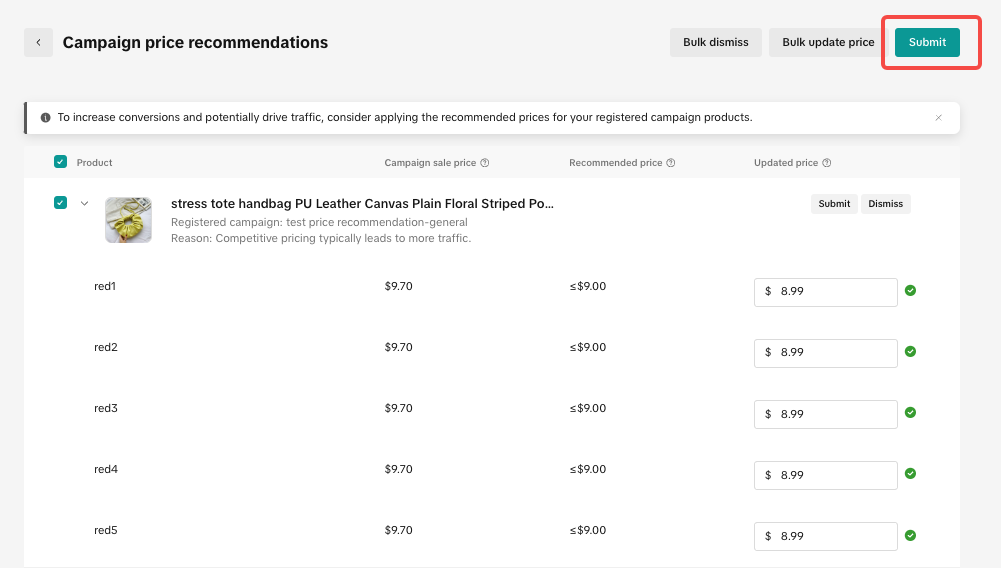
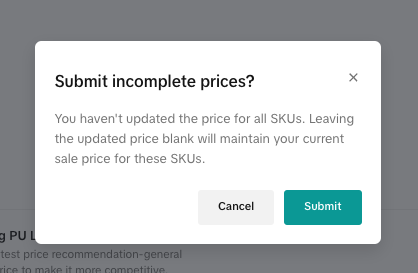
2.5 Checking recommendation requests at product level in a single campaign
You can also click 'Update price' on a single product to check recommendation information.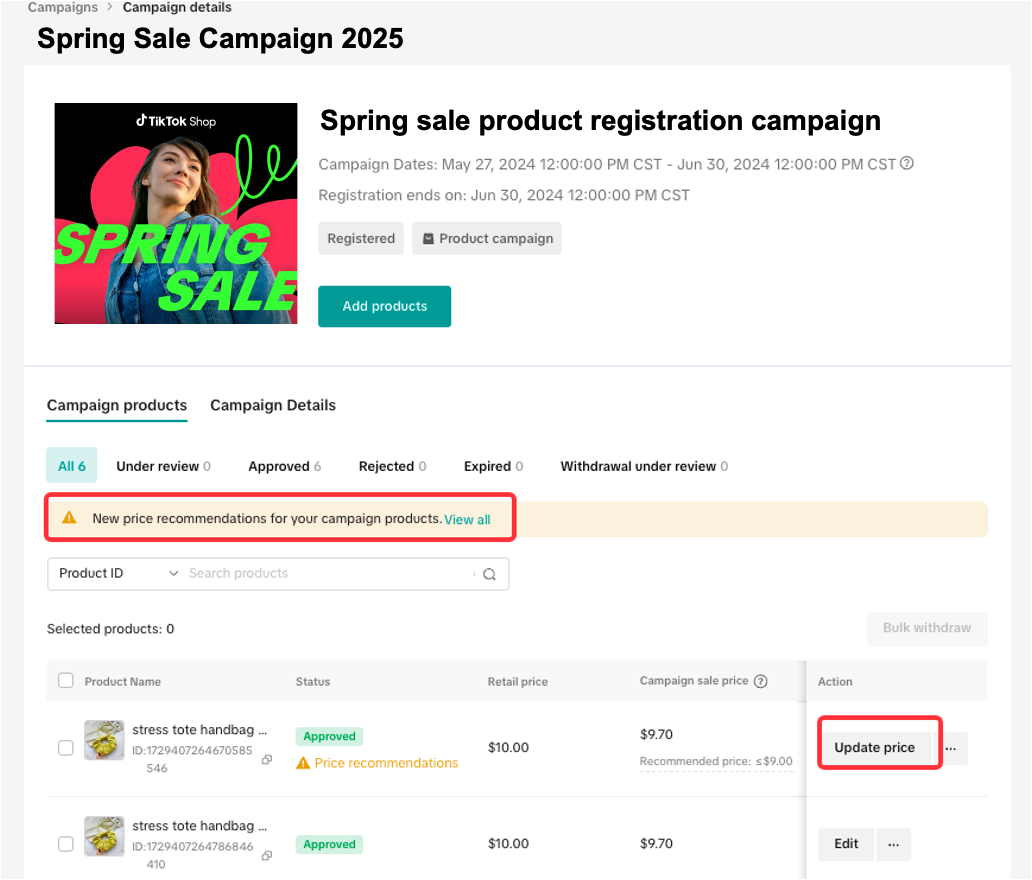

How to change campaign prices after registration?
3.1 Sellers can edit campaign price in Seller Center
Sellers can update their campaign price by themselves in Seller Center by navigating to specific Sub-Campaign, viewing registered product list and click [Edit]. Exception: In case of a co-funded subsidy campaign, if platform subsidy has not been applied and Status is "Under review", sellers will not be able to edit campaign price at the "Under Review" stage. Sellers will need to wait until product is in "Approved" status to edit campaign price.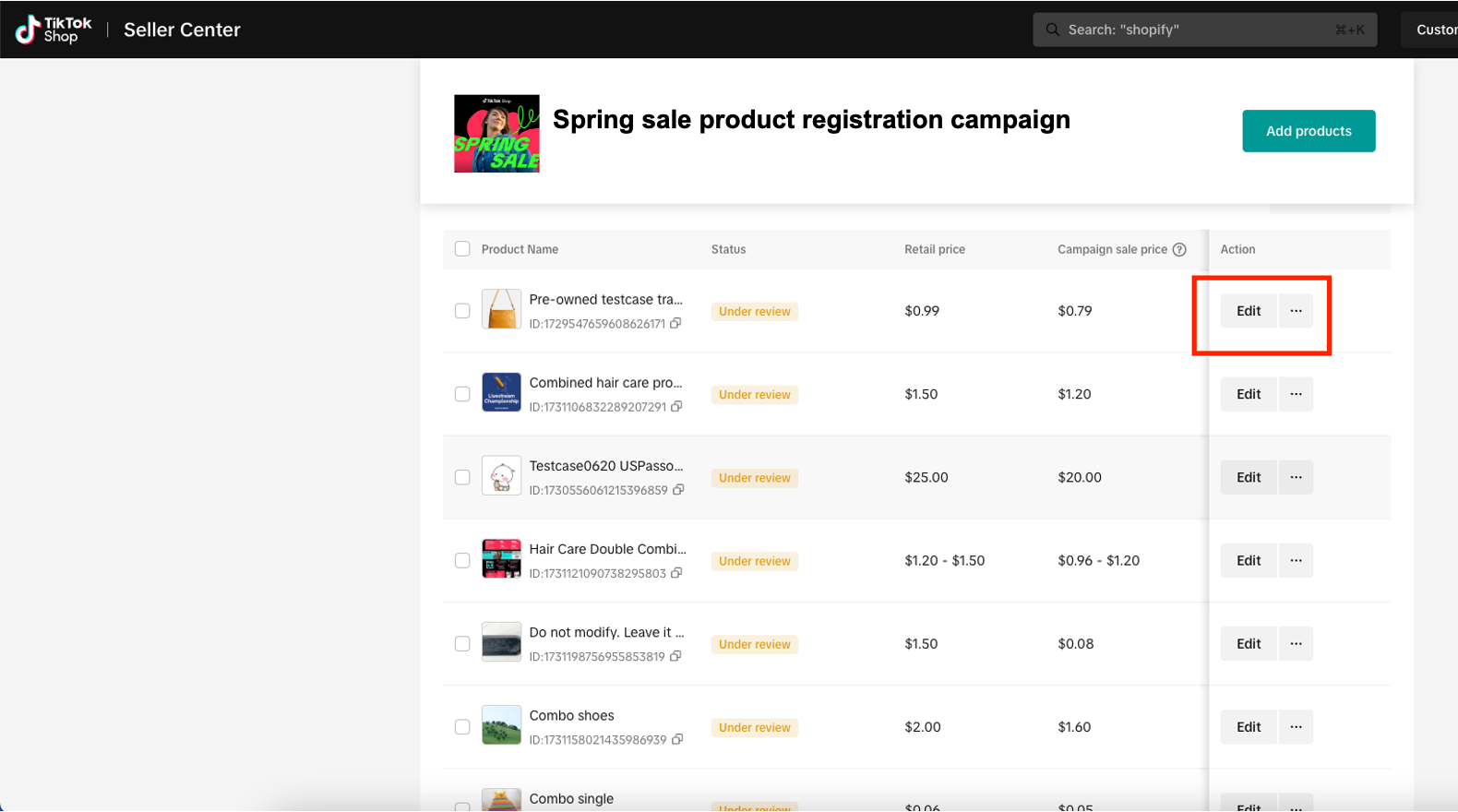
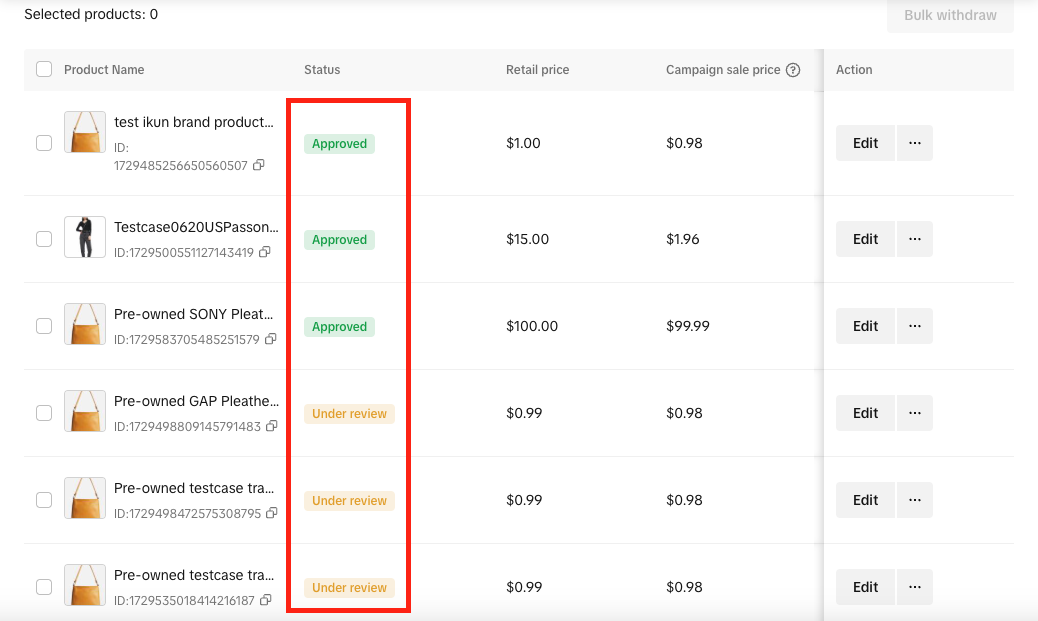 To edit a price, update price in "Campaign Sale Price" field and click [Submit]. Once submitted, you will see summary of submitted request in Seller Center. Requests will typically be reviewed and approved / rejected within 5 business days.Note: While the campaign is ongoing, price decreases will typically be approved. But price increases may not always be approved, especially if they don't meet minimum campaign requirements.
To edit a price, update price in "Campaign Sale Price" field and click [Submit]. Once submitted, you will see summary of submitted request in Seller Center. Requests will typically be reviewed and approved / rejected within 5 business days.Note: While the campaign is ongoing, price decreases will typically be approved. But price increases may not always be approved, especially if they don't meet minimum campaign requirements.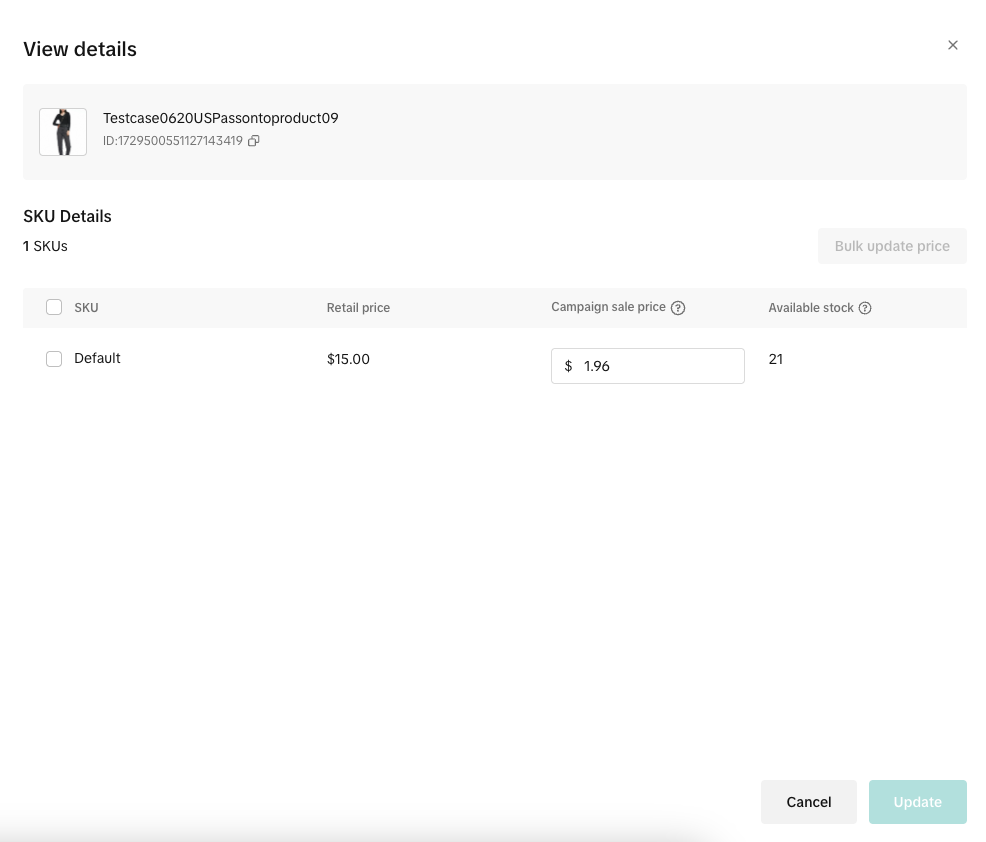
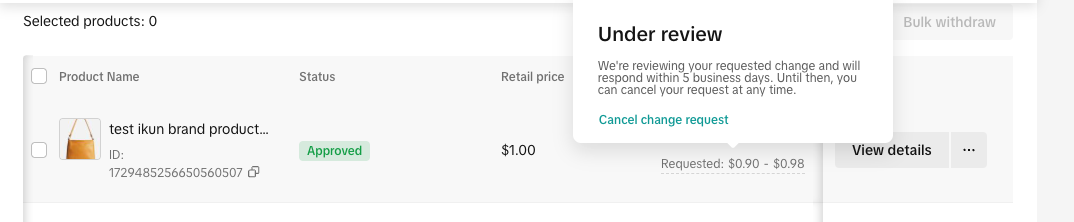
3.2 [Important exception] Editing prices in a Flash Sale Campaign
- If a product is registered in a Flash Sale campaign and shows 'Scheduled' status, sellers will not be able to directly edit their campaign price.
- In this case, campaign price will need to be 'Unscheduled' first to enable editing by sellers. Once edited, price change will go through an approval process and scheduled again to go live.
- If your product is in the 'Scheduled' status, please contact your AMs or customer service to enable price changes.
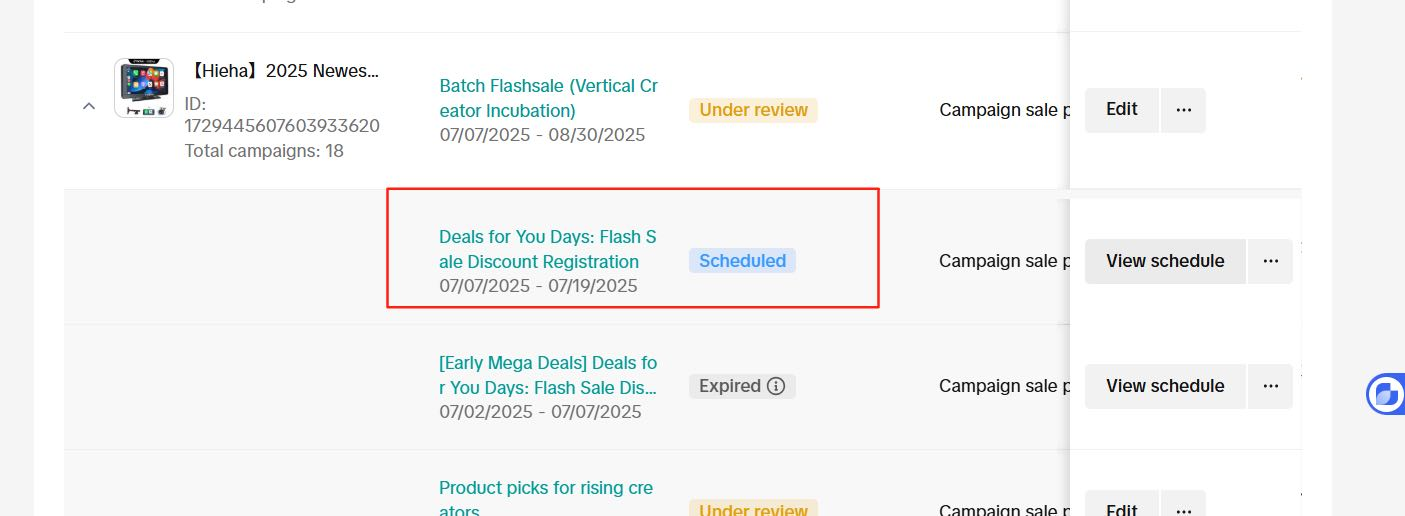
You may also be interested in

2025 BFCM TikTok Shop Readiness Guide
The holiday shopping rush is your single biggest opportunity to increase sales & grow your brand on…

The Seller Guide to Shop Tab Success
What is Shop Tab? Shop Tab is another way for shoppers to discover your products on TikTok Shop. As…
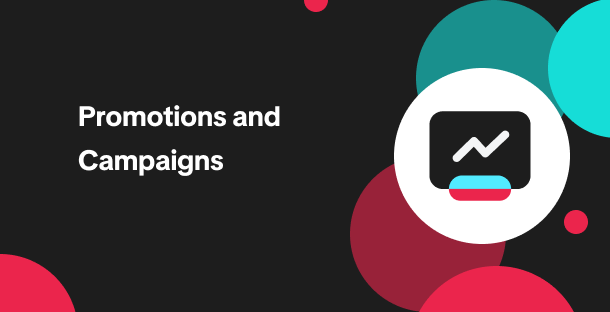
How to resolve SKU errors
If you need to edit your product's retail prices or add, delete, or edit a SKU while it is registere…

LIVE Price Match Guarantee using Co-funded LIVE Flash Sale
Introduction: What is LIVE Price Match Guarantee? During Deal for You Days from July 7 - July 19, 20…

Marketing benefits package
Product Overview Marketing Benefits Packages are a collection of placements and promotions on TikTok…

Campaign FAQs
Key Points: Your shop is eligible to enroll in campaigns if you meet the minimum criteria, includin…
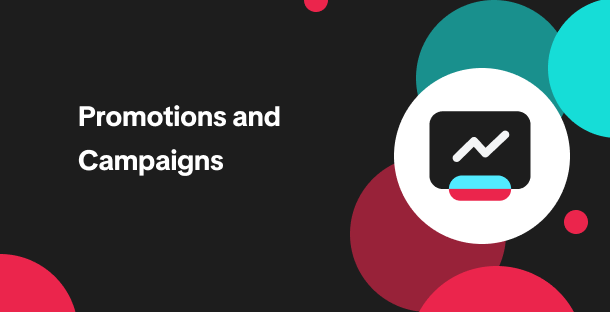
How to Register for Content Campaigns in the TikTok App
Content campaigns on TikTok Shop allow creators and sellers to participate in promotional events whe…
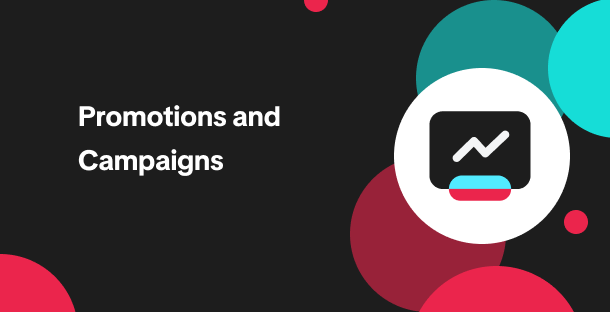
How to register through standard registration
What is Standard Registration? Standard Registration allows you to register products that meet speci…
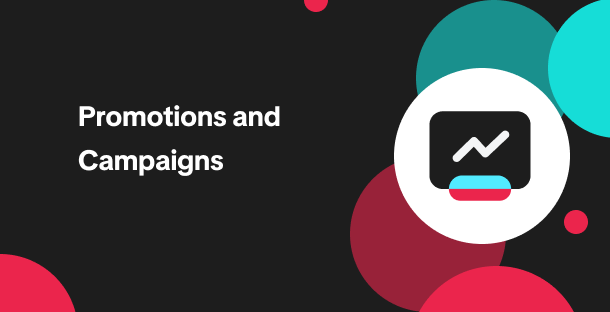
How to register for flash sale campaigns
What is a TikTok Shop Flash Sale Campaign? A Flash Sale campaign is a limited-time promotion that le…
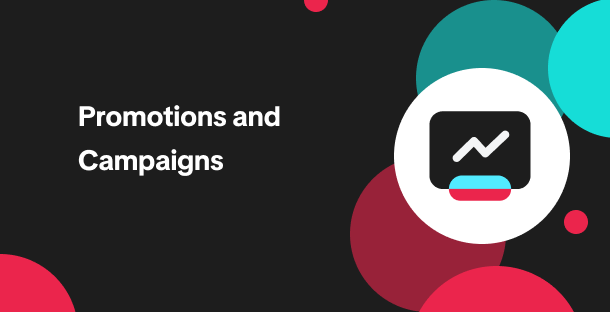
How to register for content campaigns
Product Overview Content campaigns on TikTok Shop are special events that give you a chance to boost…