US Multi-Warehouse Feature
06/12/2025
Summary
What is the Multi-warehouse feature in TikTok Shop, and how does it benefit sellers?
- The Multi-warehouse feature allows sellers to manage up to 20 warehouses, enhancing order fulfillment efficiency, reducing shipping costs, and shortening delivery times.
How can sellers set up and manage multiple warehouses in TikTok Shop Seller Center?
- Sellers can add and edit warehouse details via Orders > Shipping and Delivery Settings > Fulfillment. They can set shipping regions and designate a default warehouse for new products.
How do sellers manage stock and fulfill orders using the Multi-warehouse feature?
- Sellers can edit stock for each warehouse individually or in bulk. Orders are fulfilled based on the nearest warehouse with available stock, optimizing delivery speed and cost.
What options are available for setting shipping preferences for each warehouse?
- Sellers can set shipping options and manage shipping fee templates for each warehouse under Orders > Shipping and Delivery Settings > Delivery.
How does the TikTok Shop system prioritize warehouse stock for buyers?
- The system prioritizes the nearest warehouse with available stock for faster delivery and lower shipping costs, automatically adjusting based on stock availability.
What is Multi-warehouse Feature?
Multi-warehouse (MWH) is a warehouse management tool in TikTok Shop Seller Center which allows sellers to manage up to 20 warehouses to help sellers fulfill their orders. This feature will enable sellers to fulfill orders more efficiently, and at the same time reduce shipping costs and shorten delivery lead time. This article will help you with Multi-Warehouse Setting.Feature Guidance on Seller Center
How to Create a New Multi-Warehouse
Add a warehouse
You can set at most 20 Pickup Warehouse addresses. Sellers can have multiple return Warehouse addresses. Steps- From your TikTok Seller Center, Click Orders > Shipping and Delivery Settings > Fulfillment
- From the Fulfillment page, click the edit icon.
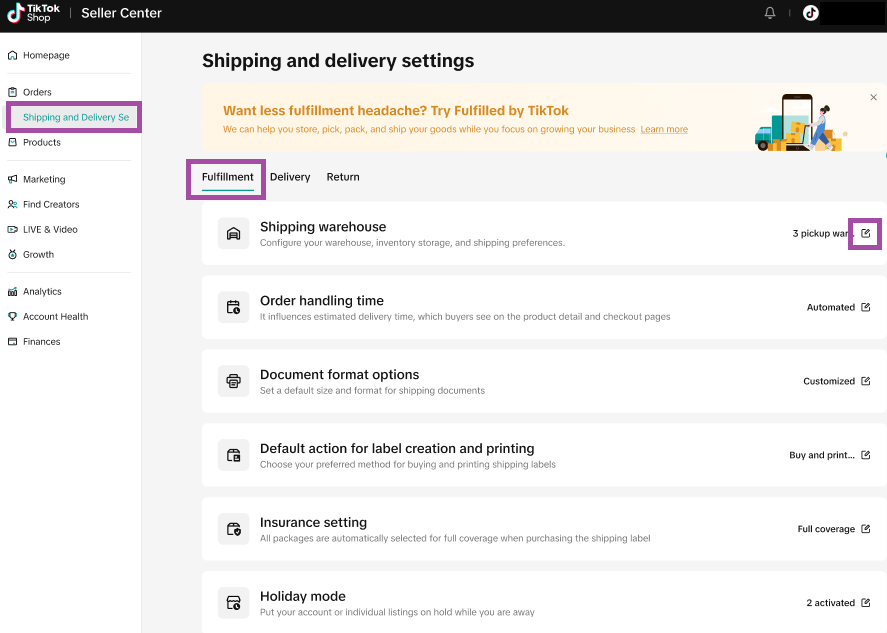
- Click Add warehouse
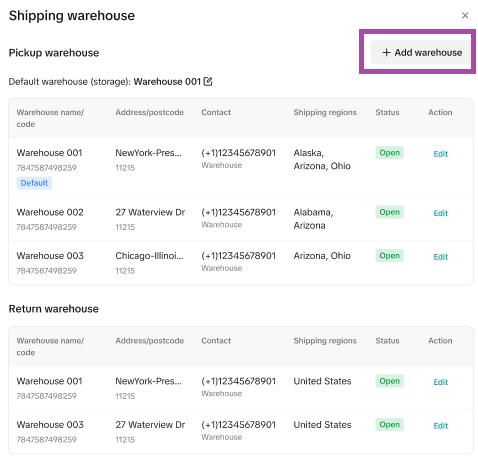
- Fill in the Warehouse Name, Contact Person, Phone Number, and Street Address.
- Set Shipping Regions, which are the places where this warehouse is able to ship to.
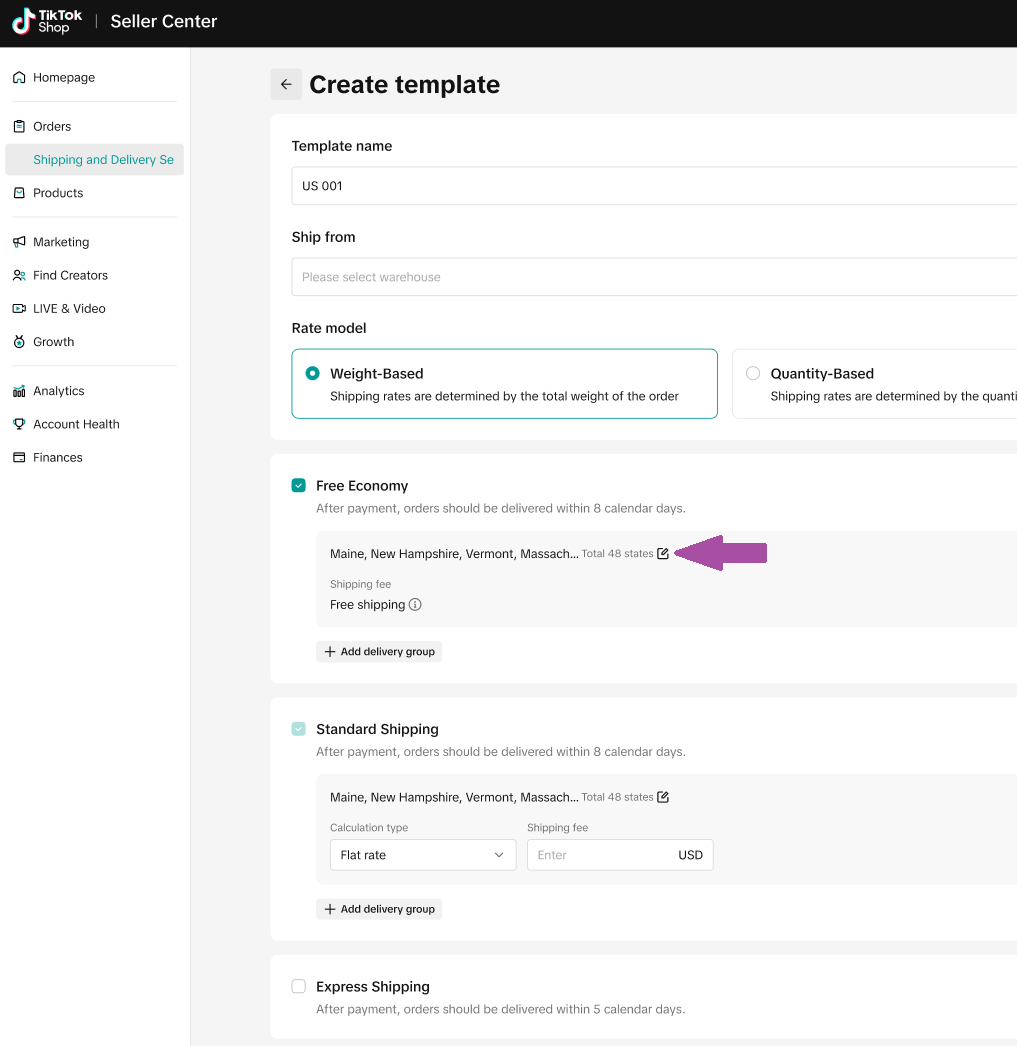
Edit a warehouse
You can edit an address, but you are not allowed to delete a warehouse address.To edit a warehouse navigate to Orders > Shipping and Delivery Settings > Fulfillment > then click the edit button on the Shipping Warehouse tab
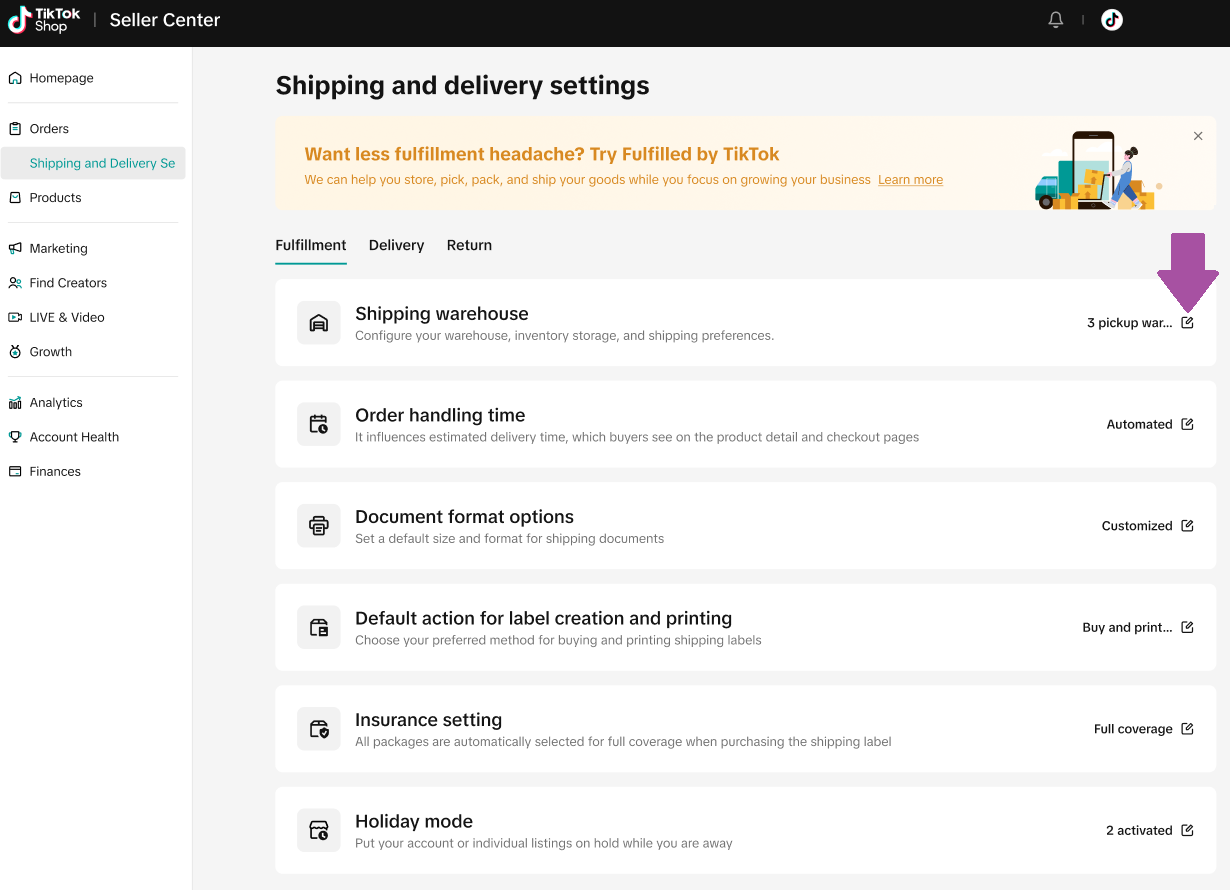
Set Default warehouse
When you add a new product, it will be automatically assigned to the default warehouse. You can manually add more locations if you have multiple warehouses.What is a default warehouse?
Choose your default warehouse and you'll see a tag on the selected warehouse.
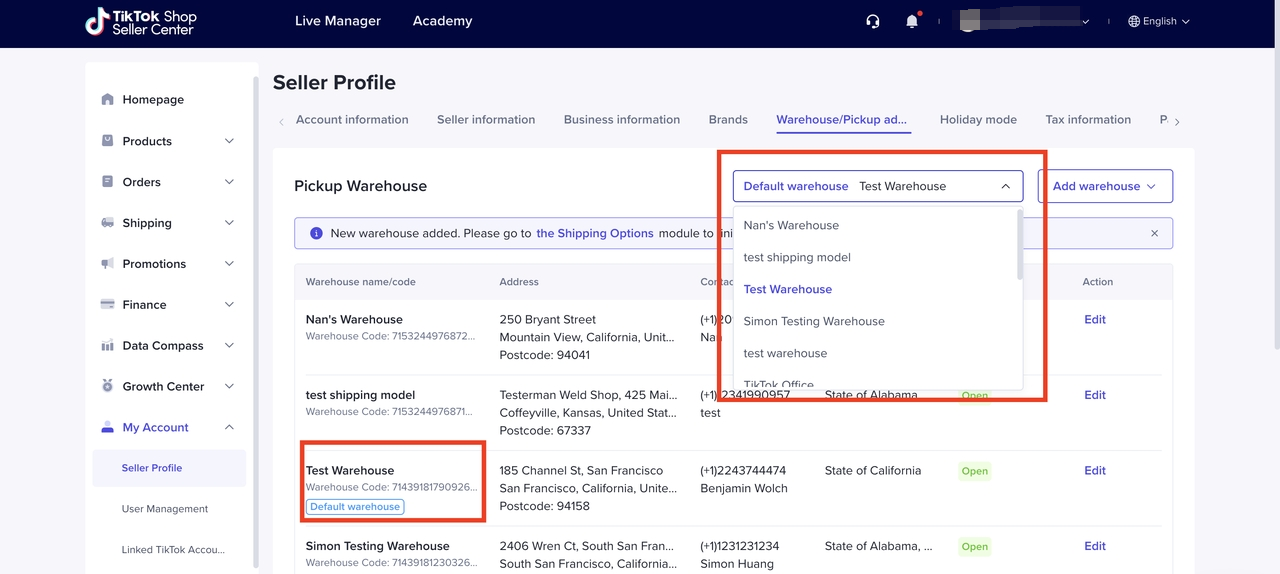
How to Enable Holiday Mode for Warehouse
- Go to Orders > Shipping and Delivery Settings > Fulfillment and you will find the holiday mode setting on the bottom tab
- Select warehouse and Click "Turn on". After confirming the holiday time period, click Done.
- Once the warehouse is on holiday mode, the warehouse inventory will be set to 0 for the timeframe you specified.
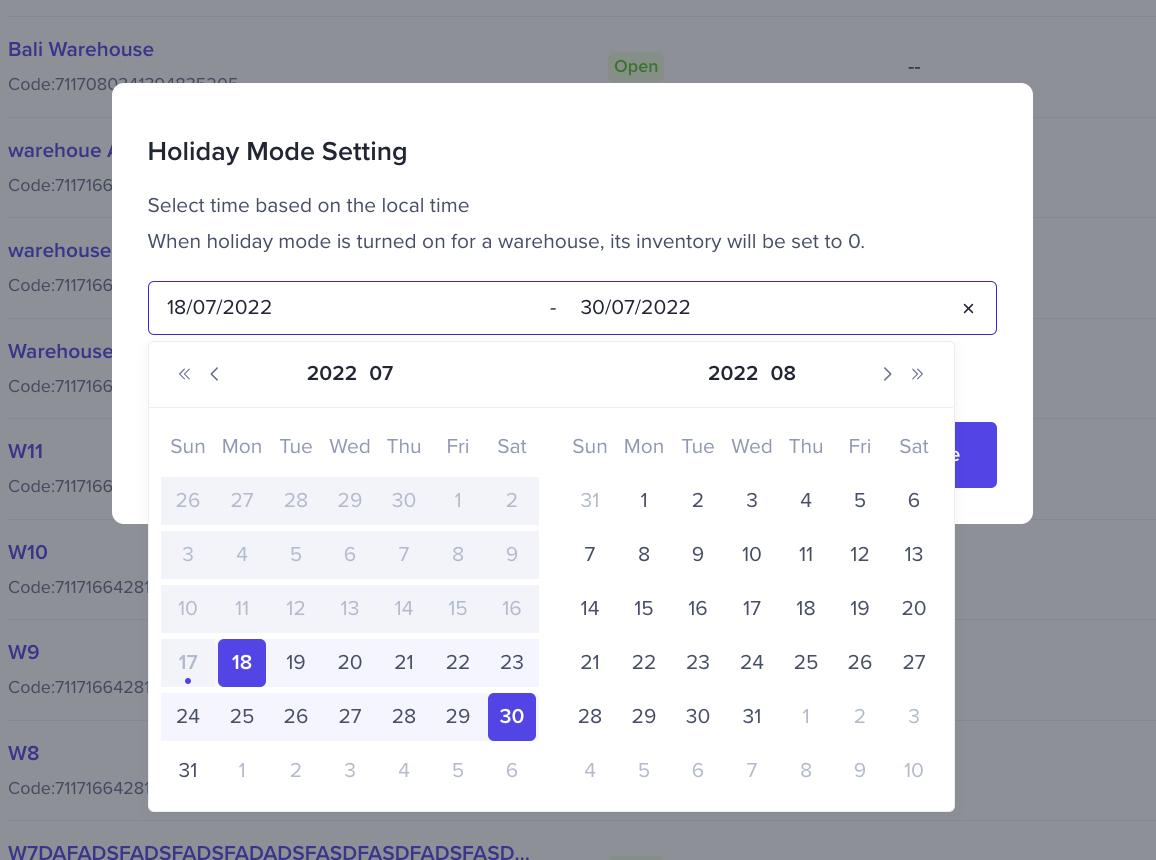
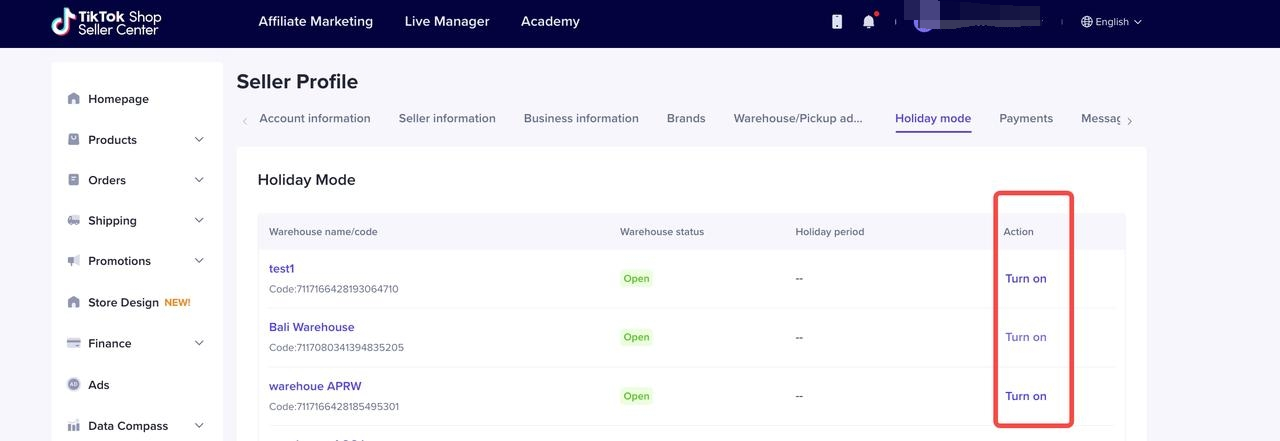
How to Set shipping option for Multi-Warehouse?
Seller can decide each warehouse's shipping options, meanwhile Seller needs to maintain the shipping template for each warehouse- Go to Orders > Shipping and Delivery Settings > Delivery
- Select warehouse and set its preferred shipping services by clicking "Switch Option".
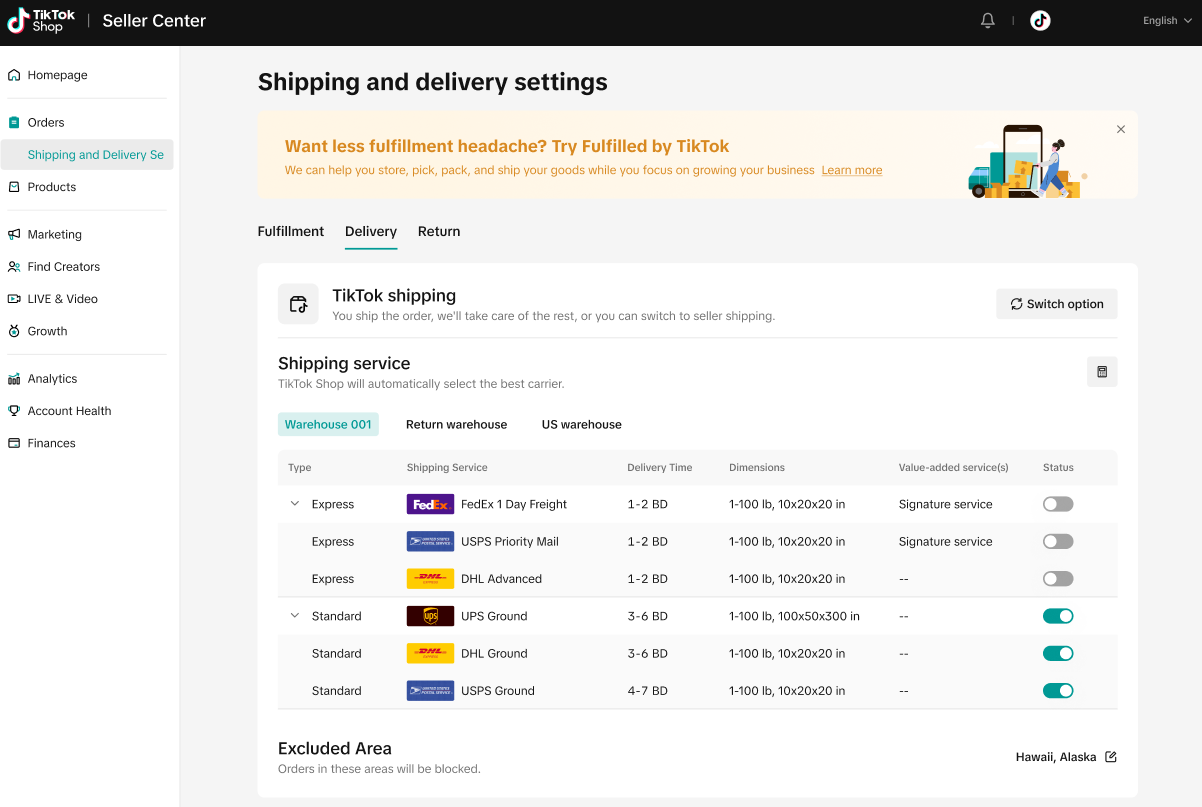
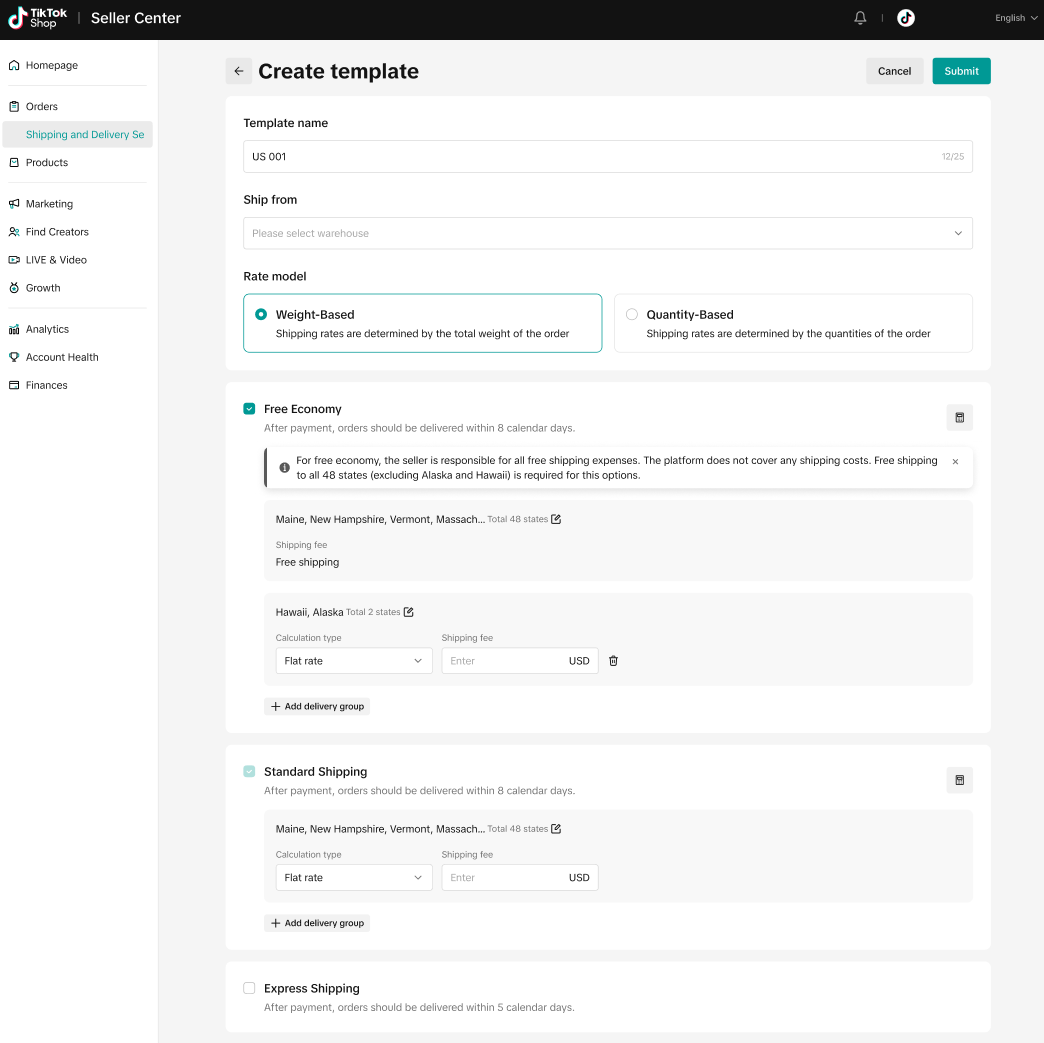
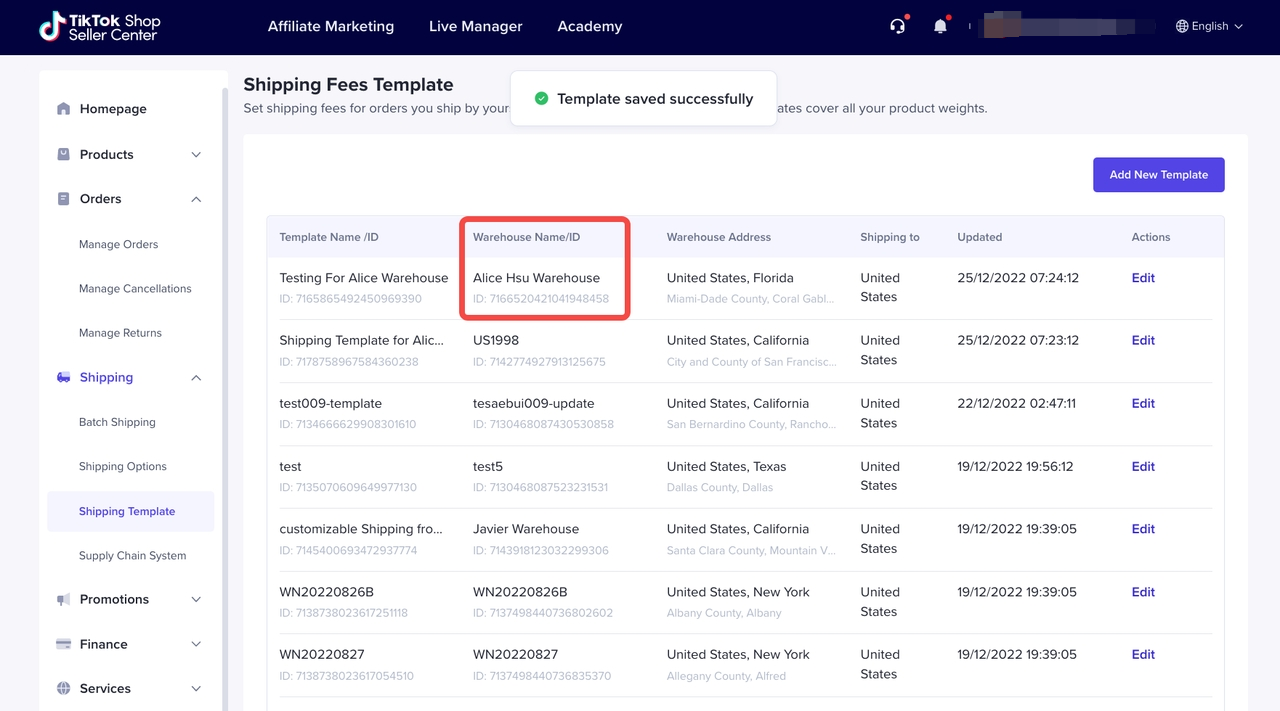 If you want to know more details about shipping options and shipping template, please refer to "Shipping option Setting" in the US Seller Academy
If you want to know more details about shipping options and shipping template, please refer to "Shipping option Setting" in the US Seller AcademyHow to manage Stocks per warehouse
Edit Single Product MWH Stock
- Go to Product > Manage Product > Edit Product
- Seller can edit a single product's Multi-warehouse stock after clicking "Add to multiple warehouse" on Edit Product Page.
- Seller can use warehouse filter to view their product per warehouse, click More Filters > Warehouse.
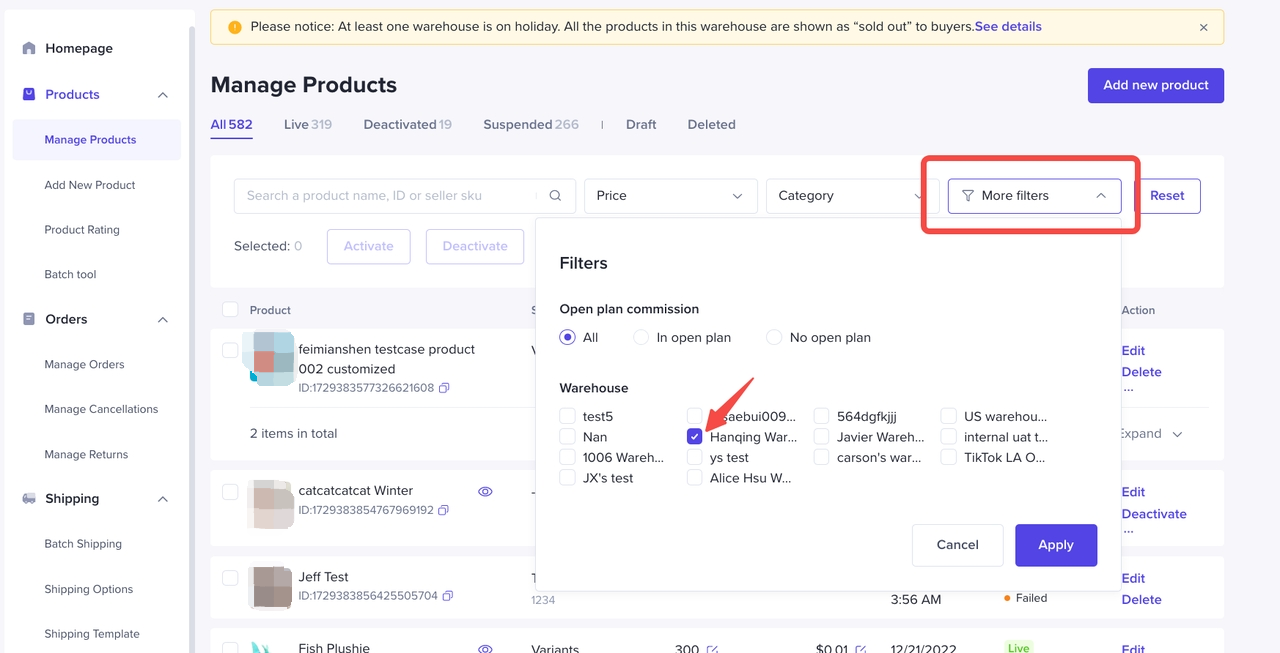
How to manage Stocks per warehouse
- Go to Products > Manage Products
- Click Edit to your selected multiwarehouse product.
- Scroll down to Variant List field, tick on the Add to multiple warehouse checkbox. Please pay attention to the pop up message
- Once you click on "Add to multiple warehouse ", it means the product will be located in more than one warehouse, then you are able to edit the multiwarehouse stock, the button cannot be turned off once you've activated it.
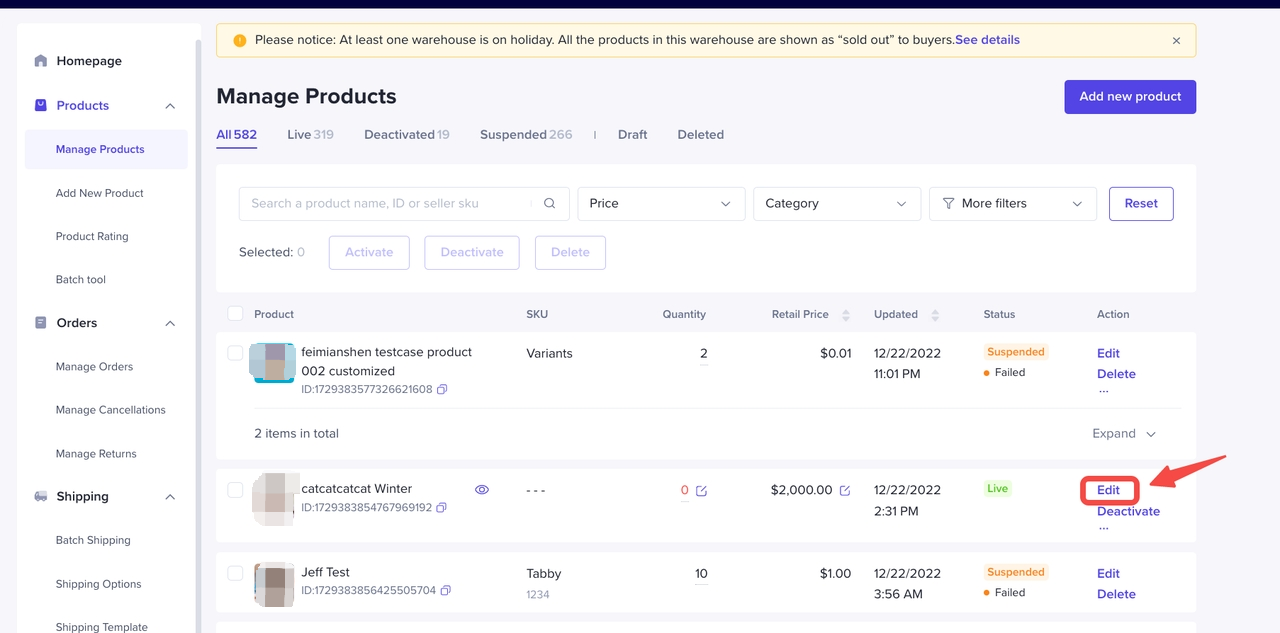
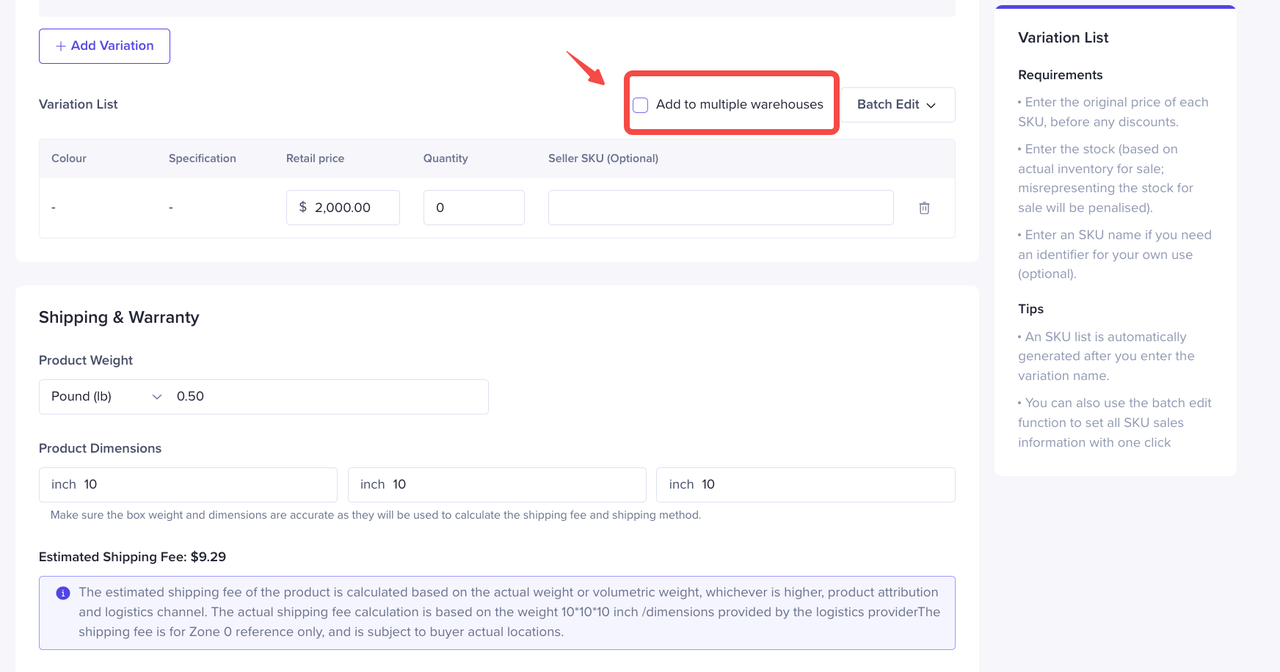
- Add new warehouse and stock of this product, the total quantity will be calculated automatically. Repeat this step if you want to add stock in other warehouses
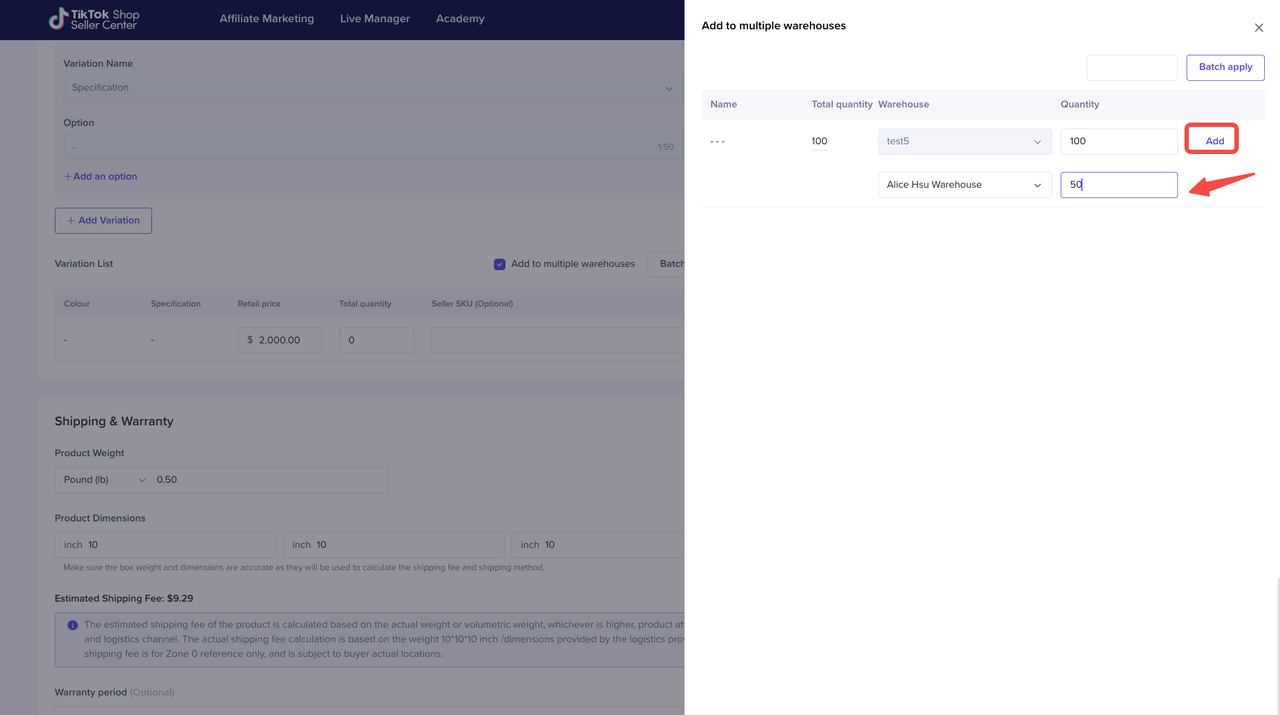
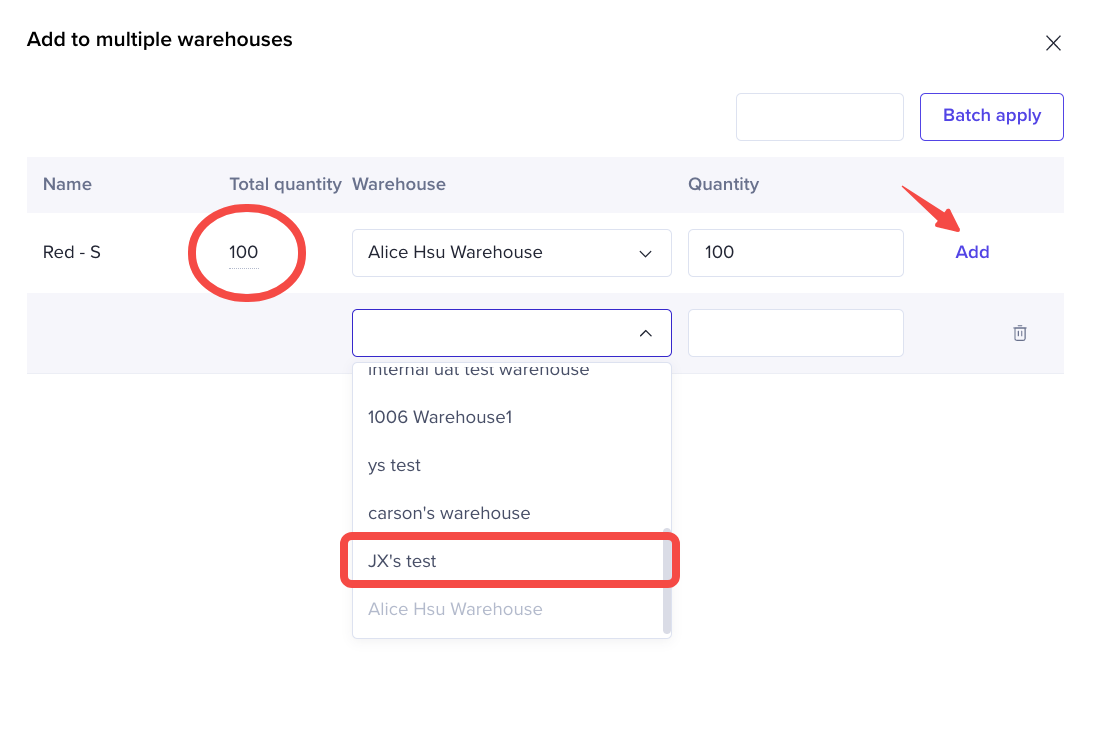 After registering as multiwarehouse product
After registering as multiwarehouse product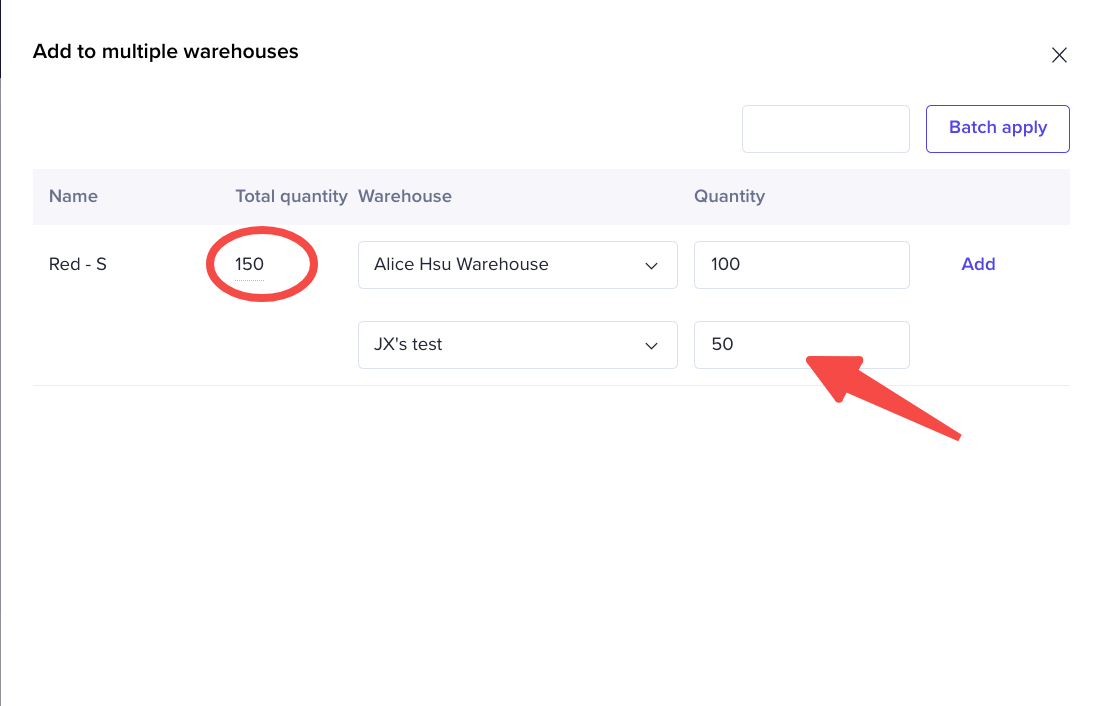
- After Submit, please remember to click Update in Edit Product Page.
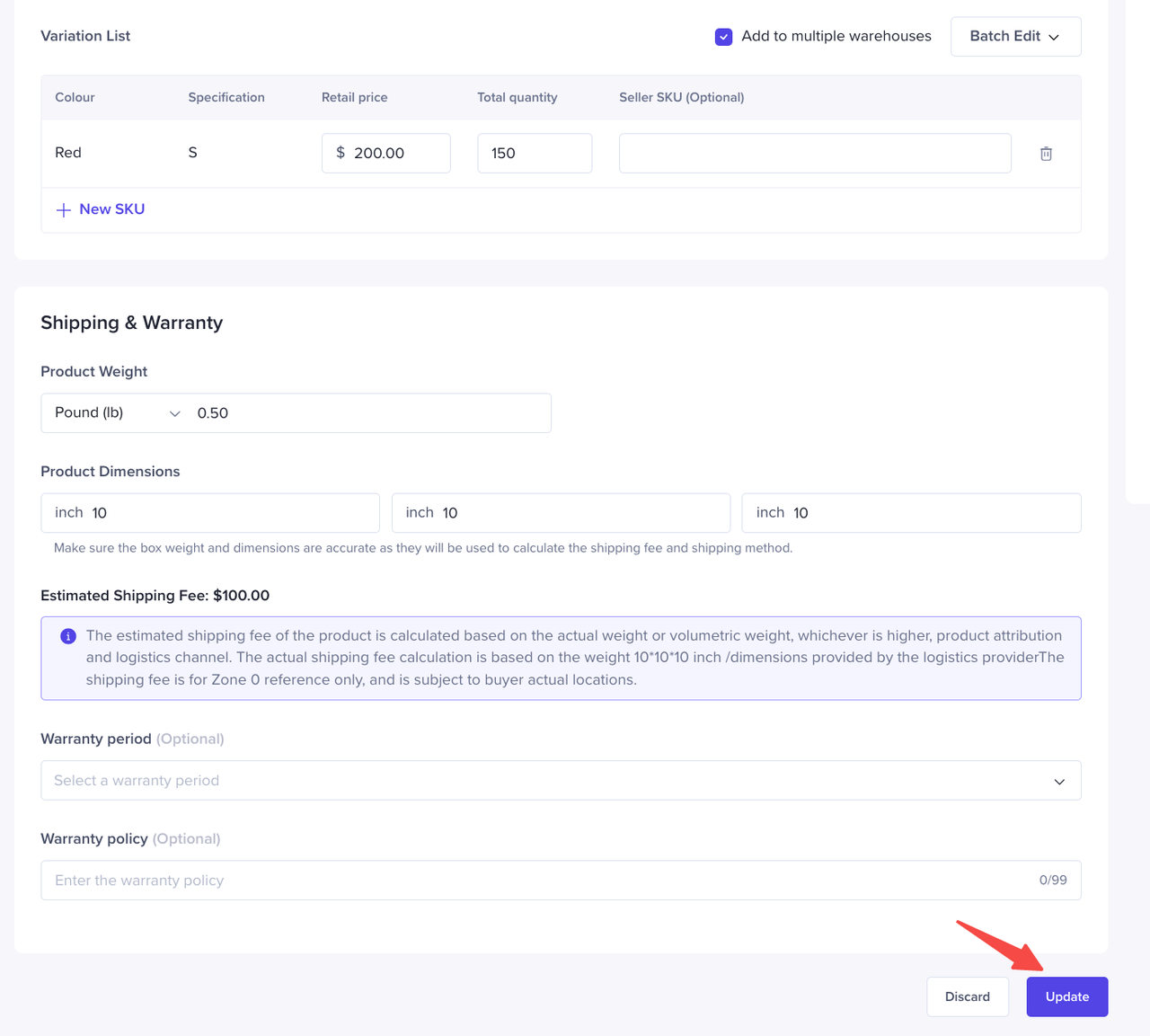
- After the product has been registered as multi-warehouse product, the product will have "Multi-WH" Tag.

- To manage multi-warehouse stock for products that have a "Multi-WH" tag, you can directly click the stock figure, then edit the quantity for each warehouse.
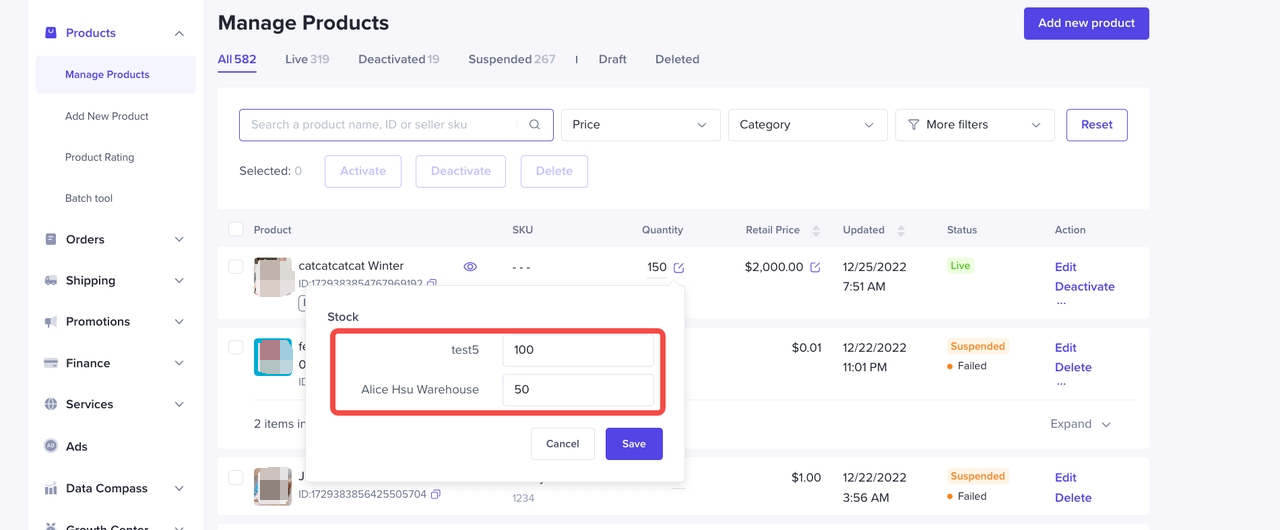
Batch Edit Product MWH Stock
- Go to Batch Tool > Batch Edit Product
- Select Product > choose all information > generate template for batch edit
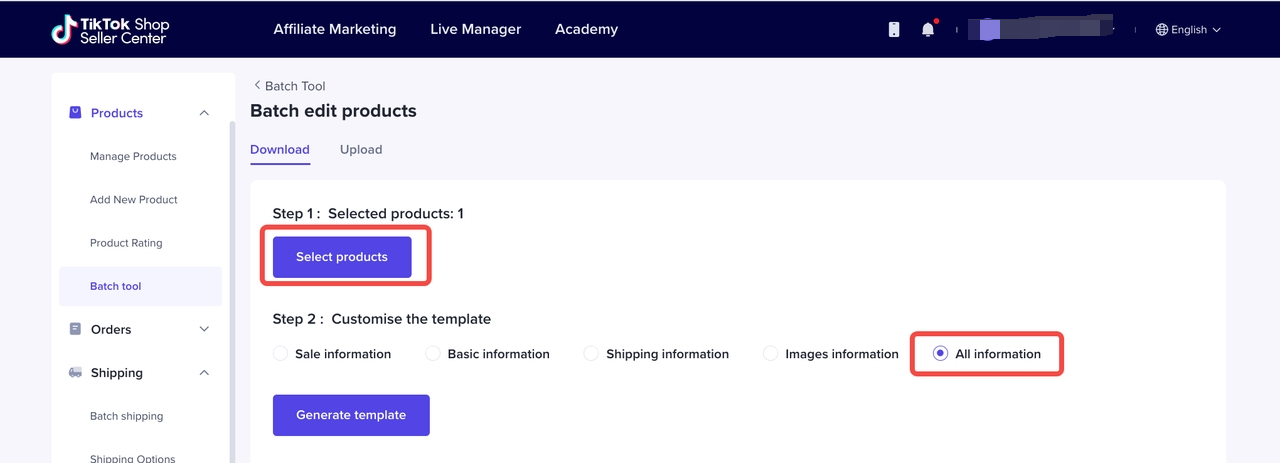
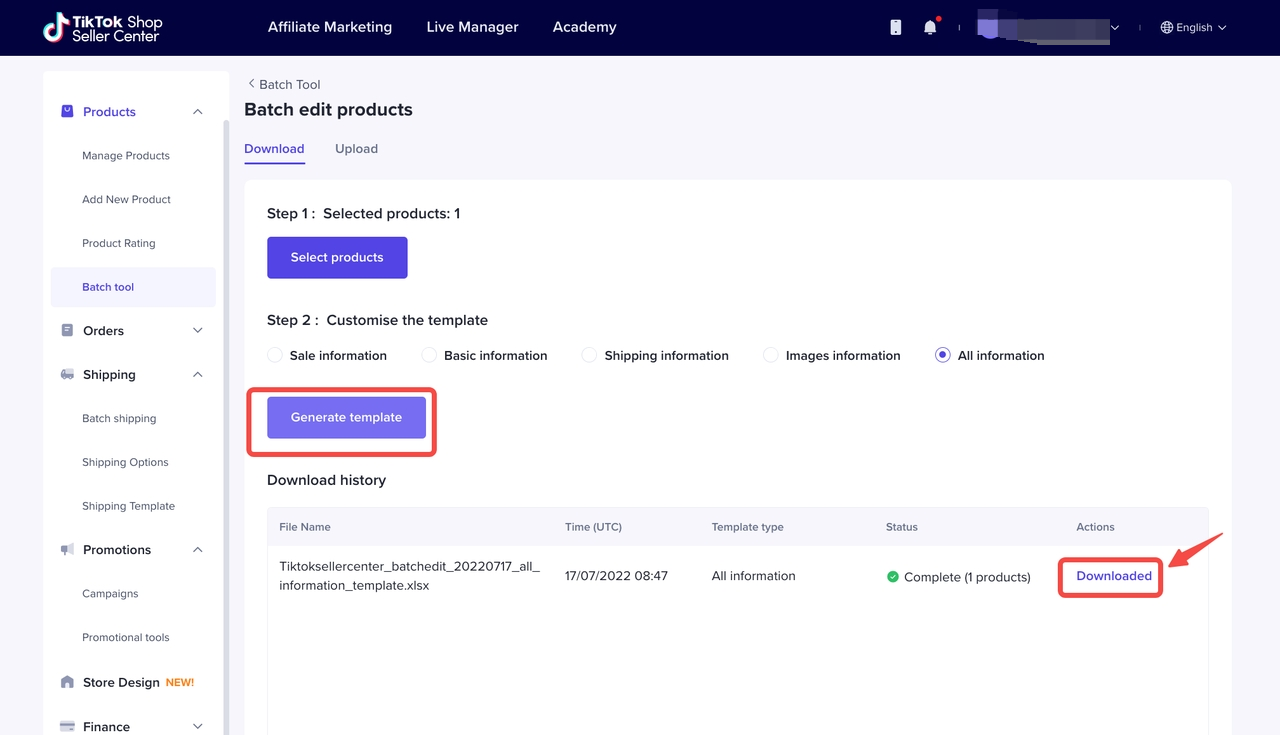
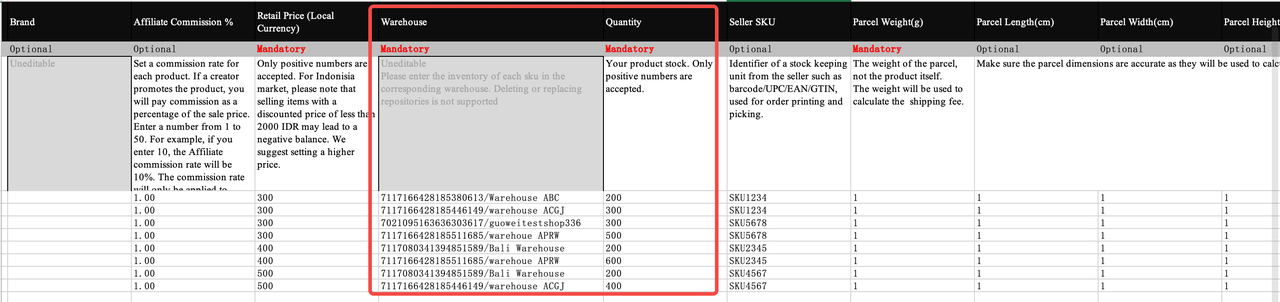
- After Modification is done, upload the file. The product quantity of each warehouse will be updated
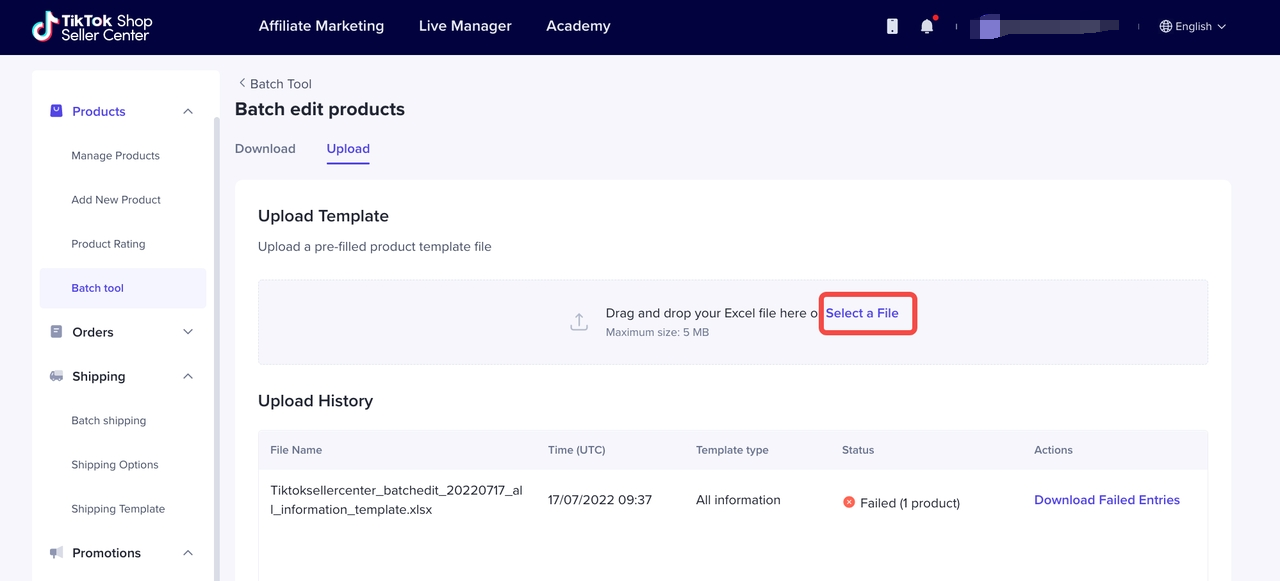
How to Fulfill and Manage Orders per Warehouse
There is no big difference in processing orders for multi-warehouse SKU and standard SKU. There will be a warehouse filter in the Batch shipping Module. Admin of each warehouse can check the orders as per warehouse name.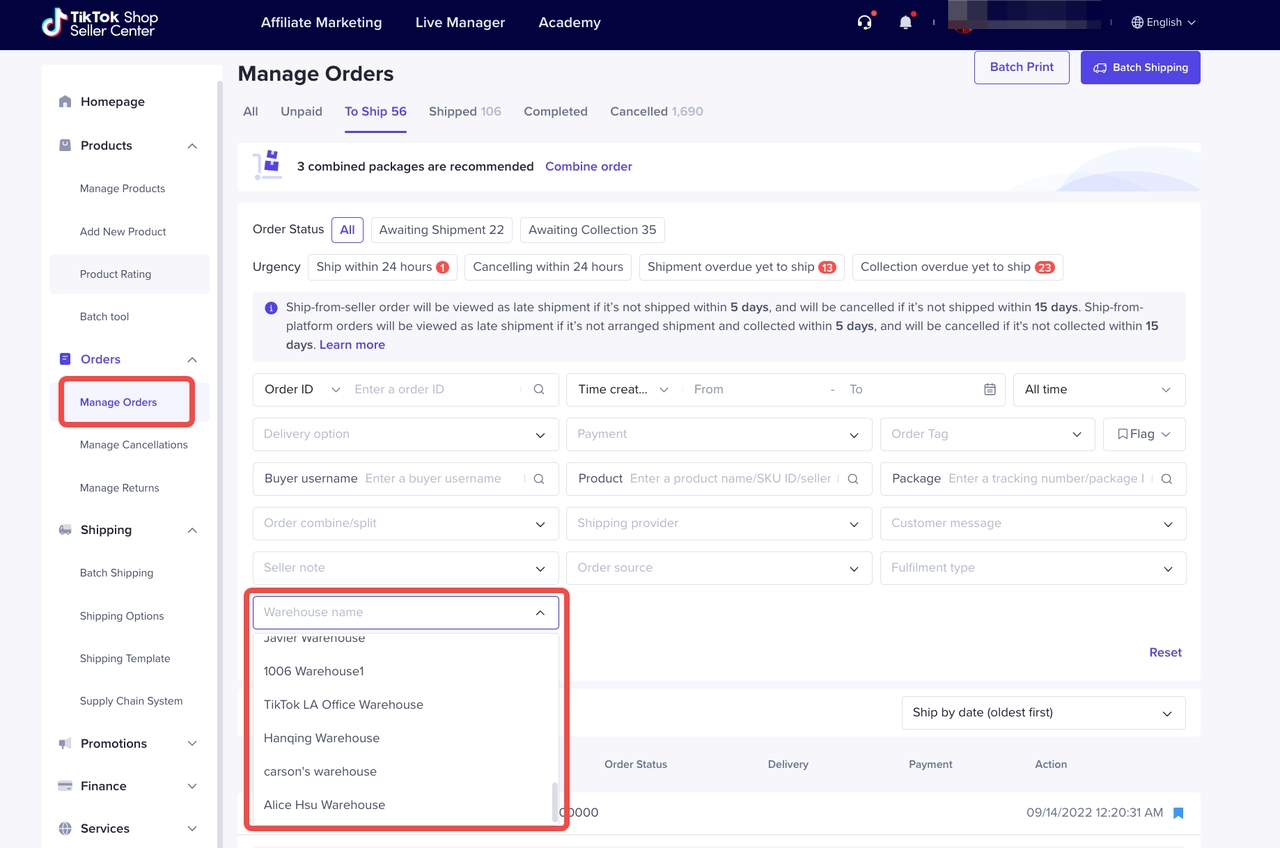
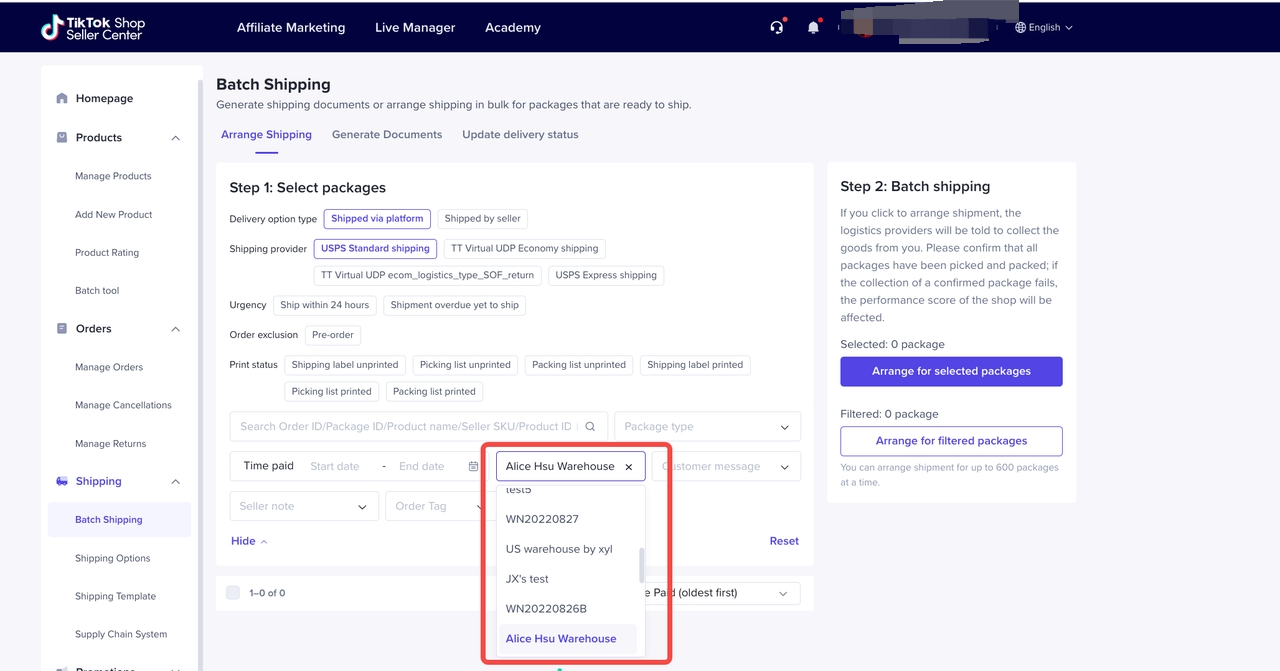
Buyer App view for multi-warehouse product
After the seller maintains more than one warehouse stock of the product, when buyer clicks "Buy Now", the TikTok Shop system will automatically analyze the best warehouse for this potential order as per location and stock of the warehouse. Showing "Shipping status Updated" when you come to Place Order Page.Example
A product has stock of 34 which are divided into multiple warehouses. The main warehouse of this store is named : Nationwide Warehouse
- 12 stock on Nationwide Warehouse (Default Warehouse)
- Service area : Nationwide
- 10 stock on Warehouse Washington
- Service area : State of Washington
- 12 stock on Warehouse Florida
- Service area : State of Florida
- TikTok Shop System will only show 10 stocks of that product from Warehouse Washington. This is because the nearest warehouse will always be prioritized to speed up delivery lead time and cheaper shipping fee
- If the buyer successfully orders those 10 products, then the remaining stock in Warehouse Washington will be empty. If buyer wants to order an additional of 2 products, then TikTok Shop Shop system will show stock coming from Nationwide Warehouse.TikTok Shop System will refer buyers to the stock available in the main warehouse if the nearest warehouse stock is empty
- When the available stock in Warehouse Washington and Nationwide Warehouse are empty, then there will be no more available stock for buyers to order. TikTok Shop system will display a message to inform the buyer that there is no available stock for this product
- But, this condition will not apply to buyers who are located in the state of Florida because there are 12 remaining stocks in the warehouse Florida and buyers will still be able to purchase those remaining products.
Open API
The Open API also supports multi-warehouse scenarios.Related APIs
| API name | type | description |
| Get Warehouse List | RESTful API | Pass in shop_id to get the information of all warehouses of the shop. |
| Create Product | RESTful API | Create the product |
| Get Product Detail | RESTful API | Use this api to get product details. |
| Edit Product | RESTful API | Update the product related info including the stock and price |
| Update Stock | RESTful API | Update the product stock only |
| Order Status Update Webhook | Webhook | Real-time order status update push |
Diagram
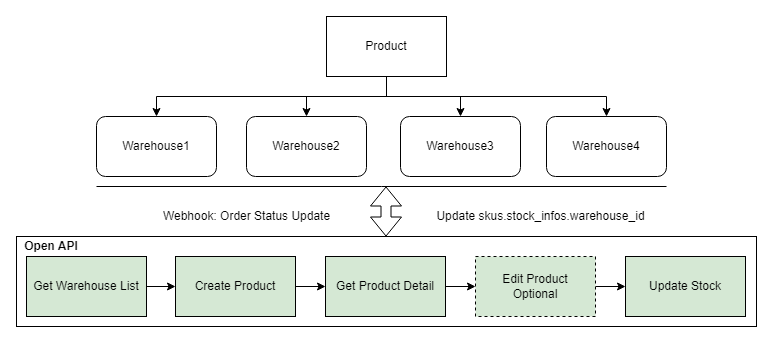
Description
- If the seller has configured multiple warehouses, then when creating products with Open API, seller needs to call API Get Warehouse List to get warehouse information first, and then call API Create Product (parameter: skus.stock_infos.warehouse_id) to create products.
- If the seller wants to modify the stock, first call API Get Product Detail (skus.stock_infos) to get the product stock information, and then call API Edit Product or Update Stock (recommended) to update the stock.
- Listening to the Notification Push(Webhook): Order Status Update Webhook, app can update the product inventory in real time.