How to Upgrade Your TikTok Shipping Account
12/01/2025
Summary
What is the process for upgrading to the new TikTok Shipping service or CBT pick-up service?
- Sellers choose between TikTok Shipping or CBT in Seller Center > Orders > Shipping Settings > Delivery Settings, register eligible warehouses (non-FBA for TikTok Shipping), update and verify warehouse contact info, agree to terms, and submit for approval.
- TikTok Shipping upgrades are instant if warehouse is covered; CBT requires 5–7 business days for review and setup, with email notification upon approval.
What are the key operational and system setup requirements sellers must follow after upgrading TikTok Shipping?
- Sellers must prepare packages per service provider requirements, complete multi-warehouse configuration accurately, and set up free shipping thresholds or targeted promotions to boost sales.
- Shipping labels can be generated via Seller Center or ERP/OMS integration; orders created before upgrade remain on old fulfillment; combined/split orders follow existing rules with automatic best shipping service assignment.
How does ERP/OMS integration work with the upgraded TikTok Shipping, and what should sellers do if their ERP is not yet integrated?
- Eligible ERPs have completed TikTok API integration allowing automated order retrieval, shipping service selection, package creation, and label download via API calls.
- Sellers with non-integrated ERPs should contact their provider and TikTok API team to coordinate necessary system upgrades or API integration for smooth shipping label generation.
What are the important considerations regarding warehouse addresses and contact information during the upgrade?
- TikTok Shipping only supports commercial addresses; CBT has no address restrictions. Amazon FBA warehouses are not supported for shipping label service.
- Accurate warehouse contact info is critical; sellers are responsible for delays or issues caused by incorrect or invalid contact details.
What benefits and features does the upgraded TikTok Shipping service offer to sellers?
- Supports both drop-off and pick-up options, with CBT providing door-to-door pick-up in covered areas.
- Multi-warehouse configuration enables shipping from multiple locations, and free shipping settings help increase average order value and conversions during promotions like BFCM.
Important Notice: CBT Enrollment is currently closed, and will reopen on 01/05/2026.
Upgrade Process
Upgrading your TikTok Shipping service is easy! Whether you're currently using TikTok Shipping (TikTok Shop Fulfillment) or Seller Shipping (Self-Fulfillment), you can switch to the upgraded service by following these simple steps:Step 1: Decide which service you want to upgrade to? TikTok Shipping or CBT?
- Upgrade directly to the CBT pick-up service (available in TikTok Shipping CBT Area Coverage), please click TikTok Shop Seller Center | United States
- Go to Seller Center > Orders > Shipping Settings > Delivery Settings
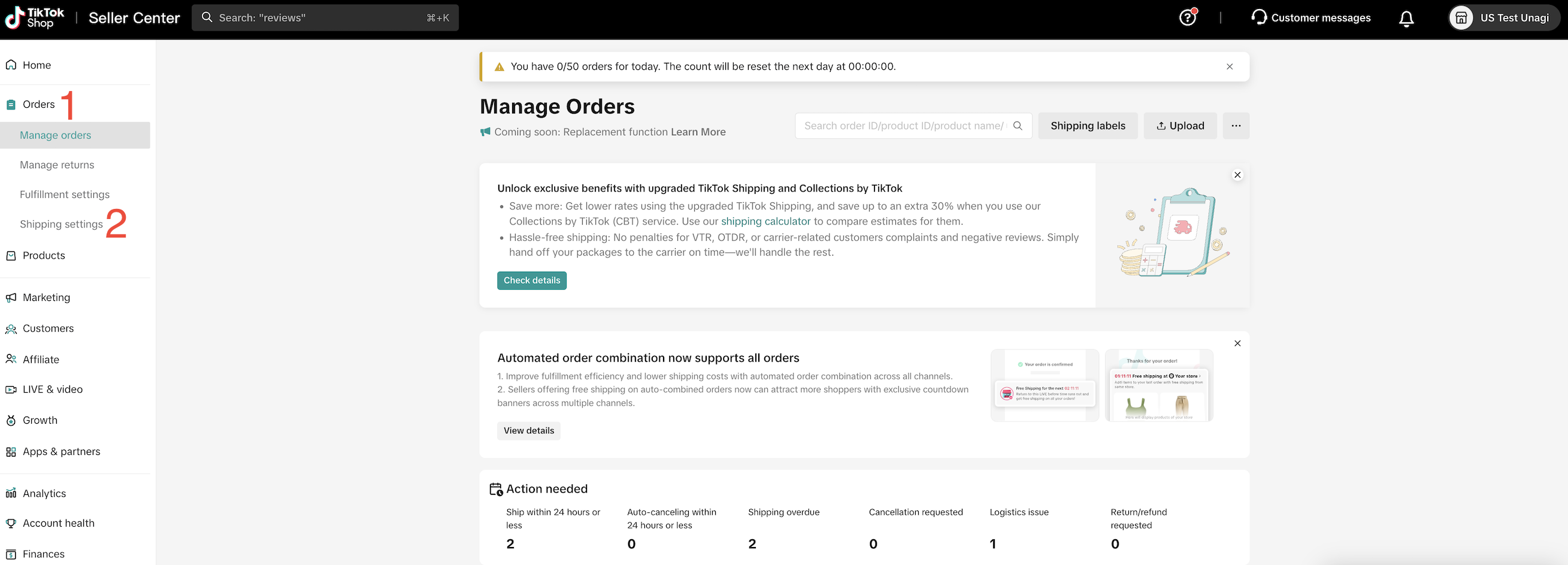
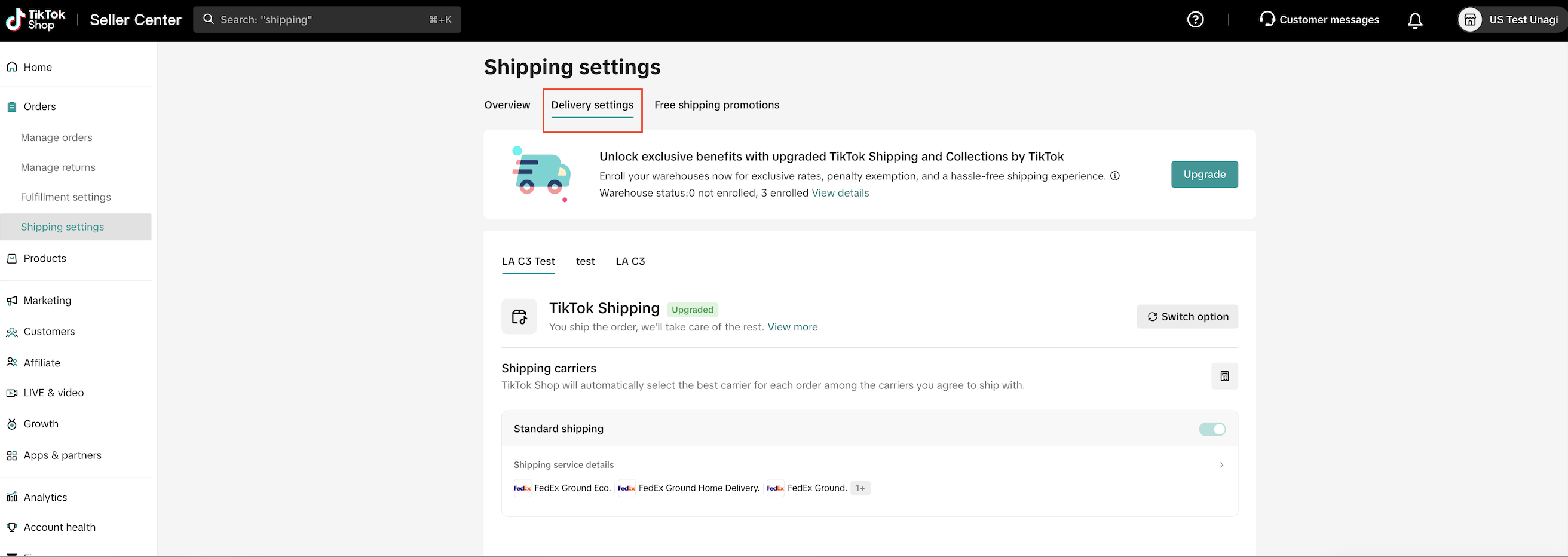
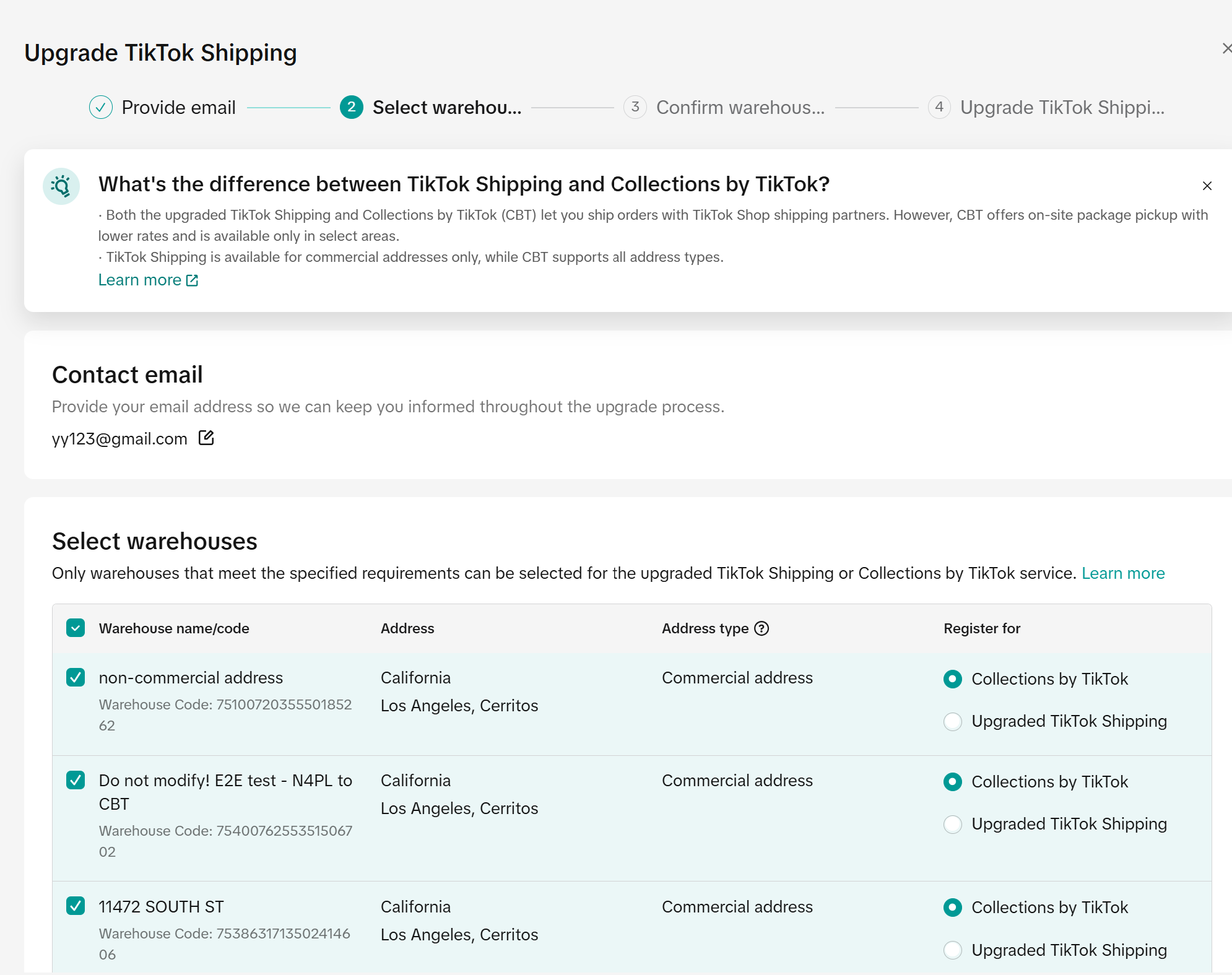
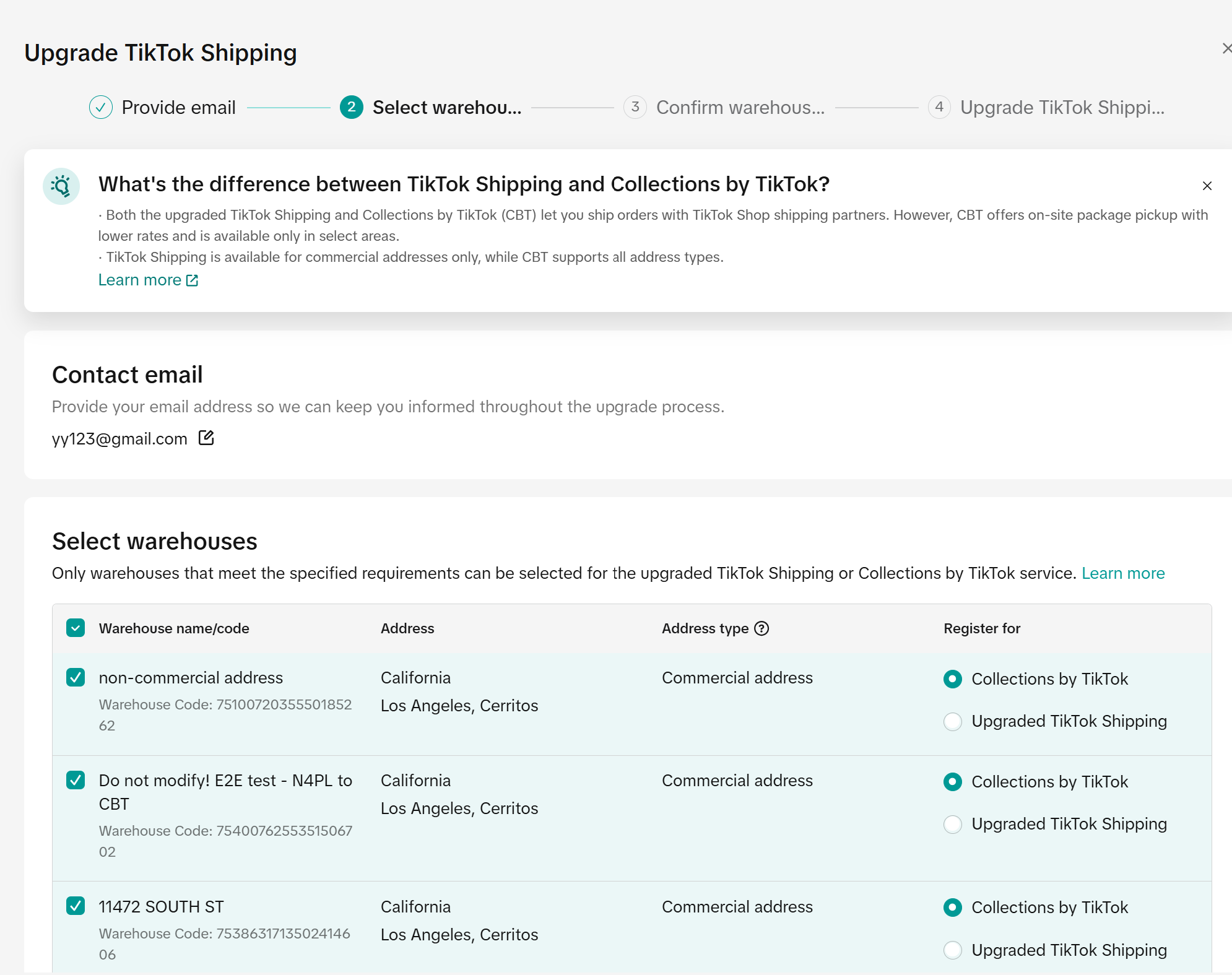


Please Note:Step 3: Update CBT warehouse contact information before submitting the registration.
- Amazon FBA warehouses are not currently supported by the platform shipping label service. Please select a non-FBA warehouse for the upgrade.
- TikTok Shipping only supports commercial addresses, while CBT does not have address type restrictions.
- The system will automatically determine which service type is applicable based on the address provided.
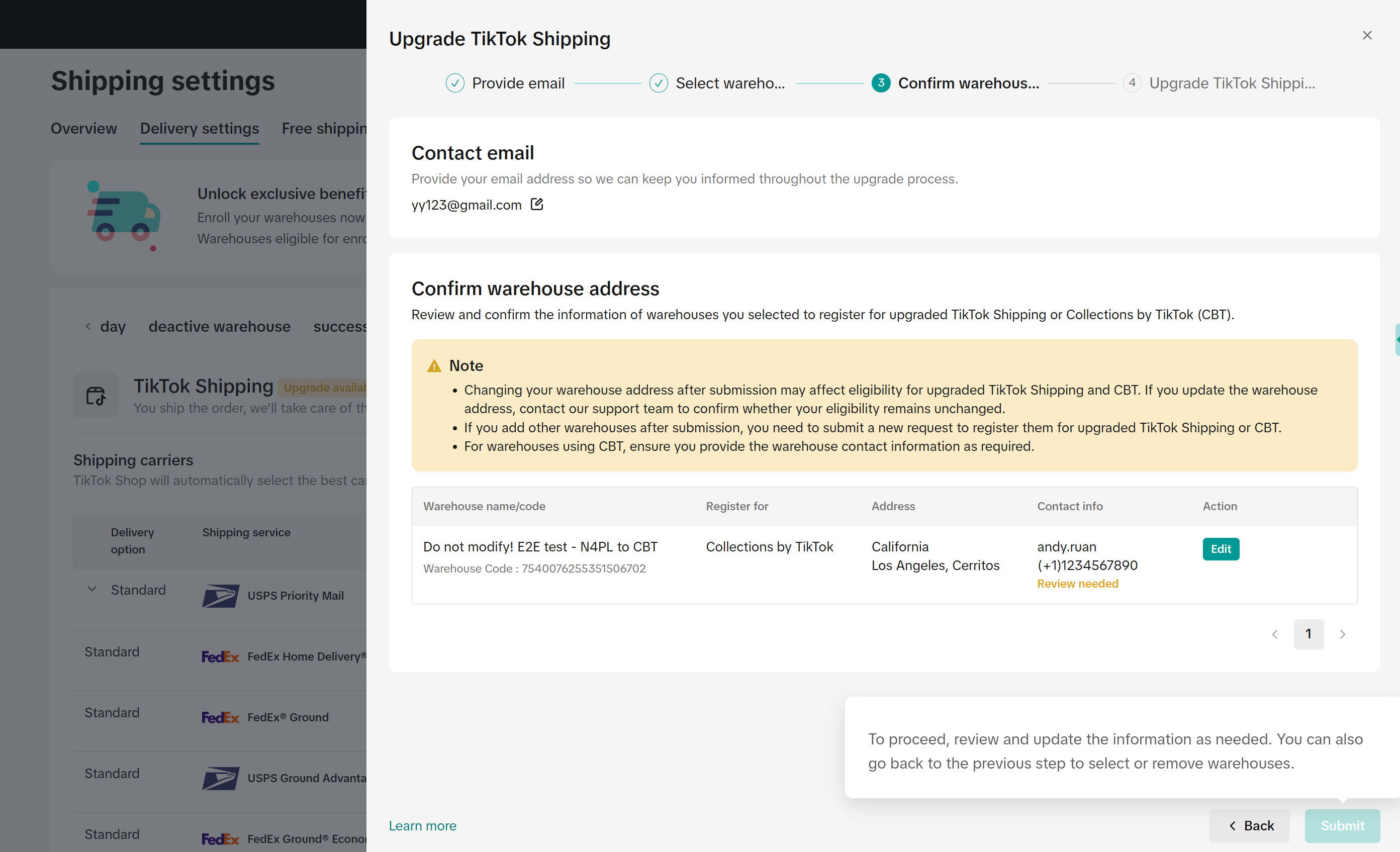 Step 4: Verify the warehouse contact person and contact information.
Step 4: Verify the warehouse contact person and contact information.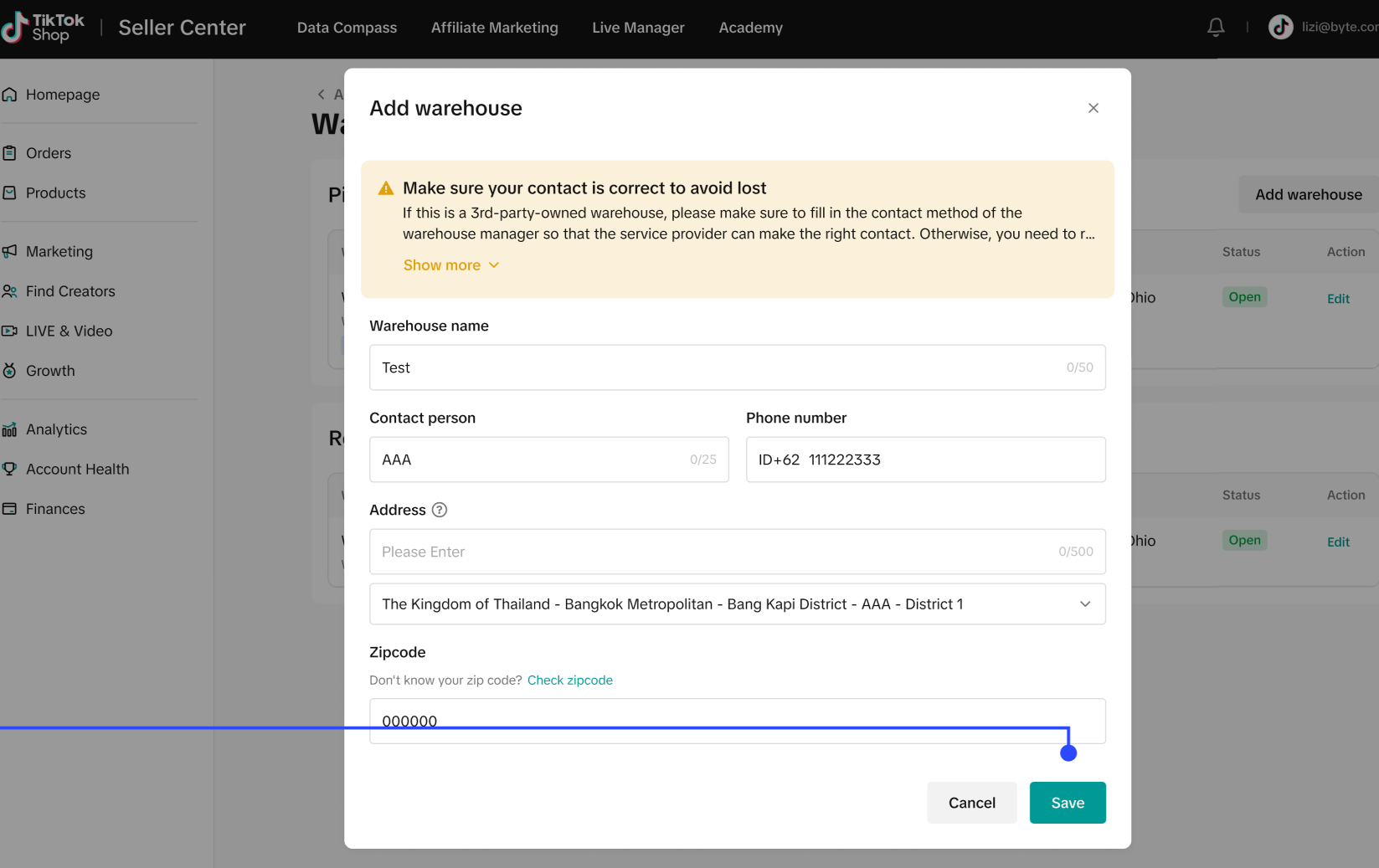
Please note: Sellers will be held responsible for any pick up delays or order issues caused by incorrect or invalid contact information.
Step 5: After submitting the warehouse information, please carefully review the operational guidelines. Once you've read and agreed to the terms, check the acknowledgment box and click “Confirm Upgrade."
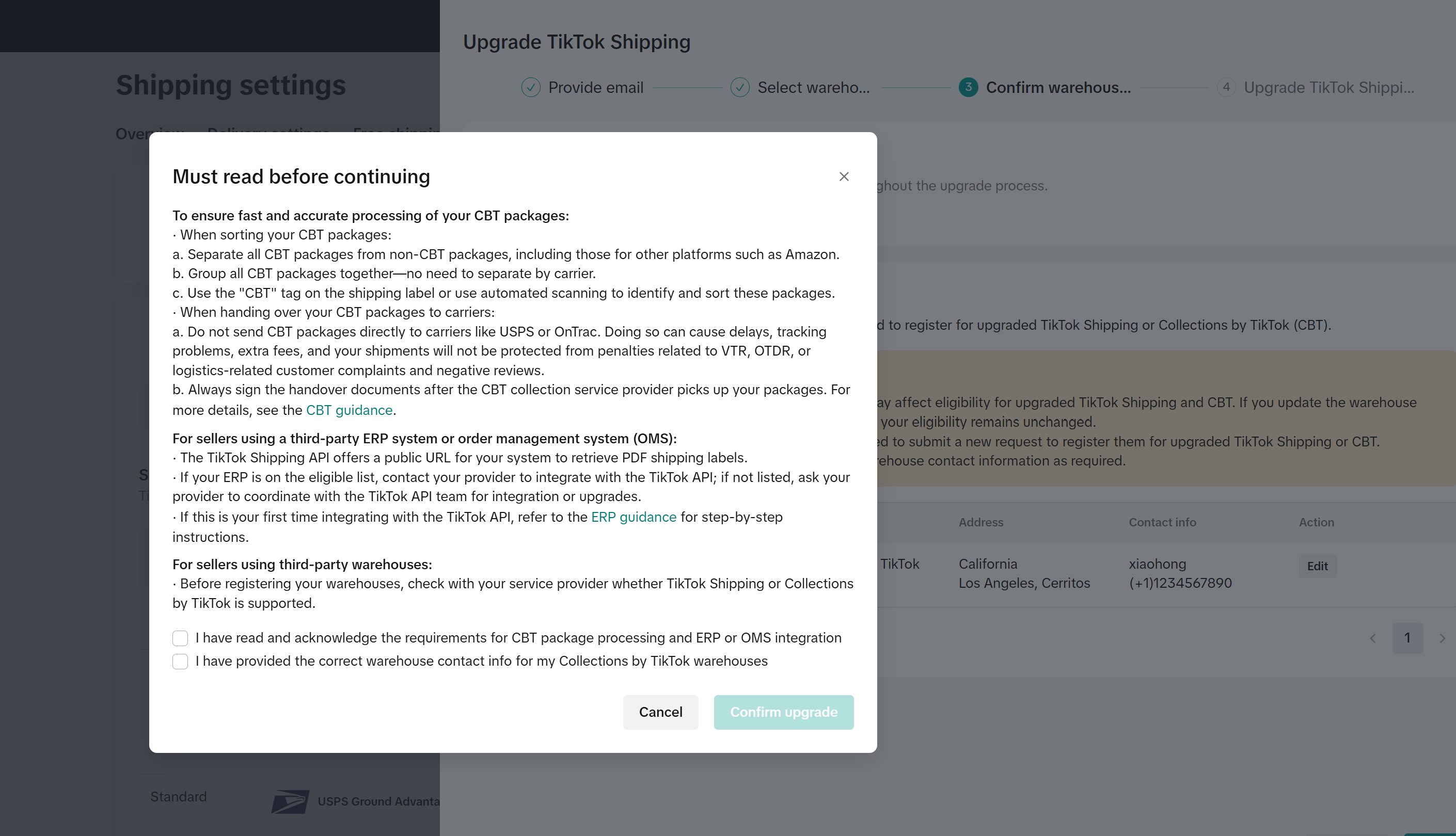 Step 6: Click "View Details" to check the warehouse registration status
Step 6: Click "View Details" to check the warehouse registration status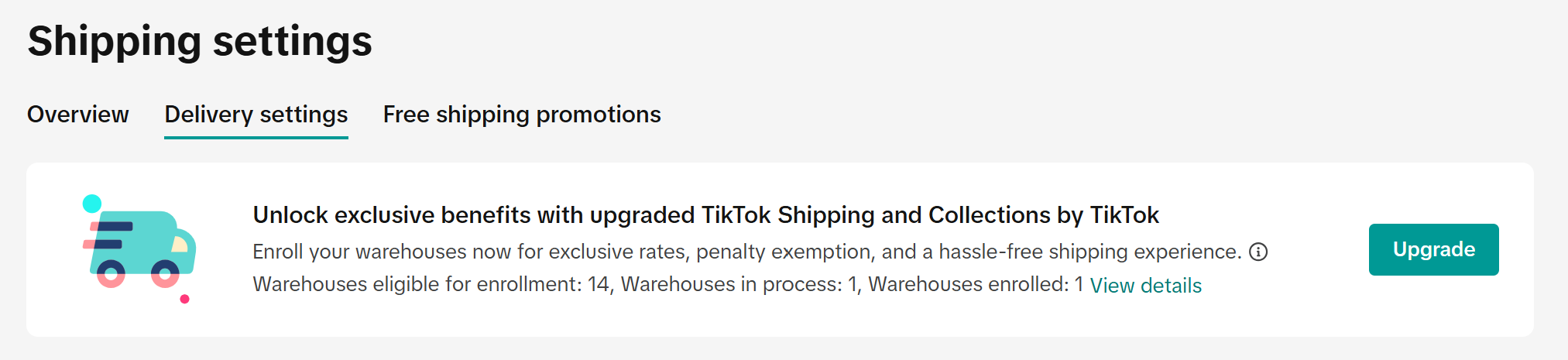 Step 7: Registration Status for TTS and CBT Warehouses
Step 7: Registration Status for TTS and CBT Warehouses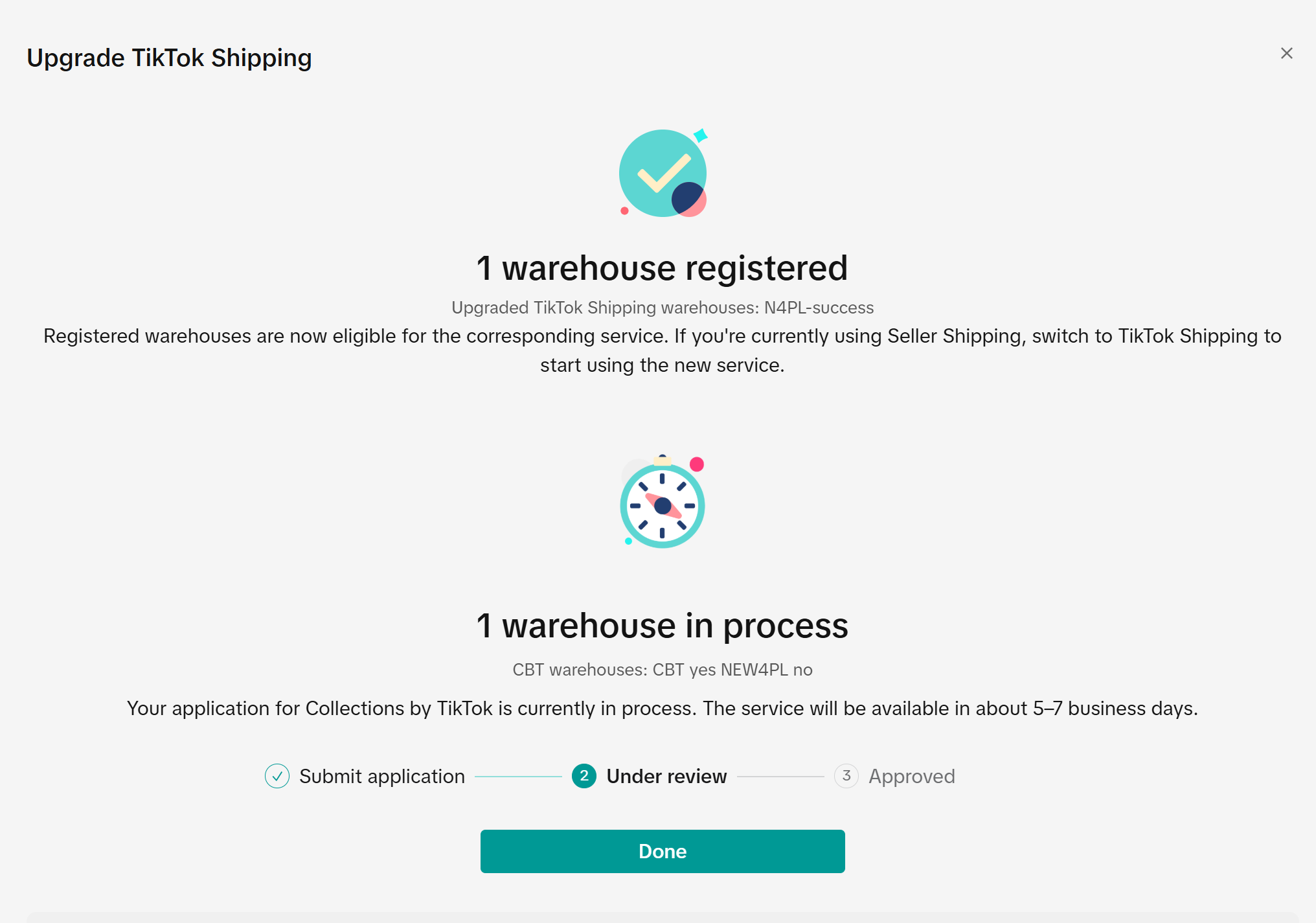 Step 8: Upgrade Successfully!
Step 8: Upgrade Successfully!- If your selected warehouse is already covered by TikTok Shipping services, your application will be automatically approved, and you can start using TikTok Shipping immediately.
- CBT service requires 5–7 business days for backend review and to contact your warehouse for operational preparation. You will be notified by email once the review is approved.
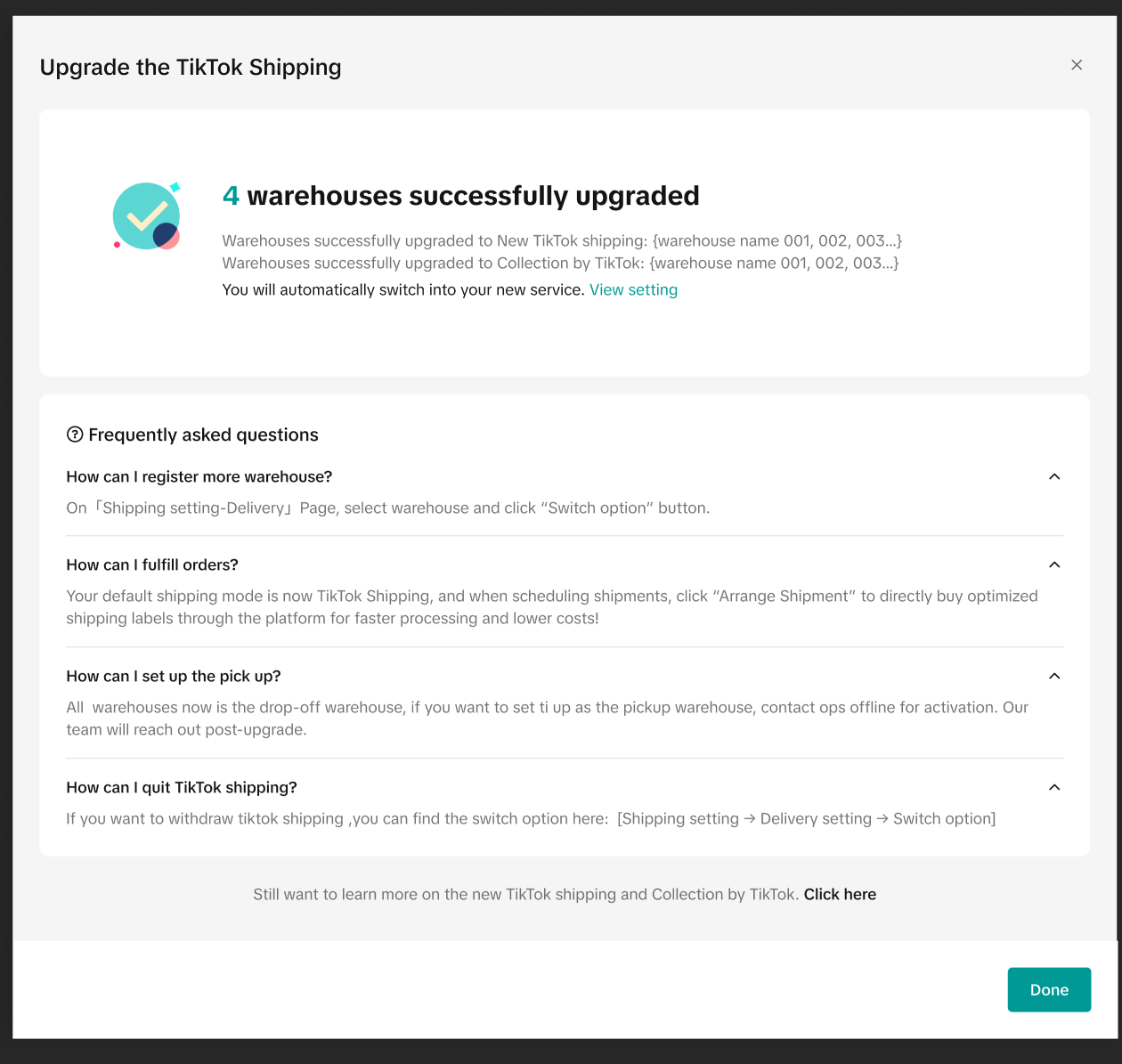
Please note: To ensure orders are shipped from the correct warehouse, sellers using self-fulfillment (3PL) must accurately set up the information for each warehouse in Seller Center after completing registration, which includes warehouses not yet enrolled in TikTok Shipping. After setting up the information, please go to the page above to activate the service.
Preparation before Upgrade
OperationThe Upgraded TikTok Shipping supports both drop-off and pick-up services. You can choose to drop off your packages at a logistics hub or continue using your existing pick-up service. Please prepare your packages in advance according to the specific requirements of the service provider and the selected service. There is no need to change your current shipping model.Within areas covered by CBT services, CBT carriers will provide door-to-door pick-up and will contact the warehouse in advance to schedule pick-up times and frequency. The warehouse must complete the sorting of CBT goods in advance and hand over the packages to the CBT pick-up personnel to ensure final delivery.For detailed information on TikTok Shipping and CBT service operations, please refer to Learn How to Boost Sales | TikTok Shop Academy | United StatesMulti-Warehouse ConfigurationAfter registering for TikTok Shipping, the system will automatically enable the multi-warehouse configuration feature for your account. Please follow the One Product, Multiple Warehouses Configuration Guide to complete the multi-warehouse setup and ensure that orders are shipped from the correct warehouse. If only some warehouses are enrolled in TikTok Shipping, non-enrolled warehouses must still be accurately configured as well.
Free Shipping Settings
- Unlock BFCM Potential: Set a $30 Free Shipping Threshold for All Products to Boost GMV!
- Maximize BFCM Participation: Offer Free Shipping on Individual Products While Hiding Shipping Costs to Selling Cost to Protect Margins!
- Storewide Free Shipping
A. Steps: Home > Orders > Shipping Settings > Overview>Edit
B. Move the circle on the shipping fee threshold bar to set the threshold amount > Save
Recommended: Increases average order value and simplifies configuration
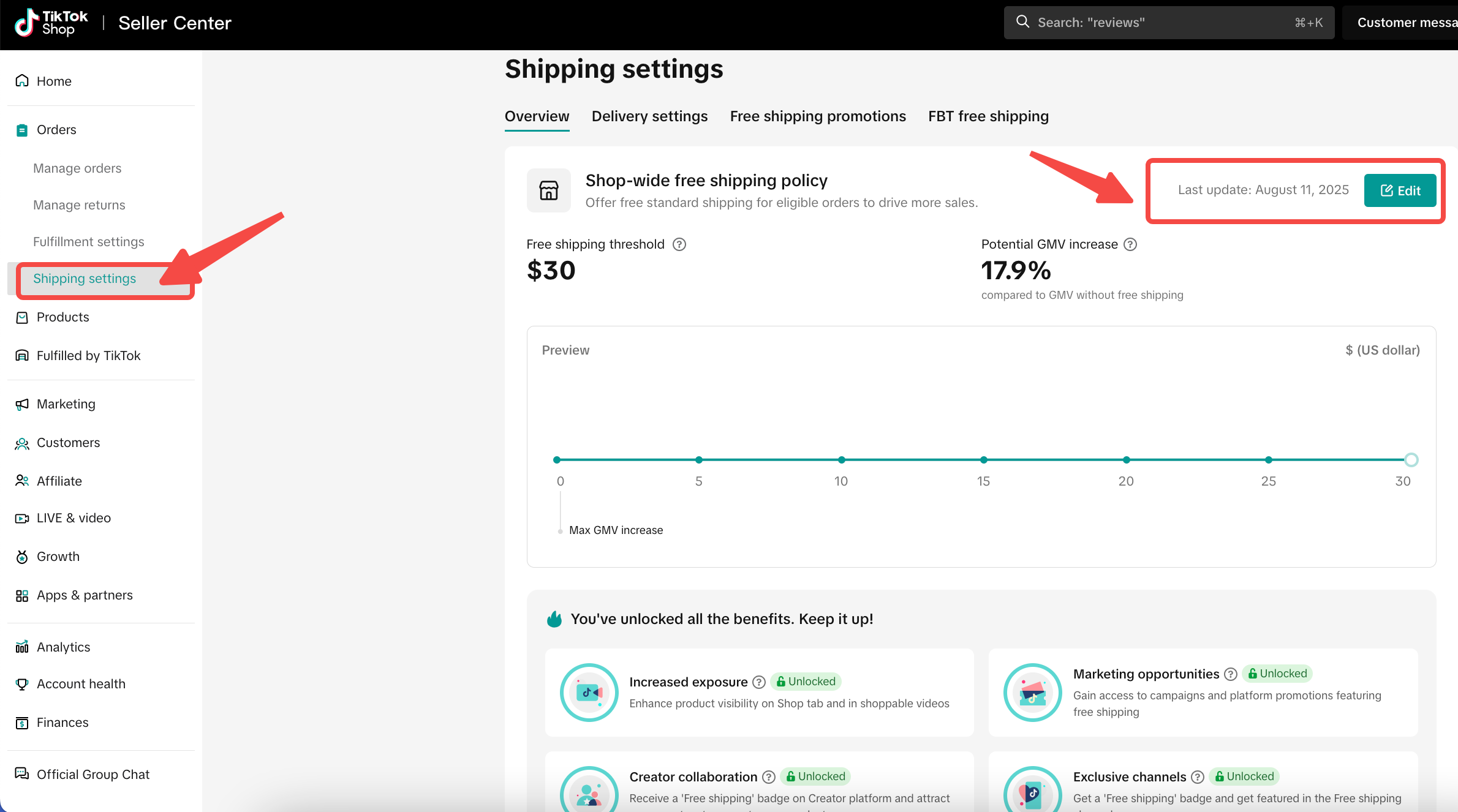
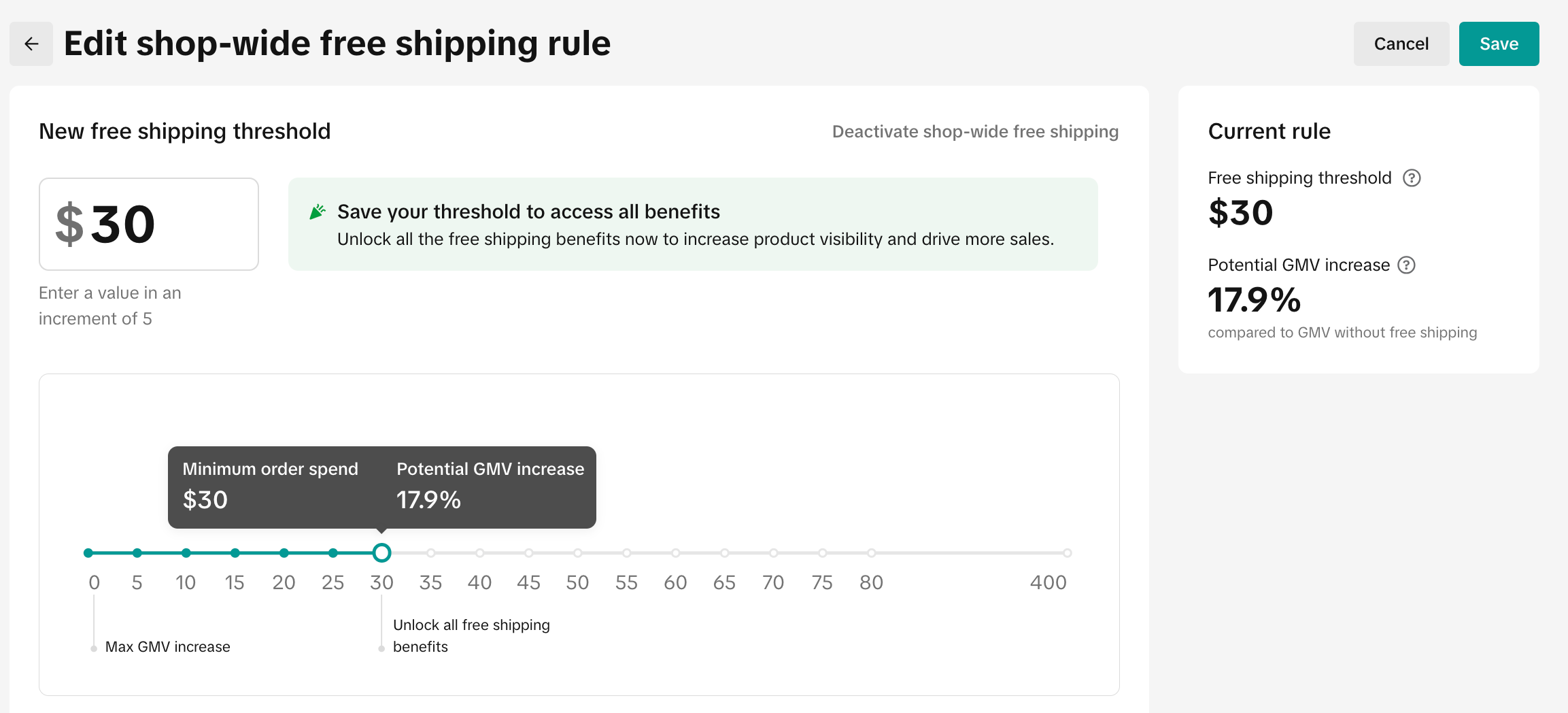
- Set Free Shipping for Specific Products (Targeted Free Shipping Promotion)
A. Menu path: Home > Orders > Shipping Settings > Overview > Targeted Free Shipping PromotionRecommended: Bestsellers, high-conversion SKUs, clearance dealsTip for Account Managers: Identify the seller’s top-converting or most popular products (see provided product list), and recommend offering free shipping on those items.How to set free shipping for specific products?
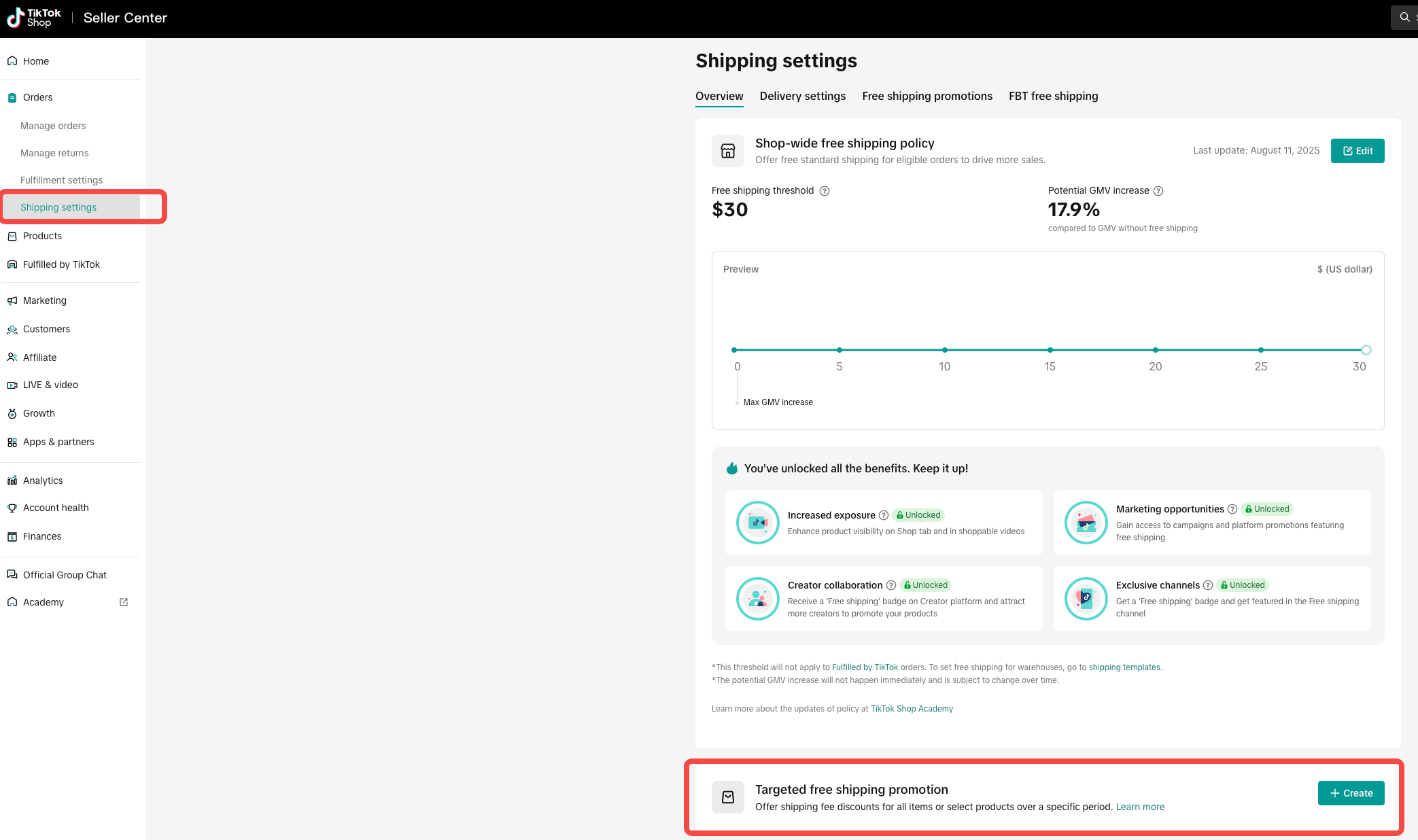 B. Basic information) > Specific products> Agree & Publish
B. Basic information) > Specific products> Agree & Publish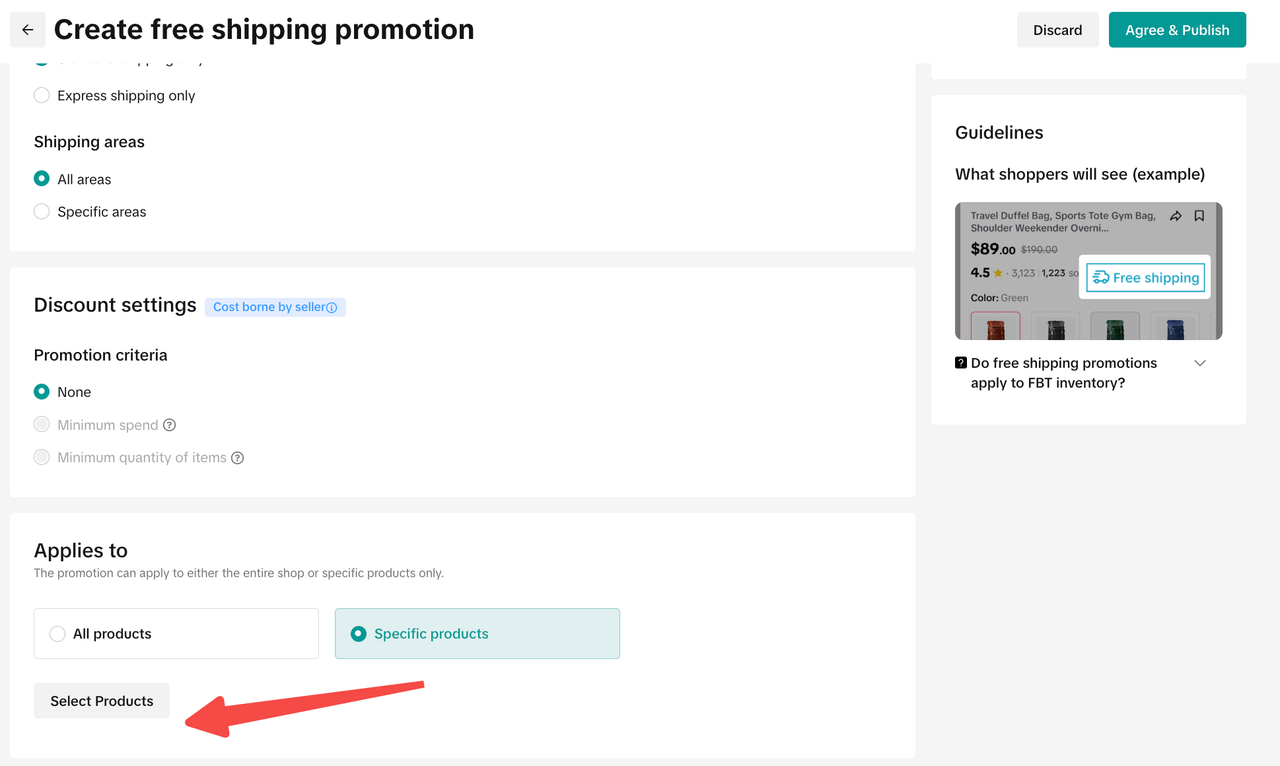
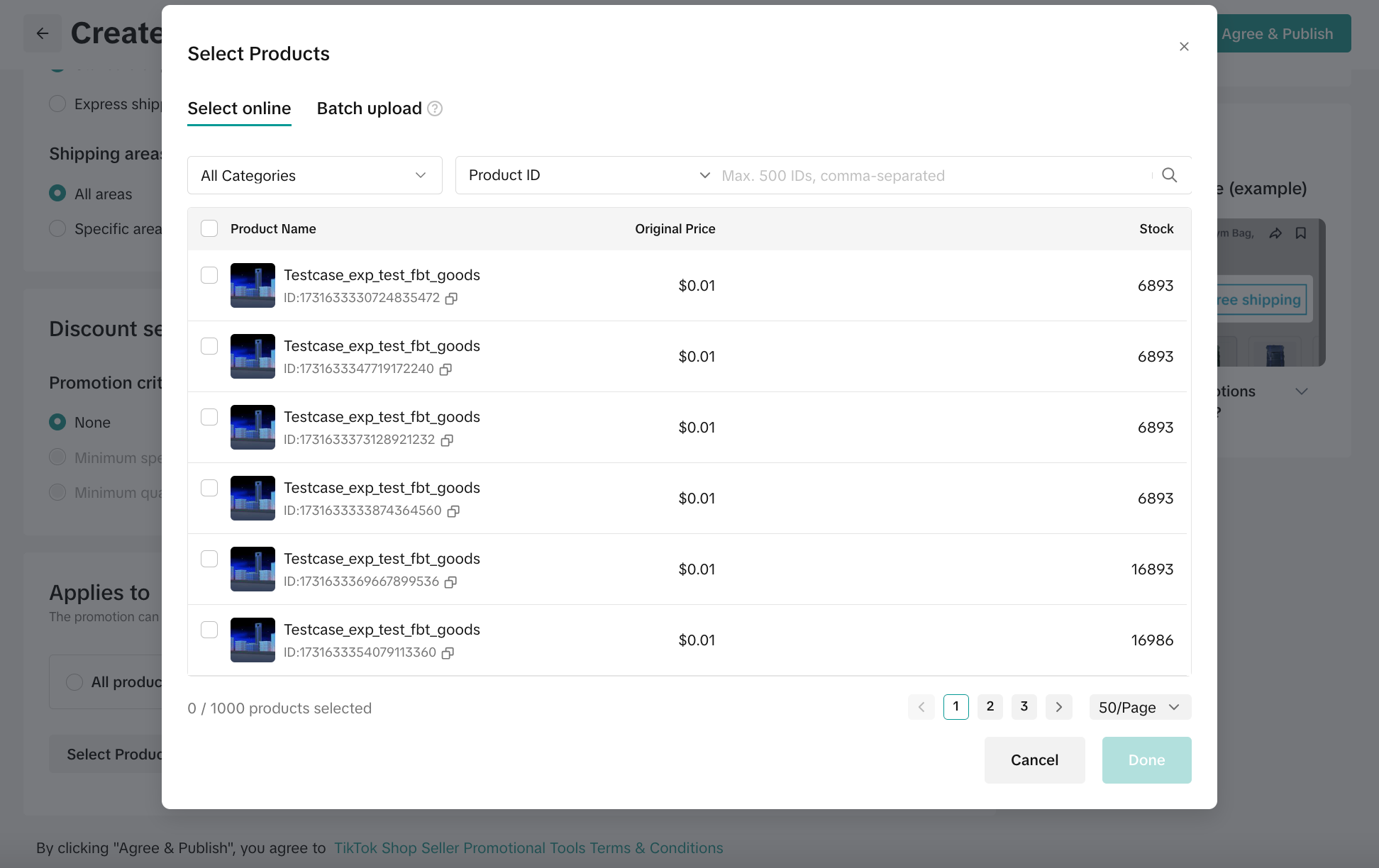 We have aimed to make this upgrade seamless and limit impact on your operations. For more details, please refer to the Warehouse Standard Operating Procedures (SOPs).
We have aimed to make this upgrade seamless and limit impact on your operations. For more details, please refer to the Warehouse Standard Operating Procedures (SOPs).We are gradually rolling out our upgraded TikTok Shipping Service. Eligible sellers using TikTok Shipping will be automatically upgraded according to the schedule provided in your system inbox. Once this rollout is complete, the previous TikTok Shipping service will no longer be available. Please ensure your systems and warehouses are prepared for the upgrade, and complete the transition at your earliest convenience.
System Configuration
After joining TikTok Shipping, you can ship using your ERP system or create orders through Seller Center. Please follow the steps below to complete the system setup:Ship with Seller Center
Label GenerationOrders created after upgrading TikTok Shipping will be automatically allocated to the new service. You can easily generate shipping labels by clicking "Generate Labels and Print".What's new on the upgraded TikTok Shipping Label Creation Page:
- No value-added service selection – TikTok Shop will handle claims and complaints for each order directly.
- No estimated lead-time display – TikTok Shop will no longer show estimated delivery times for individual orders. TikTok Shop is responsible for making sure orders arrive on time.
Order Combine/SplitThe order combine and split functions remain unchanged. Orders will continue to follow the same combination and splitting rules and criteria as before, based on the guidelines below:
Order Combine/Split Shipping Service Assignment Rules:
- Orders can be combined even if they are initially assigned to different shipping services (e.g., OnTrac and USPS), as long as they meet the standard order combination criteria mentioned in the articles above.
- Once combined, the system will automatically assign the best available shipping service for the new combined order.
- Similarly, when an order is split, each resulting order may be assigned a different shipping service based on its individual attributes.
Ship with ERP/OMS
TikTok Shop API will provide your Enterprise Resource Planning (ERP)/Order Management System (OMS) with a public URL to retrieve the shipping label in PDF format. Simply make a few quick updates to develop the necessary automation to process the PDF and convert it into a format compatible with their specific printing equipment.For Sellers Using TikTok Shipping via ERP/OMSIf your ERP system is listed in the "Eligible ERP List" below, it means the ERP has already completed system integration with the TikTok Shop. Please contact your ERP provider to learn how to configure the settings within the ERP user interface.
If your ERP system is not listed, please reach out to your provider promptly to coordinate with TikTok Shop for the required API integration or system upgrade.
For Sellers Using Seller Shipping or TikTok Shipping Not Integrated with TikTok Shop API.
- Get the order information:
- Check shipping options (automated for upgraded TikTok Shipping):
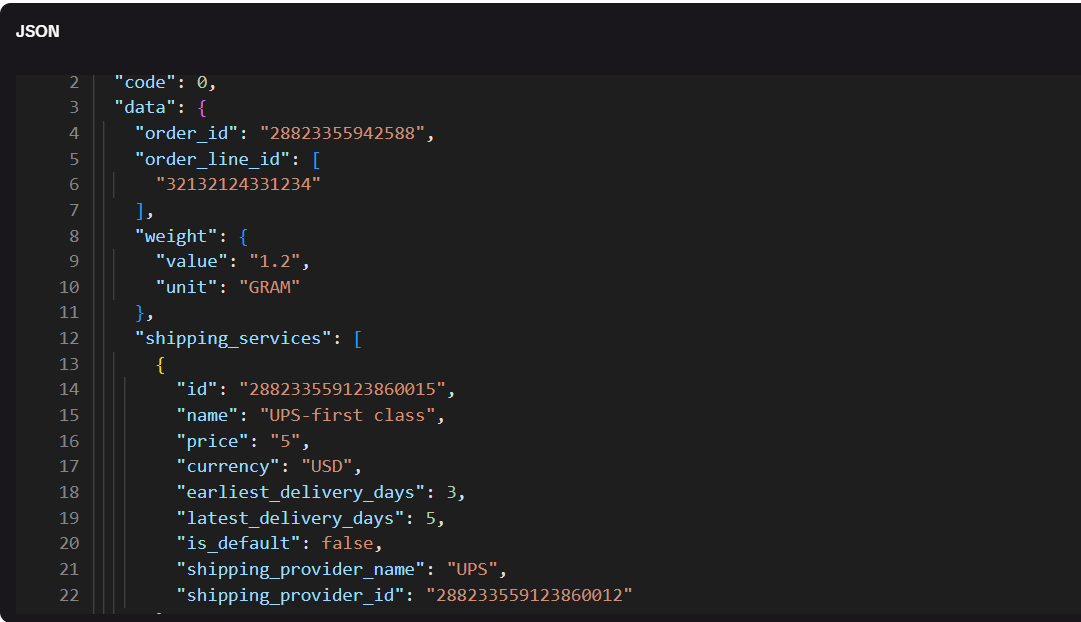
- Create the shipment and shipping label:
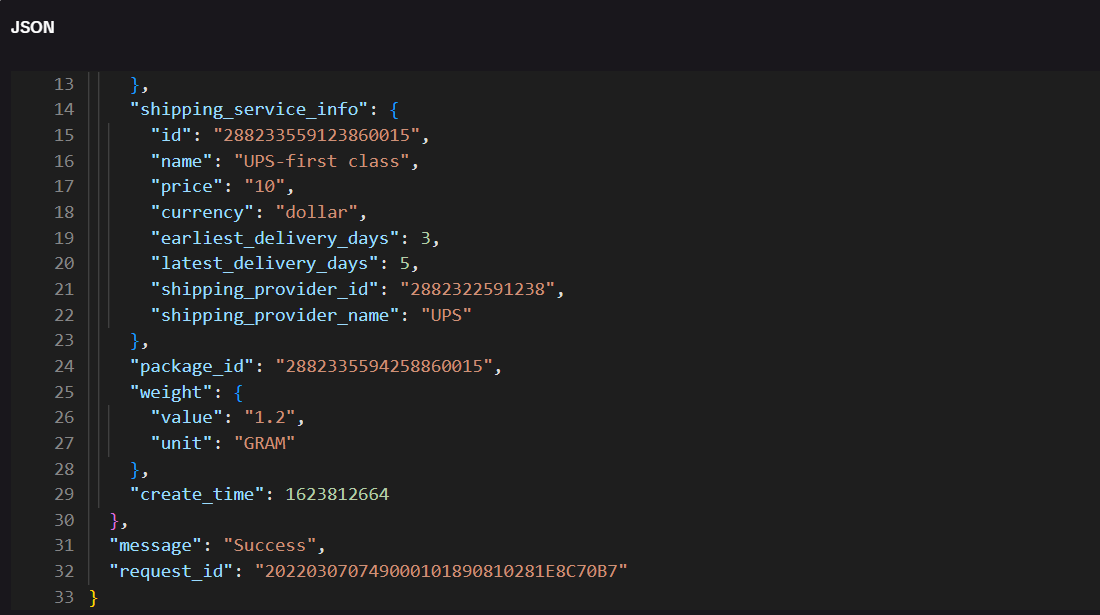
- Download the shipping label:
Eligible ERP List
Validate your setup in any other connected systems, such as your self-developed ERP. The following is a list of ERP systems that have been successfully integrated. We are actively working on expanding our ERP integrations and will update this list accordingly.If your ERP system is not on the list, please contact your ERP provider promptly to coordinate with TikTok API team at alex.guo@bytedance.com for the necessary API integration or system upgrade.
- 领星ERP / LINGXING ERP
- 领星WMS / LINGXING WMS
- 店小秘Dianxiaomi / 4Seller ERP
- 易仓ERP / ECCANG ERP
- 易仓WMS / ECCANG WMS
- 聚水潭ERP / JST
- 易境通WMS
- Qianyi ERP
- YunWMS
- GERP
- ShipOut
- 马帮 / Mabang
- 赛狐 / SellFox ERP
- Shipfusion
- 妙手 / Miaoshou
- 万疆ERP
- 极风OMS
- 积加ERP
- 浩方ERP
- 通途ERP
You may also be interested in
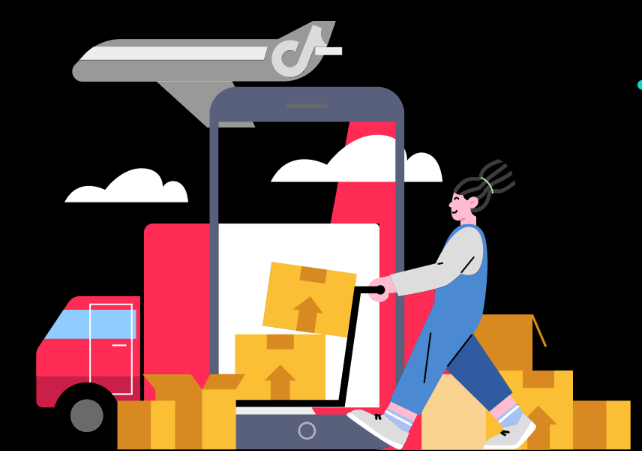
Temporary Shipping Rate Update for Peak Season
Holiday 2025: Temporary Peak Season Shipping Rate Changes What’s Changing? To keep you informed, we'…

How to Process "TikTok Shipping" Orders?
If you're using TikTok Shipping, our new shipping tool makes the process of creating and buying ship…

Setting Up Shipping
Warehouse and Pickup Address Setting You need to maintain the correct Warehouse/ Pickup address. Whe…
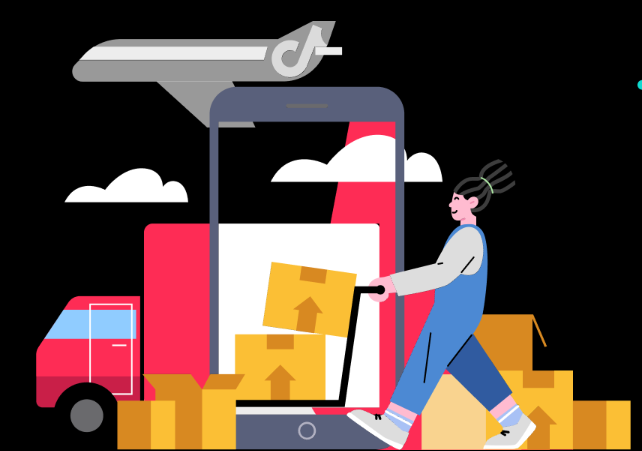
Free Shipping page feature guide
Shipping Settings Page Guide Summary The new Shipping Settings page consolidates all shipping-relate…
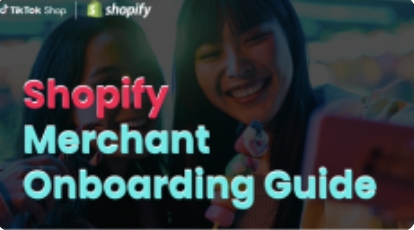
TikTok for Shopify - TikTok Shipping (Shipped by TikTok)
Introduction The TikTok for Shopify App, created by TikTok, enables a connection between your Shopif…
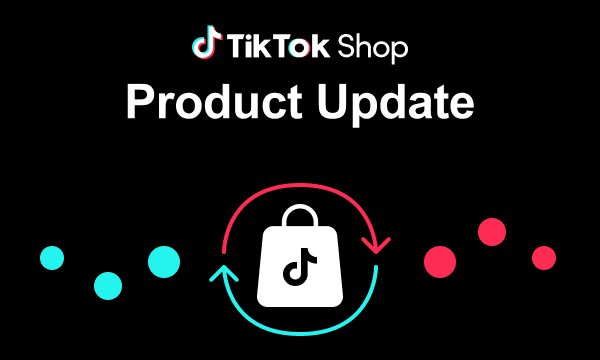
March 2024 Monthly Product Innovation
Every month, we introduce new products and features designed to simplify store management, boost sal…

Compare Shipping Solutions
Overview Seller Shipping, TikTok Shipping, and Fulfilled by TikTok (FBT) Differences * * subject…

TikTok for SFCC: Order Management
Order Creation When you place an order in TikTok Shop, the system automatically activates the Create…
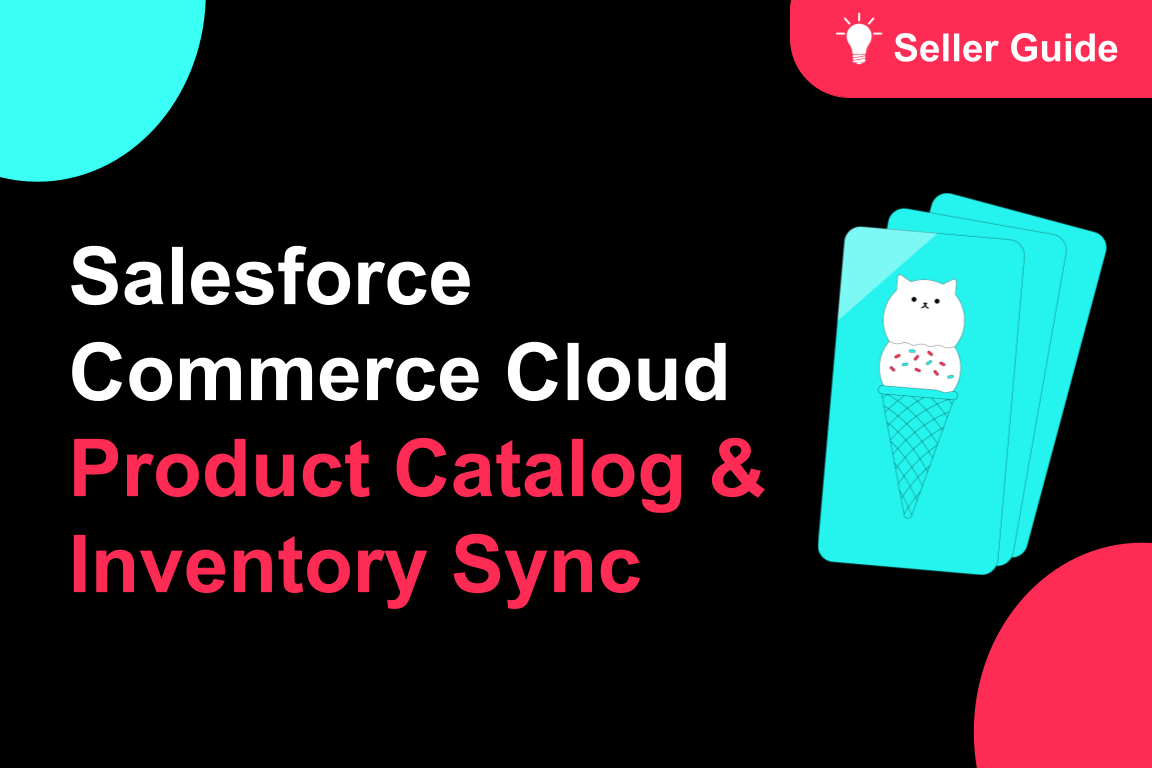
TikTok for SFCC: Product Catalog & Inventory Sync
Initial Product Catalog Sync(During Onboaring): A product catalog feed is generated. The feed is dro…

TikTok for Shopify - Switching from TikTok Shipping to Selle…
TikTok Shipping All new and existing TikTok Sellers that onboard onto the TikTok for Shopify App,…