About the App Store
08/19/2025
Summary
What is the TikTok Shop App Store and how can it benefit sellers?
- The TikTok Shop App Store offers integrated solutions like inventory sync, multi-channel management, print on demand, shipping, and customer engagement to help sellers scale and streamline operations.
- It enables sellers to connect existing e-commerce stores and marketplaces (e.g., Shopify, Amazon, Etsy) to TikTok Shop, managing orders and inventory seamlessly while reaching new audiences.
How can sellers install and authorize applications from the TikTok Shop App Store?
- Sellers browse apps via categories or search, review app details (benefits, compatibility, FAQs), then click “Install now,” provide required info, and authorize installation to complete setup.
- Apps can also be installed via developer authorization links, requiring login, info submission, and authorization confirmation.
What are the key steps to manage, renew, or cancel applications in the TikTok Shop App Store?
- Manage apps by navigating to “My apps and incidents” in the App Store; renew authorizations before expiration to maintain access.
- Canceling an app revokes access and deletes developer management rights; incidents like sync issues can be viewed and managed in the same section.
What specific functionalities do integrations in the TikTok Shop App Store provide for sellers?
- Integrations enable real-time order processing, automatic shipping, and customer tracking via apps like ShipStation and Amazon MCF.
- Multi-channel management apps synchronize product catalogs, inventory, shipments, and refunds across platforms from a single dashboard.
How can sellers access the TikTok Shop App Store and find relevant applications?
- Access the App Store from the TikTok Shop Seller Center homepage under “Apps & services.”
- Use filters, search bar, and sorting options (popular, relevant, new) to find apps; app detail pages offer videos, FAQs, and developer contact info for support.
Introduction to the TikTok Shop App Store
The TikTok Shop App Store provides solutions for sellers to scale and manage their business operations and drive more sales. These solutions include: integrations, connectors, multi-channel management, print on demand, shipping and fulfillment, product listing, customer engagement, optimization, and more.Using the TikTok Shop App Store offers the following benefits:
- Integrate your existing e-commerce store with TikTok Shop to showcase your products to fresh audiences, all while managing inventory and orders seamlessly through applications such as TikTok for Shopify.
- Synchronize existing products and inventory from marketplaces such as Amazon, Etsy, Walmart, and more to TikTok Shop with applications like AfterShip Feed, Silk Commerce Connector, and 4Seller ERP.
- Process TikTok Shop orders in real-time and automatically ship and provide customer tracking information to using ShipStation and Amazon MCF by WebBee.
- Manage multi-channel sales and operations, such as product catalog, inventory synchronization, order shipment, and refunds, all in one place with SellerCloud and Pipe17.
- Customize top-quality products with zero upfront costs; printing, order processing, and shipment are all handled for the seller through Printify and Printful.
How to access the TikTok Shop App Store:
- From the TikTok Shop Seller Center homepage, click Apps & services located on the left-hand side.
- Find and click App store.

How to install applications from the TikTok Shop App Store?
Step 1: Go to the TikTok Shop App Store and begin browsing applications.Browse applications in the TikTok Shop App Store located in Seller Center.Tips: Utilize the categories and platform filters on the left-hand side. Additionally, search for applications using the search bar located at the top and then sort by popular, relevant, new, and alphabetically.
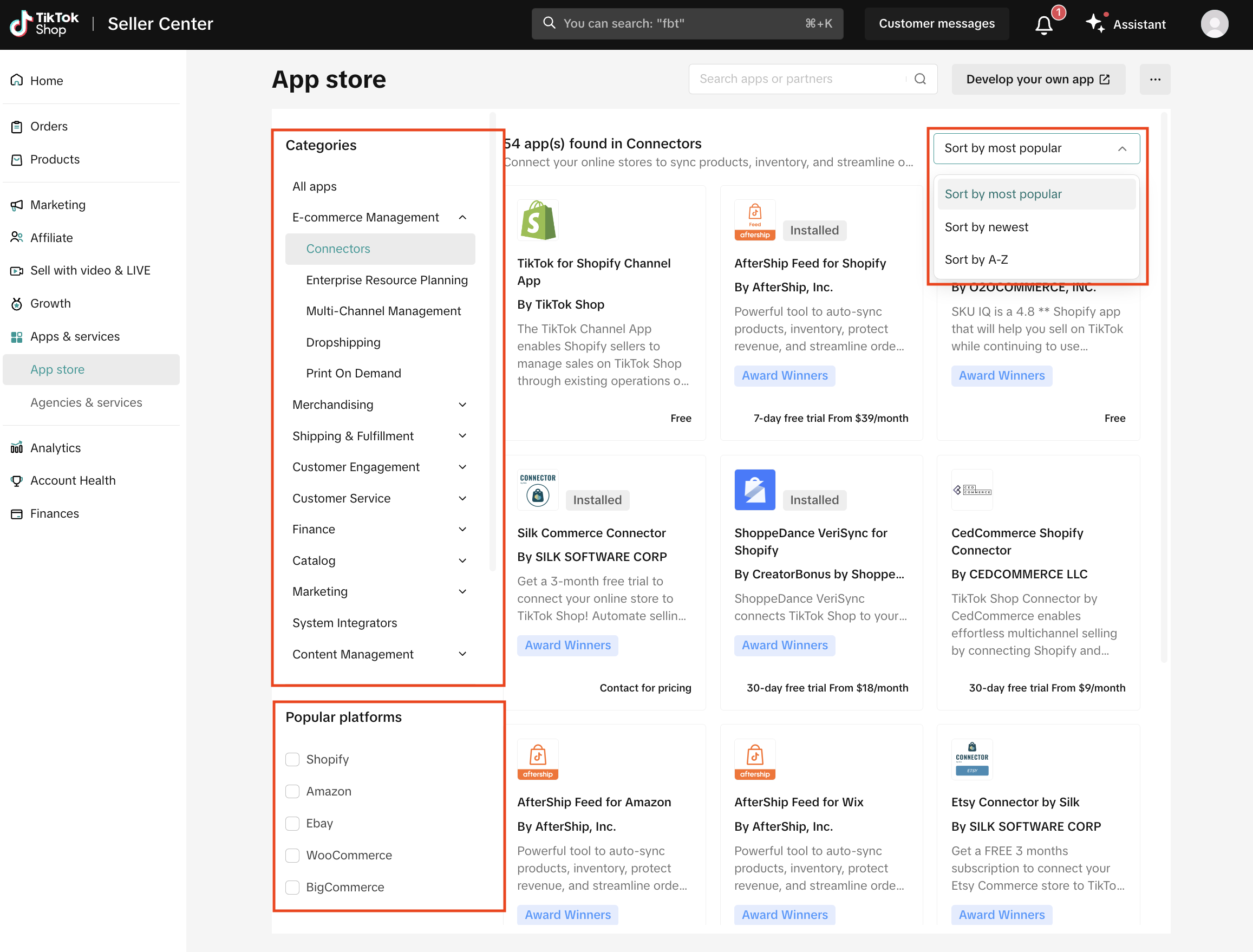 Step 2: Explore application details by visiting their respective pages.To visit application detail pages, hover over the desired application and click Learn more. Detail pages provide valuable information such as videos and images showcasing application benefits. Additionally, they include descriptions, key benefits, compatibility, links to partner websites, and FAQs, as well as contact information such as email and phone numbers.
Step 2: Explore application details by visiting their respective pages.To visit application detail pages, hover over the desired application and click Learn more. Detail pages provide valuable information such as videos and images showcasing application benefits. Additionally, they include descriptions, key benefits, compatibility, links to partner websites, and FAQs, as well as contact information such as email and phone numbers. Tips: Click Contact developer to email the developer directly, refer to FAQs for more onboarding information, and discover related applications or recently viewed applications at the bottom of detail pages.
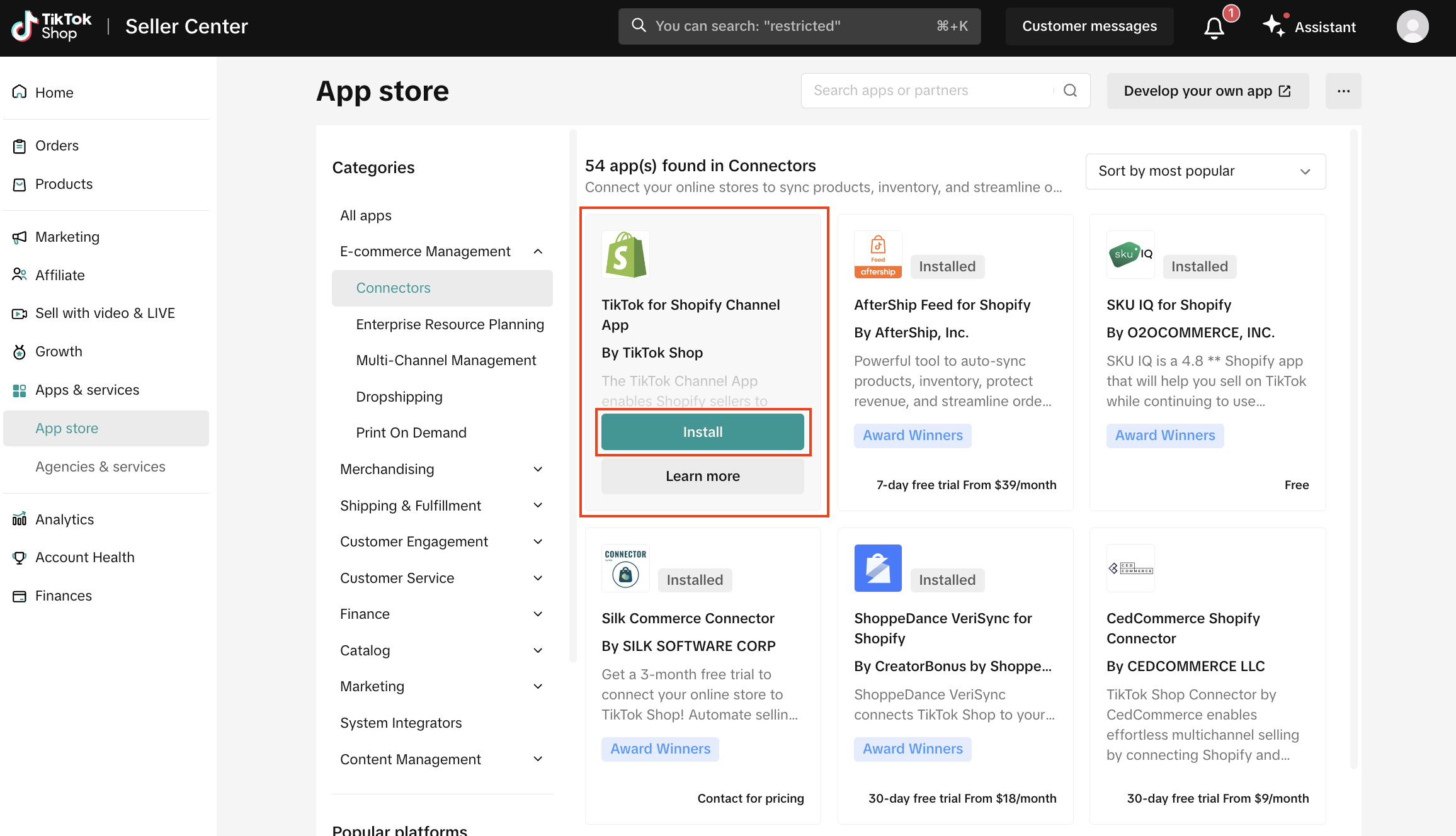
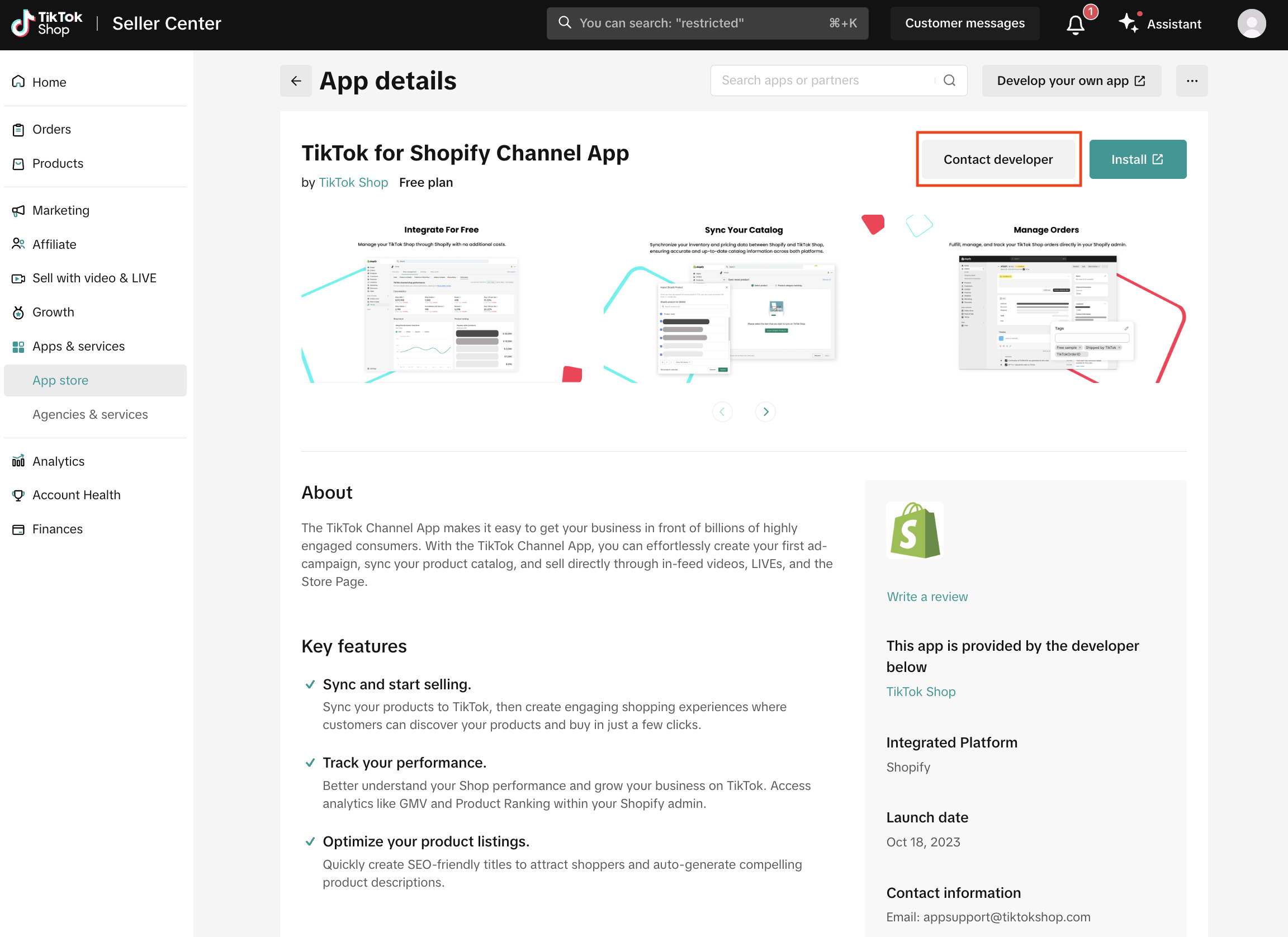
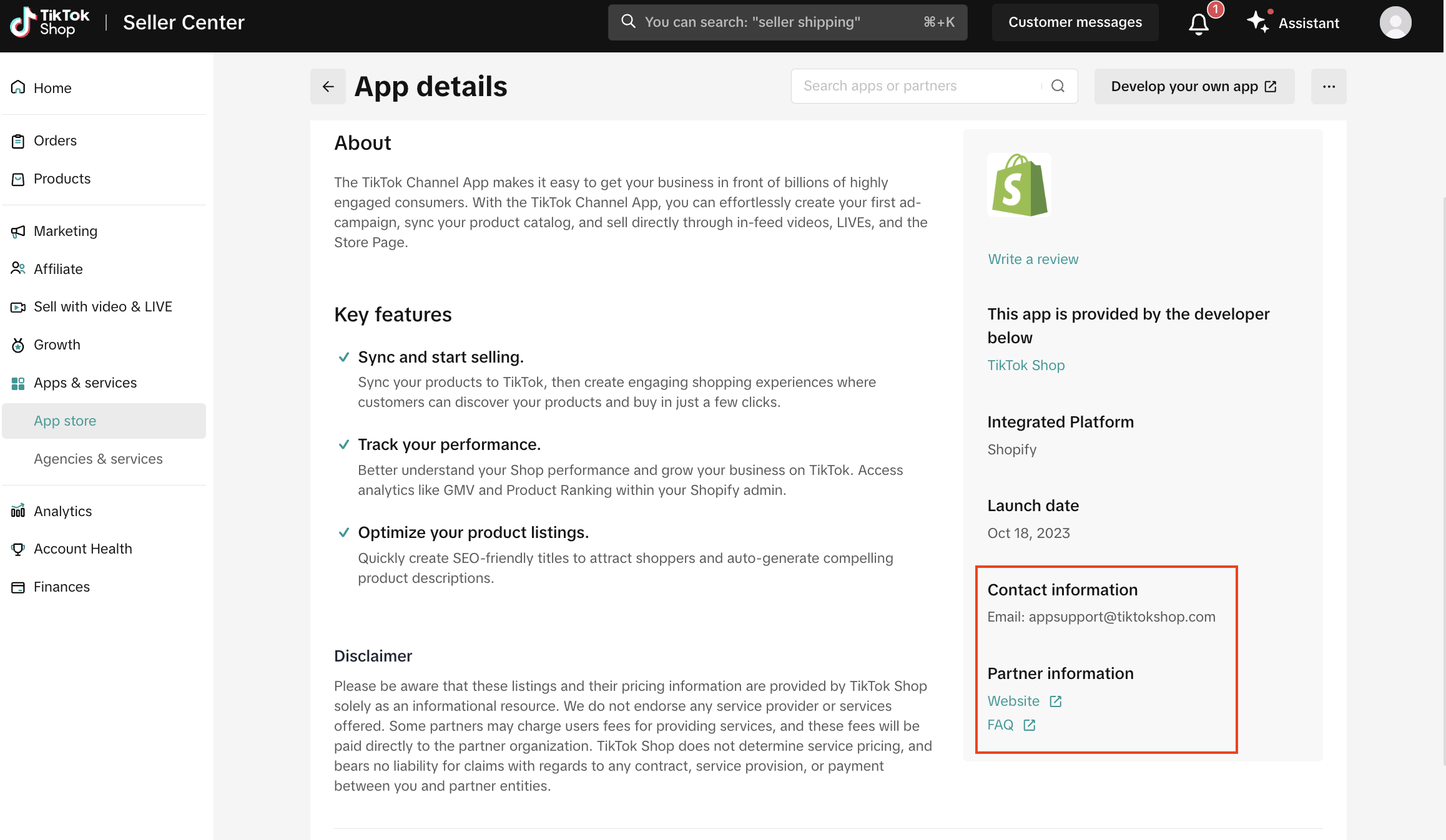 Step 3: Install applications and authorize the process for completion.From application detail pages or search results:
Step 3: Install applications and authorize the process for completion.From application detail pages or search results:- Click Install now.
- Provide valid installation information (e.g., duration, contact email, and phone number, etc.) and click Confirm to install.
- Review authorization conditions and click Authorize.
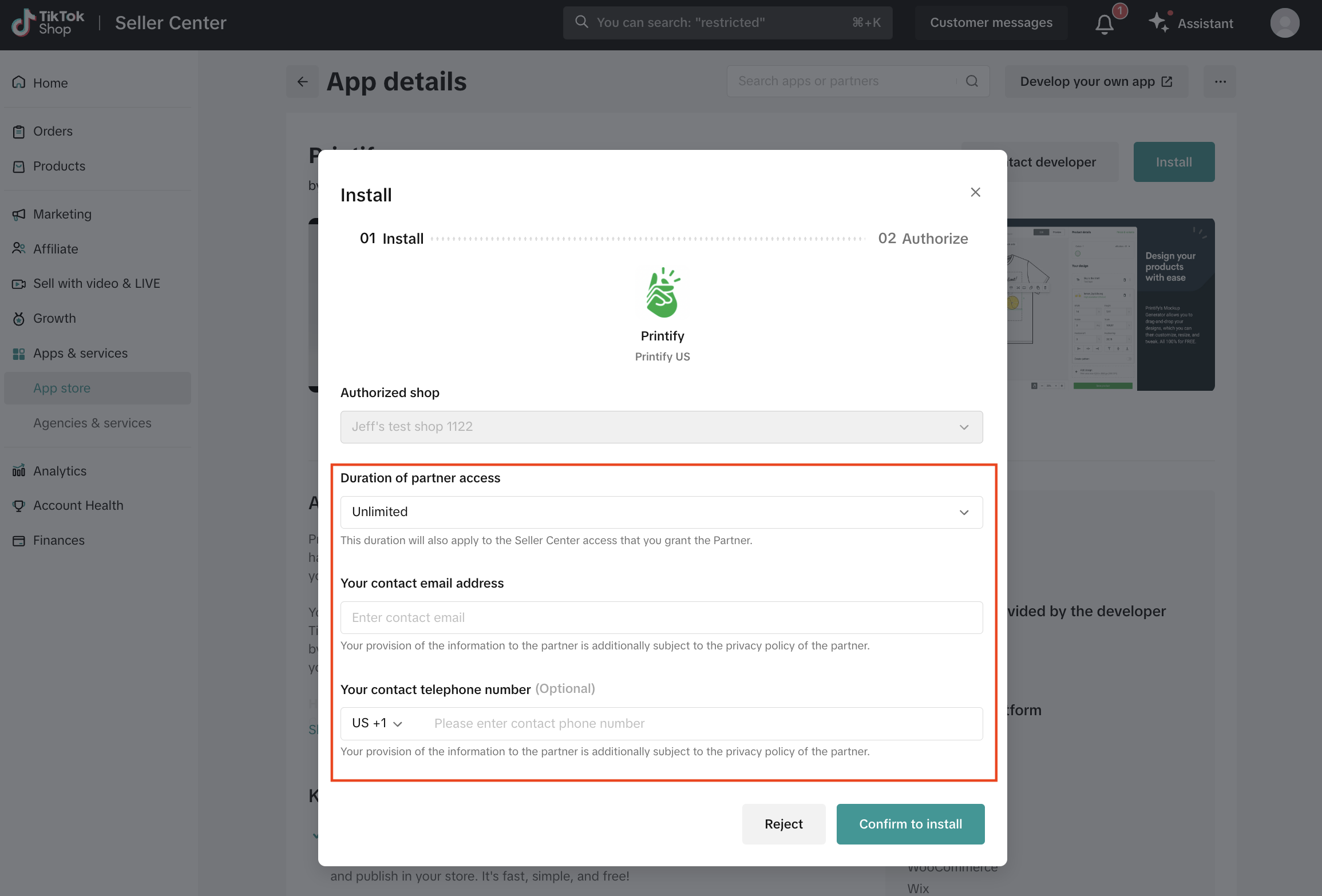
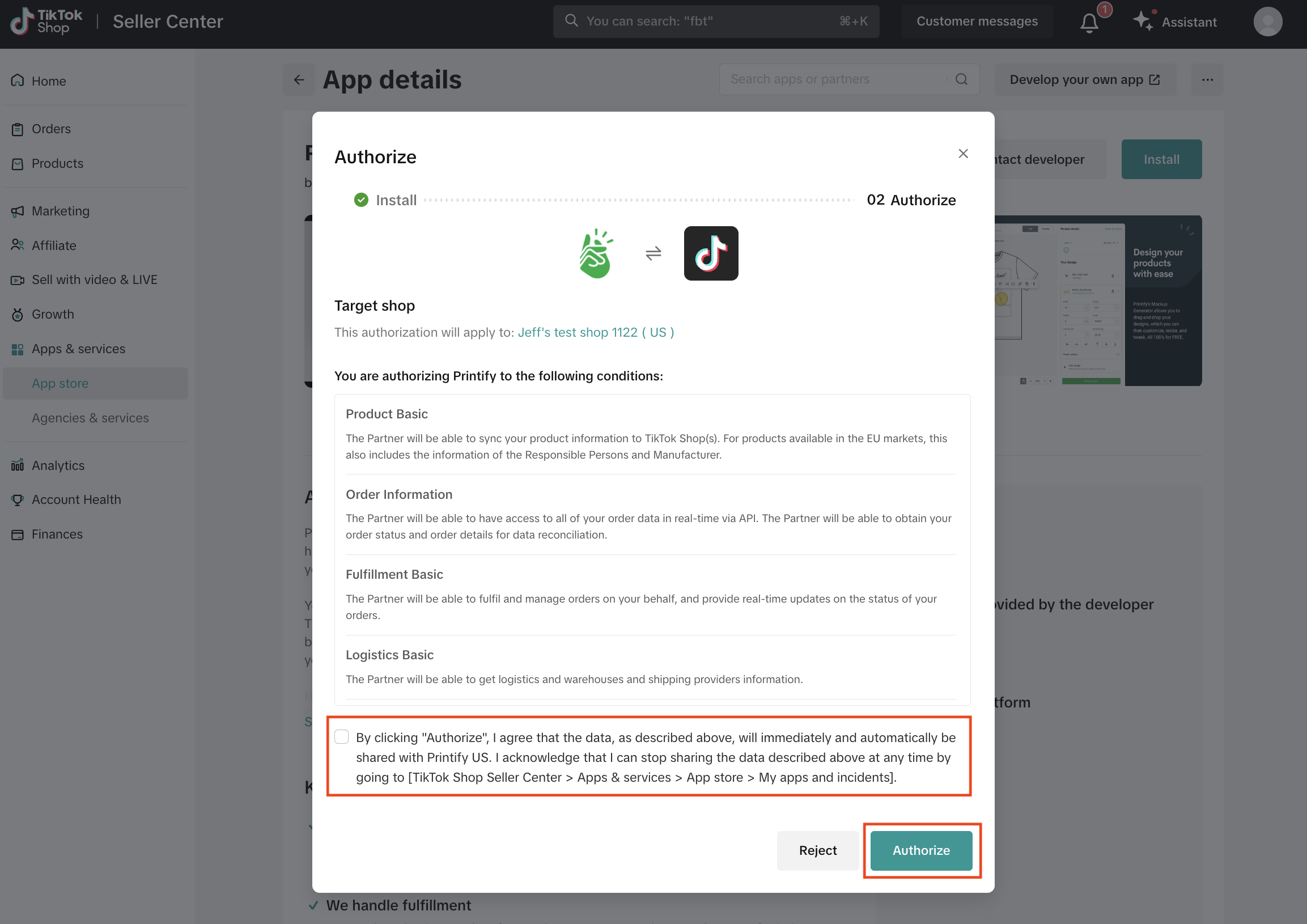 Authorization links provided by developers are another way to install applications.
Authorization links provided by developers are another way to install applications.- Click the developer authorization link.
- Select your account type and log in to TikTok Shop Seller Center. Need to register for TikTok Shop? Click Sign up or sign up here.
- Provide valid installation information (e.g., duration, contact email, and phone number, etc.) and click Confirm to install.
- Review authorization conditions and click Authorize.
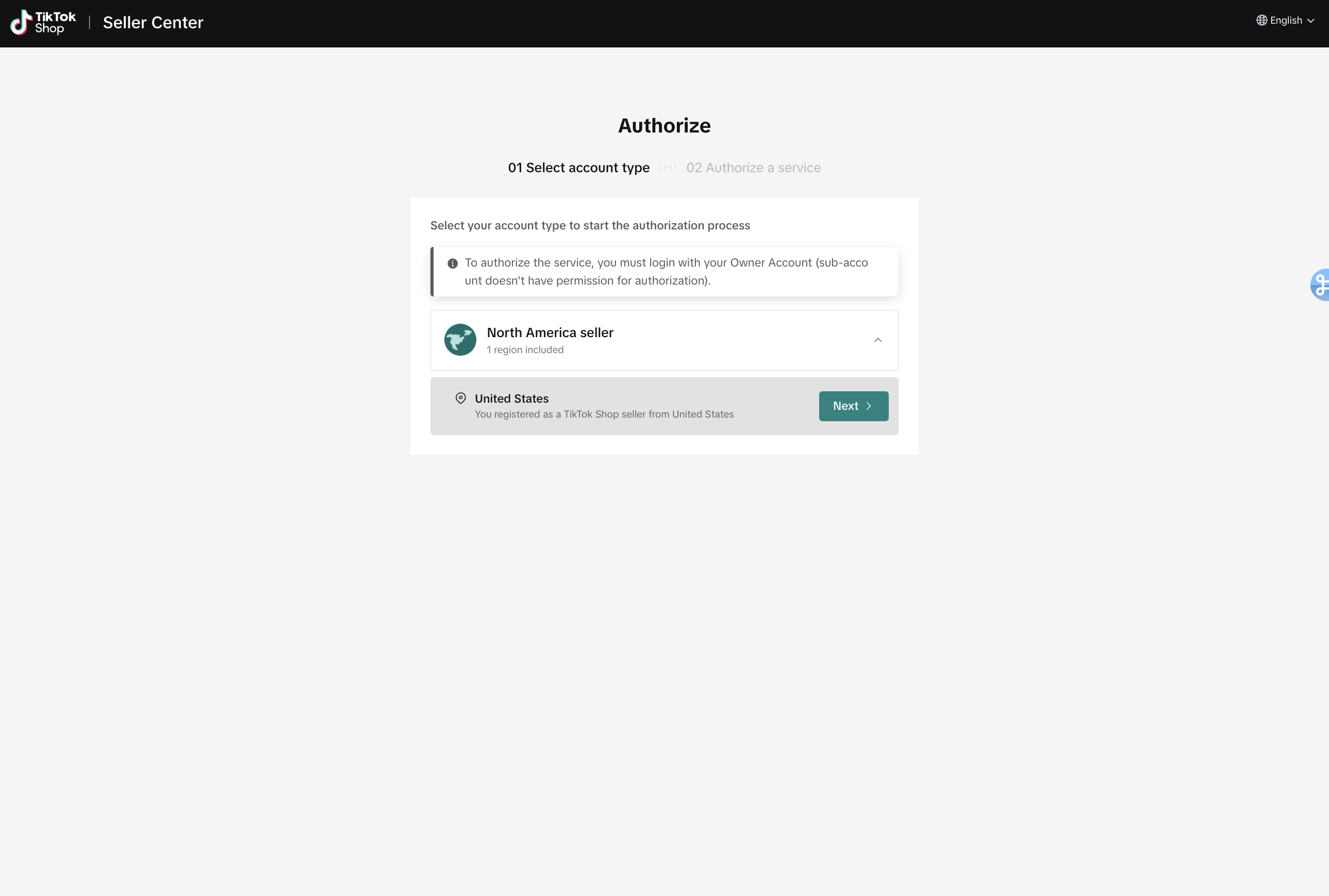
- Navigate to the TikTok Shop App Store.
- Click More located on the top right-hand side (three dots).
- Select My apps and incidents.
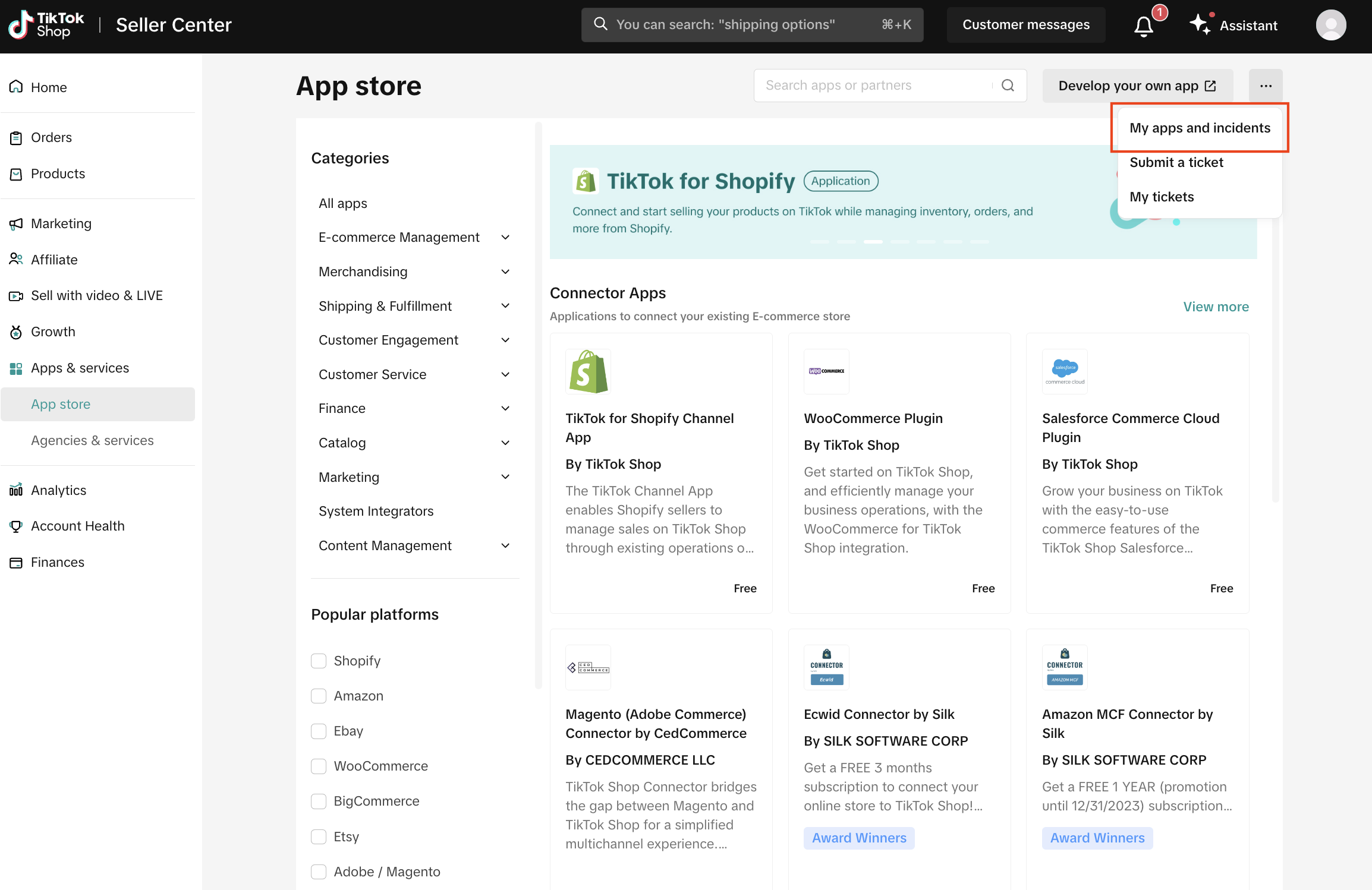
- Go to My apps and incidents.
- Click Renew to extend application authorizations.
- Tip: Consider renewing before the expiration date.
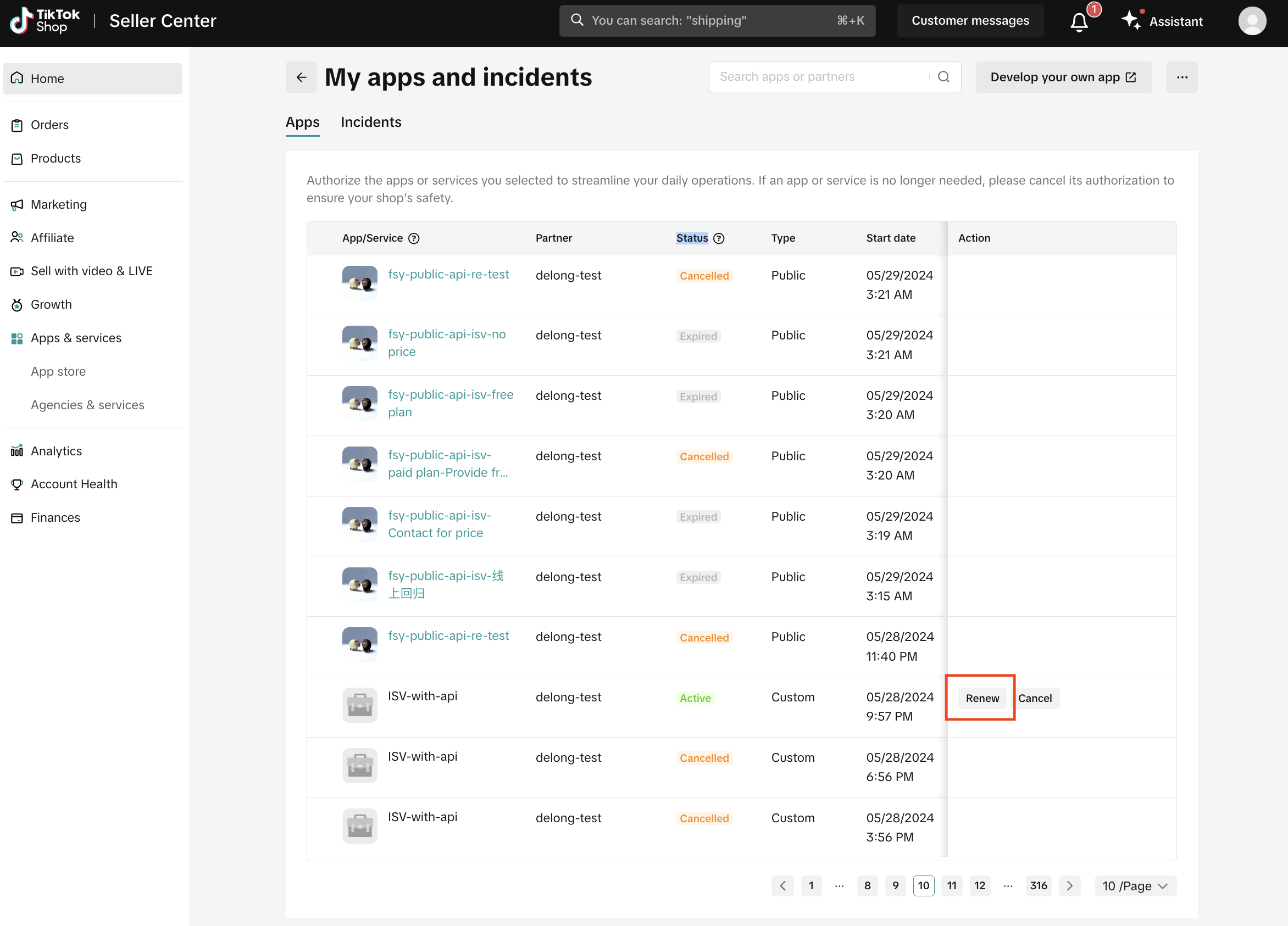
- Tip: Consider renewing before the expiration date.
- Go to My apps and incidents.
- Choose the Cancel option to revoke application authorizations.
- Tip: Canceling applications renders them inaccessible, and developers lose access to associated data and management.
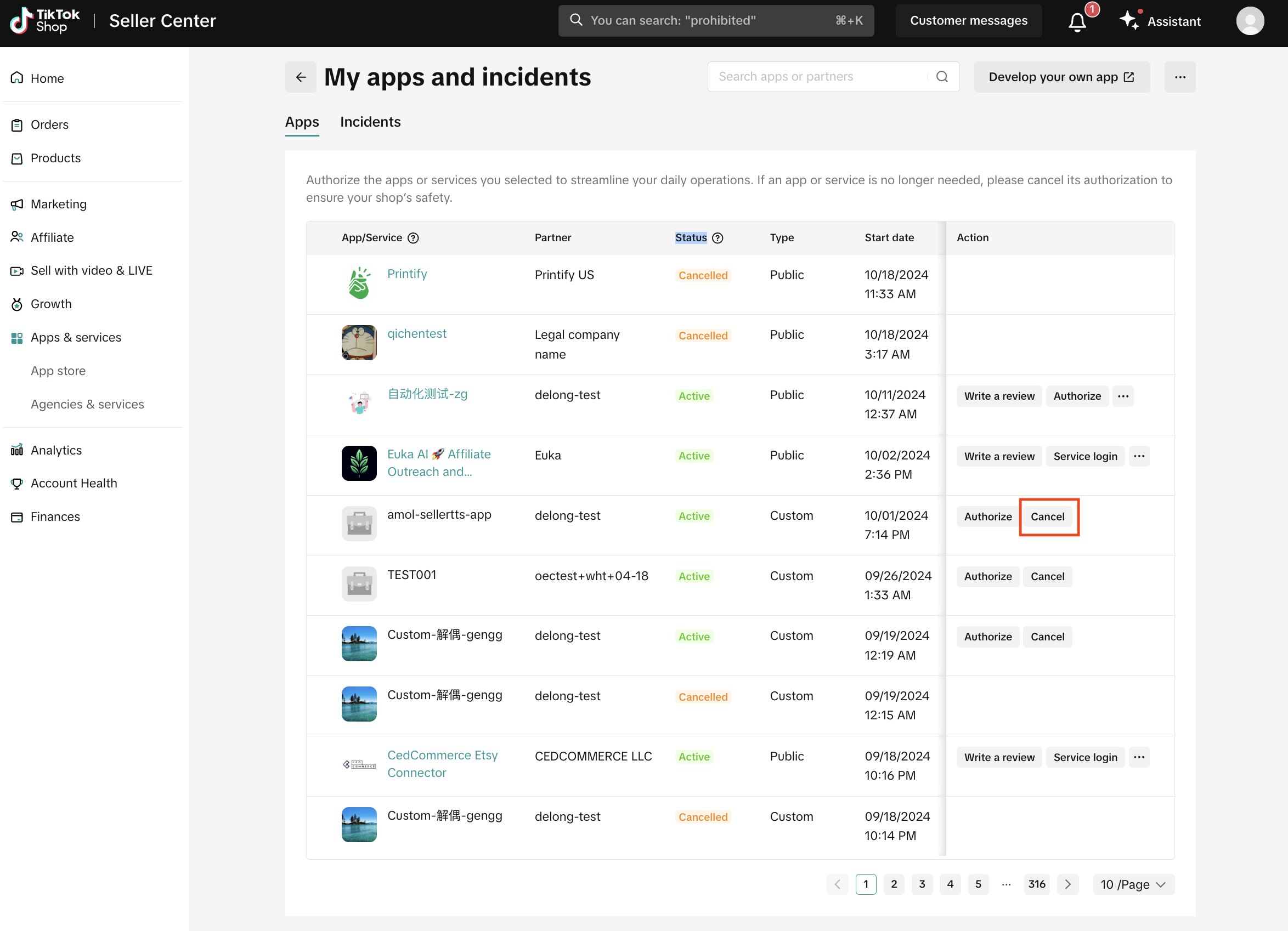
- Tip: Canceling applications renders them inaccessible, and developers lose access to associated data and management.
- Go to My apps and incidents.
- Click on Incidents to view and manage any occurrences.
- Tip: Incidents may arise due to synchronization issues with connector apps, such as orders or fulfillment information.
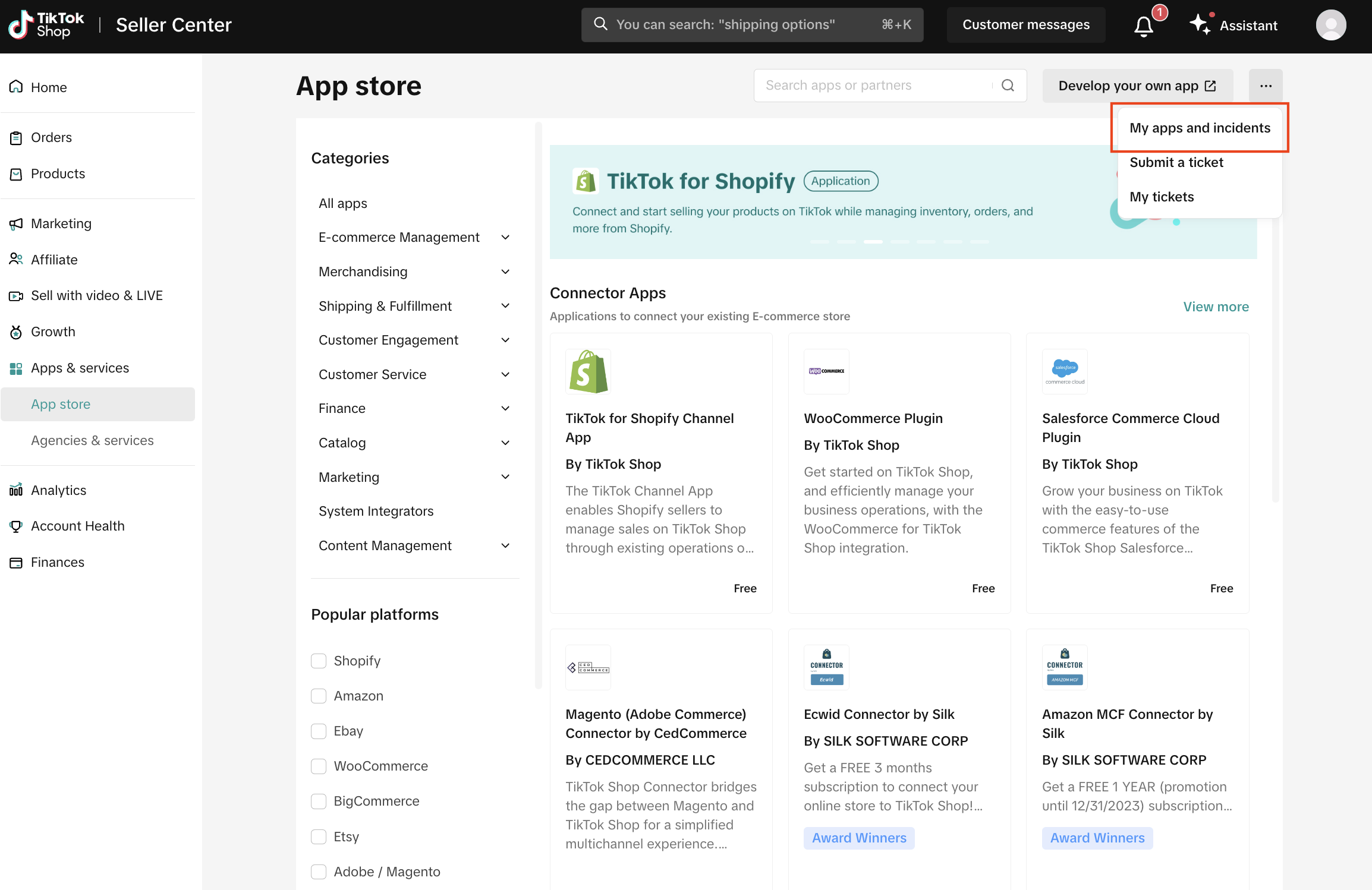
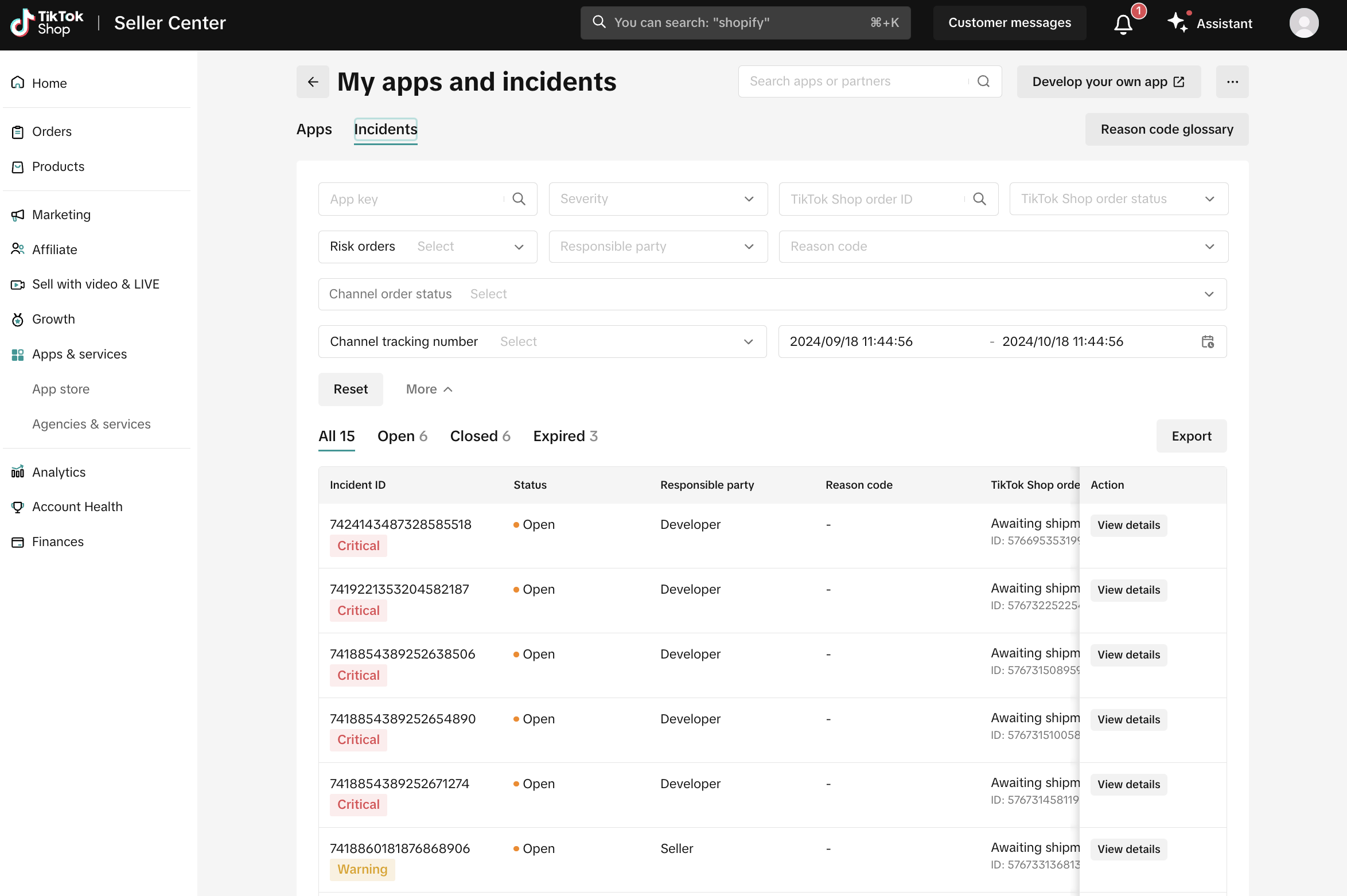
Video guide for App Store
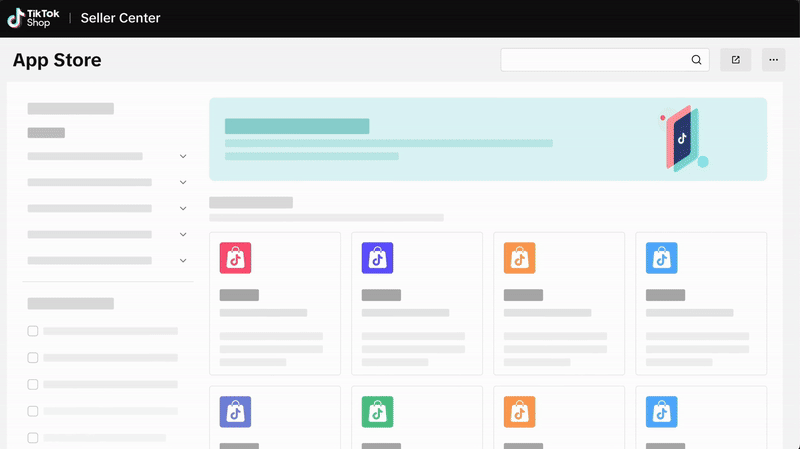
You may also be interested in

Shopify Review Sync (one-time)
Product Overview Shopify Review Sync Boost your product listings on TikTok Shop (TTS) by seamlessly…
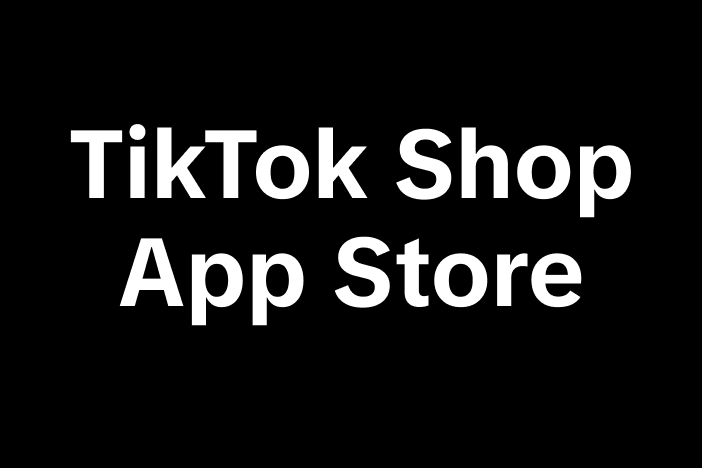
About "Built for TikTok" Badge
"Built for TikTok" Badge Overview The "Built for TikTok" Badge helps sellers easily find high-qualit…
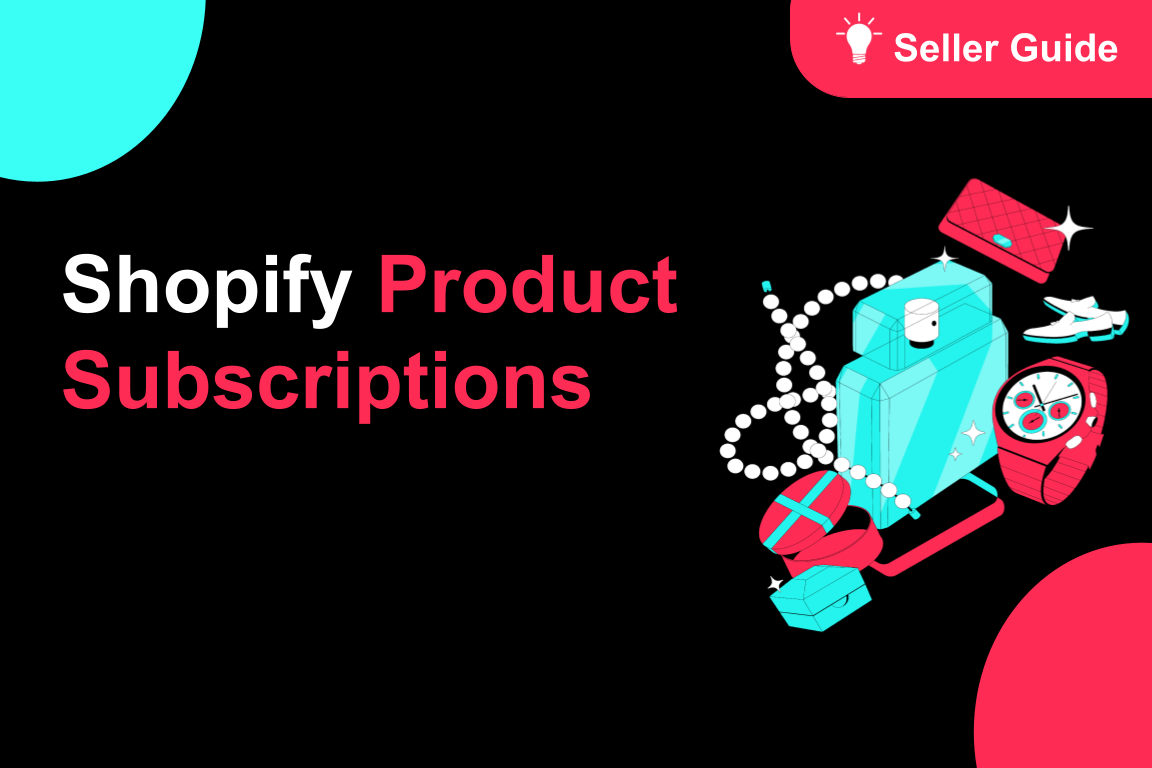
TikTok for Shopify: Product Subscriptions
Overview Boost your sales and build a loyal following by offering discounts on repeat purchases. The…

Smarter App Recommendations
Smarter App Recommendations Overview This feature helps sellers boost their operational efficiency b…
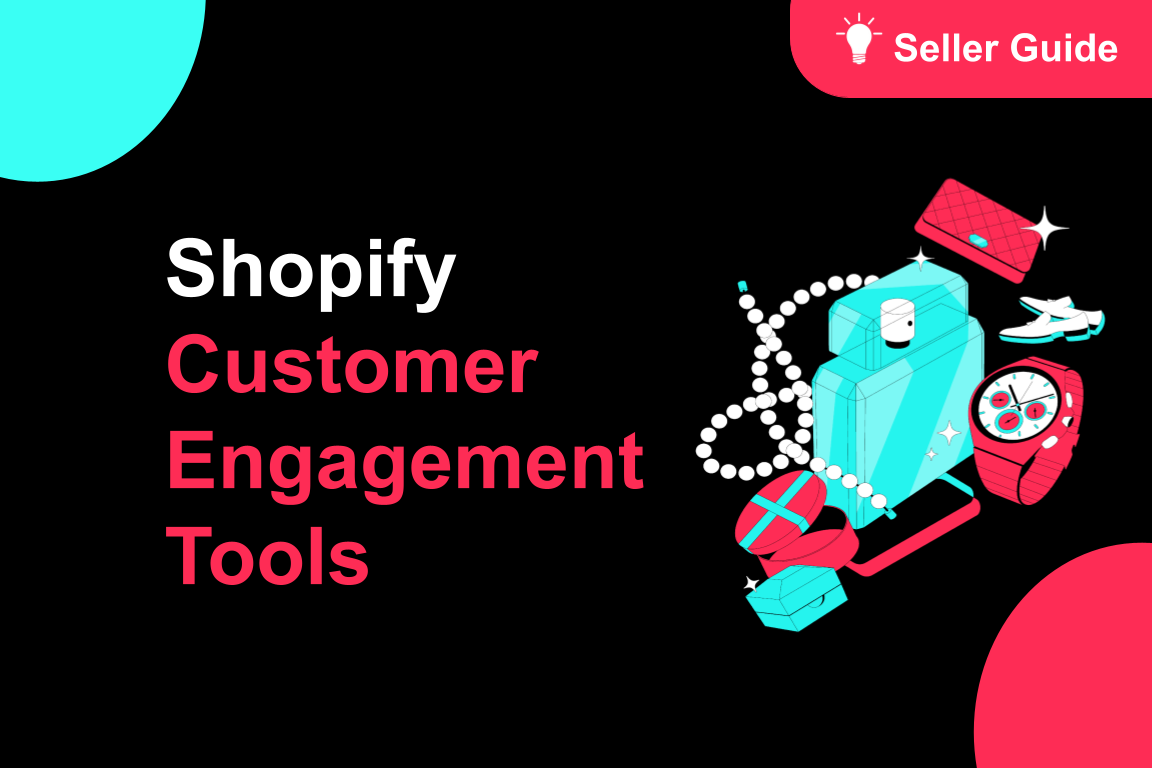
TikTok for Shopify: Customer Engagement Tools
Overview In the latest update of the TikTok for Shopify app, the "Marketing" section of the channel…
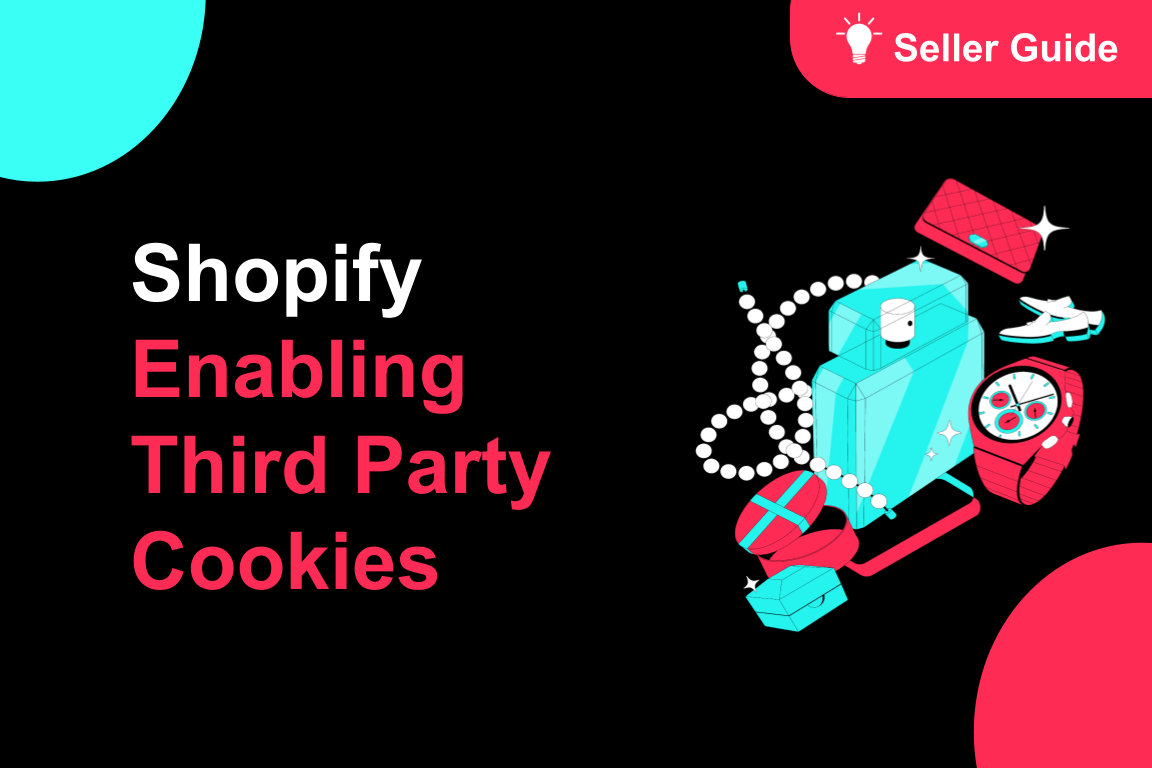
TikTok for Shopify: Enable Third Party Cookies
In this resource, we'll cover essential steps to ensure your browser settings are optimized for smoo…
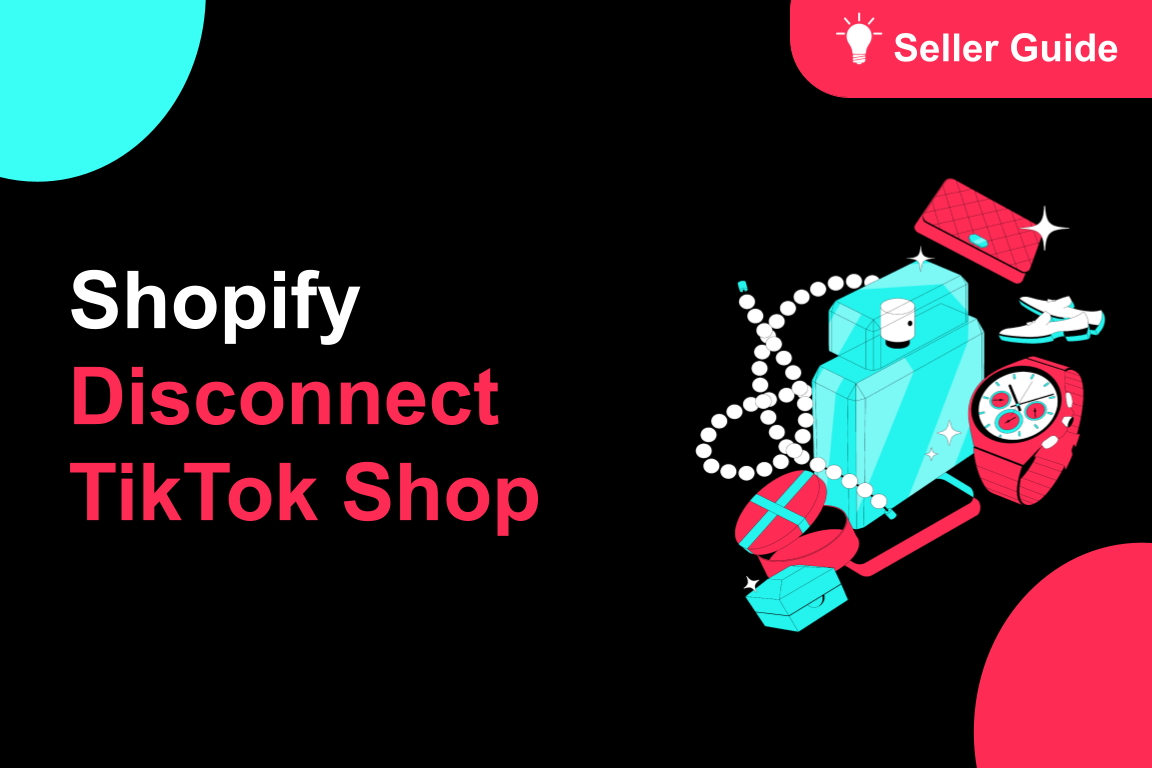
TikTok for Shopify: How to Disconnect TikTok Shop
Overview This guide provides step-by-step instructions for sellers on how to disconnect their TikTok…
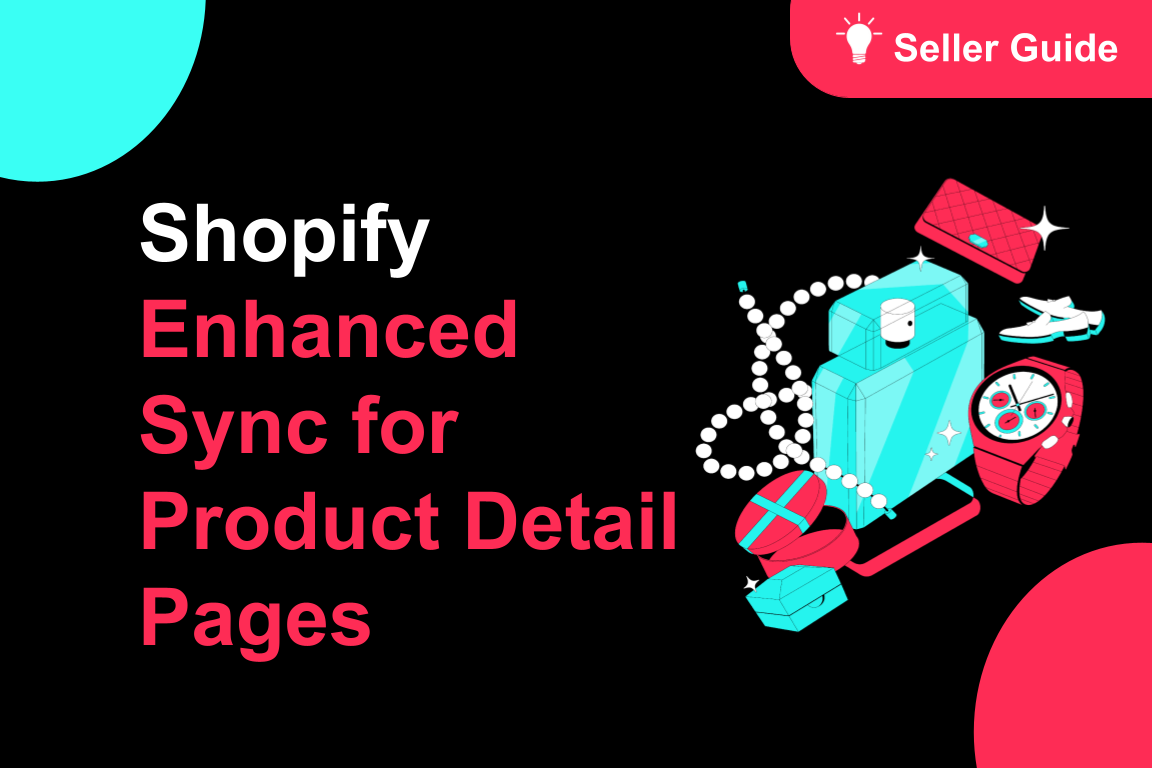
TikTok for Shopify: Enhanced Sync for Product Detail Pages
Overview To create a consistent experience between Shopify and TikTok Shop, we're enhancing the way…
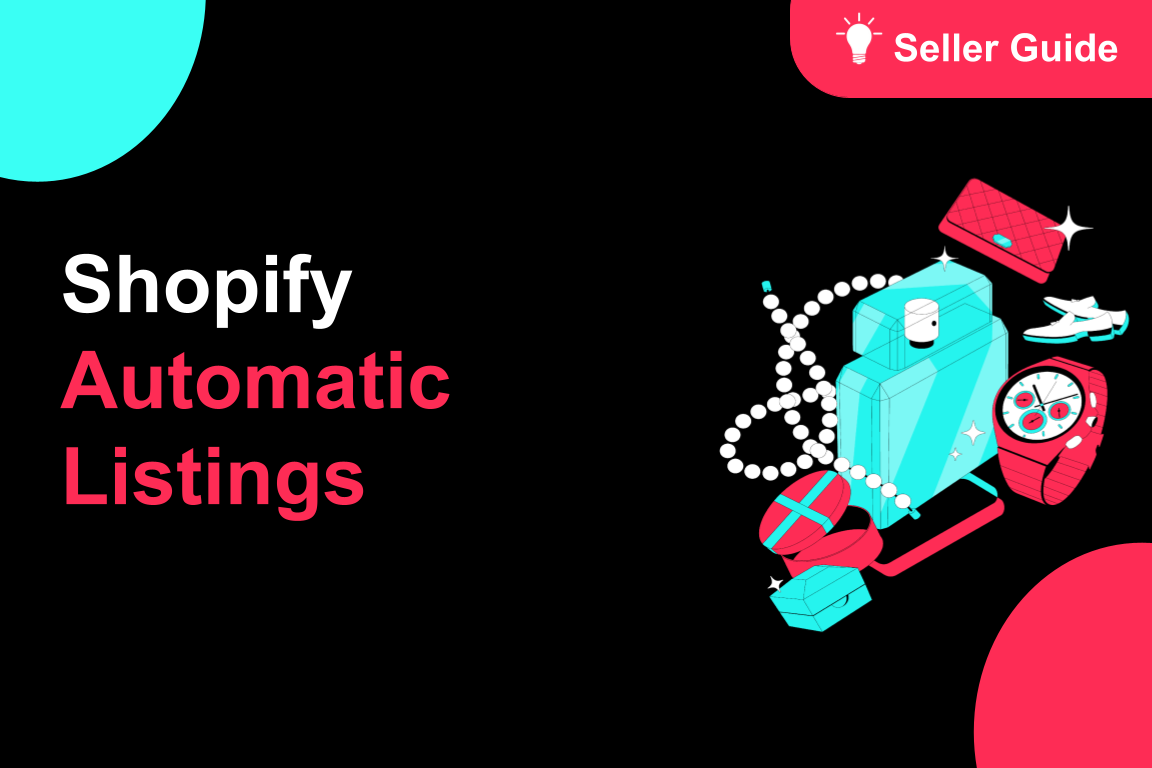
TikTok for Shopify: Automatic Listing
Overview Spend less time listing and more time selling by automatically syncing your products from S…
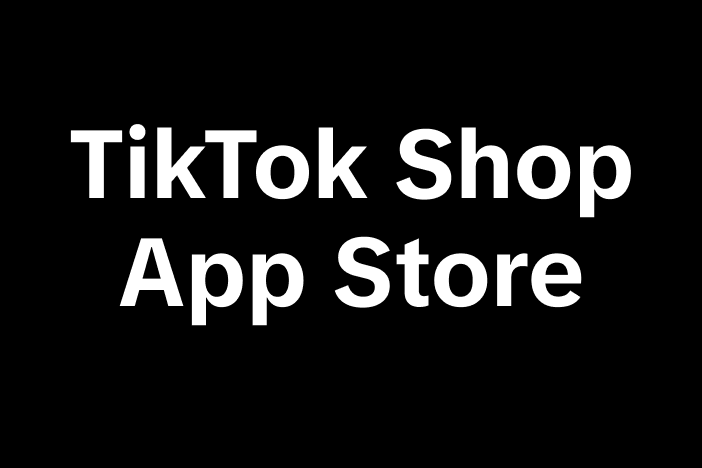
About Partner Awards
TikTok Shop App Store Partner Awards Overview TikTok Shop hosts an annual summit that brings togethe…