Add products to your shop via Seller Center App
01/10/2025
Summary
What are the steps to add products to your TikTok Shop via the Seller Center App?
- Tap the Products icon in the navigation menu, then tap Add Product.
- Select Manual Listing and complete all required fields, including basic information, product attributes, sales information, shipping, and product compliance.
- Submit for review to publish the product.
What guidelines must products comply with on TikTok Shop?
- Products must adhere to the TikTok Shop Prohibited Products Guidelines and the Restricted and Unsupported Products Guideline.
What best practices should be followed when adding product details?
- Product names should be 25-80 characters, capitalizing the first letter of each word.
- Descriptions should highlight selling points in separate paragraphs, under 250 characters each.
- Ensure accurate weight and package dimensions for shipping calculations.
What are product identifier codes and how are they used?
- Product identifier codes are unique identifiers like GTINs, UPCs, ISBNs, and EANs, registered with the GS1 database.
- They may be required for certain categories to create product pages and listings on TikTok Shop.
How can you find a product identifier code for your products?
- GTIN, UPC, ISBNs, or EANs are located above or below the barcode on the product packaging or cover. GTIN-14s are found on shipping containers.
Introduction to adding products to your shop
Once you're in TikTok Shop, the first step to starting your business is posting your products. Clear and unique content attracts customer interest and helps them quickly discover and choose products. TikTok Shop currently supports both single-product and batch-product uploads, and can display up to 1,000 products online. With TikTok Shop, there are multiple ways for you to upload products via: Desktop, Seller Center App, Bulk listing, Quick Listing tools, and API. Keep in mind that all products must comply with the following TikTok Shop guidelines:
Before we begin
To download and install the Seller Center app, visit Play Store (Android) or App store (iOS) and search for 'TikTok Shop Seller Center'.
How to add products to your shop via Seller Center App
- Tap the Products icon in the navigation menu
- Tap Add Product
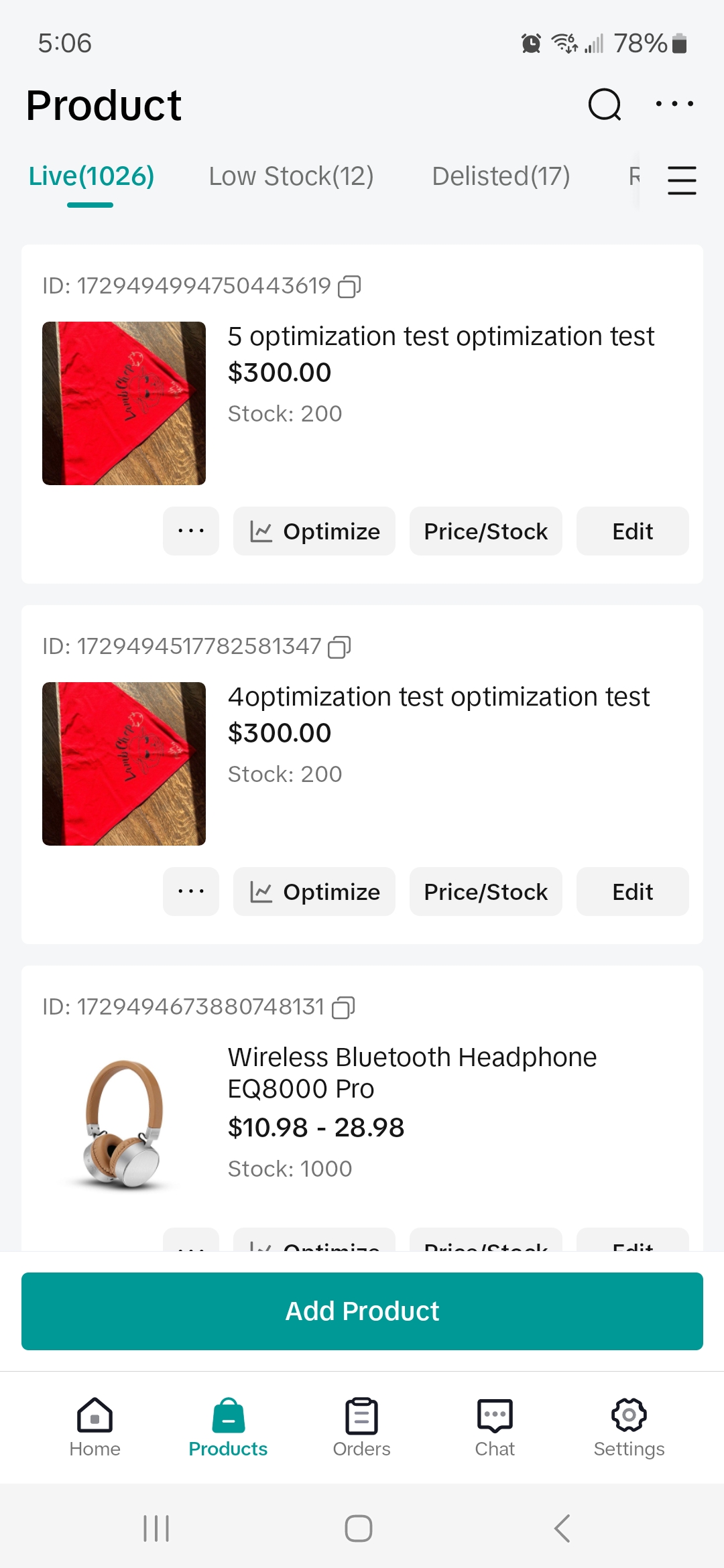
- Select Manual Listing to retrieve the Add new products page
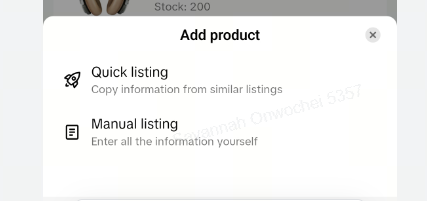
- Complete all the fields for your product. Adding products requires you to provide information for the key sections:
- Basic information (which includes product image, product name, category, and product description)
- Product attributes*
- Sales information*
- Shipping*
- Product compliance*
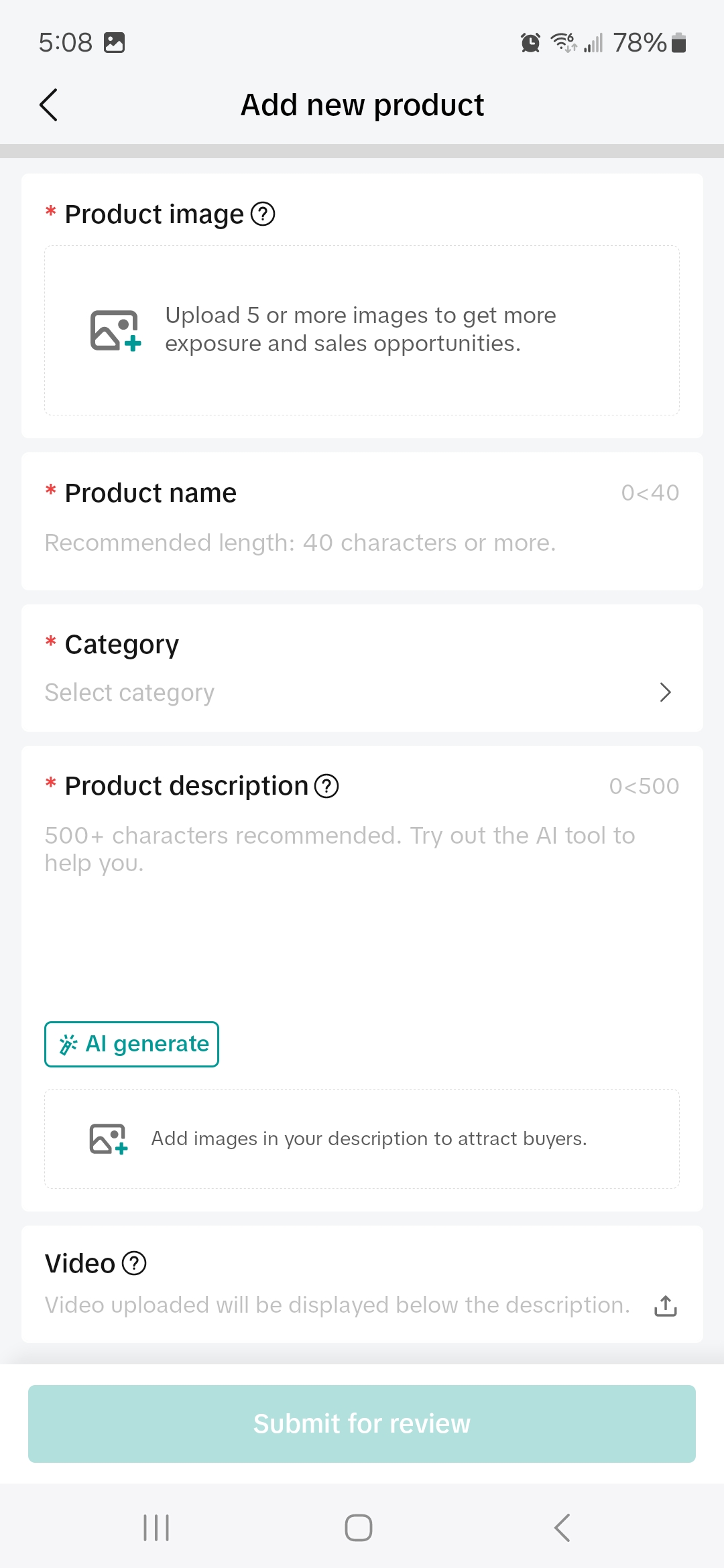
- Once all fields are complete, click Submit for review to have your product reviewed and then published publicly to your shop.
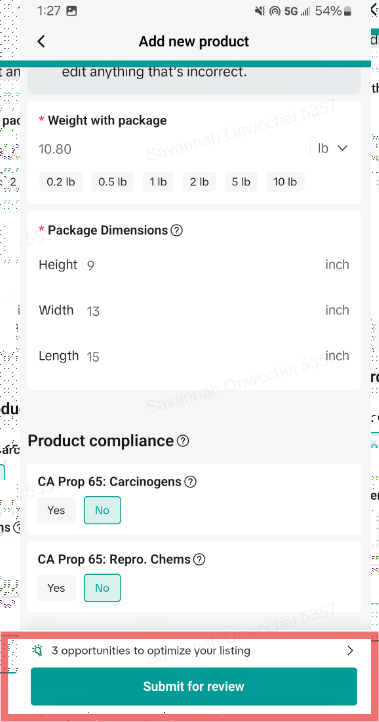

Q: What best practices should I follow when adding products?
A: We've provided a few quick tips to help you complete the product name, product description, weight with package, and package dimensions sub-sections:- Product name
- Product description
- Weight with Package
This section estimates the cost of shipping to a customer and can help you decide whether to join a free shipping promotion or other campaign. The allowable weight is 1 - 220 pounds.
Weight with package is calculated using the following formula: Weight with Package = Package weight + wrapping (e.g., box, bubble, or wood packing).
- Package Dimensions [height, width, and length (in)]
Q: What are product identifier codes?
A: Product identifier codes are part of a system of unique identifiers called GTINs (Global Trade Item Numbers). The most common GTINs used are Universal Product Codes (UPCs), International Standard Book Numbers (ISBNs), and European Article Numbers (EANs). The product identifier code you fill in should be registered with the GS1 database.For some categories, you may be required to associate your products with industry-standard product identifiers to create new product pages and offer listings on TikTok Shop.
Q: How do I find a product identifier code?
A: GTIN, UPC, ISBNs, or EANs can be found above or below the barcode on the packaging or cover of your product. GTIN-14s appear on the shipping container.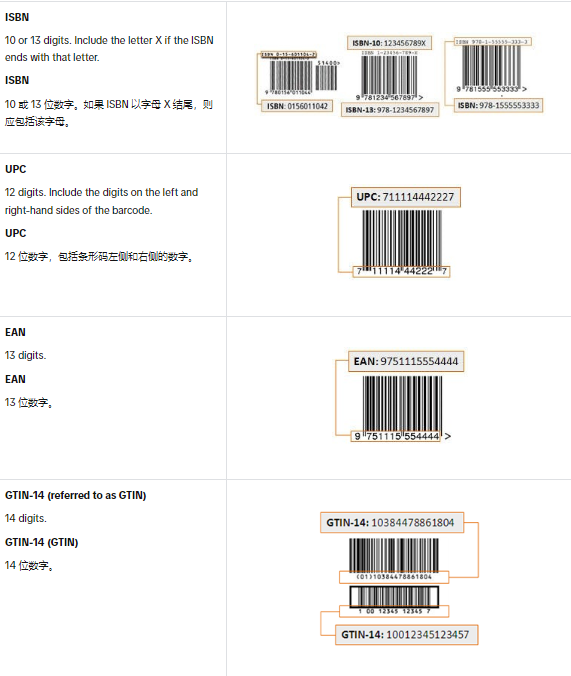
You may also be interested in
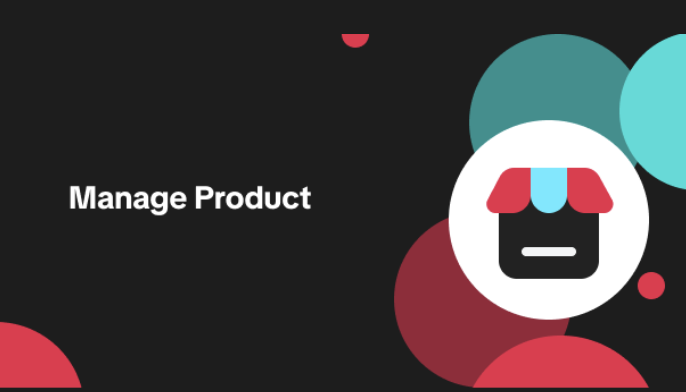
List with a URL
Note: This feature is currently in beta to a limited set of pre-selected sellers. Introduction: Wh…
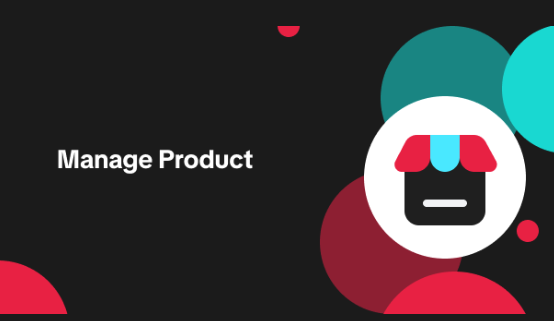
Made-to-Order (MTO)
Introduction: What is Made-to-Order (MTO)? Made-to-order is a new listing option available for eligi…
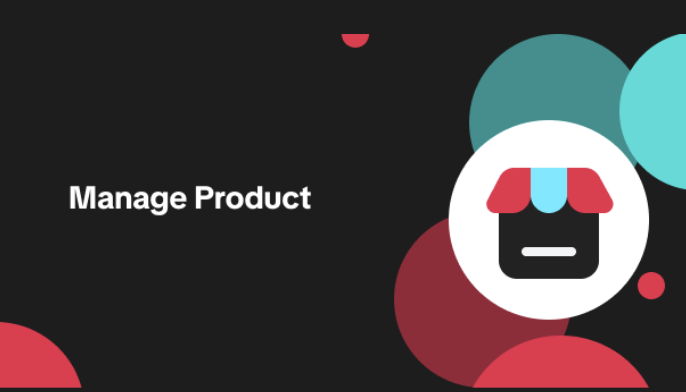
Applying for Category Permission
Introduction Some product categories on TikTok Shop are restricted and require sellers to apply for…
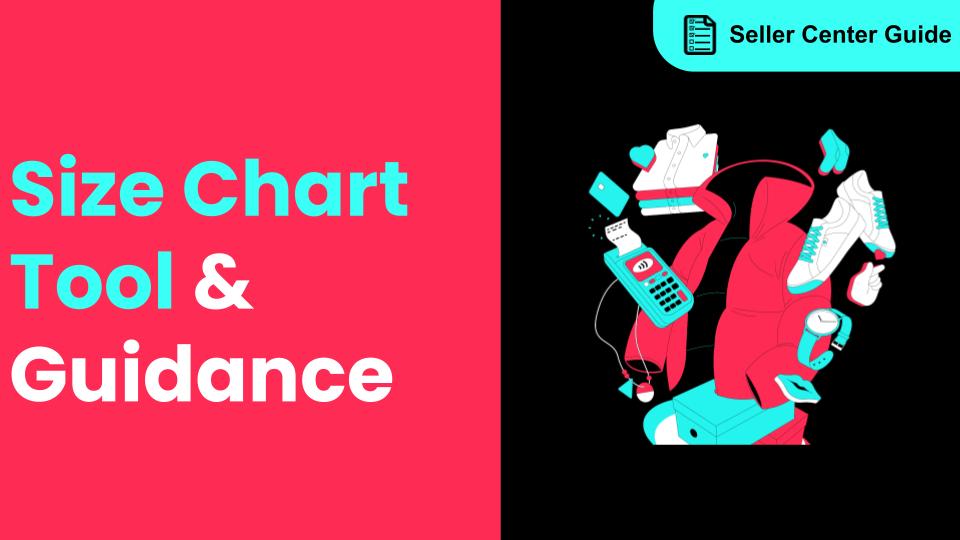
How to Use Size Chart Tool & Guidance
Introduction to our Size Chart Tool With the Size Chart tool, you can now update key sizing informat…
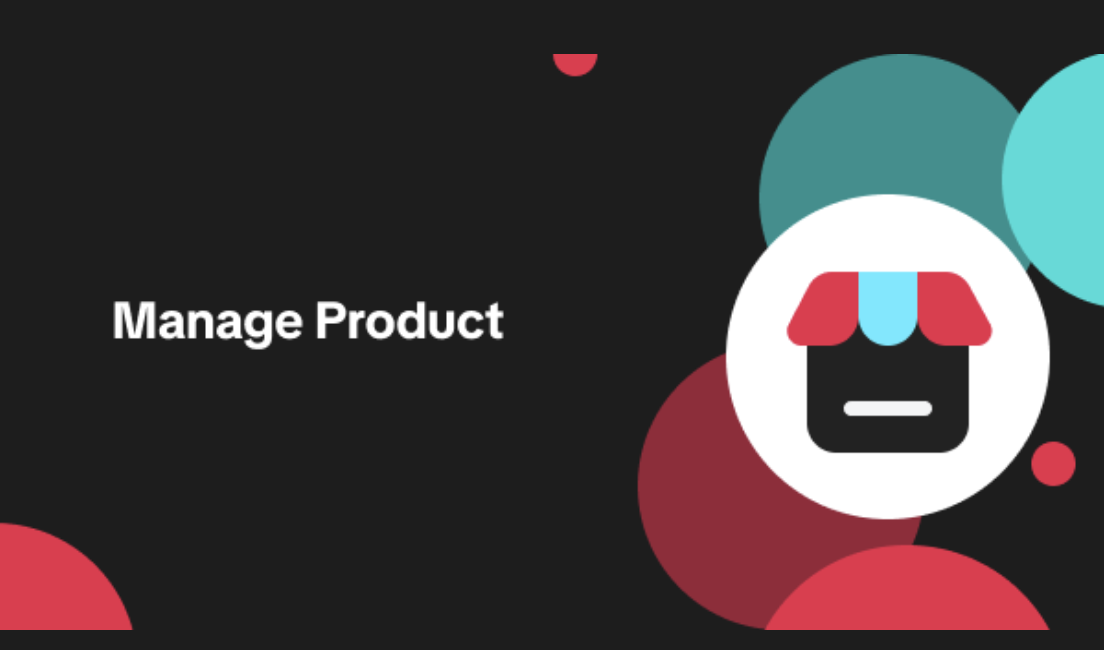
Edit products in your shop
Introduction to editing products in your shop Maintaining accurate and appealing product listings is…

Pre-Owned Products - Uploading Certificate of Authenticity
Pre-Owned Products - Uploading Certificate of Authenticity Products sold in the Pre-Owned category,…
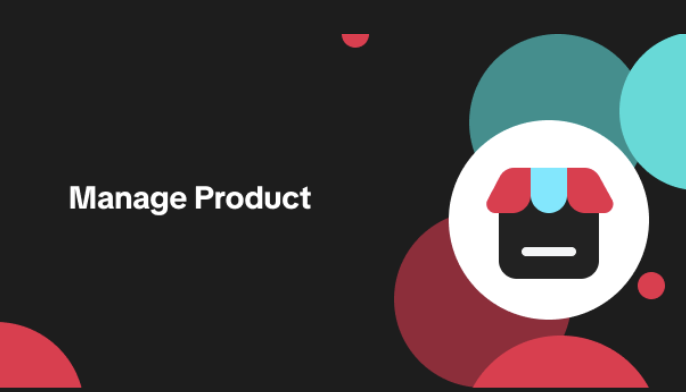
Updated category names
Introducing updated category names As part of our ongoing commitment to improving TikTok Shop and en…

TikTok for Shopify: Promotions Sync
Overview: Shopify sellers can sync Promotions/Discounts on Shopify directly to TikTok Shop (TTS) wit…
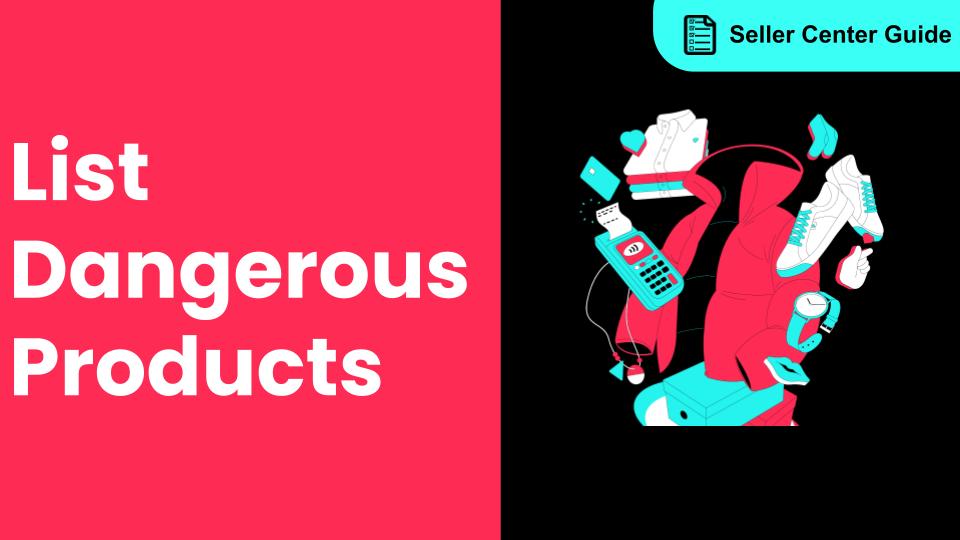
How to List Dangerous Goods
How do I list Dangerous Goods on my shop? We are launching an improved product listing experience to…

Product Ratings
Product Rating overview Product Rating in Seller Center is a seller's one-stop shop to learn what cu…