Customer purchase limits
03/27/2025
Summary
What are customer purchase limits on TikTok Shop and what benefits do they offer?
- Customer purchase limits restrict the maximum quantity of a product a customer can buy in a single order, helping manage inventory and reduce buyer fraud.
- They provide flexibility by allowing sellers to set limits on individual product variations (SKUs).
How can sellers enable and configure customer purchase limits on TikTok Shop?
- Sellers can set purchase limits while creating or editing a listing on Desktop via the Seller Center by navigating to 'Set user purchase quantity' in the Sales Information section.
- Limits can be adjusted anytime, with immediate effect on new orders.
What types of purchase limits can be set, and how do they differ?
- Maximum limit: Largest quantity of a single SKU a customer can buy in one order.
- Total limit: Total quantity a customer can buy across all orders for each SKU.
Can purchase limits be combined with promotional purchase restrictions, and how do they interact?
- Yes, both can be configured together. A customer can buy up to the marketing limit at a discounted price and additional items at regular price, up to the maximum limit.
- Once the total limit is reached, no further purchases are allowed, regardless of price.
What happens to purchase limits if an order is canceled or an item is returned?
- If an order is canceled or an item is returned and refunded, the purchase limit resets, allowing the customer to purchase the item again up to the set limit.
Introduction: What are Customer purchase limits?
Customer purchase limits are restrictions set by sellers to configure the maximum quantity of a product that can be purchased in a single order. These limits can apply to individual product variations (SKUs) and are designed to provide flexibility in managing inventory and sales.Customer purchase limits offer the following key benefits:
- Allows sellers to limit the number of products that can be purchased per order or per customer
- Improves selling experience, by reducing instances of buyer fraud of high value inventory

How to enable Customer purchase limits
Adding customer purchase limits can be done while creating or editing a listing on Desktop.Adding customer purchase limits when creating a new listing on Desktop.
- Open Seller Center and click Manage Products on the left-hand menu. Click Add new product
- In the Sales Information section, you will see a sub-section, 'Set user purchase quantity'. Enter in the limits you wish to set for one or all of the parameters.
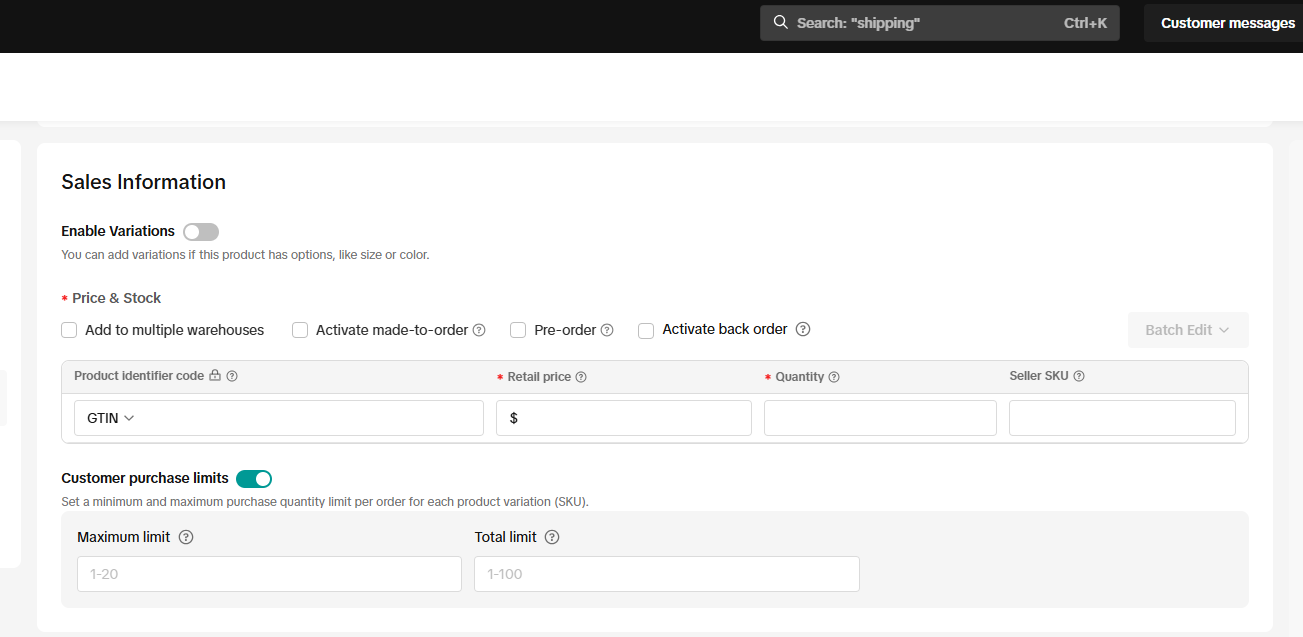
| Limit Type | Definition | Example |
| Maximum limit | The largest quantity of a single product variation (SKU) a customer can buy in a single order. | If the maximum limit is set to two for a product, a customer can buy up to two T-shirts of each size (e.g., two in S, two in M, and two in L), totaling six T-shirts in one order. |
| Total limit | The total quantity a customer can buy for each product variation (SKU) across all orders. | If the total limit is set to two, a customer can buy up to two T-shirts in every size available (e.g., two in S, two in M, and two in L) across all orders. Once the customer reaches this limit across all of their orders, they cannot buy more of that size until the limit is reset. |
- Fill in the remaining items of your listings and click Submit for review.

Adding customer purchase limits when editing a listing on Desktop.
- Open Seller Center and click Manage Products on the left-hand menu. Find the product you wish to add a customer purchase limit and click Edit in the right hand column
- Navigate to the Sales Information section, you will see a sub-section, 'Set user purchase quantity'. Enter in the limits you wish to set for one or all of the parameters.
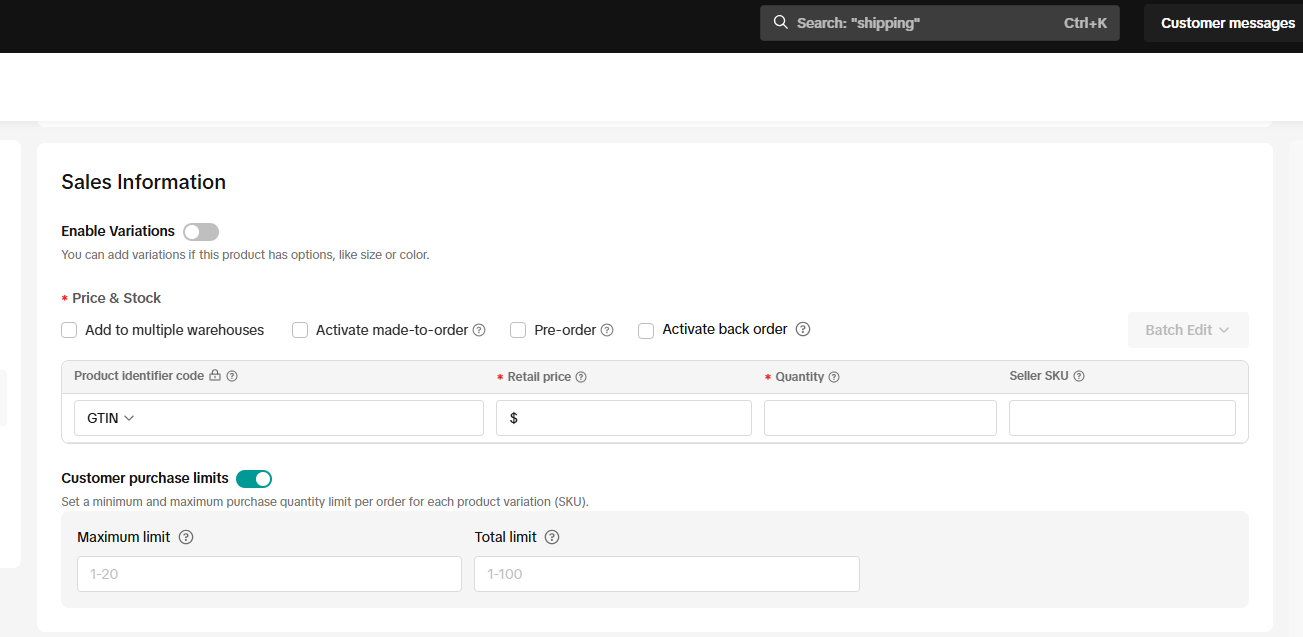
| Limit Type | Definition | Example |
| Maximum limit | The largest quantity of a single product variation (SKU) a customer can buy in a single order. | If the maximum limit is set to two for a product, a customer can buy up to two T-shirts of each size (e.g., two in S, two in M, and two in L), totaling six T-shirts in one order. |
| Total limit | The total quantity a customer can buy for each product variation (SKU) across all orders. | If the total limit is set to two, a customer can buy up to two T-shirts in every size available (e.g., two in S, two in M, and two in L) across all orders. Once the customer reaches this limit across all of their orders, they cannot buy more of that size until the limit is reset. |
- Fill in the remaining items of your listings and click Submit for review.


FAQs
| Questions | Answers |
| For customer purchase limits, once the limit has been reached by a buyer or an order, additional units can no longer be purchased. If a purchase limit is created only within the promotional tool, once a buyer has purchased the limit, additional units can still be purchased, but not at the promotional rate. |
| Yes, you can set all three limits at the same time. The system will automatically validate them to ensure they are configured correctly: Minimum Limit is less than or equal to Maximum Limit is less than or equal to Total Limit |
| Yes, purchase limits can be adjusted at any time. If you make changes to minimum and maximum limits, these changes are effective immediately and apply to all new orders based on the updated rules.If you make changes to the total limit, the following changes will take effect based on the customer's purchase history:
|
| No, the purchase restriction is set at the product level and is not set at the variant level. For example, if the limit is set to 3 items, it applies to all sizes (S, M, L) of a T-shirt equally. You cannot set different limits for specific SKUs, such as 3 for size S and 1 for size L. |
| No, purchase limits cannot be set for the following types of products:
|
| Yes, they can be used simultaneously. Here’s an example:
|
| Yes, the purchase limit resets under the following conditions:
|
You may also be interested in

2025 BFCM TikTok Shop Readiness Guide
The holiday shopping rush is your single biggest opportunity to increase sales & grow your brand on…
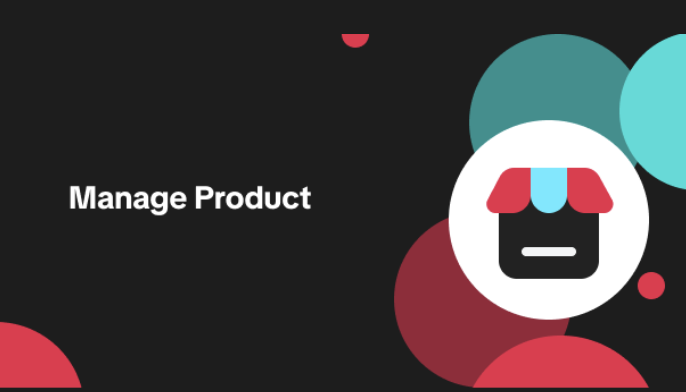
List with a URL
Note: This feature is currently in beta to a limited set of pre-selected sellers. Introduction: Wh…

Made-to-Order (MTO)
Introduction: What is Made-to-Order (MTO)? Made-to-order is a new listing option available for eligi…

New Product Rewards
🚀 Introducing New Product Rewards to Accelerate Your Success The New Product Rewards program is Tik…
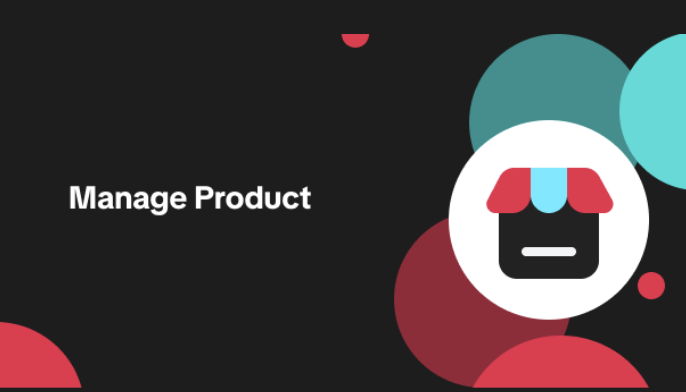
Applying for Category Permission
Introduction Some product categories on TikTok Shop are restricted and require sellers to apply for…
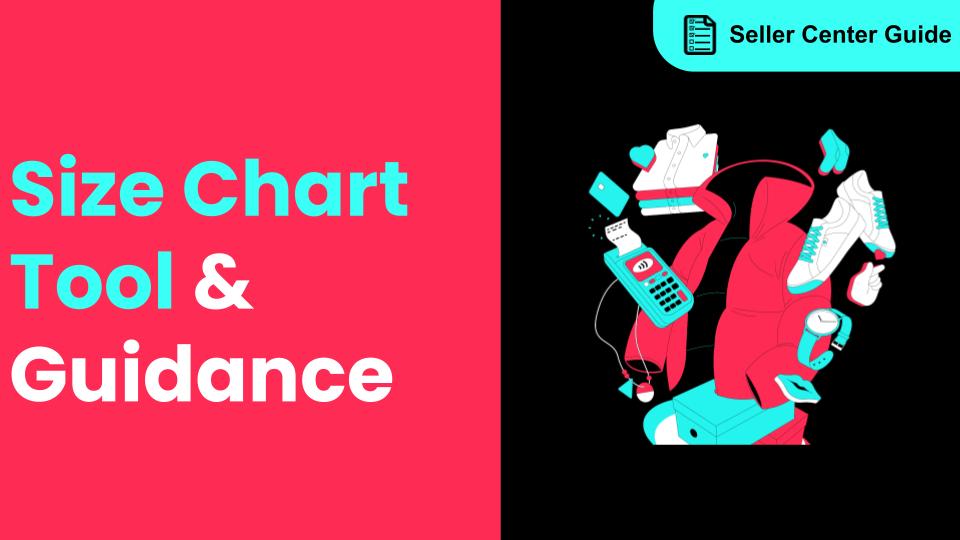
How to Use Size Chart Tool & Guidance
Introduction to our Size Chart Tool With the Size Chart tool, you can now update key sizing informat…
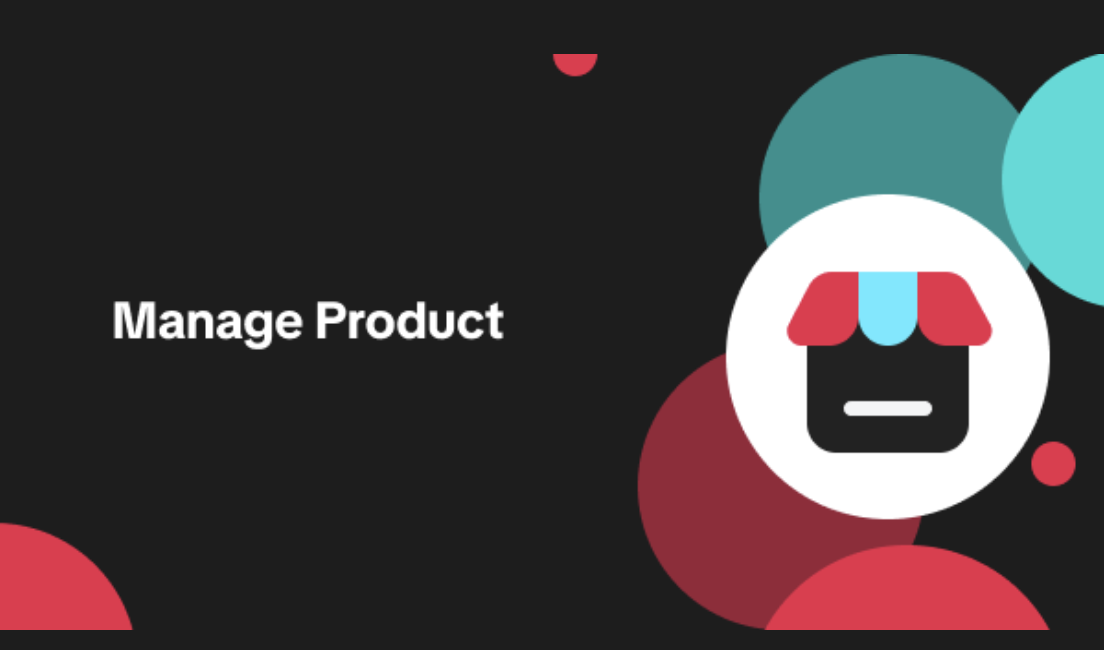
Edit products in your shop
Introduction to editing products in your shop Maintaining accurate and appealing product listings is…
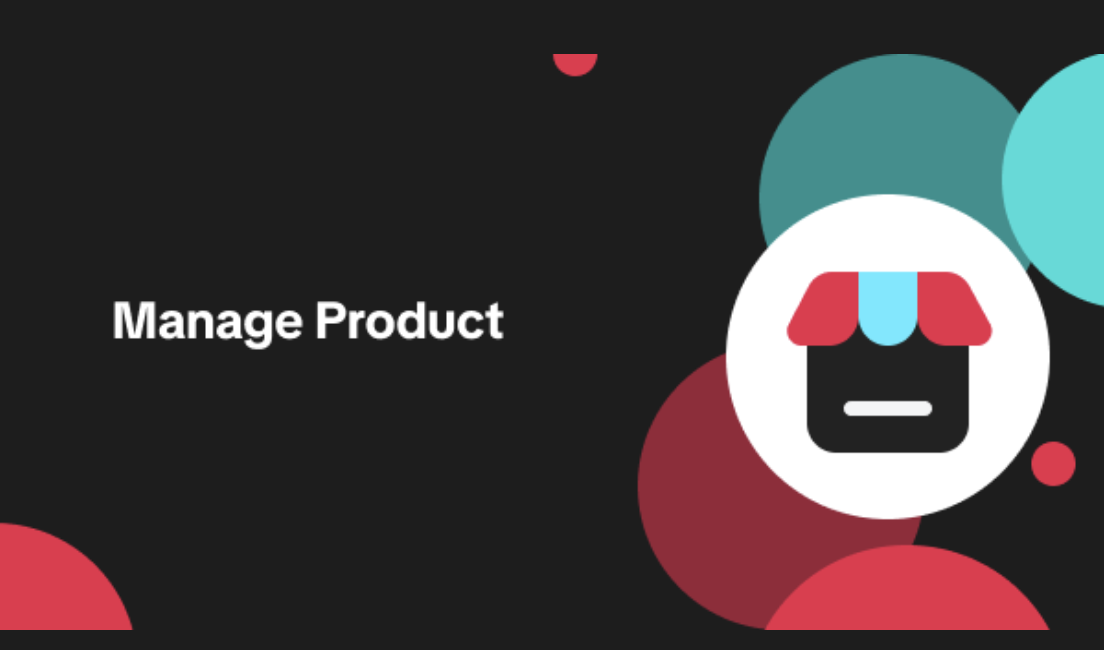
Luxury Resale Products and Uploading Certificates of Authent…
What are Luxury Resale Products? Luxury Resale products are luxury items, including pre-owned luxury…

TikTok for Shopify: Promotions Sync
Overview: Shopify sellers can sync Promotions/Discounts except Free Shipping on Shopify directly to…

How to List Dangerous Goods
Overview When creating a new product listing, TikTok Shop may identify your product as a potential D…