Backorder (BO)
08/19/2025
Summary
What is the Backorder feature on TikTok Shop and how can sellers use it?
- Backorder allows sellers to list temporarily out-of-stock products for purchase with a delayed delivery date (3-15 business days). Sellers activate it via a checkbox in Seller Center, set backorder inventory and handling time, enabling sales despite stockouts.
Who is eligible for Backorder and what are the key limitations sellers should know?
- Only select qualified sellers can use Backorder; a SKU can be either backorder, pre-order, or made-to-order but not multiple types simultaneously. Sellers can list up to 30 backorder products and manage up to 10,000 SKUs in backorder inventory.
What are the benefits of using Backorder for sellers on TikTok Shop?
- Backorder helps generate more sales by capturing demand during stockouts, provides insights into shopper interest and trends, and enhances customer satisfaction by fulfilling demand even with delayed shipping.
How should sellers manage backorder inventory, shipping times, and order fulfillment?
- Sellers set backorder inventory per SKU and handling time (3-15 days, 3-21 days for fashion). Backorder inventory is deducted only after regular stock sells out. Orders show "Awaiting shipment" until fulfillment within handling time to avoid late shipping.
How are buyers informed about backorder products and what implications does this have for shipping and replacements?
- Buyers see "On back order" labels with estimated delivery dates on product pages, carts, and order confirmations. Free shipping may apply across regular and backorder items, possibly causing split shipments. Replacement requests for backorder SKUs convert to refunds only.
Introduction: What is Backorder?
Backorder is a new listing option available for all products that are temporarily out-of-stock, and requires additional time to re-stock and fulfill. Buyers are able to place orders on these products with an understanding that these products will be delivered at a later time mentioned in the listing.Sellers can use the 'Activate backorder' checkbox and set a backorder inventory along with restocking days (3 to 15 business days) to activate the listing as a backorder. The checkbox can be used for new and existing listings.
What are the benefits?
- Generate more sales: Rather than missing out on sales, sellers can continue to receive orders for items that are out of stock.
- Gauge shopper interest: Backorder data can provide valuable insights into trends and shopper preferences, informing future product demand and marketing strategies.
- Increase shopper satisfaction: Sellers can build loyalty and satisfaction by fulfilling shopper's demand.
Who is eligible?
TikTok Shop's Backorder feature is only available to select qualified sellers. See the TikTok Shop policy: Backorder Products for more details.Please note: Although you can be eligible for backorder with either pre-order and made-to-order, a SKU can be configured only as one type of order at any given time. Meaning, there cannot be a backorder for pre-order or made-to-order products.

Steps
How to access Backorder
To start using the backorder feature, log into Seller Center, and click Products on the left-hand navigation bar. Select Manage Products, and click on Add new or choose an existing product to edit.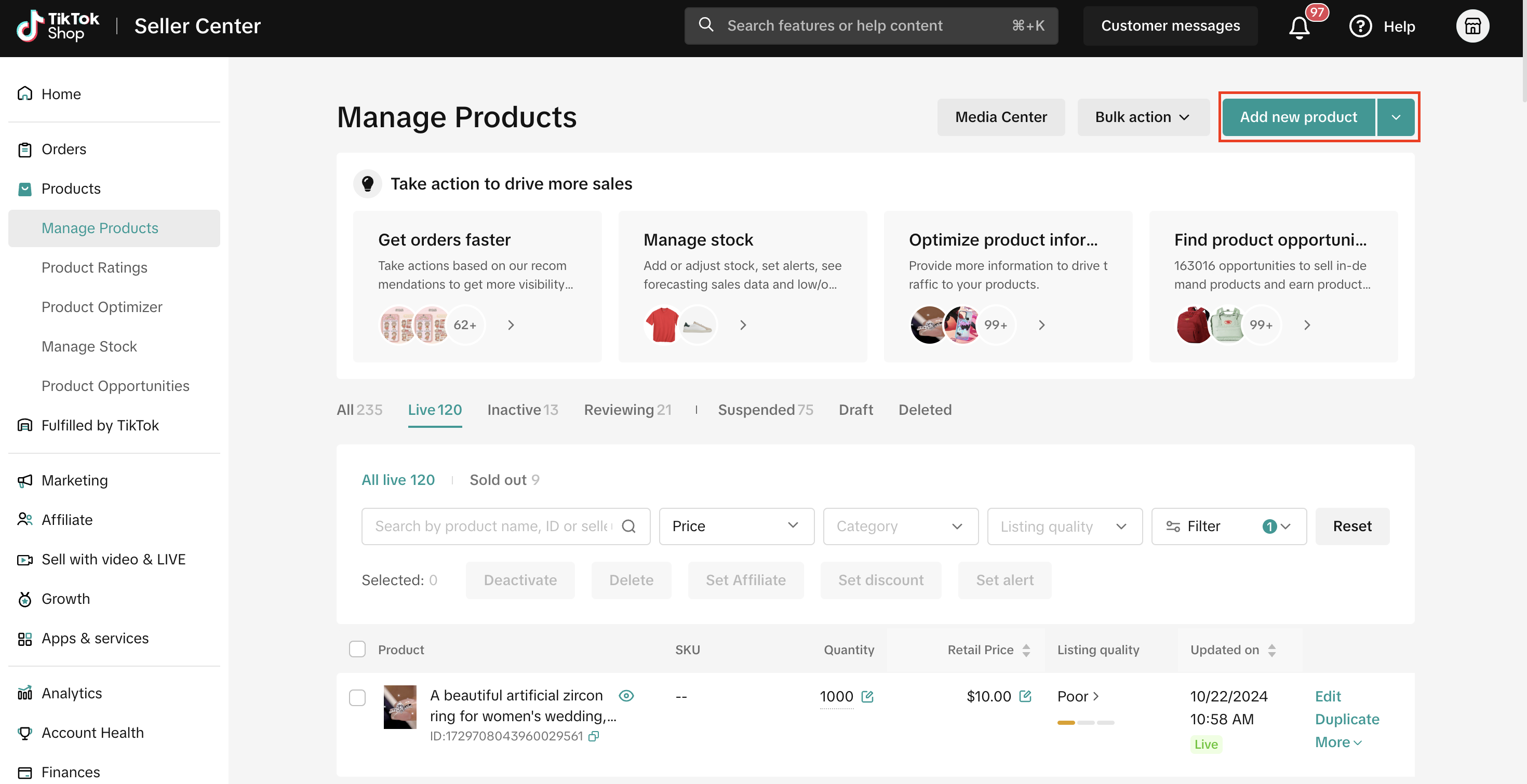
Fill in Basic Information and Product Details. Then, under Sales Information, check the 'Activate back order' checkbox to set backorder inventory and handling time.
When you check the 'Activate back order' checkbox, you will be able to input the number of backorder units that you have placed in backorder and the number of business days you require to ship the item.Important:
- Backorder products are required to ship within 3 to 15 business days of order placement. At this time, only sellers who sell fashion goods will see 3 to 21 business days as available handling time for backorders.
- A SKU can have regular and backorder inventory at the same time. The backorder inventory will be deducted only when the regular inventory is sold out.
- If the backorder inventory is zero, buyers cannot place any more orders.
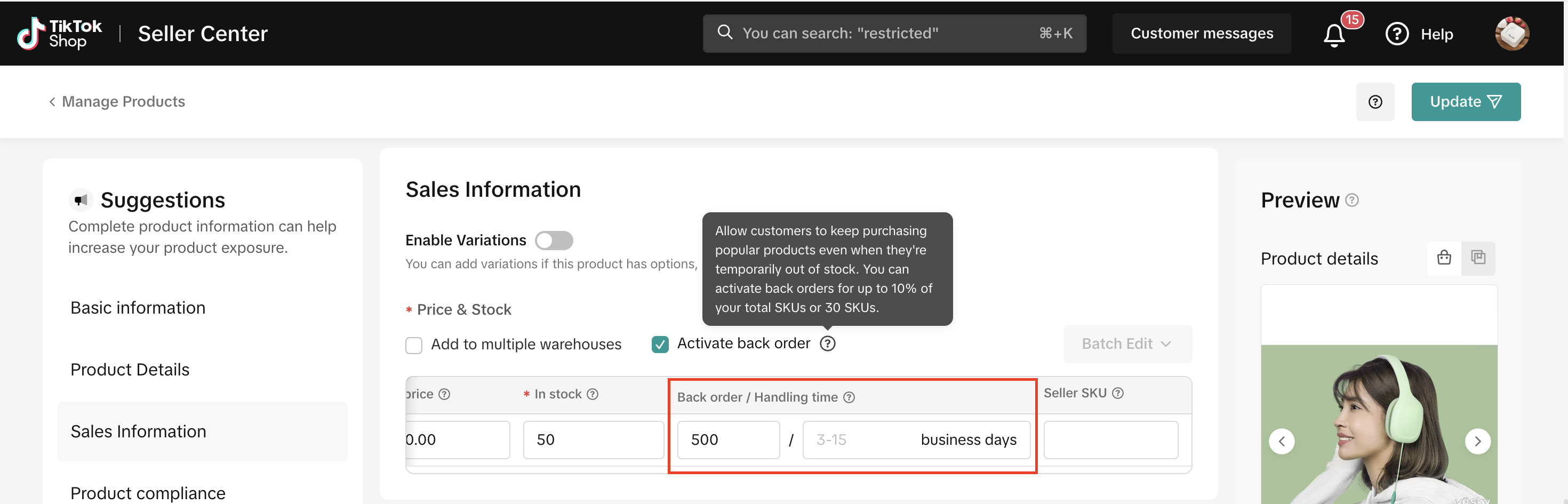
- Backorder product listings limitation: Maximum 30 listings.
- Backorder inventory limitation: maximum of 10,000 SKUs.
Set backorder inventory and handling time for specific SKUs.
- Turn on the Enable Variations toggle and add relevant SKUs to the listing.
- Set a backorder inventory and handling time for each SKU added to the table.
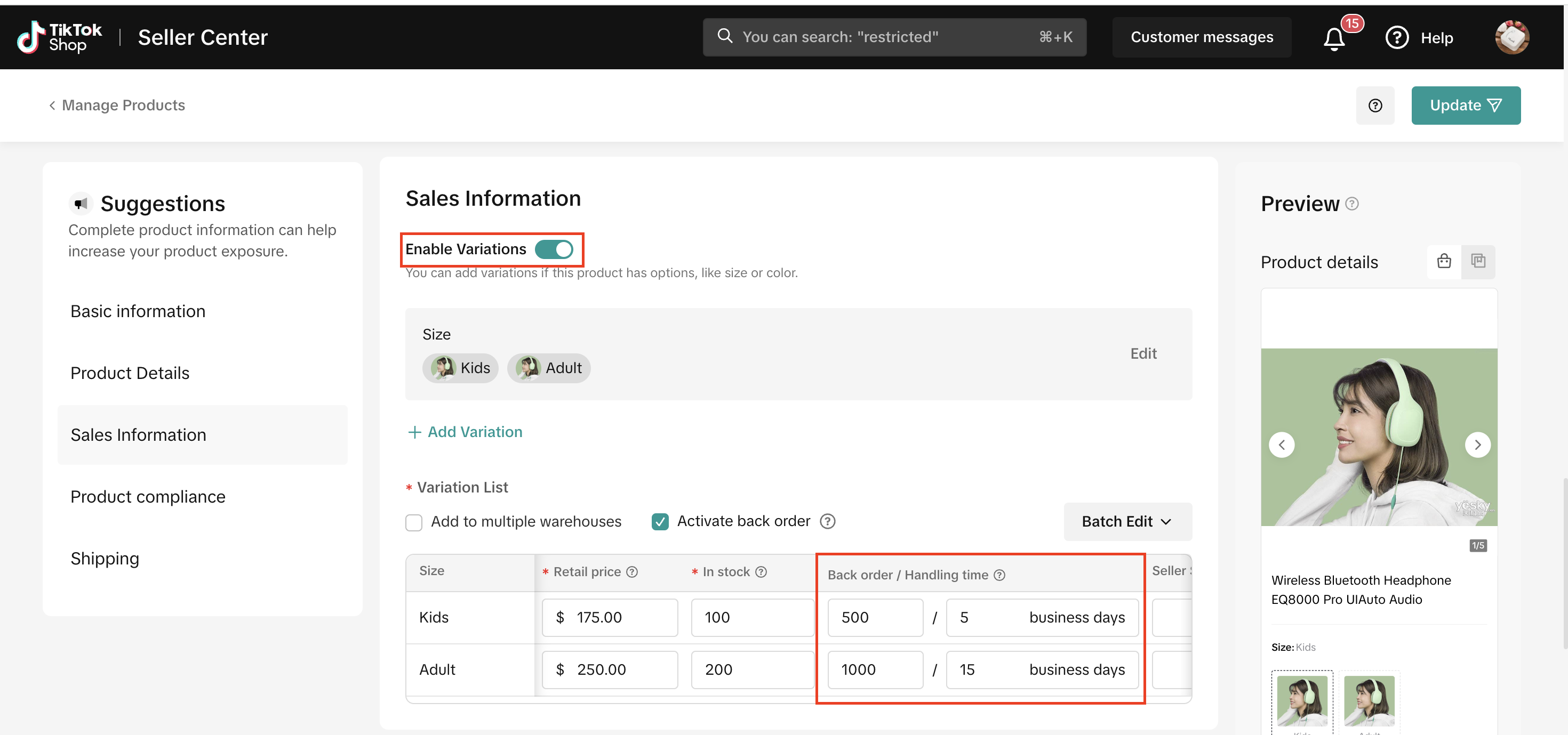
Backorder products and inventory can also be added to multiple warehouses.
Check the 'Add to multiple warehouses' checkbox and enter the warehouse location in the Warehouse column for each SKU and click Submit.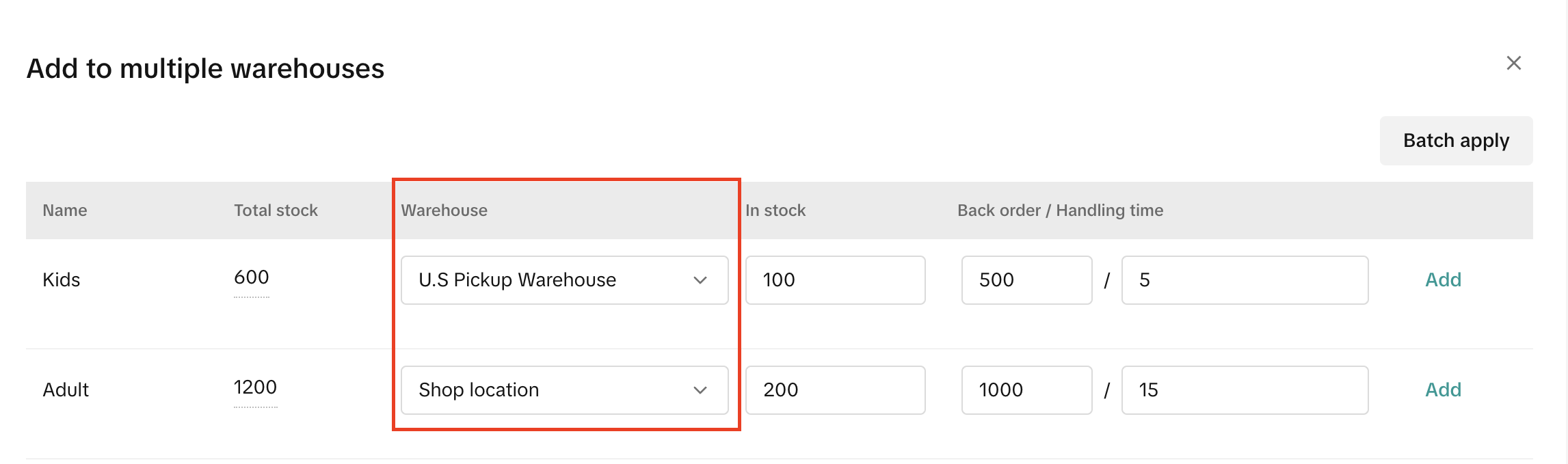
Backorder inventory can also be deactivated.
If your products are no longer in backorder, and are available to ship as per our standard dispatch SLA, uncheck the 'Activate backorder' checkbox. This will deactivate the backorder setting for each SKU and change it to regular stock.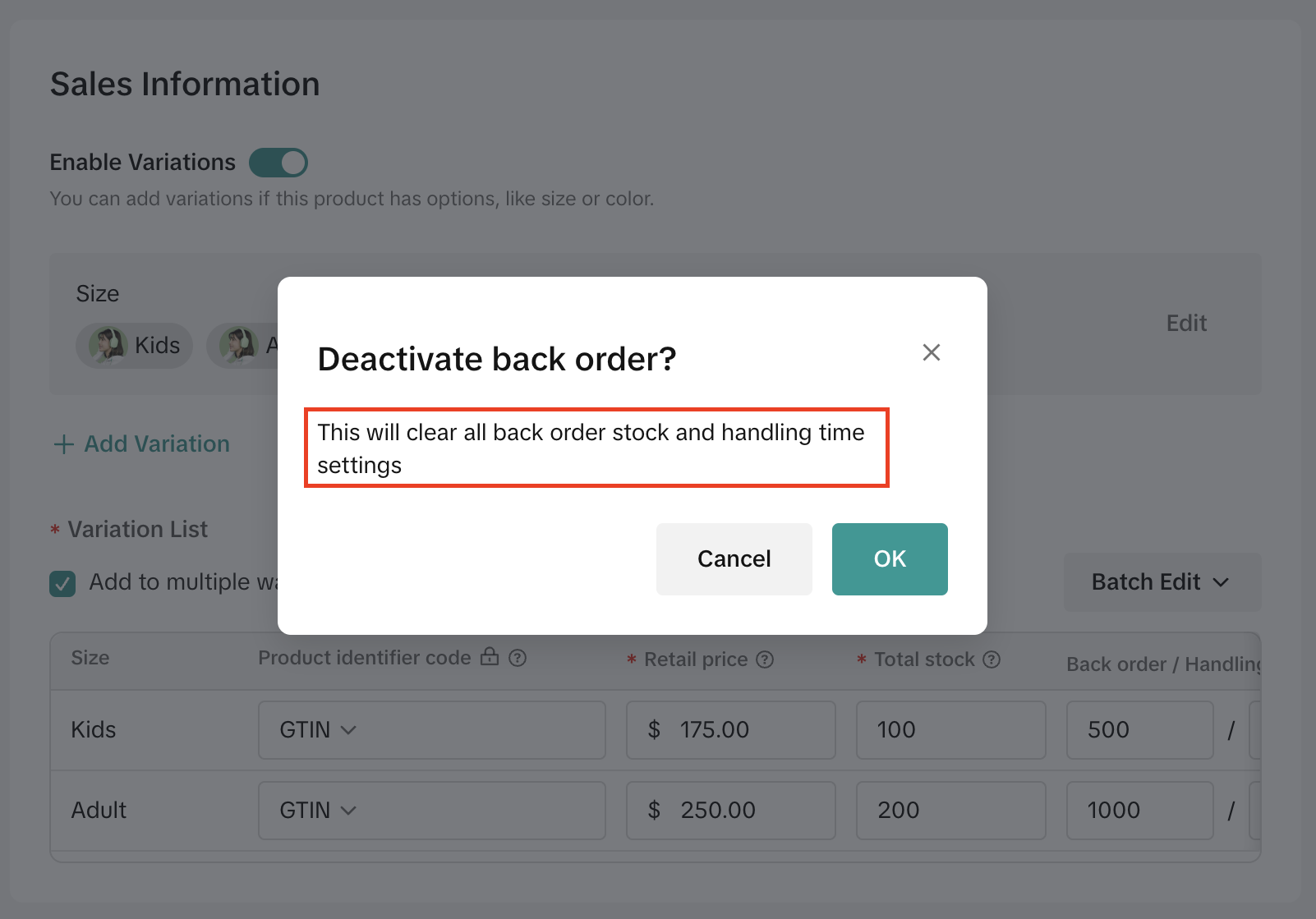
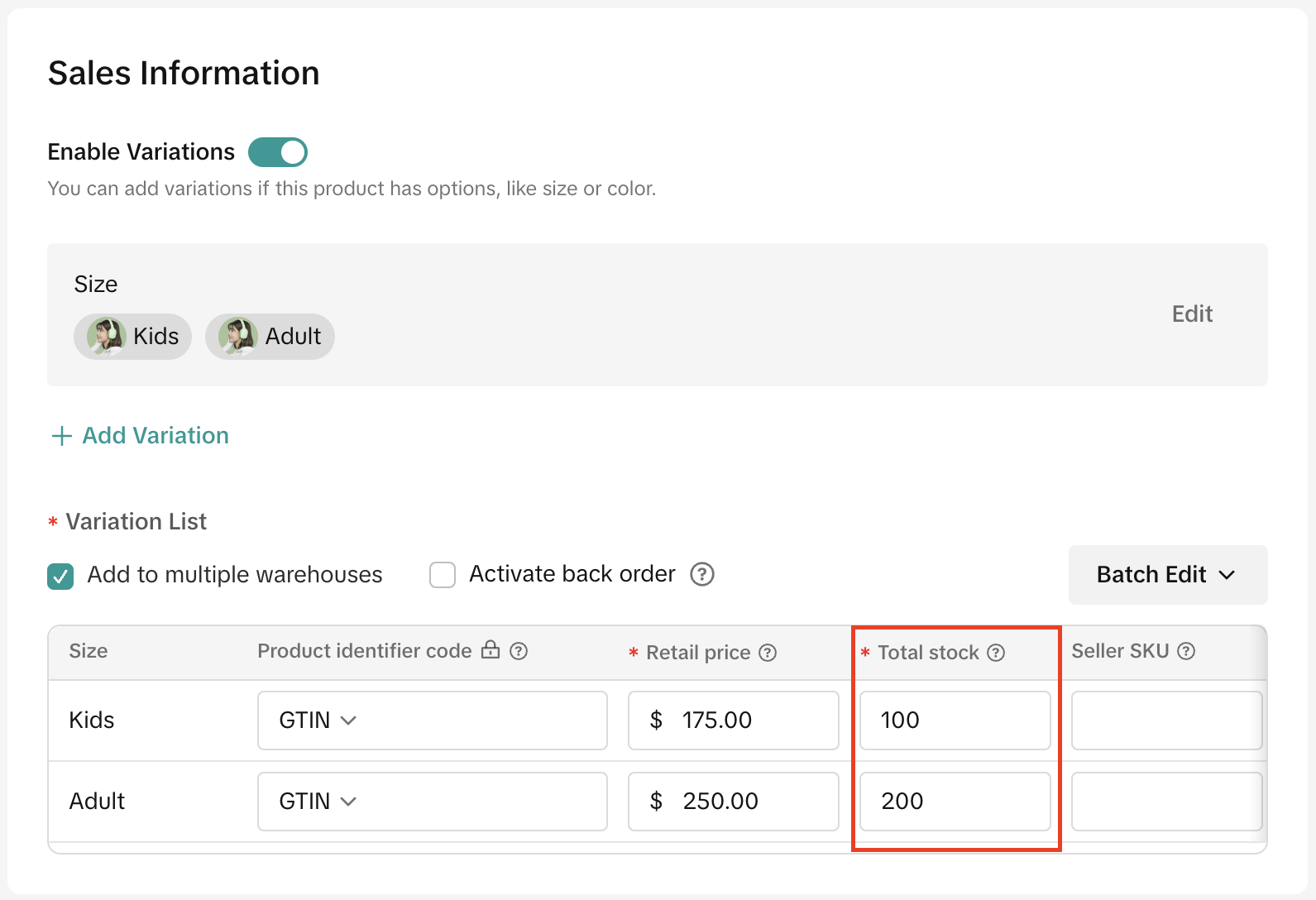
Fill out the remaining product information fields and list your product.
Once listed, backorder products will have the 'Back order' label on the Manage Products page. The label also helps you filter on just backorder listings.Use the stock management widget to easily update your stock quantity across all categories and warehouses.
Click Products on the left navigation bar. Select Manage Stock to check and update the stock count of all your orders using the stock management widget. The stock management widget can also be updated from Manage Stock, Manage Products and Seller Assistant pages.Alerts can also be set when your stock falls below the set threshold. Available inventory includes both 'In stock' and 'Backorder' stock to calculate Total stock.
Reminder: A SKU can have regular and backorder inventory at the same time. The backorder inventory will be deducted only when the regular inventory is sold out.
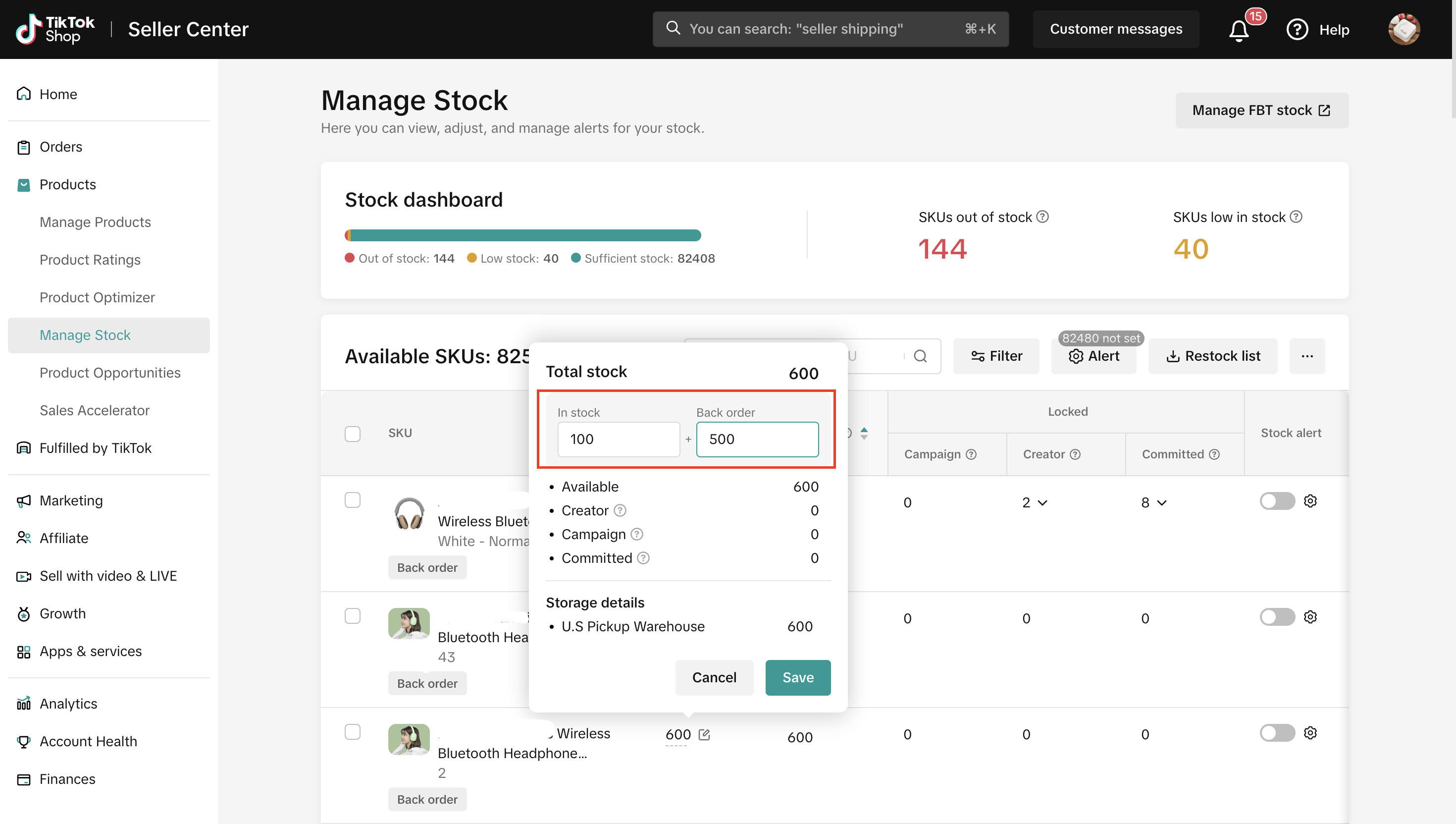
Backorder products' orders will maintain 'Awaiting shipment' status until the end of their handling time as mentioned in the backorder listing.
Click Orders on the left navigation bar. Select Manage Orders to check the status of all your orders. Backorder product orders can be seen under the To Ship tab by filtering on the order tag - "Back order". The Order status will be Awaiting Shipment and these orders can be fulfilled at any time before the handling time or the dispatch time to avoid late shipment.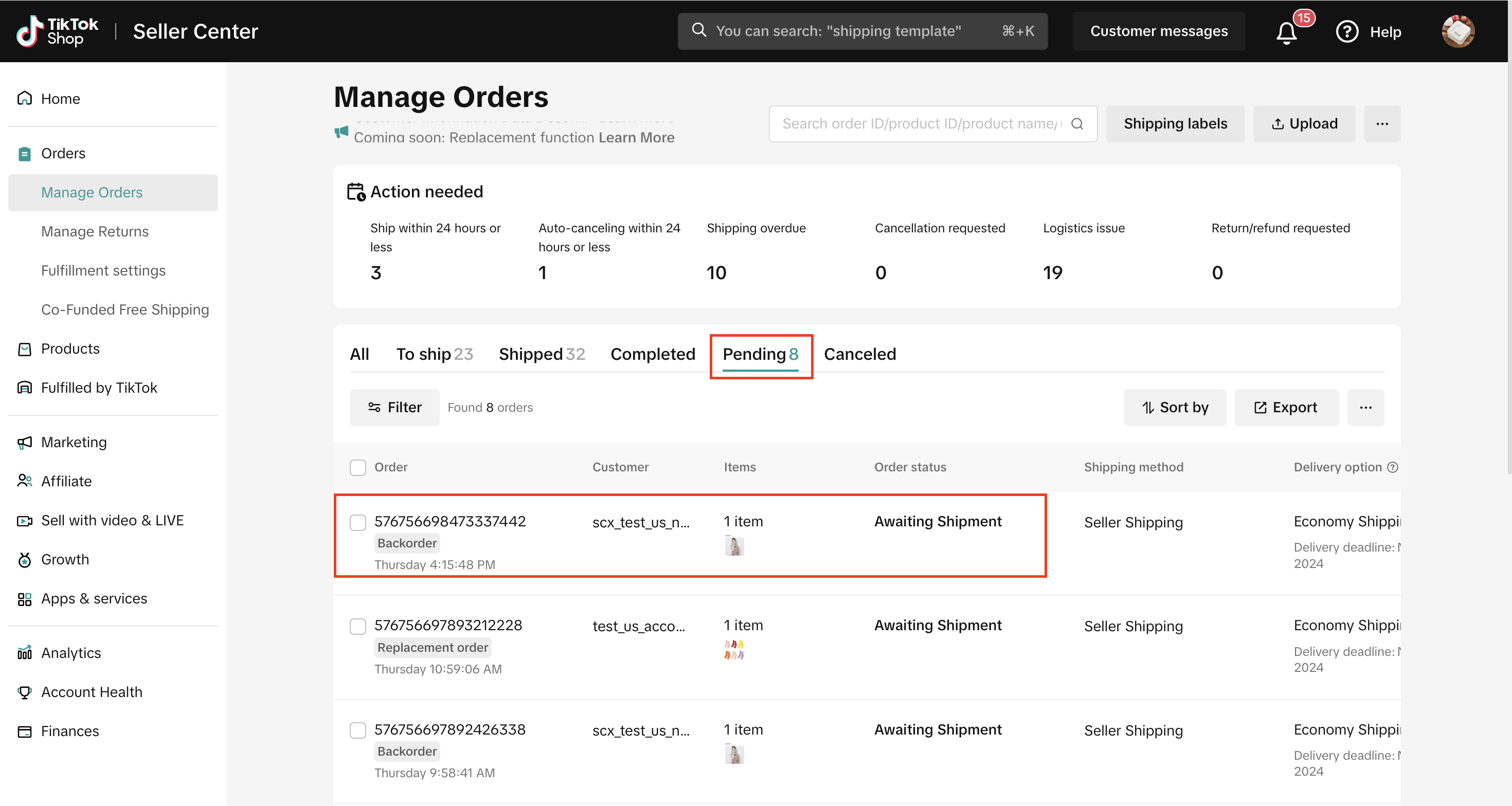
Users will be notified that the products are on backorder and will see the expected delivery date.
- In the Shipping & returns section of the product detail page (PDP), users will see a new callout stating "On back order" with an estimated delivery date that is automatically calculated using the seller's input for handling time. Hovering on the i information icon will provide them with an explanation of what backorder is.
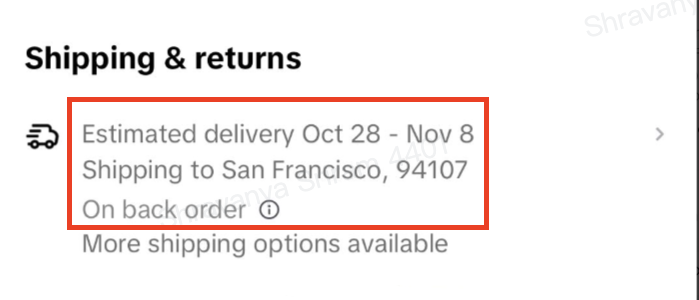
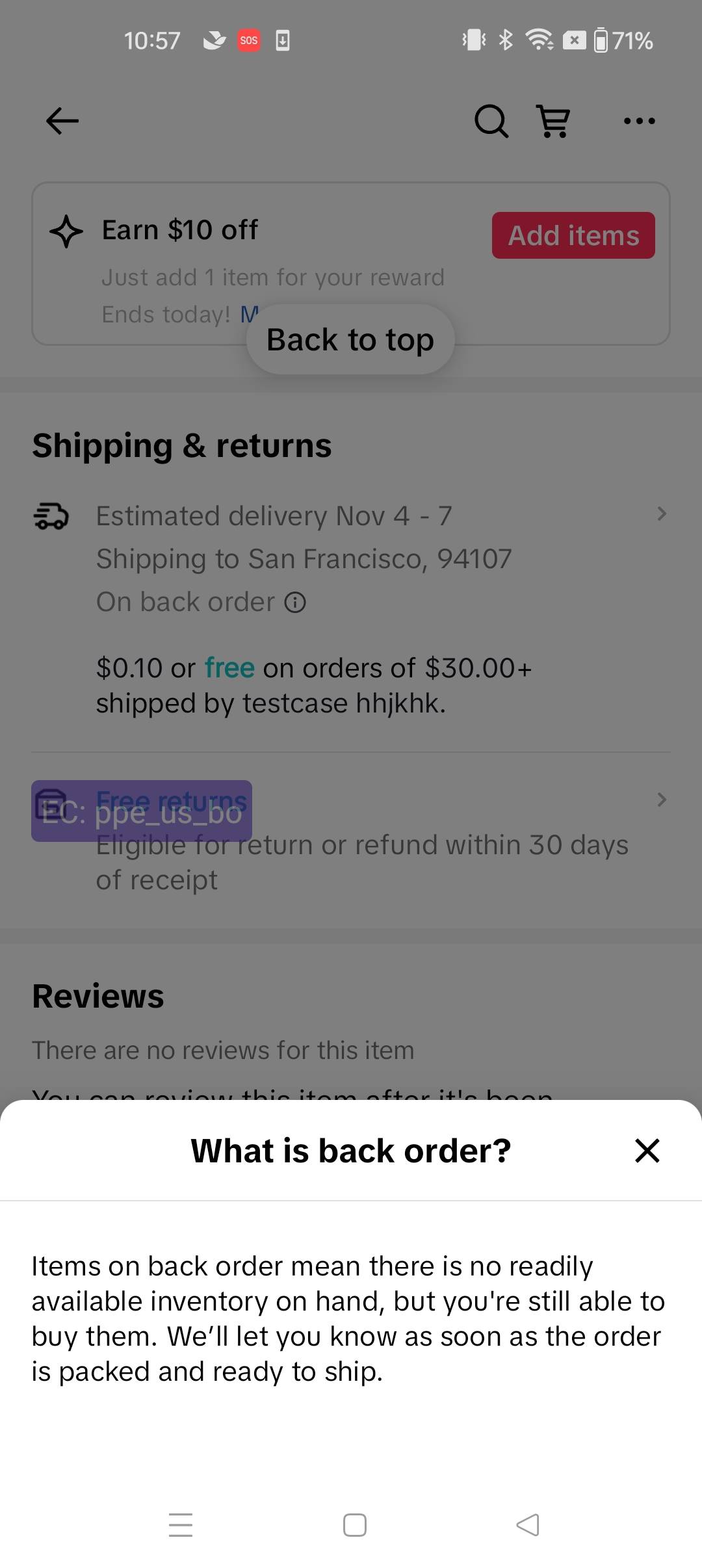
- The shopping cart, checkout and order list, order details and order confirmation pages will also inform users that the product is 'On backorder' and will ship at a later time prior to order.
- Post-purchase, users are informed in the App and email notifications that the order placed is on backorder with a ship by and an estimated delivery date.
- Users will be notified that the products are on backorder and will see the expected delivery date.
A note on shipping costs
- Users can qualify for free shipping across products in regular and backorder inventory. This may cause sellers to ship packages at separate times as per product SLA.
- To help sellers save on shipping costs, we will continue to recommend combining orders for shipping where feasible.

Notes
- If a SKU is on back order or out of stock, replacement option will not be offered to buyers.
- If a replacement request is approved by sellers for a SKU that is on back order or out of stock, the replacement request will become a refund only request and the buyer must be refunded.
You may also be interested in

2025 BFCM TikTok Shop Readiness Guide
The holiday shopping rush is your single biggest opportunity to increase sales & grow your brand on…
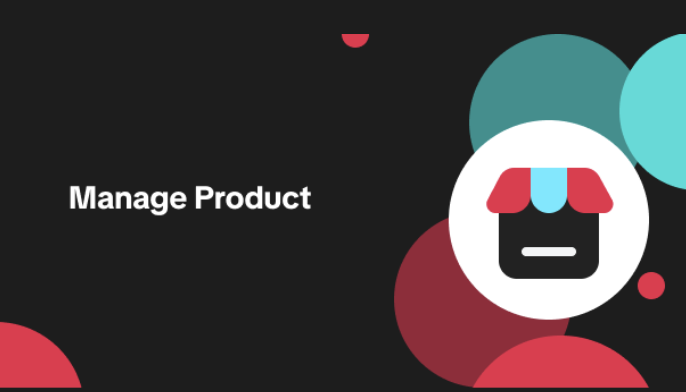
List with a URL
Note: This feature is currently in beta to a limited set of pre-selected sellers. Introduction: Wh…

Made-to-Order (MTO)
Introduction: What is Made-to-Order (MTO)? Made-to-order is a new listing option available for eligi…

New Product Rewards
🚀 Introducing New Product Rewards to Accelerate Your Success The New Product Rewards program is Tik…
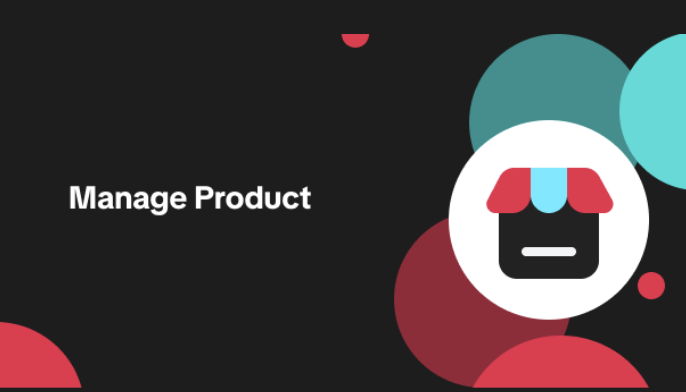
Applying for Category Permission
Introduction Some product categories on TikTok Shop are restricted and require sellers to apply for…
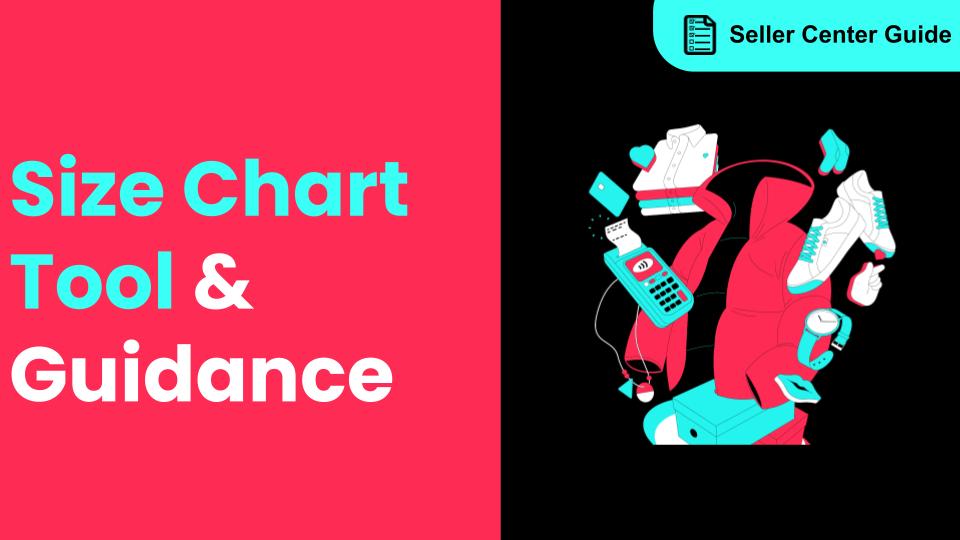
How to Use Size Chart Tool & Guidance
Introduction to our Size Chart Tool With the Size Chart tool, you can now update key sizing informat…
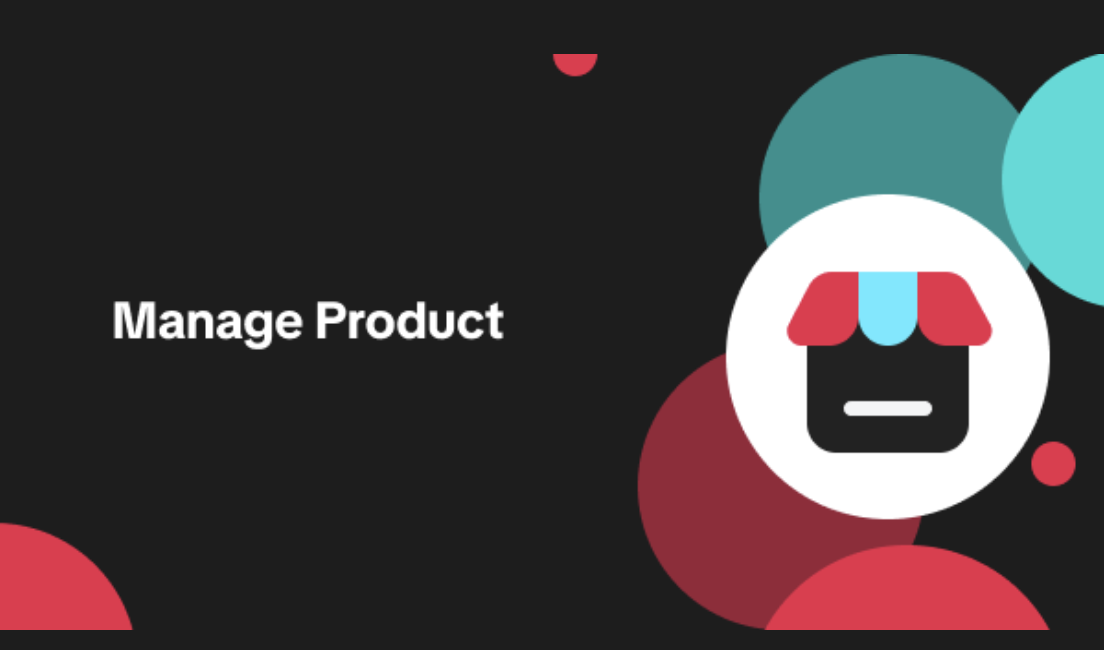
Edit products in your shop
Introduction to editing products in your shop Maintaining accurate and appealing product listings is…
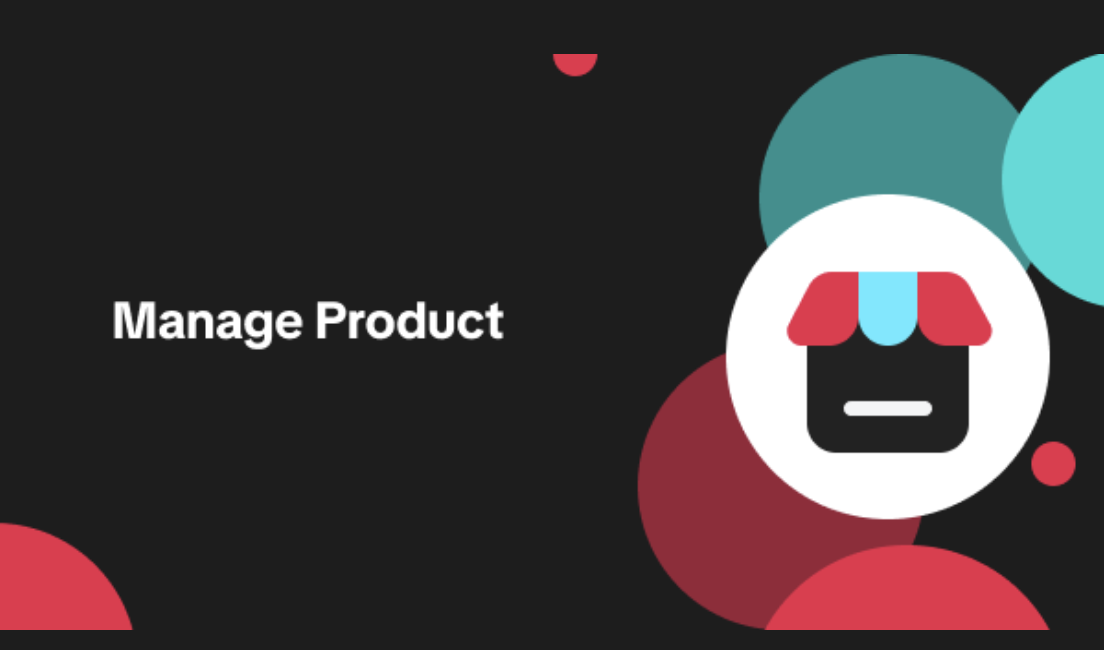
Luxury Resale Products and Uploading Certificates of Authent…
What are Luxury Resale Products? Luxury Resale products are luxury items, including pre-owned luxury…

TikTok for Shopify: Promotions Sync
Overview: Shopify sellers can sync Promotions/Discounts except Free Shipping on Shopify directly to…

How to List Dangerous Goods
Overview When creating a new product listing, TikTok Shop may identify your product as a potential D…