List an existing product on TikTok Shop
11/11/2025
Summary
What is the "List an existing product" feature on TikTok Shop and how does it benefit sellers?
- It allows sellers to quickly copy validated product details from TikTok’s existing product library, streamlining listing creation. This saves time, ensures consistency, and accelerates product launch by avoiding manual data entry.
How can sellers access and use the "List an existing product" feature on Desktop?
- Go to Seller Center > Product > Add products > Search now under "List an existing product." Search by keywords, GTIN, or UPC, select a product, then review, edit, and complete required fields before submitting for review.
What are the key compliance and authorization requirements sellers must consider when listing existing products?
- Sellers must have brand authorization to copy branded products; otherwise, they must apply for authorization. Products in invite-only categories require category permissions. All listings must comply with TikTok Shop’s prohibited and restricted product guidelines.
What best practices should sellers follow when editing or completing product details after copying an existing product?
- Ensure product names are 25-80 characters with proper capitalization and structure. Use concise, image-supported selling points under 250 characters in descriptions. Accurately fill weight with package and package dimensions to calculate shipping fees correctly.
What are product identifier codes and why are they important for TikTok Shop listings?
- Product identifiers like GTIN, UPC, ISBN, or EAN uniquely identify products and must be registered with GS1. Some categories require these codes to create new product pages and list items, ensuring accurate product matching and compliance.
Keep in mind that all products must comply with the following TikTok Shop guidelines:
What is "List an existing product"?
Listing an existing product helps you streamline the entire product listing process by quickly copying information from existing products already in the TikTok Shop library. This feature is especially valuable for sellers who want to:- Maintain consistency across similar listings.
- Avoid manually re-entering product details.
- Launch products faster and more efficiently.
Key Benefits
- List products faster: Instantly populate your listing page by searching and directly importing relevant, validated product information from existing TikTok Shop listings instead of starting from scratch.
- Find matching products effortlessly: Get smarter, more accurate search results tailored precisely to your business category, enabling you to instantly find the most relevant product details from the vast TikTok library.
- Streamline your listing workflow: Experience a seamless, pre-filled listing flow. Simply click a product to land directly on an editable page where all key details (including images in the US market) are ready for a quick review and submit, accelerating your path to sale.

How to access this feature
- Go to Seller Center.
- Navigate to "Product" on the left-hand menu and click "Add products".
- Click "Search now" in the "List an existing product" section on the page to get started.
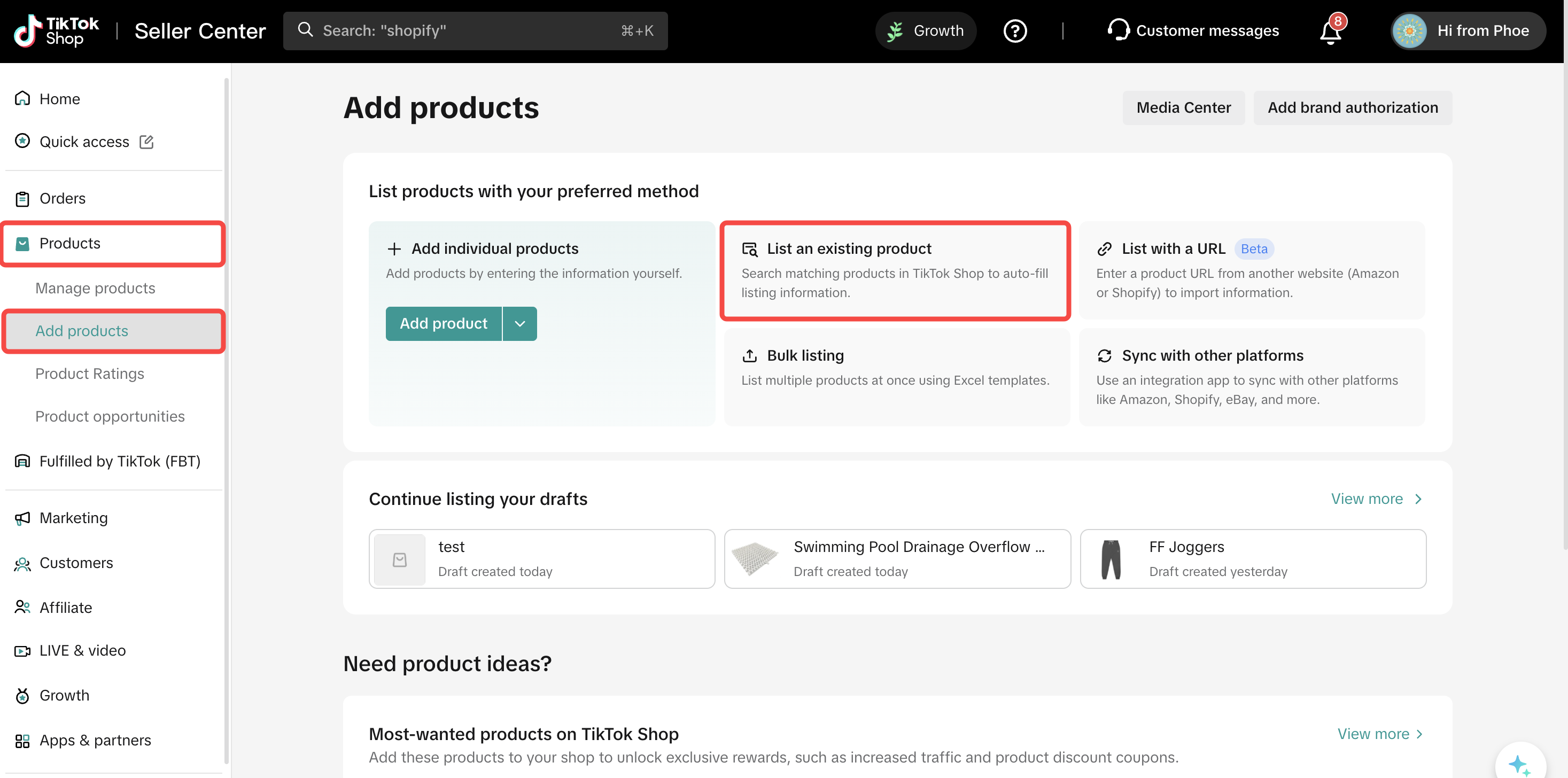
How to list an existing product on Desktop
- Select "List an existing product" on the "Add products" page.

- In the toolbar, search for a product to copy by typing in either keywords (product or brand name), GTIN, or UPC. Click the magnifying glass to search.

- From the search results, select the desired product. Click Apply to directly copy its information into your new listing form. Complete the Product Listing from there:
- Review and edit information that was copied to your listing
- Fill in the remaining required details that the system does not pre-fill:
- Size information
- Price and quantity information
- Compliance information, such as required certifications (if prompted) or product attributes
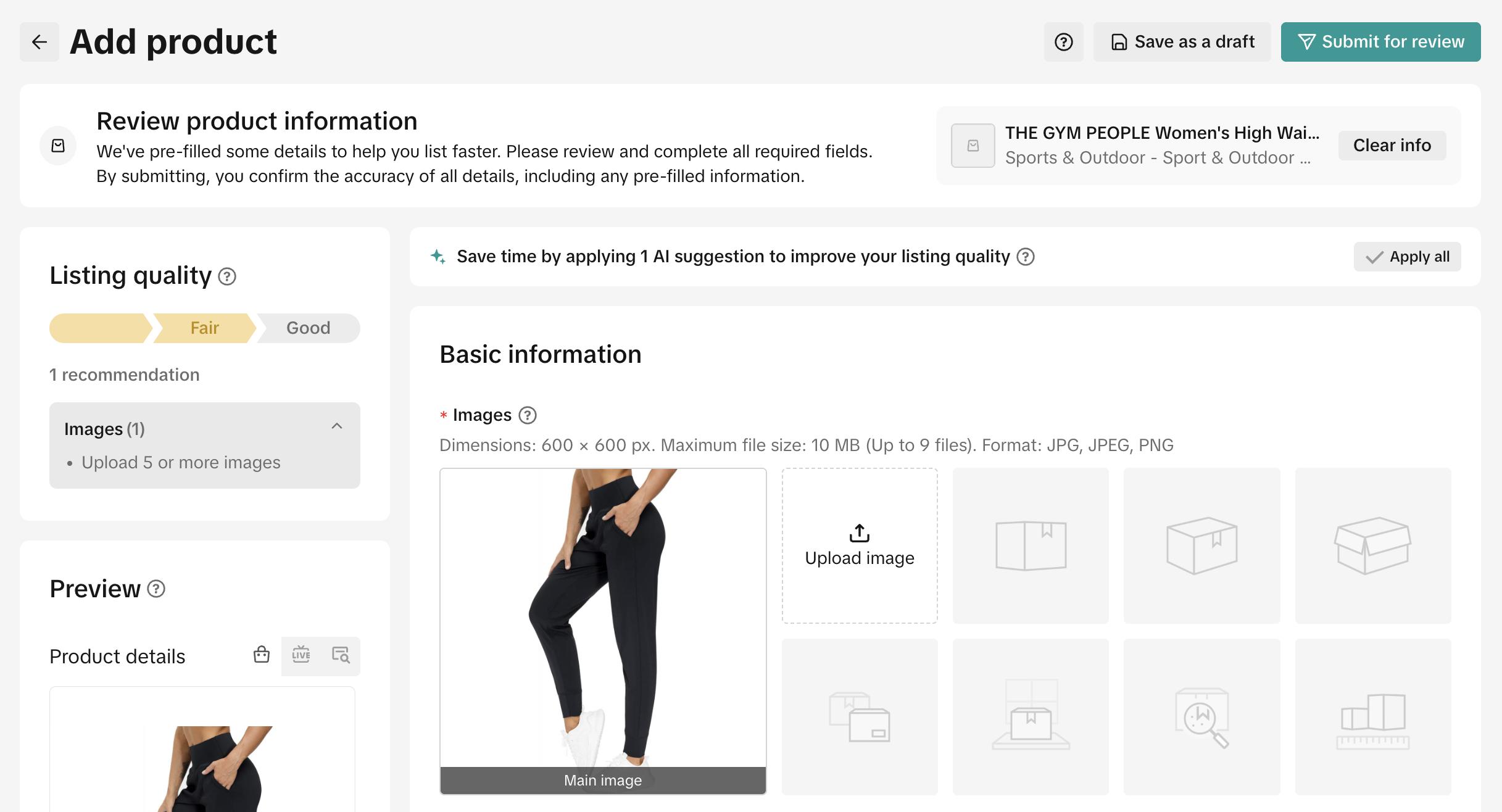
- Once completed, click Submit for review to finalize and publish your product listing.

Frequently Asked Questions (FAQs)
| What if I want to copy a product like "Nike" but don’t have brand authorization? | If you do not have brand authorization for your desired product, you cannot copy its information. To proceed, apply for brand authorization. Refer to the guide: Your Guide to Brand Authorization. |
| Why can’t I find the product I want to copy? | If the product belongs to an “invite-only” category, the system filters out items from categories you don’t have access to. To resolve this, you need to apply for category permissions. For detailed instructions on how to apply, refer to TikTok Shop Restricted and Unsupported Products Guidelines. |
| Can I edit product information that is copied? | Yes, you can edit information that was copied over to better suit your listing needs. |
| What are product identifier codes? | Product identifier codes are part of a system of unique identifiers called GTINs (Global Trade Item Numbers). The most common GTINs used are Universal Product Codes (UPCs), International Standard Book Numbers (ISBNs), and European Article Numbers (EANs). The product identifier code you fill in should be registered with the GS1 database. For some categories, you may be required to associate your products with industry-standard product identifiers to create new product pages and offer listings on TikTok Shop. |
| How do I find a product identifier code? | GTIN, UPC, ISBNs, or EANs can be found above or below the barcode on the packaging or cover of your product. GTIN-14s appear on the shipping container.  |
| In general, what best practices should I follow when adding products? | We've provided a few quick tips to help you complete the brand, product name, product description, weight with package, and package dimensions sub-sections:BrandFor branded products, you’ll need to upload related certificates as proof that you or your corporation is the Trademark Owner, a 1st Level Authorized Seller (authorized distributor), or a 2nd Level Authorized Seller (appointed reseller).
Product name The name should contain more than 25 characters (including spaces) — we recommend 80 or fewer characters as well as capitalizing the first letter of each word (except conjunctions, articles, and prepositions). A good product name typically follows this structure: [Product Brand] + [Product Details] + [Application Scope] + [Product Type] + [Main Features/Functions/Advantages]Example:(Brand name) Velvet Lipstick 6Pcs Set Long-Lasting Non-Stick Waterproof Product descriptionIt is recommended to place selling points in separate paragraphs, preferably with images. Avoid redundant information and keep each selling point description to under 250 characters. If you are unsure of what to add, the product description generator can also be used to help create content that can be used in your description.Weight with Package Weight with package is the weight of the product after it is packaged. This section will be auto-filled based on the product information entered and can be edited as needed.This section estimates the cost of shipping to a customer and can help you decide whether to join a free shipping promotion or other campaign. The allowable weight is 1 - 220 pounds. Weight with package is calculated using the following formula: Weight with Package = Package weight + wrapping (e.g., box, bubble, or wood packing). Package Dimensions [height, width, and length (in)] Ensure the parcel dimensions are accurate as this is used to calculate the shipping fee and shipping method. Decimals (fractions) cannot be used in this section. This section will be auto-filled based on the product information entered and can be edited as needed. |
You may also be interested in

2025 BFCM TikTok Shop Readiness Guide
The holiday shopping rush is your single biggest opportunity to increase sales & grow your brand on…
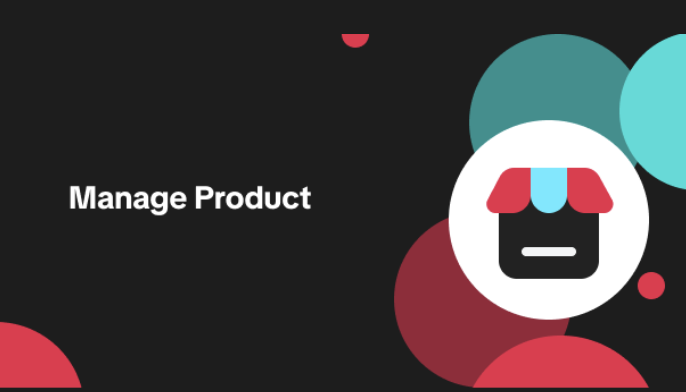
List with a URL
Note: This feature is currently in beta to a limited set of pre-selected sellers. Introduction: Wh…

Made-to-Order (MTO)
Introduction: What is Made-to-Order (MTO)? Made-to-order is a new listing option available for eligi…

New Product Rewards
🚀 Introducing New Product Rewards to Accelerate Your Success The New Product Rewards program is Tik…
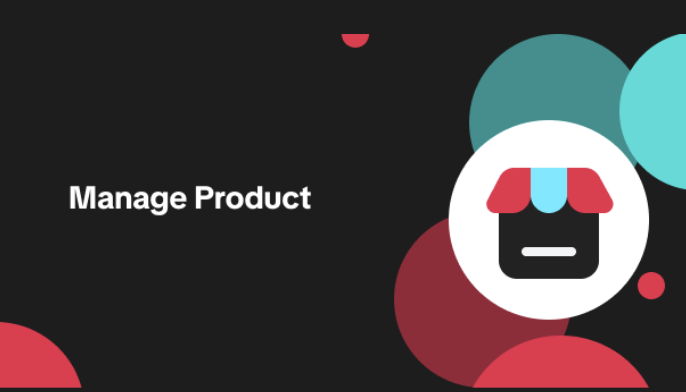
Applying for Category Permission
Introduction Some product categories on TikTok Shop are restricted and require sellers to apply for…
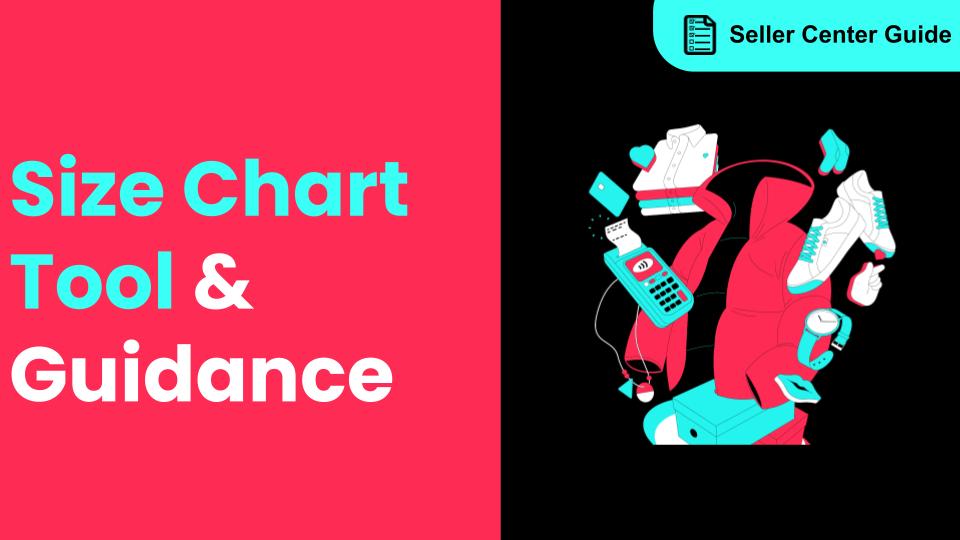
How to Use Size Chart Tool & Guidance
Introduction to our Size Chart Tool With the Size Chart tool, you can now update key sizing informat…
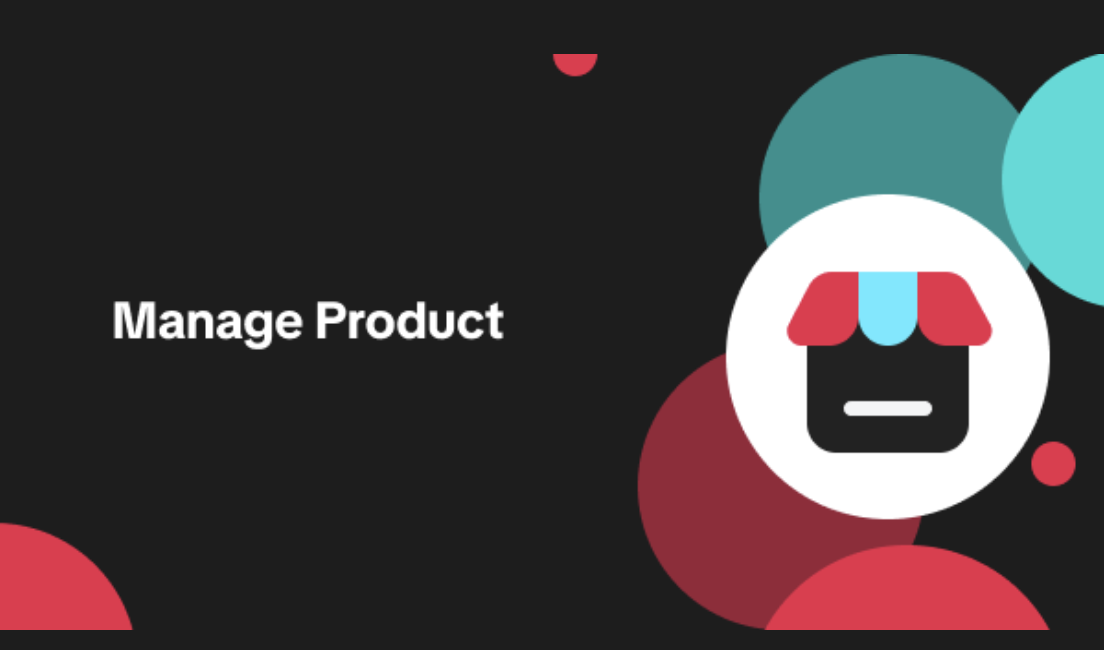
Edit products in your shop
Introduction to editing products in your shop Maintaining accurate and appealing product listings is…
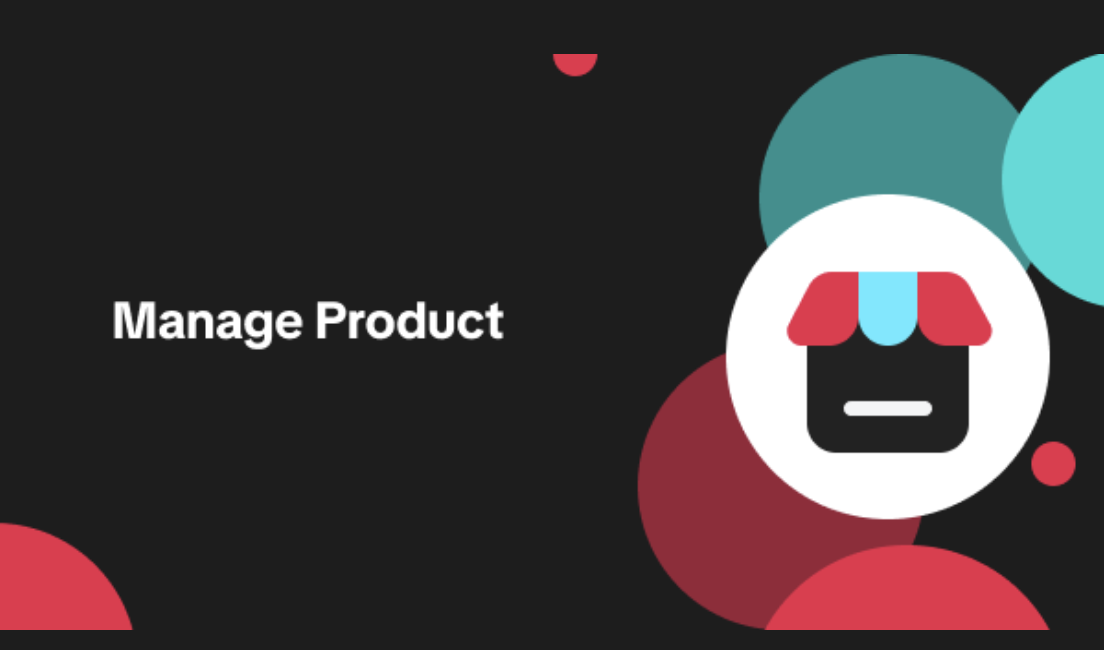
Luxury Resale Products and Uploading Certificates of Authent…
What are Luxury Resale Products? Luxury Resale products are luxury items, including pre-owned luxury…

TikTok for Shopify: Promotions Sync
Overview: Shopify sellers can sync Promotions/Discounts except Free Shipping on Shopify directly to…

How to List Dangerous Goods
Overview When creating a new product listing, TikTok Shop may identify your product as a potential D…
