How to Import Product with Product Upload Accelerator
09/15/2025
Summary
What is the Product Upload Accelerator and how does it help sellers on TikTok Shop?
- It allows sellers to transfer product data from other e-commerce platforms to TikTok Shop by converting exported product files into TikTok’s listing template, streamlining bulk product migration and saving time.
- The tool supports key product details like identifier codes, names, descriptions, prices, and quantities for efficient listing creation.
What are the mandatory requirements and preparatory steps before using the Product Upload Accelerator?
- Sellers must export product info from their current platform as an Excel (.xlsx) file containing identifier code, product name, description, price, and quantity, ensuring data accuracy and completeness.
- The exported file must be checked for correct format and content, with prices and inventory verified before upload.
How do sellers use the Product Upload Accelerator tool to upload products to TikTok Shop?
- Navigate to Manage Products > Bulk Action > Import product with product upload accelerator, upload the Excel file, and follow prompts to convert it into TikTok’s template.
- Sellers can download and review the converted template for accuracy before importing or import directly, then review and accept optional optimization suggestions like images, categories, and AI-enhanced descriptions.
What common issues might sellers encounter when using the Product Upload Accelerator and how can they resolve them?
- Upload failures often stem from missing mandatory fields, invalid identifier codes, or unrecognized product data; sellers should verify field names and codes exactly match requirements.
- Products missing main images or mandatory attributes move to Draft status; sellers must complete missing info manually or via bulk edit before publishing.
- If upload fails, download the failure report, correct errors, and re-upload.
What optimization features does TikTok Shop offer during the product upload process?
- The platform suggests improvements for product exposure, including main image, category, brand, and attributes based on analysis of uploaded data.
- AI-generated product descriptions help improve readability and formatting, especially for descriptions over 500 characters, which sellers can accept or reject.
Introduction to Product Upload Accelerator
Sellers who operate across multiple e-commerce platforms can use our Product Upload Accelerator to conveniently transfer product information from other platforms to TikTok Shop.To use the Product Upload Accelerator, your product files will need to contain the following:
- Identifier code (ASIN/GTIN/UPC/EAN/ISBN)
- Product name
- Product description
- Price
- Quantity
Before using the Product Upload Accelerator
Before using this tool, you will need to take the following steps:- Exporting product information from the platform you are using
- Check format of the export
- Check content

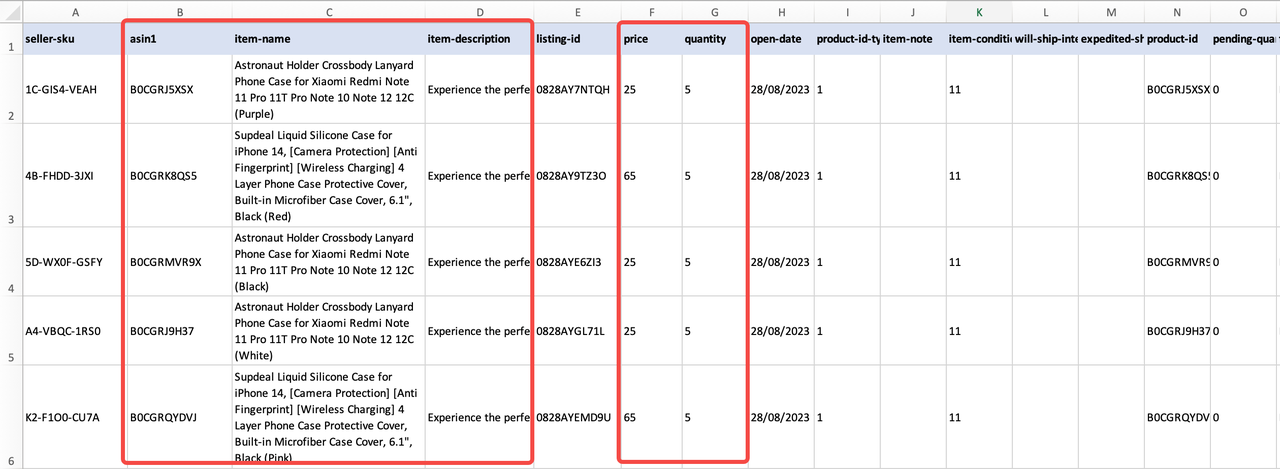

How to use Product Upload Accelerator
- Go to Manage Products, click the Bulk Action drop down, and select Import product with product upload accelerator
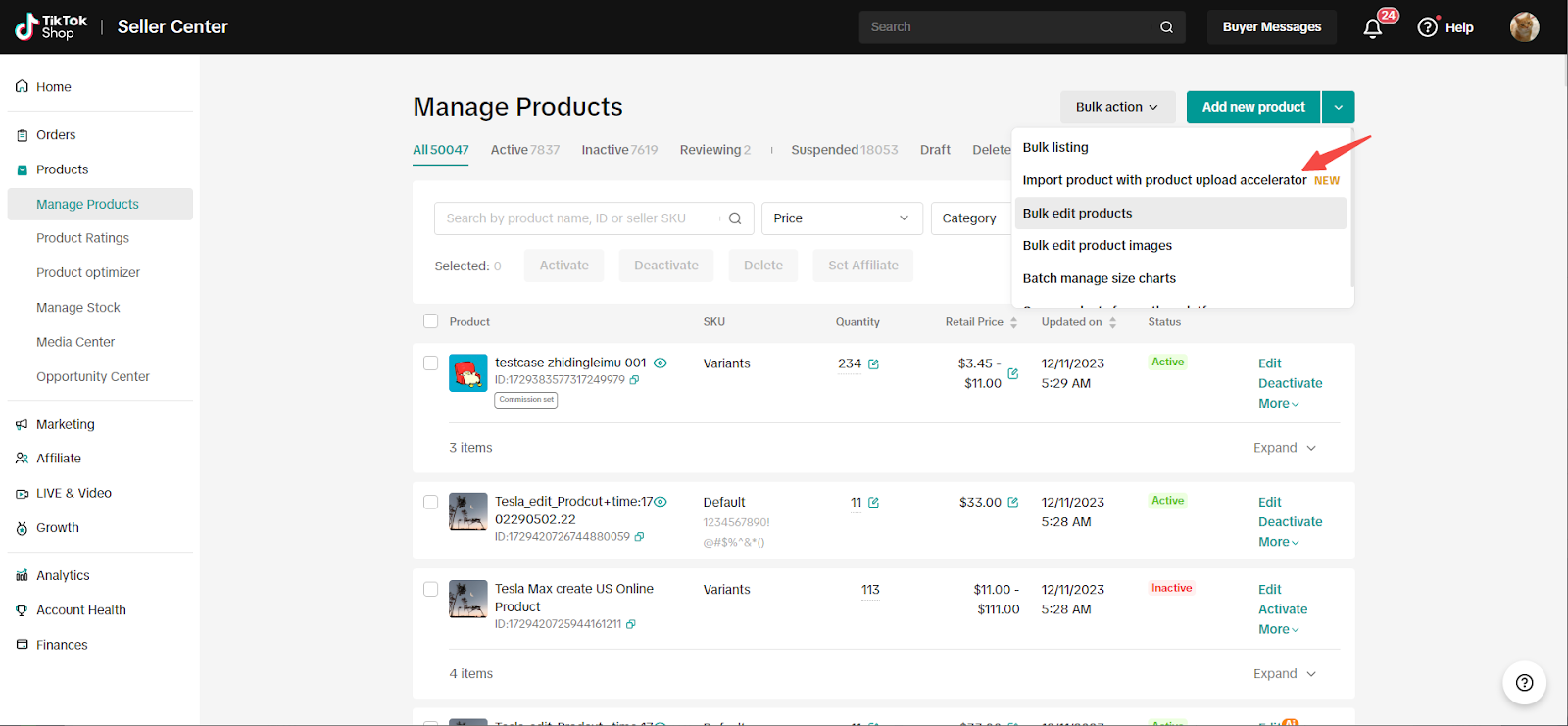
- Upload your spreadsheet and follow the prompts before clicking Import products. The system will convert the spreadsheet to a TikTok Shop Excel upload template.
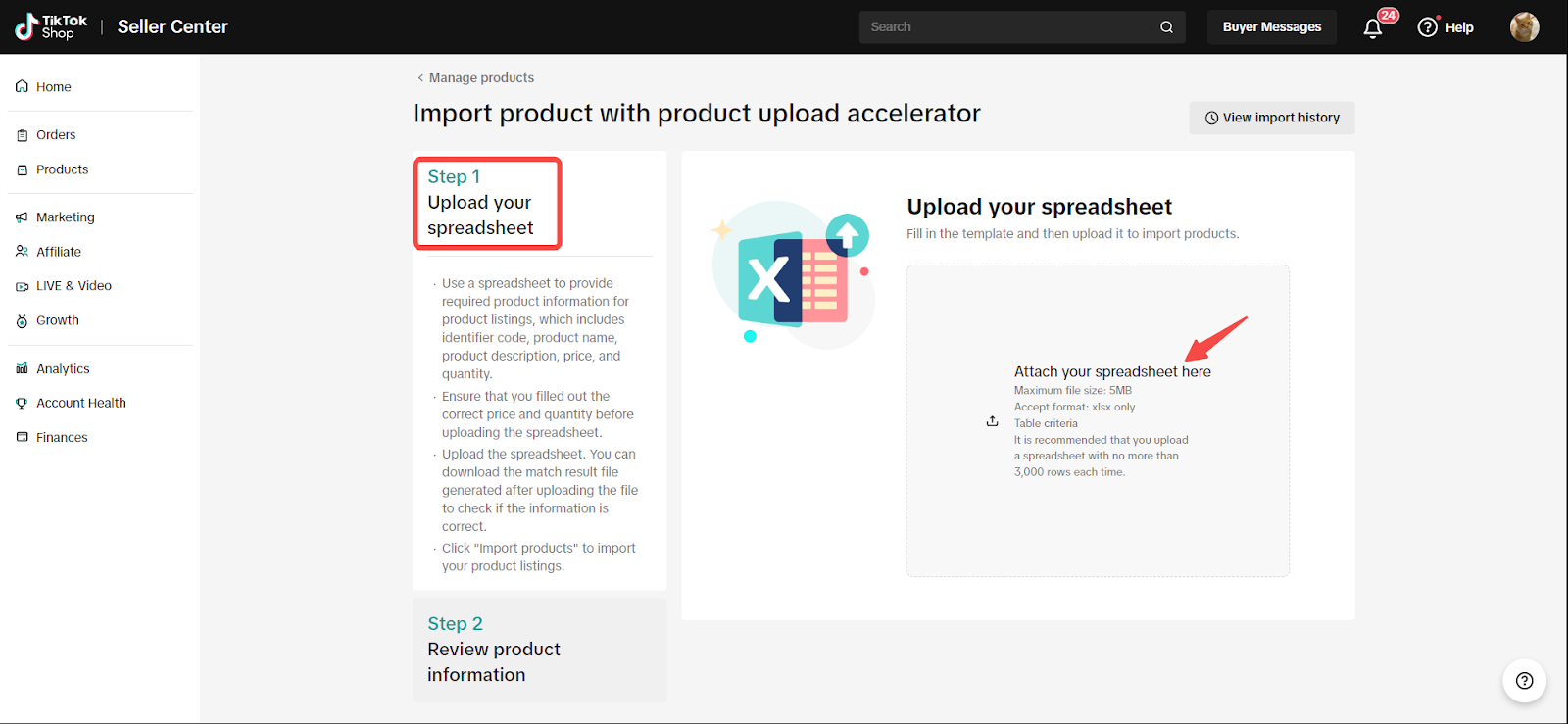
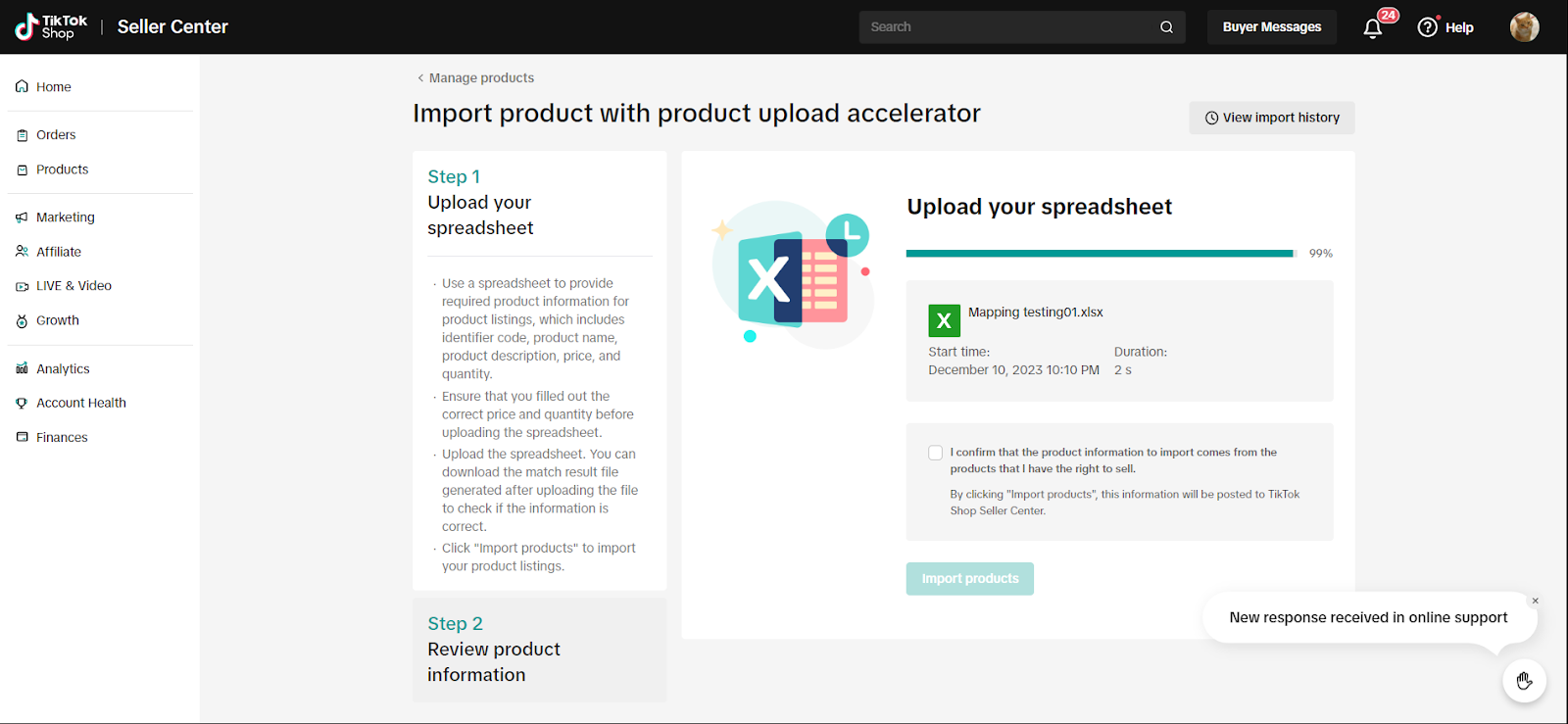
- Depending on the outcome of system conversion, take the next steps to either proceed or take corrective action.
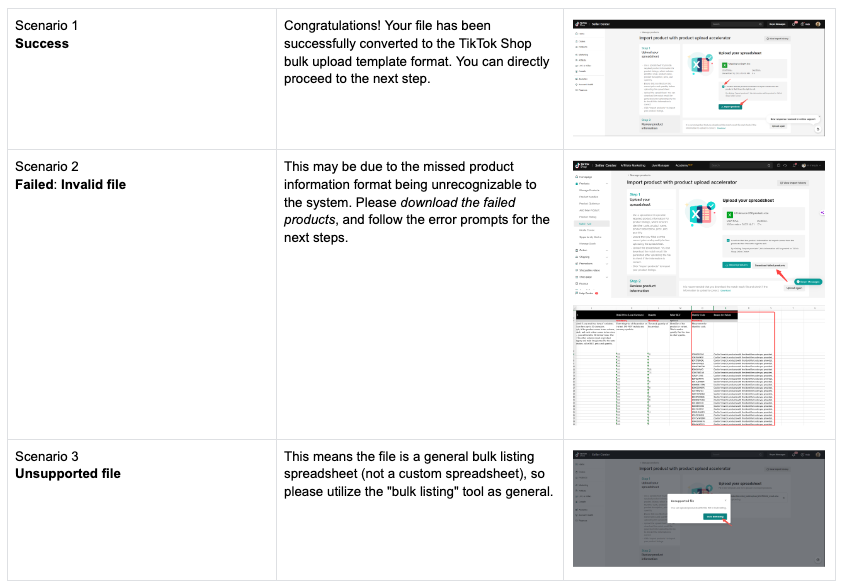
- After uploading your spreadsheet, you will proceed to the next step where you can review and accept optional optimization suggestions.
- Review the product information you provided in the spreadsheet, and accept or modify the platform's suggestions, such as main image, category, brand, and attributes. Click Confirm and continue.
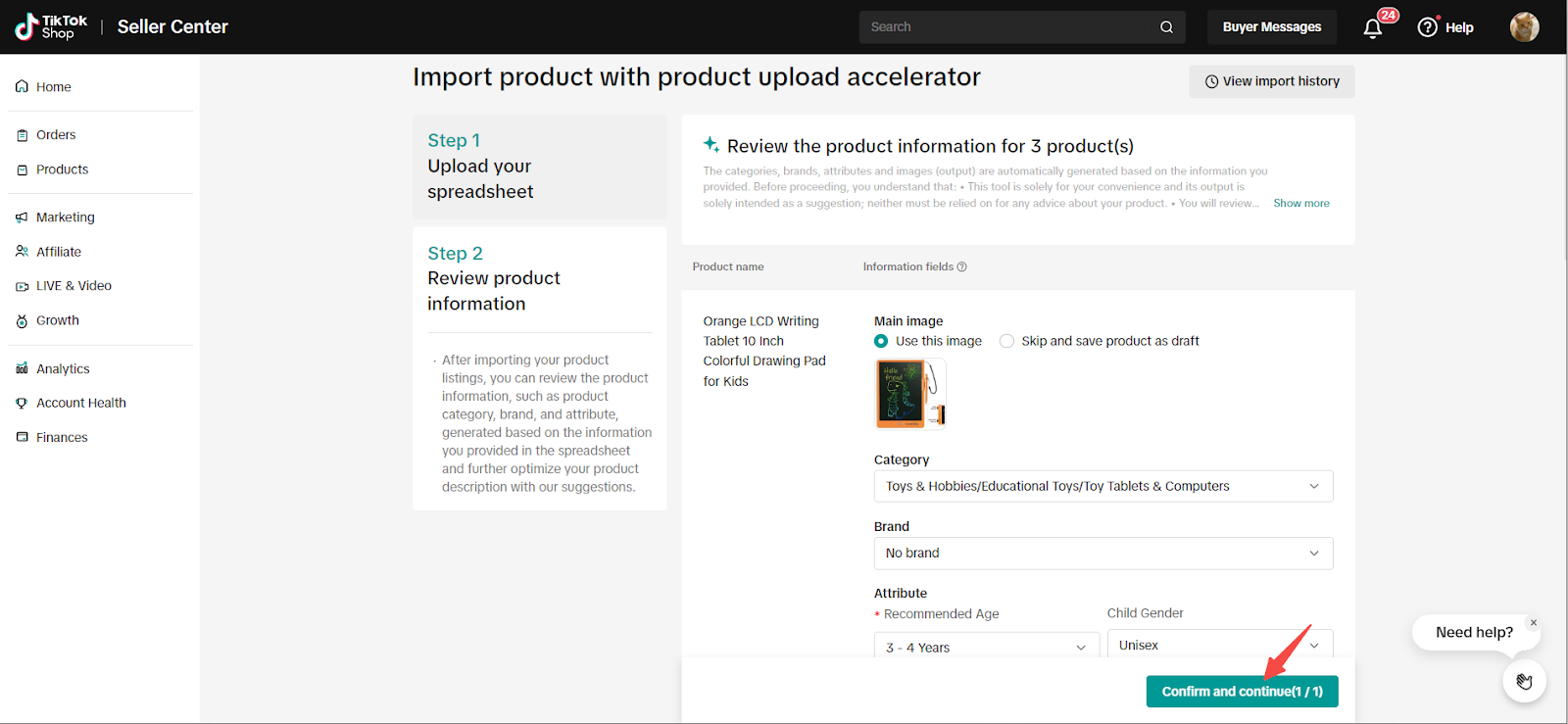
- For a better visual experience and enhanced understanding of your product, we provide an AI-recommended product description. This is helpful if your product description is more than 500 characters and ensures there are proper paragraph breaks.
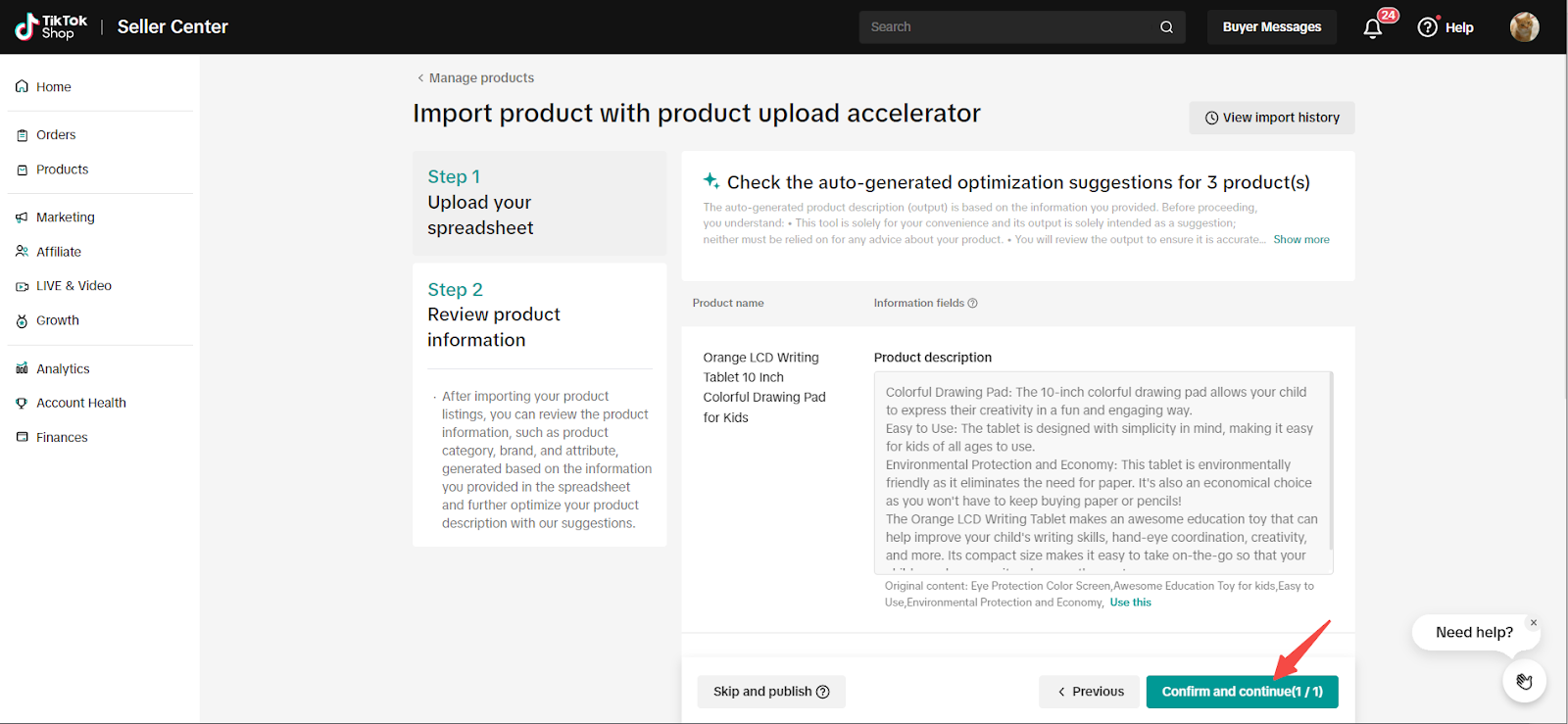
- After accepting or rejecting optimization suggestions, check the publishing result. You can see the product's publishing status on this page:
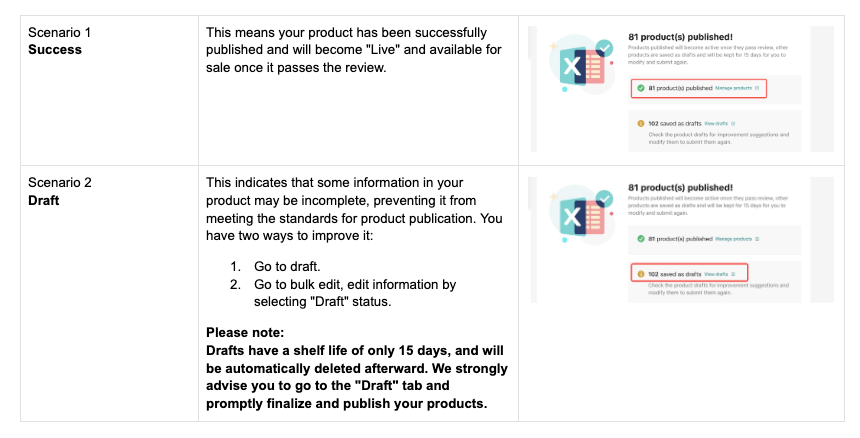

FAQs
| Questions | Answers |
Which platforms' product info can be used for bulk listing? | We currently recognize product information from most major e-commerce platforms. If your export format isn't compatible, we'll inform you of the results after the upload. Please refer to the platform notifications for accuracy. |
Which formats are accepted? What if my product information is not accepted? | Currently, only Excel format files will be accepted — specifically those ending with .xlsx. If your product file is not in Excel format (e.g., TXT), you'll need to switch to Excel. |
Why does the system indicate that the template is duplicated? | You may have uploaded this template before. Please save and upload it again. 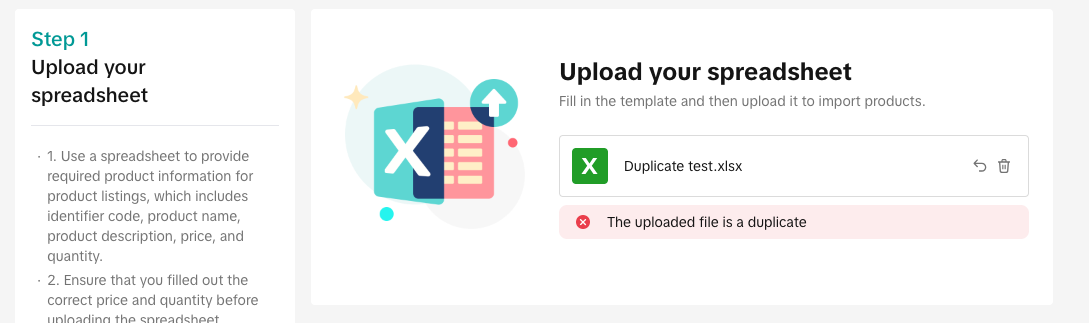 |
Why did my template upload fail? |
|
What should I do if I can't import products into the Product Upload Accelerator tool? | You can download the failed products, re-edit the information according to Reason for Failure, and upload it again. 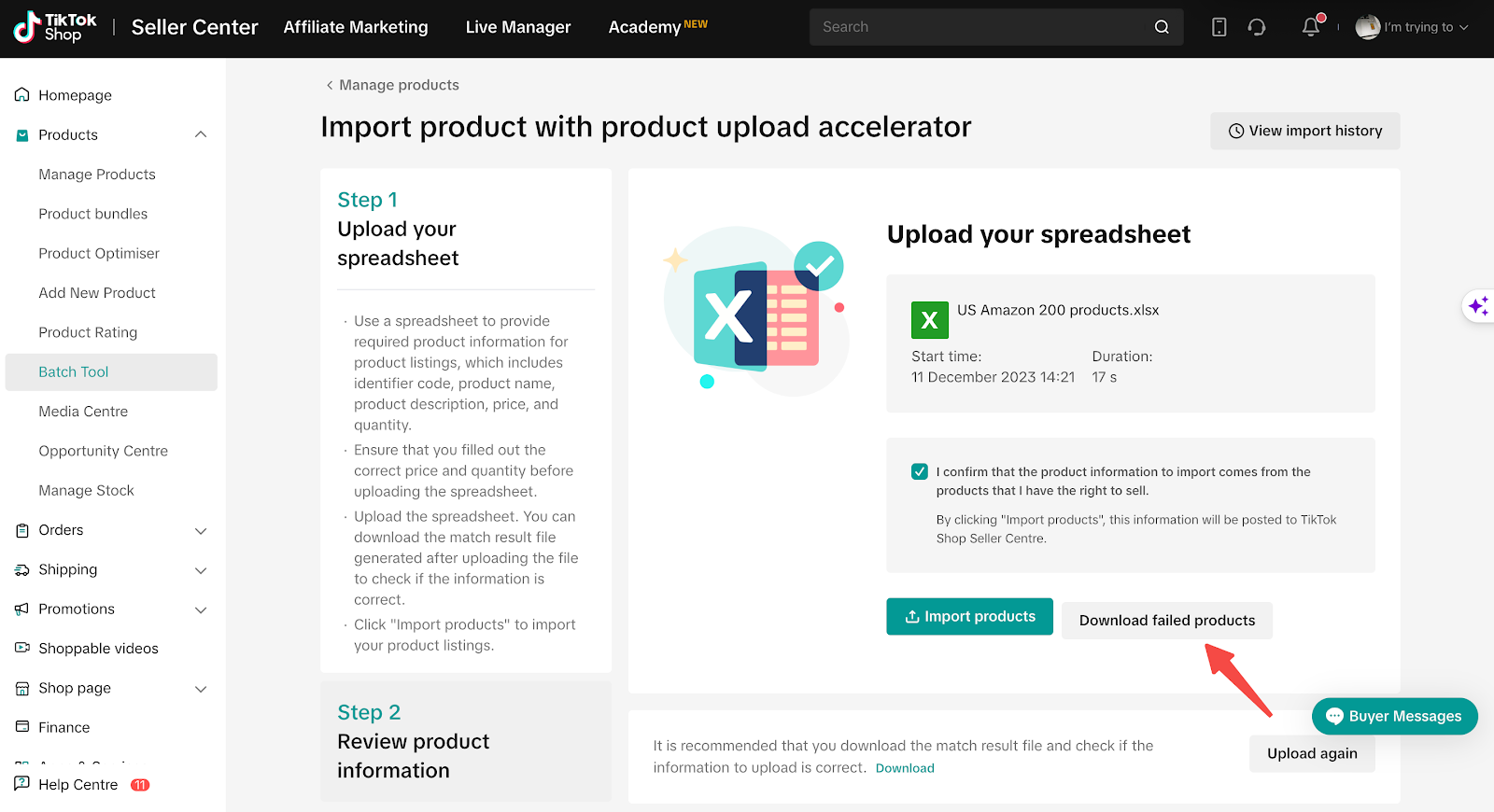 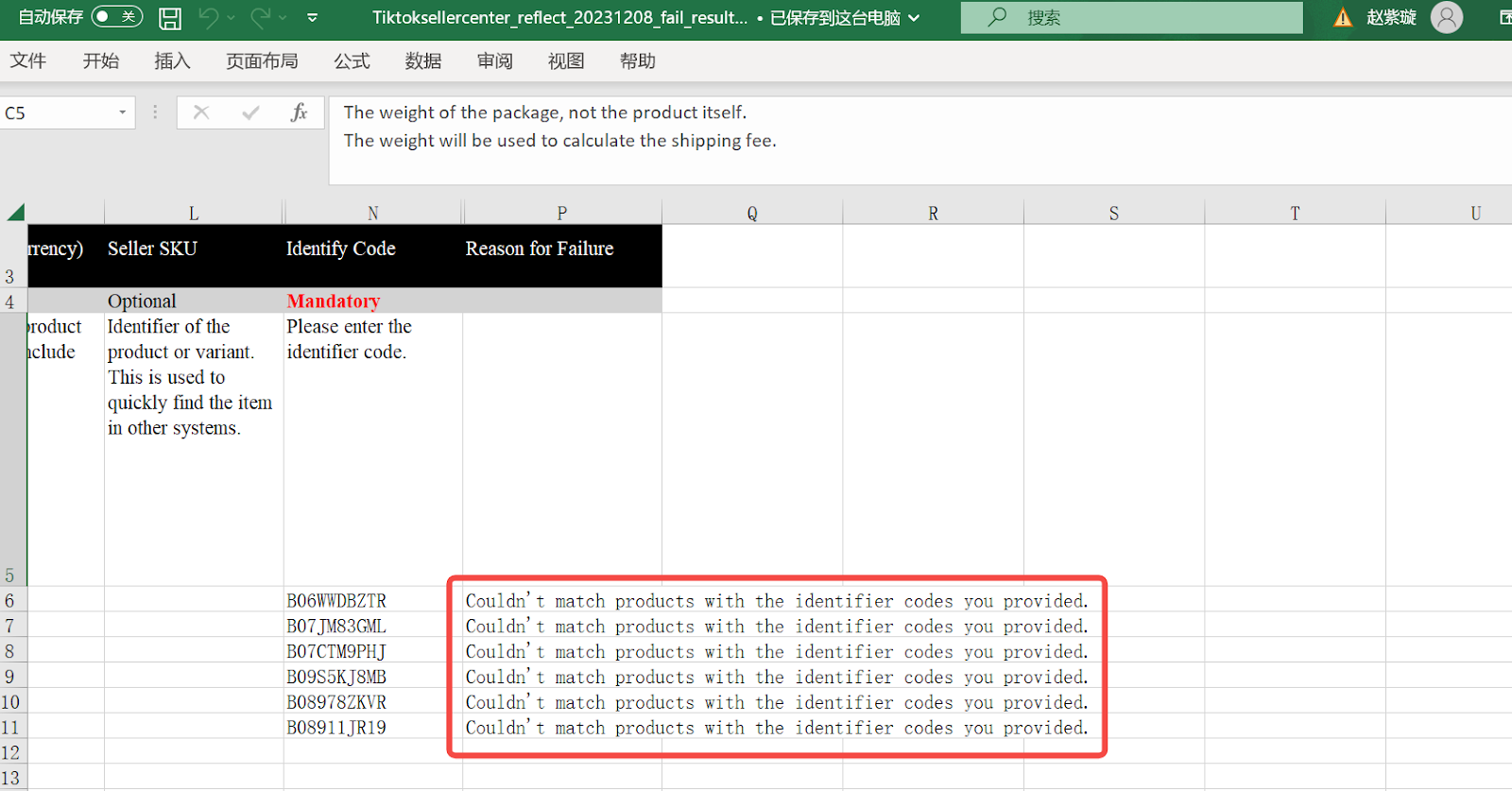 |
Why do some products not have the main image? | This may be because we are unable to get the main image based on the Identifier code you provided. The product will be saved as a draft, so please go to the Draft tab to complete the product information and publish it. 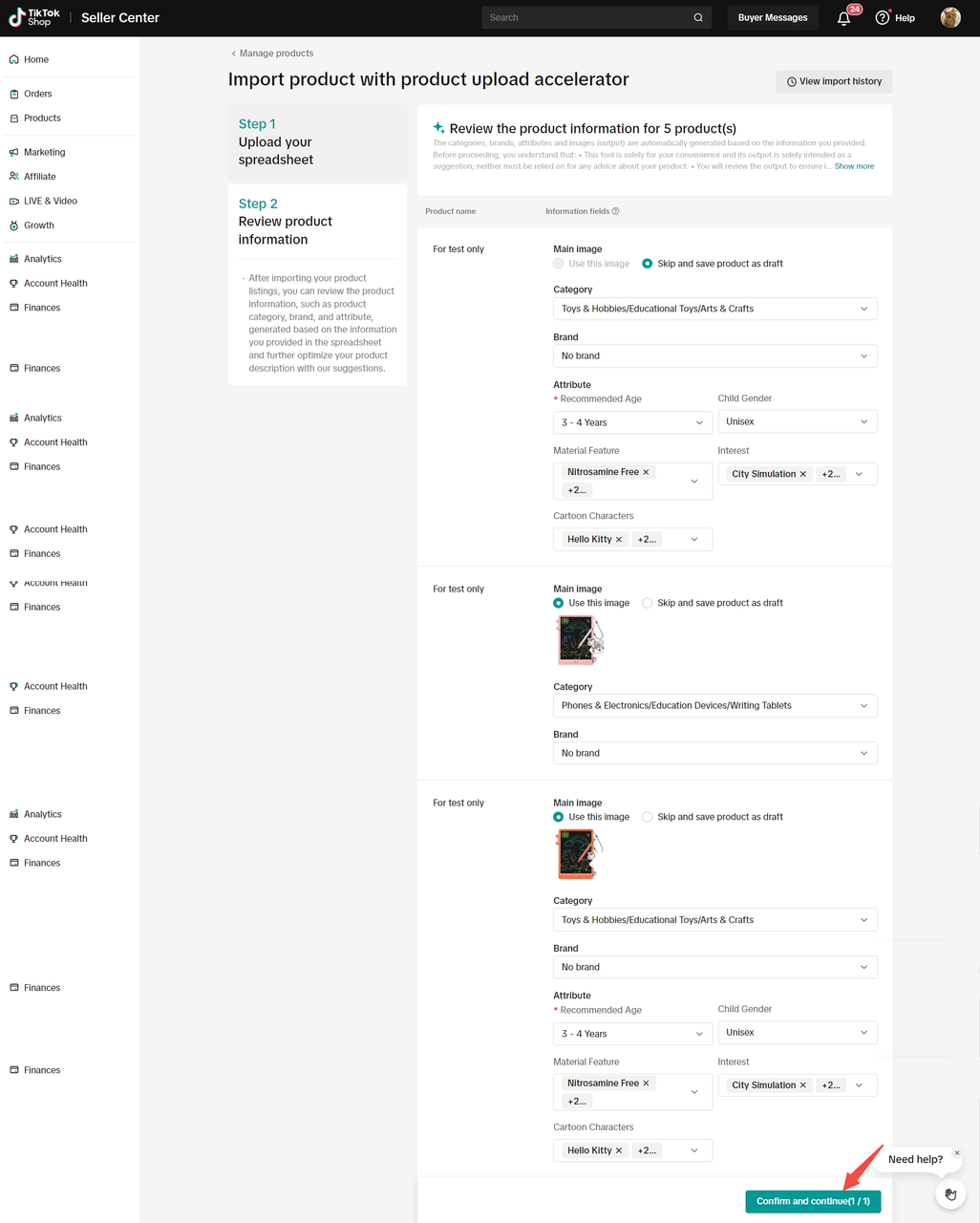 |
| Why are my products being moved to draft status? | This indicates that some mandatory information is missing and prevents it from meeting the standards for product publication, including:
Please go to the Draft tab to review and complete the product information. You can also use the Bulk edit products tool to edit draft products in batches. 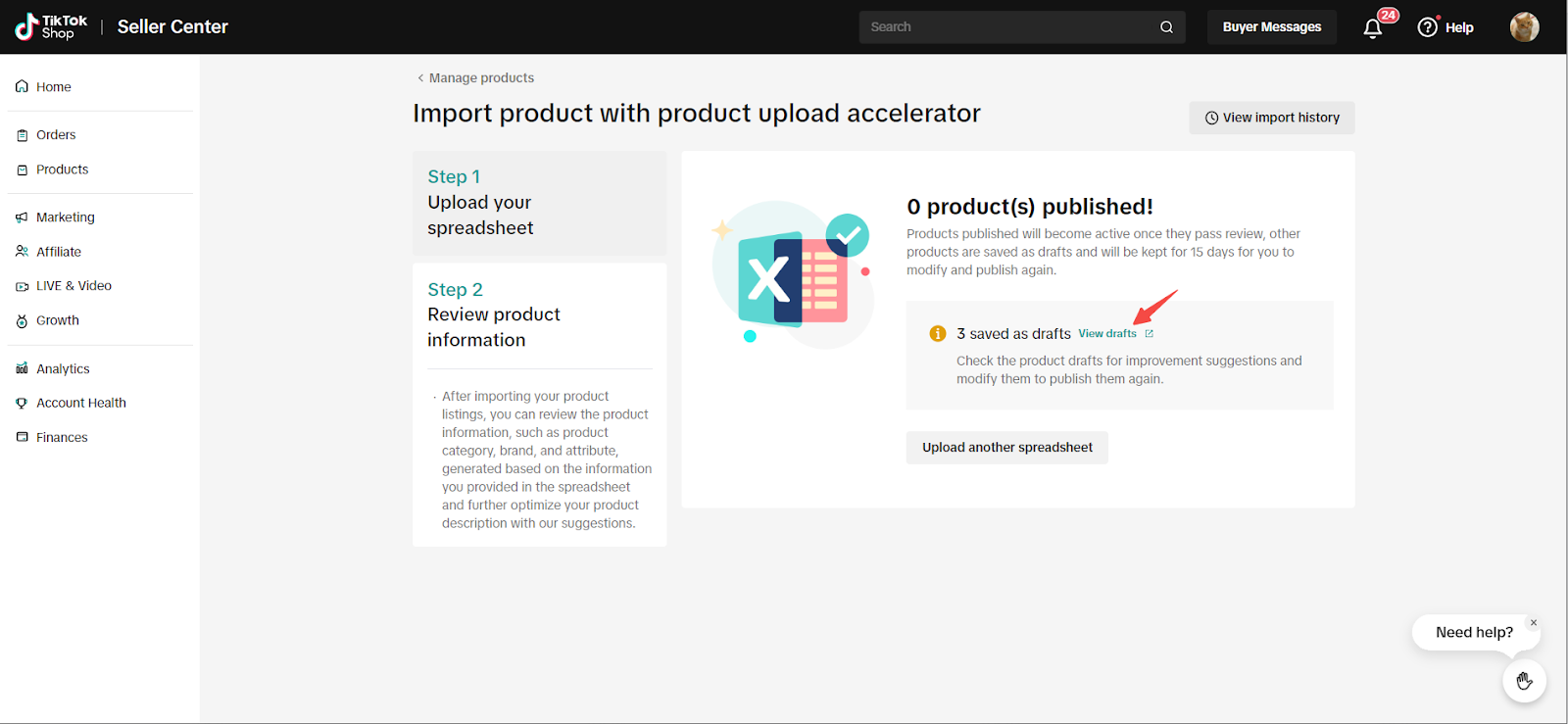 |
You may also be interested in

2025 BFCM TikTok Shop Readiness Guide
The holiday shopping rush is your single biggest opportunity to increase sales & grow your brand on…
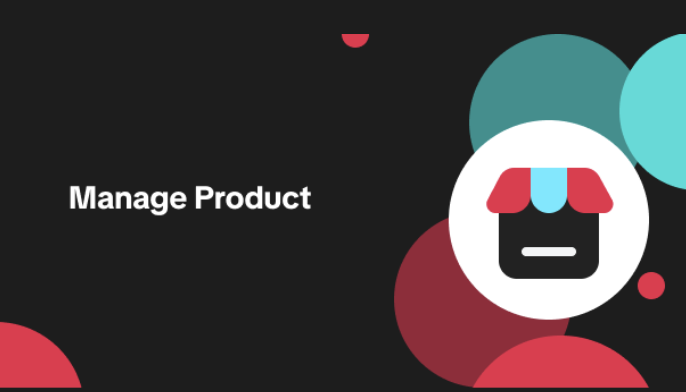
List with a URL
Note: This feature is currently in beta to a limited set of pre-selected sellers. Introduction: Wh…

Made-to-Order (MTO)
Introduction: What is Made-to-Order (MTO)? Made-to-order is a new listing option available for eligi…

New Product Rewards
🚀 Introducing New Product Rewards to Accelerate Your Success The New Product Rewards program is Tik…
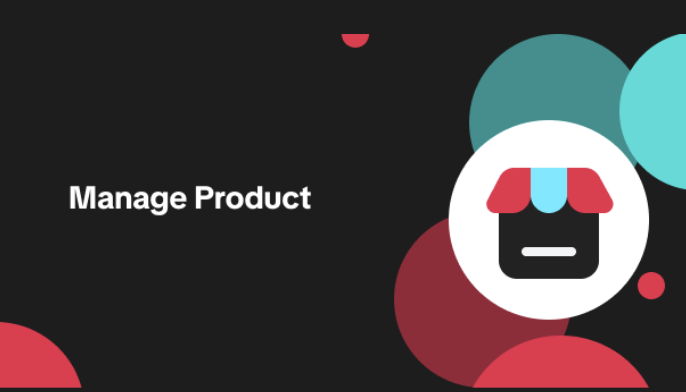
Applying for Category Permission
Introduction Some product categories on TikTok Shop are restricted and require sellers to apply for…
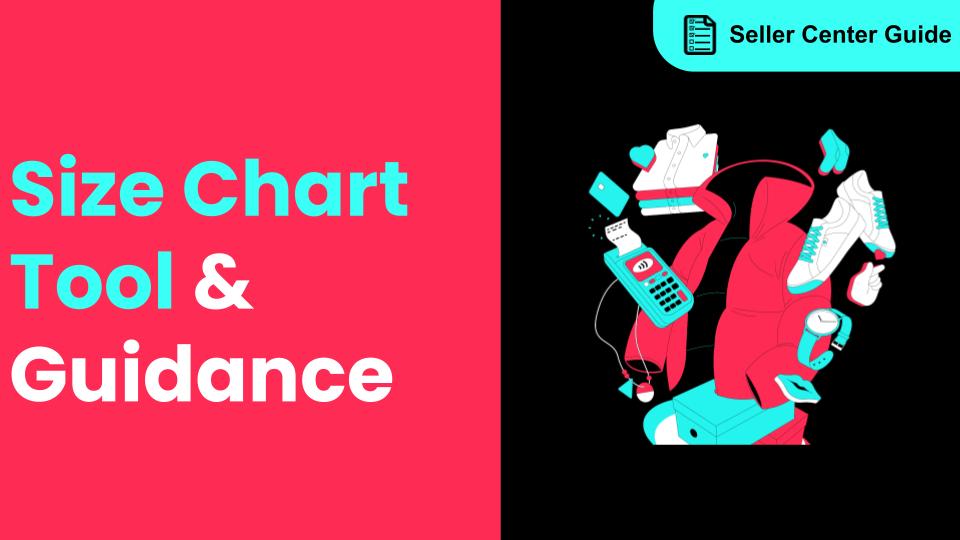
How to Use Size Chart Tool & Guidance
Introduction to our Size Chart Tool With the Size Chart tool, you can now update key sizing informat…
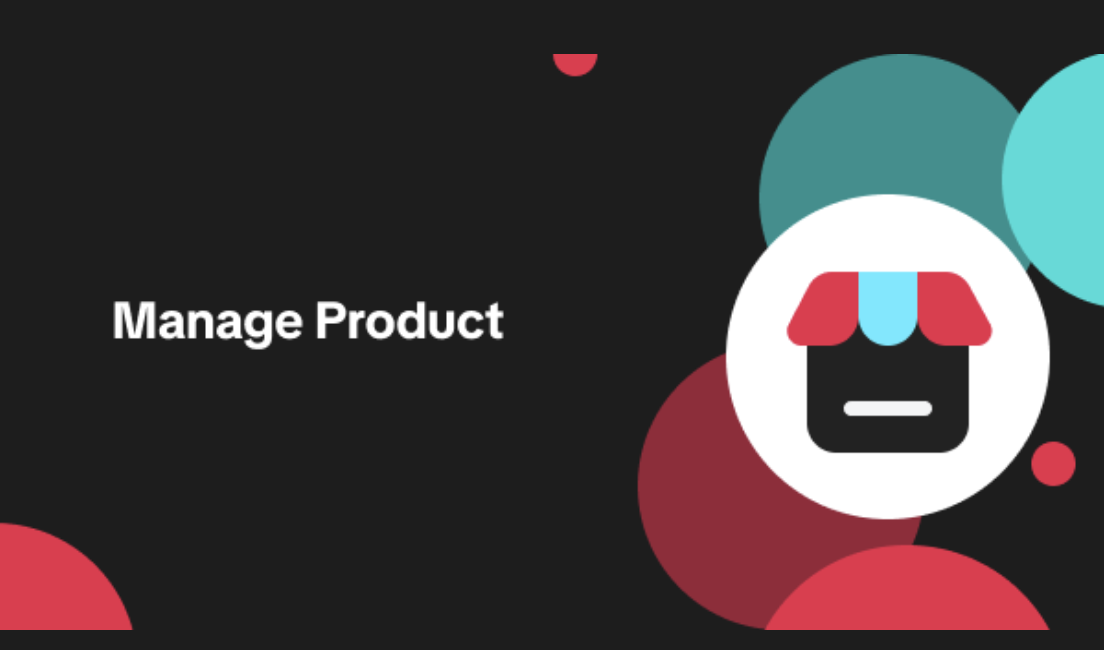
Edit products in your shop
Introduction to editing products in your shop Maintaining accurate and appealing product listings is…
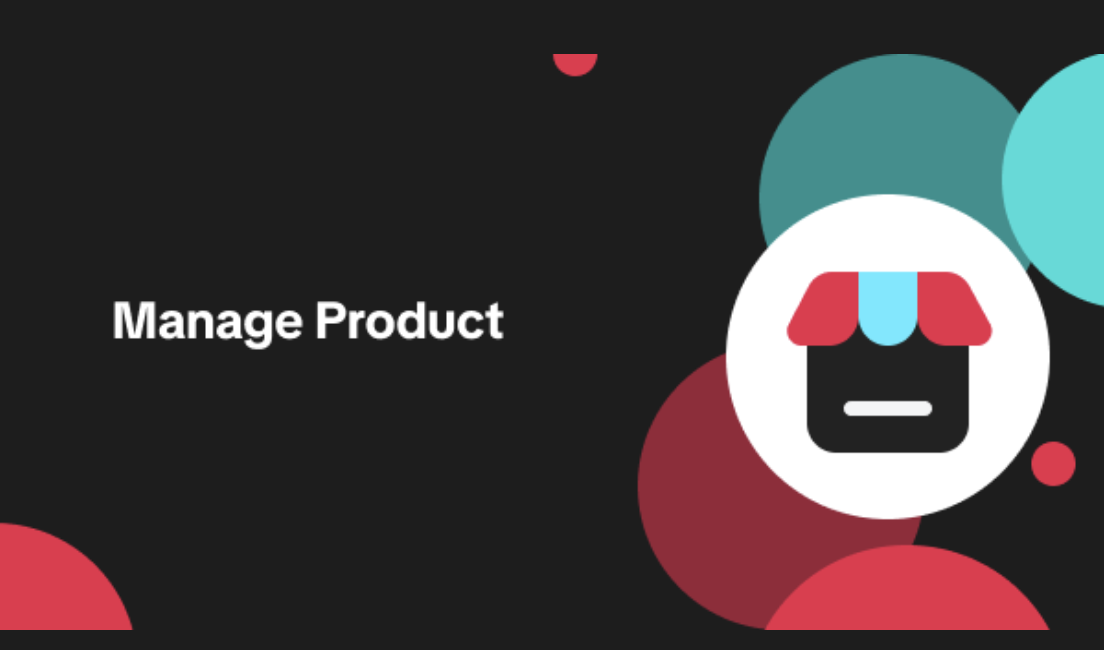
Luxury Resale Products and Uploading Certificates of Authent…
What are Luxury Resale Products? Luxury Resale products are luxury items, including pre-owned luxury…

TikTok for Shopify: Promotions Sync
Overview: Shopify sellers can sync Promotions/Discounts except Free Shipping on Shopify directly to…

How to List Dangerous Goods
Overview When creating a new product listing, TikTok Shop may identify your product as a potential D…
