New Seller Pre Shipment Setting
12/08/2025
Summary
What are the essential pre-shipping settings sellers must configure before fulfilling their first TikTok Shop order?
- Sellers must set up their warehouse/pickup address accurately in the Seller Center under Orders > Shipping and Delivery Settings > Fulfillment, as this address is used for courier pickups and returns.
- They also need to select their preferred shipping option (Upgraded TikTok Shipping, TikTok Shipping, or Seller Shipping) in the Shipping Options page to determine how orders will be fulfilled.
How can sellers manage and customize their shipping options and what are the key differences between Upgraded TikTok Shipping, TikTok Shipping, and Seller Shipping?
- Upgraded TikTok Shipping auto-selects the best carrier based on package details, requiring no manual input; TikTok Shipping allows sellers to choose Express or Standard shipping with specific service providers and weight limits; Seller Shipping lets sellers use their own labels and carriers, requiring manual fulfillment.
- Sellers must read and sign agreements with providers, check service limitations, and set excluded delivery areas to prevent orders from unsupported regions.
What steps must sellers follow to create and manage shipping fee templates when using Seller Shipping, and what customization options are available?
- Sellers create shipping templates under Shipping > Shipping Template, defining shipping fees by warehouse, delivery zones, excluded areas, and shipping services (e.g., Standard or Express).
- They can set shipping fees based on product quantity or weight ranges, assign regions, and ensure all areas are assigned to a region or excluded; unassigned areas must be manually assigned before submitting the template.
What important considerations and system checks does TikTok Shop provide to help sellers accurately set shipping rules and avoid errors?
- TikTok Shop supports two rate models—weight-based and count-based—and allows flat rate settings per shipping service to match operational needs.
- After submitting shipping templates, the system verifies if service-level shipping rules are enabled and prompts sellers to confirm or adjust settings to ensure compliance and accuracy.
Warehouse and Pickup Address Setting
You need to set up the correct Warehouse/ Pickup addresses. When you choose courier pickup services, TikTok Shop will retrieve this address and schedule courier pickup.Steps:
- From your TikTok Shop Seller Center, Click Orders > Shipping and Delivery Settings > Fulfillment
- On the Shipping Warehouse tab click the edit icon
How to change or check your warehouse:
- From your TikTok Shop Seller Center, Click Orders > Shipping and Delivery Settings > Fulfillment
- On the Shipping Warehouse tab click the edit icon
- From here you can click "Edit" to edit the Warehouse Name, Contact Person, Phone, and Address of each warehouse.
Shipping Options Setting
By default, TikTok Shop automatically selects the 'upgraded TikTok Shipping' delivery method for you, but you can easily switch to your preferred logistics using the following methods.Steps:
- From your TikTok Shop Seller Center, click Orders > Shipping and Delivery Settings > Delivery to go to the Shipping Options Page. Note: the ship options in different countries might be slightly different.
- You can choose among: Upgraded TikTok Shipping, TikTok Shipping, and Seller Shipping.
- If you set upgraded TikTok Shipping as the preferred shipping option, orders will be shipped by this default option.
Upgraded TikTok Shipping and TikTok Shipping
If you choose upgraded TikTok Shipping, TikTok Shop automatically selects the best carrier based on package size, weight, and destination, eliminating the need for manual selection.If you choose TikTok Shipping, you have the option to turn on Express Shipping, Standard Shipping, or both. Each delivery option will outline the service provider, with essential details:
- Minimum/Maximum Shipping Weight
- Other Services (eg. Cash On Delivery, or Delivery to Customer Collection Point)
- Select your preferred Shipping Service. You can modify the choice based on your preference
- Read and Sign the Agreement with Shipping Provider if there's any
- Check Shipping service limitations based on the Shipping Provider
- Set Excluded Areas, customers located in excluded areas are unable to place orders (This can be done in the shipping template).
Seller Shipping
You can ship orders with your own shipping labels via the Seller Shipping option. Unlike TikTok Shipping, there will only be a single option. Please ensure you enable "Seller Shipping" and choose your default provider from the list. If you set Seller Shipping as the preferred shipping option, upcoming orders will be fulfilled by yourself. Existing orders will not be affected.Shipping Template Setting
If you set Seller Shipping as the preferred shipping option, you need to complete the shipping fees template before uploading products. Otherwise, a reminder will pop up when uploading the product.Steps:- From your TikTok Shop Seller Center, click Shipping > Shipping Template to go to the Shipping Template Page. Or you can find the button on Shipping Options page
- From the Shipping Template Page, click Add New Template. Currently, you can set shipping fee template for each pick-up warehouse.
- Enter the fields in the template:
- Template name: customizable
- Shipping from: non-editable, your warehouse location (Country, City, State)
- Shipping to: non-editable (Country)
- Excluded Areas: For those non-delivery areas, sellers can set "Excluded areas" and buyers in those areas cannot place orders
- Delivery areas: Sellers can determine different shipping rates for different zones.
- Shipping Services: Sellers can see Shipping Services for different service performances and prices (e.g. as Standard or Express)
- Shipping rules: Sellers can choose rate model with different prices for each range;
- By Product quantity - The quantity range of count must cover 0 to 20 quantities;
- By Product weight - The weight range should cover 0-100 LBs.
- New region: Sellers can set up a new region group and determine its shipping rule (Example: Continental US and Non-continental US territories)
- Unassigned Areas: Areas that are not assigned to a region or in the excluded delivery areas have to be assigned by the Seller.
- Note:
- Each area must be assigned to an excluded area or into a region.
- If an area was assigned to one region, then it cannot be selected in other regions. It can only be selected if it is removed from another region group.
- If this area doesn't belong to any region, it will appear in the "Unassigned Areas:", and the seller must assign it to a region.
- After completing the shipping template, please click Submit.
- Seller is able to set shipping with 2 type Rate Models: weight-based/count-based. Seller can choose to set shipping fee based on different weight ranges/product quantity ranges.
- Seller can also choose to set shipping fee as flat rate for each shipping service.
You may also be interested in
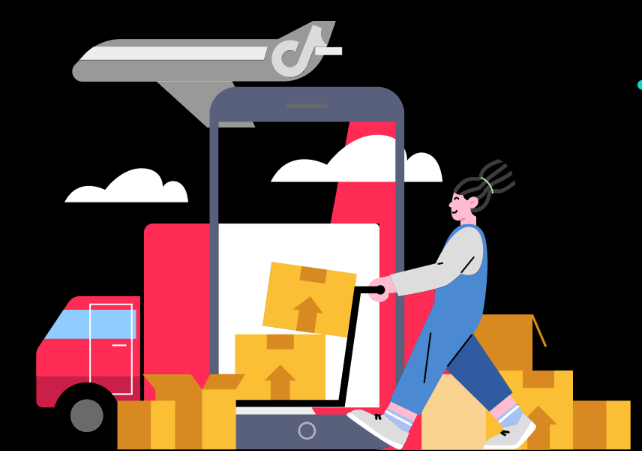
Temporary Shipping Rate Update for Peak Season
Holiday 2025: Temporary Peak Season Shipping Rate Changes What’s Changing? To keep you informed, we'…

How to Process "TikTok Shipping" Orders?
The content below applies to TikTok Shipping. For more information about the upgraded TikTok Shippin…
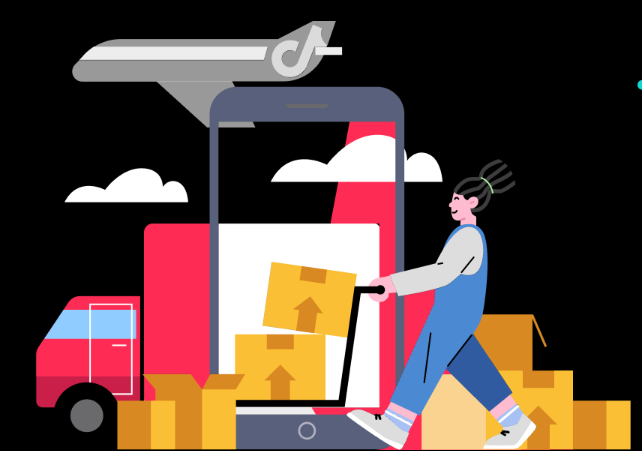
Important Notice: Upcoming Logistics Service Policy Upgrade
Dear TikTok Shop Seller, As part of TikTok Shop's ongoing efforts to create the best-in-class custom…
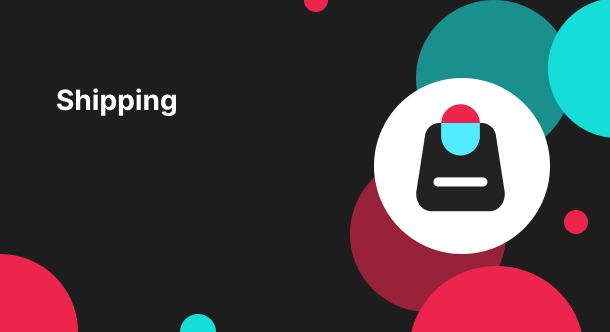
Setting Up Shipping
Warehouse and Pickup Address Setting You need to maintain the correct Warehouse/ Pickup address. Whe…
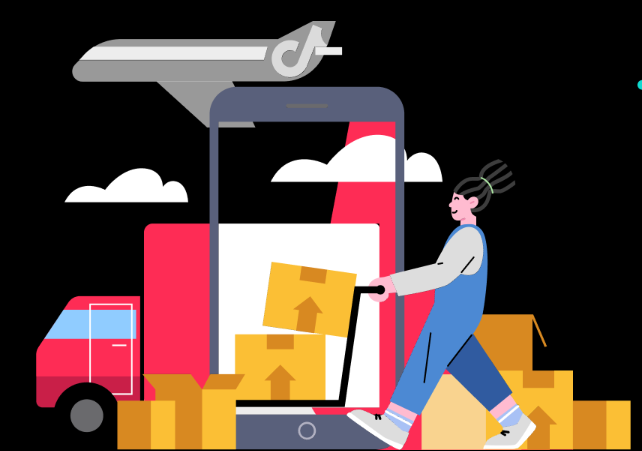
Free Shipping page feature guide
Shipping Settings Page Guide Summary The new Shipping Settings page consolidates all shipping-relate…
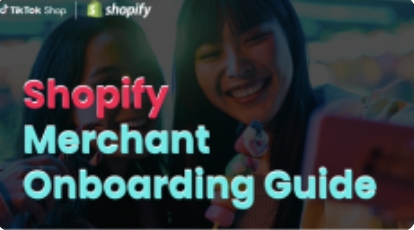
TikTok for Shopify - TikTok Shipping (Shipped by TikTok)
Introduction The TikTok for Shopify App, created by TikTok, enables a connection between your Shopif…
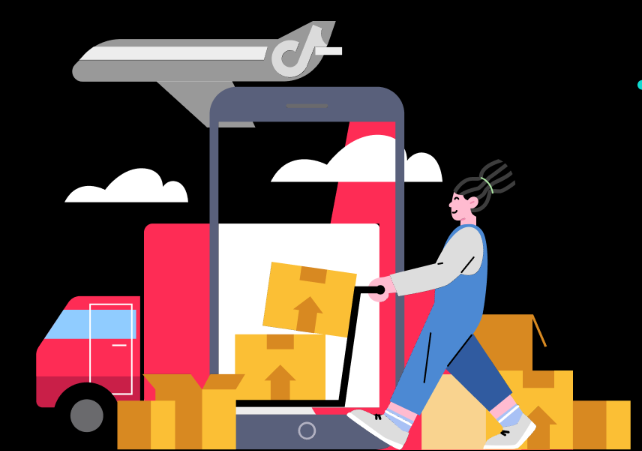
How to Upgrade Your TikTok Shipping Account
Important Notice: CBT Enrollment is currently closed, and will reopen on 01/05/2026. Upgrade Process…
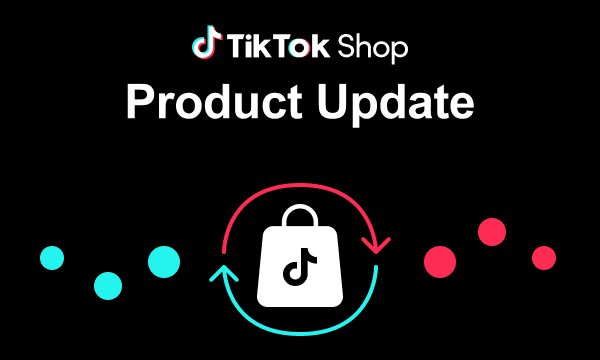
March 2024 Monthly Product Innovation
Every month, we introduce new products and features designed to simplify store management, boost sal…

TikTok for SFCC: Order Management
Order Creation When you place an order in TikTok Shop, the system automatically activates the Create…
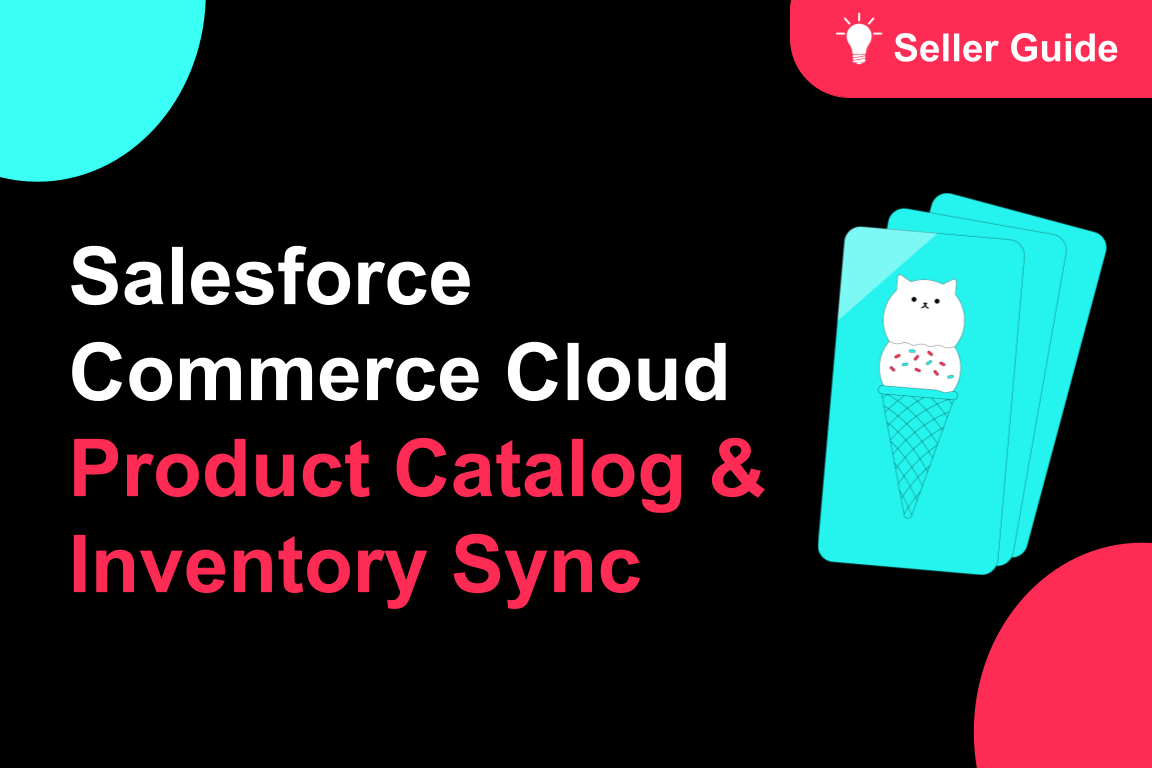
TikTok for SFCC: Product Catalog & Inventory Sync
Initial Product Catalog Sync(During Onboaring): A product catalog feed is generated. The feed is dro…