Creator Exclusive Price
10/29/2025
Summary
What is the Creator Exclusive Price feature on TikTok Shop and how does it benefit creators during LIVE streams?
- It allows creators to promote discounted, price-advantaged products during LIVE sessions, increasing appeal and commission potential by offering exclusive deals not widely available.
- Open to all creators, it helps even newcomers collaborate with sellers and boost earnings by showcasing unique, limited-quantity discounts.
How can creators identify and add Creator Exclusive Price products to their LIVE streams using TikTok Shop’s tools?
- In LIVE Manager (PC) or app, navigate to Products > Showcase Products or Recommendations; look for a pink "Exclusive price" label under the Price column indicating discounted items with purchase limits.
- Click on the product for details like time left on the exclusive price and purchase limits, then add the product and pin it during the LIVE to highlight the deal.
What important details should creators be aware of regarding the exclusive price limits and duration?
- Exclusive price products have a set limit on quantity available at the discounted price (e.g., "10 limit"), and the promotion duration is displayed, showing hours left if under 24 hours.
- Some products may share purchase limits across buyers, noted as "Shared purchase limit," and occasionally original prices may not display due to seller setup issues.
What are the key steps for creators to effectively use Creator Exclusive Price products in their LIVE streams?
- Identify eligible products with the "Exclusive price" tag in the product selection interface.
- Add these products before going live and remember to pin the exclusive price product during the LIVE to maximize visibility and conversions.


| Step 1. Click on Products pre-LIVE | 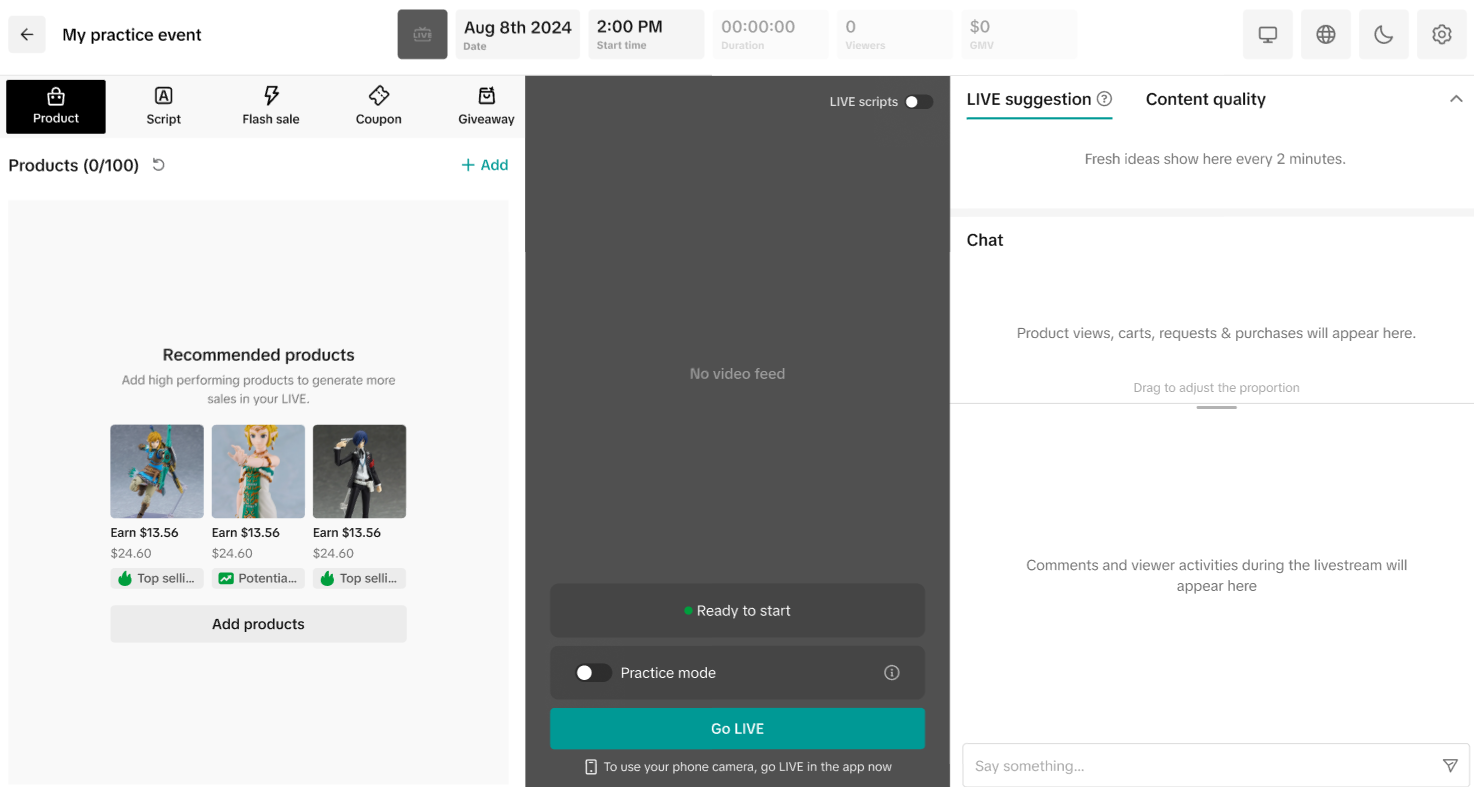 |
| Step 2. Go either to Showcase Products or Recommendations. If you see under the Price column a pink callout that says "Exclusive price", that product is created as a Creator Exclusive Price product. One important note is you will also see a limit to how many these products are designed as exclusive priced items. In this screenshot, it says "10 limit". This means there are 10 of these products that are designed to be at this price of $72, instead of the original $120. | 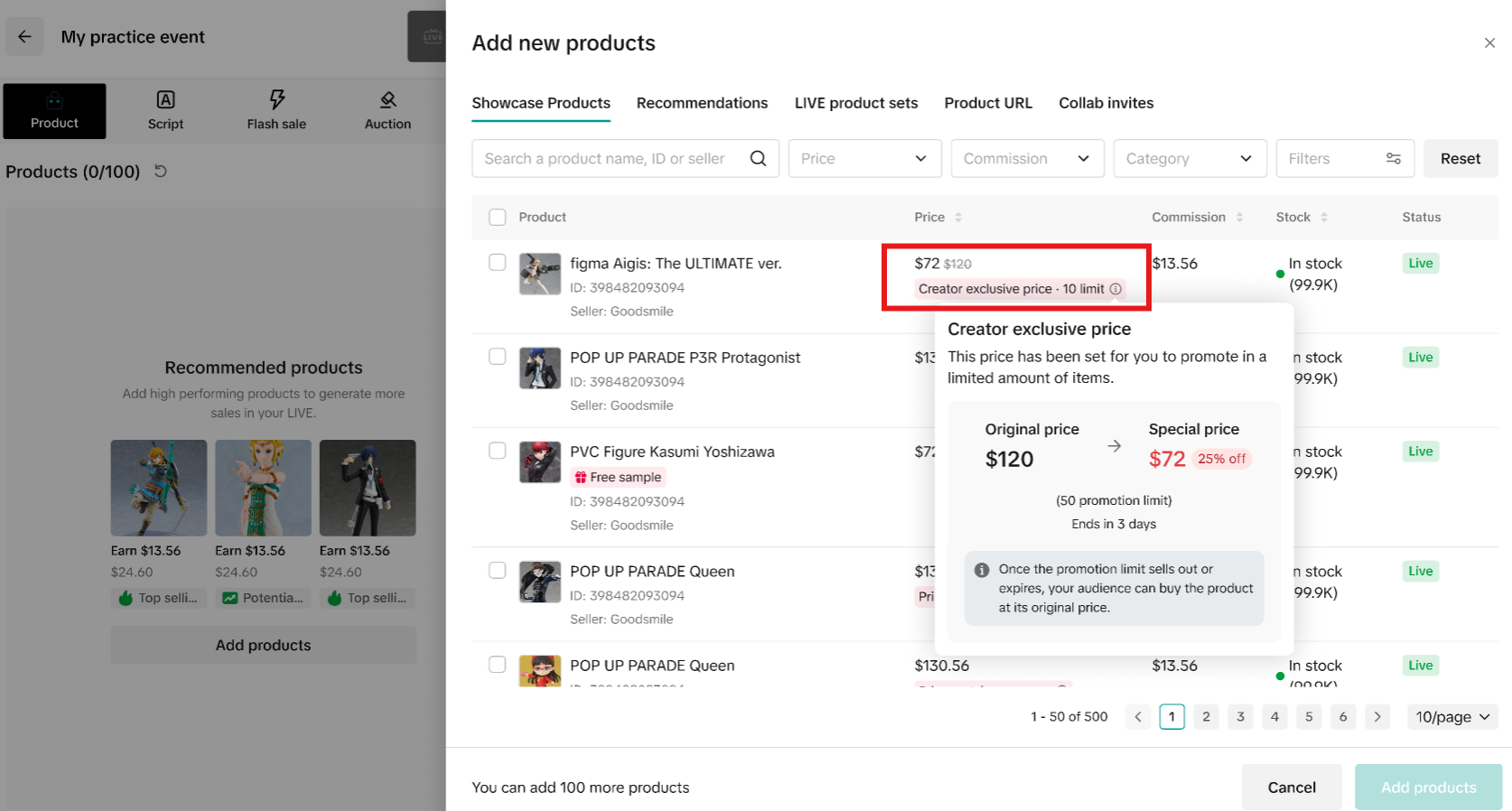 |
| Step 3. Hovering over the "i" icon will show you more information. Here are a few different scenarios you may encounter as you look at more details. You will see how long until the exclusive price lasts. If it's less than 24 hours, it'll show you the hours left. Very importantly, if the exclusive price was set up in a way where the purchase limit is being shared, it'll specify with Shared purchase limit. In very rare cases, you may not see an original price. This is due to the seller's pricing set up being faulty. In this instance, your livestreamers will only see this price of $72. | 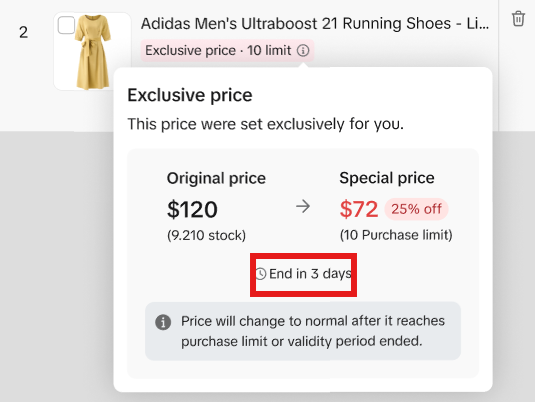 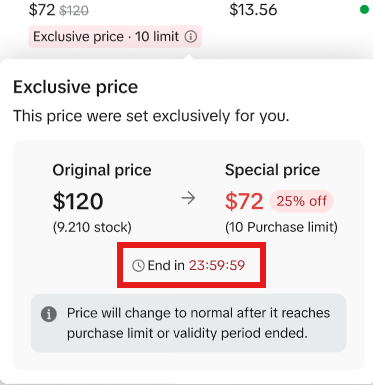 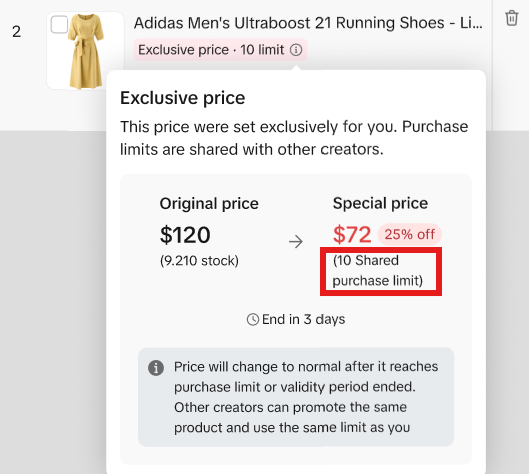 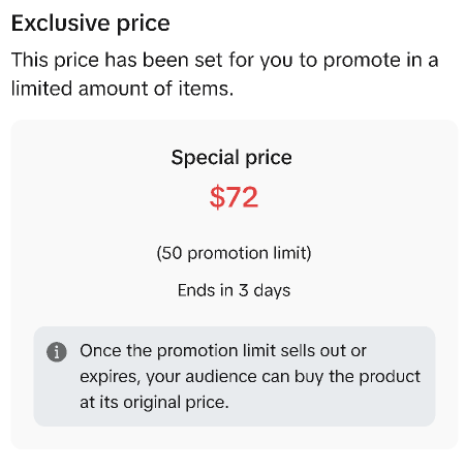 |
| Step 4. Once you are ready to add your products, click on Add products. | 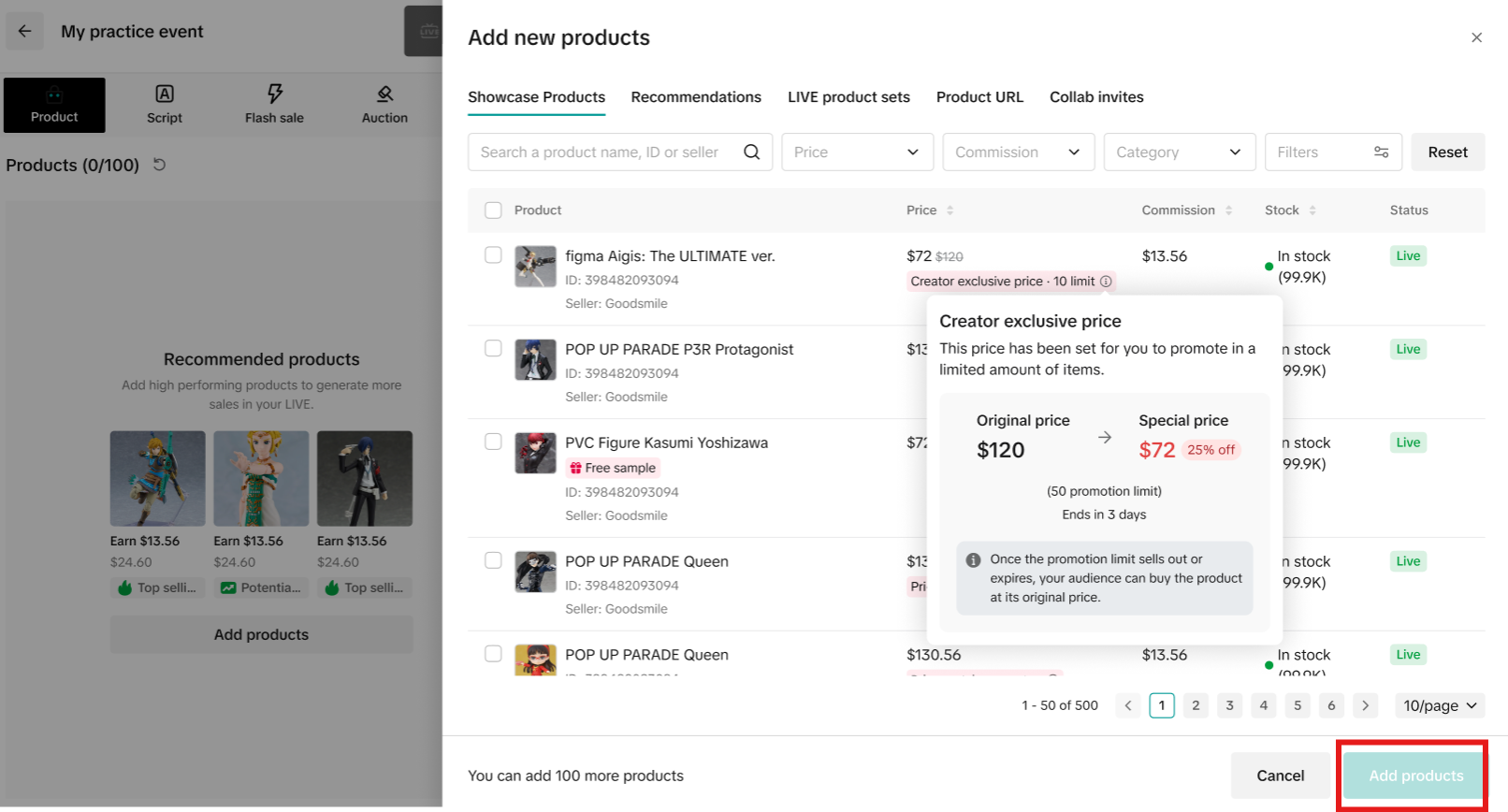 |
| Step 5. After you start your LIVE, don't forget to pin your exclusive price product. | 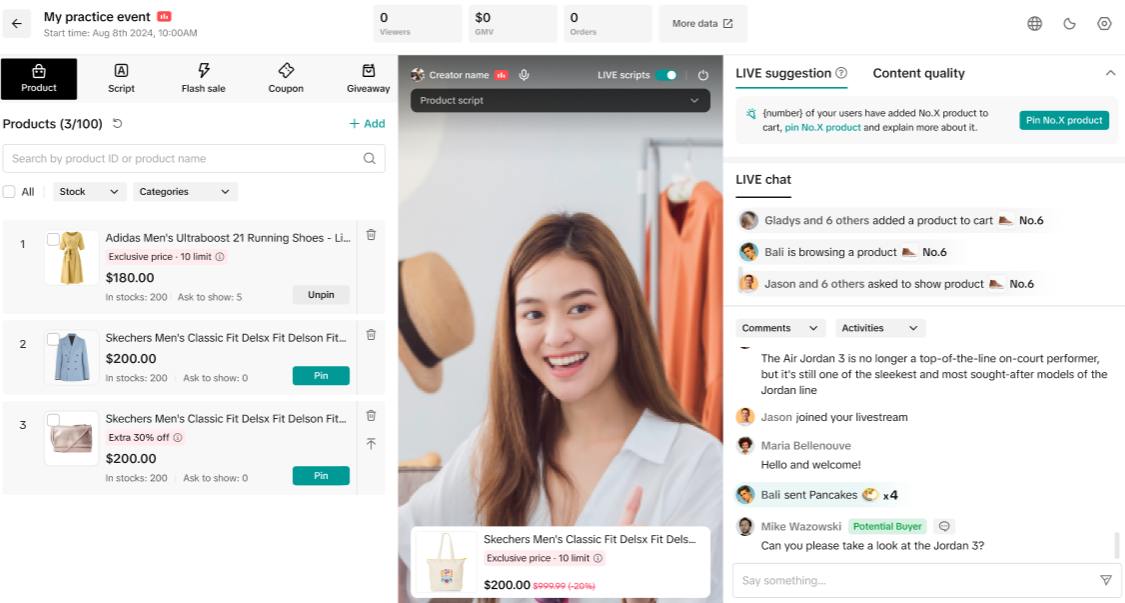 |
| Step 1. Navigate to Products | 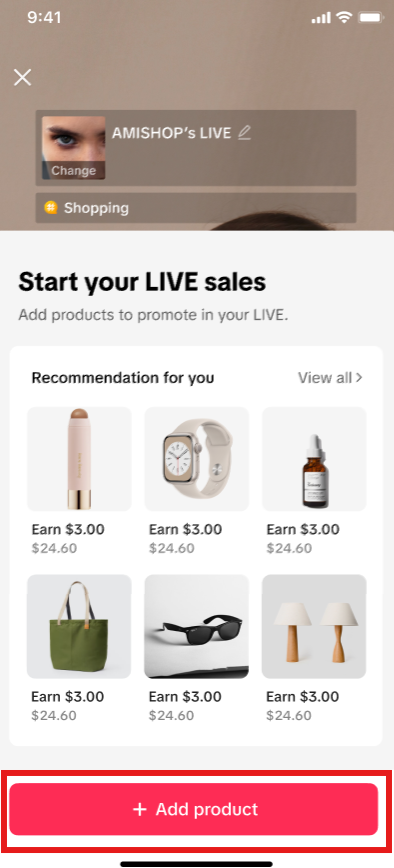 |
| Step 2. Go either to Showcase Products or Recommendations. If you see under the Price column a pink callout that says "Exclusive price", that product is created as a Creator Exclusive Price product. Similar to LIVE Manager on PC, you will see a limit to how many of these products are designed as exclusive priced items. In this screenshot, it says "20 limit". This means there are 20 of these products that are designed to be at this price of $24.60. | 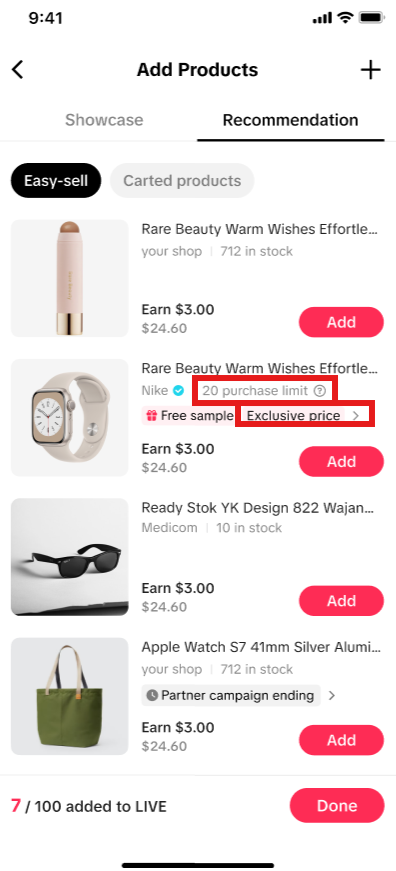 |
| Step 3. Clicking into Exclusive price will show you more information. For instance, it'll show you that this exclusive price will end in 2 days. If it's less than 24 hours, it'll show you the hours left. Very importantly, if the exclusive price was set up in a way where the purchase limit is being shared, it'll specify with Shared purchase limit. | 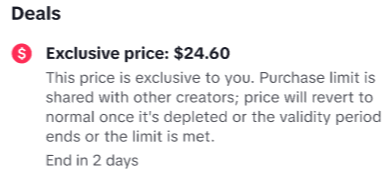 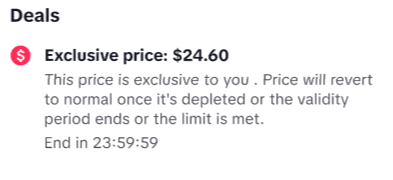 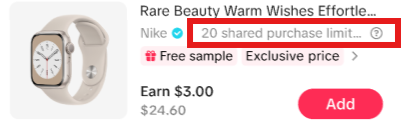 |
| Step 4. Once you are ready, add your products and complete this step. | 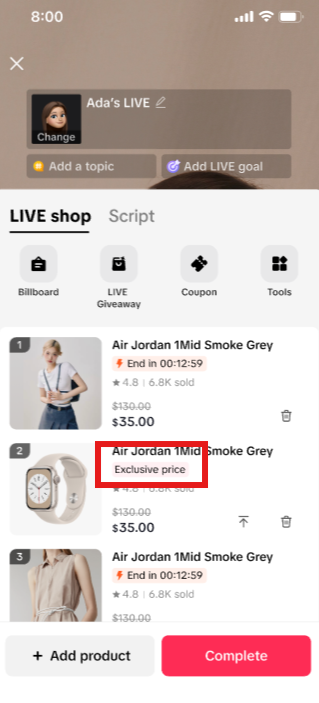 |
| Step 5. After you start your LIVE, don't forget to pin your exclusive price product. | 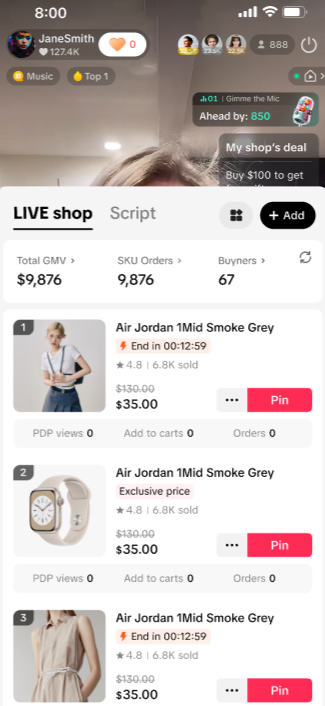 |
You may also be interested in
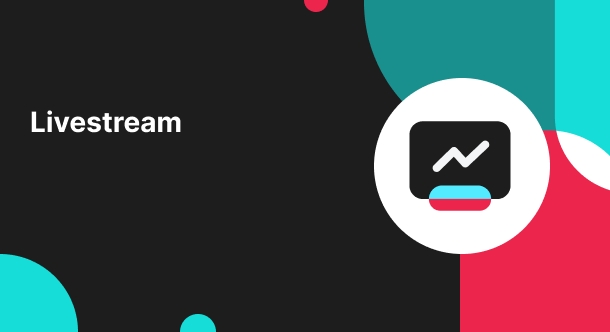
Shoppable LIVE end page
High level overview Want to get an instant glimpse of how your Shoppable LIVE session did and dive i…
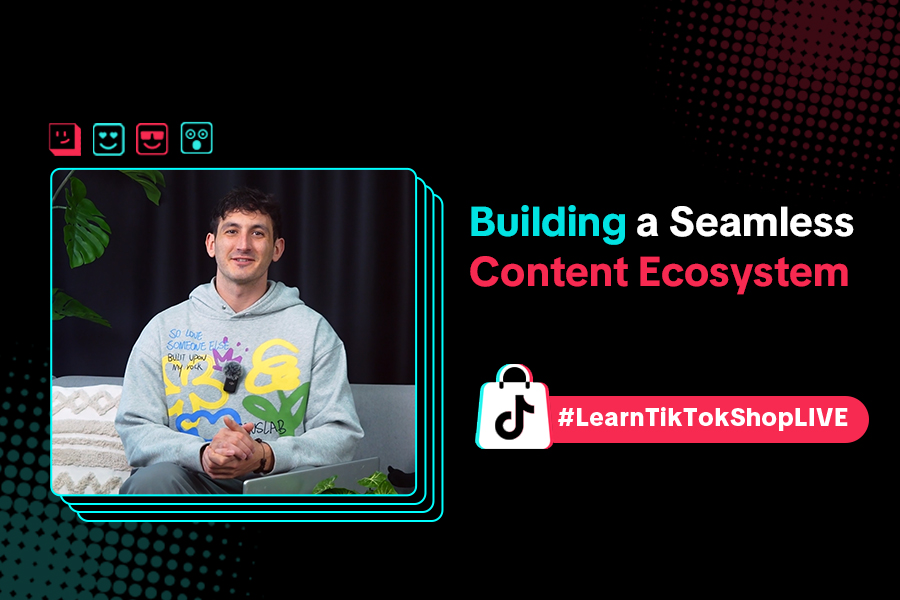
Building a Seamless Content Ecosystem: Balancing Shoppable V…
Intro A content ecosystem strategy is key to maintaining a sustainable and engaging online presence…
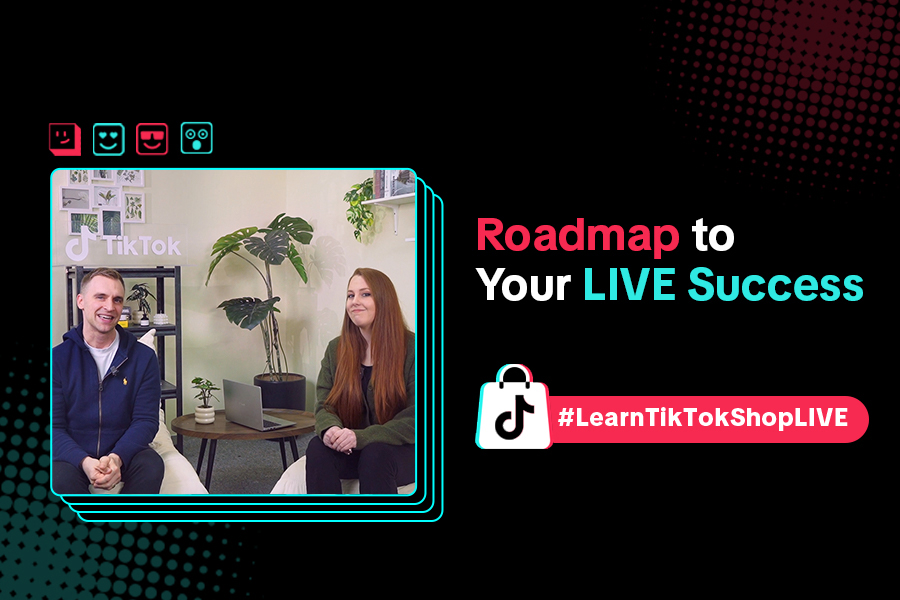
Roadmap to LIVE Success: How to Hook Viewers, Showcase Produ…
Ever joined a livestream and left because the product wasn't clear or the host wasn't engaging? In t…
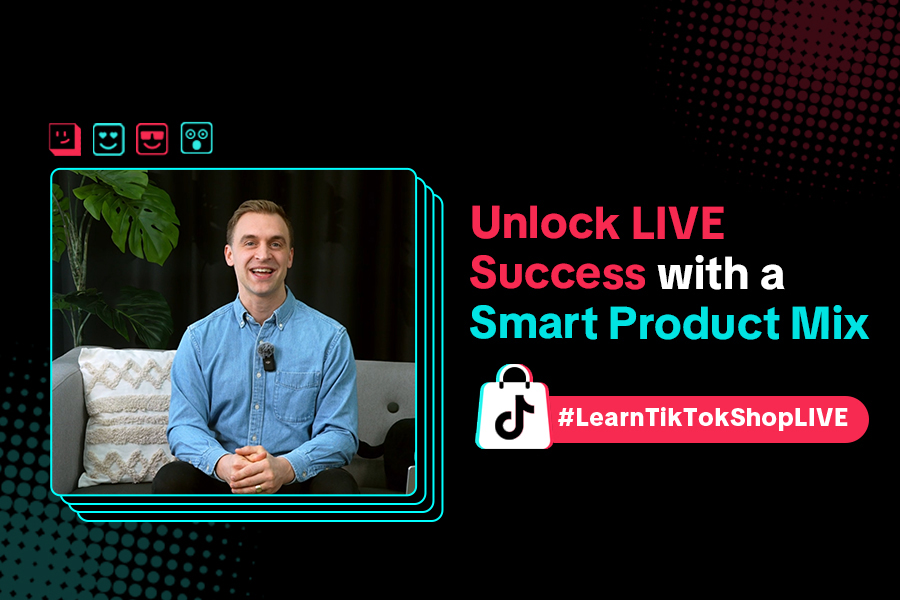
Unlock Livestream Success with a Smart Product Mix
Ever wondered why some LIVEs keep audiences engaged from start to finish? A big part of their succes…
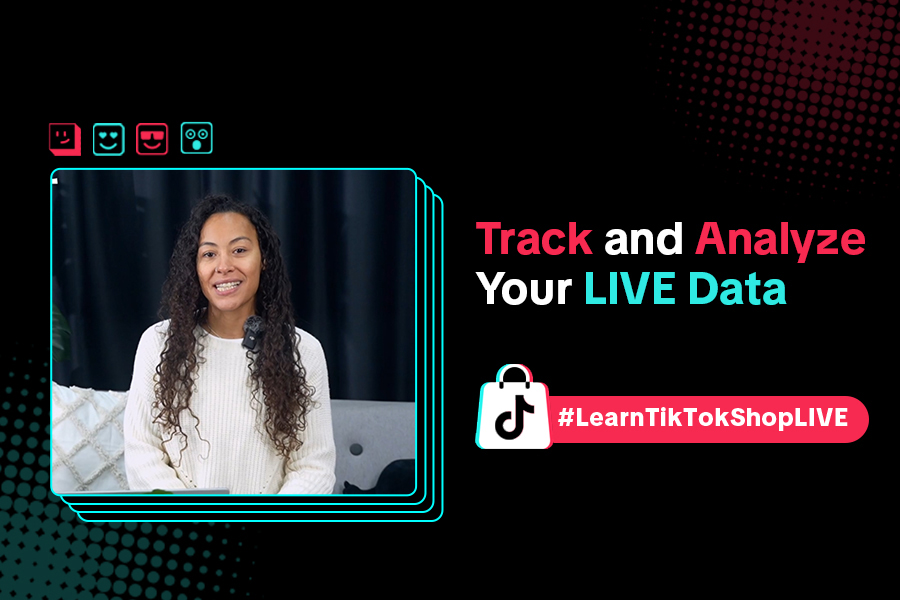
Optimizing LIVE Performance: A guide to tracking and diagnos…
**All following data and figures are mock values and are NOT associated with any real-world user dat…
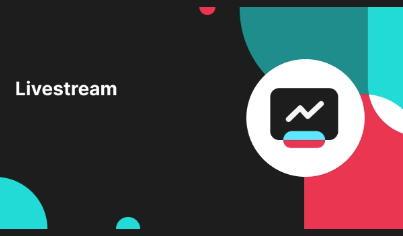
LIVE Moderator
Who can use this feature? The LIVE moderator feature is available to all e-commerce livestreaming ho…
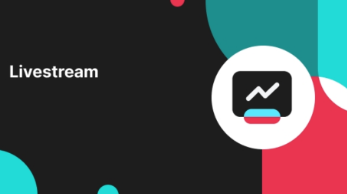
LIVE Product List Pin
Introducing LIVE Product List Pin Product List Pin Card is a new feature that lets hosts pin multipl…
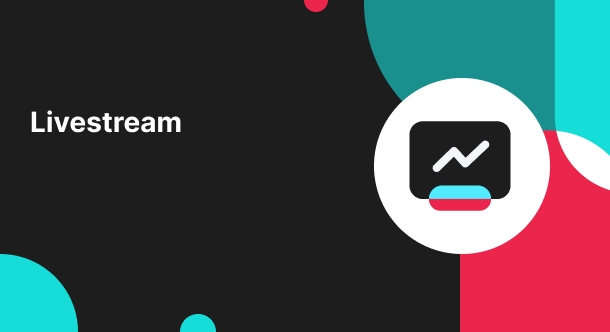
LIVE Coupon
LIVE Coupon LIVE Coupons are promotional discounts that are automatically displayed during a livestr…
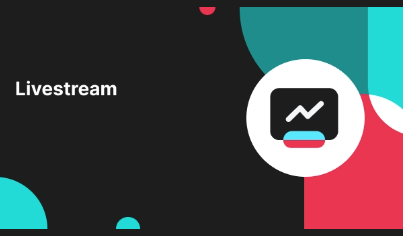
LIVE Billboard
What is Billboard LIVE Billboards can help you communicate critical product selling points and excit…

Start Here!
Please Note: This is the mobile-optimized version. If you are viewing on your PC web-browser, clic…