LIVE Room Real-time Diagnosis
10/22/2024
Summary
What is the purpose of the LIVE Room Diagnosis feature on TikTok?
- The LIVE Room Diagnosis feature provides hosts with actionable suggestions to improve their live shopping performance and introduces them to essential engagement tools like LIVE Giveaways and Ads.
How can hosts access and utilize the LIVE Room Diagnosis on TikTok App and LIVE Manager?
- On the TikTok App, hosts receive real-time suggestions during a LIVE event via a module at the top of the LIVE Shopping bag, directing them to the LIVE Diagnosis detail page.
- In LIVE Manager, hosts click the graph icon to access LIVE Diagnosis and receive real-time optimization suggestions during their event.
What specific issues does the LIVE Room Diagnosis identify, and what solutions does it offer?
- It identifies issues like low room entry rate, low product clicks, and low views.
- Solutions include pinning products, setting up billboards, launching giveaways, and implementing paid Ads to enhance engagement and traffic.
Introducing LIVE Room Diagnosis
We're excited to launch LIVE Room Diagnosis for all hosts streaming on the TikTok App and LIVE Manager. This feature empowers hosts to improve their LIVE performance with actionable suggestions and helps them quickly get acquainted with essential LIVE toolkits and relevant metrics.Benefits of using LIVE Room Diagnosis
- Creators and sellers of all levels need real-time feedback on how to improve their live shopping performance with actionable recommendations. LIVE Diagnosis serves as the training wheels these creators need to learn how to host live shopping sessions and build up confidence.
- This feature will provide hosts with immediate insights on how to enhance each live shopping session. Over time, it will also introduce them to engagement-driving features like LIVE Giveaways and Ads, which will become essential components of their live shopping toolkit.
How to use LIVE Room Diagnosis
1) TikTok App
| Steps | Key Features & Description | Screenshot |
Step 1 | Entrance to LIVE Diagnosis
| 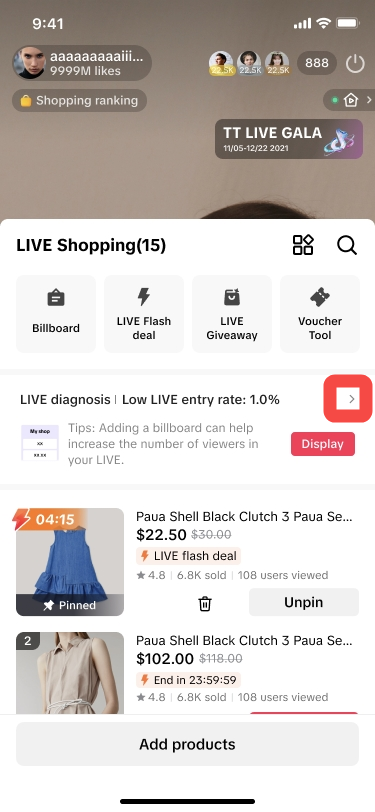 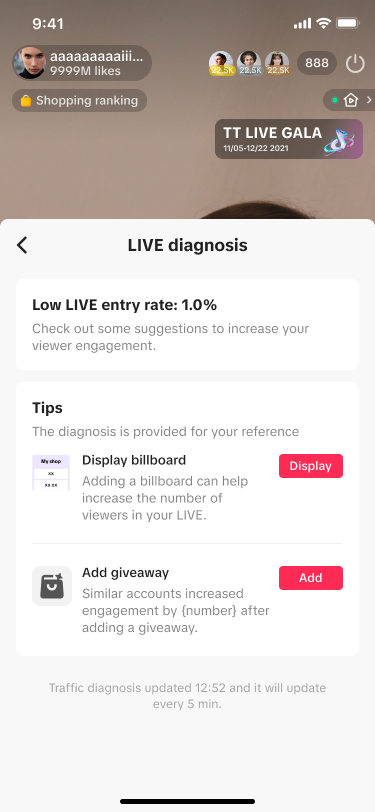 |
Step 2 | LIVE Room Issue Diagnosis
| 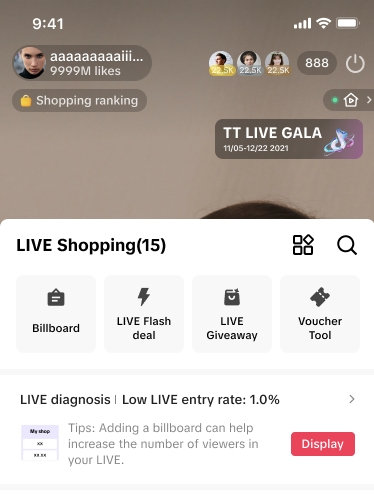 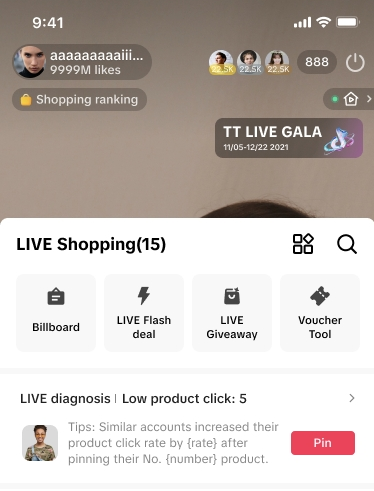 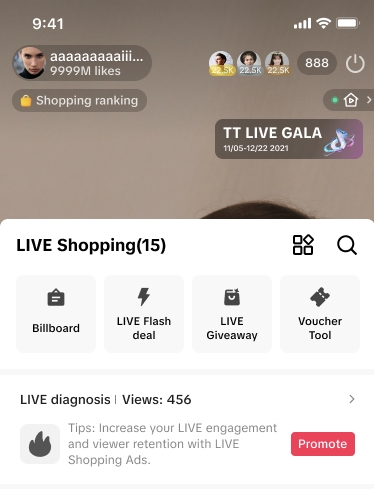 |
Step 3 | Recommended 4 different solutions:Pin ProductBased on the recent 10 minutes of product impressions and CTR, hosts will receive recommendations to pin a product that users will mostly like to engage with. Click 'Pin' from Diagnosis and pinned item will be changed. | 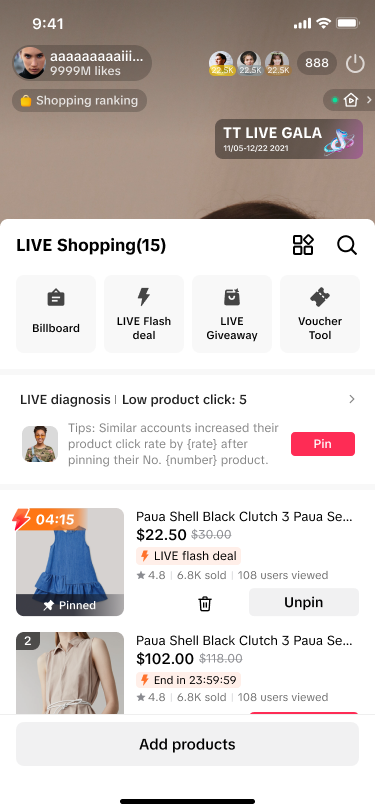 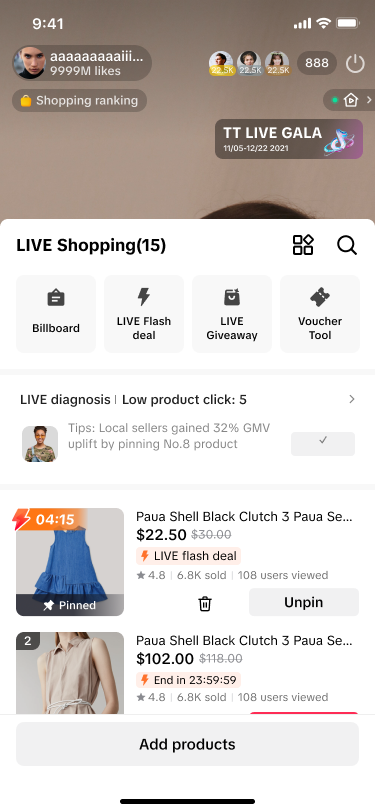 |
| BillboardHosts will receive recommendations to setup Billboard, and when entered the Billboard setup page, there will be "recommended" tag displayed to the Billboard template that was commonly used in previous LIVE sessions | 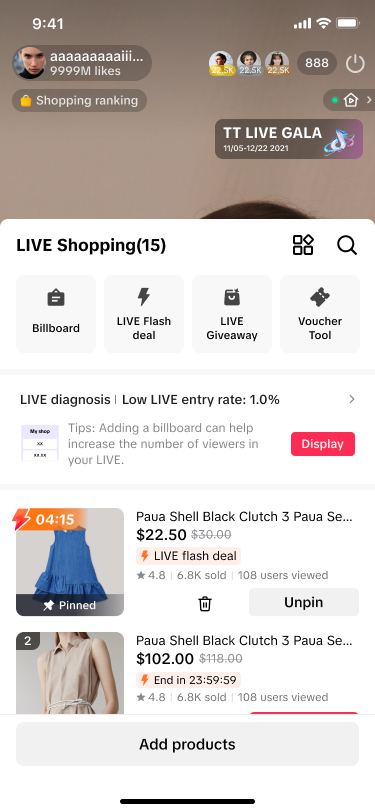 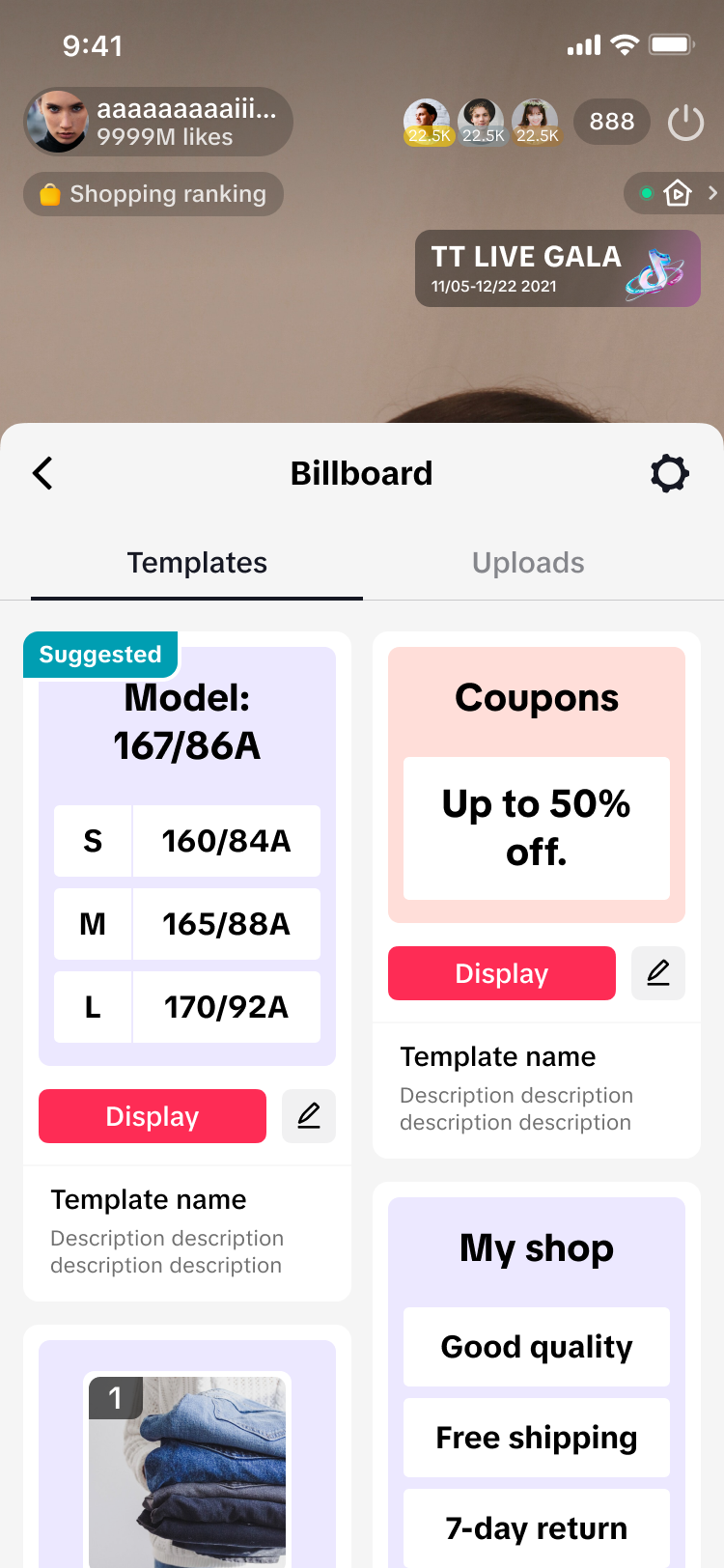 | |
| GiveawayIf there are giveaways set up for the creator to deploy, the creator will be prompted to launch a giveaway. If there aren't giveaways set up, the creator will be led to create a LIVE giveaway | 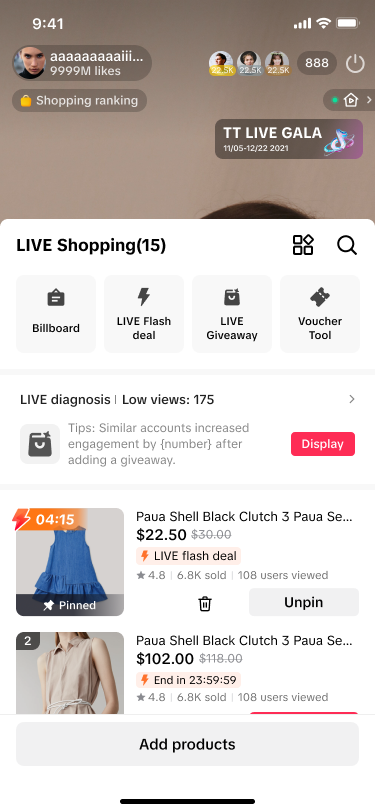 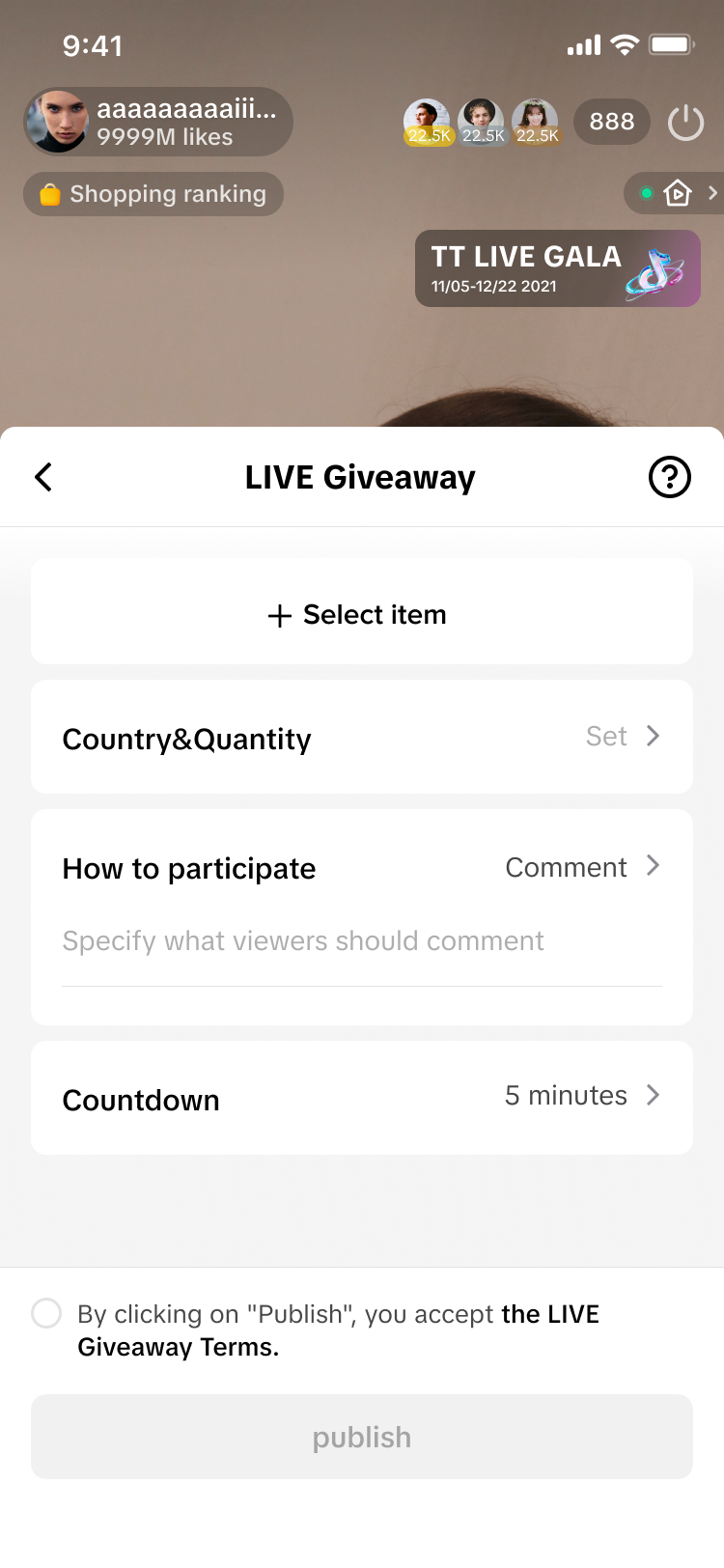 | |
| AdsHosts will be encouraged to implement paid Ads (LIVE Promote) to drive additional traffic to their LIVE rooms | 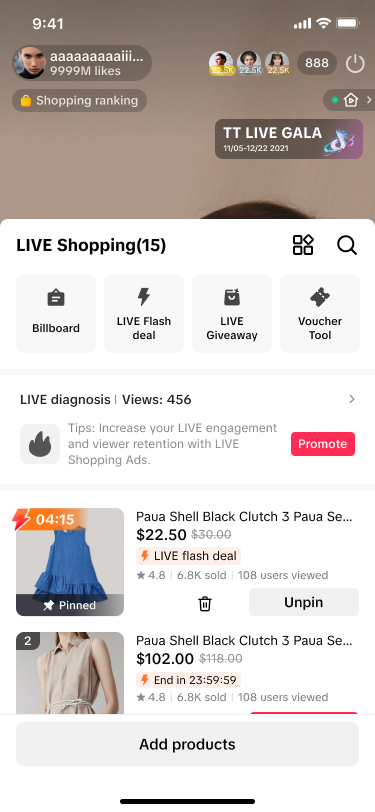 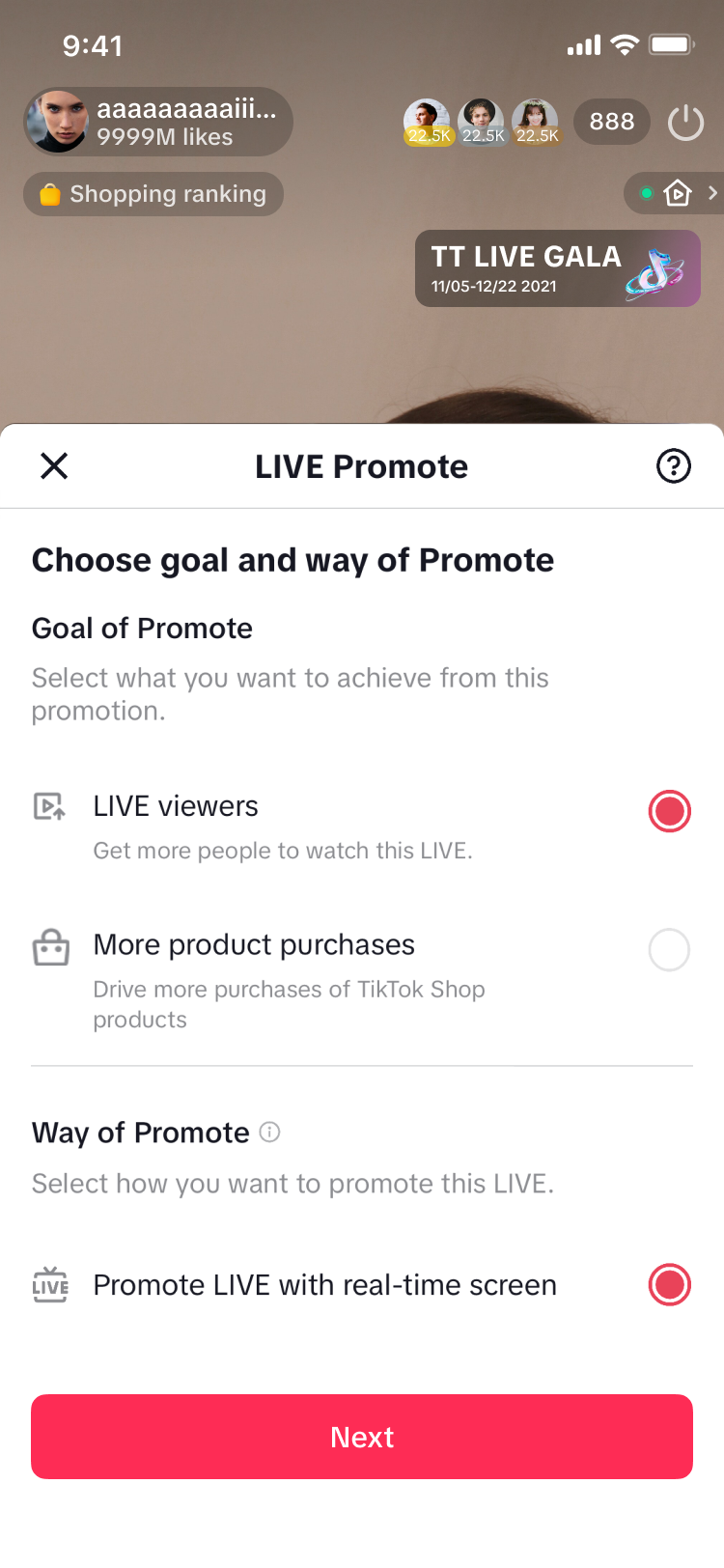 | |
Step 4 | Suggestions finishedIf there is no issue with traffic diagnosed at the time, the suggestion will disappear. | 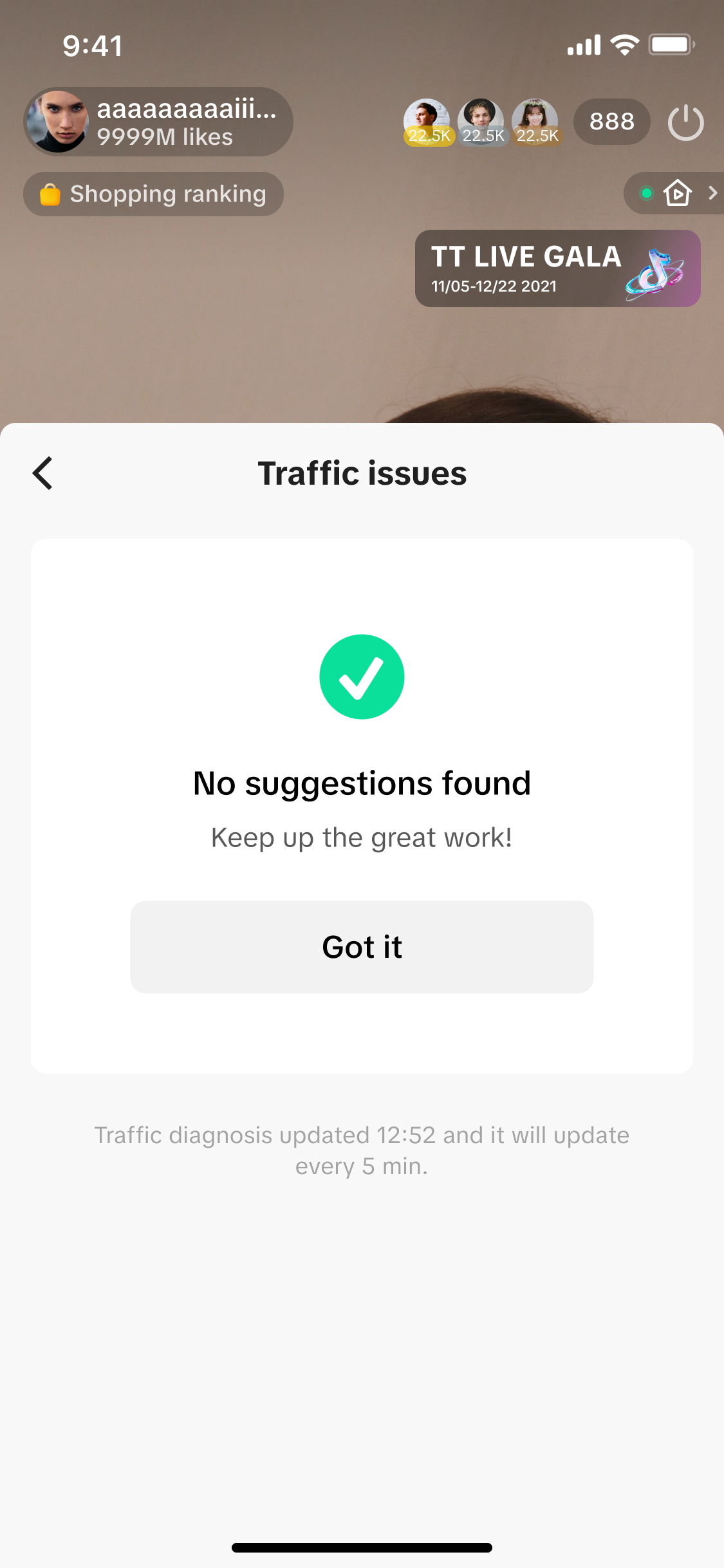 |
2) LIVE Manager
Click here for detailed LIVE Manager guidance| Steps | Key Features & Description | Screenshot |
Step 1 | Entrance to LIVE diagnosis Click the graph icon in LIVE Manager to access LIVE Diagnosis. | 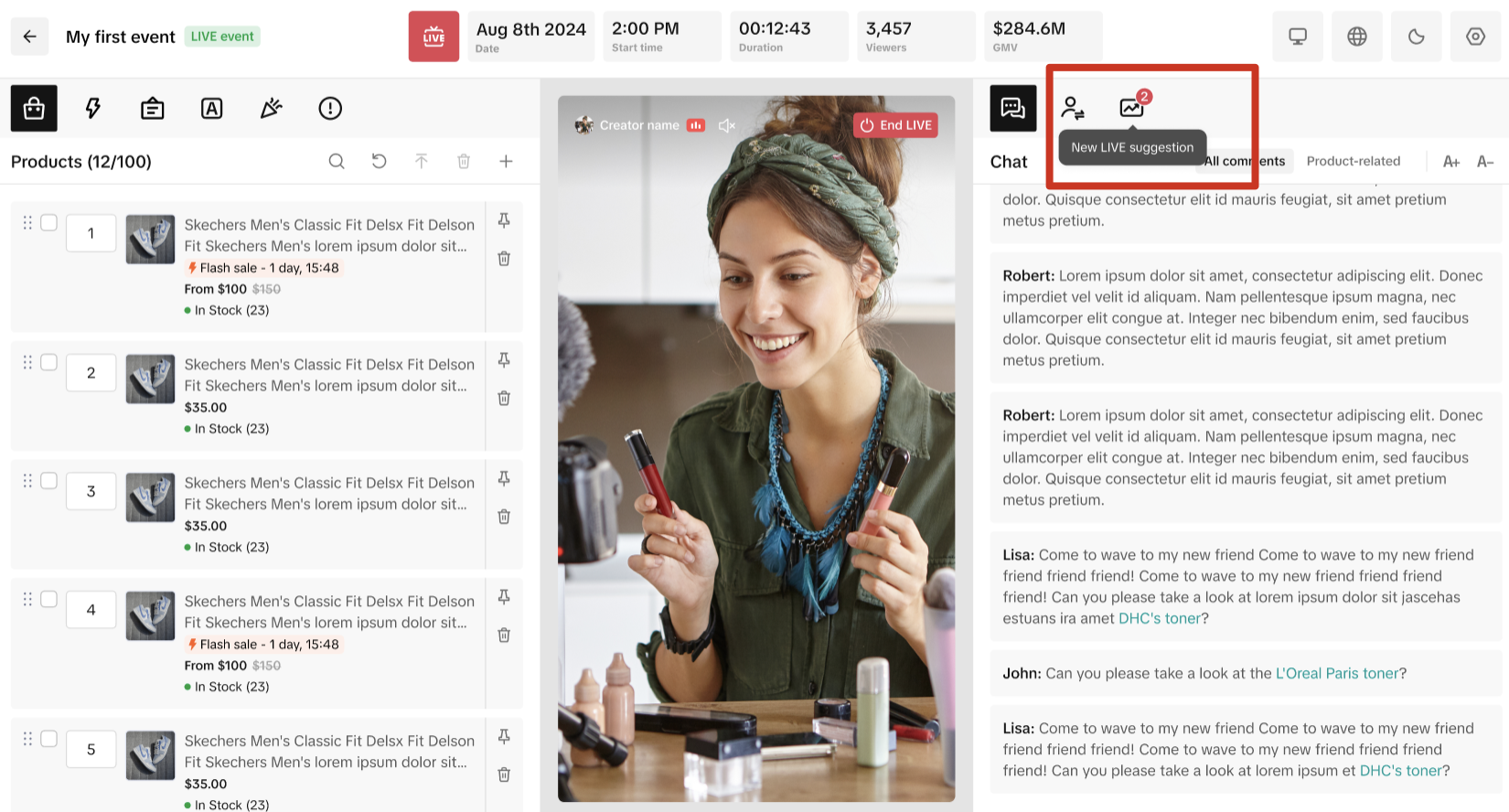 |
Step 2 | During your event, in the LIVE diagnosis tab, you’ll receive suggestions on how you can optimize your session’s performance in real-time. For example, if a drop in traffic to your event is detected, you’ll receive an alert and actionable steps to take to improve your performance | 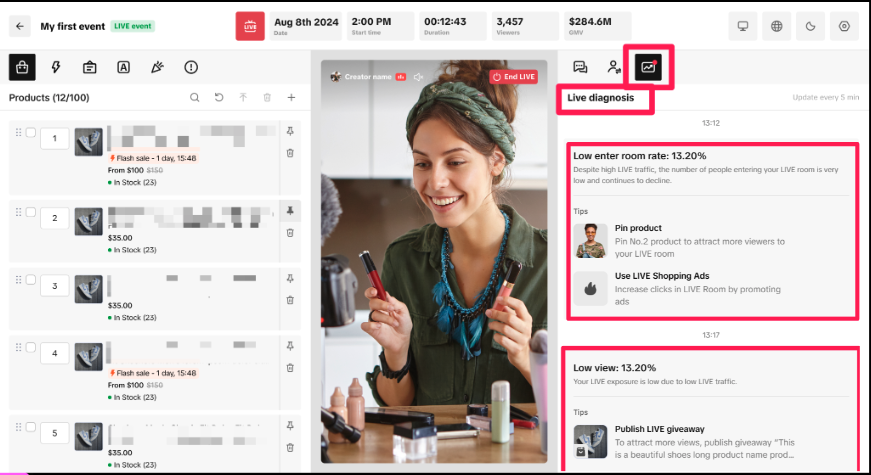 |
Step 3 | SuggestionsPin ProductBased on the recent 10 minutes of product impressions and CTR, comprehensively determine the product recommendation pin that users engage with the mostCan click the 'Pin' button on specific item based on recommendation | 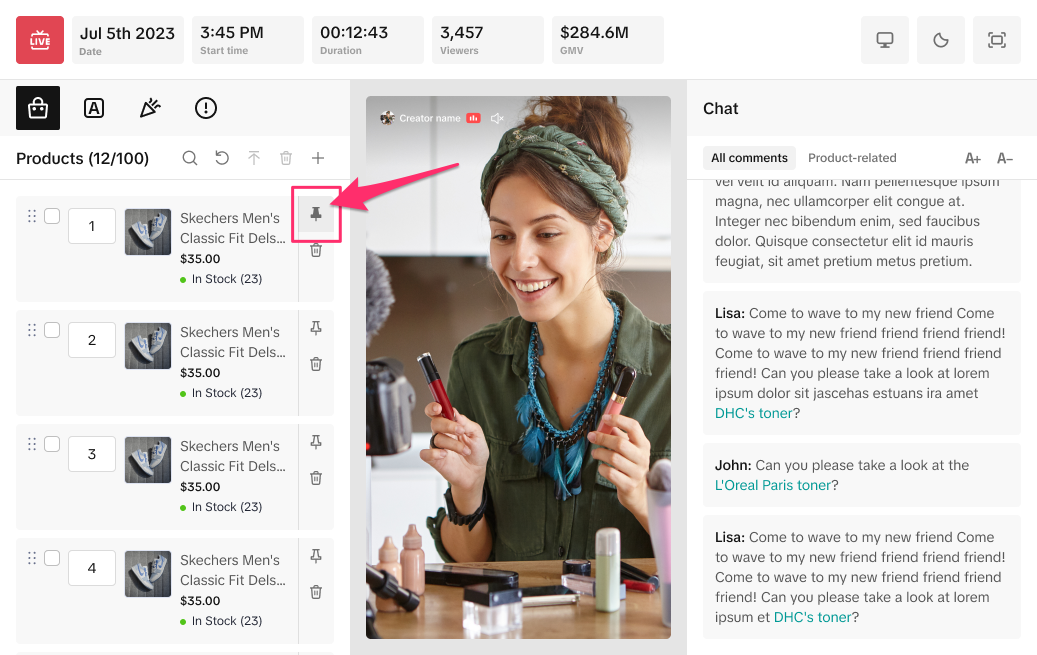 |
| GiveawayLive giveaways allows you to offer free products to your viewers to drive engagement in the livestream.On the left panel, navigate to the LIVE Giveway panel and press the plus button to add products to the giveaway. | 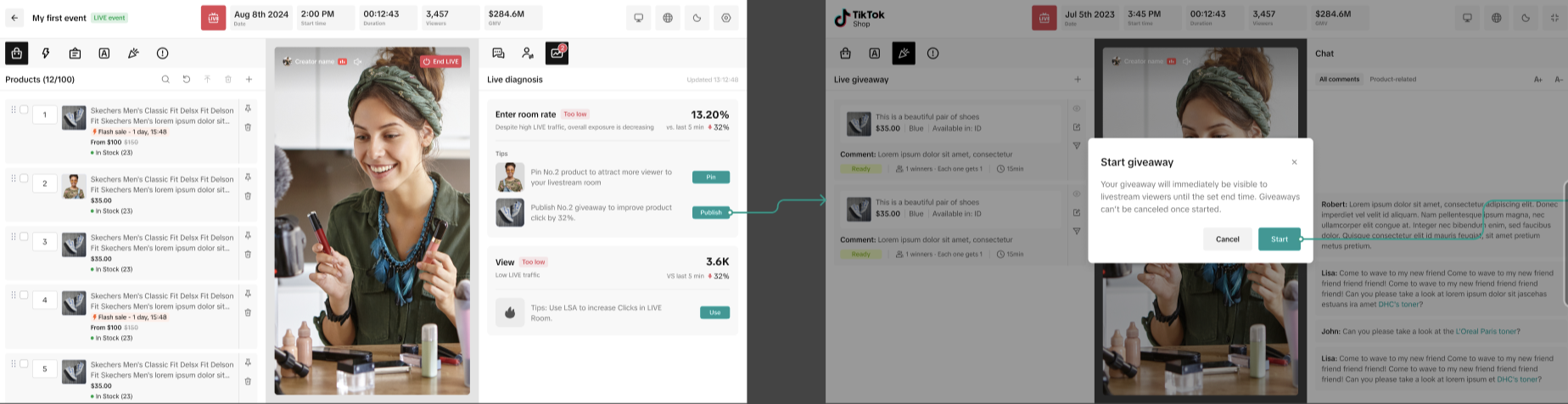 |
You may also be interested in
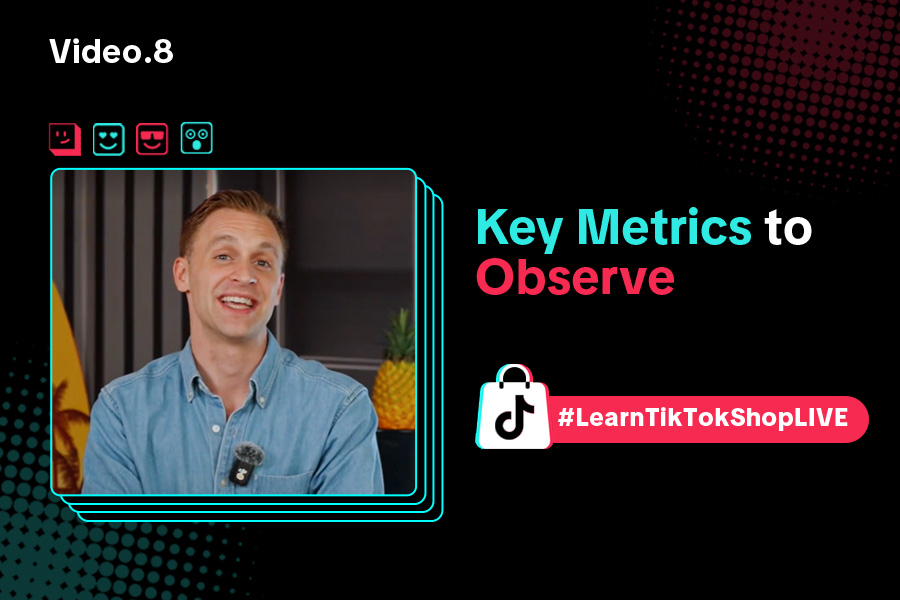
Key Metrics to Observe & How to Access Data
Key Metrics to Observe Understanding key metrics is essential for optimizing your TikTok livestream…
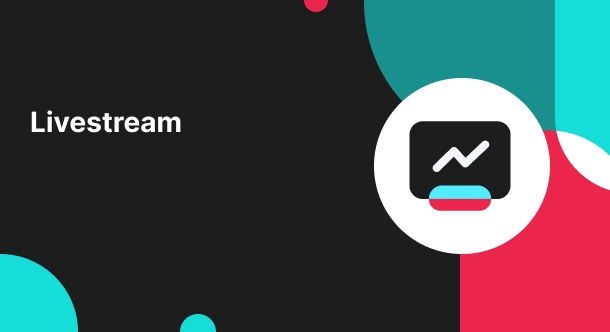
LIVE Highlights - auto posting Short Videos
High level overview Are you looking for a way to easily capture the best moments of your LIVE sessio…
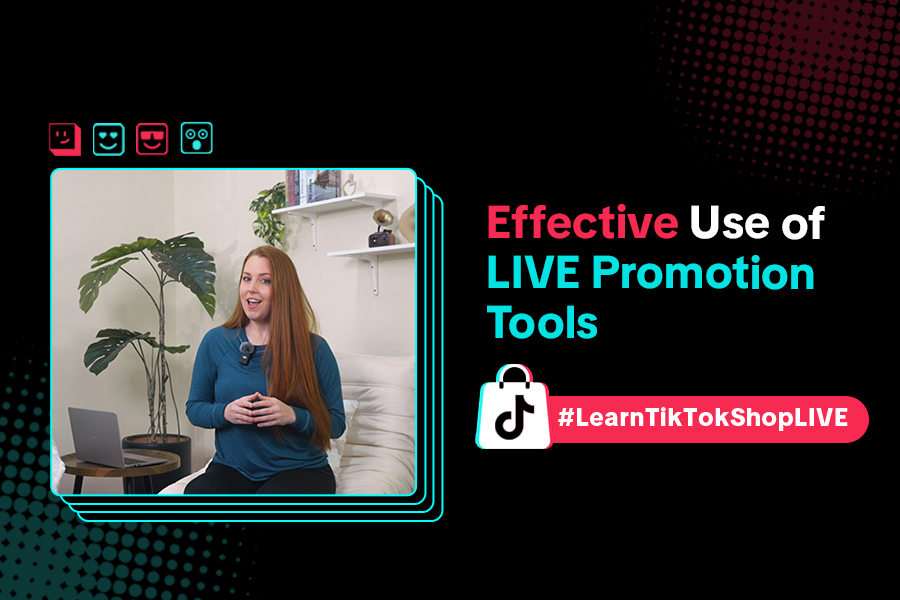
LIVE Promotion Tools: Coupon, Giveaway, Flash Sale
Intro Promotion is a powerful way to boost your LIVE selling sessions, drawing viewers in with excl…
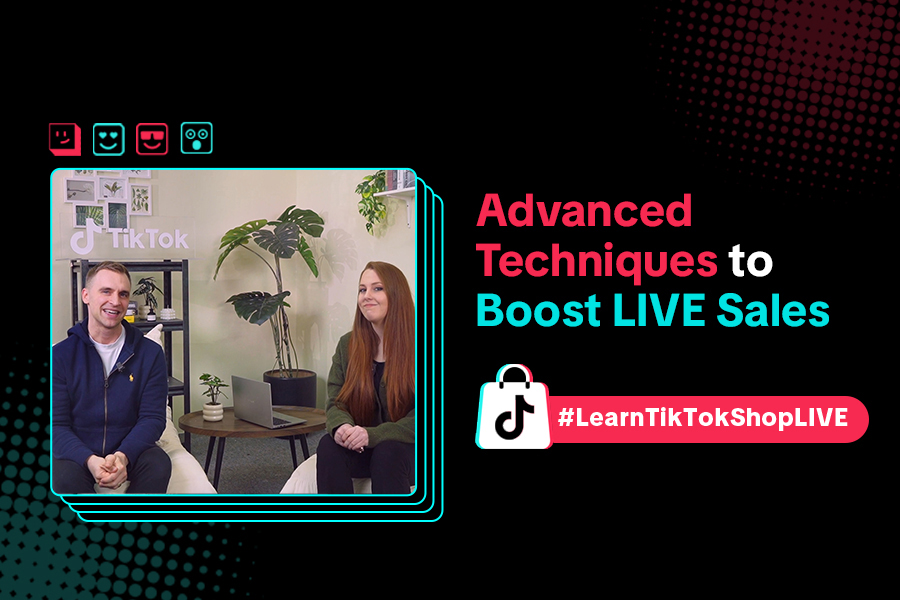
Boost Your LIVE Sales: Advanced Techniques for Showcasing Pr…
Shoppable LIVE is changing the way we shop, bringing products to life and creating real-time connect…
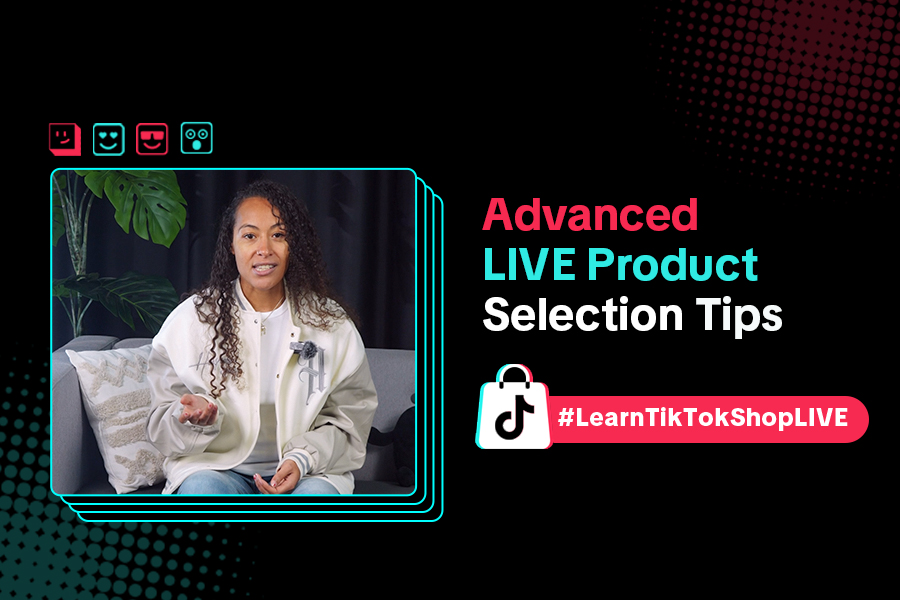
Advanced Product Selection Tips for Your Livestream
Are you ready to take your product selection skills to the next level for your livestreams? A carefu…
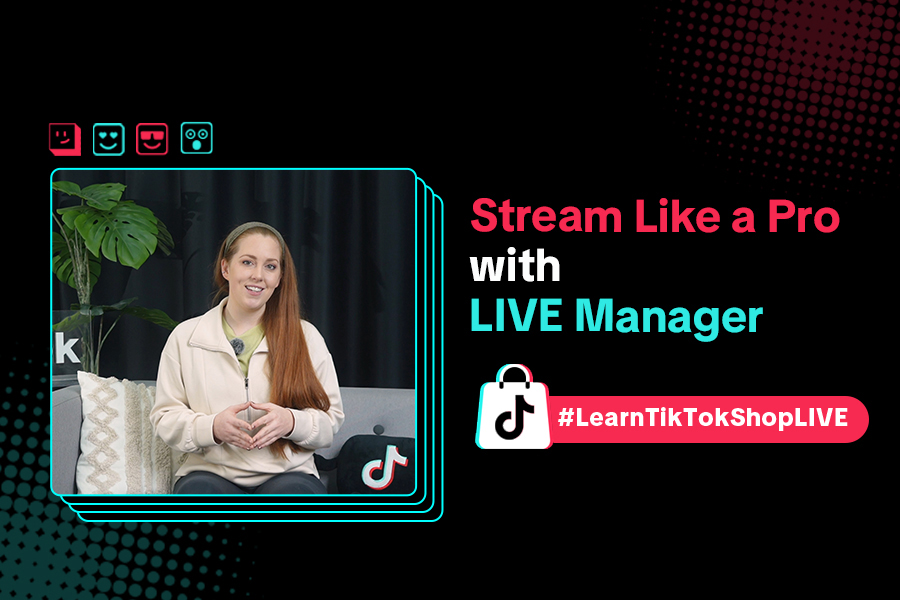
Stream Like a Pro with LIVE Manager
Want to take your livestreams to the next level? With TikTok's LIVE Manager, creators can operate th…
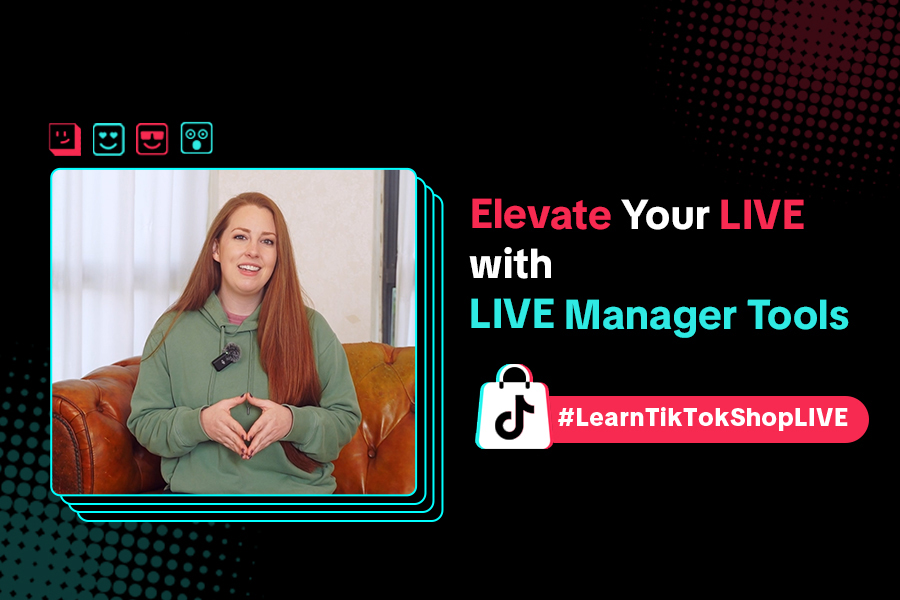
Level Up TikTok LIVE with LIVE Manager Tools
Are you ready to level up your TikTok LIVE sessions? Streaming from your desktop can offer more cont…
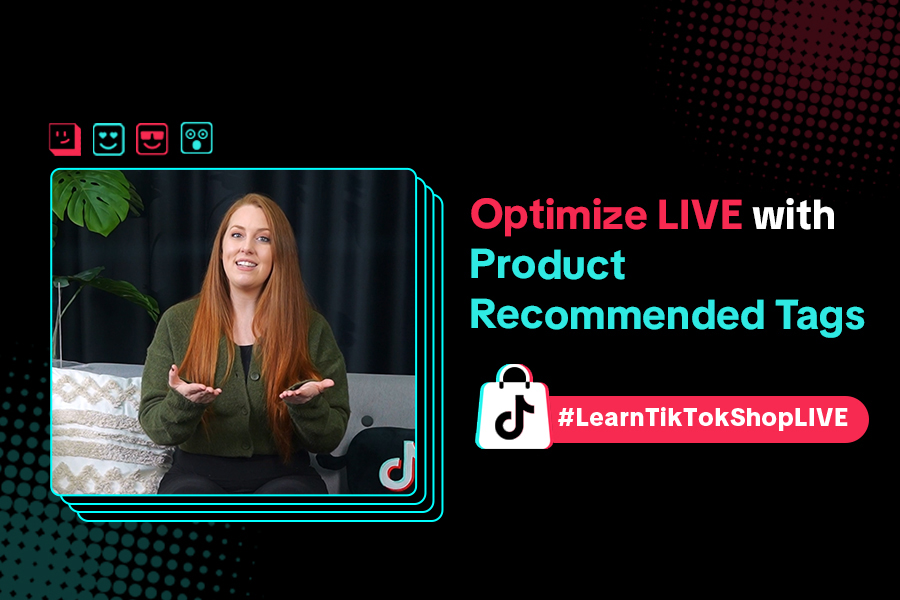
Refining Your Product Selection Strategy with Recommended Pr…
Looking to level up your LIVE shopping strategy? Recommended Product Tags make it easier to discover…
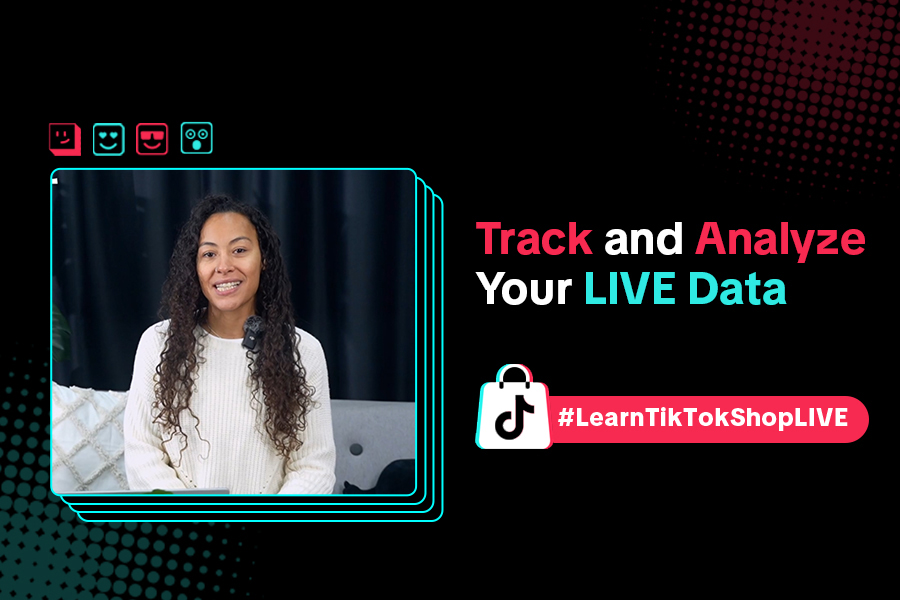
Optimizing LIVE Performance: A guide to tracking and diagnos…
**All following data and figures are mock values and are NOT associated with any real-world user dat…
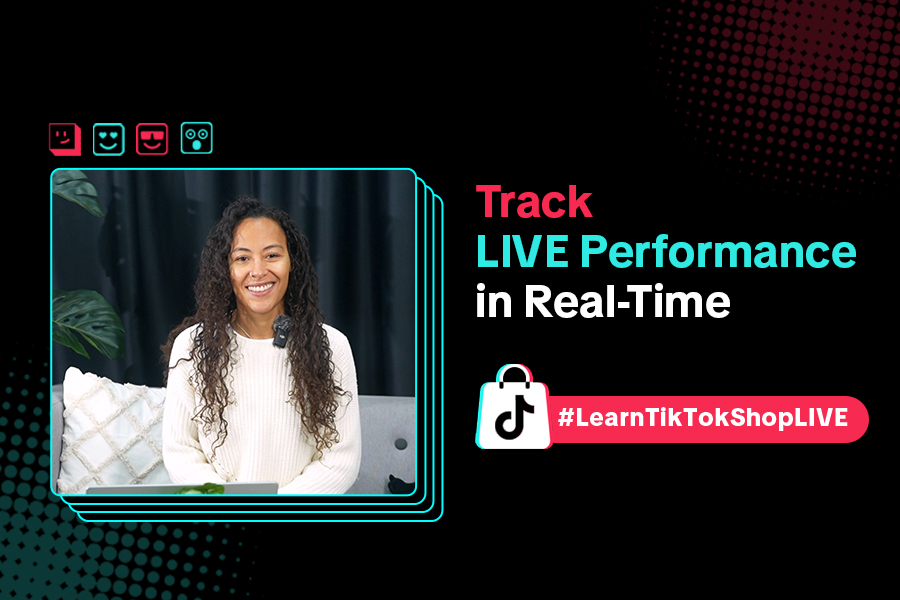
Track LIVE Performance in Real-Time
**All following data and figures are mock values and are NOT associated with any real-world user dat…