LIVE Product Set
08/26/2024
Summary
What is a LIVE product set and why should creators use it?
- A LIVE product set allows creators to curate a selection of products to add to their LIVE sessions with a single click, saving time and effort.
- It is beneficial for creators who frequently promote the same products during their LIVEs.
How can creators create and manage a LIVE product set on TikTok Shop?
- To create a set, provide a name and optional description, then add products from Showcase, Direct Invite, Product URL, or TikTok Shop.
- Manage sets by adding, deleting, sorting products, and editing or duplicating sets, with a limit of 50 sets per account.
How can creators add a LIVE product set during a LIVE session?
- On the Go LIVE page, click the shopping cart icon, select Products, choose the desired LIVE product set, and click Add All to add products.
- A confirmation message will appear once the products are successfully added.
What are common issues when adding products to a LIVE product set and how can they be resolved?
- Issues include network problems, duplicate products, inactive affiliate programs, or products being sold out or removed.
- A system message will prompt users to try again or address the specific issue encountered.
What is a LIVE product set?
A LIVE product set allows you to curate a set of products you can add to your LIVE with a single click. Once created, your product sets can be used repeatedly in LIVEs.Why use a LIVE product set?
Sellers and creators with a high frequency of LIVEs generally choose the same products to promote in their LIVEs. A LIVE product set helps you save time by making it easier to add a selection of products with one click.How do I use LIVE product set?
In-App
Where can I find my LIVE product sets?
On your TikTok Shop homepage, click on TikTok Shop and then on LIVE Product Set under Tools.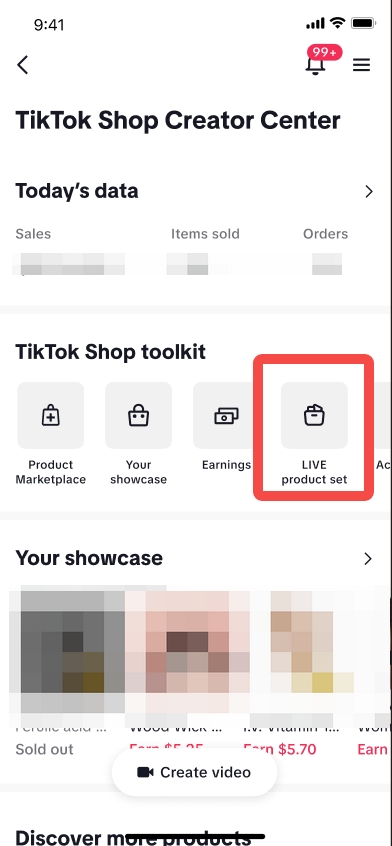
How do I create a new LIVE product set?
Step 1: Provide information about your product setEnter the name and description (optional) of your product set and then click Next.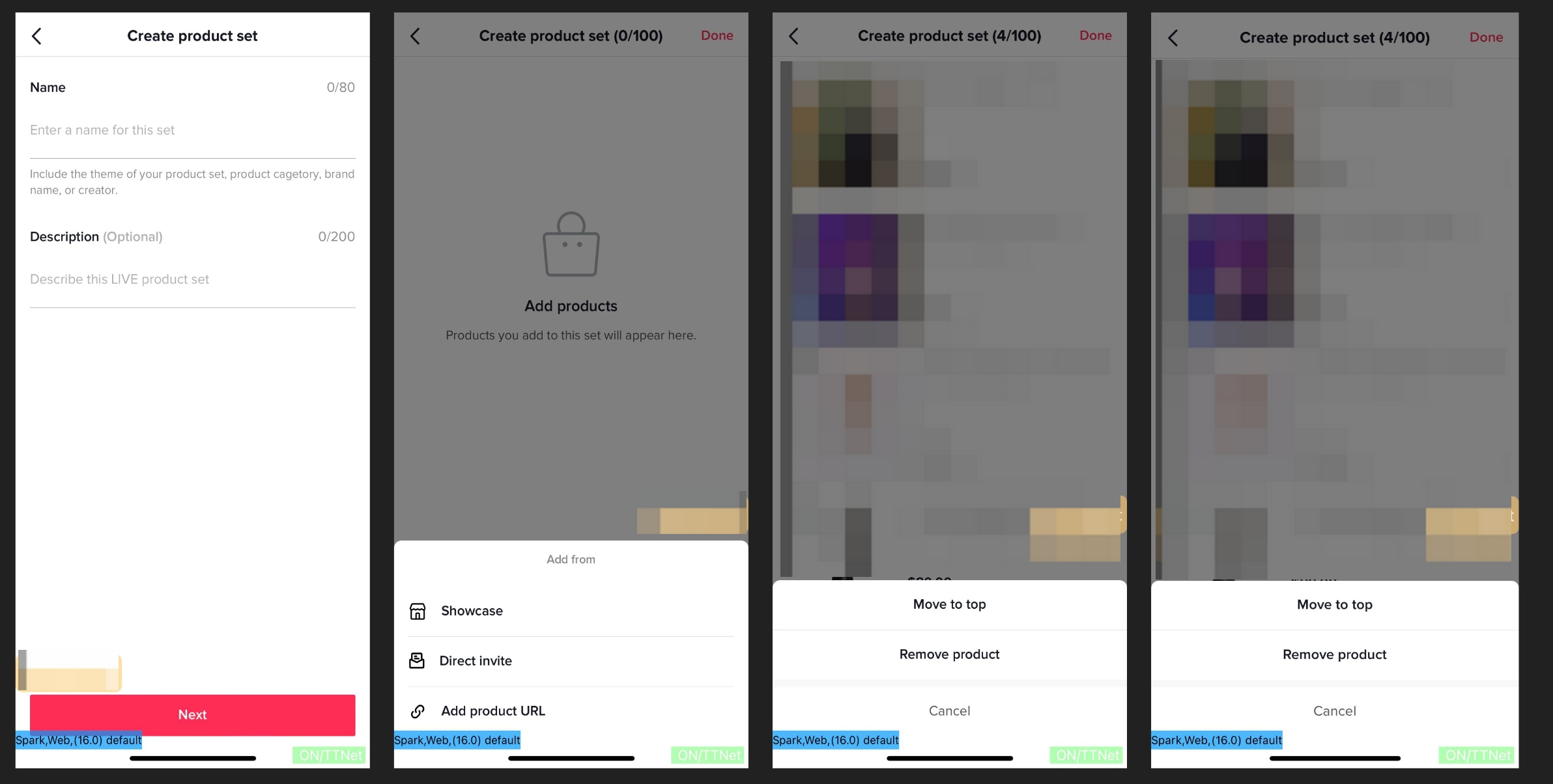
- Showcase
- Direct Invite
- Product URL
- TikTok Shop (only for sellers)
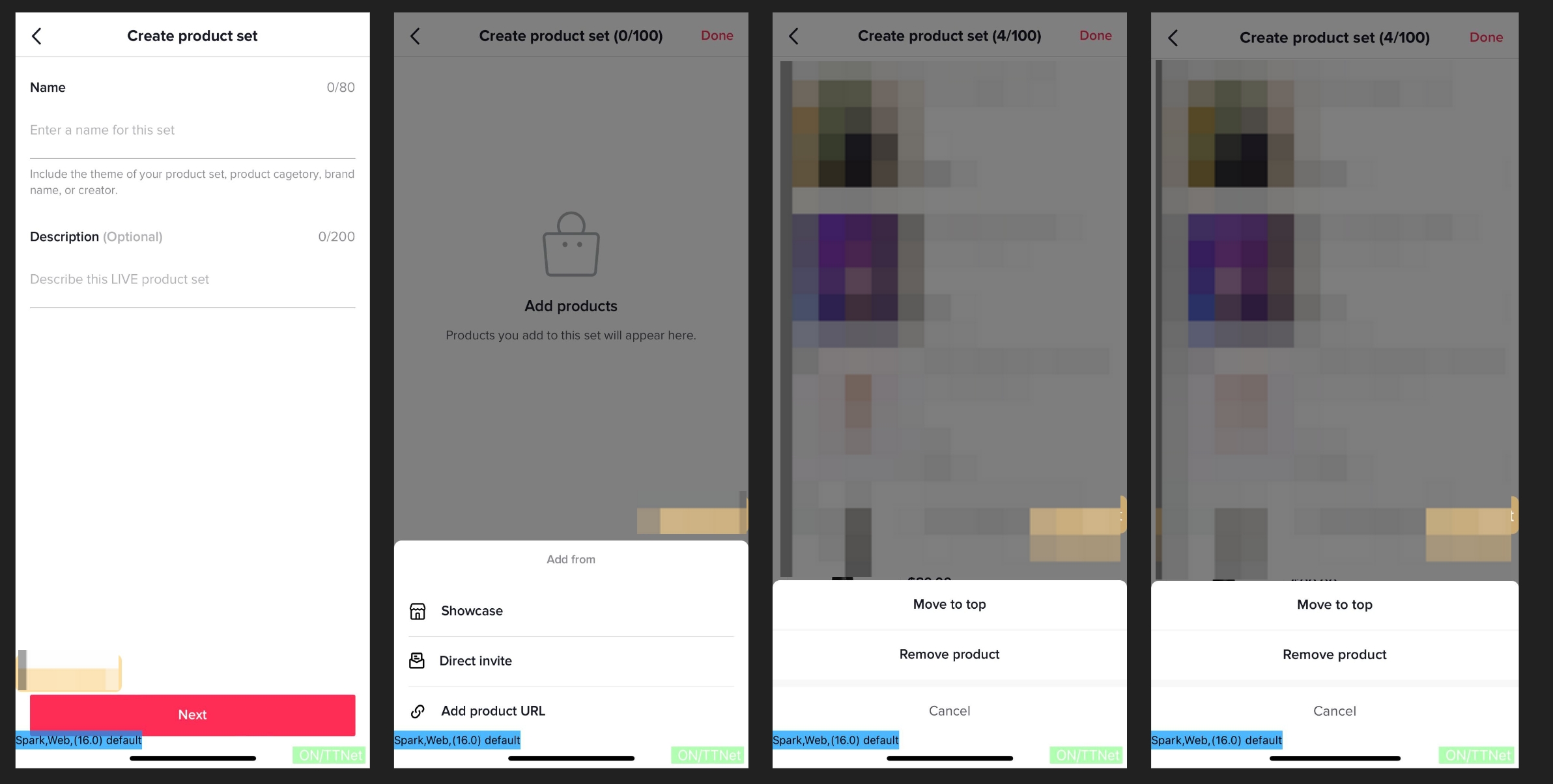
- Add: Click on Add Products to add a product from your Showcase or through the product URL.
- Delete: There are two ways to delete a product from your product set:
- Click on the three dots in the product box you want to delete and select Remove Product.
- Click on Edit Set, select the product you want to remove and click on the trash can icon.
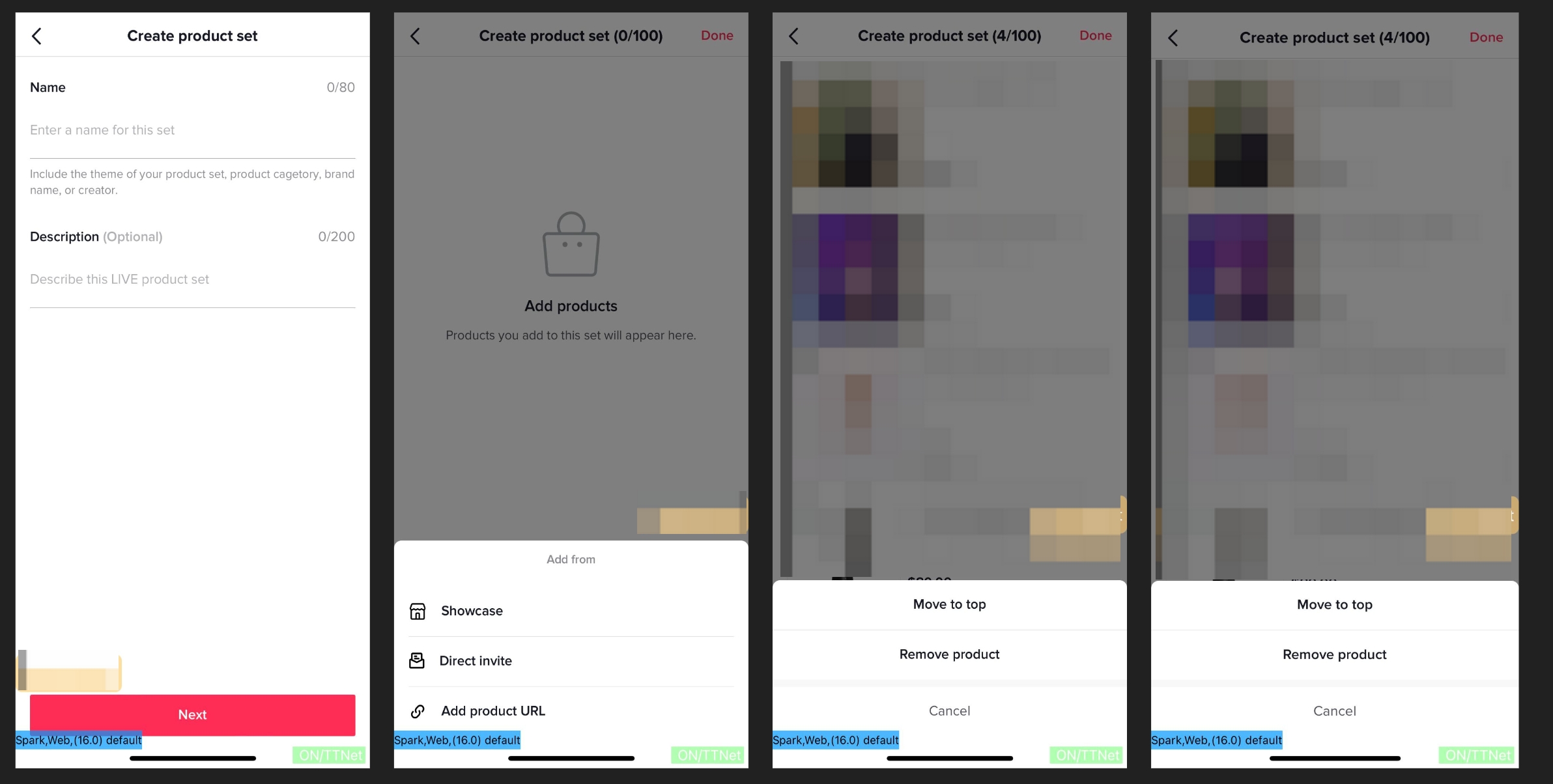
How do I manage my LIVE product set?
- Add: Click the Create Product Set button to create a new product set.
- Delete: Swipe left on the product set you want to delete and select Delete.
- Copy: Swipe left on the product set you want to duplicate and select Copy.
- Edit: Click on Product Set to enter the detail edit page.
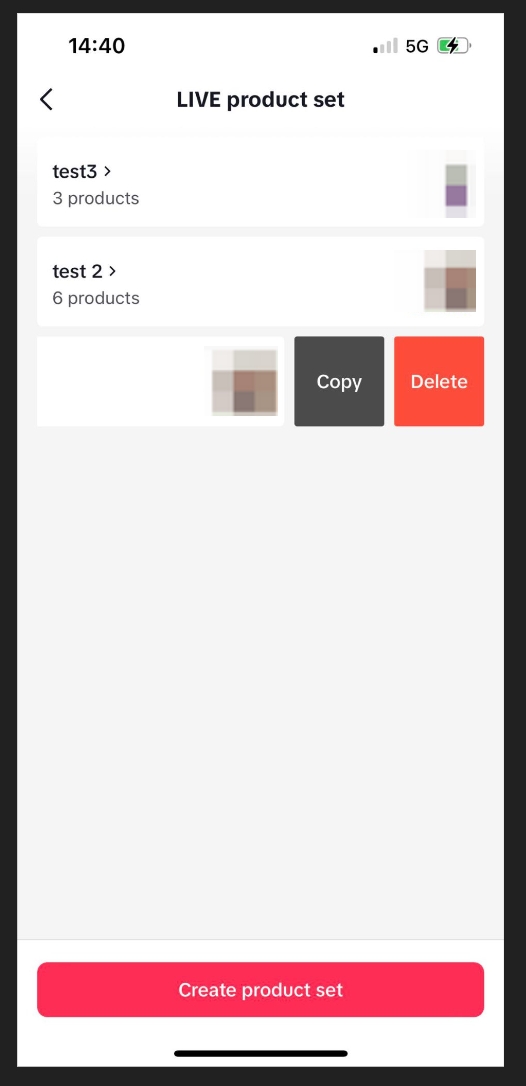
How do I add a product set during my LIVE?
| Step 1: On your Go LIVE page or during your LIVE, click on the shopping cart icon and select Products. | 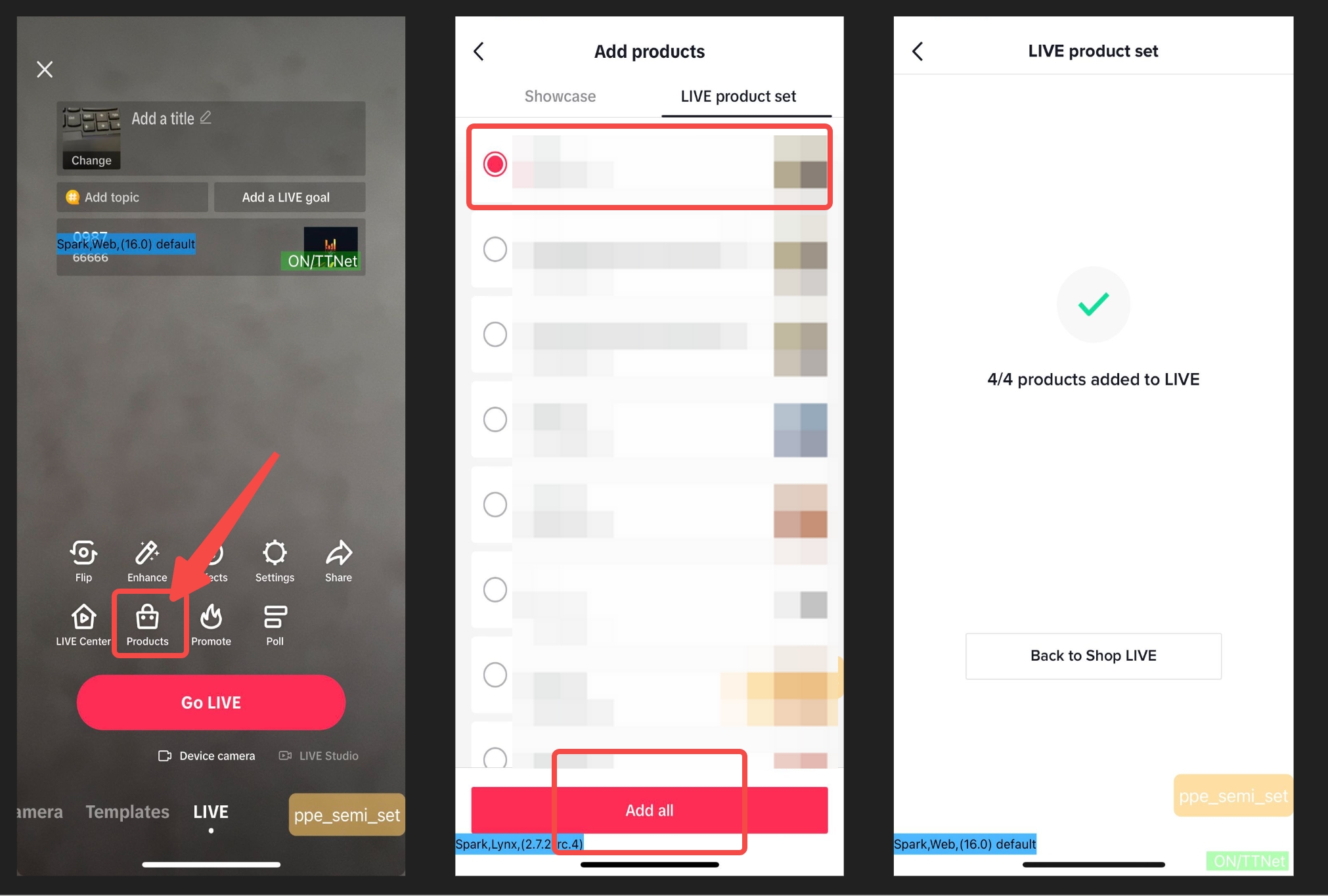 |
| Step 2: Choose the LIVE product set you want to add, and click Add All to enter the Add Product page.You can preview the product list in your LIVE product set and select Add All to add all products with one click. | |
| Step 3: Receive confirmation that the products were added. After the product set is added successfully, a confirmation message will appear on the page. |
On LIVE Manager
Where can I find LIVE product sets?
On the LIVE Manager homepage, click on LIVE Product Sets under the Livestreams menu on the left side.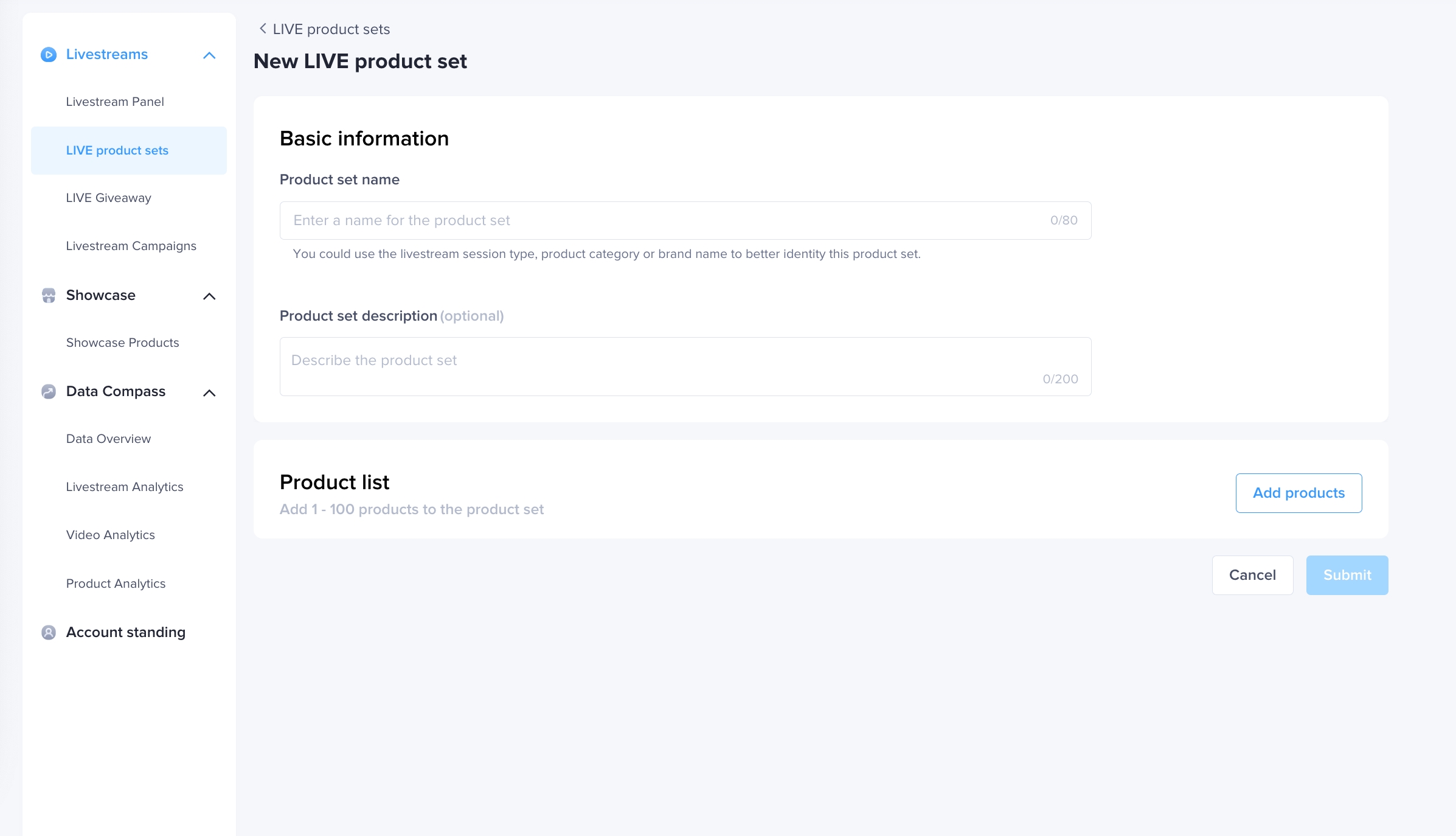
How do I create a LIVE product set?
| Step 1: Provide information about your LIVE product set.Fill in all the required information. | 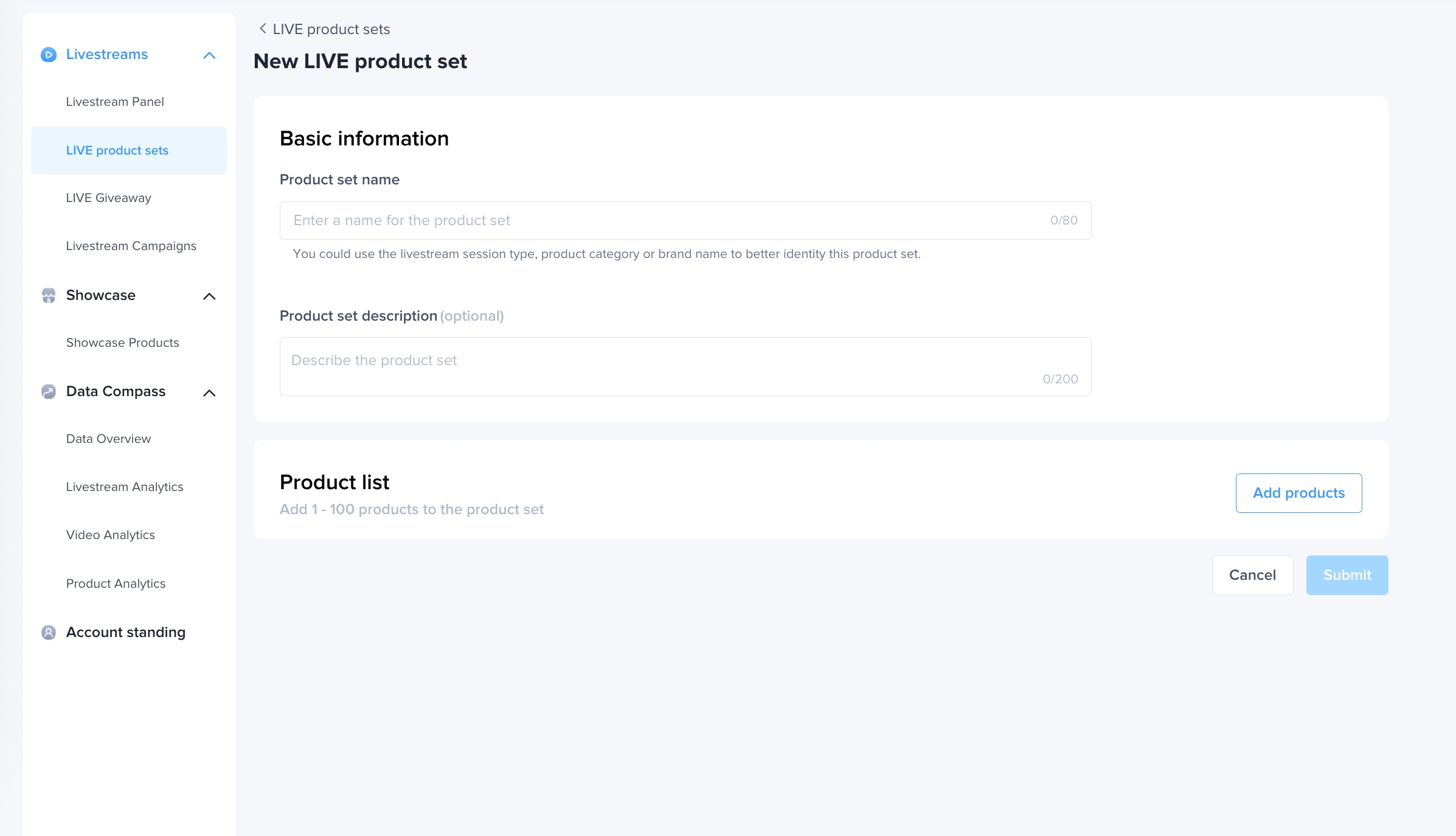 |
Step 2: Add products from various channelsYou can add products through the following channels:
| 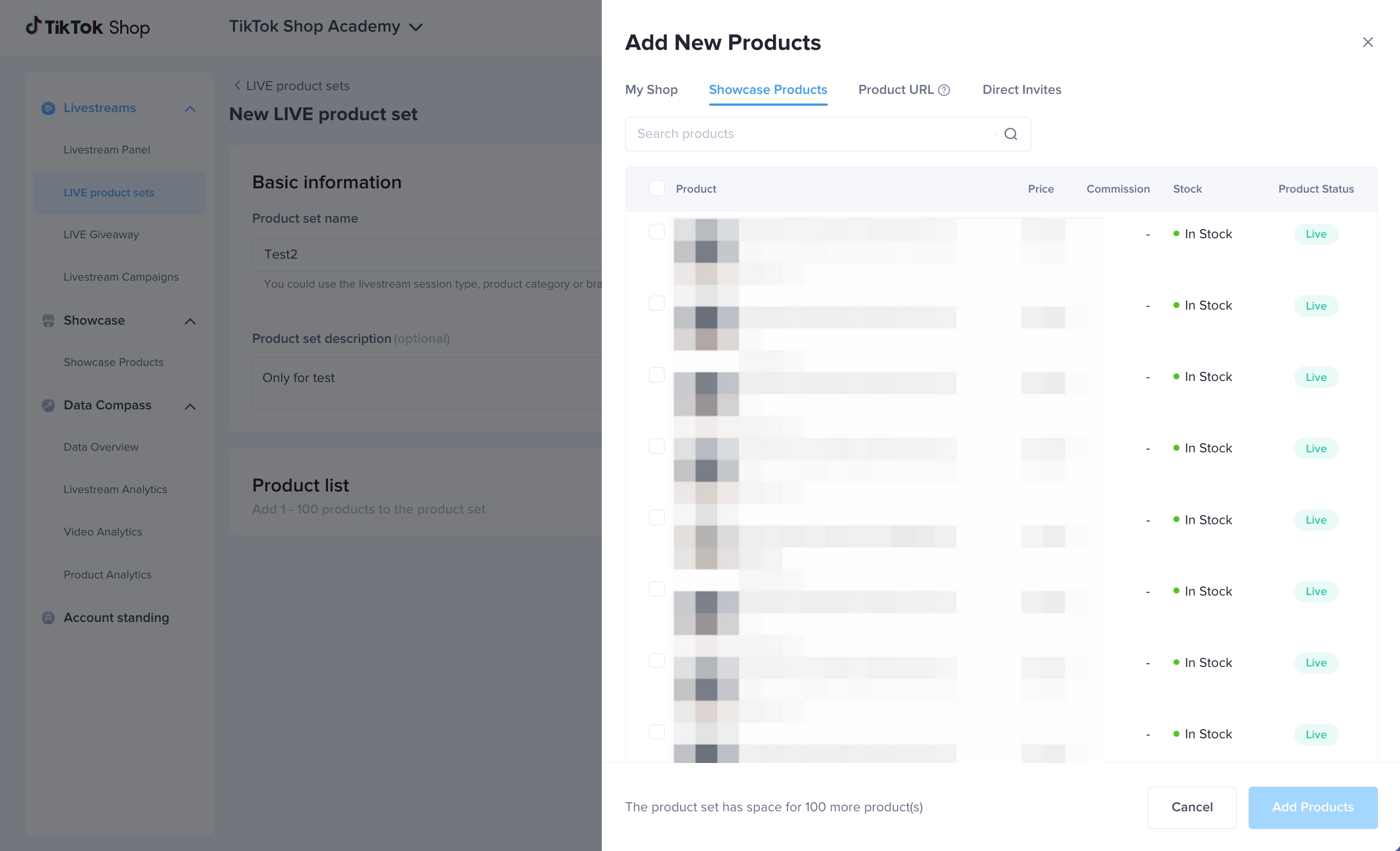 |
Step 3: Manage the products in your product set
| 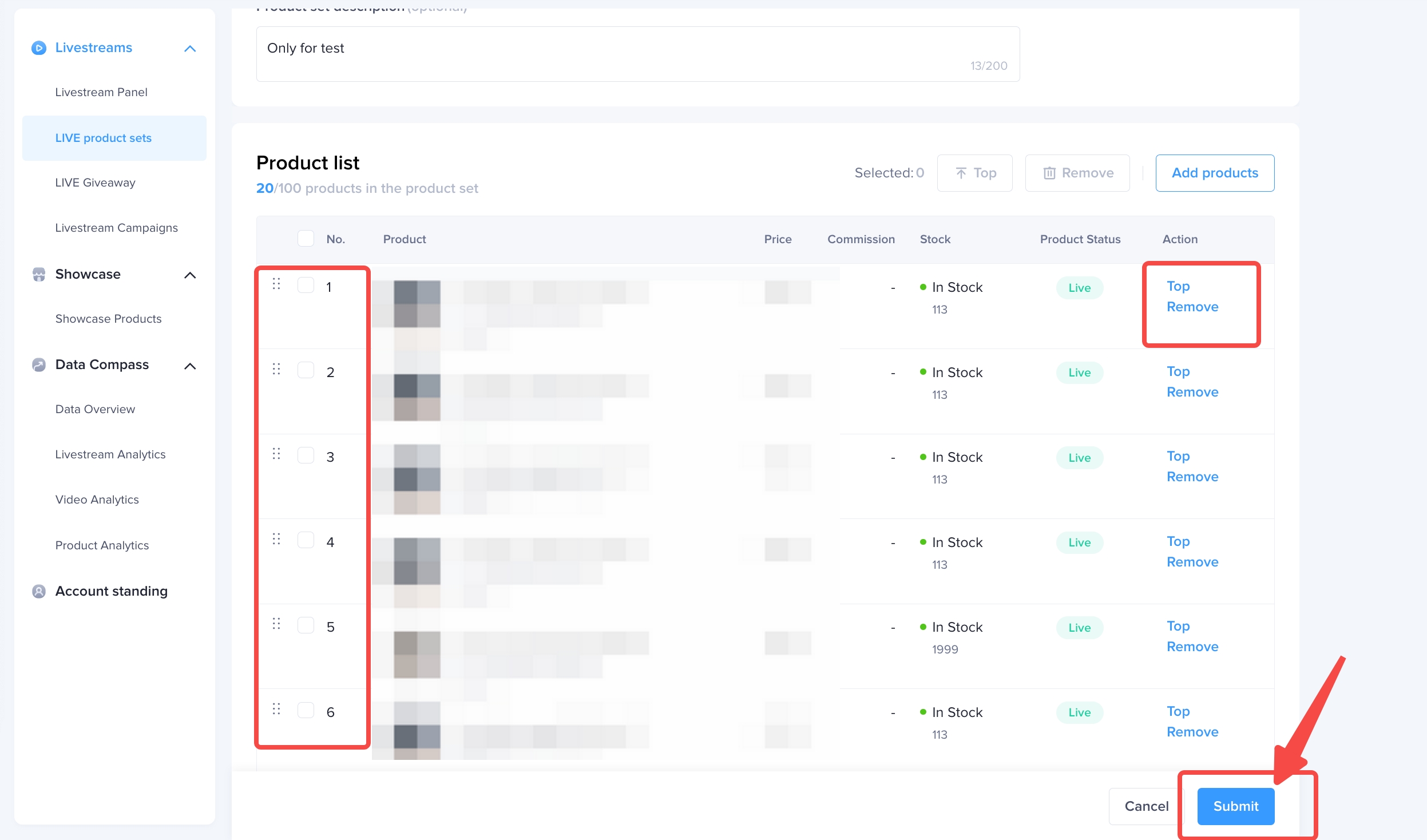 |
How do I manage my LIVE product set?
| 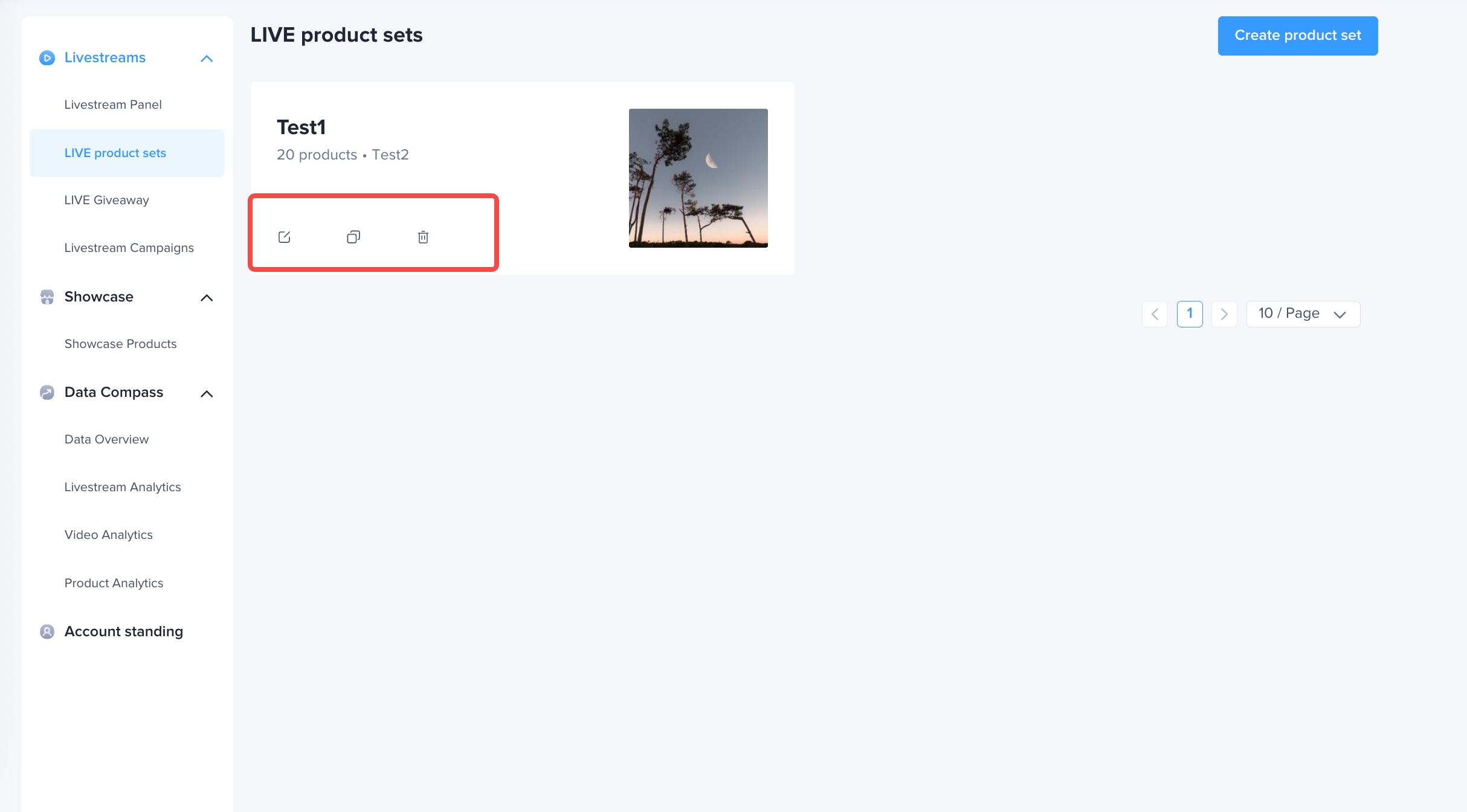 |
How do I add a LIVE product set to my LIVE?
| Step 1: Go to the LIVE Manager homepageIn the Livestream menu, select Livestream Panel and click on Add New Products. | 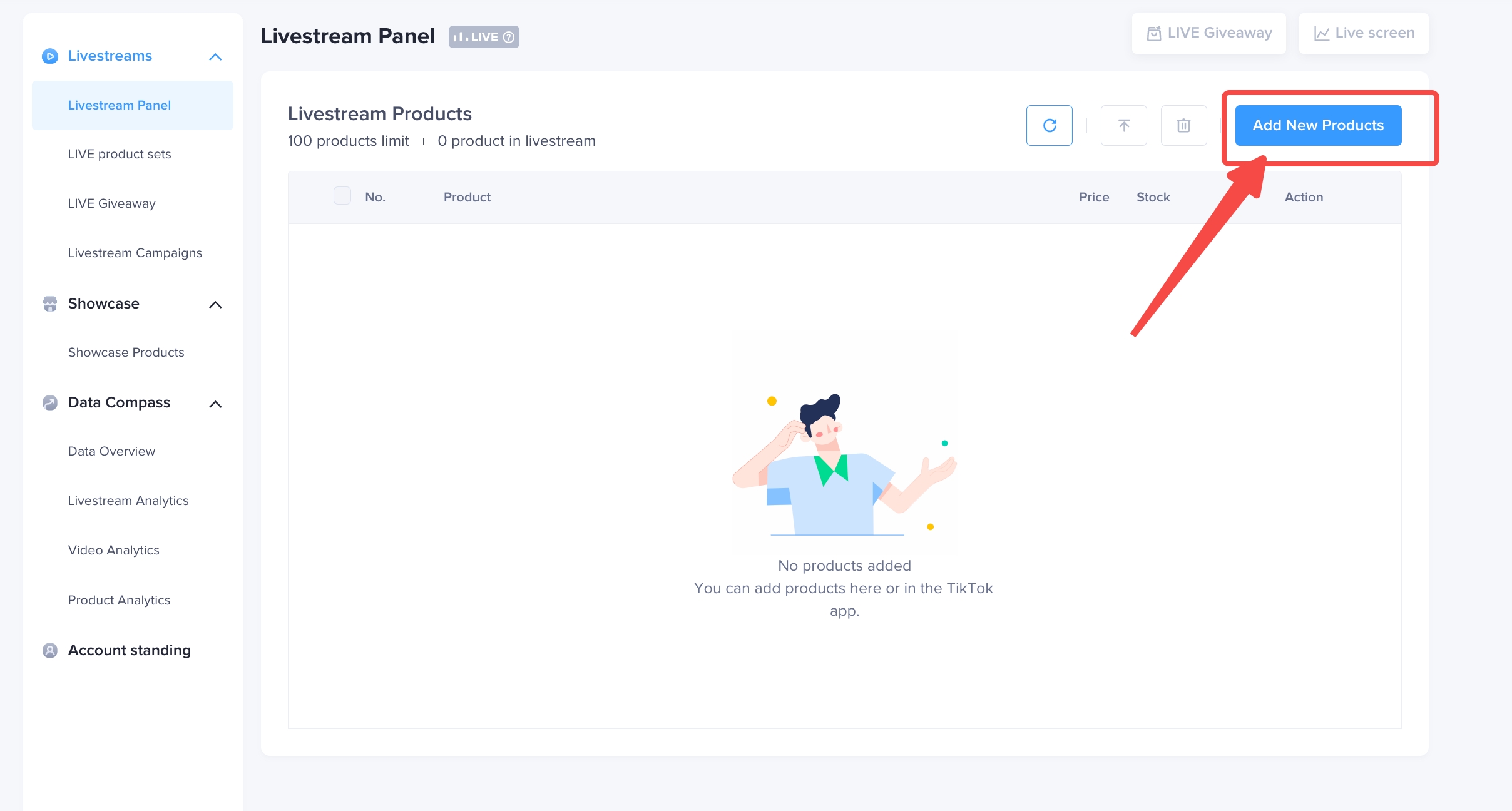 |
| Step 2: Select the LIVE product set to addClick Add All to enter the Add New Products page.You can preview your product list in the selected product set and add all products by clicking Add All. | 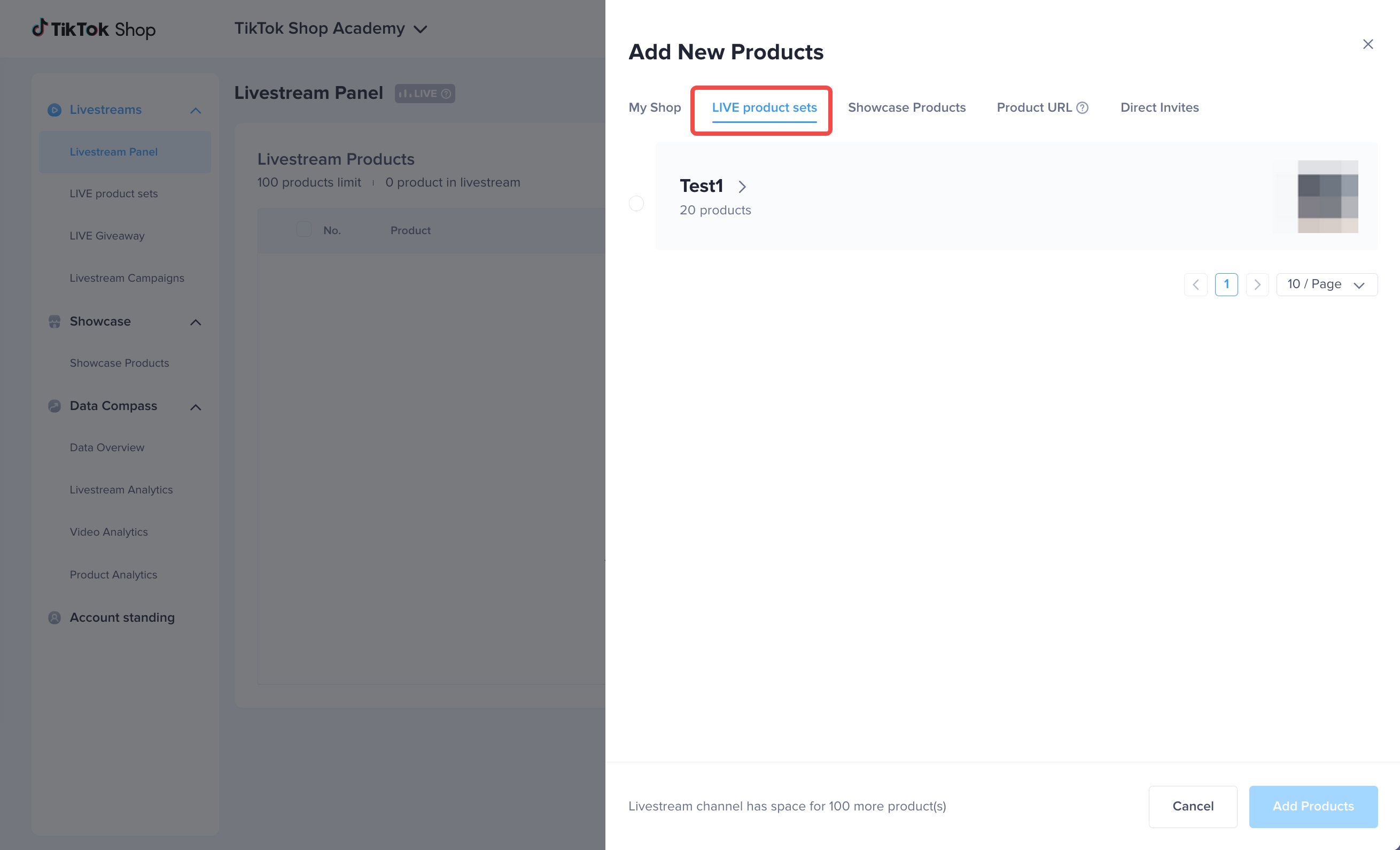 |
| Step 3: Receive confirmation that products were added After the product set is successfully added, a confirmation message will appear on the page. | 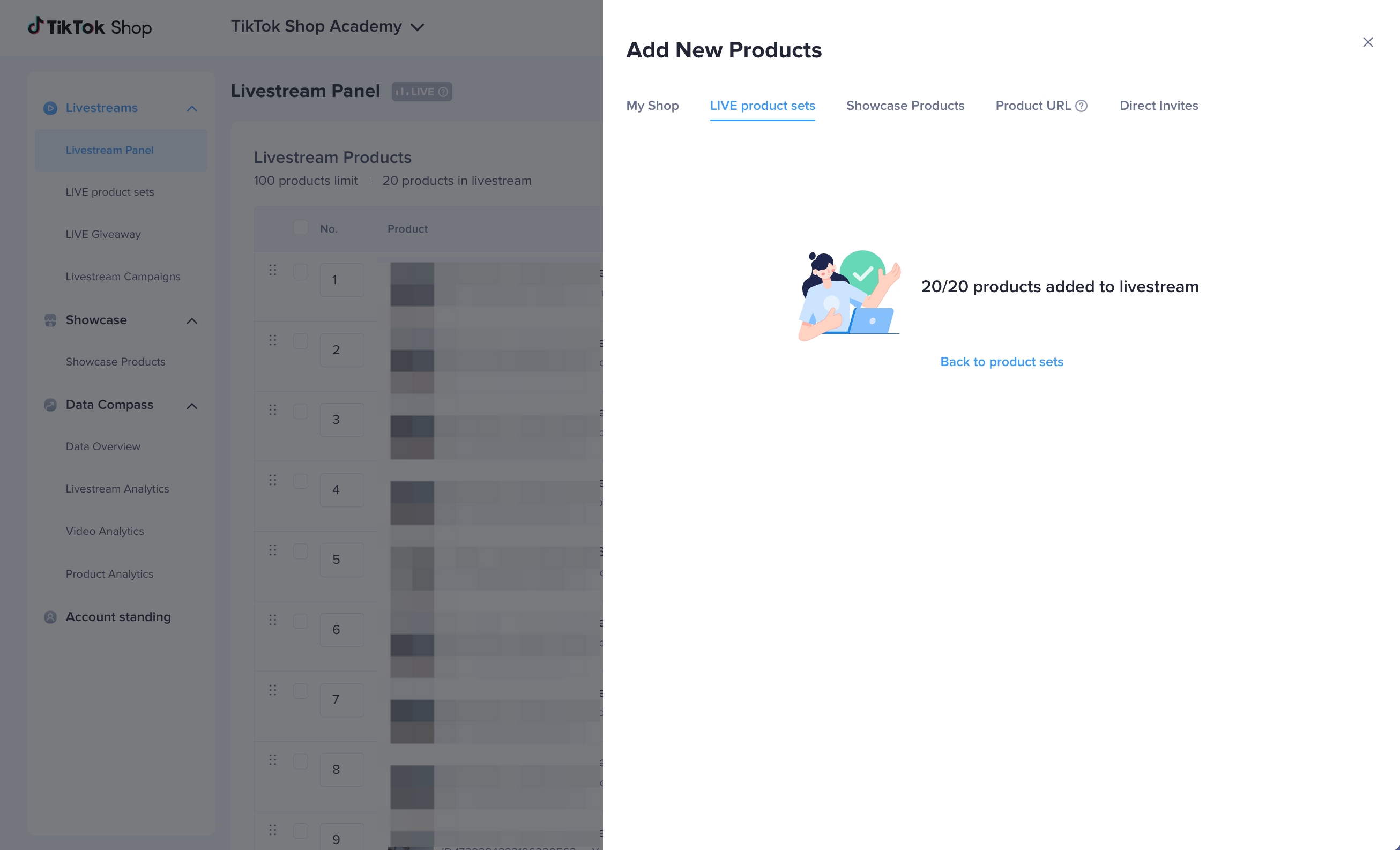 |
FAQ
Why can't I add products to my LIVE product set?
The LIVE product set feature supports all products that are in normal condition and not on the LIVE product list.Common issues with adding products to a LIVE product set include:
- An issue with the network connection. In this case, you will be prompted to try again.
- The product is already included on the list, so there is no need to add it.
- Some of the product affiliate programs in the list are inactive.
- An issue with the product status. For example, the product is sold out or has been removed from the platform.
You may also be interested in
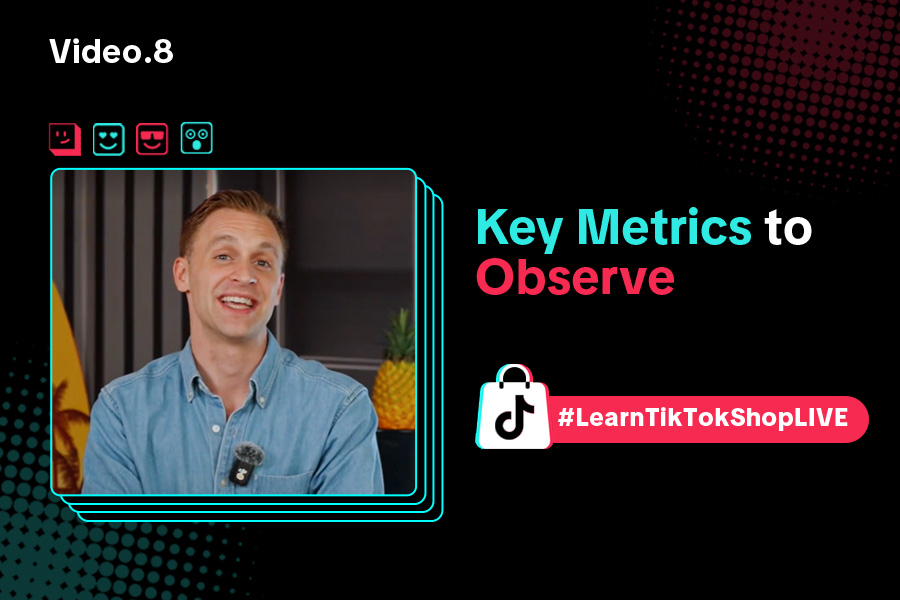
Key Metrics to Observe & How to Access Data
Key Metrics to Observe Understanding key metrics is essential for optimizing your TikTok livestream…
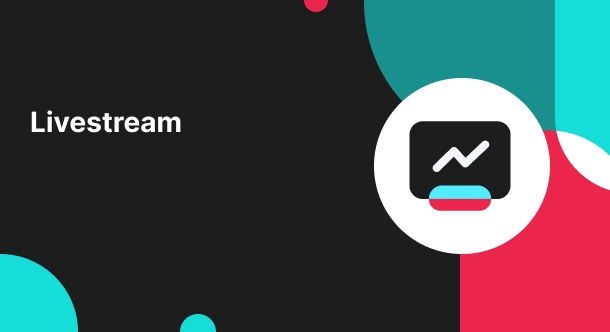
LIVE Highlights - auto posting Short Videos
High level overview Are you looking for a way to easily capture the best moments of your LIVE sessio…
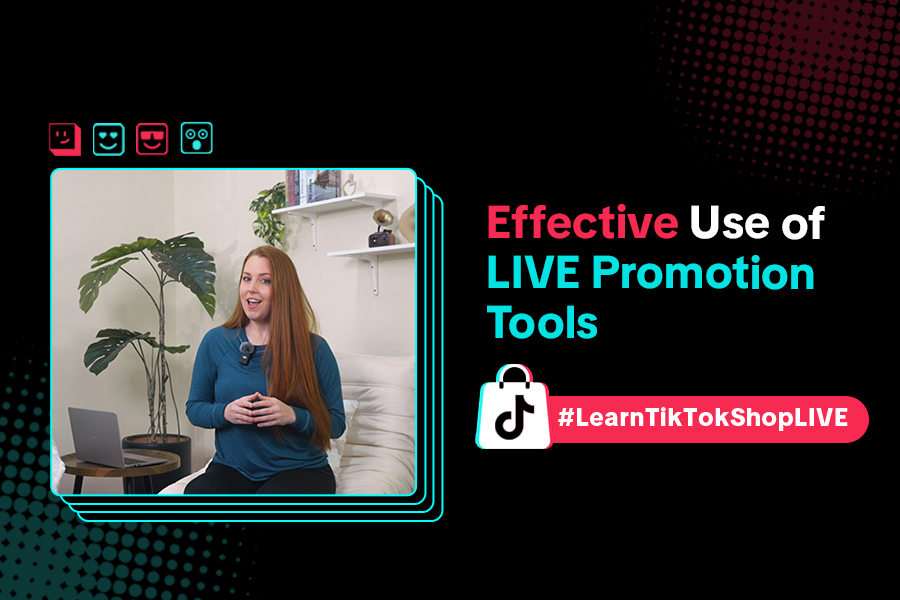
LIVE Promotion Tools: Coupon, Giveaway, Flash Sale
Intro Promotion is a powerful way to boost your LIVE selling sessions, drawing viewers in with excl…
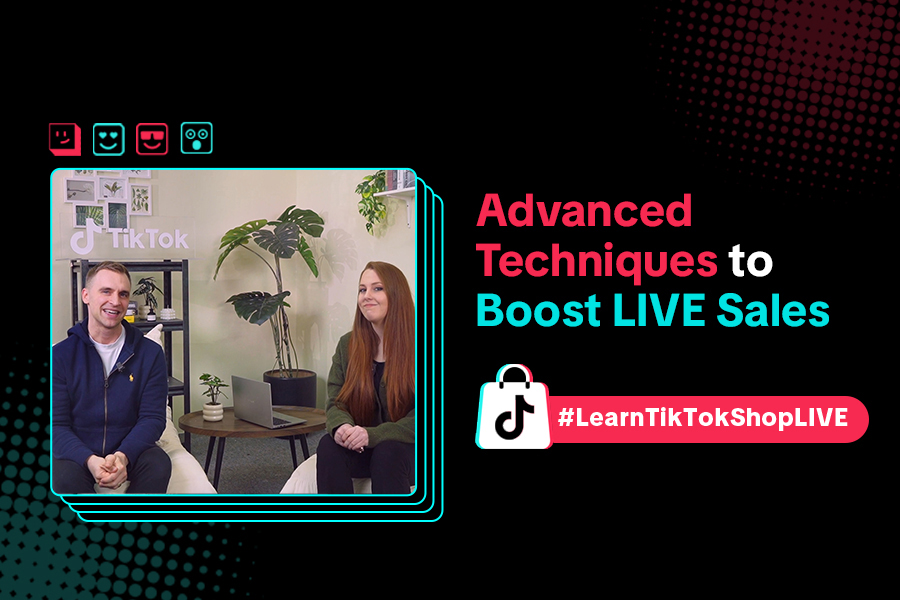
Boost Your LIVE Sales: Advanced Techniques for Showcasing Pr…
Shoppable LIVE is changing the way we shop, bringing products to life and creating real-time connect…
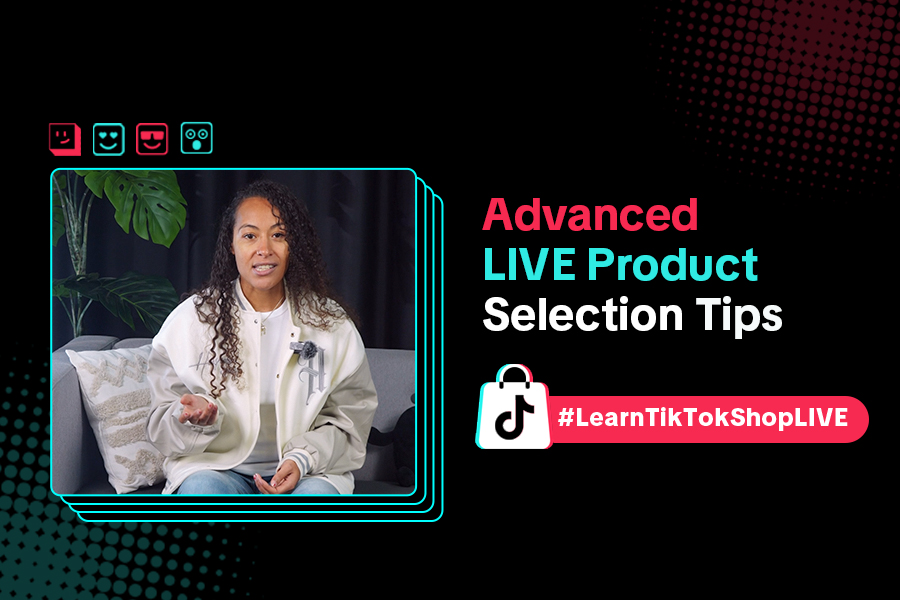
Advanced Product Selection Tips for Your Livestream
Are you ready to take your product selection skills to the next level for your livestreams? A carefu…
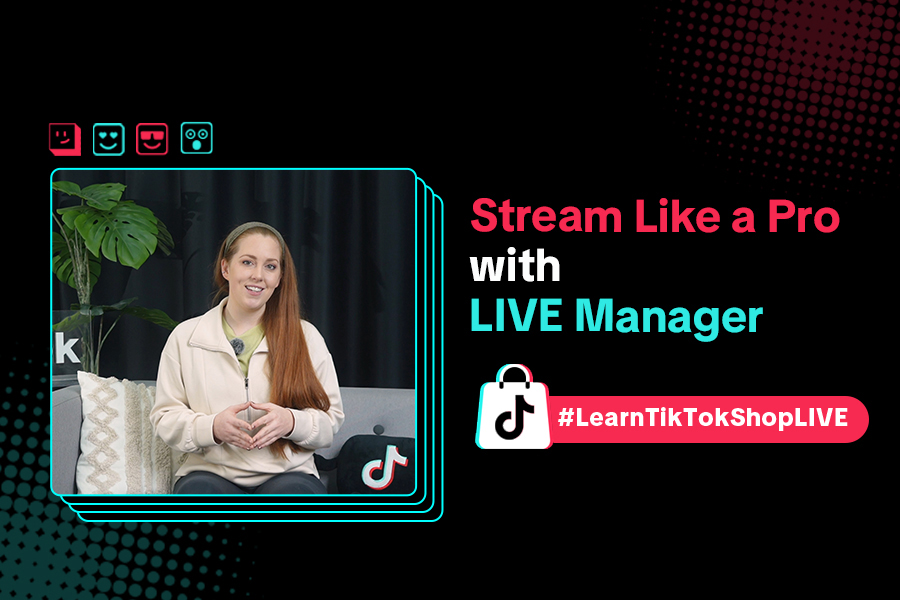
Stream Like a Pro with LIVE Manager
Want to take your livestreams to the next level? With TikTok's LIVE Manager, creators can operate th…
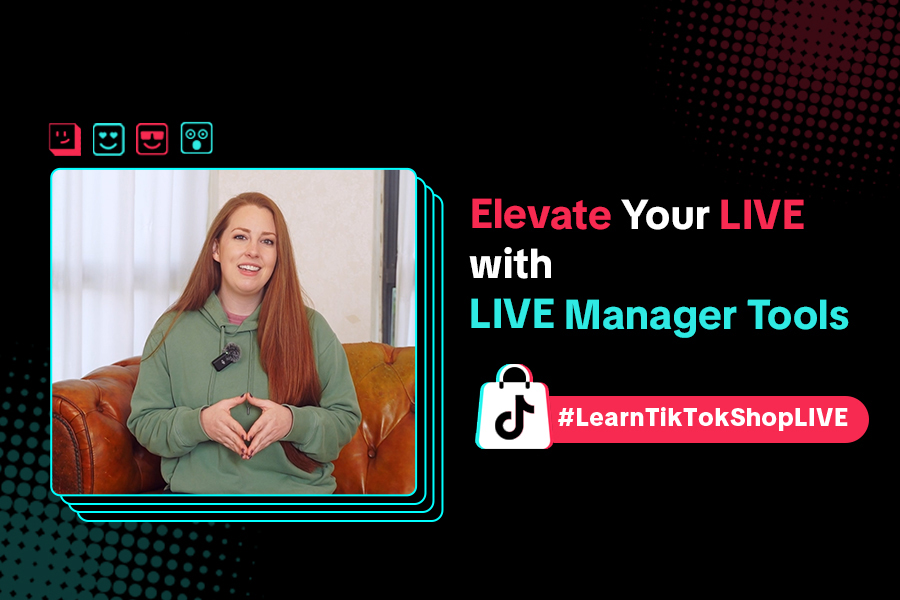
Level Up TikTok LIVE with LIVE Manager Tools
Are you ready to level up your TikTok LIVE sessions? Streaming from your desktop can offer more cont…
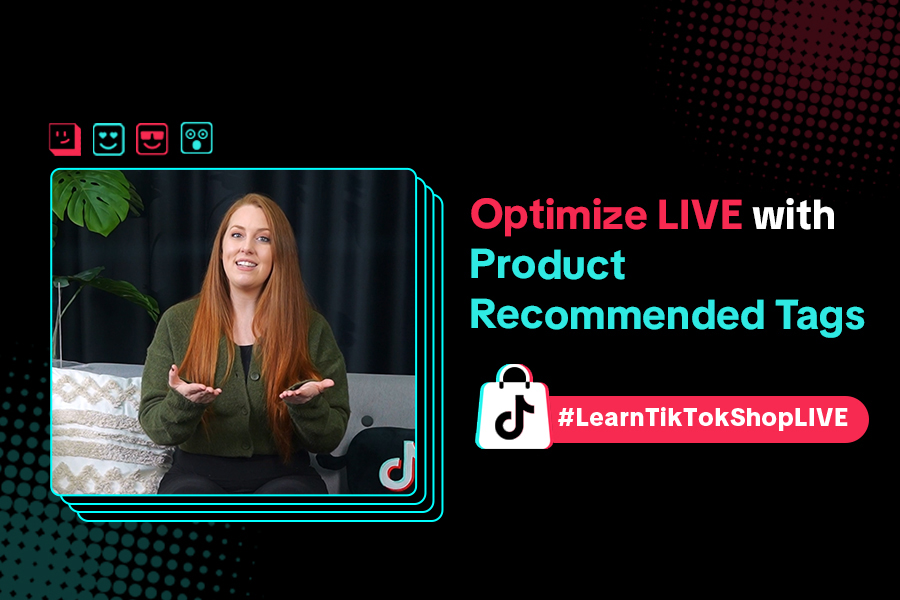
Refining Your Product Selection Strategy with Recommended Pr…
Looking to level up your LIVE shopping strategy? Recommended Product Tags make it easier to discover…
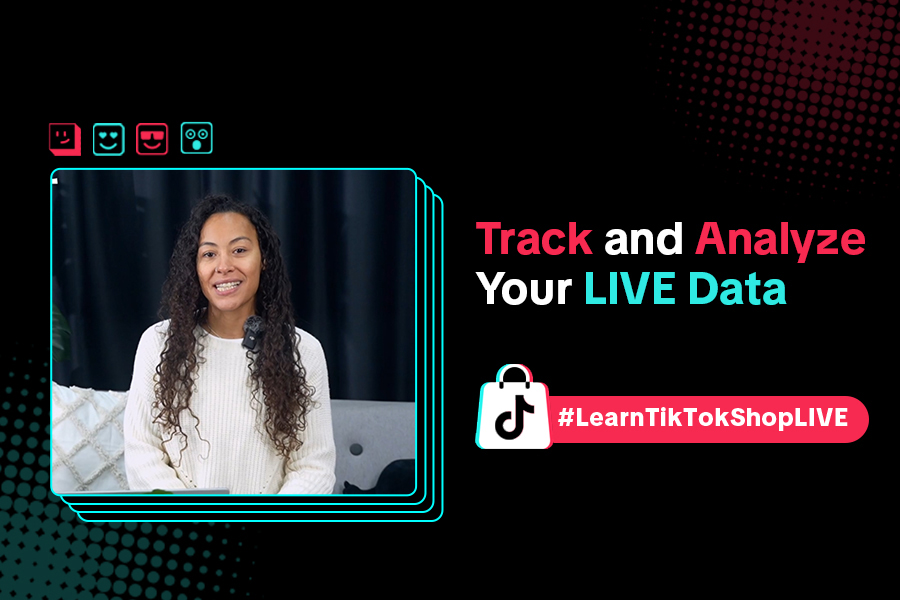
Optimizing LIVE Performance: A guide to tracking and diagnos…
**All following data and figures are mock values and are NOT associated with any real-world user dat…
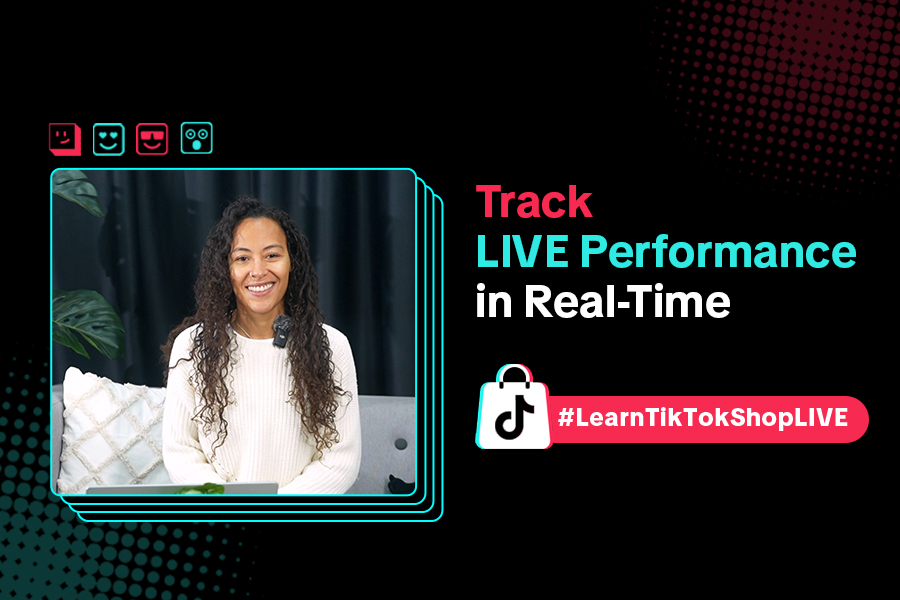
Track LIVE Performance in Real-Time
**All following data and figures are mock values and are NOT associated with any real-world user dat…