LIVE Giveaway
11/14/2025
Summary
What is TikTok Shop LIVE Giveaway and how can it benefit sellers and creators?
- LIVE Giveaway enables sellers and creators to run prize giveaways during TikTok Shop LIVE sessions, increasing engagement, views, participation, and sales by attracting new and existing audiences with exclusive prizes and interactive comment tasks.
Who is eligible to use LIVE Giveaway and what are the collaboration requirements?
- Sellers with official TikTok Shop or Marketing accounts and creators can use LIVE Giveaway. Sellers must provide prizes and manage shipments, and prize collaborations must be established before using LIVE Giveaway features.
How do sellers and creators set up and launch a LIVE Giveaway on TikTok Shop?
- Sellers add giveaway items via Seller Center > Marketing > Promotions, then creators or hosts create giveaways before or during LIVE by selecting prizes, winner count, entry requirements (e.g., comments), and countdown timers, then launch one giveaway at a time.
What are the key rules and management steps for running LIVE Giveaways, including winner notification and prize fulfillment?
- Comments required for entry must follow TikTok Shop Community Guidelines; winners are auto-selected and notified via pop-up, inbox, and push notifications. Winners must submit shipping info within 48 hours or forfeit prizes, and sellers cover shipping costs and track shipments.
What limitations or important notes should sellers and creators be aware of when using LIVE Giveaway?
- Only one LIVE Giveaway can be active at a time; multiple giveaways can be launched sequentially. LIVE Giveaways in the U.S. are viewable only by U.S. users with the latest app version. Emojis are not allowed in comment entry requirements.
Overview of LIVE Giveaway created by Creators
LIVE Giveaway is a sweepstake you can run during your LIVE session to improve engagement and viewership. It's a great way to energize your LIVE room and attract more audience interaction.LIVE Giveaways can be:
- Set up by sellers: Sellers provide the prizes, manage the shipment, and winners are automatically selected by the system.
- Set up by yourself: If your Product Selection Score (PSS) is 4 or higher, you can create your own giveaways. In this case, you'll be responsible for sourcing the products and managing shipment to the winners.

Benefits of LIVE Giveaway
- Sparks more comments and reactions
- Keeps viewers watching till the end
- Helps you grow your followers faster

Set Up LIVE Giveaway before LIVE session in app
| Step 1. Log into Creator Center and go to LIVE, as if you're preparing to go live. Before starting your LIVE session, you'll see several setup tools. One of them is LIVE Giveaway. Click on it. | 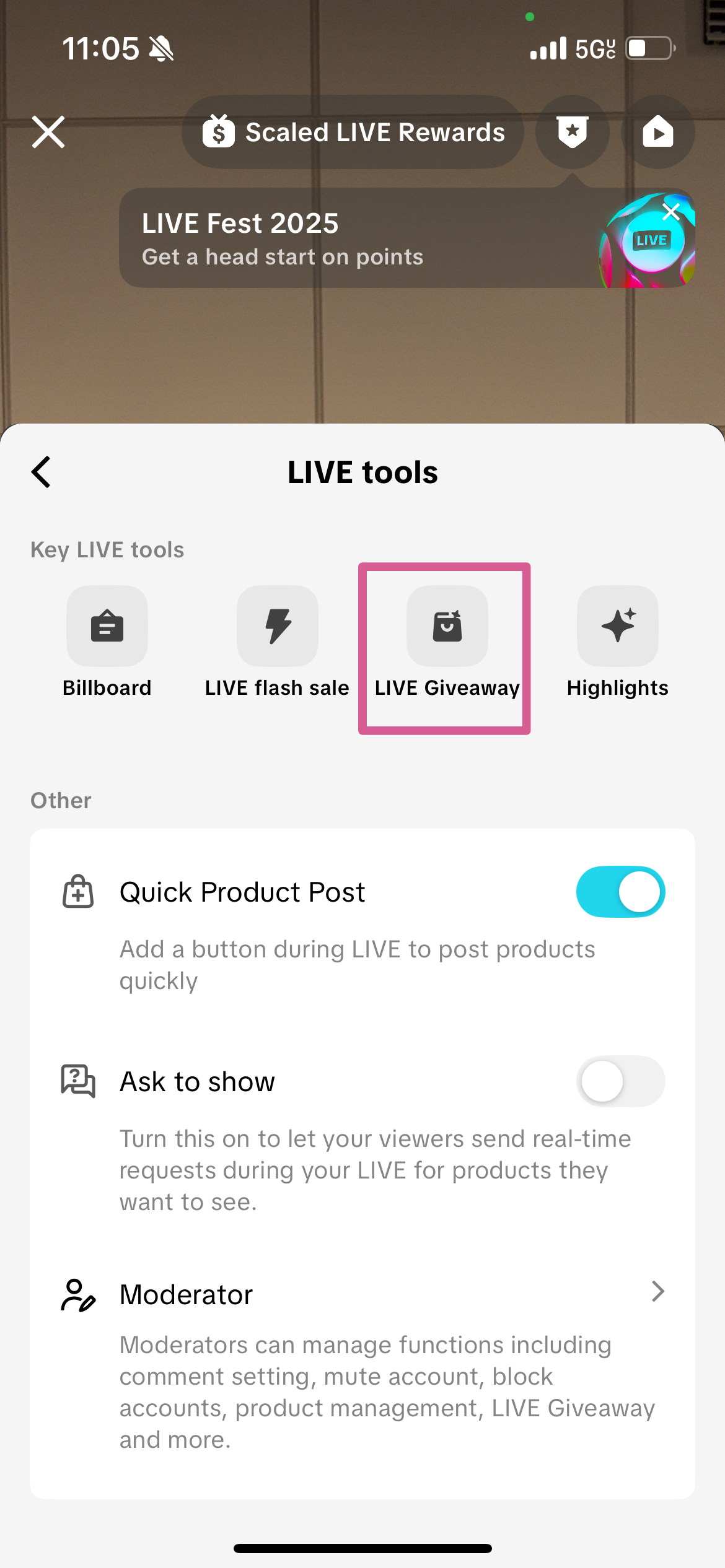 |
| Step 2. If you've previously set up any Giveaways, you'll see them in the bottom half of the screen. Click Create new to set up a new one. |  |
Step 3. You'll now have two options:
| 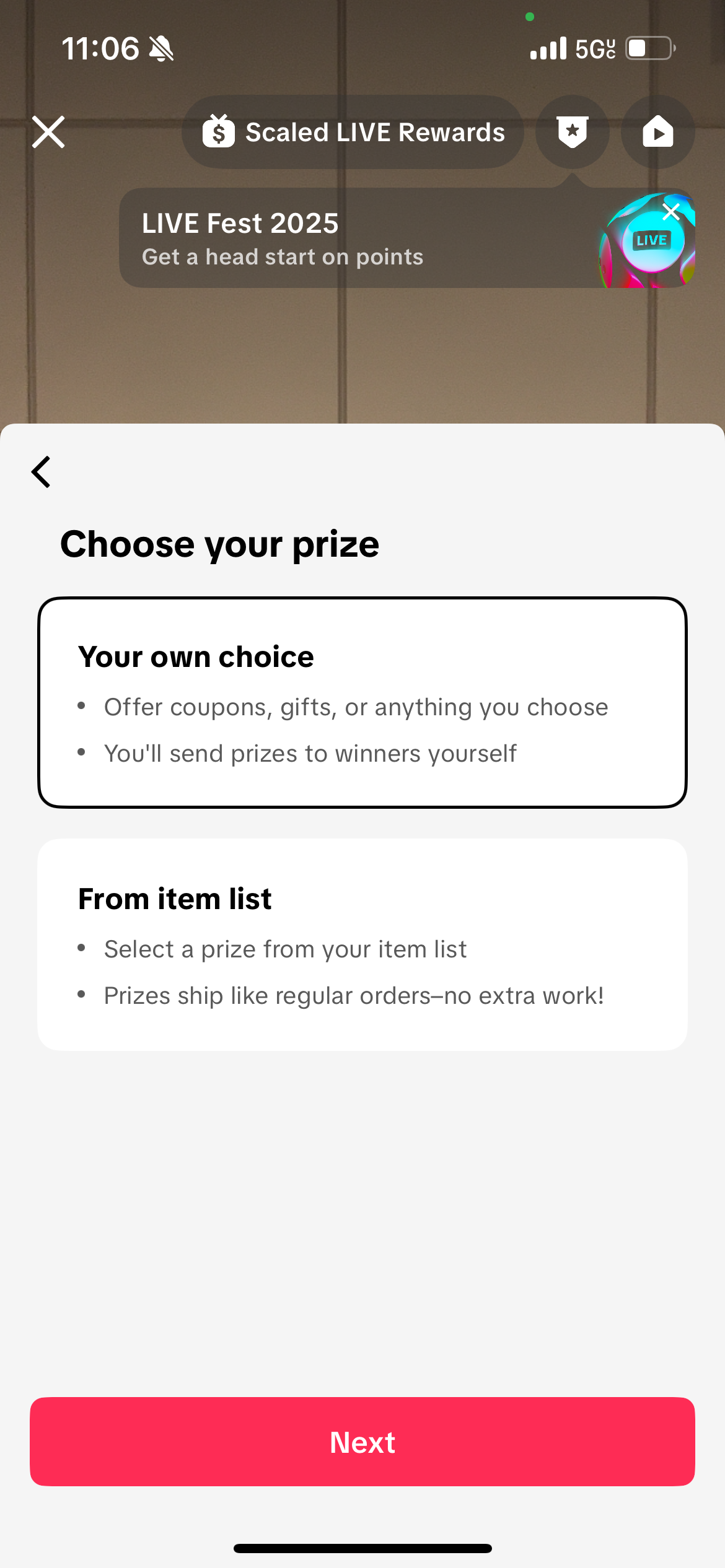 |
| Step 3a. Click + Select item. If there are seller-funded LIVE Giveaways available, they'll appear under Partnerships. The setup process for these is the same as creating your own Giveaway, so we'll demonstrate using Your own choice next.Now, go back to the previous screen. | 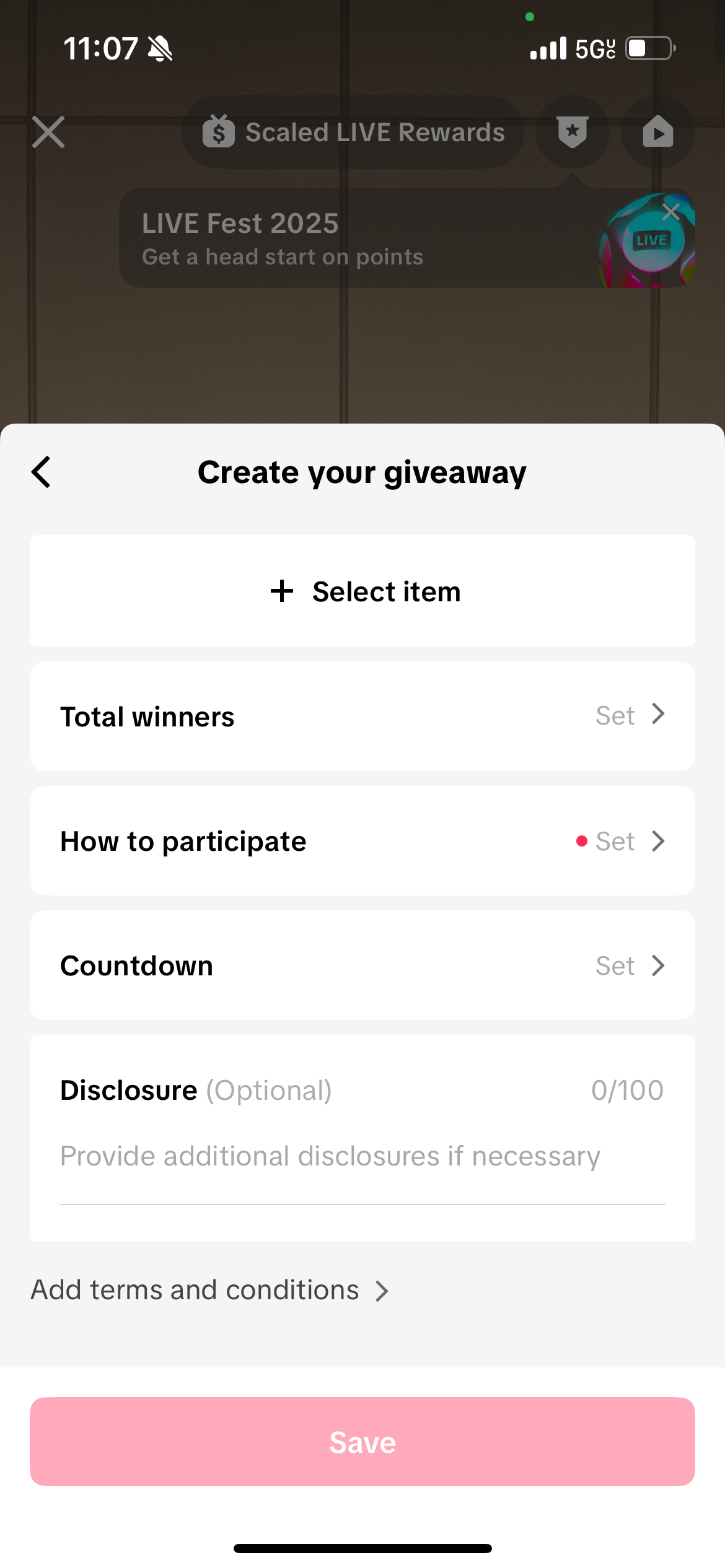  |
| Step 4. To create your own LIVE Giveaway, click Your own choice. | 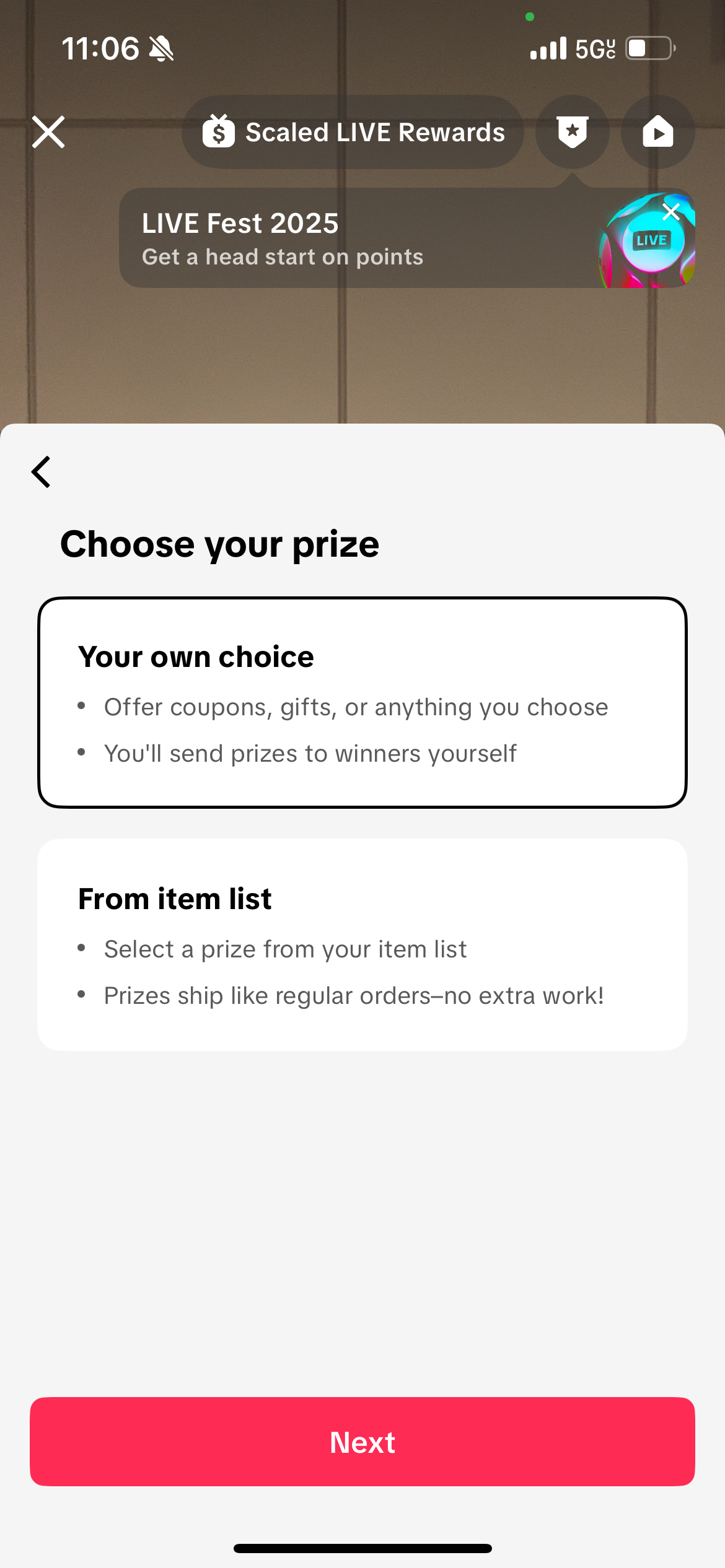 |
| Step 5. Since you are creating your own LIVE Giveaway, put in what the Prize is. Note if you are using a seller-funded LIVE Giveaway, you do not have the option to type in a Prize. Then select Number of winners, choose how to participate, countdown timer, and any disclosure needed. Once you are ready, click Save. Let's go into "How to participate". | 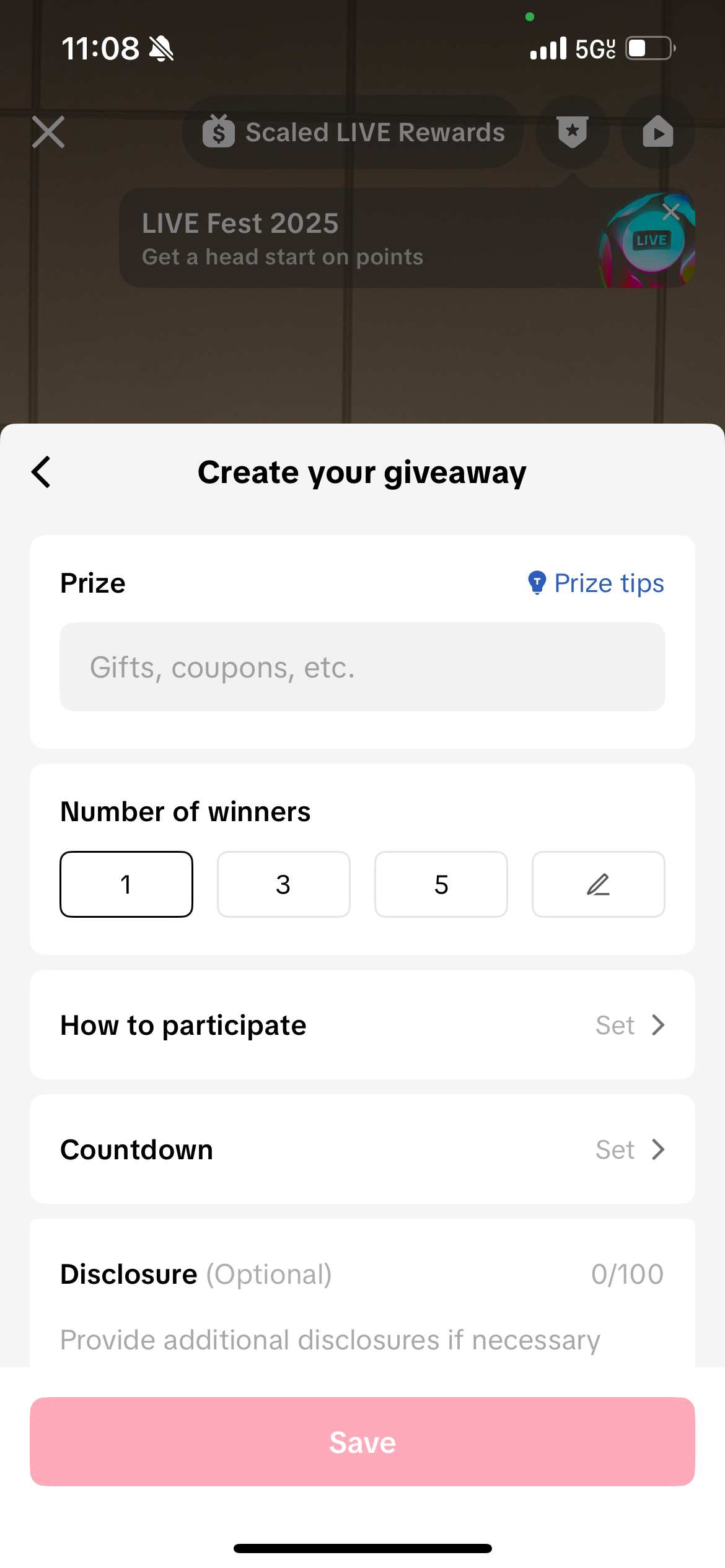 |
| Step 5a. There are three participation options for LIVE Giveaways: Follow me - viewers must be or become your followers.Comment - require viewers to comment specific words or phrases during the Giveaway period.Minimum watch time - require viewers to start a timer during the Giveaway. The minimum watch time can be customized; however, watch time must be set to be less than the Countdown timeframe in the previous screenshot. Also note that viewers can start the watch time timer during LIVE, leave the session, and as long as the viewer comes back before the watch timer goes to 00:00, they're eligible to participate in the Giveaway.You can select up to two participation types. If you want everyone to be eligible, simply uncheck and click Confirm. | 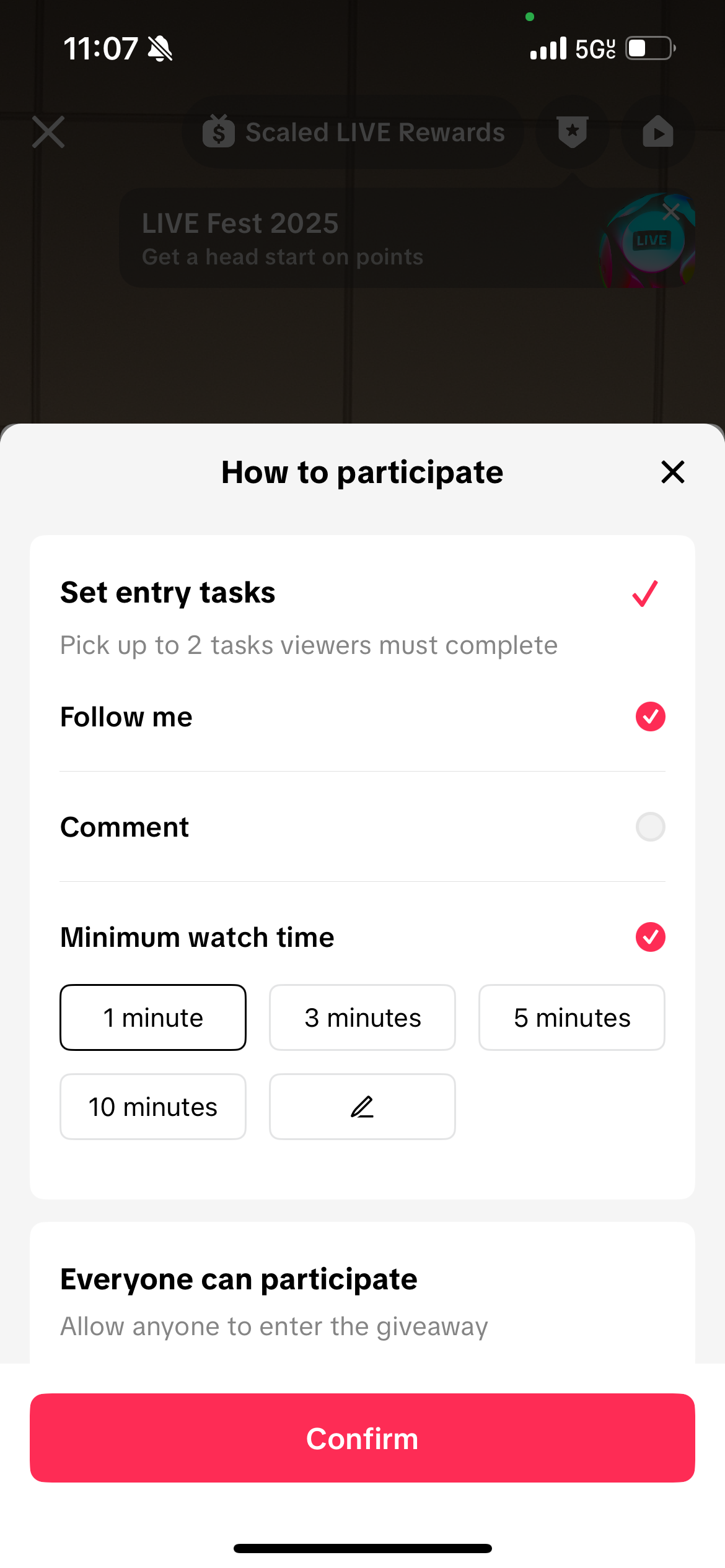 |
| Step 6. To launch LIVE Giveaway, simply go LIVE, go to your LIVE Giveaway tab, select the LIVE Giveaway you want to publish, and hit Publish. Note: you can also set LIVE Giveaway during LIVE. The process is the same. But we recommend setting it up beforehand, so you can focus on engaging your audience while live. |
Set Up LIVE Giveaway before LIVE session in LIVE Manager
| Step 1. Log into LIVE Manager. Click on Giveaway and then Add Giveaway. | 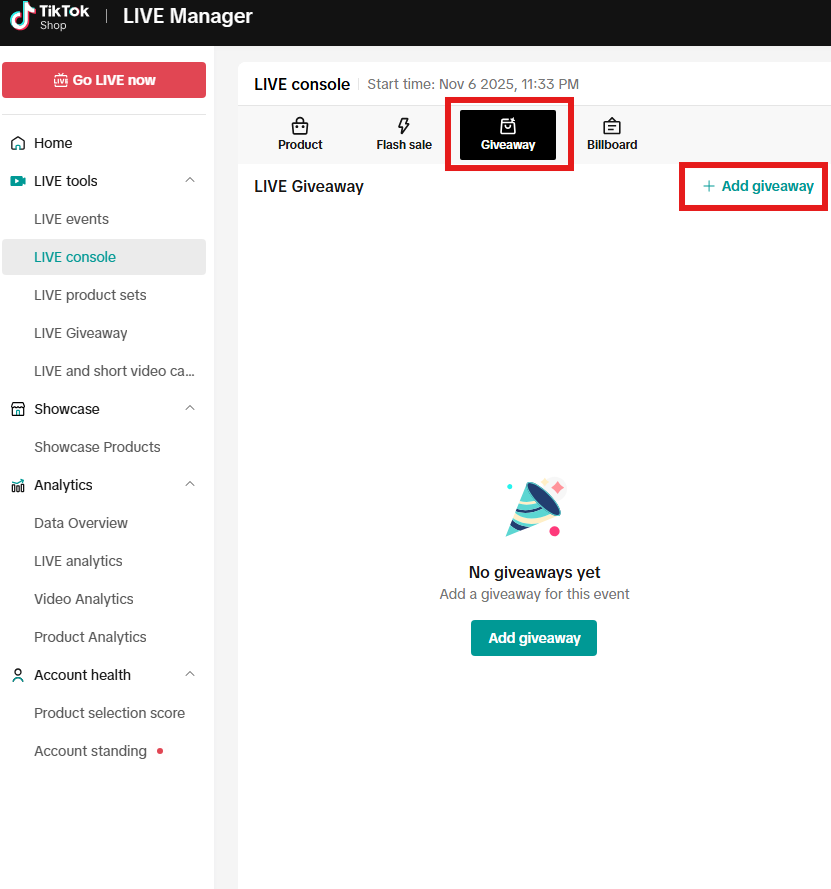 |
| Step 2. If you've previously set up any Giveaways, you'll see them in the top half of the screen. Click Create new giveaway to set up a new one. | 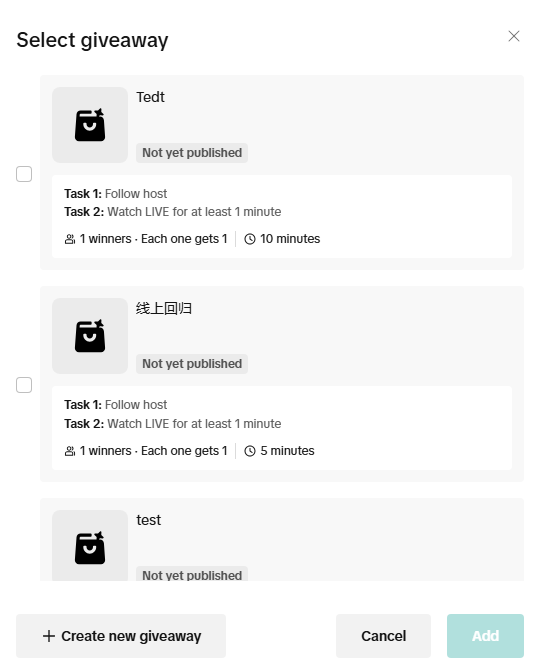 |
Step 3. You'll now have two options:
| 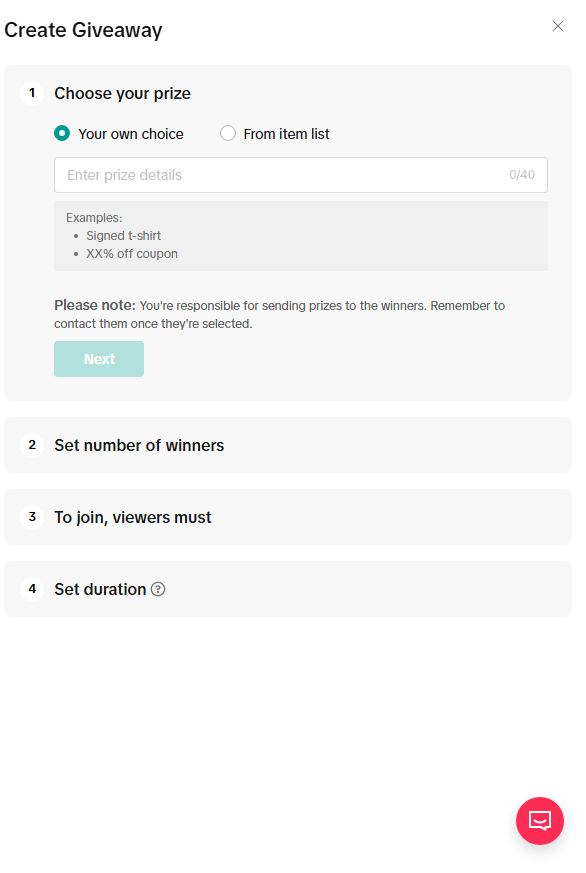 |
| Step 3a. Click + Select item. If there are seller-funded LIVE Giveaways available, they'll appear under Partnership items. The setup process for these is the same as creating your own Giveaway, so we'll demonstrate using Your own choice next.Now, go back to the previous screen. | 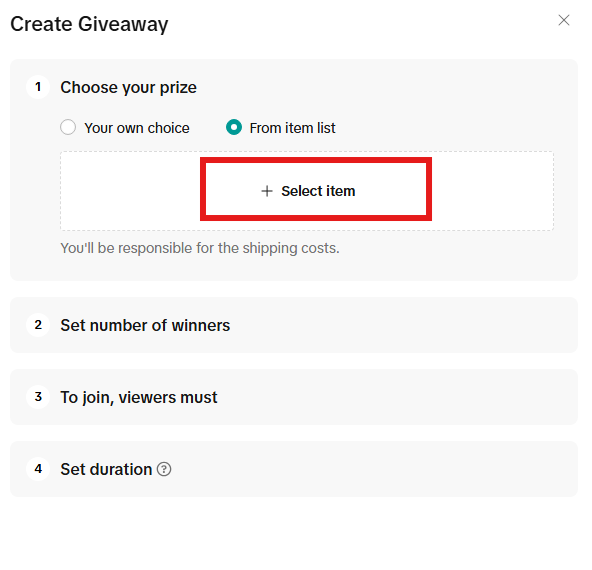 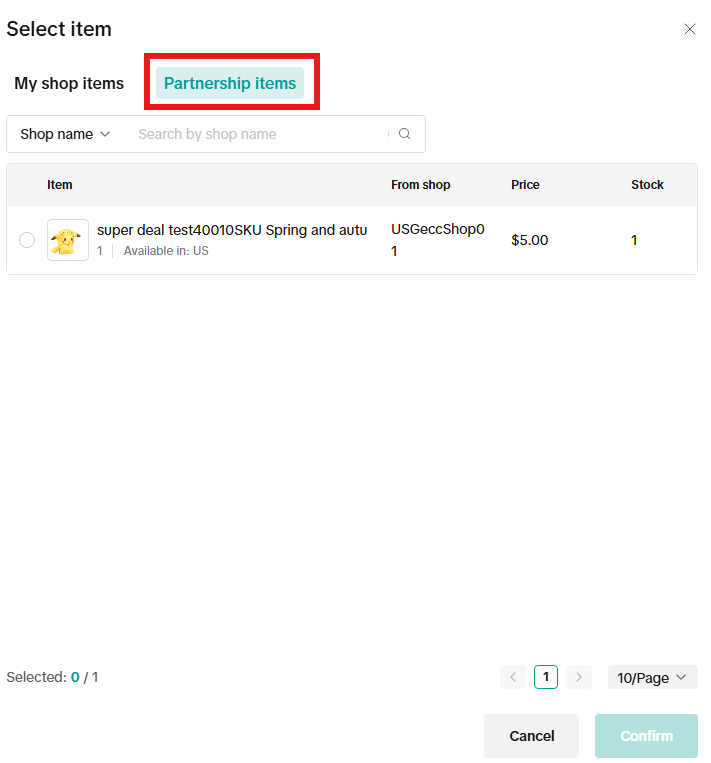 |
| Step 4. If you want to create your own LIVE Giveaway, click on Your own choice. Since you are creating your own LIVE Giveaway, put in what the Prize is. Note if you are using a seller-funded LIVE Giveaway, you do not have the option to type in a Prize. Then select Number of winners, choose how to participate, countdown timer, and any disclosure needed. Once you are ready, click Finish. Let's go into How to participate. | 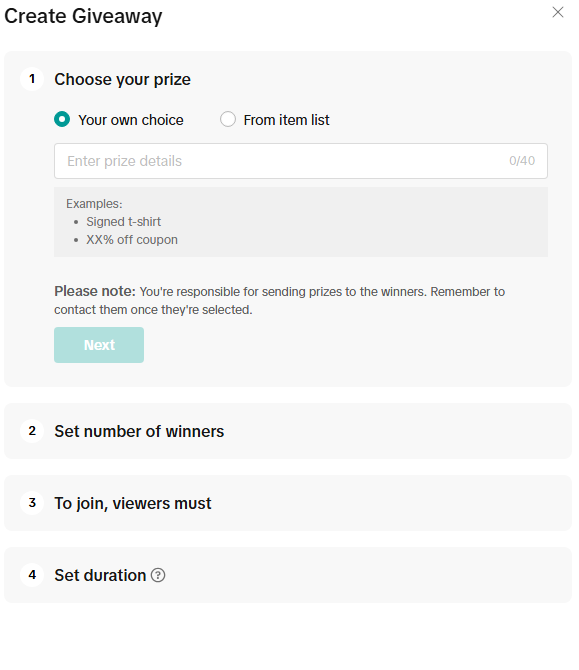 |
| Step 5. There are three participation options for LIVE Giveaways: Follow me - viewers must be or become your followers.Comment - require viewers to comment specific words or phrases during the Giveaway period.Minimum watch time - require viewers to start a timer during the Giveaway. The minimum watch time can be customized; however, watch time must be set to be less than the Countdown timeframe in the previous screenshot. Also note that viewers can start the watch time timer during LIVE, leave the session, and as long as the viewer comes back before the watch timer goes to 00:00, they're eligible to participate in the Giveaway.You can select up to two participation types. If you want everyone to be eligible, simply uncheck and click Confirm. | 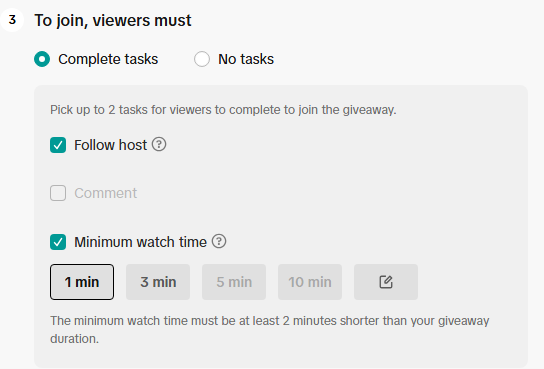 |
| Step 6. To launch LIVE Giveaway, simply go LIVE, go to your LIVE Giveaway tab, select the LIVE Giveaway you want to publish, and hit Publish. Note: you can also set LIVE Giveaway during LIVE. The process is the same. But we recommend setting it up beforehand, so you can focus on engaging your audience while live. |

Engage with your Seller to procure giveaways
In order to run Seller-funded giveaways, you will need to have product inventory allocated to you by the Seller. Refer to the section below on how to do that from TikTok Shop Creator Center and related best practicesSteps to message Sellers
| Step 1. Navigate to the "Inbox" navigation button in your TikTok App | 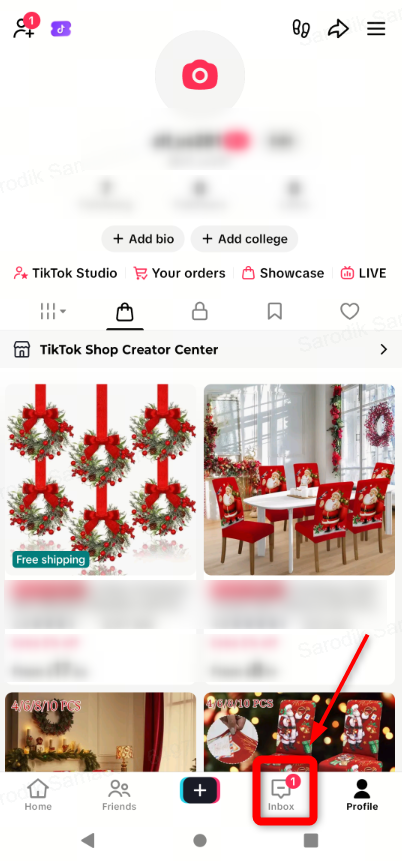 |
| Step 2. Within your Inbox, select "TikTok Shop" navigation link to filter for TikTok Shop specific messages | 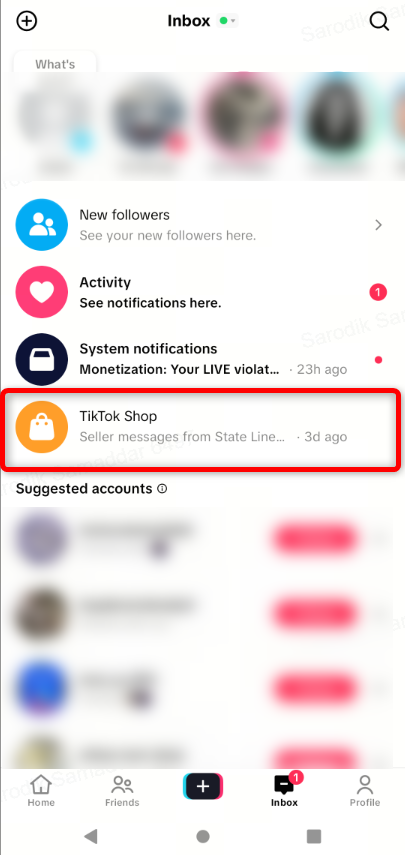 |
| Step 3. Within the TikTok Shop Message window, select "Collab invites" to filter for collaboration plan messages with Sellers you are working with | 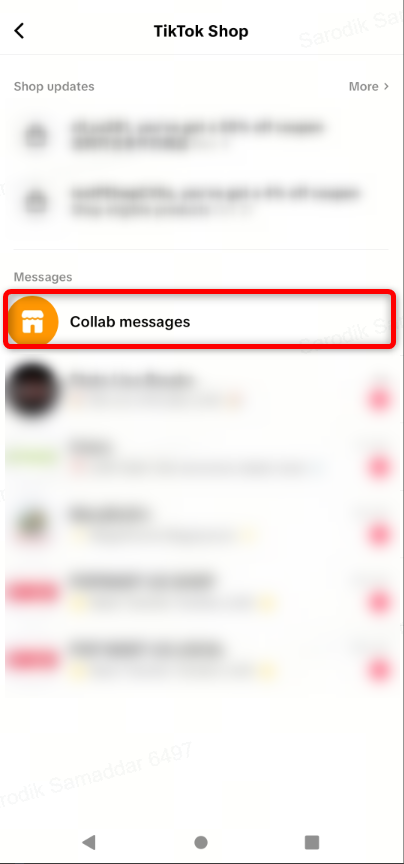 |
| Step 4. Select the Seller chat to send them a message to ask for LIVE giveaway inventory. You can filter by Collab status, if convenient. | 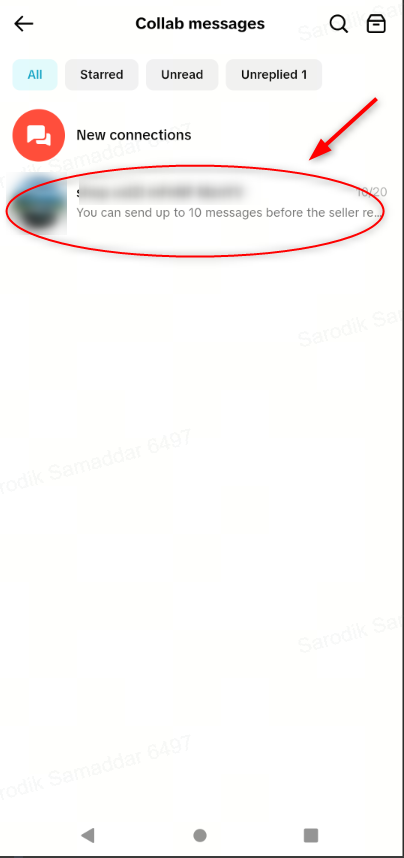 |
| Optional step. If you are working with your CAP Agency to discuss Giveaway item procurement, continue to do so through existing communication channels with your Agency |
General guidance
As you begin using Giveaways for your LIVEs, refer to these general best practice guidelines. Over time, personalize and optimize the process in collaboration with your sellers.- Procure inventory early - Reach out to your seller in advance, ideally three or more working days before your giveaway inventory lapses, so to allow enough time for them to allocate the required stock.
- Demonstrate giveaway impact - Use your analytics to highlight the incremental impressions and engagement driven by your giveaways. This helps build a strong case for timely inventory replenishment.
- Specify the exact product - Clearly communicate the quantity and exact product SKU (color, size etc) that you need for your giveaways

- Is there a minimum requirement to receive the option to create your own LIVE Giveaway?
- Who is responsible for fulfillment?
You may also be interested in
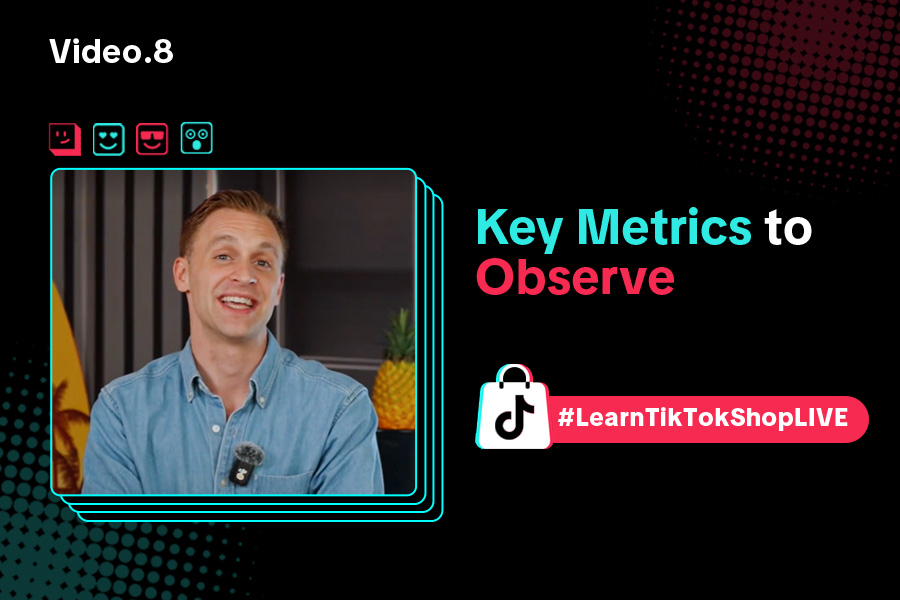
Key Metrics to Observe & How to Access Data
Key Metrics to Observe Understanding key metrics is essential for optimizing your TikTok livestream…
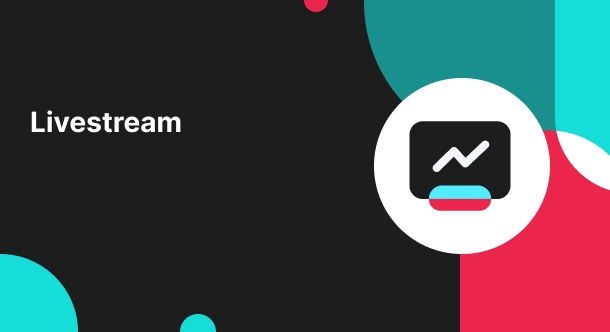
LIVE Highlights - auto posting Short Videos
High level overview Are you looking for a way to easily capture the best moments of your LIVE sessio…
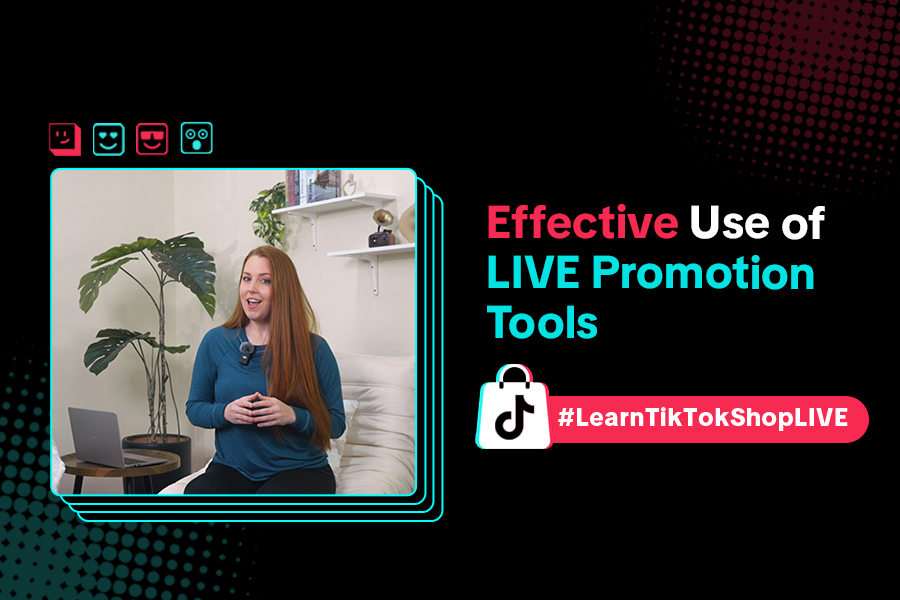
LIVE Promotion Tools: Coupon, Giveaway, Flash Sale
Intro Promotion is a powerful way to boost your LIVE selling sessions, drawing viewers in with excl…
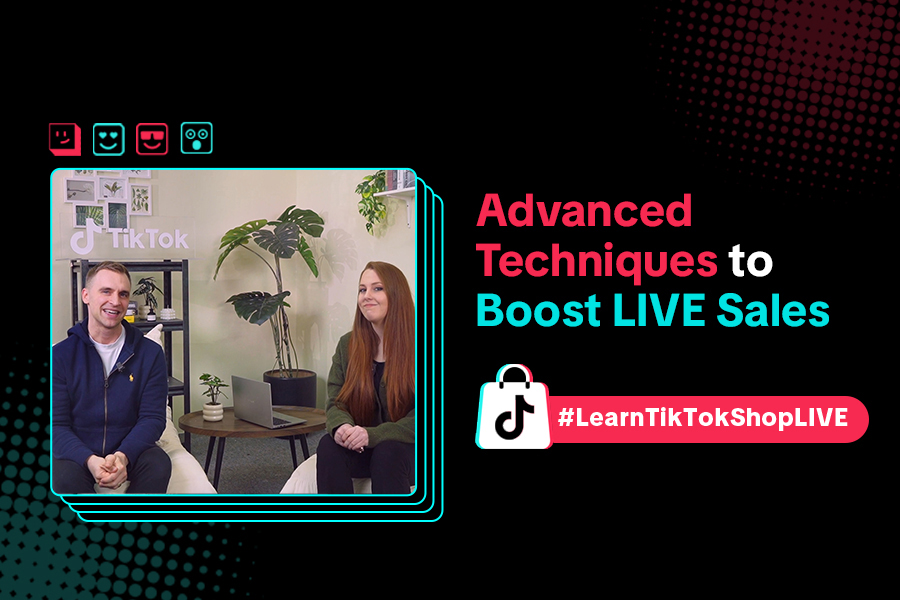
Boost Your LIVE Sales: Advanced Techniques for Showcasing Pr…
Shoppable LIVE is changing the way we shop, bringing products to life and creating real-time connect…
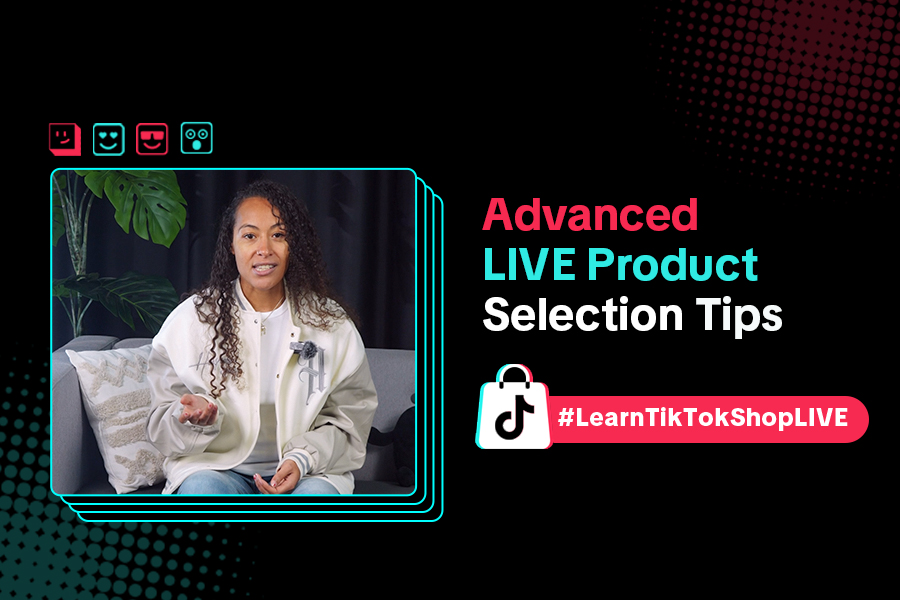
Advanced Product Selection Tips for Your Livestream
Are you ready to take your product selection skills to the next level for your livestreams? A carefu…
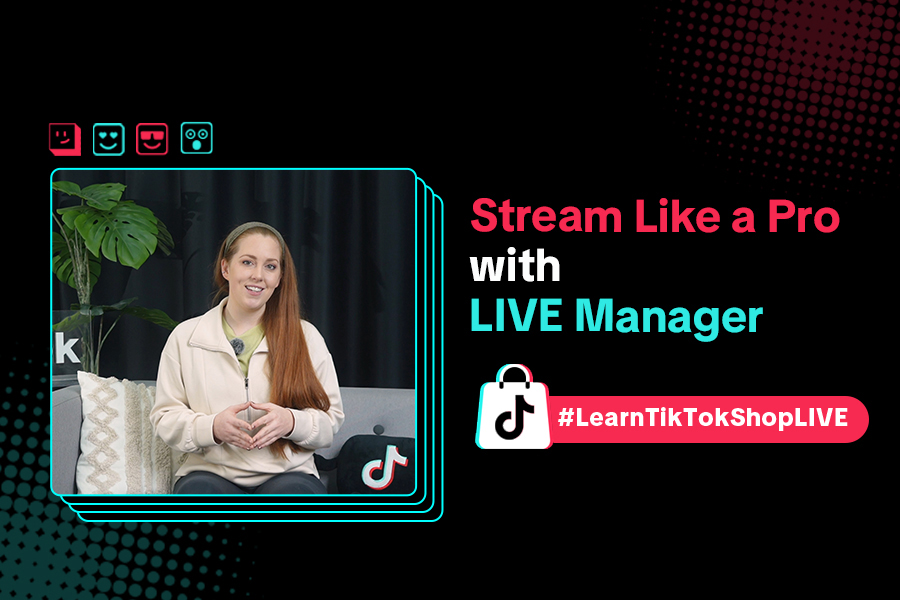
Stream Like a Pro with LIVE Manager
Want to take your livestreams to the next level? With TikTok's LIVE Manager, creators can operate th…
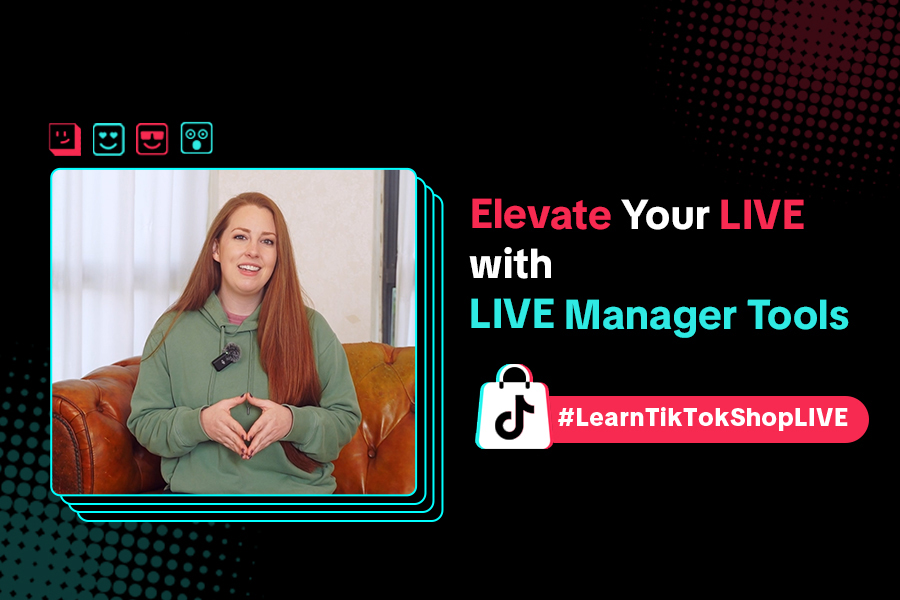
Level Up TikTok LIVE with LIVE Manager Tools
Are you ready to level up your TikTok LIVE sessions? Streaming from your desktop can offer more cont…
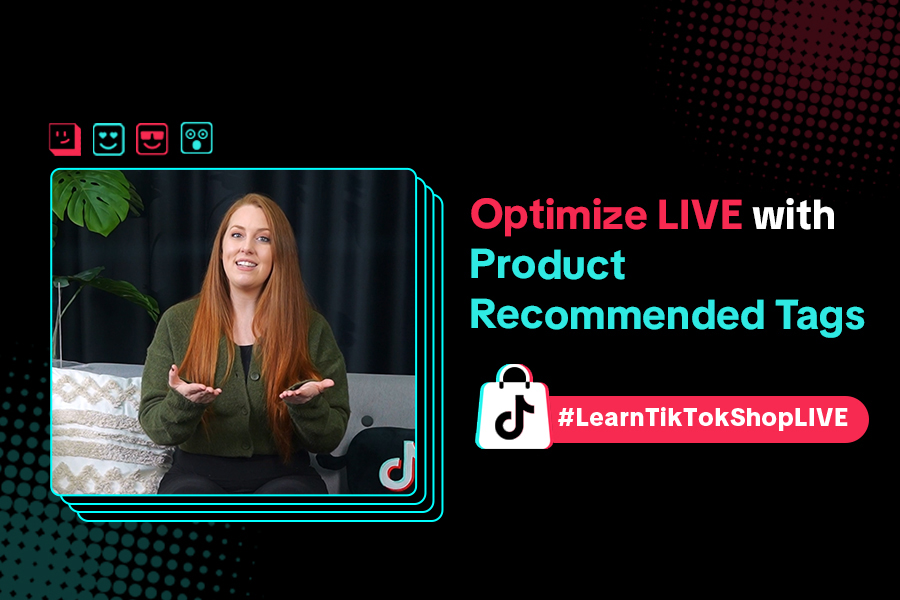
Refining Your Product Selection Strategy with Recommended Pr…
Looking to level up your LIVE shopping strategy? Recommended Product Tags make it easier to discover…
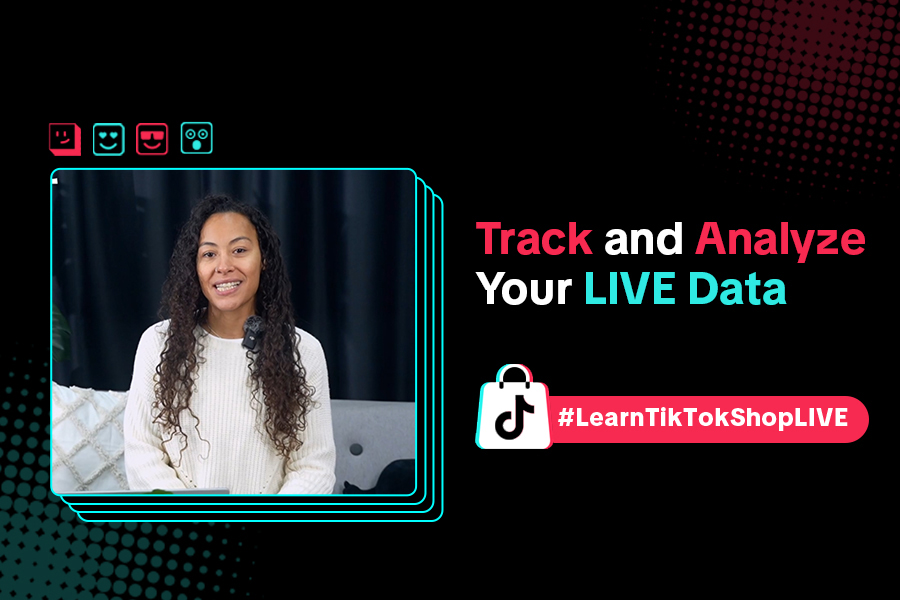
Optimizing LIVE Performance: A guide to tracking and diagnos…
**All following data and figures are mock values and are NOT associated with any real-world user dat…
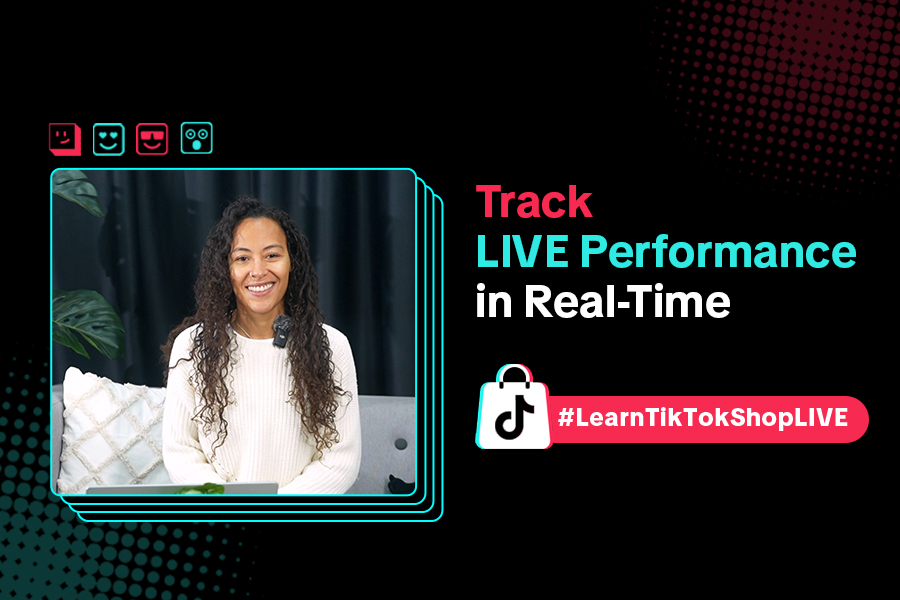
Track LIVE Performance in Real-Time
**All following data and figures are mock values and are NOT associated with any real-world user dat…