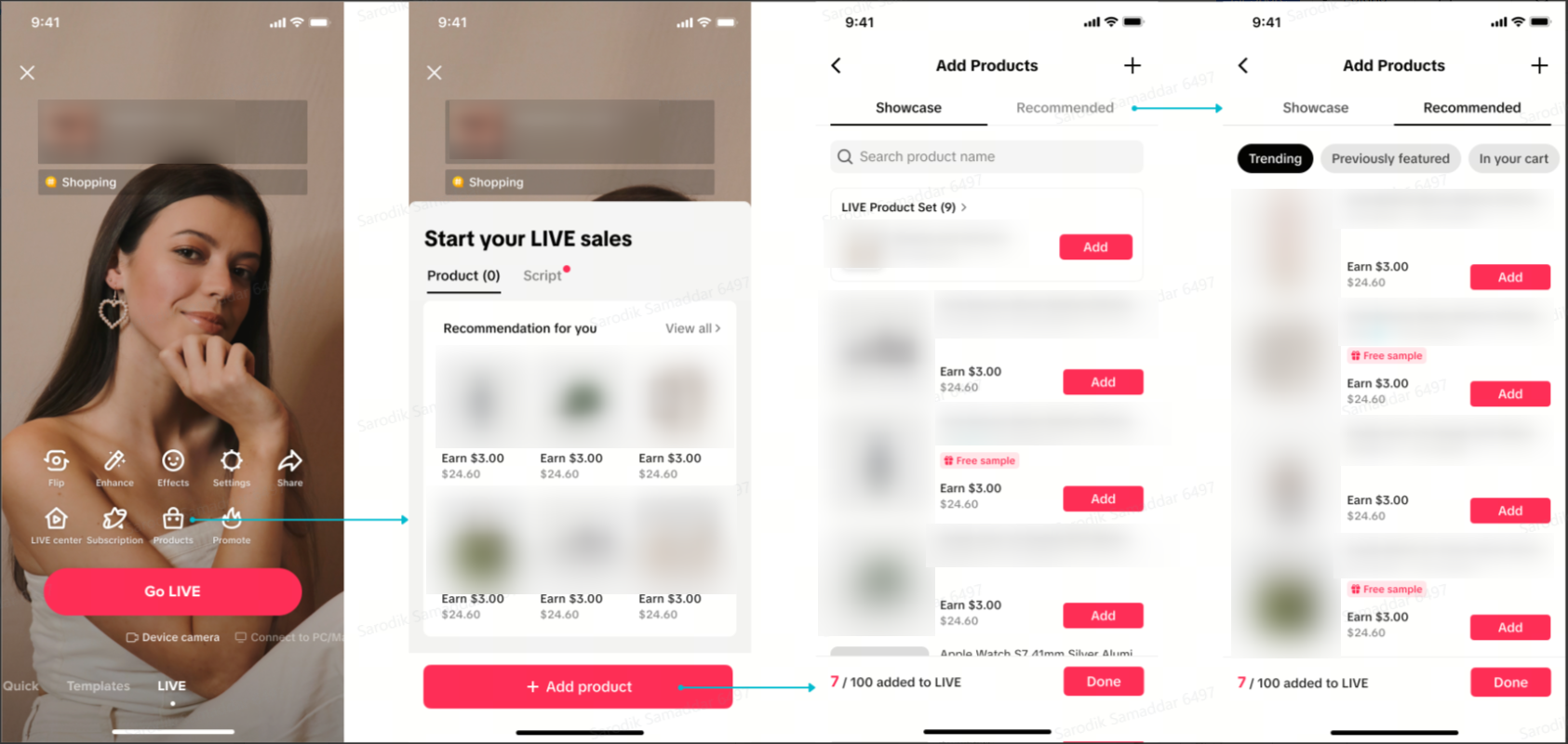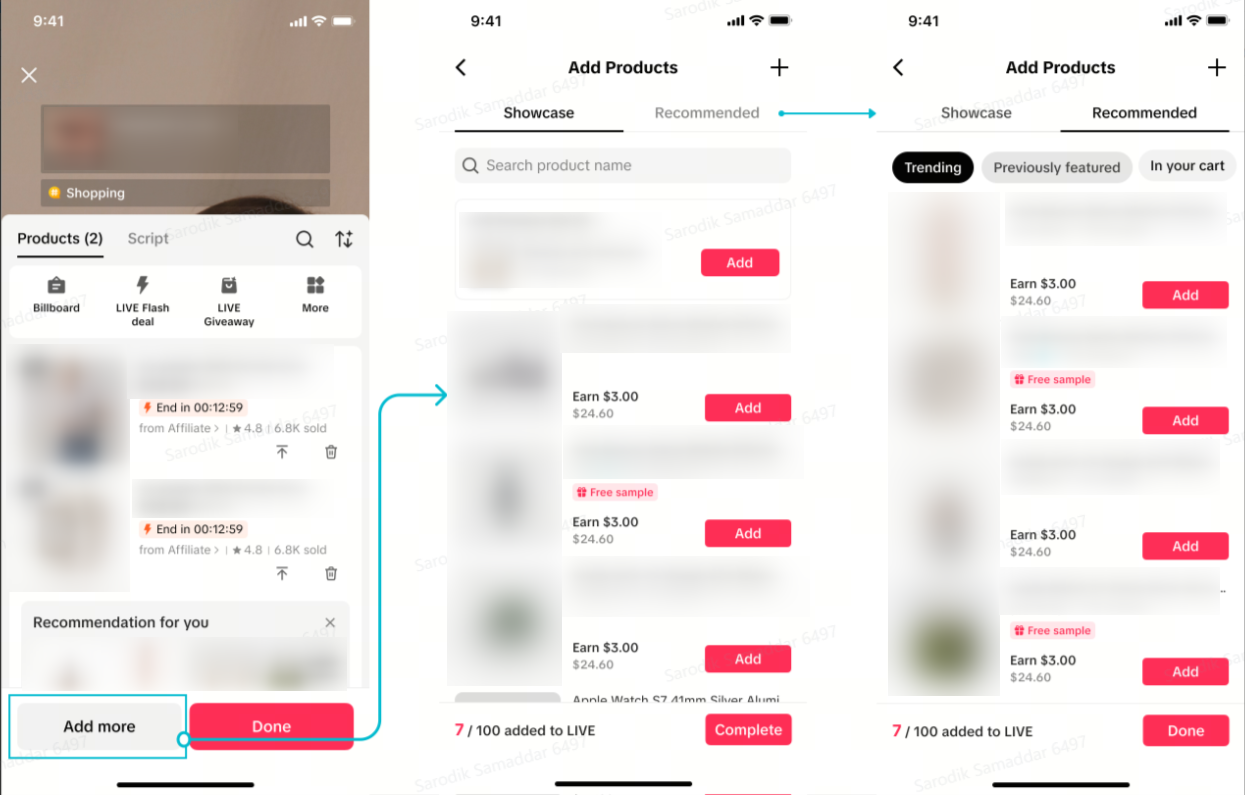LIVE Recommended Products
05/01/2025
Summary
What is the purpose of the LIVE Recommended Products feature on TikTok Shop?
- It helps creators discover high-quality items by identifying products with potential demand and competitive pricing, enhancing their LIVE selling strategy.
- The feature uses tags like 'Free sample', 'Competitive price', and 'Best sellers' to highlight products' unique selling points.
How can creators benefit from using LIVE Recommended Products?
- Creators can spotlight unique selling points to build excitement and urgency, boosting viewer interest and conversions.
- The feature allows for data-driven choices, helping creators confidently add high-engagement products to their lineup.
How does the Auto-add feature work in LIVE Recommended Products?
- It automatically adds products to the Shopping Bag until there are at least 10 items, based on recent activity and sales history.
- Creators can remove auto-added products anytime or opt-out of the feature for 7 days.
What steps should creators follow to use LIVE Recommended Products on TikTok?
- Enter the LIVE Shopping Page by clicking the 'Product' icon and navigate to the 'Recommended' tab to view tailored product recommendations.
- Check product details with tags and apply for samples to test product quality.
Introducing LIVE Recommended Products
Product strategy is the heart of any LIVE selling session. Selecting products with good strategy by understanding market competitiveness and trends of products can help you boost your engagement and conversions. LIVE Recommended Product makes it easier to discover high-quality items and helps you level up your LIVE selling strategy by showing key highlights of the products and its advantages.Backed by smart technology, Recommended Products identifies product's potential demand and competitiveness in pricing, and gives recommendations to creators to pick those with advantages. It highlights products with tags such as 'Free sample', 'Competitive price', 'Best sellers', 'Potential trend' etc to recommend tailored products that can potentially appeal to Creators' audiences.
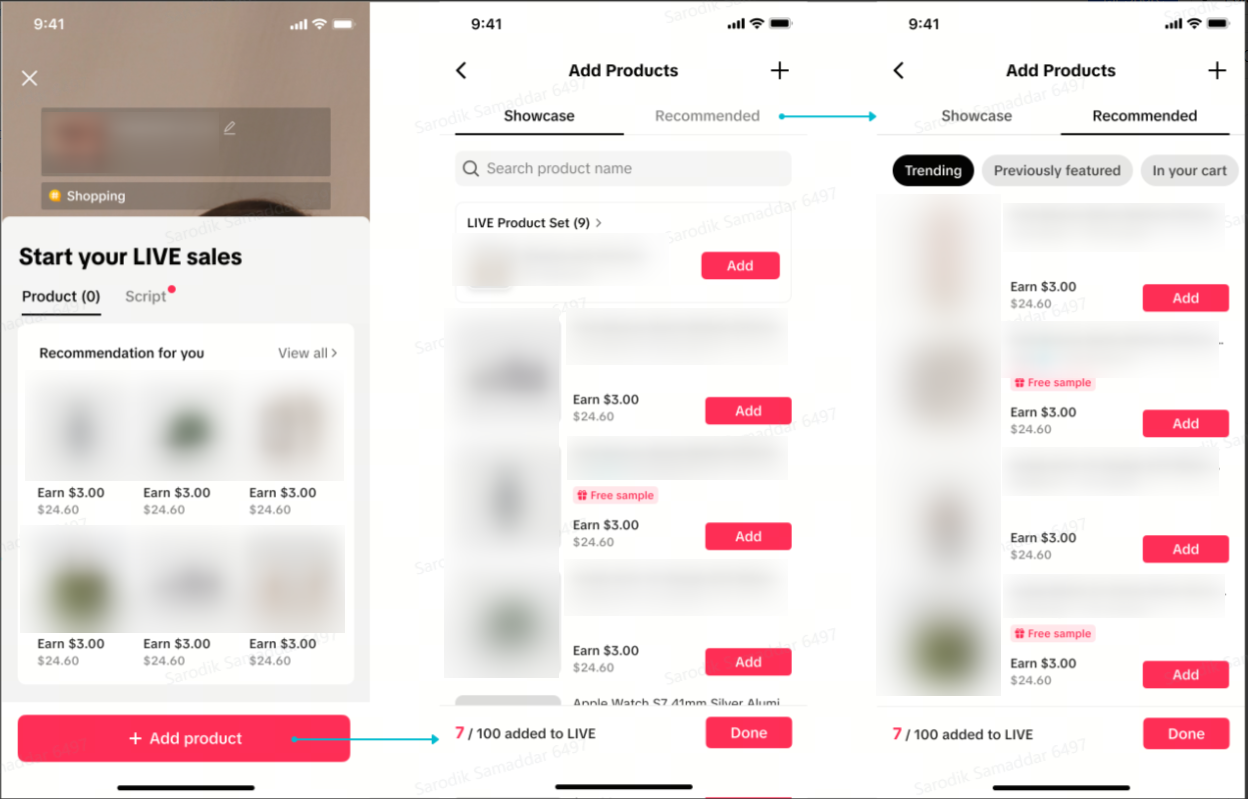
Benefits of using LIVE Recommended Products
- Spotlight Unique Selling Points: These tags highlight products with standout qualities like viral appeal or competitive pricing. Mentioning these features during your stream can build excitement and motivate viewers to act quickly, boosting interest and urgency.
- Fine-Tune Your Product Selection: For creators who've mastered the basics, Recommended Product Tags allow for a more strategic approach. Rather than only choosing popular items, you can curate a lineup focused on trending, seasonal, or highly engaging products, keeping your content fresh and relevant.
- Data-Driven Choices: Each tag highlights items proven to perform well, helping you add high-engagement products to your lineup confidently.
- Focused Recommendations: These tags emphasize trending, competitively priced, or in-demand items based on search and historical sales volume —products viewers are more likely to click on and buy. Think of it as a shortcut to finding items with built-in appeal.
How to use LIVE Recommended Products
TikTok App
| Steps | Key Features & Description | Interface |
| Step 1 | Enter LIVE Shopping PageClick the 'Product' icon on the Go LIVE page to enter the LIVE Shopping page. The newly added 'Product' tab will be displayed when you don't have any products added to the LIVE.If you have not already added products to your LIVE showcase, click on the Add Product button to access the "Add Product" pageIf you have products added to your LIVE, click the "Add more" button on the page to access the 'Add Products' page.Then click on the "Recommended" tab in the Add Product page to be navigated to the list of your tailored recmmended products |
|
| Step 2 | Check details of the products with tagsProvided below are a list of non-comprehensive tags available for recommended products
| 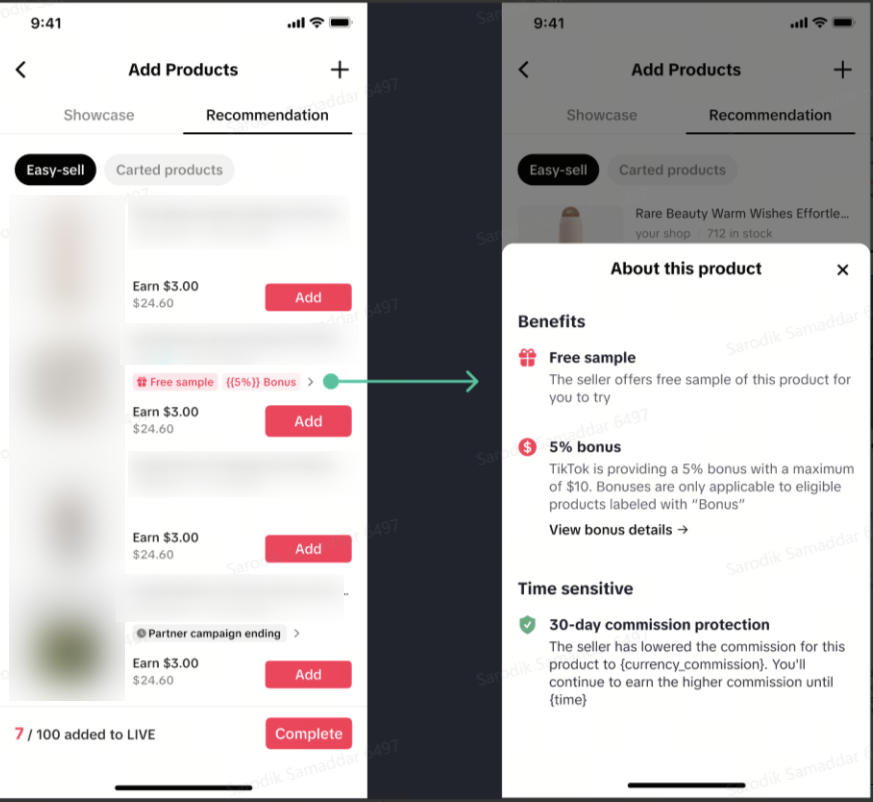 |
| Step 3 | Check product promotion detail page | 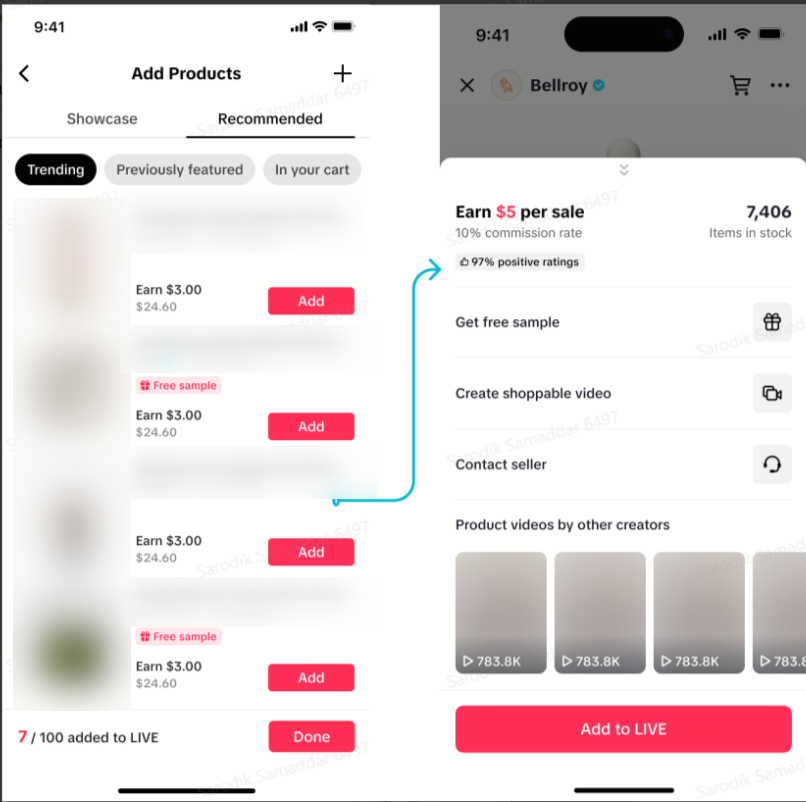 |
| Step 4 | Apply for samples to test product quality | 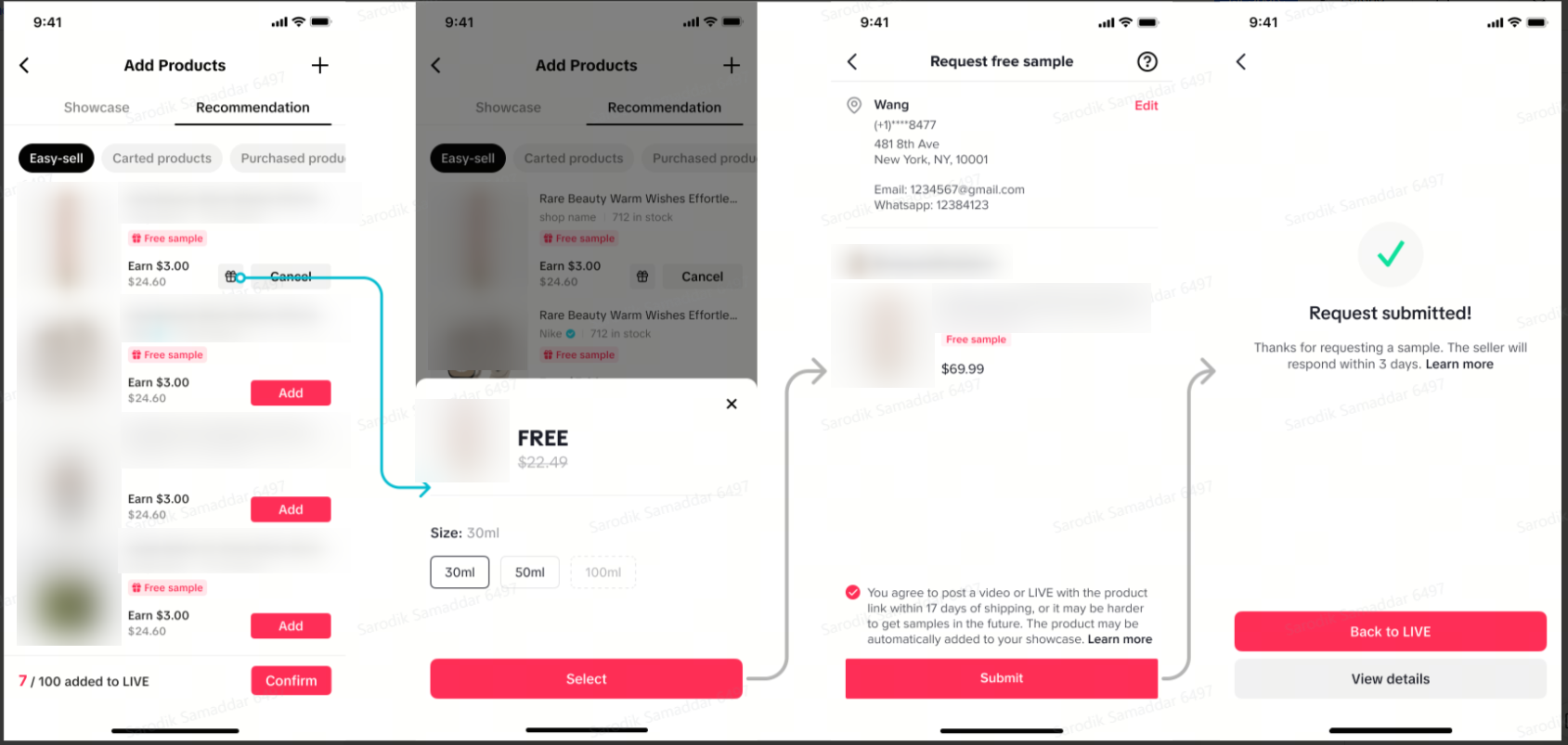 |
Auto-add products to Shopping Bag
To help boost engagement and product conversions during your LIVE sessions, we are excited to be launching the new "Auto-add" product to Shopping Bag feature. This feature will automatically add products to your LIVE shopping bag until there are at least 10 products included. You can remove any auto-added products at any time, or choose to turn off Auto-add for 7 days. After that, the feature will be reactivated automatically.How are products selected and auto-added
- Products featured in the last 30 days (including both short videos and LIVE broadcasts), excluding those that are unavailable for live broadcast or out of stock.
- Products that have had sales history, excluding those that are unavailable for live broadcast or out of stock.
- Products for which you have previously acquired samples.
- Already existing products in your showcase.
How it works
The Auto-add functionality is intended to be extremely simple and does not require any additional actions for the host.Before going LIVE, when you are finalizing the list of products to include in your Shopping Bag, if the count of Shopping Bag products is less than 10, the system will auto-add a list of additional products (according to the recommendation rules mentioned above). However, you still have the autonomy to delete specific products that were auto added.
Option to Opt-Out
If you select "Don't auto-add products for 7 days," automatic product addition will be disabled for the next 7 days.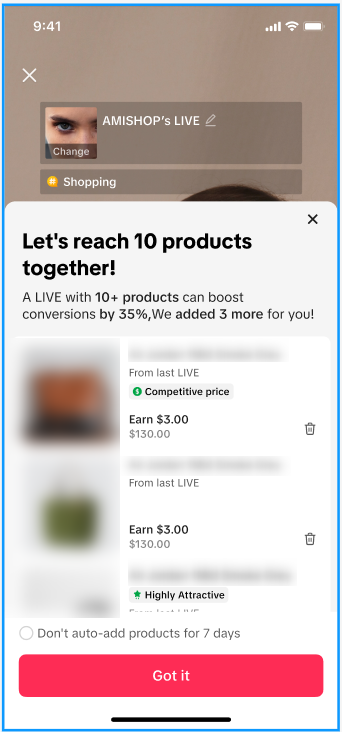
You may also be interested in
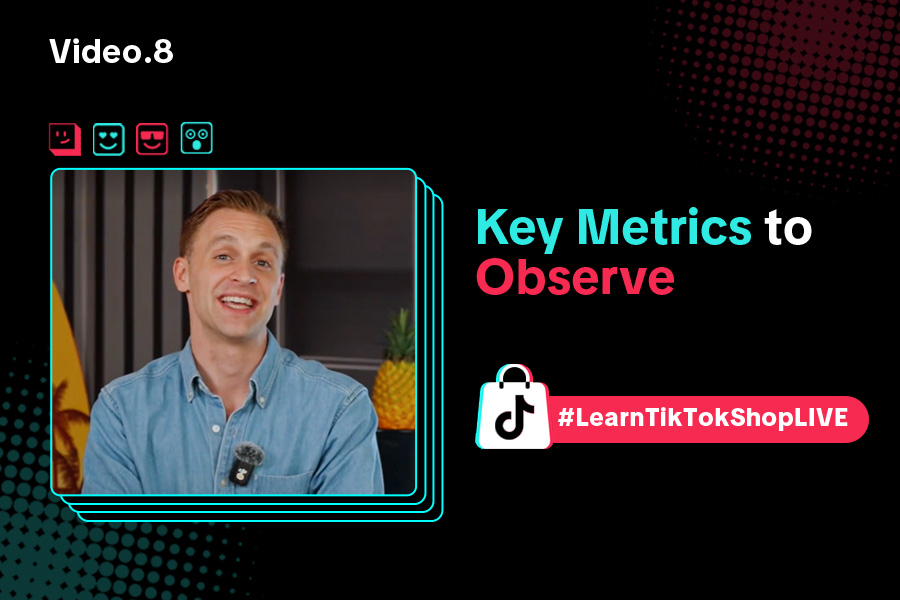
Key Metrics to Observe & How to Access Data
Key Metrics to Observe Understanding key metrics is essential for optimizing your TikTok livestream…
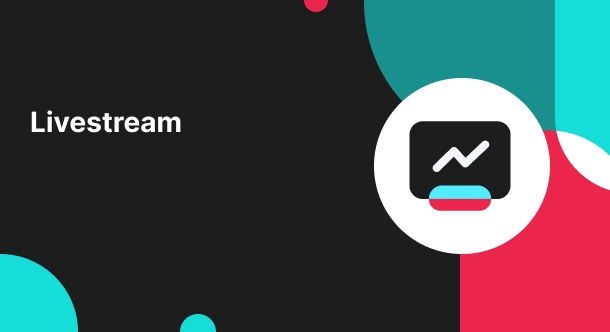
LIVE Highlights - auto posting Short Videos
High level overview Are you looking for a way to easily capture the best moments of your LIVE sessio…
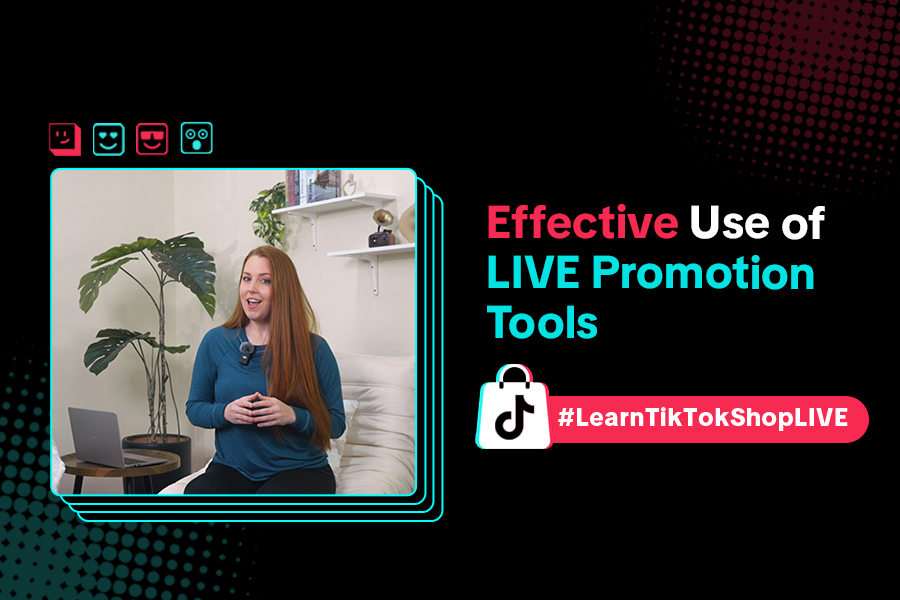
LIVE Promotion Tools: Coupon, Giveaway, Flash Sale
Intro Promotion is a powerful way to boost your LIVE selling sessions, drawing viewers in with excl…
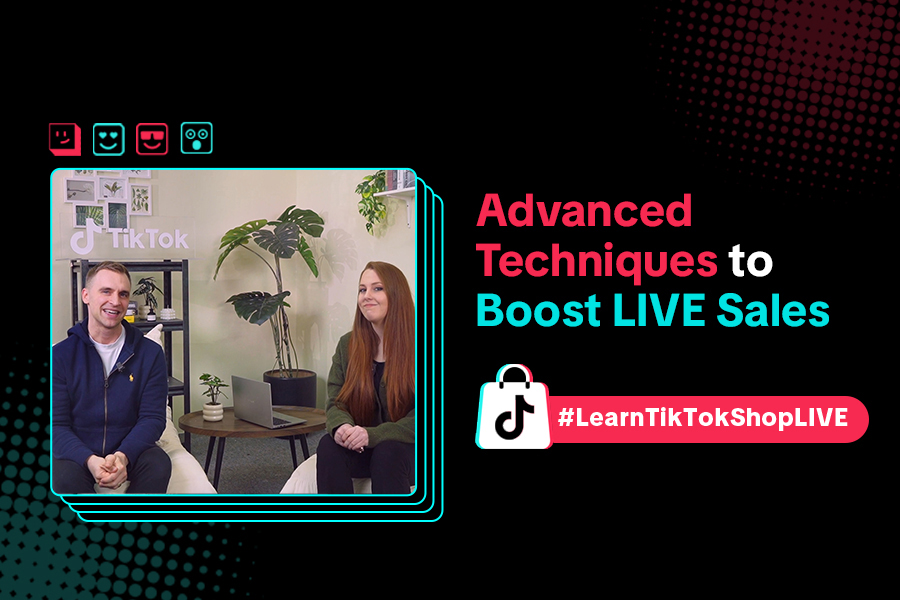
Boost Your LIVE Sales: Advanced Techniques for Showcasing Pr…
Shoppable LIVE is changing the way we shop, bringing products to life and creating real-time connect…
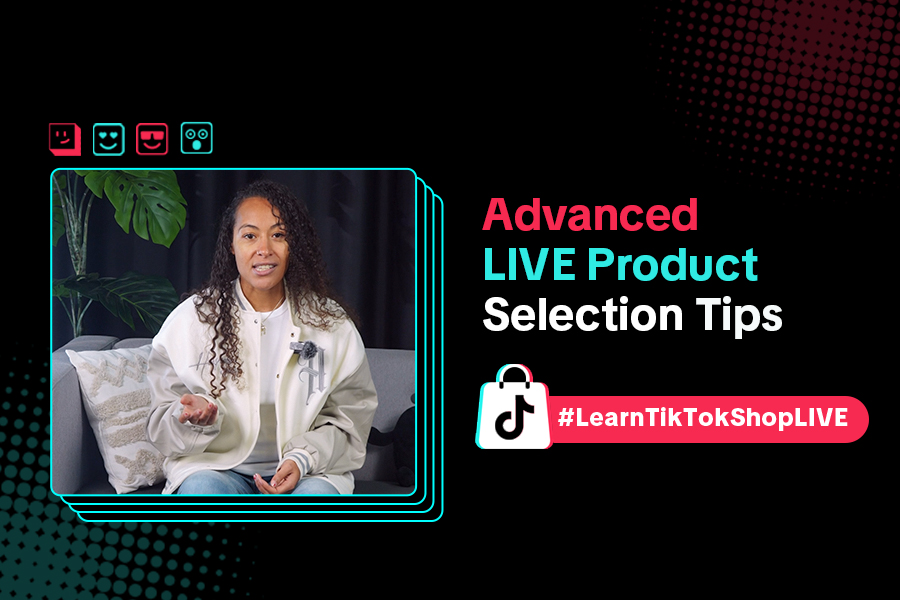
Advanced Product Selection Tips for Your Livestream
Are you ready to take your product selection skills to the next level for your livestreams? A carefu…
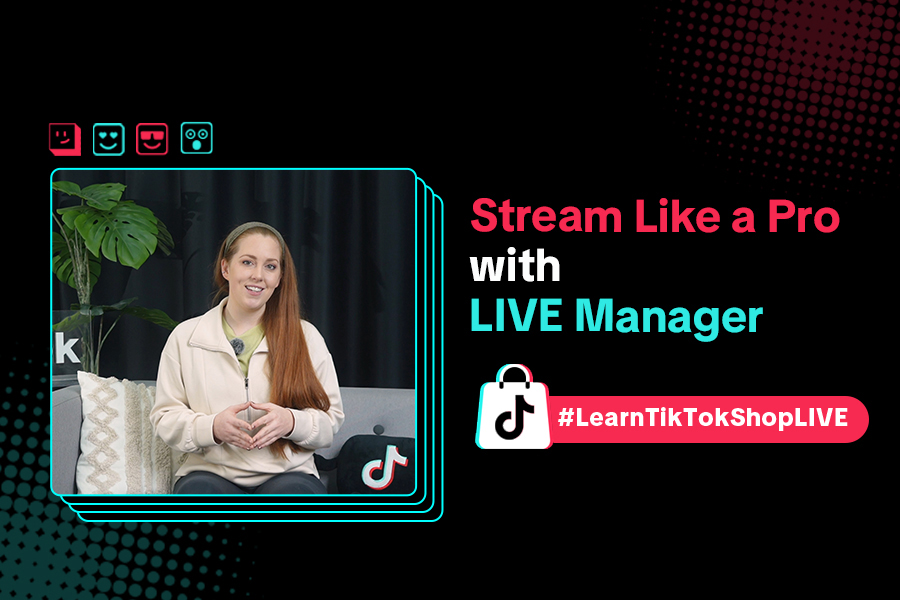
Stream Like a Pro with LIVE Manager
Want to take your livestreams to the next level? With TikTok's LIVE Manager, creators can operate th…
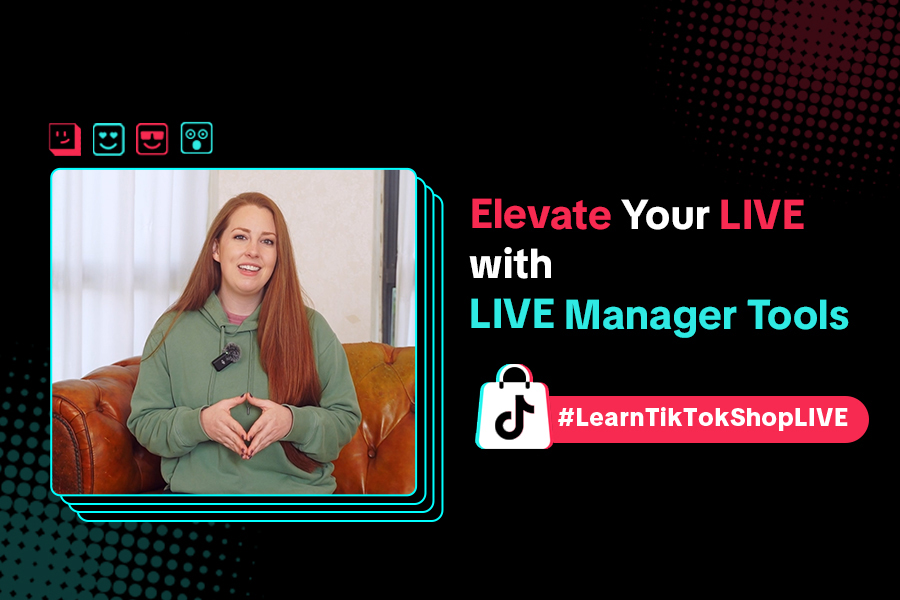
Level Up TikTok LIVE with LIVE Manager Tools
Are you ready to level up your TikTok LIVE sessions? Streaming from your desktop can offer more cont…
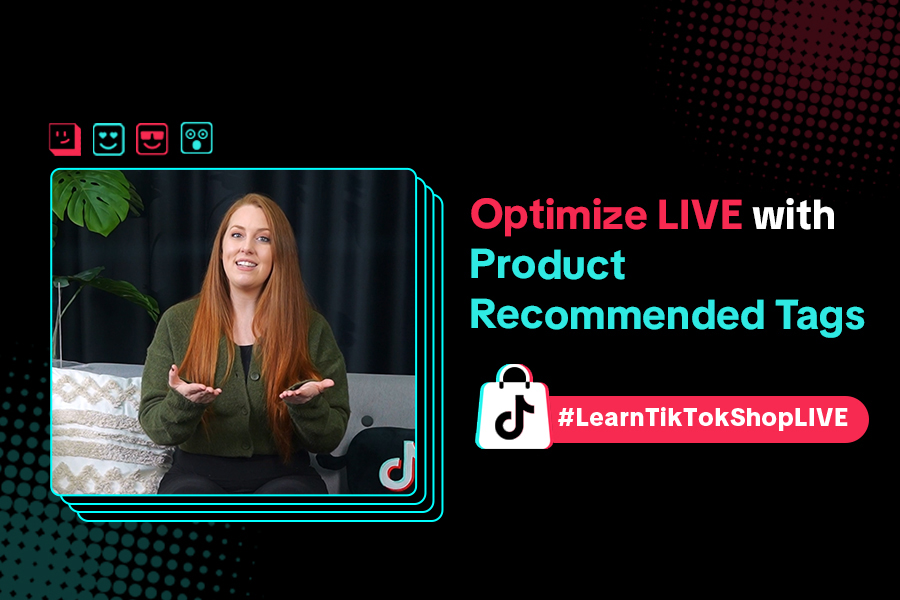
Refining Your Product Selection Strategy with Recommended Pr…
Looking to level up your LIVE shopping strategy? Recommended Product Tags make it easier to discover…
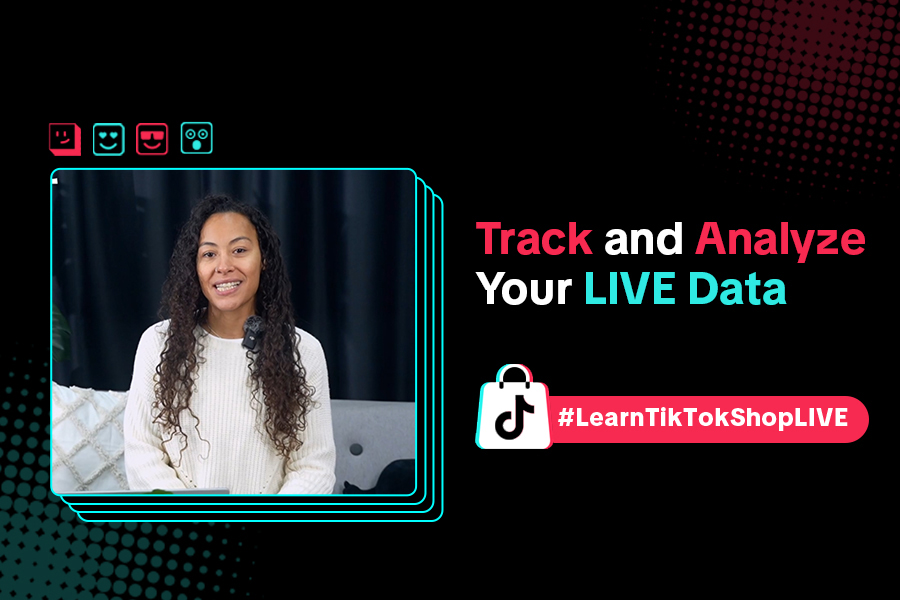
Optimizing LIVE Performance: A guide to tracking and diagnos…
**All following data and figures are mock values and are NOT associated with any real-world user dat…
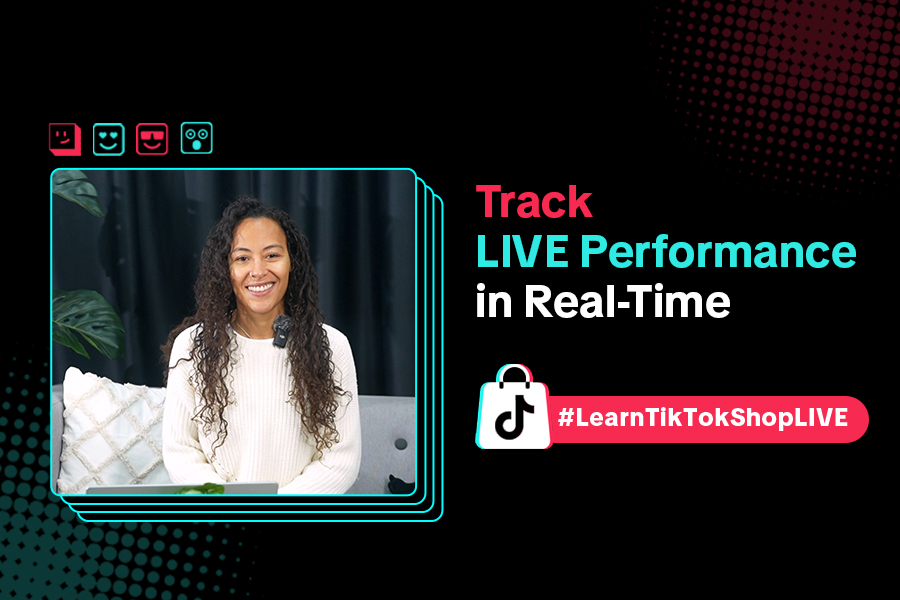
Track LIVE Performance in Real-Time
**All following data and figures are mock values and are NOT associated with any real-world user dat…