LIVE Billboard
09/24/2025
What is Billboard
LIVE Billboards can help you communicate critical product selling points and exciting promotions throughout the duration of the session as shoppers enter and leave. You can even use images for an even more eye-catching and engaging experience.
Benefits
- Let viewers quickly get LIVE "selling points", which helps to improve conversion and stay duration
- Attract more viewers to get into LIVE and increase traffic
- Stay on brand by uploading your own images to use as Billboards

How to create a LIVE Billboard
On PC| Step 1. Log in to LIVE Manager --> LIVE Console --> Billboard(You can set up billboard either pre-LIVE or during LIVE) | 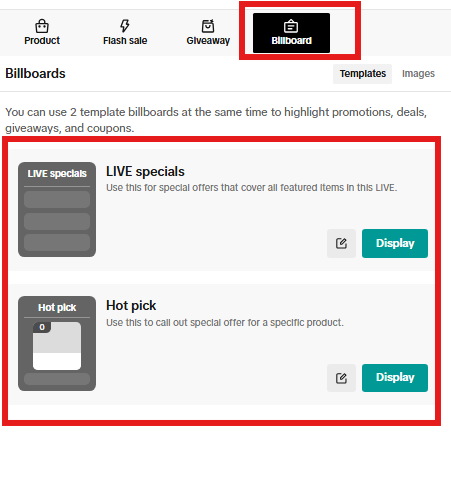 |
| Step 2a. Click on LIVE Specials to see the promotions you can display. These promotions apply to your entire LIVE session and will be available across all products featured. You may select up to 3 to display. Once ready, click Save. | 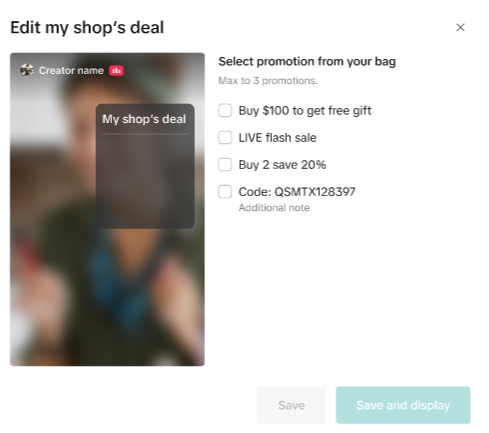 |
| Step 2b. Click on Hot pick to create a billboard for a specific product. You will then select the product of choice from your shopping bag. Once you pick a product, you will see the available promotion for that product. Select the one you want to see and click Save. | 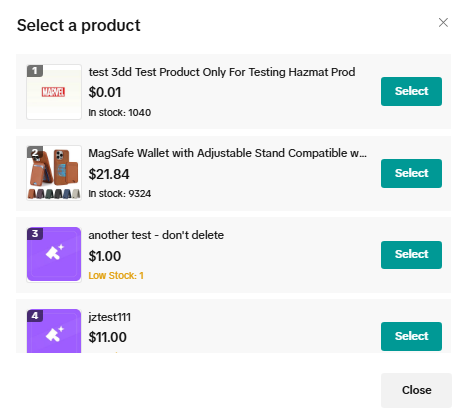 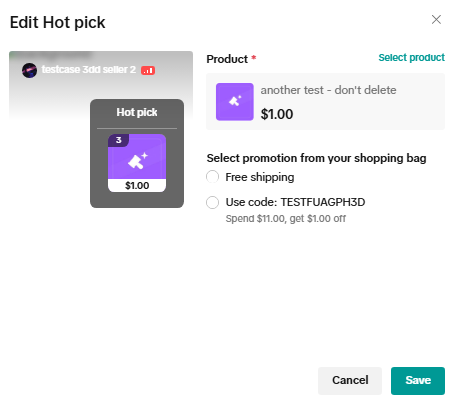 |
| Step 3. Once you are LIVE, you will be able to display the Billboards you created. Click on Display to display either LIVE specials or Hot pick. If you display both, there will be a toggle option on the billboard itself. | 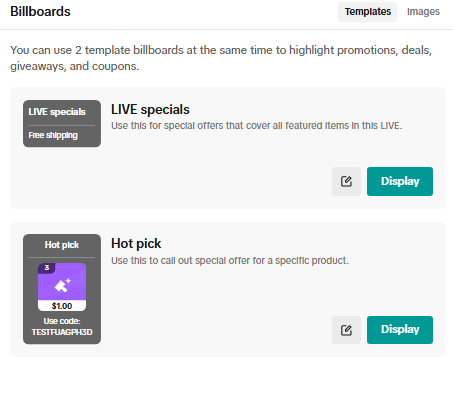 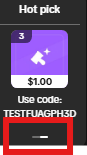 |
| Step 4. You can also upload your own images to use as LIVE Billboards. | 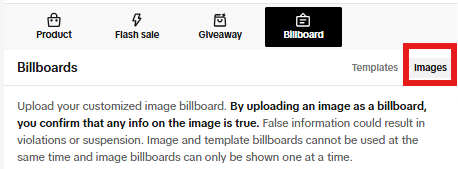 |
| Step 1. Log in to EC Center to go LIVE. Click Billboard.(You can set up billboard either pre-LIVE or during LIVE) | 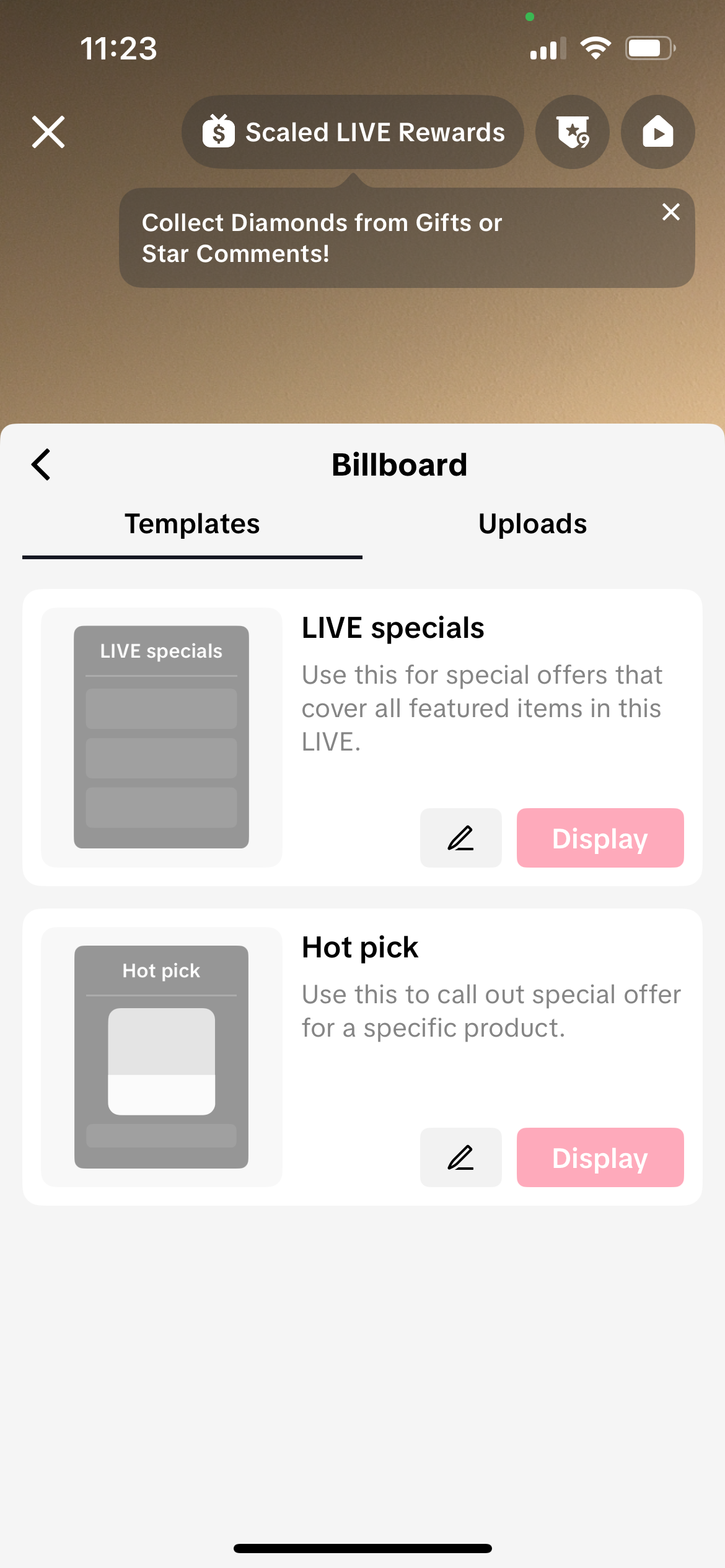 |
| Step 2a. Click on LIVE Specials to see the promotions you can display. These promotions apply to your entire LIVE session and will be available across all products featured. You may select up to 3 to display. Once ready, click Save. | 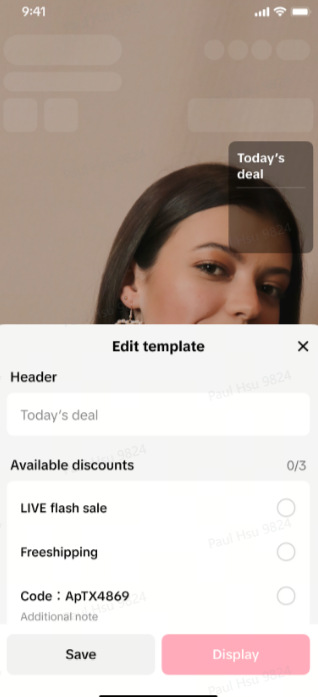 |
| Step 2b. Click on Hot pick to create a billboard for a specific product. You will then select the product of choice from your shopping bag. Once you pick a product, you will see the available promotion for that product. Select the one you want to see and click Save. | 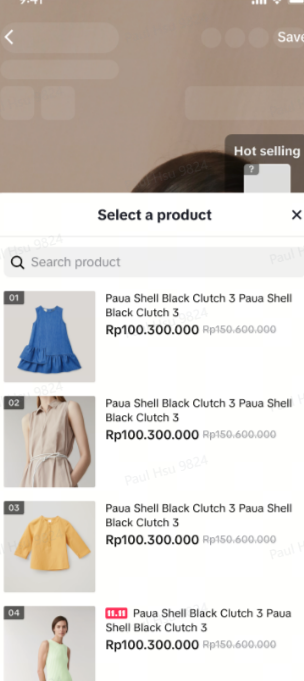 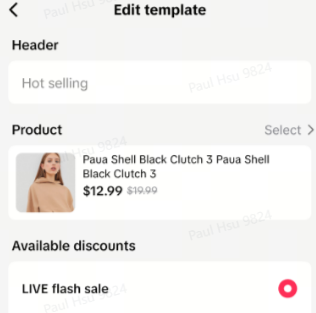 |
| Step 3. Once you are LIVE, you will be able to display the Billboards you created. Click on Display to display either LIVE specials or Hot pick. | 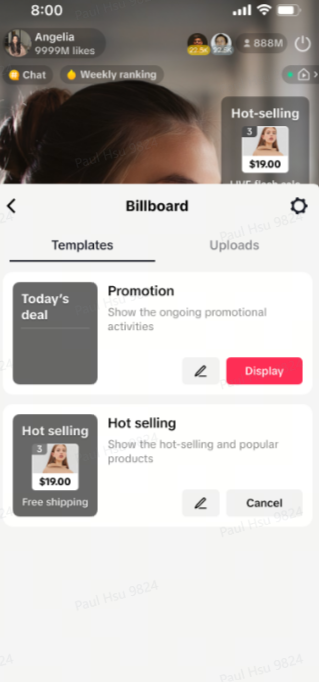 |
| Step 4. You can also upload your own images to use as LIVE Billboards. Simply click on Uploads. | 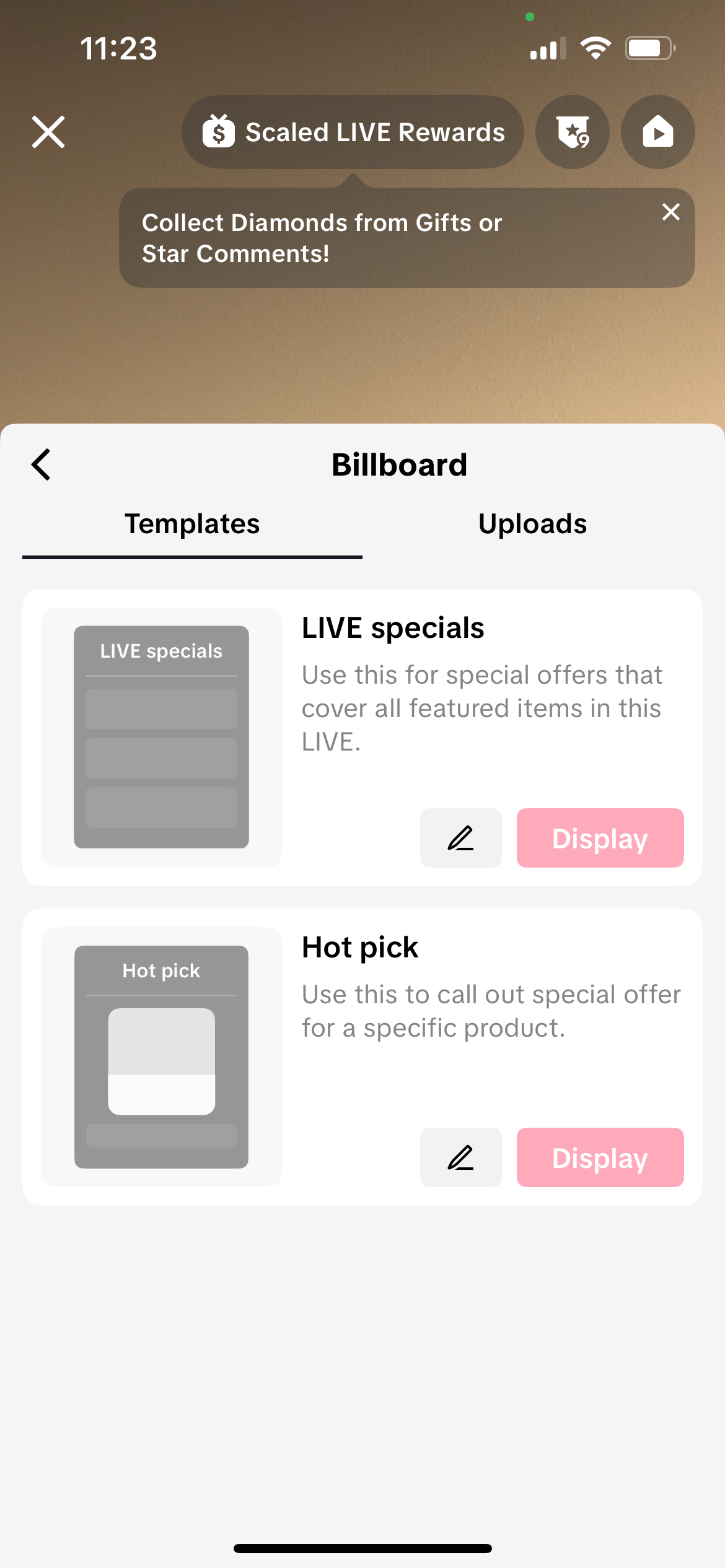 |

FAQ
How many billboards can be used in LIVE?Only one.You may also be interested in
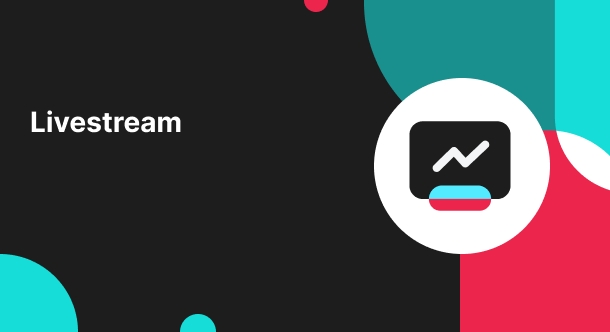
Shoppable LIVE end page
High level overview Want to get an instant glimpse of how your Shoppable LIVE session did and dive i…
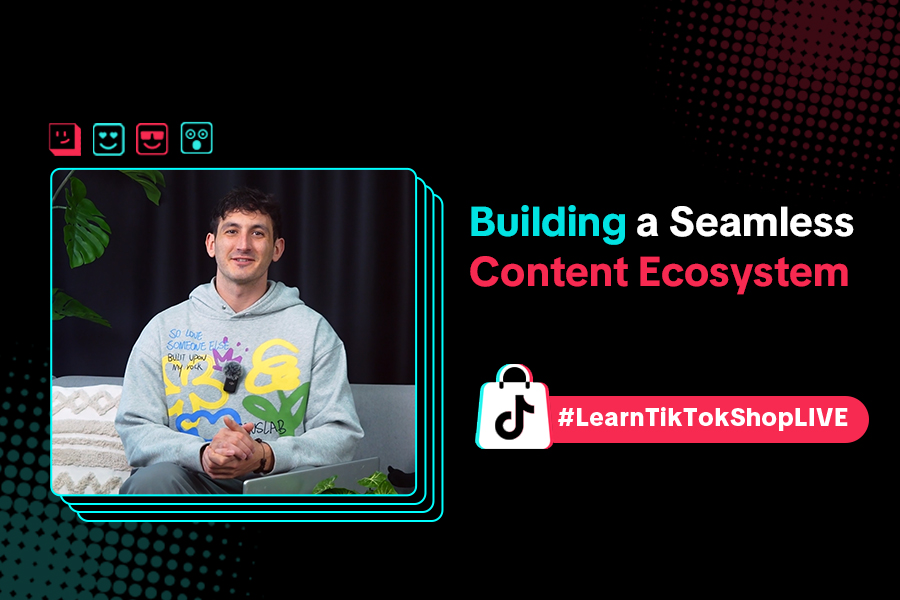
Building a Seamless Content Ecosystem: Balancing Shoppable V…
Intro A content ecosystem strategy is key to maintaining a sustainable and engaging online presence…
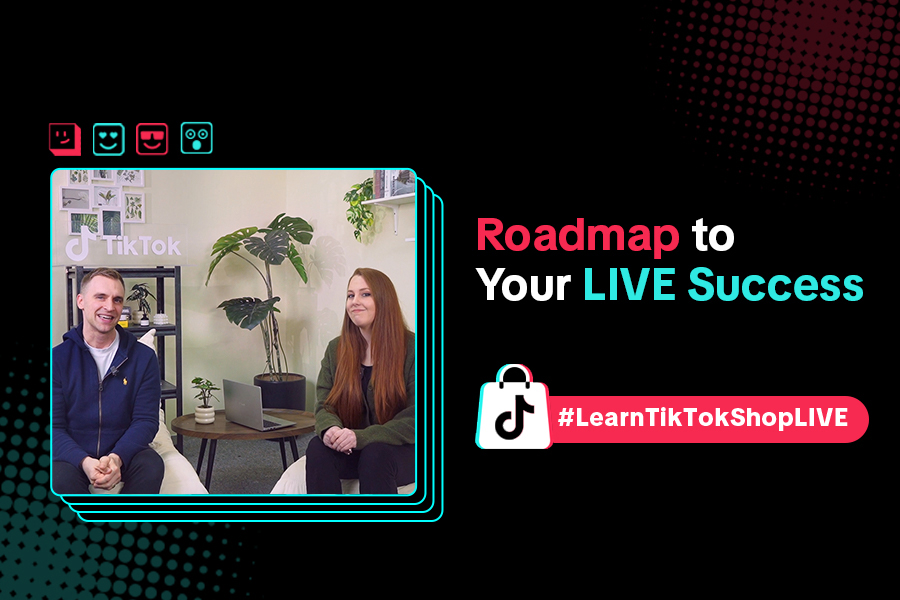
Roadmap to LIVE Success: How to Hook Viewers, Showcase Produ…
Ever joined a livestream and left because the product wasn't clear or the host wasn't engaging? In t…
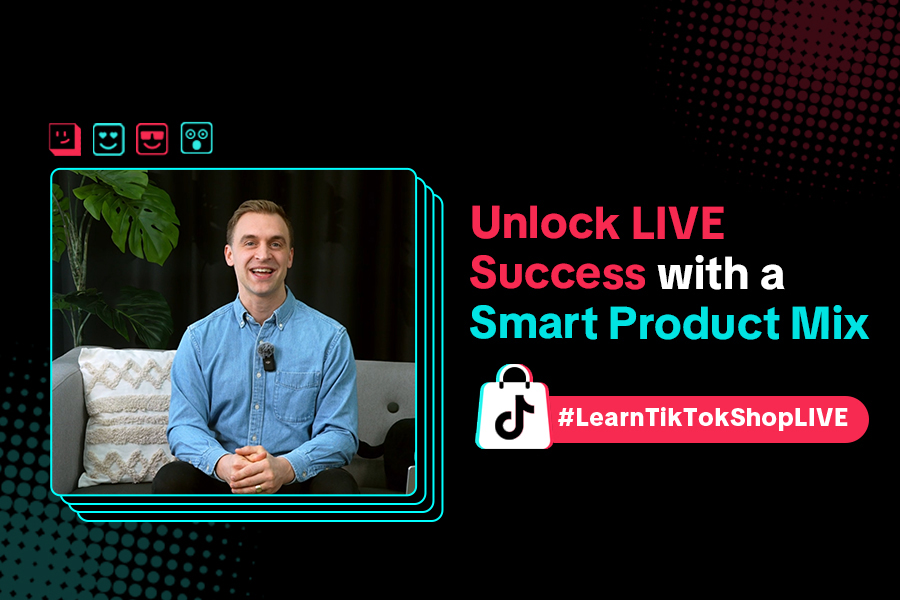
Unlock Livestream Success with a Smart Product Mix
Ever wondered why some LIVEs keep audiences engaged from start to finish? A big part of their succes…
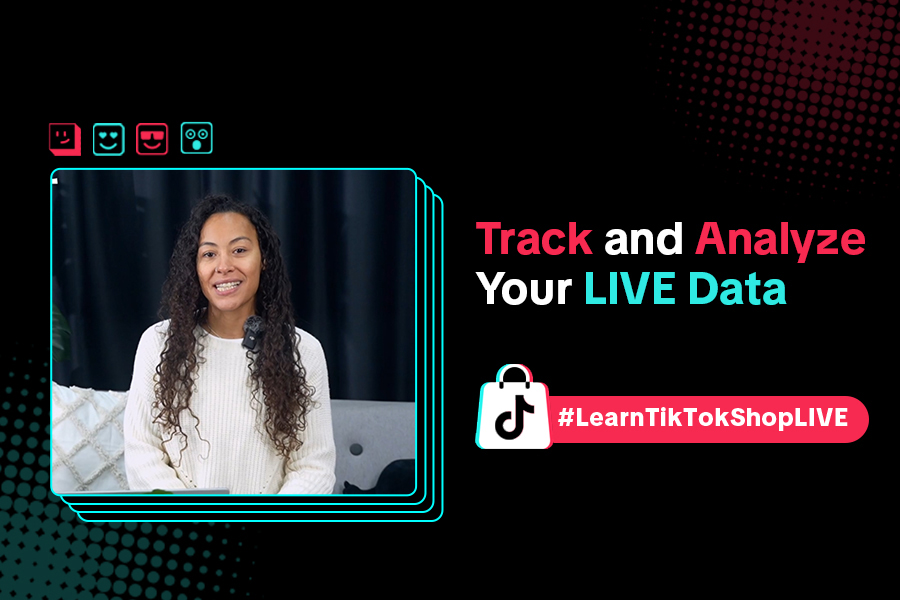
Optimizing LIVE Performance: A guide to tracking and diagnos…
**All following data and figures are mock values and are NOT associated with any real-world user dat…
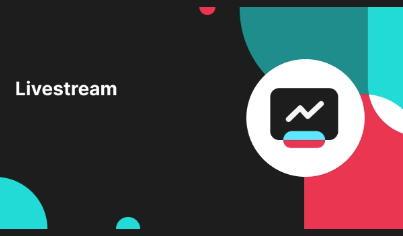
LIVE Moderator
Who can use this feature? The LIVE moderator feature is available to all e-commerce livestreaming ho…
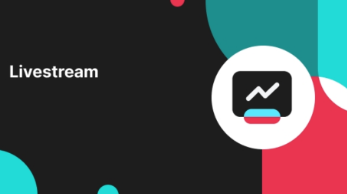
LIVE Product List Pin
Introducing LIVE Product List Pin Product List Pin Card is a new feature that lets hosts pin multipl…
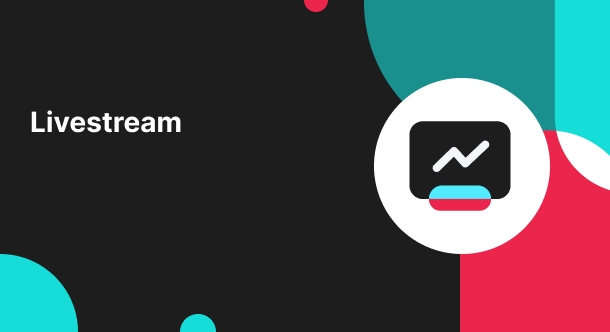
LIVE Coupon
LIVE Coupon LIVE Coupons are promotional discounts that are automatically displayed during a livestr…

Start Here!
Please Note: This is the mobile-optimized version. If you are viewing on your PC web-browser, clic…

LIVE Tools
LIVE Shopping Sessions offer a frictionless, content-first shopping experience that turns shoppers i…