TikTok for Shopify - TikTok Shipping (Shipped by TikTok)
01/26/2024
Summary
What is the TikTok for Shopify App and how does it integrate with TikTok Shop?
- The TikTok for Shopify App connects Shopify stores with TikTok Shop, allowing synchronization of catalogs, inventory, fulfillment, and orders, enabling Shopify sellers to manage TikTok Shop as an additional sales channel.
What are the key steps for using the 'Orders by TikTok Shipping (4PL)' feature in the Shopify App?
- Check TikTok Shipping orders in Shopify 1P, create labels for up to 600 orders, modify package information, confirm purchase, print shipping labels, and manage shipping labels through the consolidated Shipping Labels page.
What should sellers do if their shipping label is rejected?
- If a label is rejected, sellers should address the error reason provided, such as issues with the buyer’s address or oversized products, and then click 'Recreate Label' to proceed.
How can sellers handle returns and refunds in the TikTok for Shopify App?
- Sellers must visit the TikTok Shop Seller Center and navigate to Orders ➤ Manage Returns to process returns and refunds, as this cannot be done directly in the TikTok for Shopify App.
Introduction
The TikTok for Shopify App, created by TikTok, enables a connection between your Shopify store and TikTok Shop, allowing for synchronization of catalogs, inventory, fulfillment, and orders. This integration enables Shopify sellers to manage TikTok Shop as an additional sales channel within Shopify. This article provides insights into using the 'Orders by TikTok Shipping (4PL)' feature within the Shopify App. Leveraging 'Shipped by TikTok', our innovative shipping tool in the Shopify App, streamlines the creation and purchasing of shipping labels, making it both quick and straightforward.Prerequisites
- To access this feature, sellers must use TikTok Shipping. You can verify your current Shipping Options by navigating to the Seller Center, then going to Orders ➤ Shipping Options, as illustrated below.
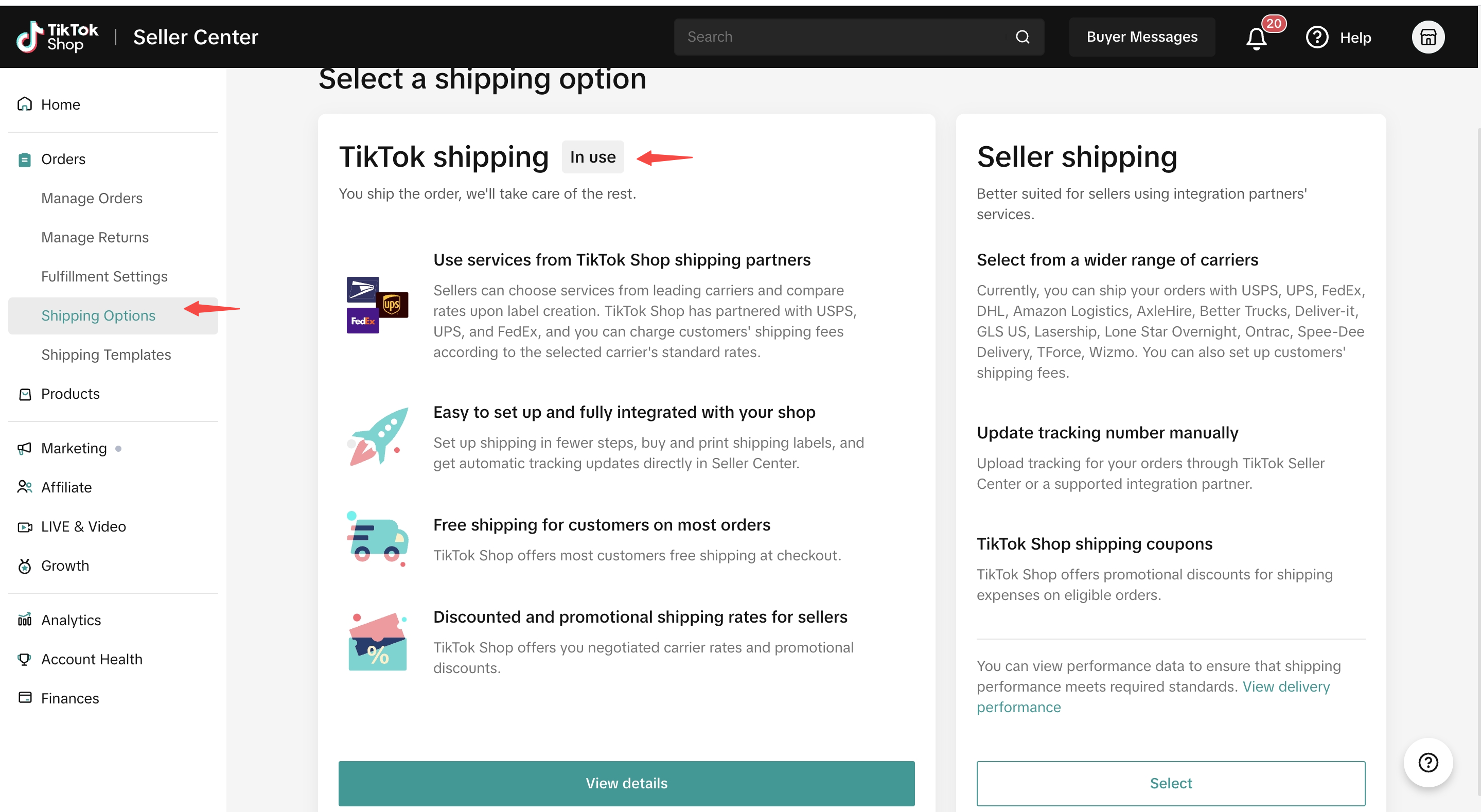 Note: Once generated, orders for TikTok Shipping cannot be switched to Seller Shipping, or vice versa. Changes in Shipping Options will only apply to new orders, not to existing unfulfilled ones.
Note: Once generated, orders for TikTok Shipping cannot be switched to Seller Shipping, or vice versa. Changes in Shipping Options will only apply to new orders, not to existing unfulfilled ones.Demo Video
Here is a demo video on the feature:Step 1: Check TikTok Shipping (4PL) Orders in Shopify 1P
Sellers using Shopify 1P with existing 4PL orders on TTS can find their 4PL (Shipped by TikTok) orders under: Shop Management ➤ Orders ➤ Orders by TikTok Shipping.Note: Sellers without 4PL orders but interested in using TikTok-fulfilled orders should set up Shipping by TikTok in the Seller Center under Shipping Options.
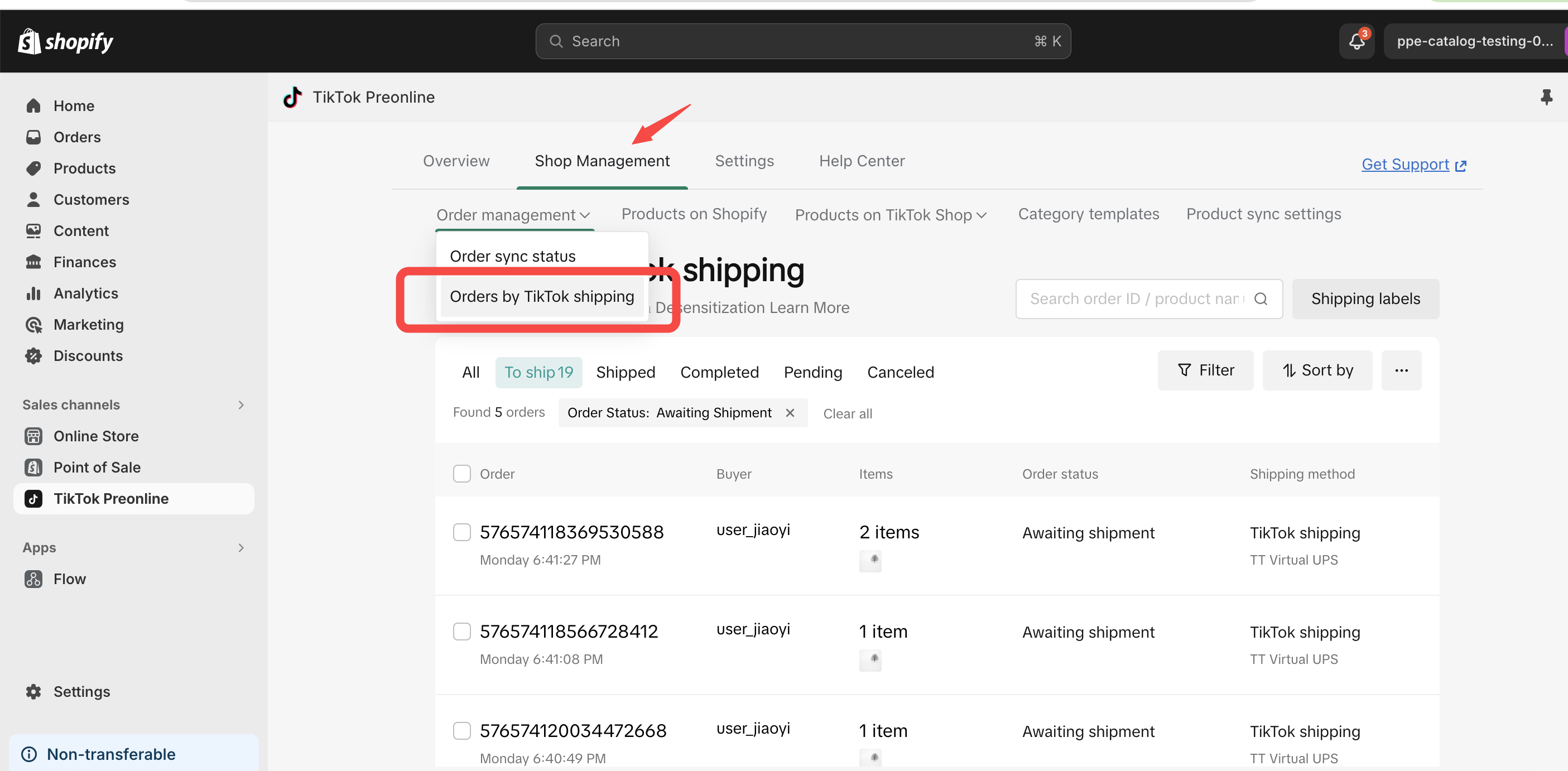
Step 2: Create Labels
Bulk select orders and click Create Labels. You can create shipping labels for up to 600 orders at a time, using search, filter, and sort tools to quickly find orders.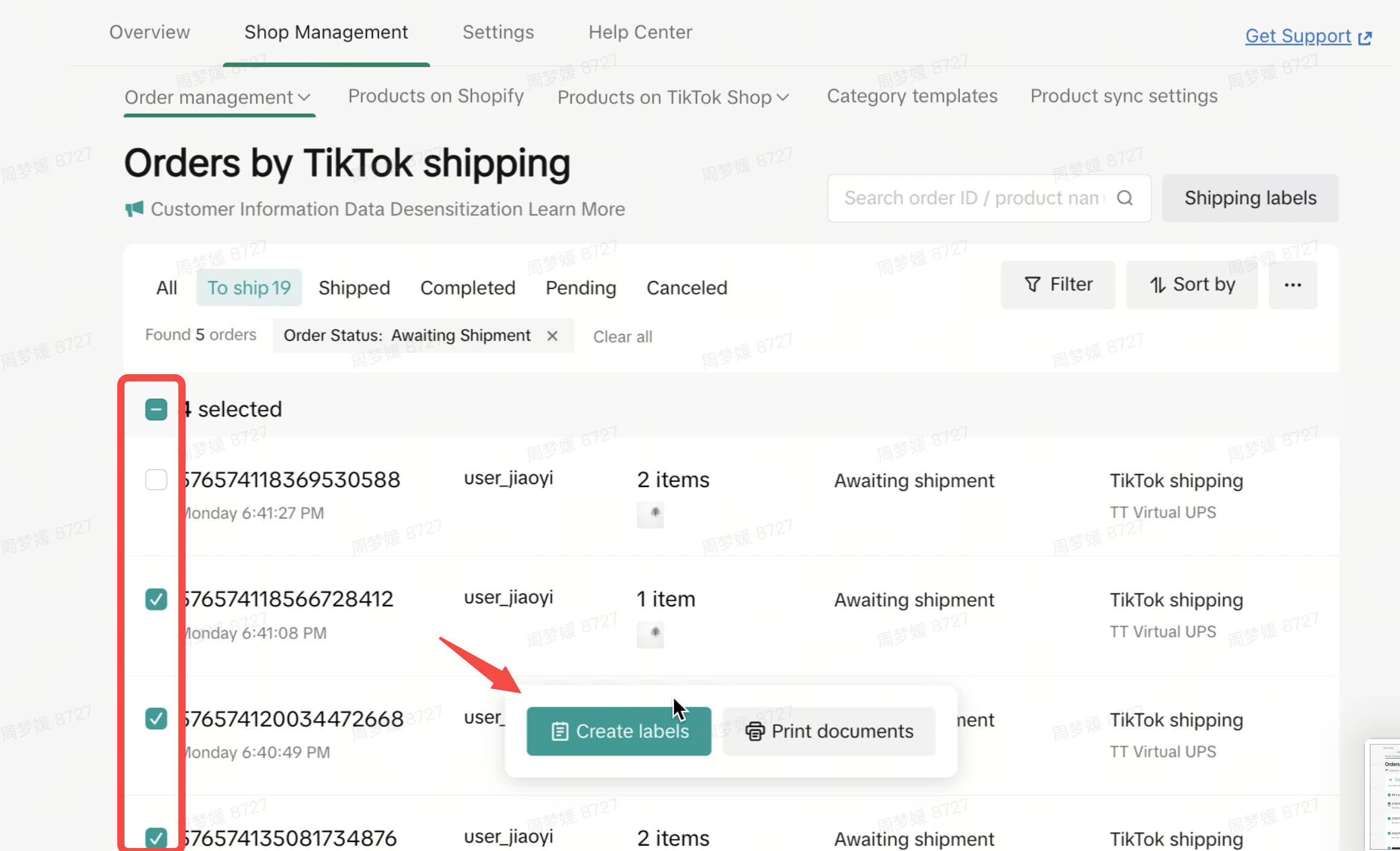
Step 3: Modify Package Information
Ensure the accuracy of your package size and weight by reviewing and adjusting them as necessary before choosing a shipping service. On the Create Shipping Labels page, you can select multiple packages at once and apply the same weight, size, and shipping service to all of them uniformly.Note: Orders currently being canceled will automatically be excluded from the batch order label generation process.
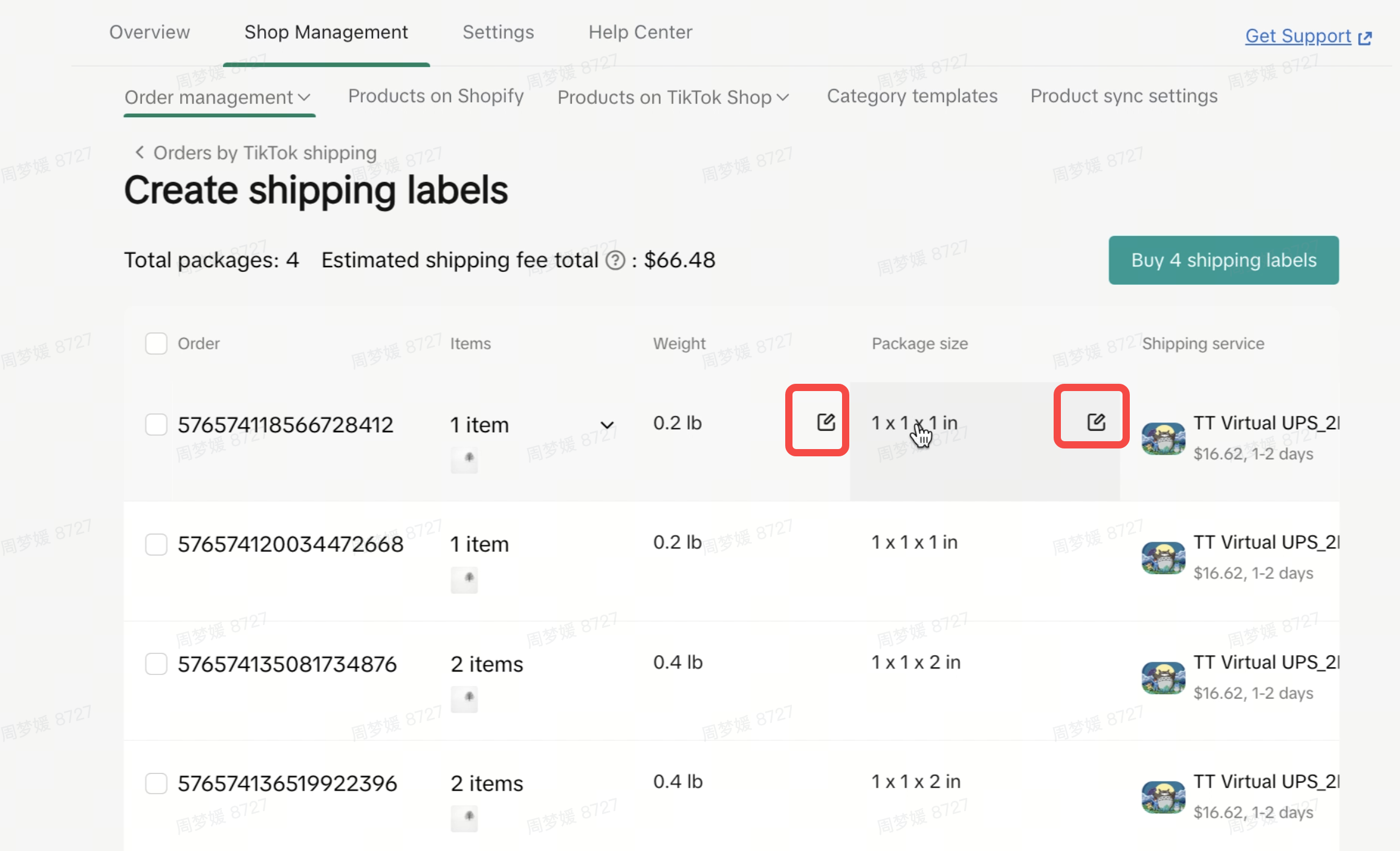
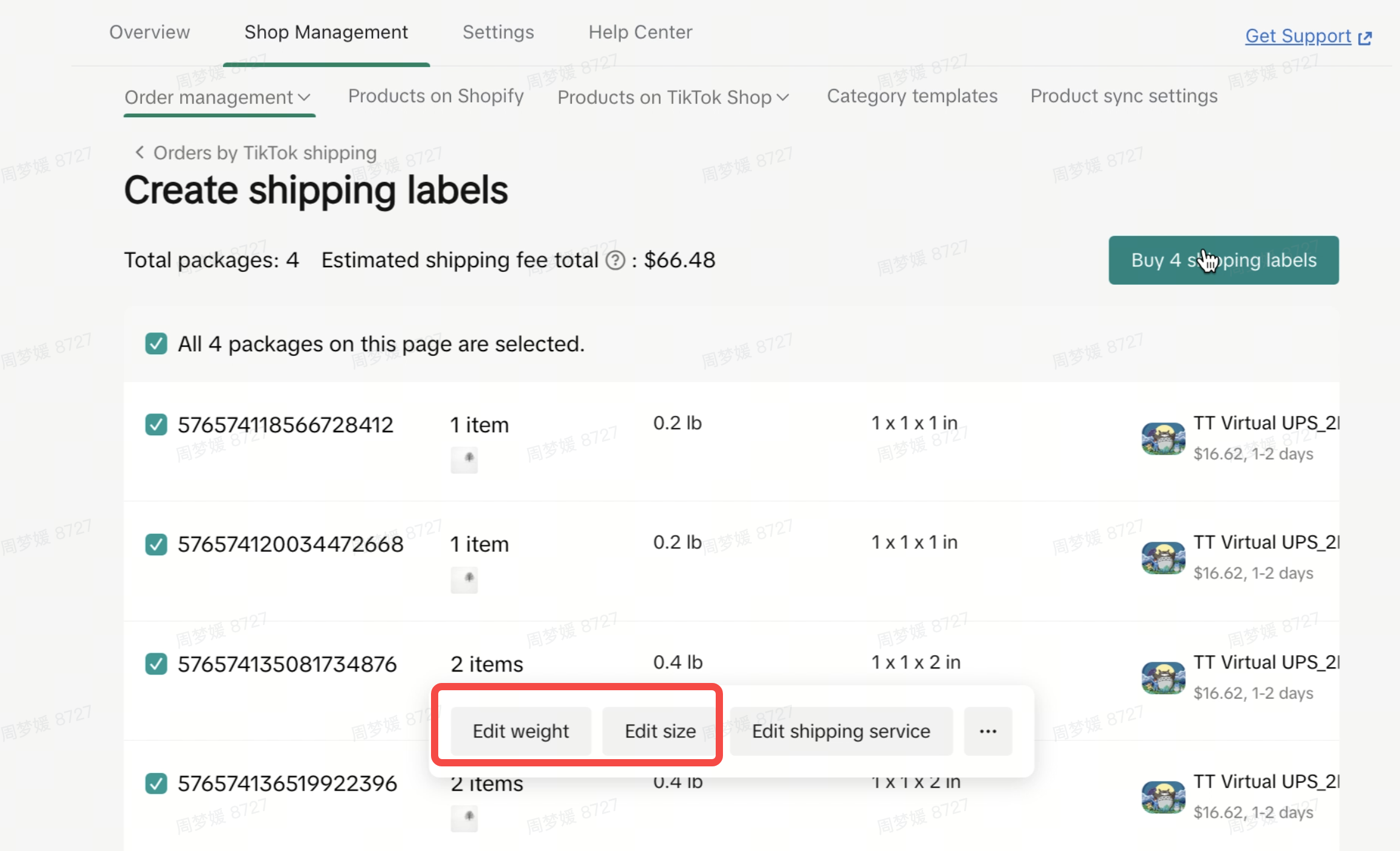
Step 4: Confirm Purchase and Verify Shipping Results
Once you have selected your preferred shipping service, proceed by clicking 'Buy Shipping Labels'. This action initiates the purchase process. Please wait for a confirmation notification to ensure your transaction is successfully completed.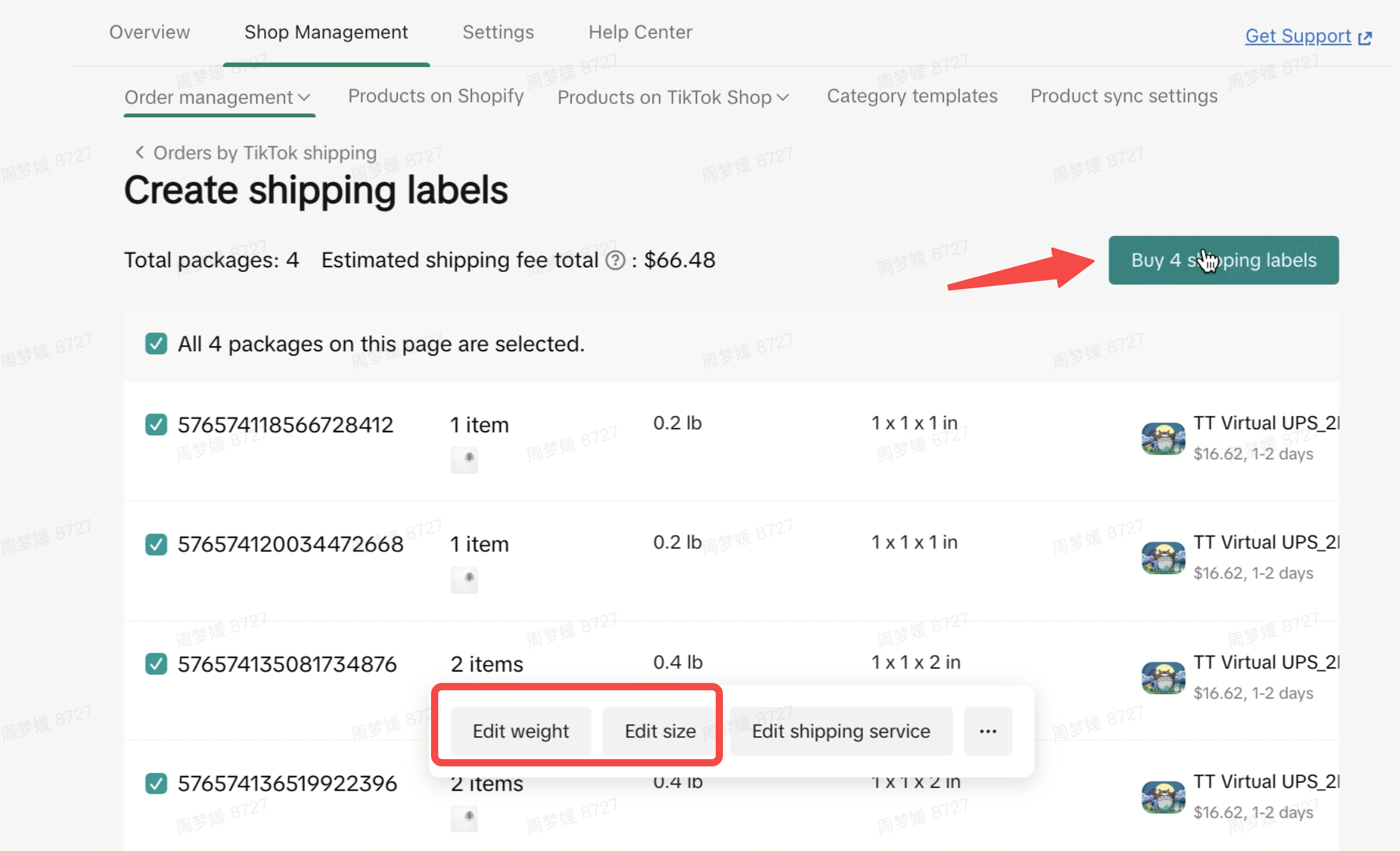
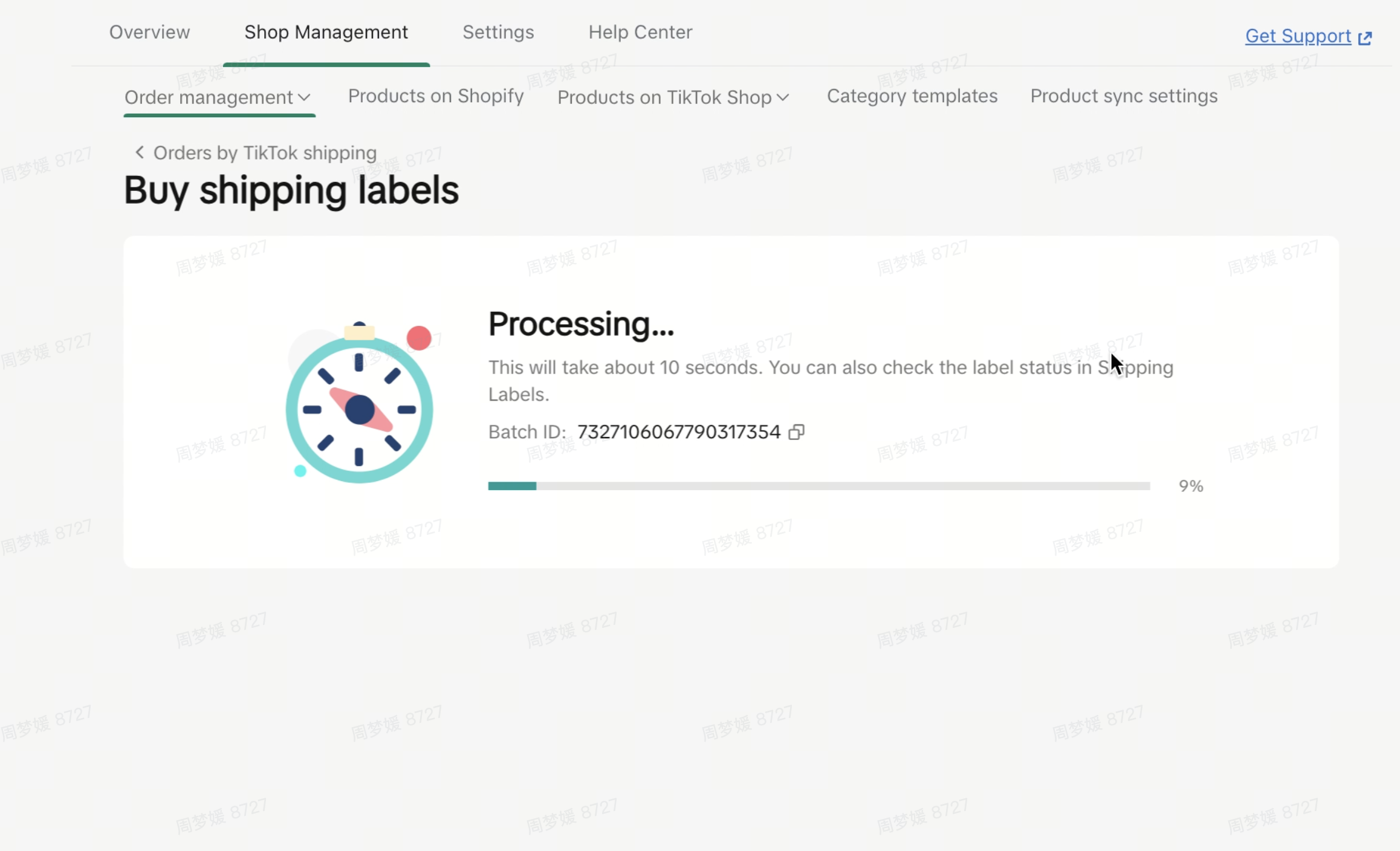
Step 5: Print Shipping Labels
Maximize your eCommerce efficiency by selecting the appropriate printing options for your purchased shipping labels. You can tailor your choices to include size, format, and layout that best suit your packaging needs. To enhance your customer's unboxing experience, we recommend printing packing slips along with the shipping labels.Important Note: In the event of a printing error, you can swiftly diagnose the cause of failure for any package. This feature allows you to manage and recreate any rejected shipping labels directly from the Shipping Labels page.
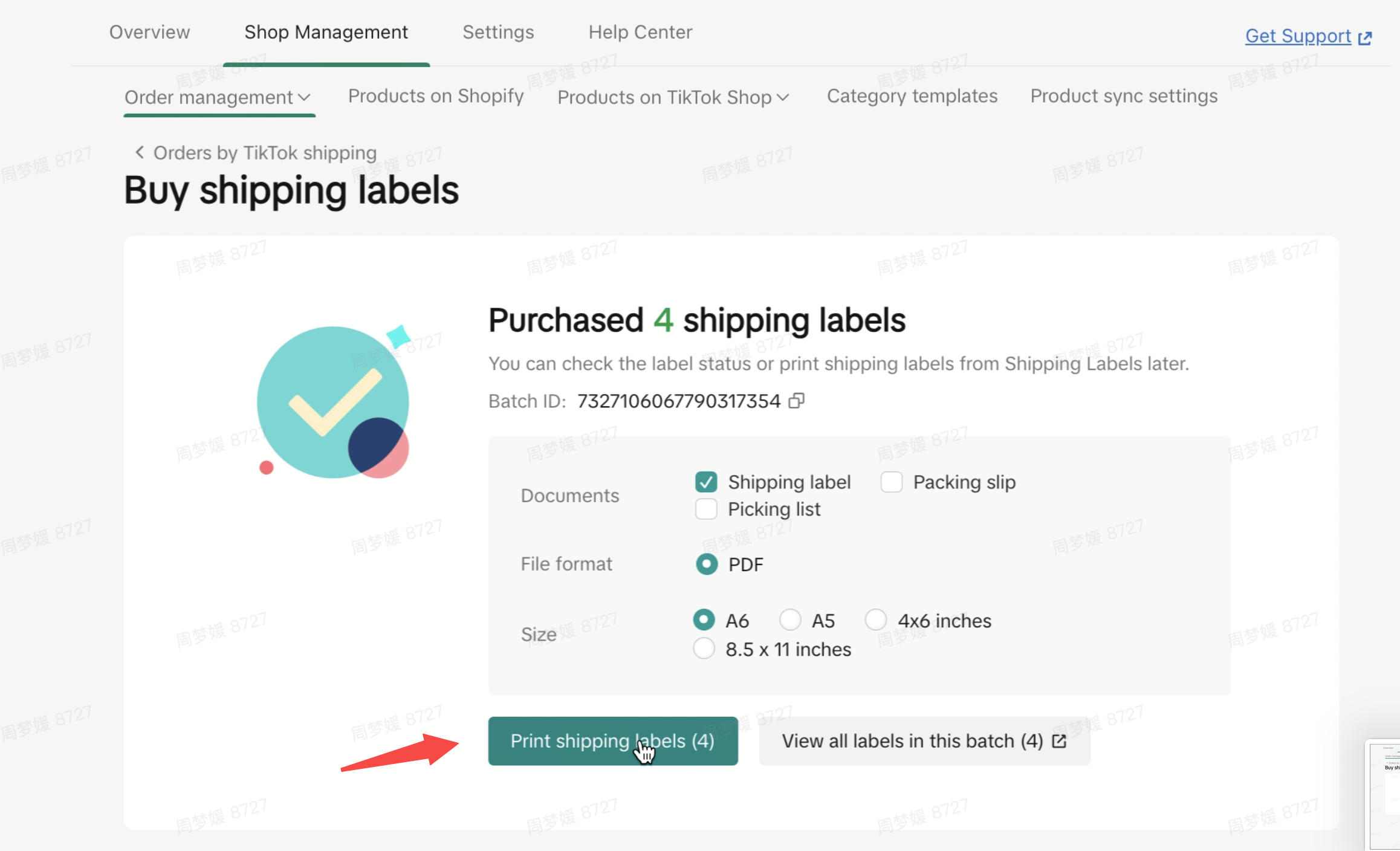 Once you have reviewed and are satisfied with the generated PDFs of your shipping labels and packing slips, you have the flexibility to either download or print them. These can be securely attached to your packages, ensuring a smooth and trackable delivery process for your Shopify and TikTok Shop orders.
Once you have reviewed and are satisfied with the generated PDFs of your shipping labels and packing slips, you have the flexibility to either download or print them. These can be securely attached to your packages, ensuring a smooth and trackable delivery process for your Shopify and TikTok Shop orders.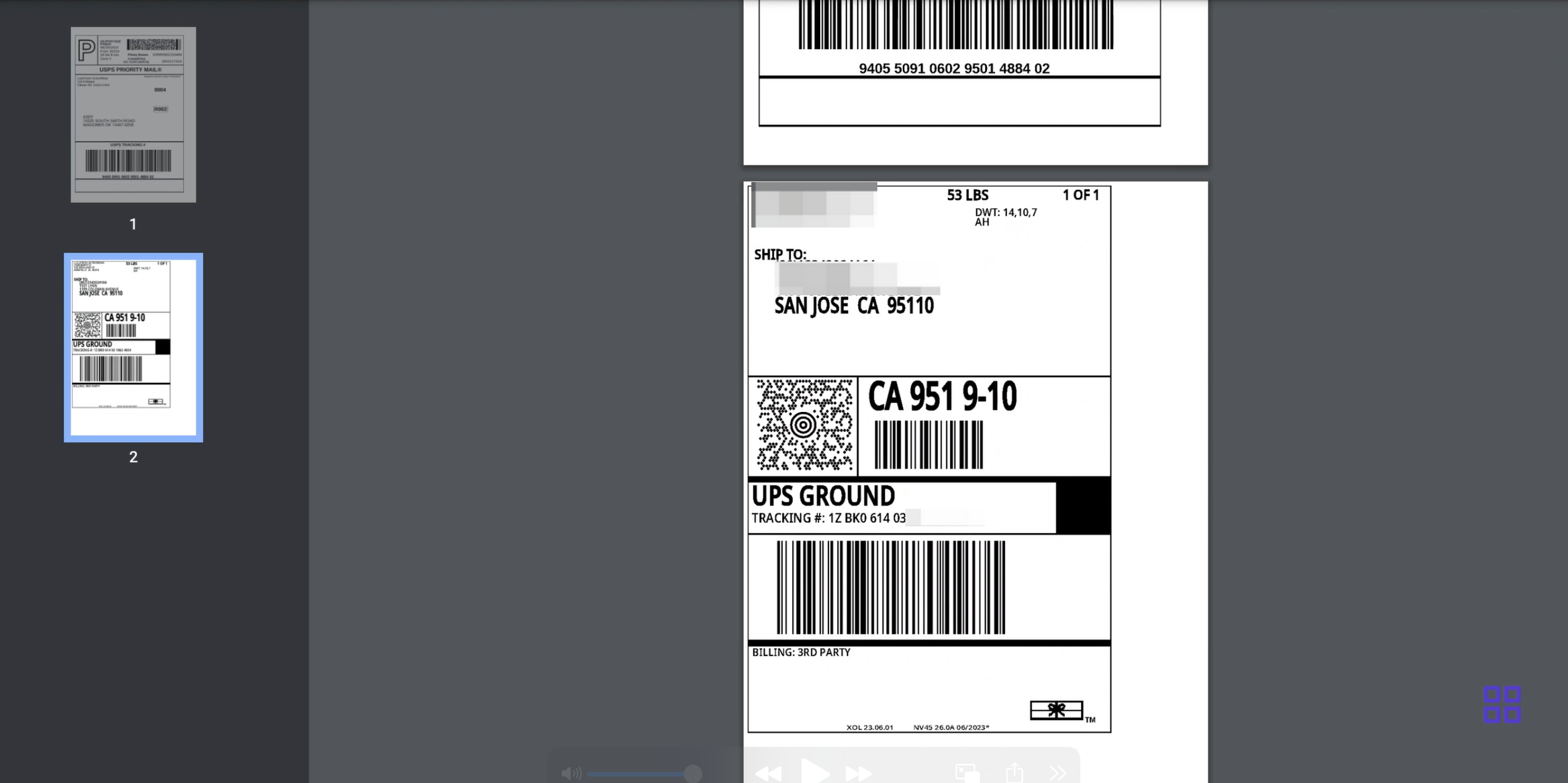
Step 6: Check and Manage Shipping Labels (Optional)
Use the consolidated Shipping Labels page in Shop Management ➤ Orders ➤ Orders by TikTok Shipping ➤ Shipping Labels to check and manage label information.- View and download Print history.
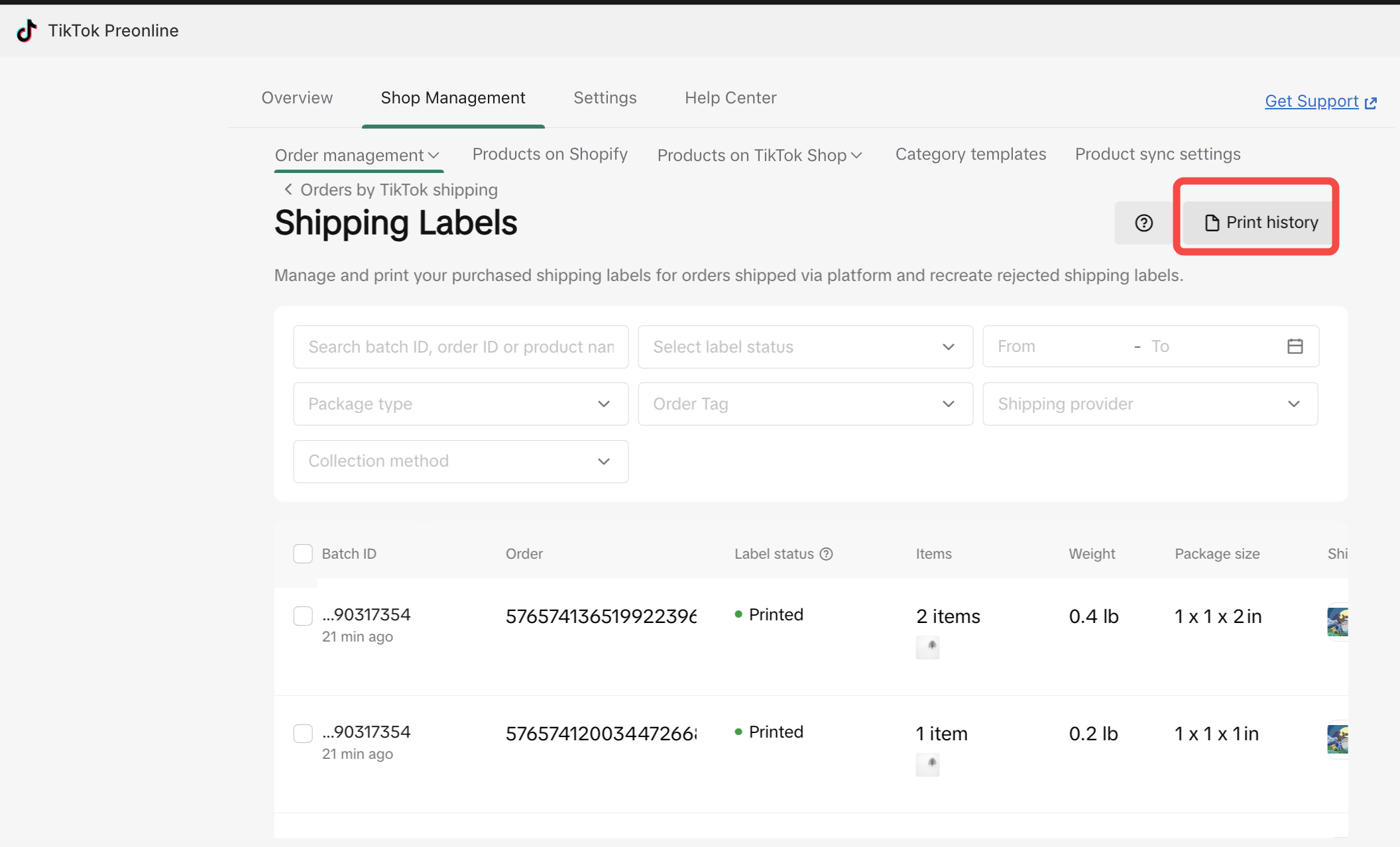
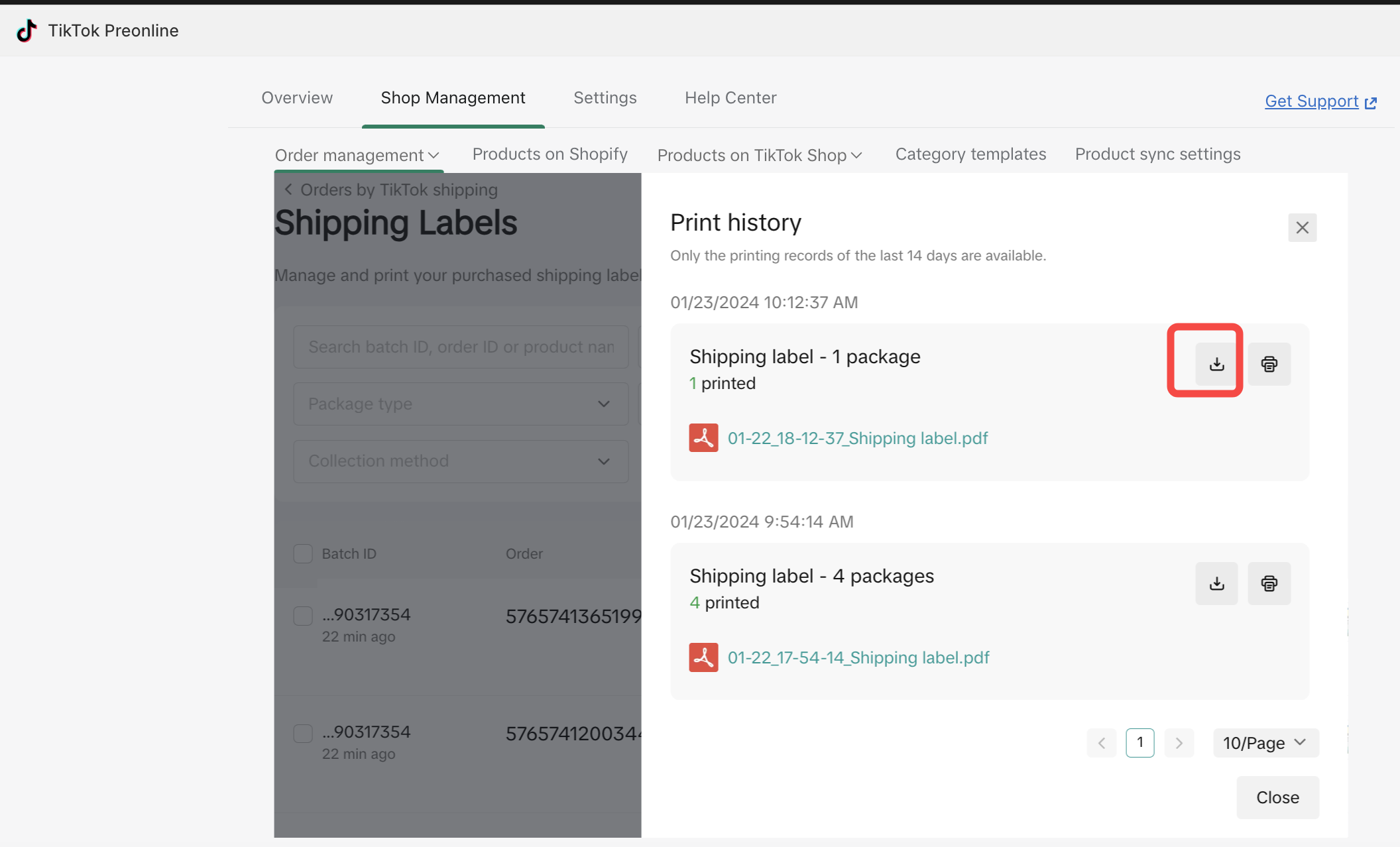
- Reprint shipping labels if needed clicking on Recreate Label
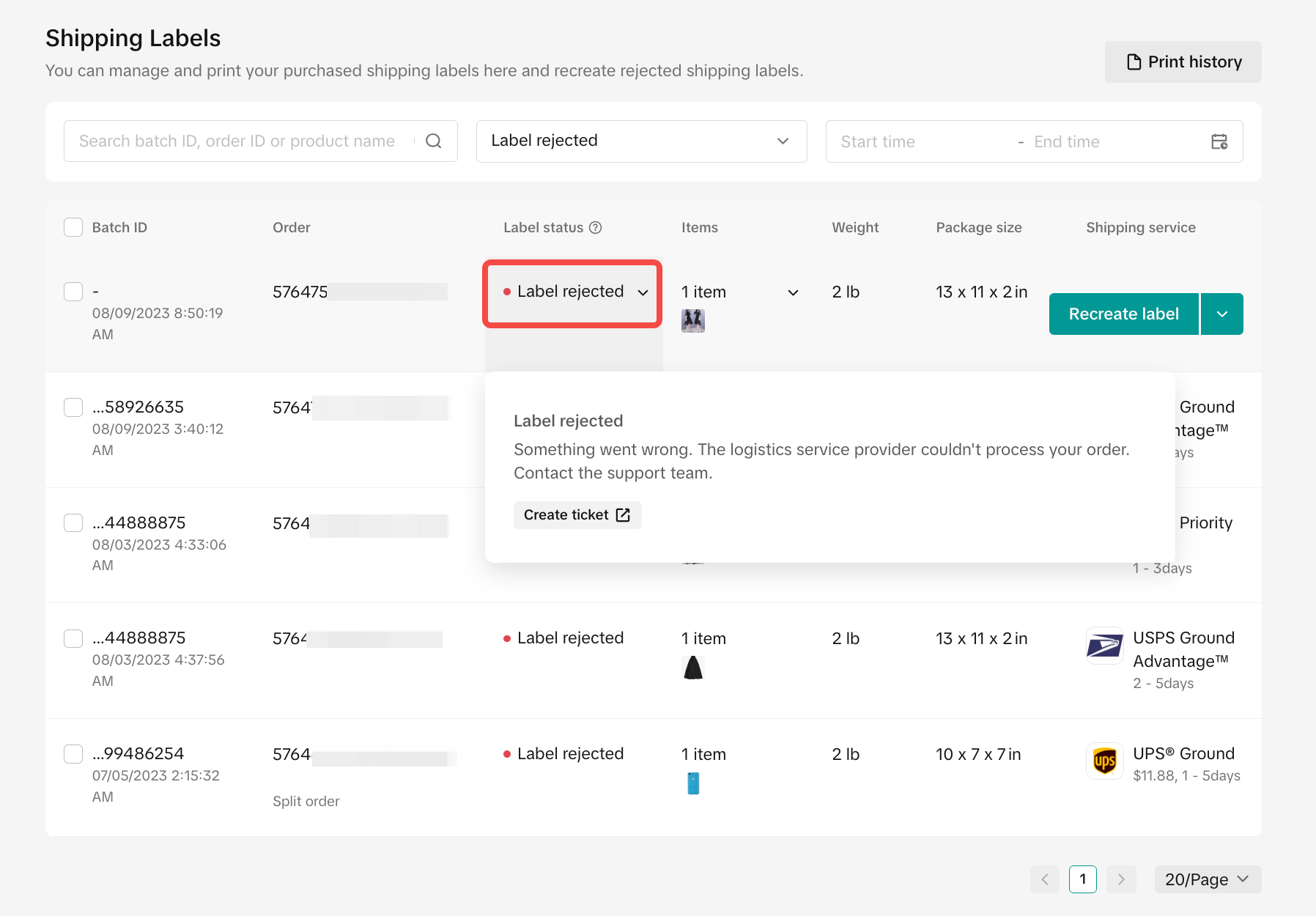
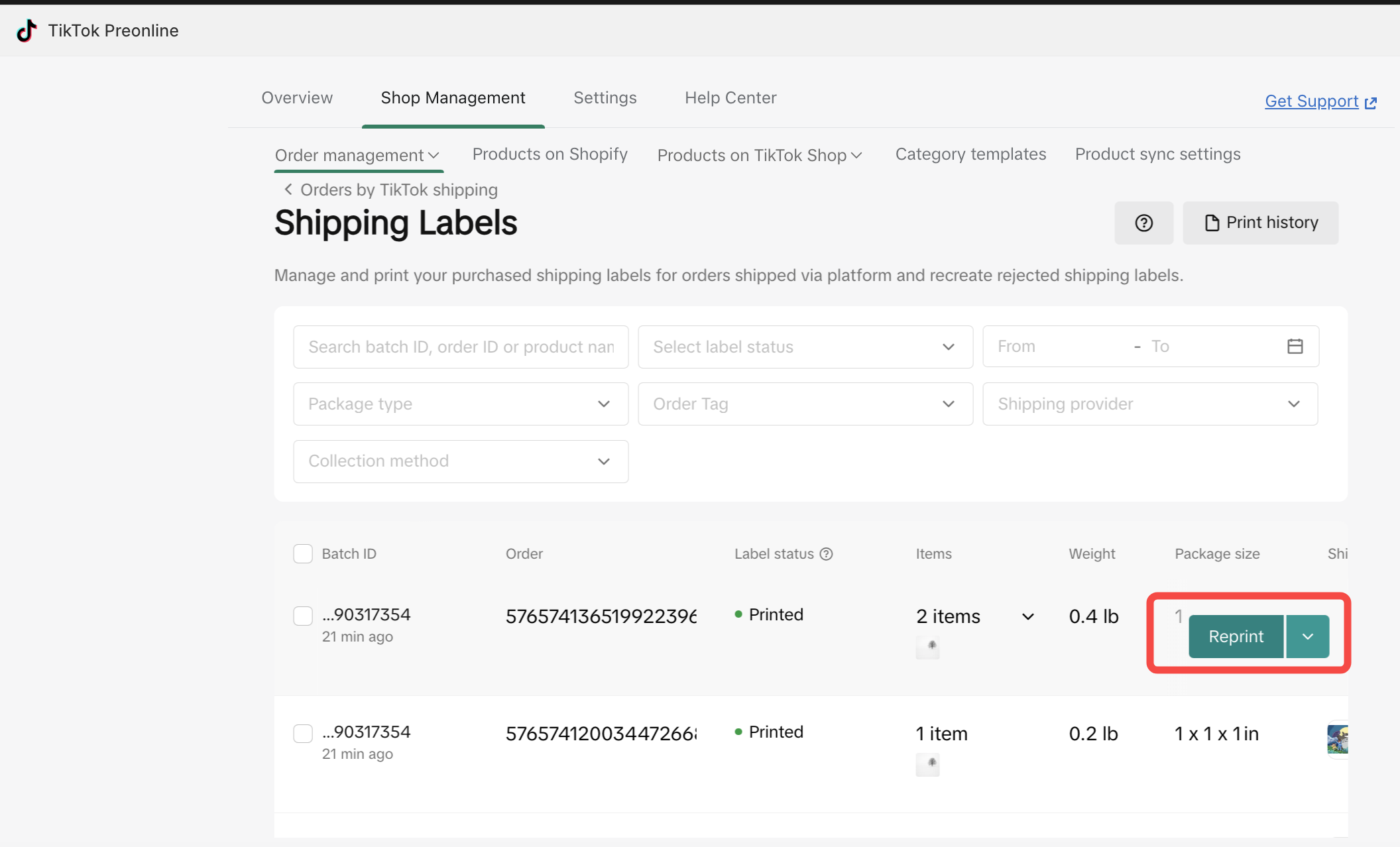
- View shipping label history for each order by clicking on arrow down next to Reprint, then View history.
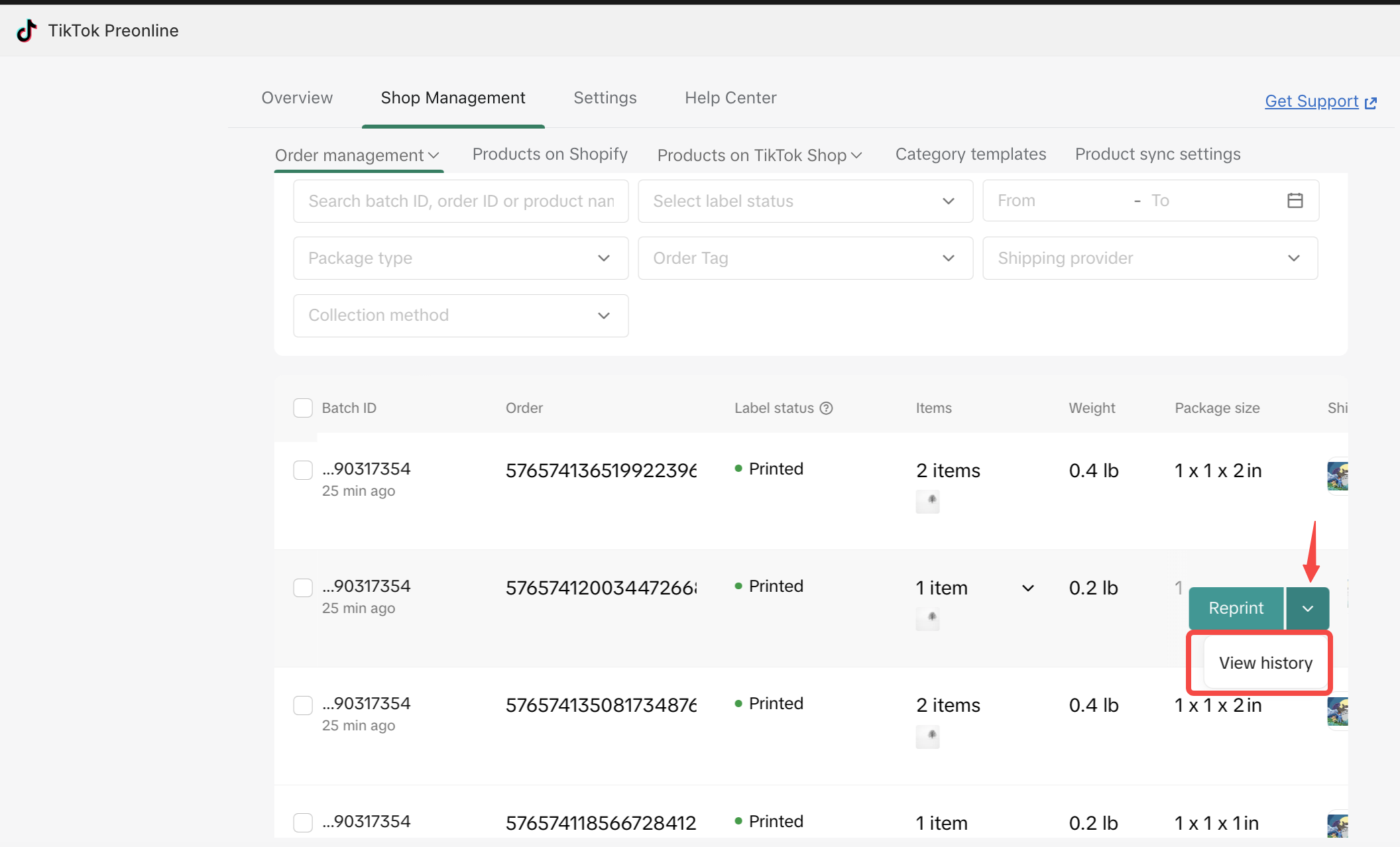
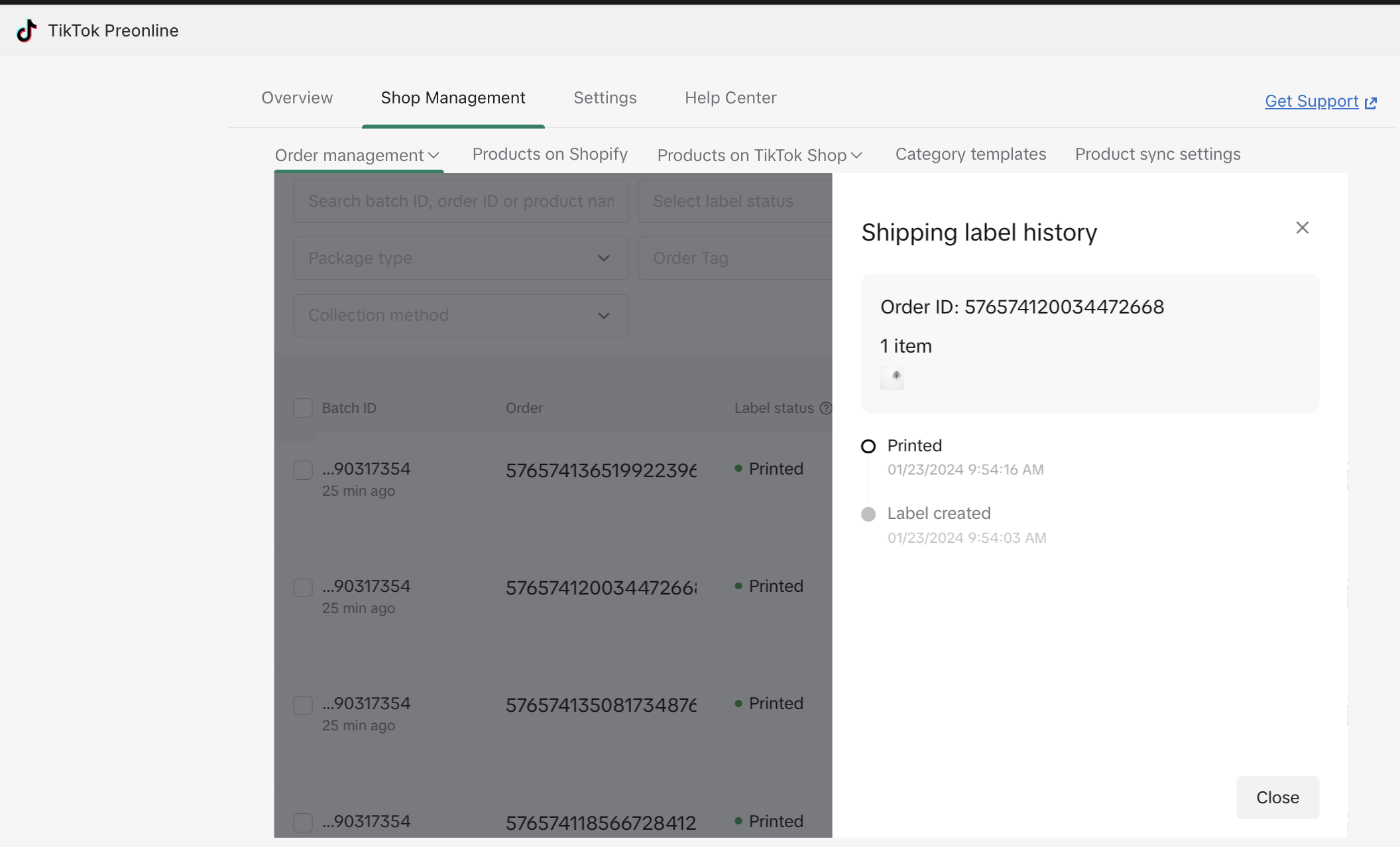
Step 7: Handing Over Packages to Logistic Service Providers (LSP)
Once the shipping label is printed, the seller should attach it to the package. Then, they can either drop off the package themselves or arrange for pick-up by our logistic service provider (LSP).Note: It's important for sellers to make sure their packages comply with the dispatch service level agreement (SLA) requirements outlined in our TikTok Shop Fulfillment Guidelines.
FAQs
Q1: What If My Label is Rejected?
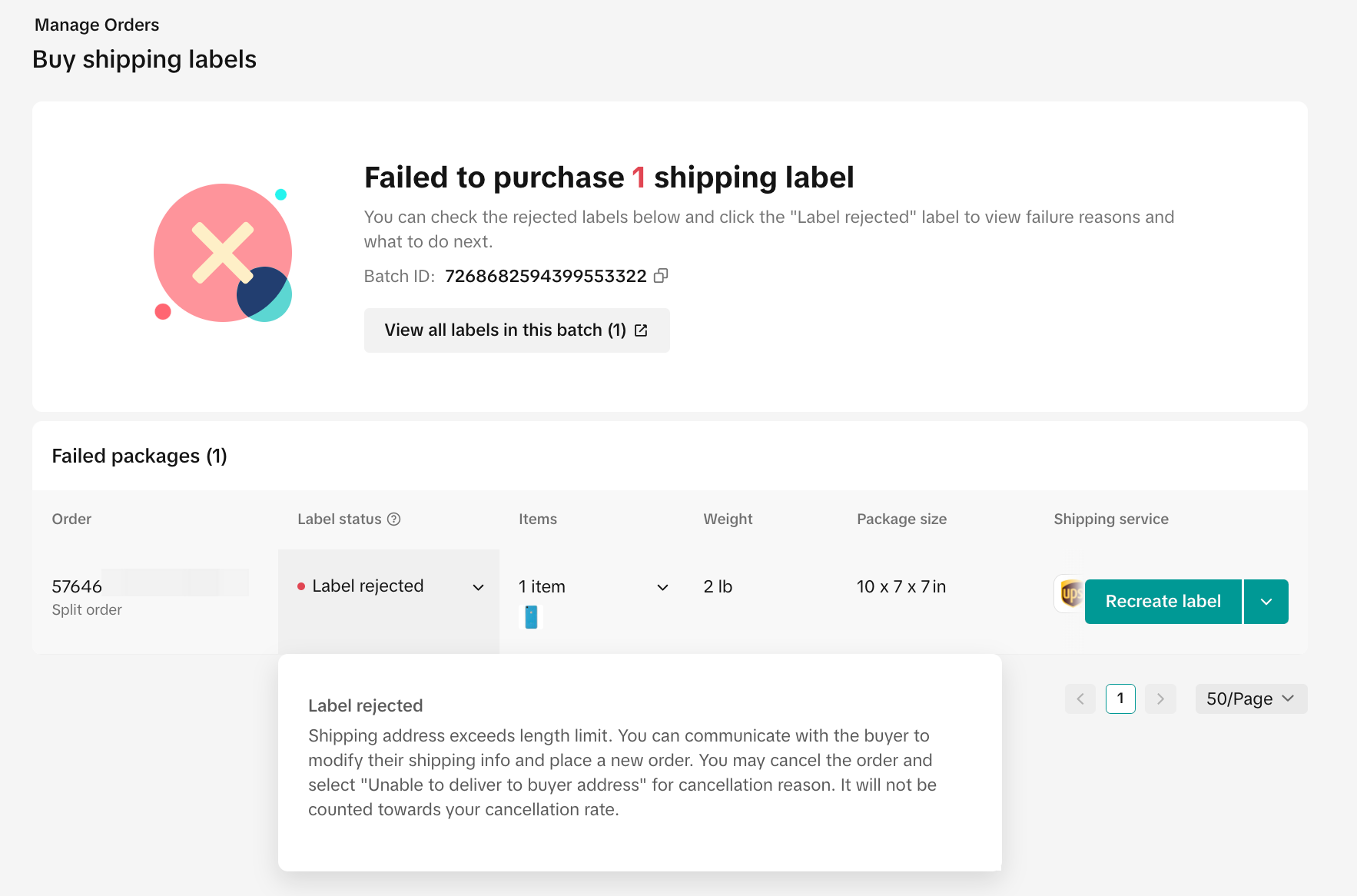
Common Reasons for Shipping Label Rejection
Understanding the various errors that can lead to the rejection of your shipping labels is crucial. Common causes include:- Problems with the buyer’s address.
- Oversized products exceeding standard dimensions.
- Issues with the order processing by the shipping provider.
Troubleshooting Failed Shipping Label and Packing Slip Printing
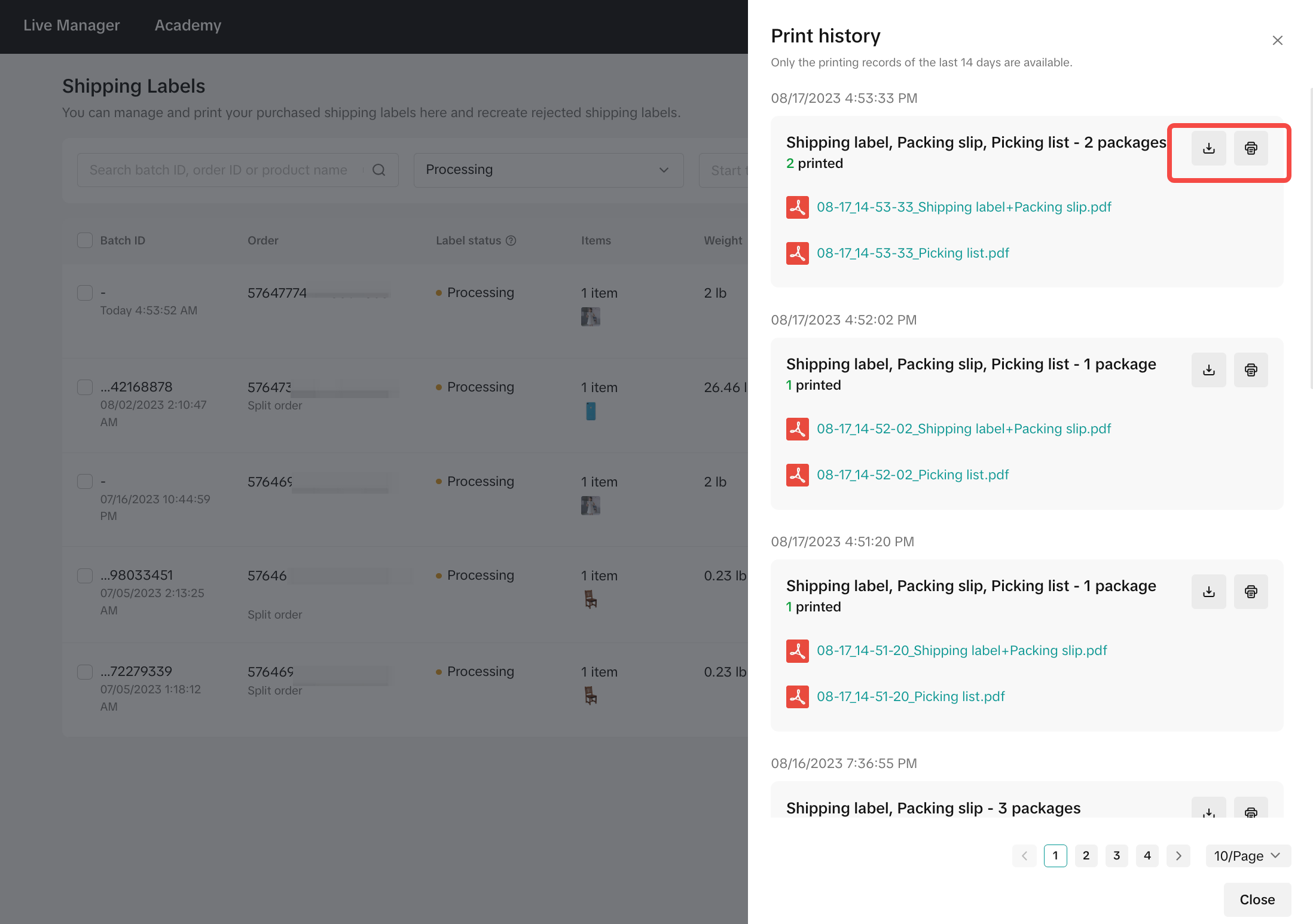
Handling Returns and Refunds
Q2: Can Sellers Process Returns and Refunds Directly in the TikTok for Shopify App?
No, sellers need to visit the TikTok Shop Seller Center and go to Orders ➤ Manage Returns to handle all returns and refunds. This is the designated procedure within the TikTok for Shopify App, ensuring a structured approach for managing return and refund transactions.You may also be interested in
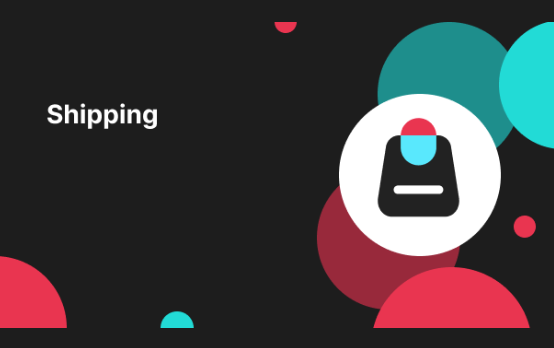
Fulfilled by TikTok (FBT)
What is FBT Fulfilled by TikTok (FBT) is TikTok Shop’s in-house service that handles storage, packi…
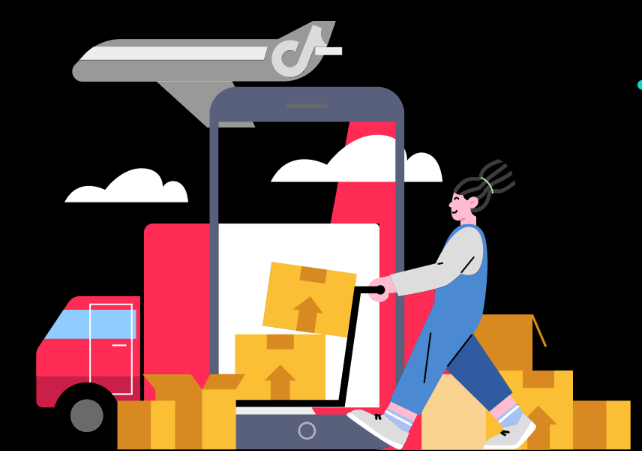
Temporary Shipping Rate Update for Peak Season
Holiday 2025: Temporary Peak Season Shipping Rate Changes What’s Changing? To keep you informed, we'…

How to Process "TikTok Shipping" Orders?
If you're using TikTok Shipping, our new shipping tool makes the process of creating and buying ship…

Setting Up Shipping
Warehouse and Pickup Address Setting You need to maintain the correct Warehouse/ Pickup address. Whe…
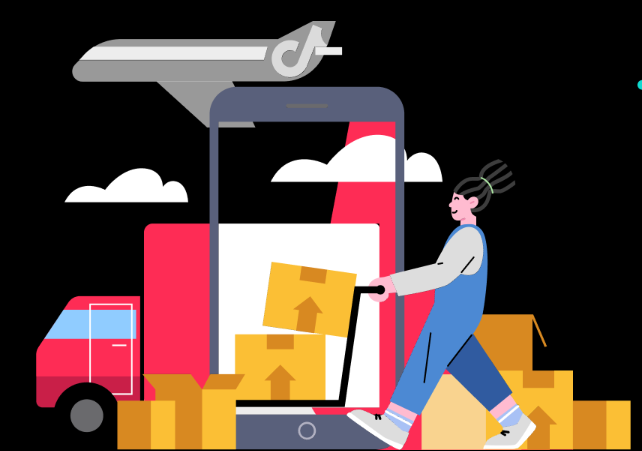
Free Shipping page feature guide
Shipping Settings Page Guide Summary The new Shipping Settings page consolidates all shipping-relate…
![[Video] A Guide to Shipping](https://p16-oec-university-ttp-sign.tiktokcdn-us.com/tos-useast5-i-fsvlofm1vi-tx/d277c538514248a595d37d9336c9839e~tplv-fsvlofm1vi-image.png?x-expires=2014775009&x-signature=865wGyUeH5zxx%2BZkBM0X67JOpd4%3D)
[Video] A Guide to Shipping
This video will provide you with guidance around our extensive shipping options. Learn about how to…
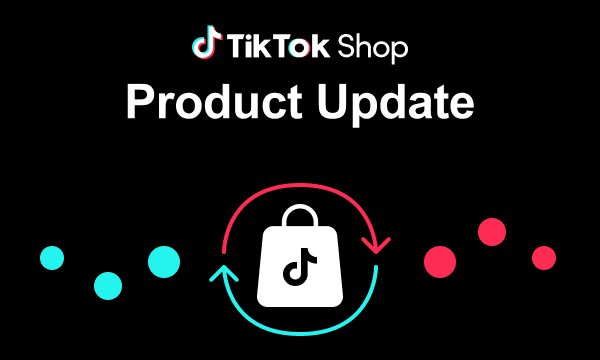
March 2024 Monthly Product Innovation
Every month, we introduce new products and features designed to simplify store management, boost sal…

Compare Shipping Solutions
Overview Seller Shipping, TikTok Shipping, and Fulfilled by TikTok (FBT) Differences * * subject…
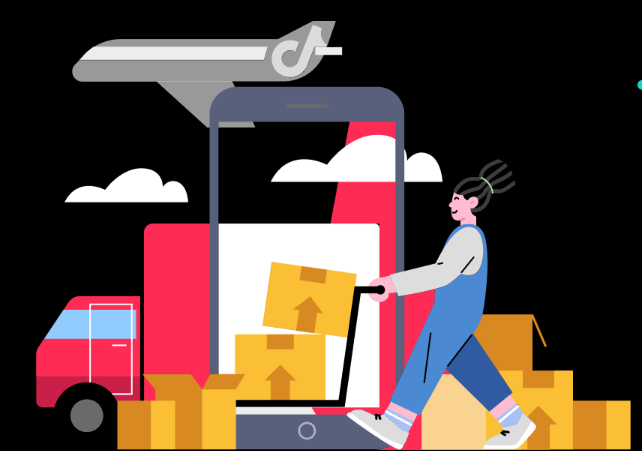
TikTok Shop: Five Ways to Set Up Free Shipping
Free Shipping Benefit With a $30 shop level free shipping setup, sellers can enjoy the following ben…

New Seller Pre Shipment Setting
This article will help you with pre-shipping settings. Before shipping the first order, you need to…