TikTok for Shopify: Frequently Asked Questions (FAQs)
08/21/2025
Summary
What are the key steps and common issues when connecting a Shopify store to TikTok Shop, and how can sellers resolve them?
- Use the same login credentials for TikTok Shop in Shopify and TikTok for Business/Marketing accounts to avoid connection errors. Only the TikTok Shop main owner account can set up Shopify integration; other roles will see errors.
- If errors occur, disconnect TikTok for Business from Shopify, connect TikTok Shop from Shopify first, then add the TikTok Shop owner as admin in TikTok for Business to complete setup.
Can one Shopify store connect to multiple TikTok Shop accounts, and are there regional restrictions?
- One Shopify store can only connect to one TikTok Shop account at a time; to connect to another TikTok Shop, disconnect the current one or create a new Shopify store.
- Shopify-TikTok Shop integration is region-specific; e.g., Shopify UK stores connect only to TikTok UK, and Shopify US stores only to TikTok US.
How should sellers manage product syncing, inventory, and product details between Shopify and TikTok Shop?
- By default, all Shopify products sync to TikTok Shop; sellers can enable/disable TikTok as a sales channel per product in Shopify to control listings.
- Product sync limits 100 products per day for new sellers; product dimensions must be updated in TikTok Seller Center for accurate shipping rates.
- Sellers can edit product details (title, price, inventory) uniquely on TikTok Shop by disabling inventory sync for that product in the TikTok for Shopify app.
- Bulk edits can be done in TikTok Shop Seller Center using templates, but all changes undergo a review before activation.
What are common order and shipping issues sellers face with TikTok Shop integration, and how can they be addressed?
- Orders won’t sync to Shopify if products are out of stock or not mapped correctly; sellers should map all products using the “Map Now” banner and maintain inventory buffers to prevent orphan orders.
- Shipping carrier errors occur if carriers aren’t supported by TikTok Shop; sellers must map unsupported carriers to TikTok-supported ones via the Shipping Carrier Mapping feature in Seller Center.
- For DHL tracking issues, distinguish between DHL E-commerce and DHL Express tracking numbers and select the correct one in Shopify.
What permissions and app compatibility considerations should sellers be aware of when using TikTok for Shopify?
- Only store owners or admins with proper permissions can install or edit the TikTok app in Shopify; insufficient permissions cause errors like “Oops, something went wrong.”
- Sellers should ensure third-party apps managing TikTok Shop orders or listings are compatible with the TikTok for Shopify app or disconnect incompatible apps to avoid order status or sync issues.
About Set-Up and Log-In
Q: I'm having issues connecting my Shopify store with TikTok Shop. I keep getting an error message when trying to connect my store. What should I do?
Error: "We couldn't connect TikTok Shop with your Shopify account. Currently, your TikTok For Business Account is not linked to your TikTok Marketing account."If you're experiencing issues and receiving an error message while attempting to connect your Shopify store with TikTok Shop, it might be due to the use of different credentials. To address this, ensure you use the same login credentials for both TikTok Shop in Shopify and your TikTok for Business/Marketing/Ads account. Verify your Shopify account details from the Settings page on Shopify, and use the email associated with it to log in to your TikTok for Shopify app. Consistent login credentials across both platforms are crucial for a successful connection. If the issue persists, please click on "Continue." This will log you out of the current setup, allowing you to proceed with the connection process without further complications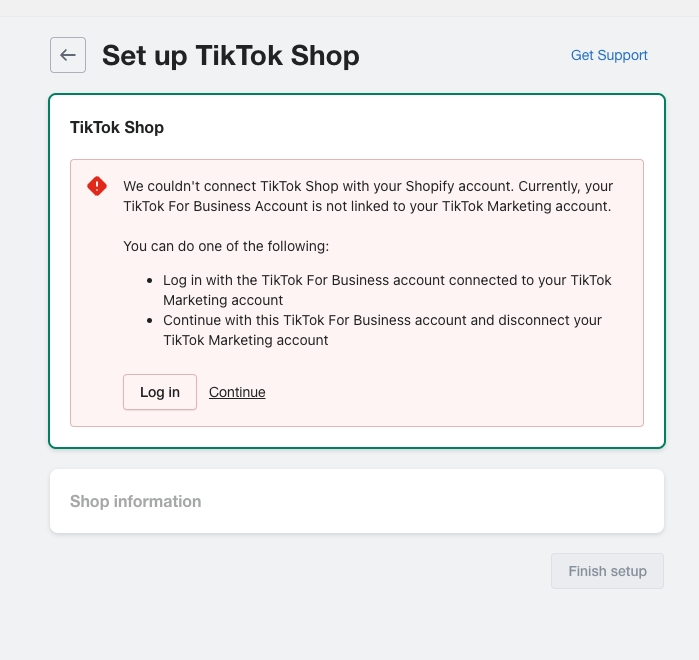
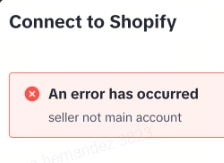
- Have the seller disconnect with TT4B from Shopify --> TikTok --> Settings
- Start by connecting to TTS from Shopify
- Once completed, have the TTS owner account added as admin role in TT4B and Pixel accounts
- Once the seller has admin access, they can continue with TT4B set up and finish onboarding process
Q: Can one Shopify store be connected to multiple TT accounts
No, any point of time one Shopify store can only be connected to one TikTok Shop account. The seller can either- Create a new Shopify store within the same Shopify account, install TikTok app and connect to different TikTok account (or)
- Disconnect TikTok Shop from existing Shopify store and connect to another TikTok Shop account
Q: Unable to connect to Shopify and seeing an error "Seller not main account"
With current TTS set up, only the main owner account can set up with Shopify and not any other role on TTS. If any other role on TTS tries with Shopify set up, the seller sees the error below.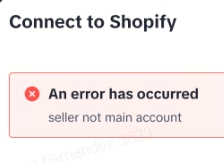
- Logging into TikTok Shop
- Click on profile icon on the top right
- They should see role tagged as Owner something like below
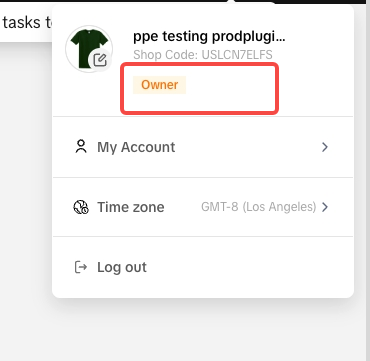
Q: Can I connect Shopify UK store to TikTok US
No, current Shopify integration is region specific and Shopify US store can only connect to TikTok US, Shopify UK store can only connect to TikTok UK. The seller can verify Shopify location based on Billing address from Shopify like from Shopify --> Settings --> General shown as below
Q: I am not seeing TikTok Shop option when I installed TikTok app on Shopify and only seeing TikTok for Marketing in Overview page
This is expected if you are trying to connect cross region accounts without TikTok Shop account in the existing Shopify billing region. The seller can verify Shopify location based on Billing address from Shopify like from Shopify --> Settings --> General shown as below
Q: Should I use other Product listing, Order Management apps in conjunction with TikTok for Shopify App?
If you are using connector apps to manage your TikTok Shop in Shopify, make sure that these apps & services are compatible with the TikTok for Shopify App or disconnect incompatible apps & services before you connect to the TikTok for Shopify App. (Eg. Incompatible apps can cause order status issues)Q: How do I enable Holiday Mode for my warehouse during the migration to TikTok Shop for Shopify?
A: To enable Holiday Mode, navigate to the TikTok Shop Seller Center, click on your profile icon in the top right corner, and go to 'My Account' > 'Account Settings.' Here, select 'Holiday Mode,' choose your specific warehouse, click 'Turn on,' set the duration for Holiday Mode, and confirm by clicking 'Done.' Note that activating Holiday Mode sets your warehouse inventory to zero for the chosen period. For further details, visit our 'TikTok for Shopify - TikTok for Shopify - Migrating to Shopify from Third Party' help page.Q: What are the steps to revoke authorization from third-party apps/services and grant access to TikTok Shop for Shopify?
A: First, revoke authorization from third-party services by going to the 'Growth' tab in the TikTok Shop Seller Center, navigating to 'Apps and Services,' clicking on 'Authorize/Cancel' next to the third-party service, and confirming your action. Then, to grant access to TikTok Shop for Shopify, follow the steps provided in our 'TikTok for Shopify - How to Uninstall/Disconnect TikTok Shop for Shopify App' page.Q: What should I do to ensure my product listings are updated and synchronized with TikTok Shop for Shopify?
A: To synchronize your product listings with TikTok Shop for Shopify, ensure they are updated and synchronized with the new platform. For detailed instructions, refer to the "How to link TikTok Shop Seller Center Products with Shopify Products" section in our guide. Once this is completed, reactivate your store to resume sales on the TikTok Shop for Shopify platform. For further details, visit our 'TikTok for Shopify - How to Uninstall/Disconnect TikTok Shop for Shopify App' help page.About Warehouse
Q: Is there a limit on the warehouses?
Yes, there is a limit on the number of warehouses. You can set at most 45 Pickup Warehouse addresses and 1 Return Warehouse addressAbout Product and Inventory Management
Q: Remove certain products from TikTok Sales Channel
The TikTok for Shopify App will sync all products by default from Shopify to TikTok on installation. In order to only enable certain products from Shopify on TikTok Shop, or to remove product listings on TikTok coming from Shopify, follow the following steps below:- Go to 'Products' in Shopify and select the specific product in question
- Click on 'Publishing' -> 'Manage sales channels'
- Unselect/Select 'TikTok' as a sales channel for the product inside Shopify
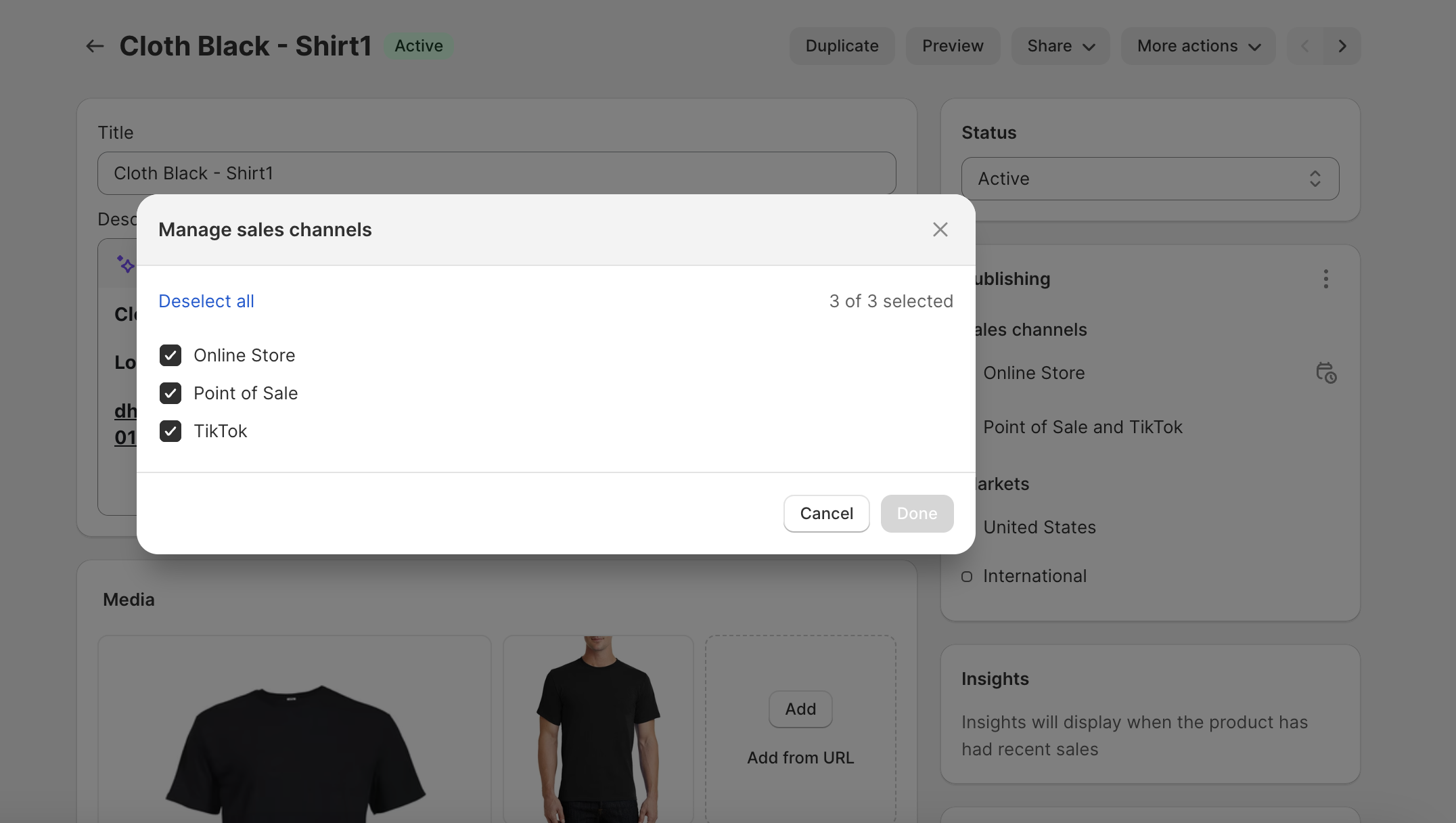
Q: Why were only 100 products synced to my TikTok Shop?
As a new seller on TikTok Shop we limit your daily product sync count to 100 products. The product sync limit resets daily and you are able to sync another 100 products the next day.Q: Why are my product dimensions / weight are/is 0 in my TikTok shop?
We require the product dimensions in TikTok Shop in order to calculate the correct shipping rate. In Shopify, the product dimensions are not a mandatory field. That is why we may set the product dimensions for your products to 0 in TikTok Shop. We ask you to update or correct the product dimension in TikTok Seller Center directly. (TikTok Seller Center > Manage Products)Q: How can I modify the synced product title and description for only TikTok Shop and not Shopify?
Sellers can now update product details like inventory, price, and title uniquely for TikTok Shop. By disabling the Product Inventory sync, these changes stay distinct, avoiding any mix-up between Shopify and TikTok Shop.Step 1: Navigate to the TikTok for Shopify app > Shop Management > Product Sync settings
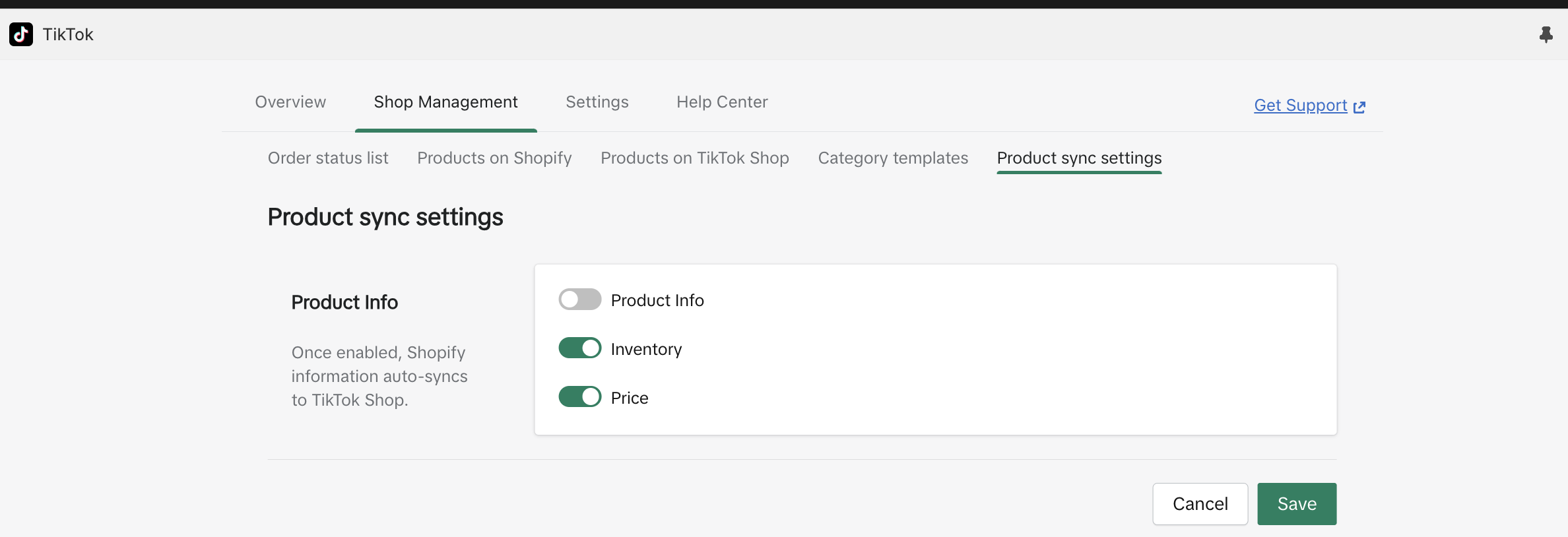
- Go to TikTok Shop Seller Center
- Go to 'Products'
- Select 'Manage Products'
- Choose the product you wish to make changes
- Click 'Edit' and make changes to its Price, Description, Inventory, Title, etc.
- Click 'Update' to save changes
Q: How can I modify or Sync Inventory or Sync Price (Only) for a Synced product from Shopify to TTS
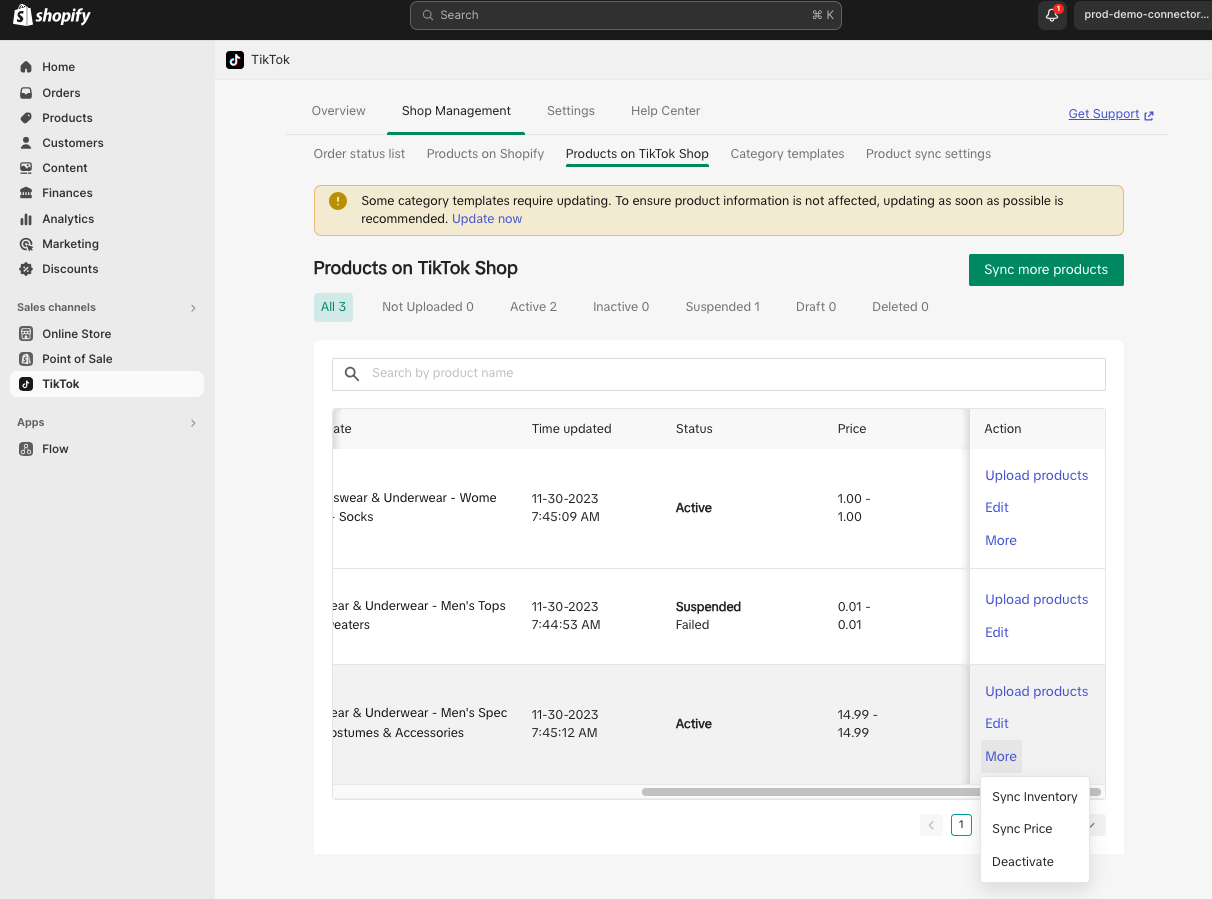
- Go to TikTok App for Shopify
- Go to Product Settings and turn off Inventory or Price based on the sync you wanted to do on a single product
- Go to Seller center and edit the inventory or price for the product
- Go to 'Shop Management' tab on Shopify
- Products on Tiktok Shop
- Under 'Action' column, select 'More'
- Choose Sync Inventory or Price
Q: How can I bulk edit products on TikTok Shop Seller Center without changing them on Shopify?
Sellers can now bulk edit product changes in the TikTok Shop Seller Center.- Go to TikTok Shop Seller Center
- Go to 'Products'
- Select 'Manage Products'
- Click on the 'Bulk Action' option
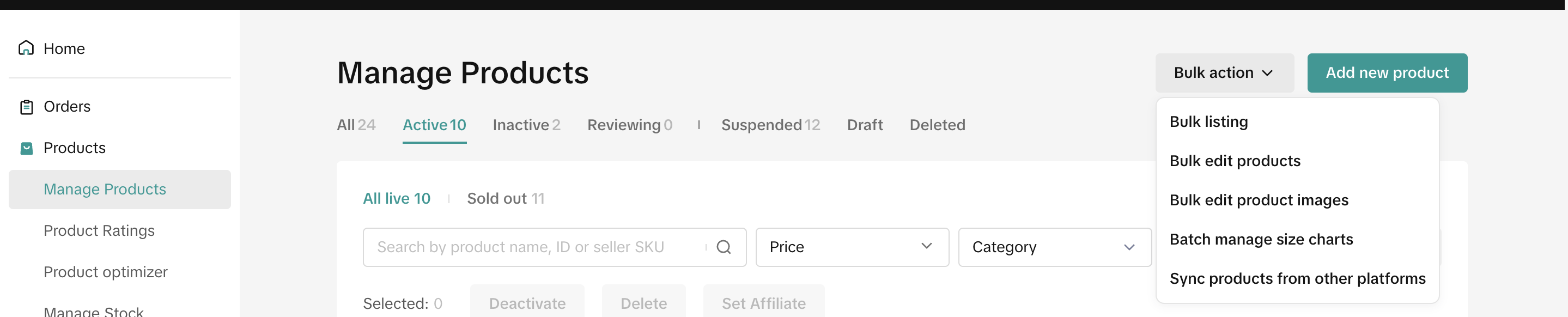
- Choose the desired option (e.g., Bulk Listing, Bulk Edit Products, Bulk Edit Product Images, Bulk Manage Size Charts, or Sync Products from Other Platforms)
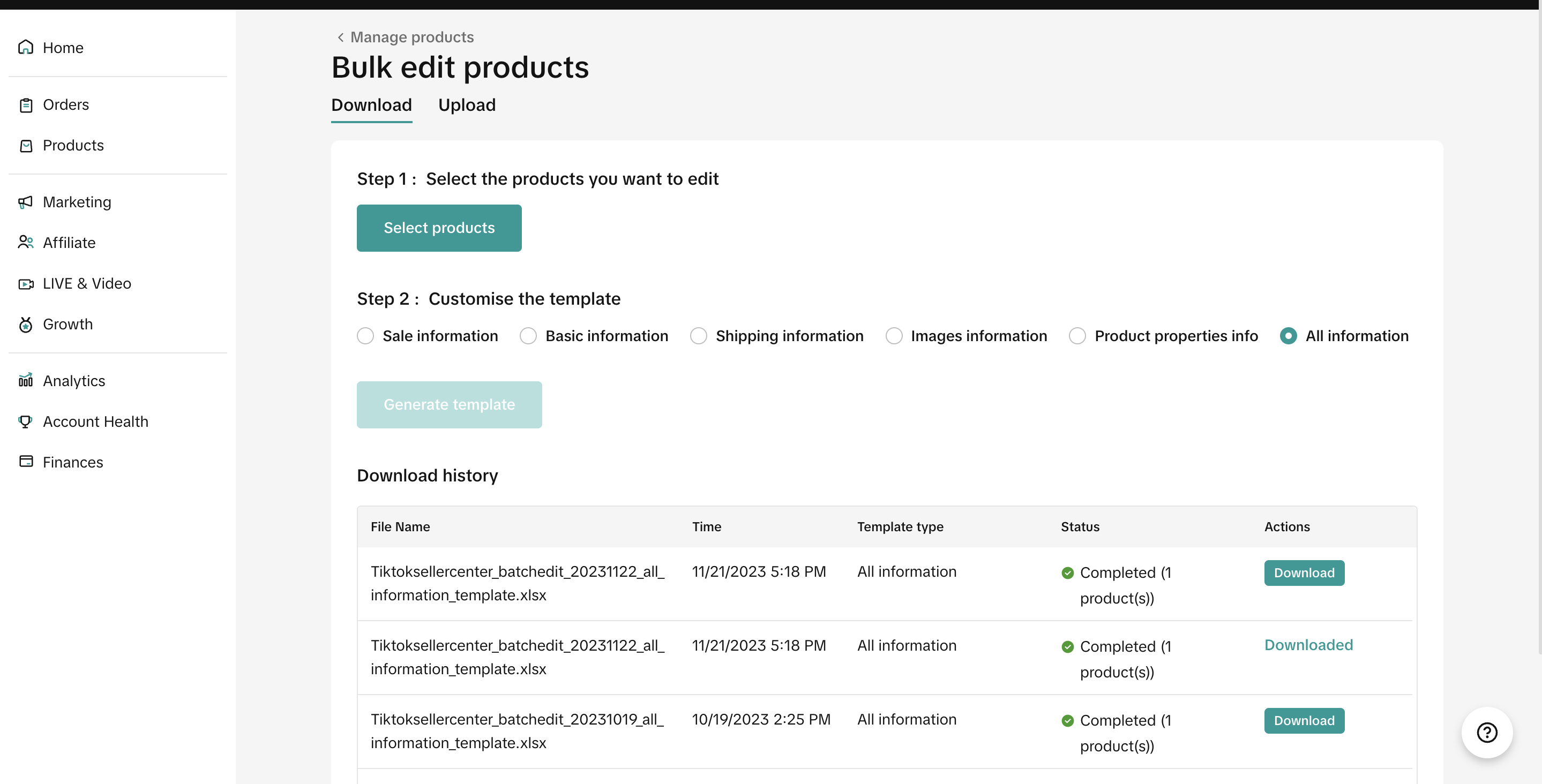
- Select the products you wish to bulk edit
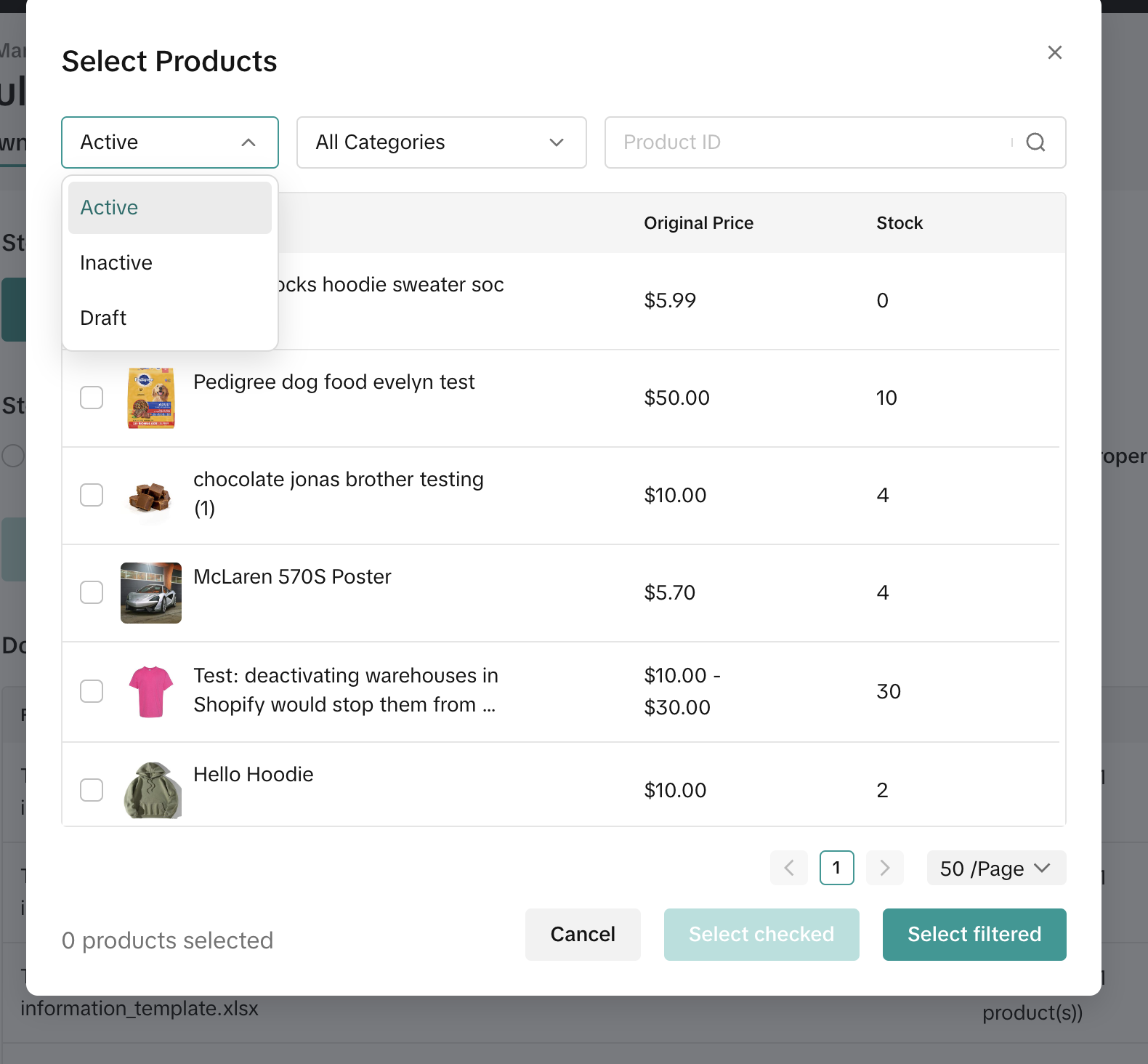
- Choose the information you want to edit (Sale Information, Basic Information, Shipping Information, Image Information, Product Properties Info, All Information). Each option then details which attributes are editable.
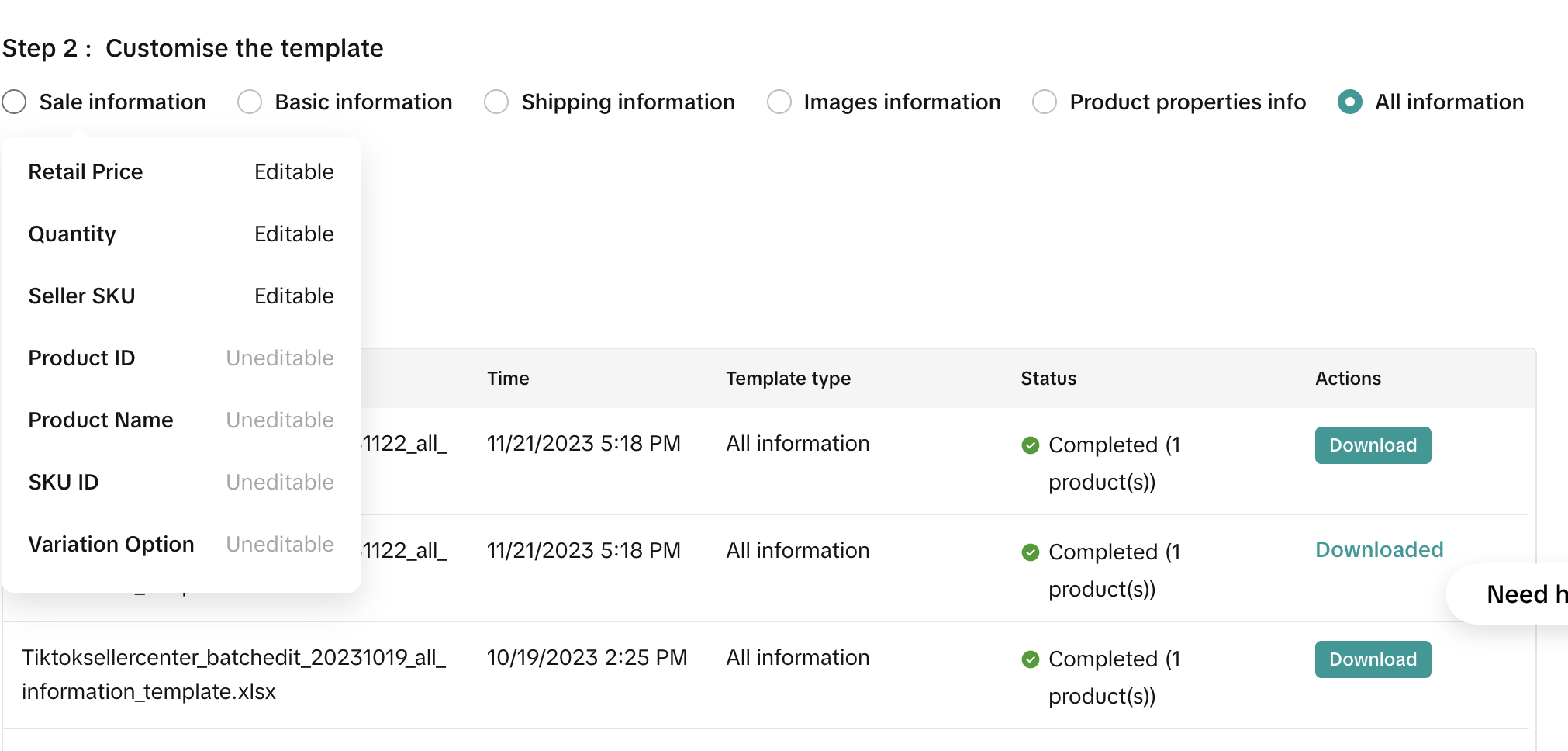
- Click 'Generate Template'
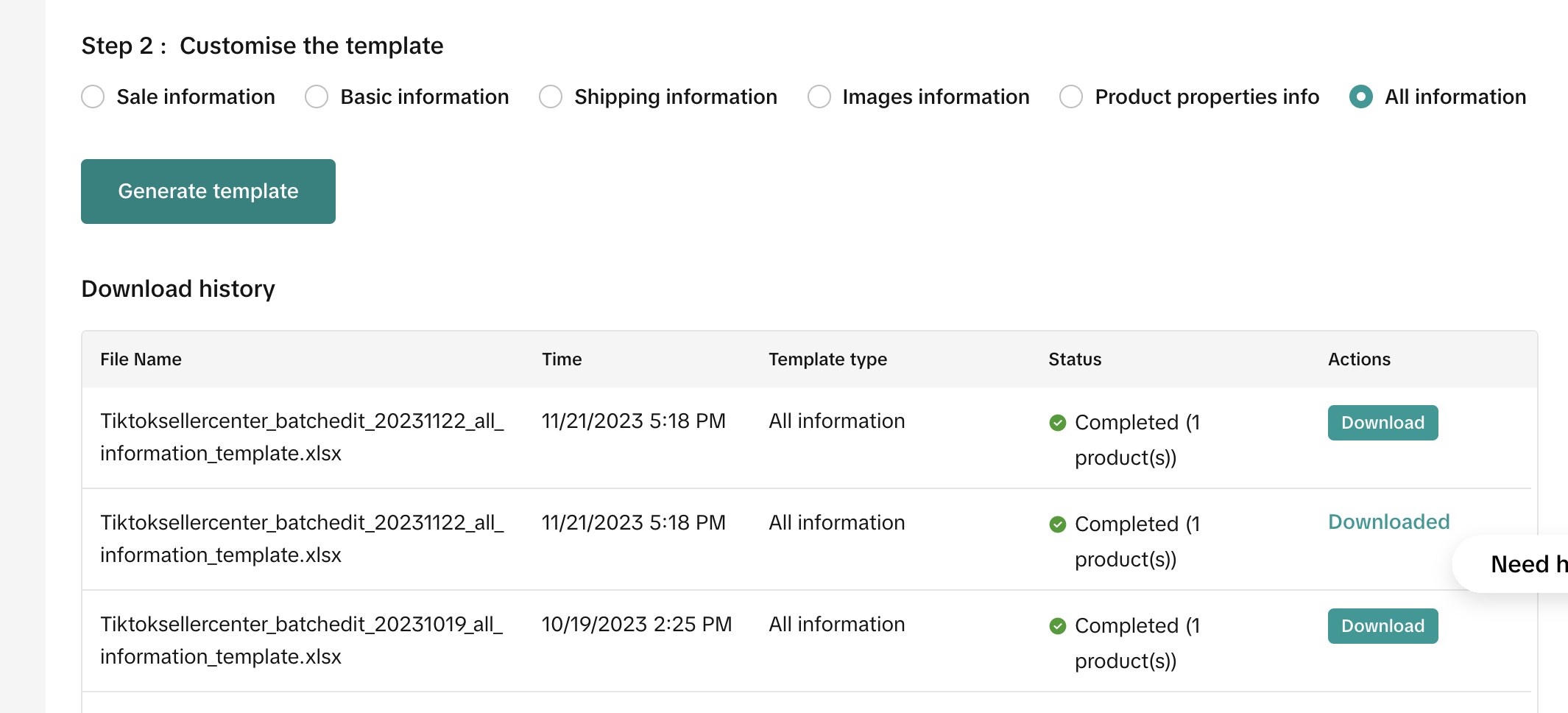
- Once a template is generated, click 'Download'
- Edit the information for the downloaded products
- Click 'Upload' to upload the pre-filled product template file
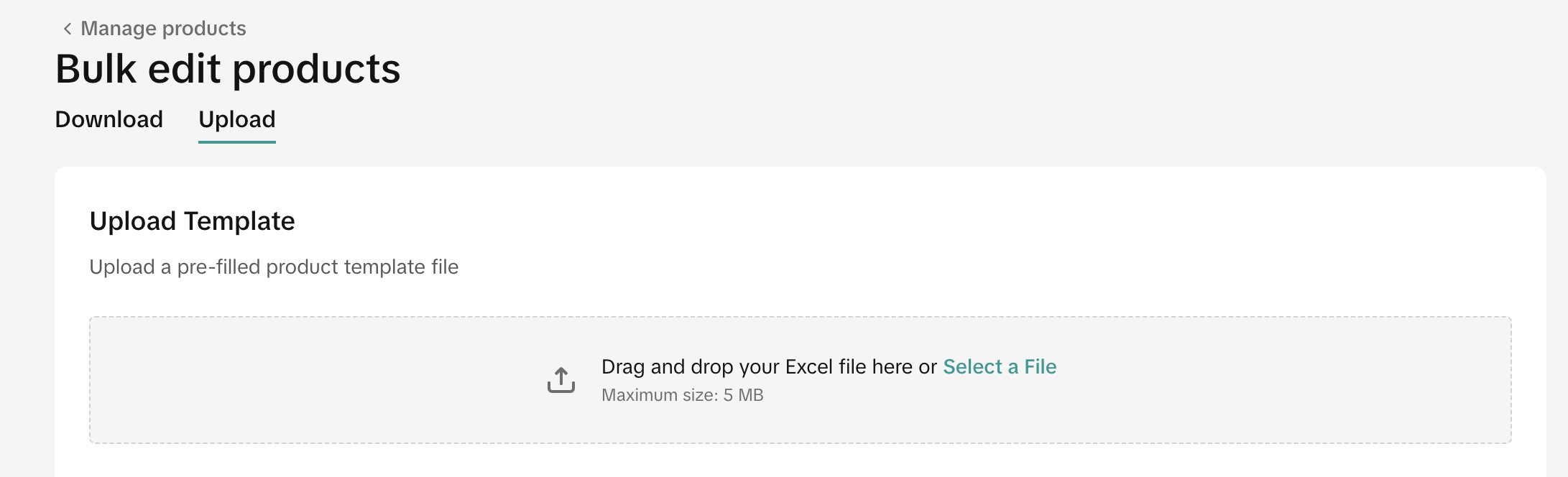
Important:
- Once updated, the product enters a review phase, appearing in either the 'Reviewing' or 'Suspended' tab. After approval, it moves to the 'Active' tab with the new details.
Q: Is "Brand" a mandatory field while filling out category templates, or why am I getting the error below when I try to choose my "Brand" name from the drop-down list?
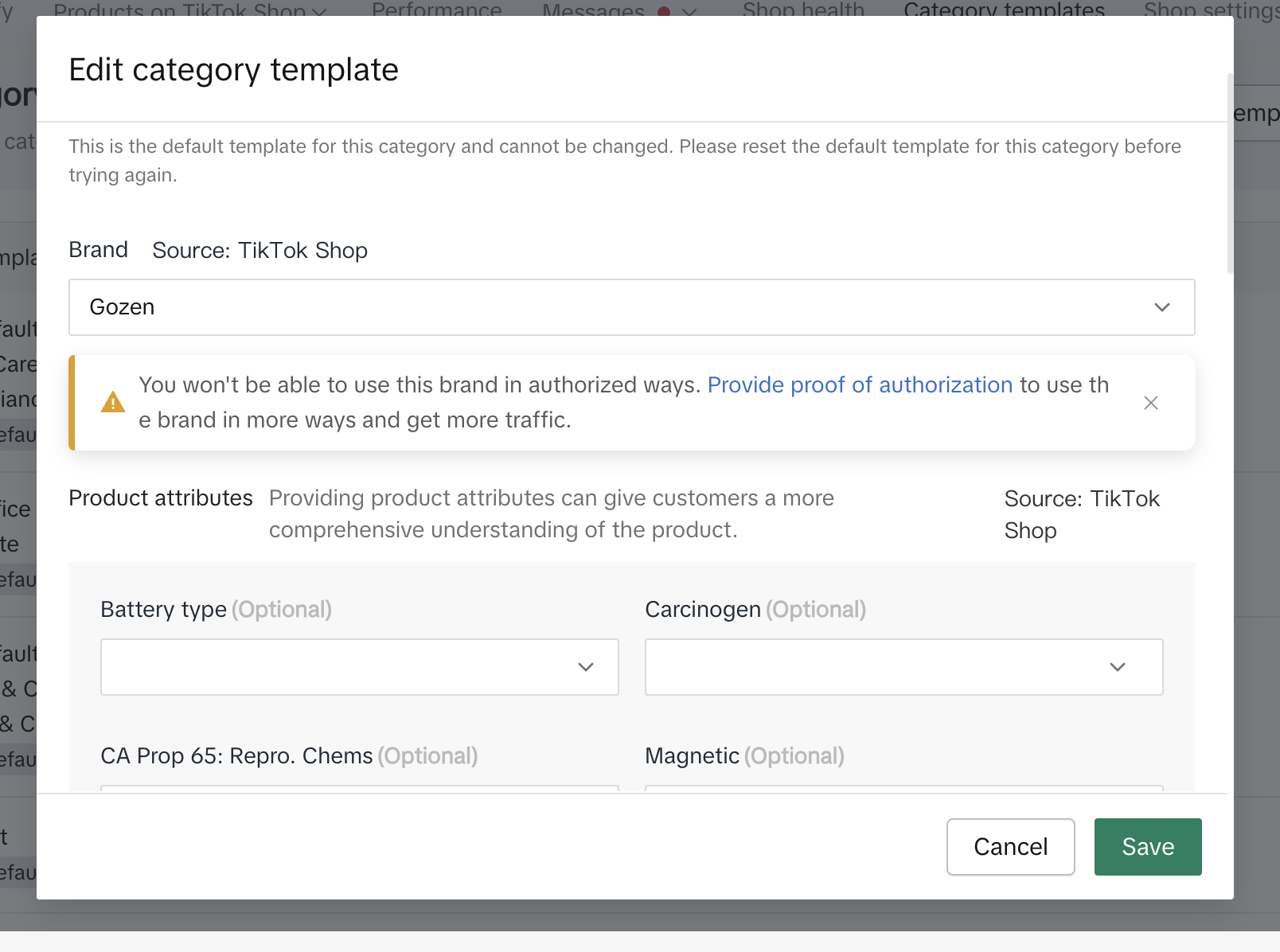
Detailed steps for applying for brand authorization are available in this document: Brand Authorization Application Steps
Q: How do I set product dimensions when the products are synced failed?
We pre-fill product dimensions with default values in TikTok Shop, if your product dimensions are missing in your Shopify product catalog. If TikTok Shipping is selected as your shipping service you can update the product dimensions at the time of shipping label creation in TikTok Seller Center.Q: Why is my edited product description not syncing to TikTok Shop?
Error: "Product Price locked due to ongoing promotion." Possible Scenarios:
Possible Scenarios:- If the product description contains unsupported formatting.
- During active promotions, certain attributes such as price editing are locked, preventing changes to the product description in Shopify from syncing with TTS (TikTok Shop).
- Affected Promo Types:
- TTS (TikTok Shop) Promo
- Flash Deals
- Fixed-Price Promotions
- Affected Promo Types:
Guidelines:
- Product descriptions should be in plain text; bold formatting is not supported.
- Price must remain stable, as editing is locked during promotions.
- Inventory levels can exceed, but not fall below, marketing inventory levels.
How to Make Edits:To manually trigger the syncing process:
- Go to the TTS Seller Center and locate the product's original promotional price.
- Revert the price to its original value in Shopify.
- Edit the product description in Shopify.
Q: Seller Unable to View or Edit Products Through TikTok App on Shopify - Error: "Oops, Something Went Wrong in Shopify"
If you come across the error message: "Oops, something went wrong," while trying to access the TikTok app or edit products in Shopify, it is likely that you do not have the necessary permissions to install the app/edit products for your store. This issue is specifically related to Shopify's permission settings.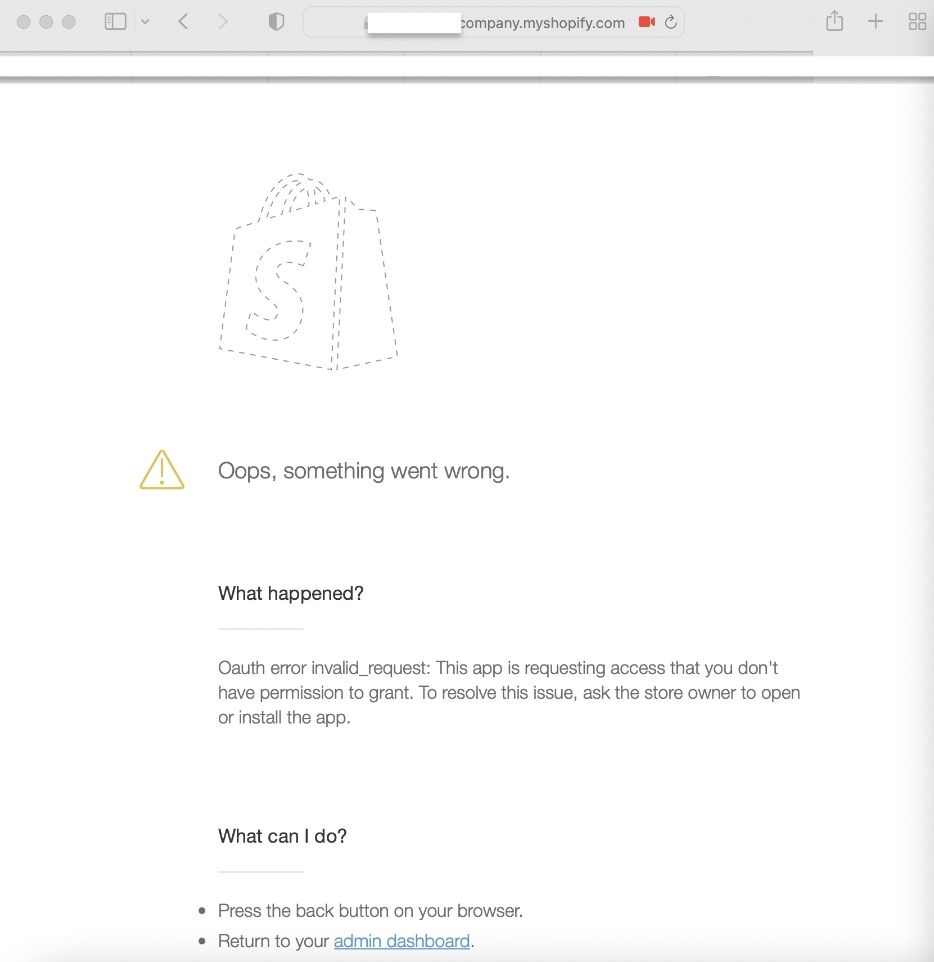 To resolve this, please ensure that you are logged in as either the store admin or owner. If you're not sure about your current permissions, you can verify them within Shopify by following these steps: Shopify > Settings > Users and Permissions > Store Owner.
To resolve this, please ensure that you are logged in as either the store admin or owner. If you're not sure about your current permissions, you can verify them within Shopify by following these steps: Shopify > Settings > Users and Permissions > Store Owner. 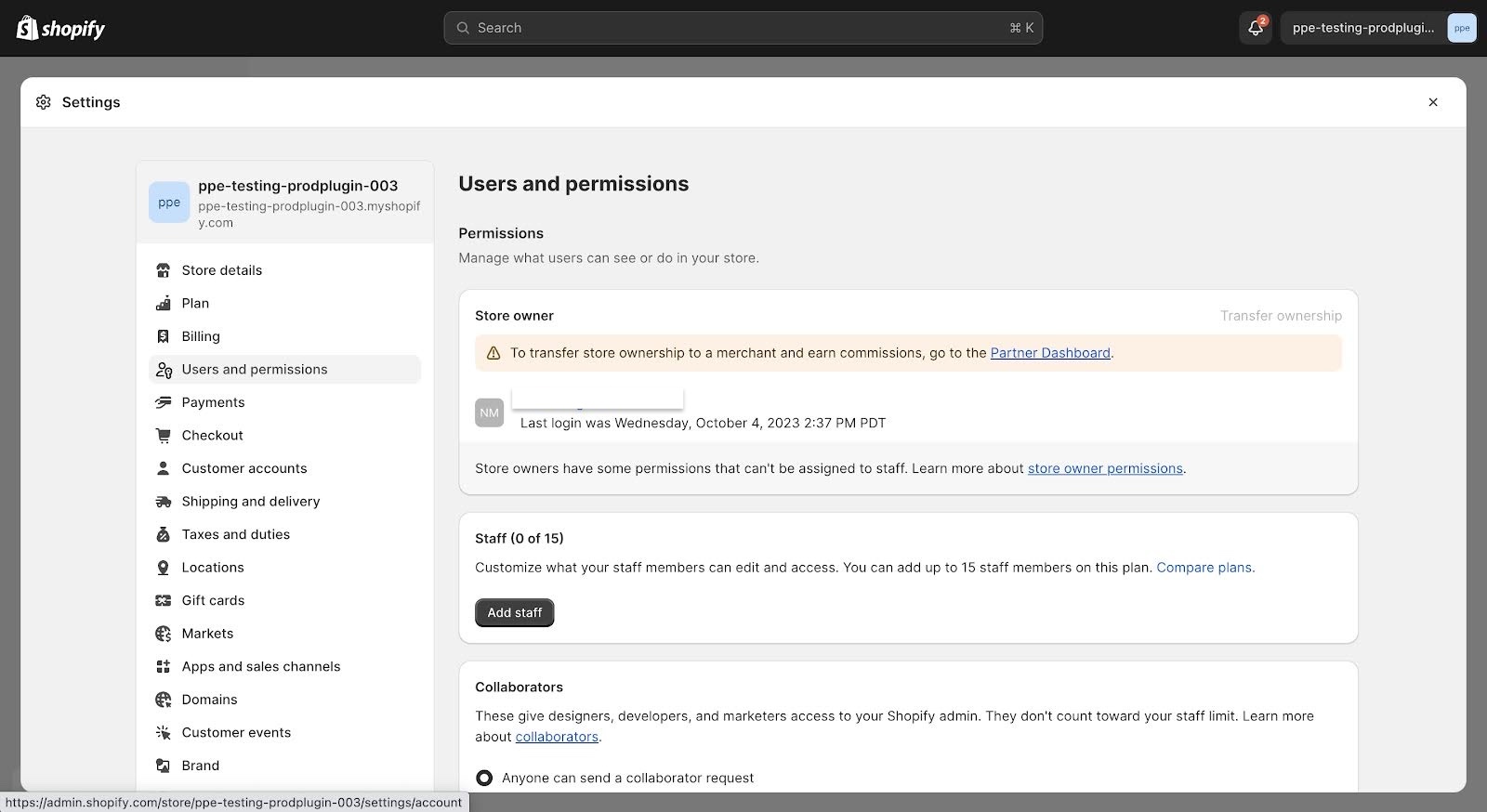
Q: Why am I seeing the error "The SKU stock must be between [0,999999]" when the product already has SKU stock?
A: This error occurs if any warehouse is recording a negative inventory stock. The seller needs to correct this by adjusting the stock level to fall within the 0 to 999999 range and avoid any negative values.Note: If multiple issues are present, prioritize fixing the SKU errors before addressing the others.

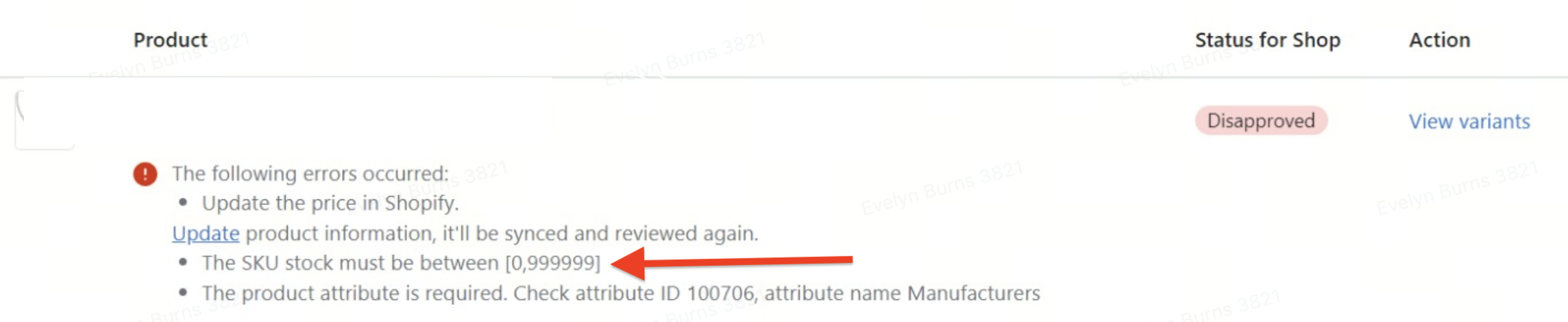
Q: I'm unable to map products to TikTok Shop via Shopify because the "Map" action button is disabled/grayed out. What should I do?
Navigate to the "Products on Shopify" tab. There, you should see a banner prompting "You have uploaded products not mapped to Shopify on Tiktok Slhop. Map the products as soon as possible to prevent issues. "Map now". Click this to manually map each product individually. For additional guidance, refer to our help article: https://seller-us.tiktok.com/university/essay?knowledge_id=3945538525972266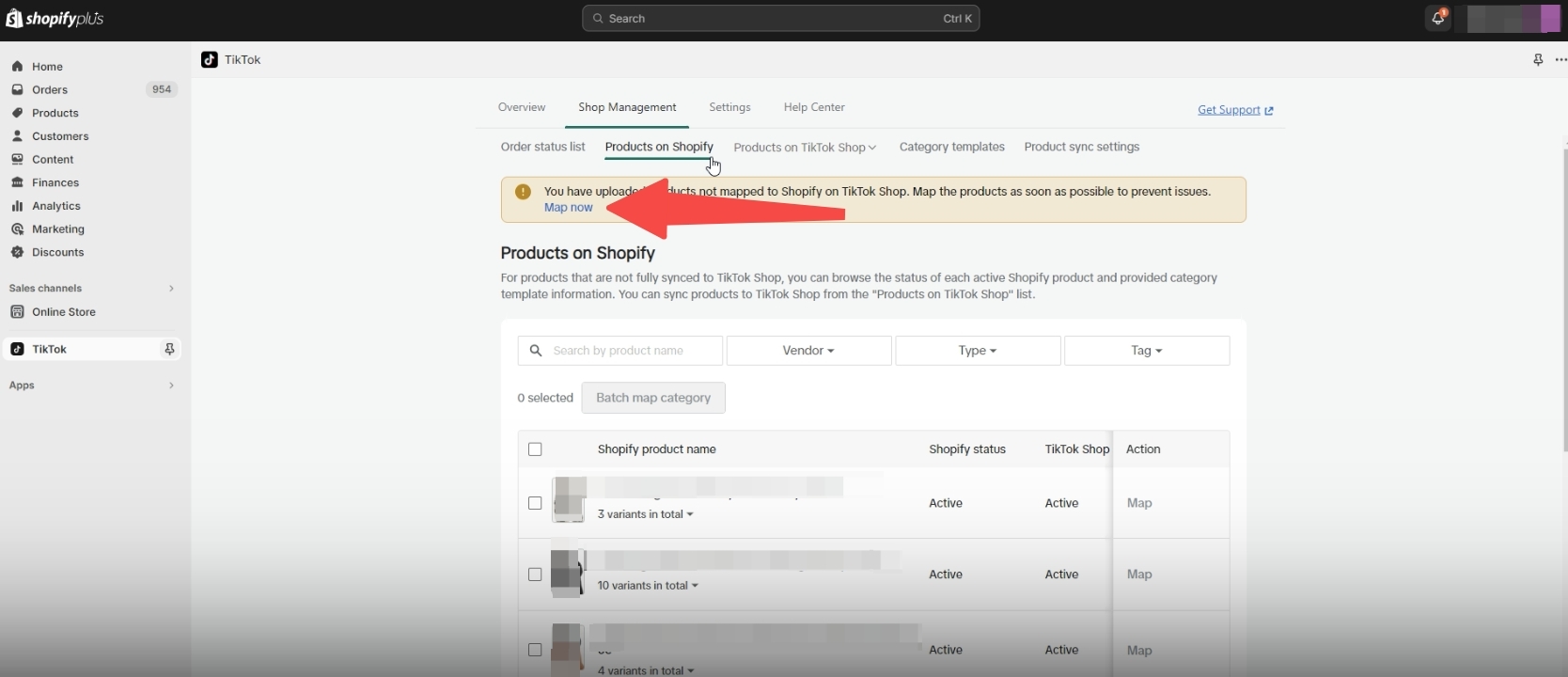
Q: Why are my products displaying zero inventory/stock on TikTok Shop Seller Center when I have inventory/stock on Shopify?
A: This issue typically occurs due to a couple of reasons:- Incomplete Product Mapping: Once you ensure that all products are correctly mapped, performing a re-sync should resolve any inventory discrepancies between Shopify and TTS. For more info, check out our FAQ about the "Map now" banner alert: https://seller-us.tiktok.com/university/essay?knowledge_id=1411491407365934&role=1&course_type=1&from=search&identity=1&anchor_link=1983FFAE
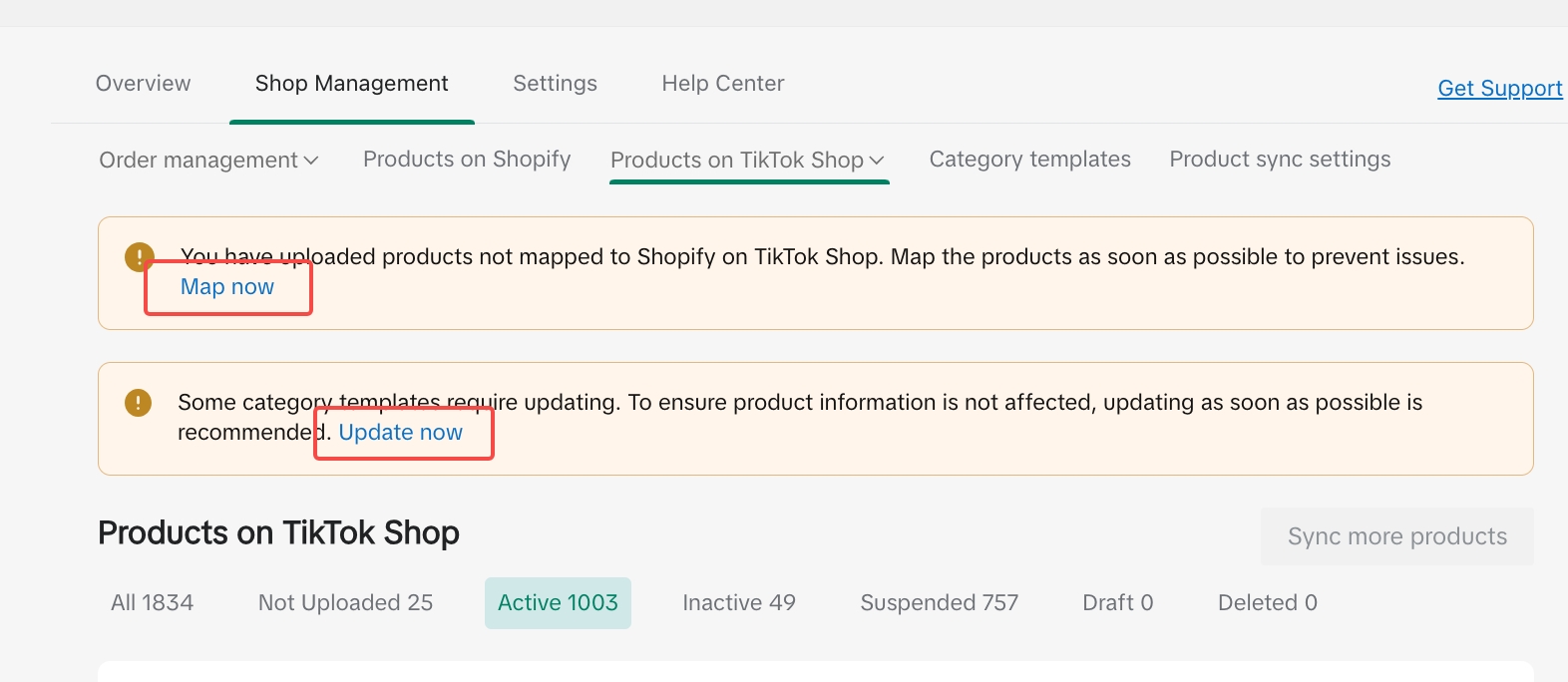
- Inventory Sync: By default, the inventory sync setting is toggled on. To double check it's the case and it's correctly set up, go to Shopify, navigate to TikTok App > Shop Management > Product Sync Settings tab and make sure inventory sync is toggled on. For more information, check out if synchronization settings are active or switched on instructions here.
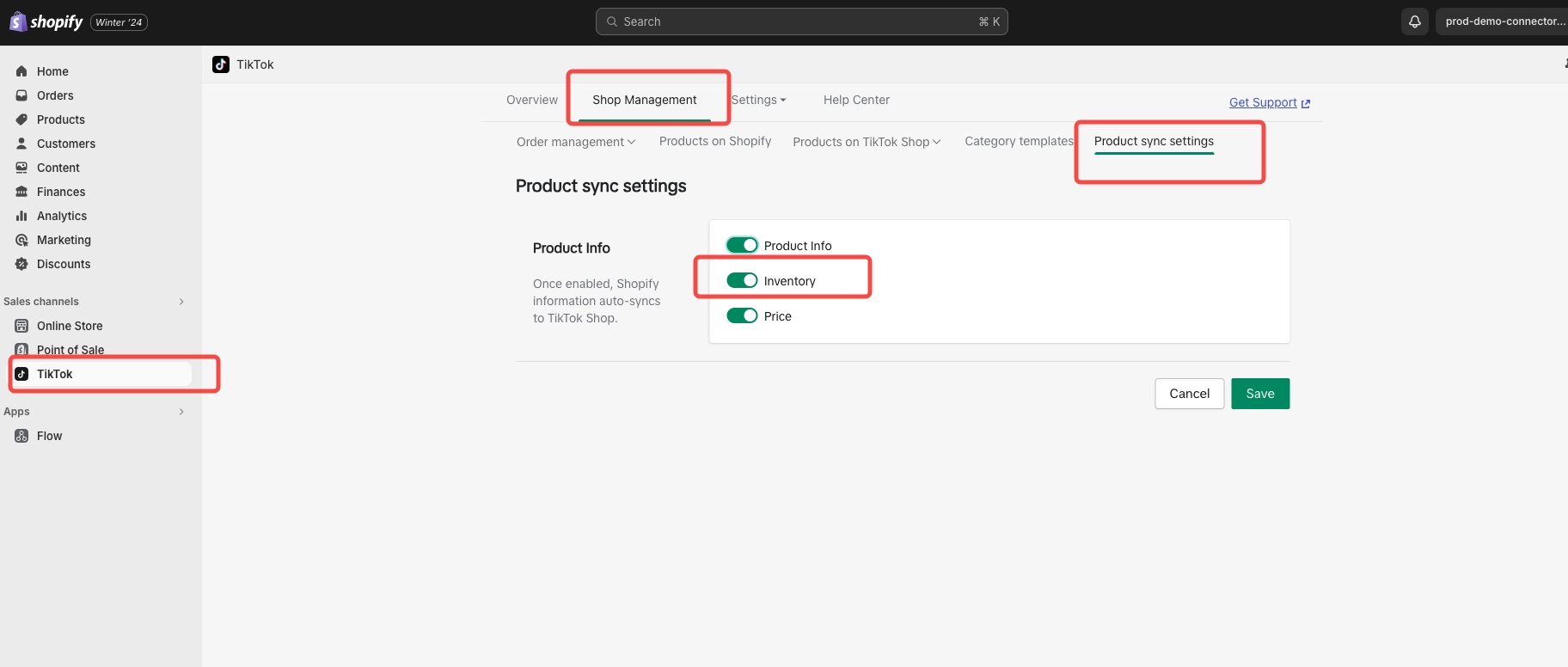
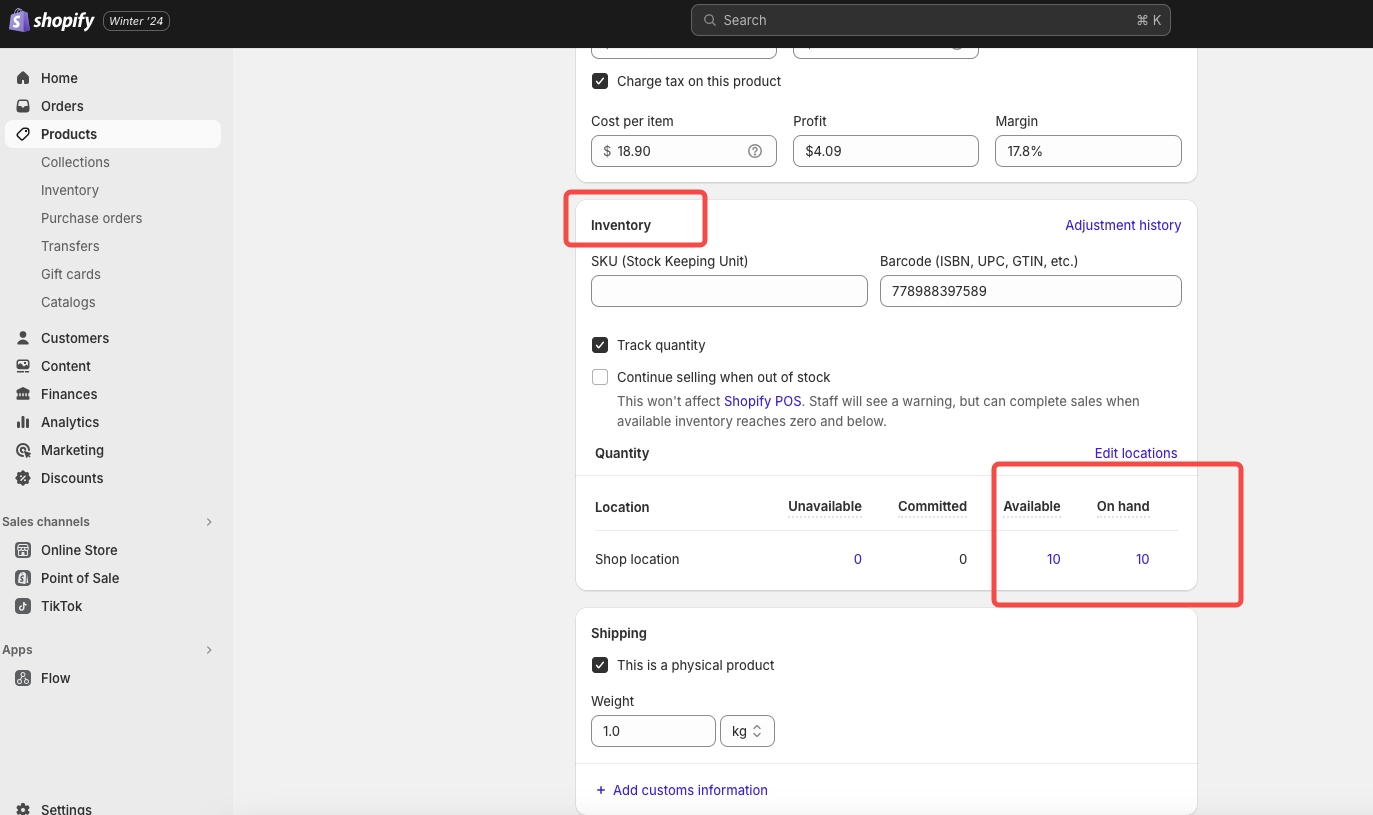
Q: Will my products sync to TikTok Shop if it has negative inventory?
Yes, products will be synced to TikTok Shop even if inventory is less than 0. The stock of the product on TikTok Shop will be set to 0.Q: Why isn't the GTIN/UPC syncing from Shopify to TikTok Shop?
Currently, GTIN/UPC do not automatically sync from Shopify to TikTok Shop. Sellers need to manually enter the GTIN/UPC in TikTok Shop for each product.Q: Does Shopify support Virtual bundles?
Yes, Shopify does support virtual bundles, but seller has to create bundles on TTS. The orders for these bundled products would be synced over to Shopify with "Virtual bundles" tag in Order notes section in ShopifyAbout Order Management
Q: Why are my customer details masked in Shopify or Can't fulfill orders in Shopify because of missing Customer Details
As a new and existing TikTok Seller from the TikTok from Shopify App, we default you to ‘TikTok Shipping’, which allows you to create shipping labals in Seller Center directly. You can always make updates to your preferred shipping service under 'Shipping > Shipping Options' https://seller-us.tiktok.com/logistics/delivery Note: If you select ‘Ship by seller’ we require you to add at least one shipping template that includes the shipping rate displayed to the buyer.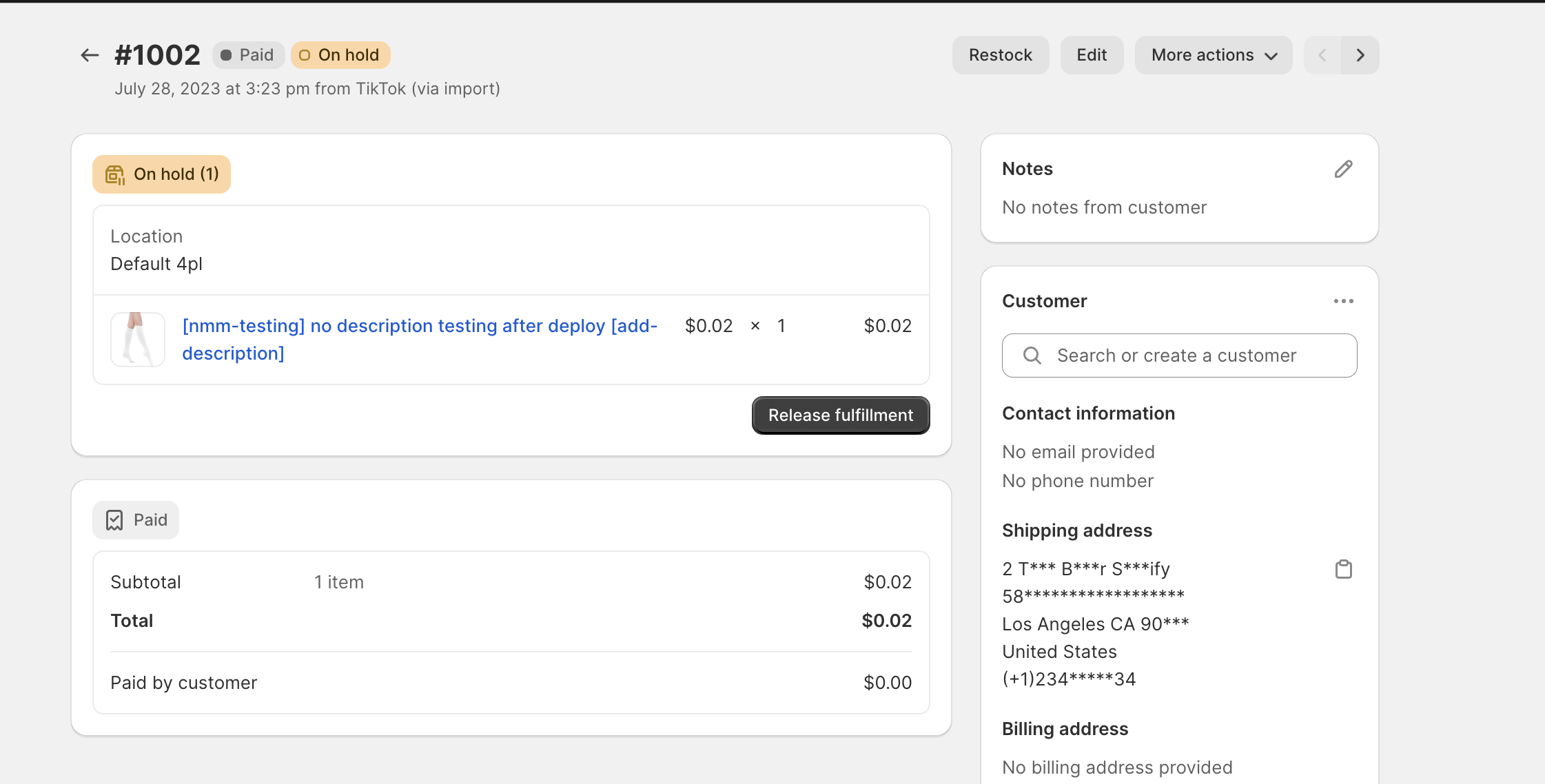
- Go to seller-us.tiktok.com
- Navigate to 'Shipping' -> 'Shipping Options'
- Select the correct Warehouse synched from Shopify
- Enable "Shipped via Seller" and set it as preferred
- Go to seller-us.tiktok.com
- Navigate to 'Shipping' -> Shipping Templates
- Click "Add new Template"
- Complete the process
Q: Why do I see the error : This carrier is not supported on TikTok Shop. Please resubmit your tracking number in Shopify using a supported carrier.
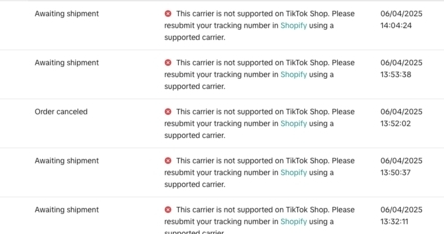 This is expected if the tracking company or the shipping provider does not align to TikTok supported carriers, here are the next best steps:
This is expected if the tracking company or the shipping provider does not align to TikTok supported carriers, here are the next best steps:- Go to Shopify → Orders
- Locate the specific order with the "Carrier Not Supported" error
- Add .json to the end of the order URL
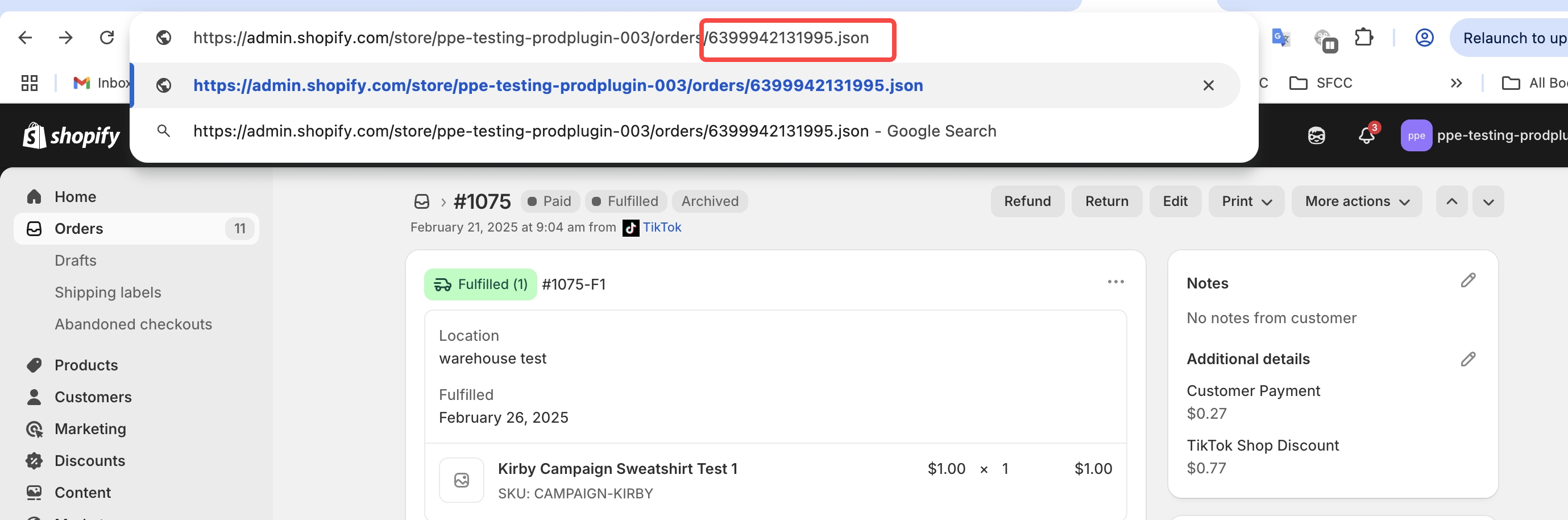
- Search for "tracking_company" in the JSON
- Note the exact value of the carrier used
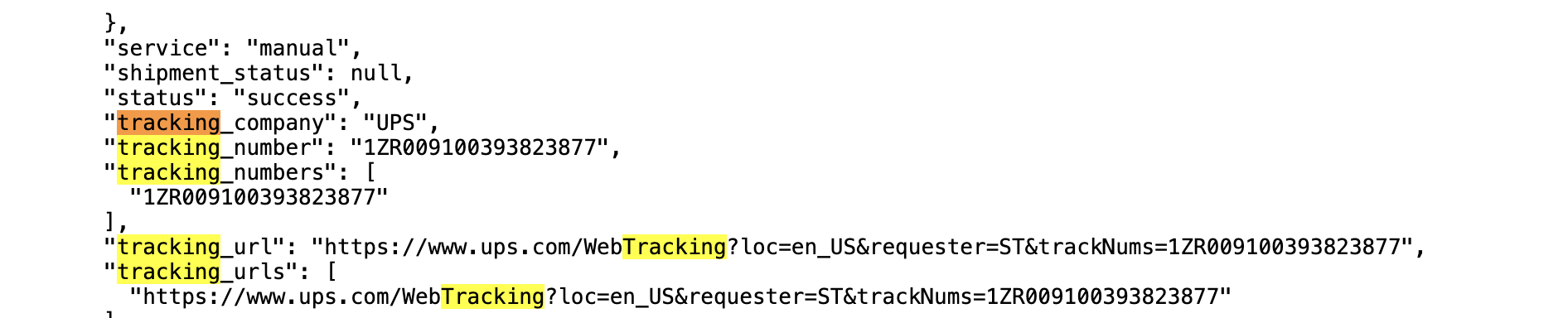
- Use the same name and map it to the right carrier using our Shipping carrier mapping feature. Click here for more detailed steps
- Clicking the 'Fulfillment' tab from "Shop Settings" tab
- Click on "Edit" option
- Click on 'Add mapping' button
- Click on "Add new carrier" and type in the carrier name you wish to map to corresponding TTS carrier
- After a new mapping is created, the "save" button can be used to save the changes
- Once a seller has setup a mapping relationship between the 2 platforms, the mapping relationship can be deleted by using the delete button. However, the seller must keep at least one relationship mapped
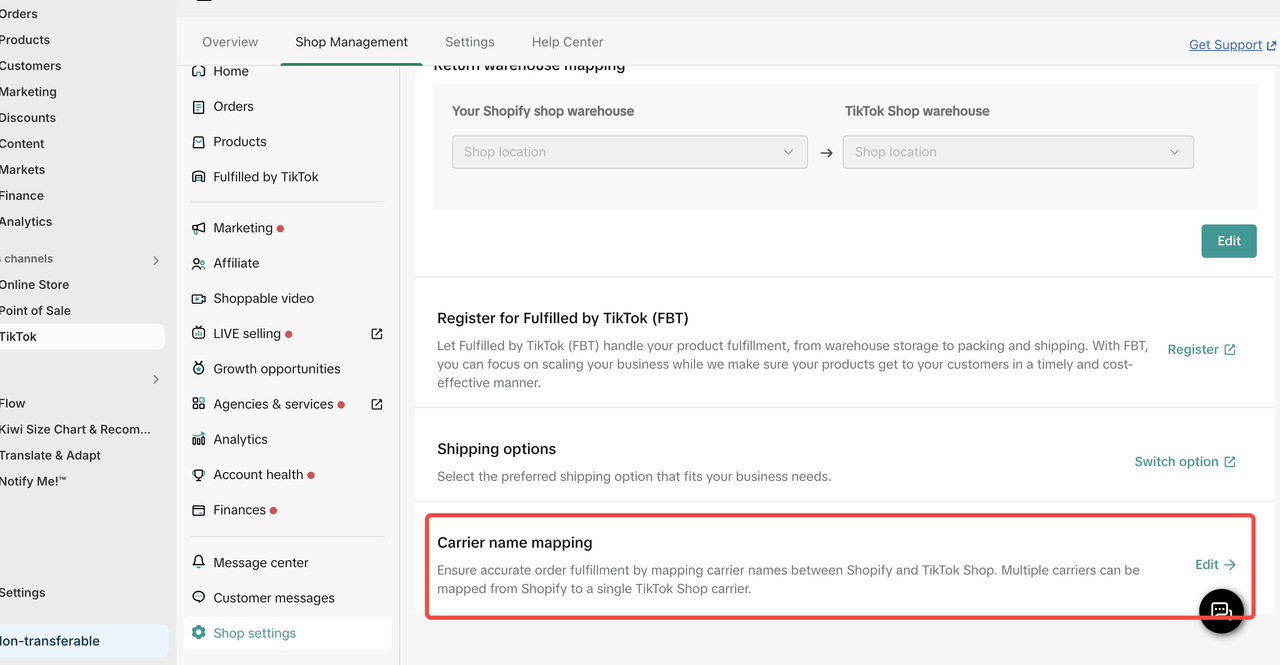
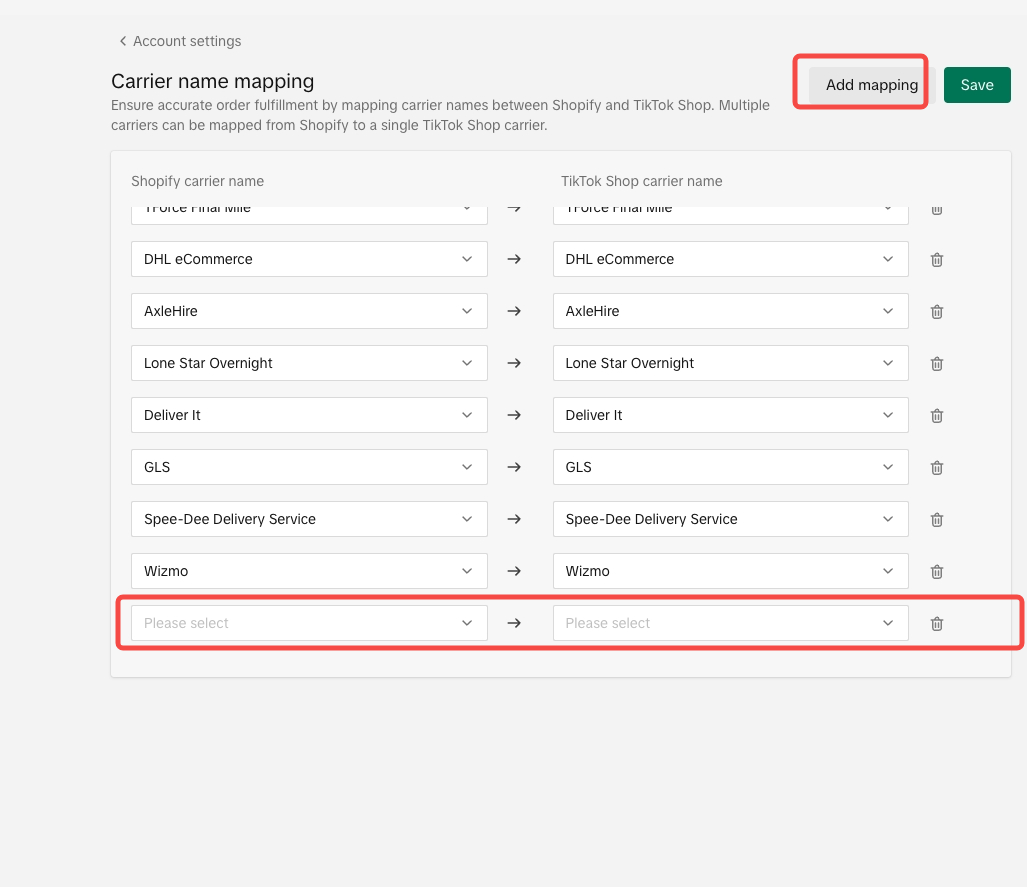
Q: Why doesn't my order sync to Shopify, or why do I see the error "This order cannot be created on Shopify because the product in this order does not exist in your Shopify inventory" in the Shop Management tab?
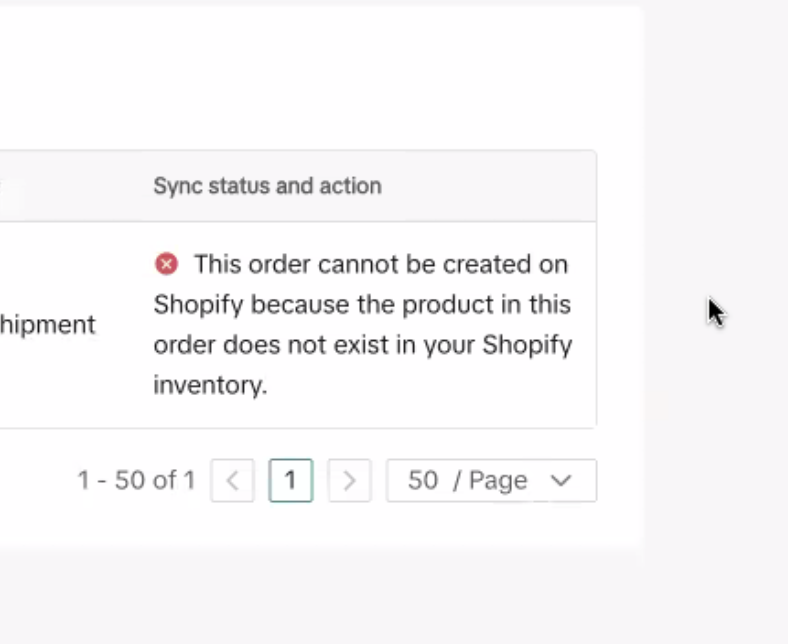
- Item is Out of Stock (OOS)
- If a product is out of stock at the time of placing an order, or if it goes out of stock while being prepared for shipment, the order won't sync to Shopify. It will only appear in the TikTok Seller Center. The same applies if warehouse stock level is zero. This can lead to orders being received when your stock levels are temporarily low or not updated between TikTok Shop and Shopify.
Prevention
- Stock Buffer
- Stock Alert
Warehouse stock: Make sure inventory is available in warehouses where the product is being shipped from. Sellers using a third party logistic app might face some issues with inventory stock availability. Check App location in Shopify under > Settings > Locations > App Locations.
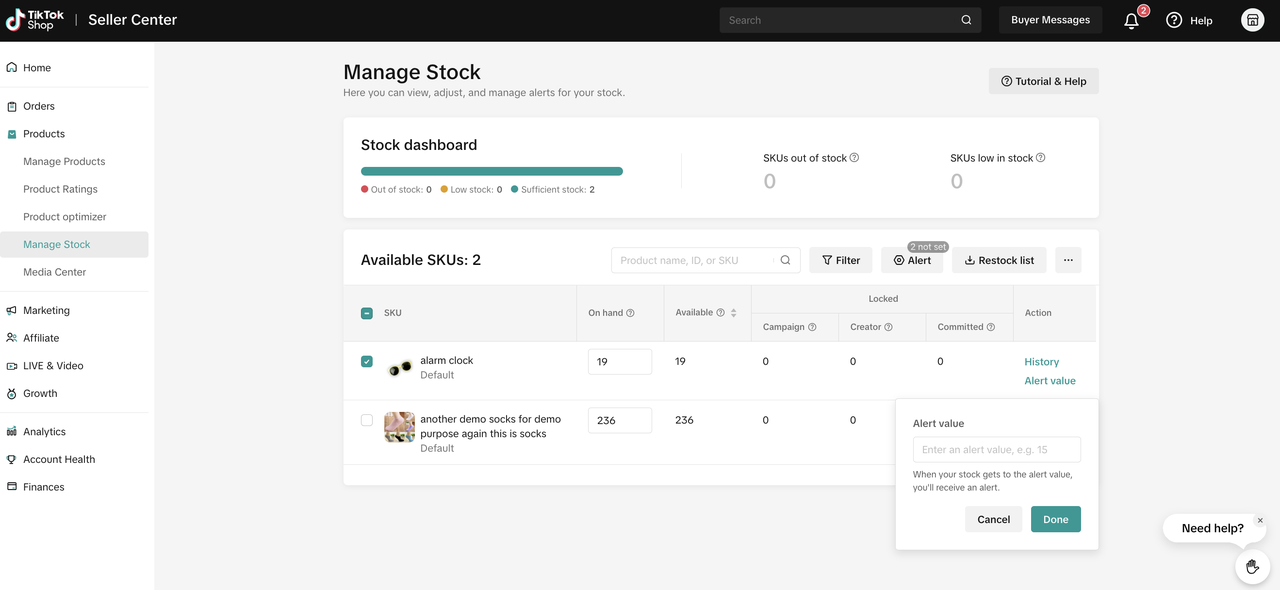
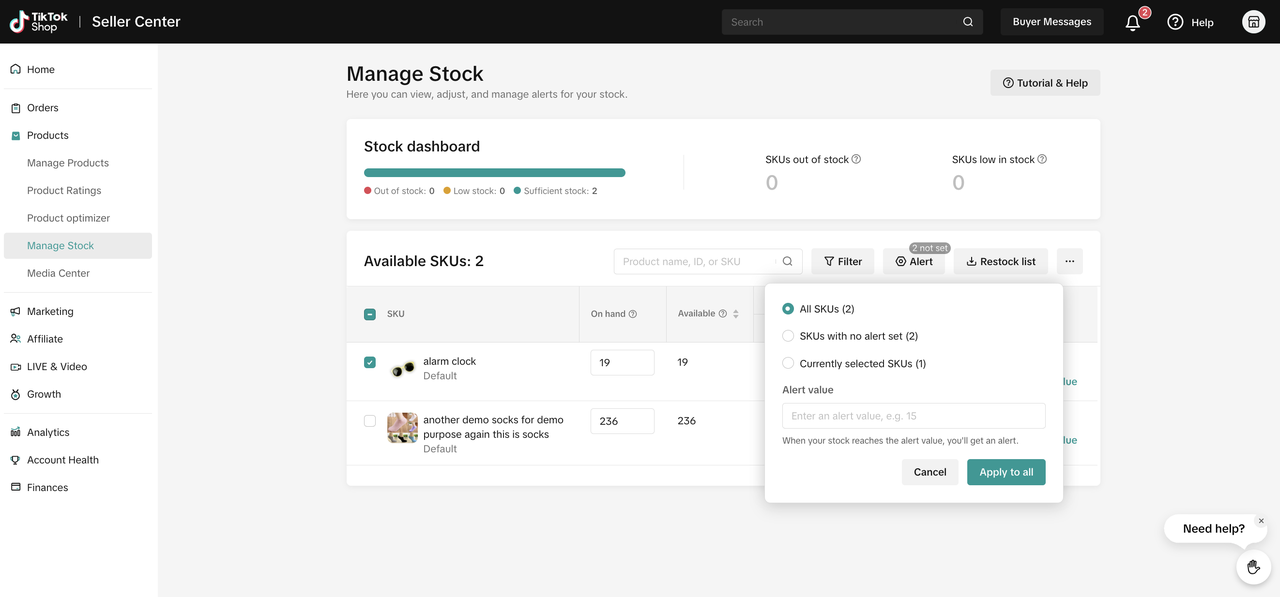
- Enable "Continue selling when out of stock" feature on Shopify
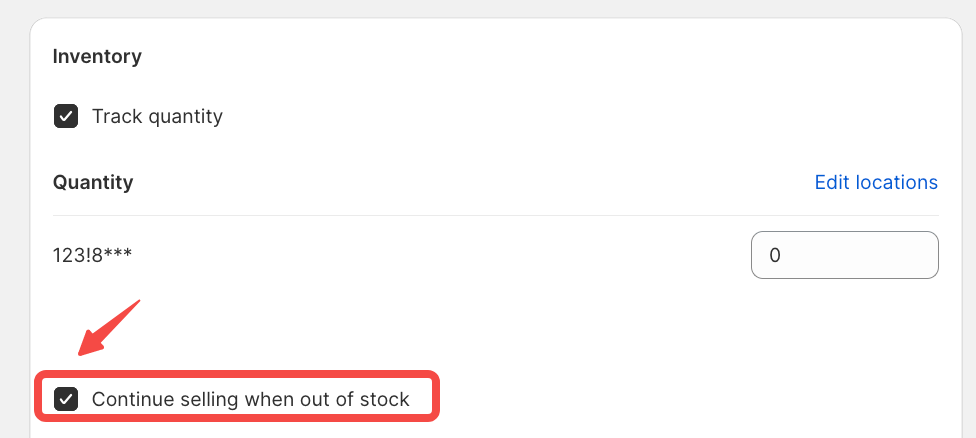
- Maintain separate TikTok inventory for Shopify Products through disabling the Inventory Sync option in the app
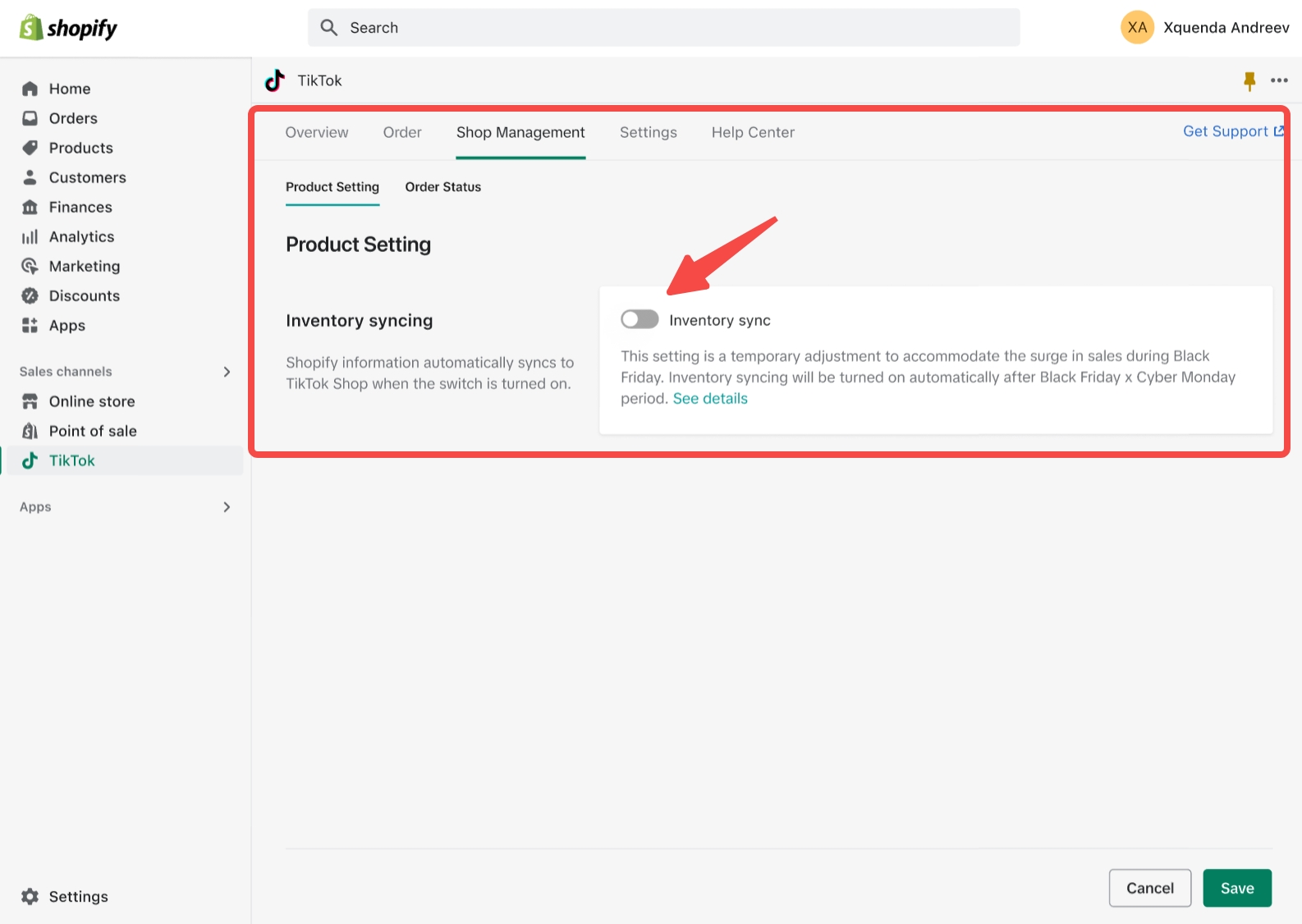
Q: I'm experiencing issues with DHL tracking numbers in Shopify. How do I resolve this?
To address this, it's important to distinguish between DHL E-commerce and DHL Express tracking numbers. Shopify often defaults to DHL Express, so for accurate tracking, manually selecting "DHL E-commerce" is recommended.Q: Can't purchase products successfully synched from Shopify to TTS from TikTok or Missing weight values inside TikTok Shop
If products are successfully synched from Shopify from TTS but still can't be purchased, it might be due to missing weight values in the Shopify product catalog.Steps to resolve issue:
- Inside Shopify go to Products > Weight
- update the weight values
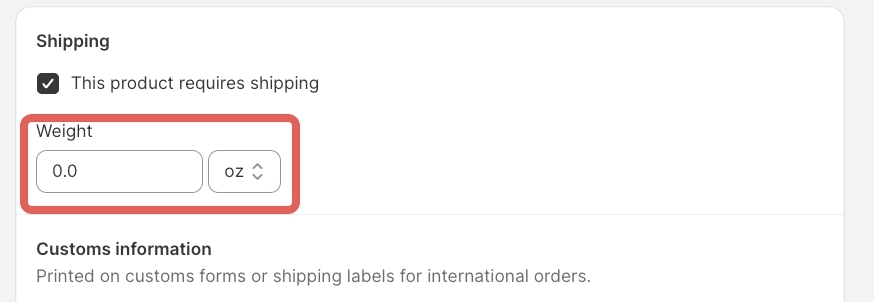
Q: My order didn't sync to Shopify and I can't ship it. What should I do? Error "This order includes one or more products that don't exist in Shopify yet. To create this order in Shopify, map your products in the catalog section first. This order will then automatically re-sync and will be created in Shopify. You can also manage this order in Seller Center"
If you see this message under under Shopify > Tiktok app > Shop Management > Order status list tab, this is called as "Orphan Order".DefinitionAn Orphan Product refers to a product/SKU that does not have a corresponding mapping to Shopify’s product/SKU.
Orphan Orders are orders that contain orphan products as order line items.
Reasons for Orphan Orders1. Adding Products Directly to TikTok Shop Seller Center
- If a seller manually adds a product or a variant to an existing product directly in TikTok Shop Seller Center (TTS), it will not have a mapped counterpart in Shopify.
- This results in missing product/variant mapping between Shopify and TTS, leading to orphan orders.
🔹 If a seller has already added a product/variant to TTS manually:
- Use the "Map Now" banner displayed on Shopify.
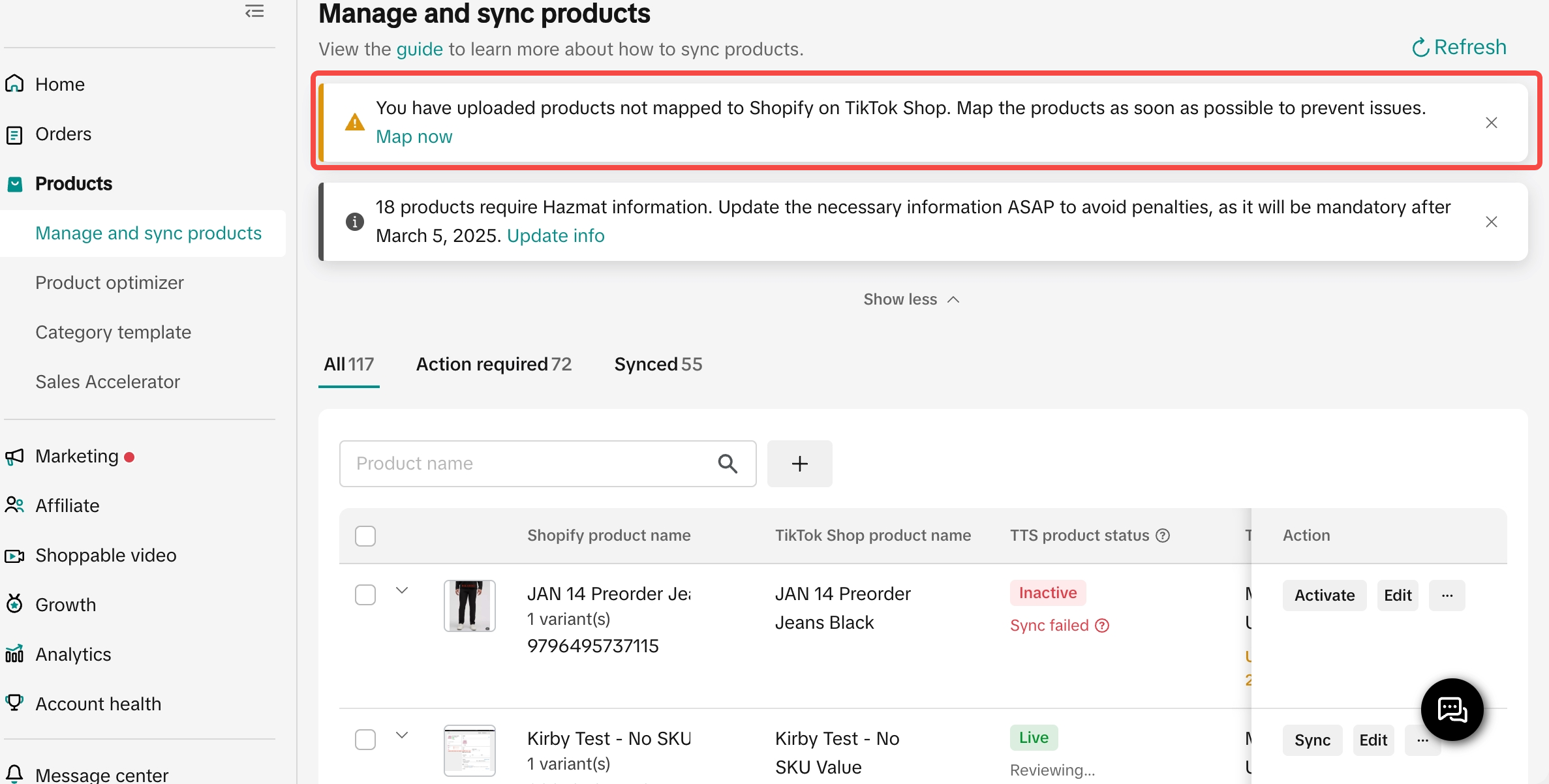
- Immediately map the product/variant to its corresponding Shopify product/variant.
- This ensures proper mapping and prevents orphan orders.
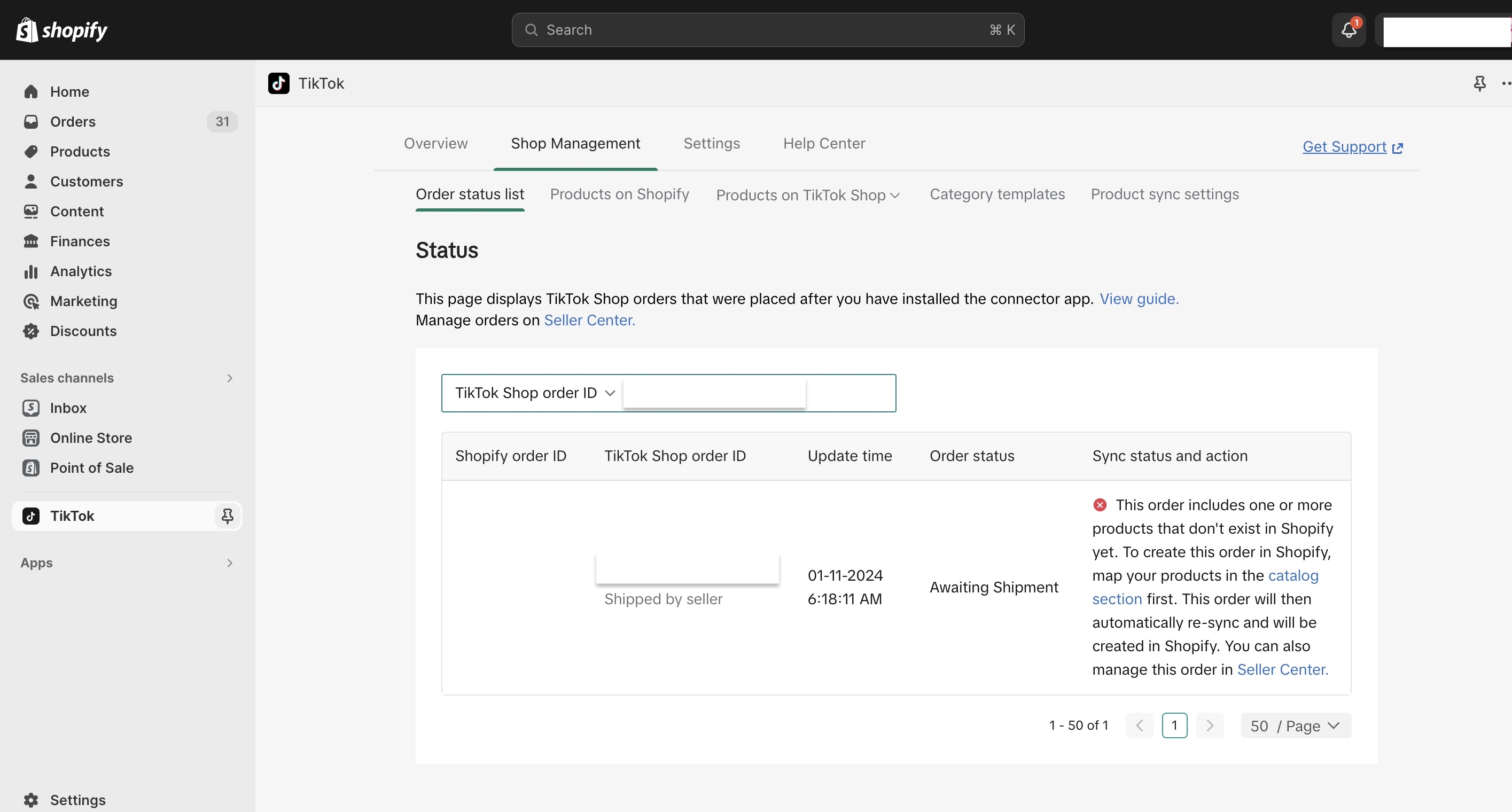
You may also be interested in

How To Remove Invalid Or Incorrect Customer Reviews
Key Points: TikTok Shop does not tolerate customer reviews that are designed to mislead or manipulat…

2025 BFCM TikTok Shop Readiness Guide
The holiday shopping rush is your single biggest opportunity to increase sales & grow your brand on…
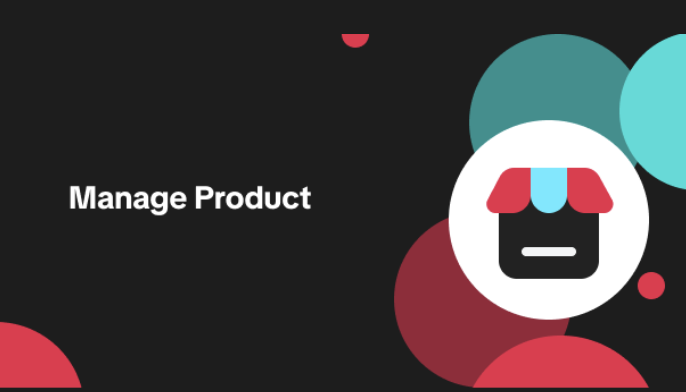
List with a URL
Note: This feature is currently in beta to a limited set of pre-selected sellers. Introduction: Wh…

Made-to-Order (MTO)
Introduction: What is Made-to-Order (MTO)? Made-to-order is a new listing option available for eligi…

New Product Rewards
🚀 Introducing New Product Rewards to Accelerate Your Success The New Product Rewards program is Tik…
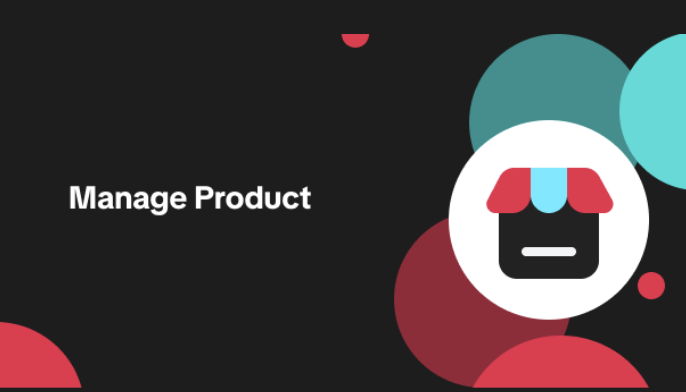
Applying for Category Permission
Introduction Some product categories on TikTok Shop are restricted and require sellers to apply for…
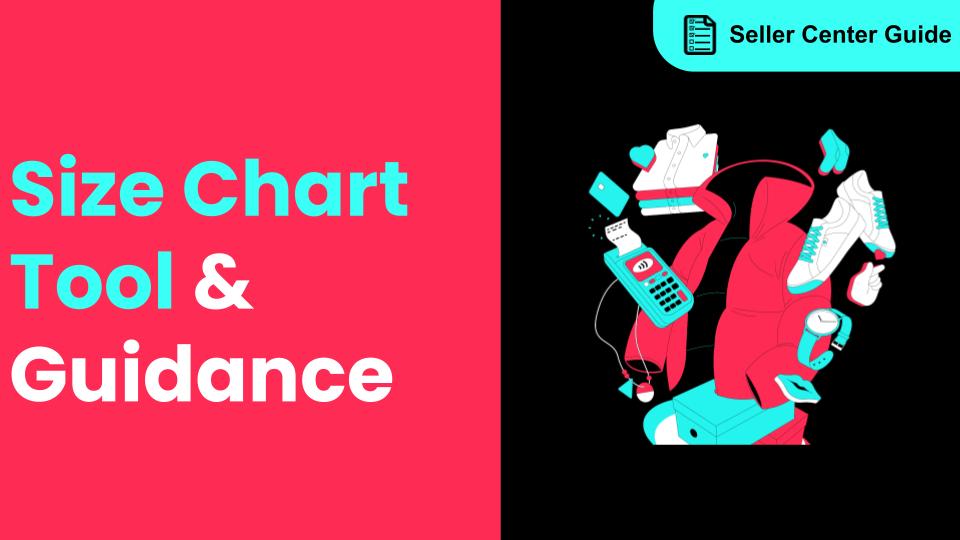
How to Use Size Chart Tool & Guidance
Introduction to our Size Chart Tool With the Size Chart tool, you can now update key sizing informat…
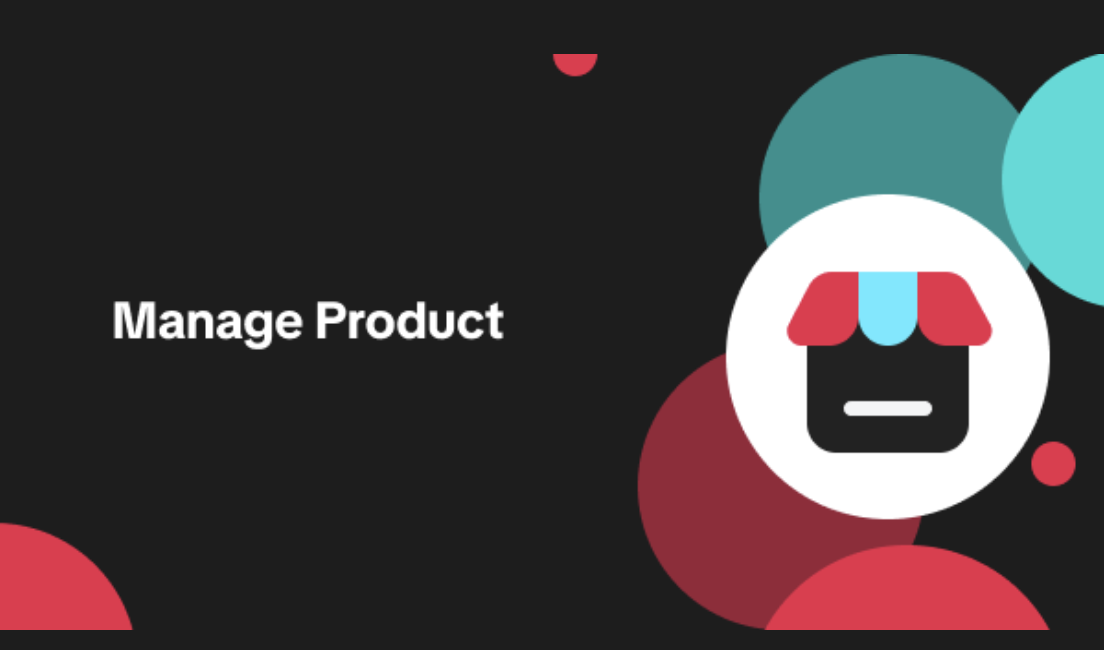
Edit products in your shop
Introduction to editing products in your shop Maintaining accurate and appealing product listings is…
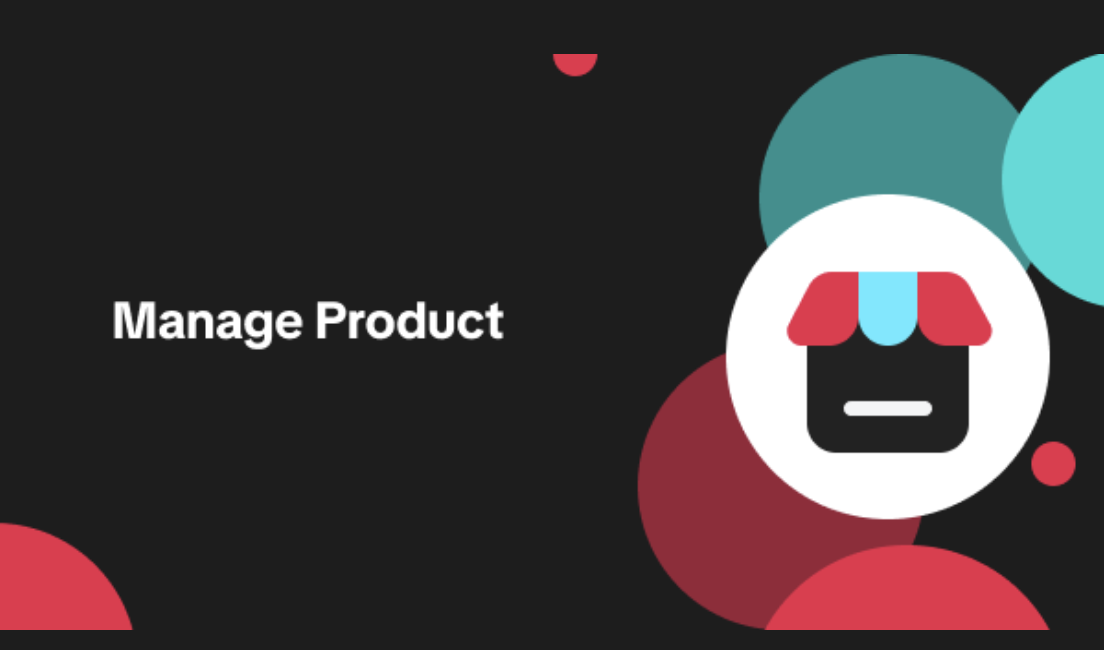
Luxury Resale Products and Uploading Certificates of Authent…
What are Luxury Resale Products? Luxury Resale products are luxury items, including pre-owned luxury…

TikTok for Shopify: Promotions Sync
Overview: Shopify sellers can sync Promotions/Discounts except Free Shipping on Shopify directly to…