TikTok for Shopify: FBT Integration
08/20/2025
Summary
What is the new FBT (Fulfilled by TikTok) logic and how does it improve inventory management for sellers?
- The new FBT logic allows sellers to manage FBT inventory separately from their main Direct-to-Consumer (D2C) stock, preventing unintended inventory deductions and streamlining order fulfillment for both FBT and D2C sales.
- Sellers can view and control inventory dedicated to FBT orders, enhancing accuracy and operational efficiency.
How can sellers register and connect their FBT inventory with Shopify using the TikTok app?
- Sellers can register for FBT via the Shopify TikTok App by navigating to Shop Settings → Fulfillment → Register for Fulfilled by TikTok and following the registration steps.
- Existing FBT sellers can connect their inventory to Shopify by accessing Shopify Settings → Locations to verify no duplicate warehouse names, then using the TikTok app’s Shop Management → Shop Settings → Connect Fulfilled by TikTok option.
What are the key steps for sellers to verify product inventory and order syncing after connecting FBT to Shopify?
- Sellers should check product inventory under the TikTok FBT Warehouse location in Shopify’s Products tab to ensure correct stock levels for FBT items.
- Order syncing can be verified in the TikTok app under Shop Management → Order Sync Status by filtering TikTok Order IDs; synced orders will show real-time FBT status in Shopify’s Orders tab notes.
What common issues might sellers face when connecting to FBT and how can they resolve them?
- Connection failures often occur due to network issues or having a duplicate warehouse name in Shopify matching the TikTok FBT Warehouse.
- Sellers should rename any conflicting warehouse location in Shopify before retrying the FBT connection to resolve this error.
What are the implications for sellers who use FBT but have not connected it to Shopify?
- Sellers can still see real-time FBT order statuses but will not have detailed FBT fulfillment information in Shopify’s order details until the connection is established.
- This limits visibility and management capabilities, making it important for sellers to complete the FBT-Shopify integration for full operational control.
Overview:
The new FBT (Fulfilled by TikTok) logic provides sellers with enhanced inventory management capabilities. It allows sellers to view and manage inventory specifically for FBT orders, ensuring that inventory dedicated to FBT is kept separate from their primary Direct-to-Consumer (D2C) stock pool. This prevents any unintended deductions from the main inventory, streamlining the process for sellers managing both FBT and D2C orders efficiently.Pre-requisites:
- Have Product SKU field for FBT syncing
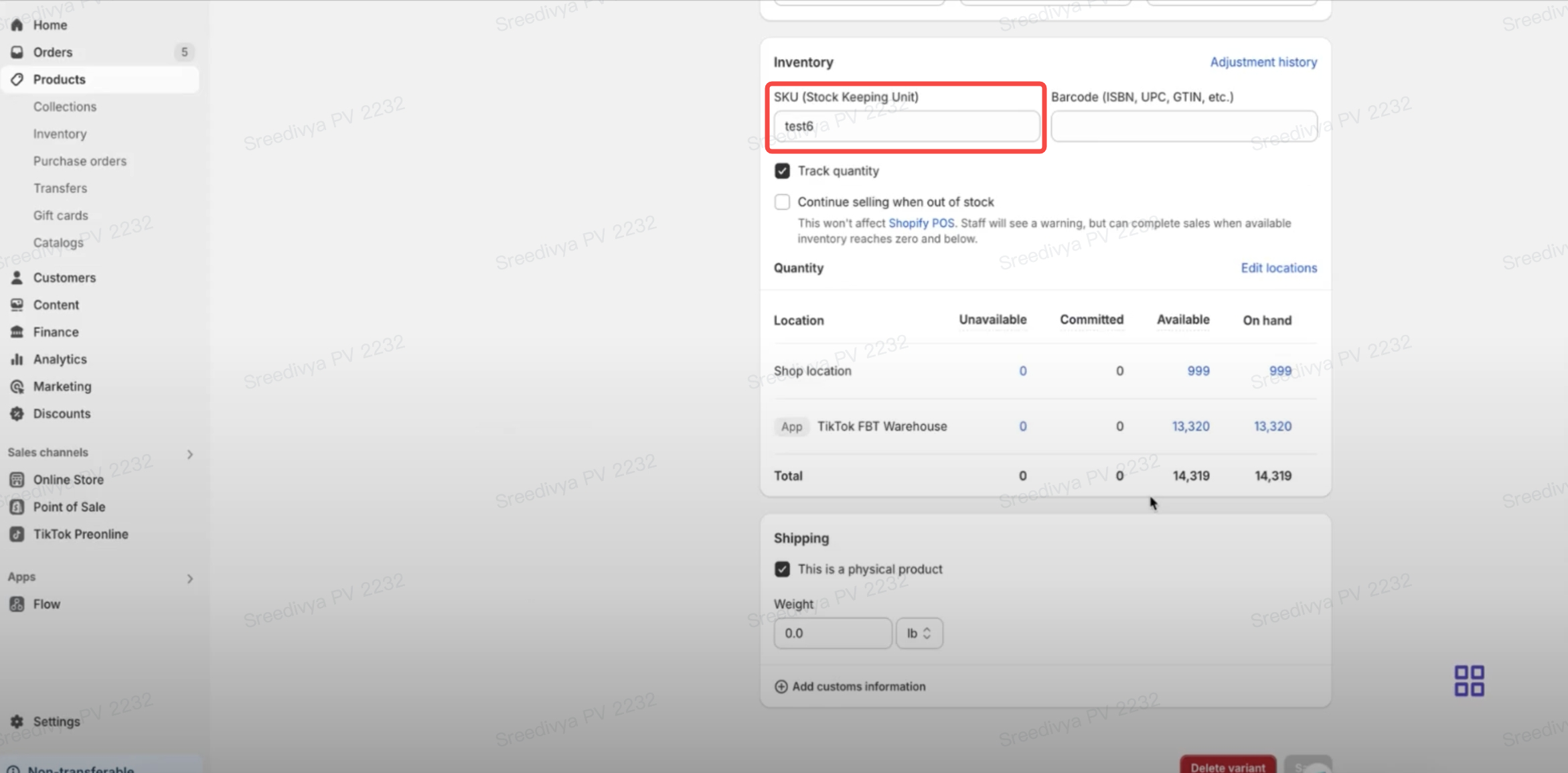
- Sellers cannot use an existing location name that matches TikTok FBT Warehouse. If a location already has the same name, they should rename it to something different before proceeding with the FBT connection
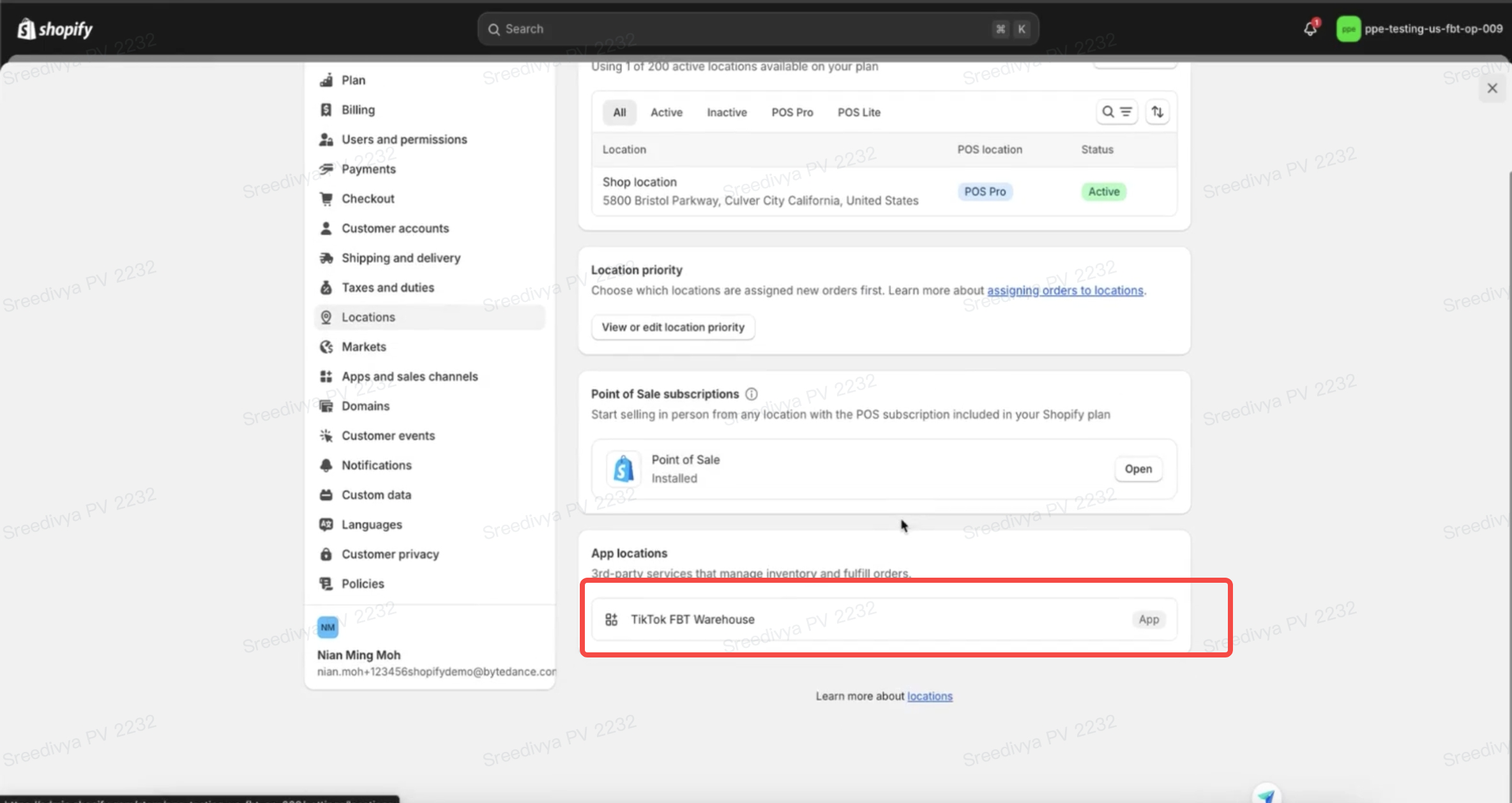
Registration:
Sellers who want to start the FBT connection from Shopify can Register through the Shopify TikTok App by following these steps:- With this new feature, all eligible sellers can register for FBT from Shopify app
- Go to Shop settings
- Click on Fulfillment
- Scroll to Register for Fulfilled by TikTok (FBT)
- Click on Register
- Follow the steps as per documentation for FBT registration process
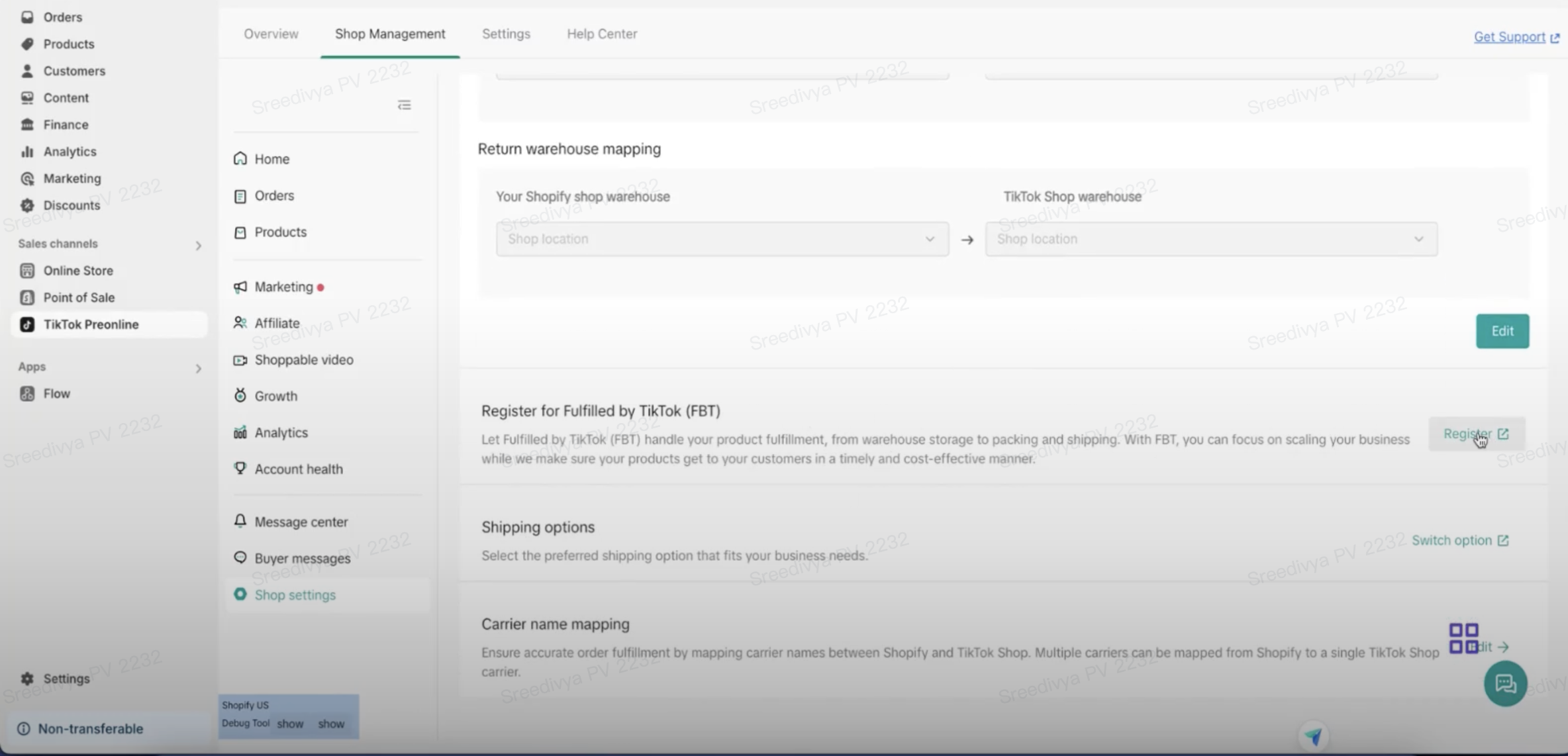
Connection:
For existing sellers on FBT using TikTok Shop (TTS), they can connect their FBT inventory to Shopify by following these steps:- Initial Screen: Sellers can verify if their FBT inventory is connected to Shopify:
- Click on Shopify Settings.
- Navigate to Locations.
- The seller can verify that there is no FBT connection that has been established if the FBT has not yet been connected.
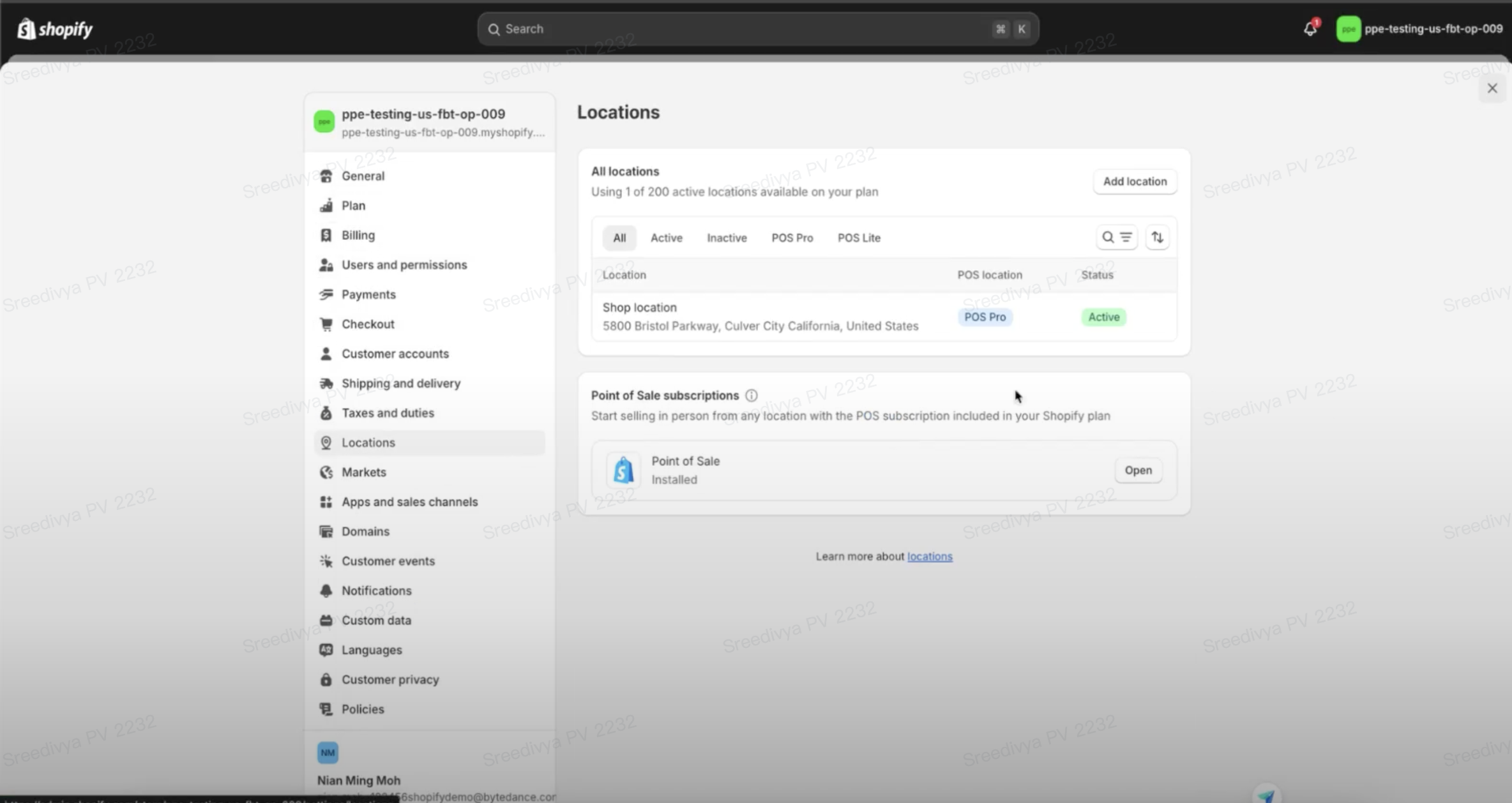
- Connect FBT to Shopify
- Open the Shopify TikTok App and click on the Shop Management option.
- In the Shop Management section, select Shop Settings.
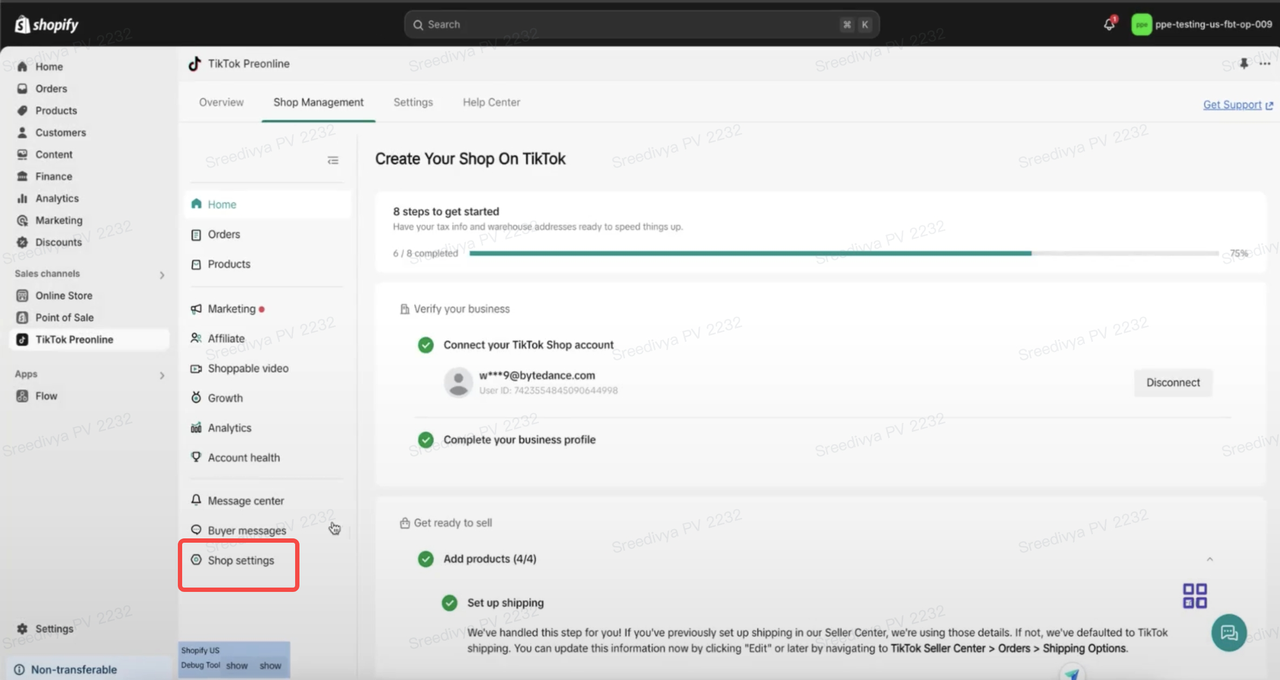
- In the Shop Settings menu, find the option to Connect Fulfilled by TikTok and click on the Connect button to link your Shopify account with TikTok FBT.
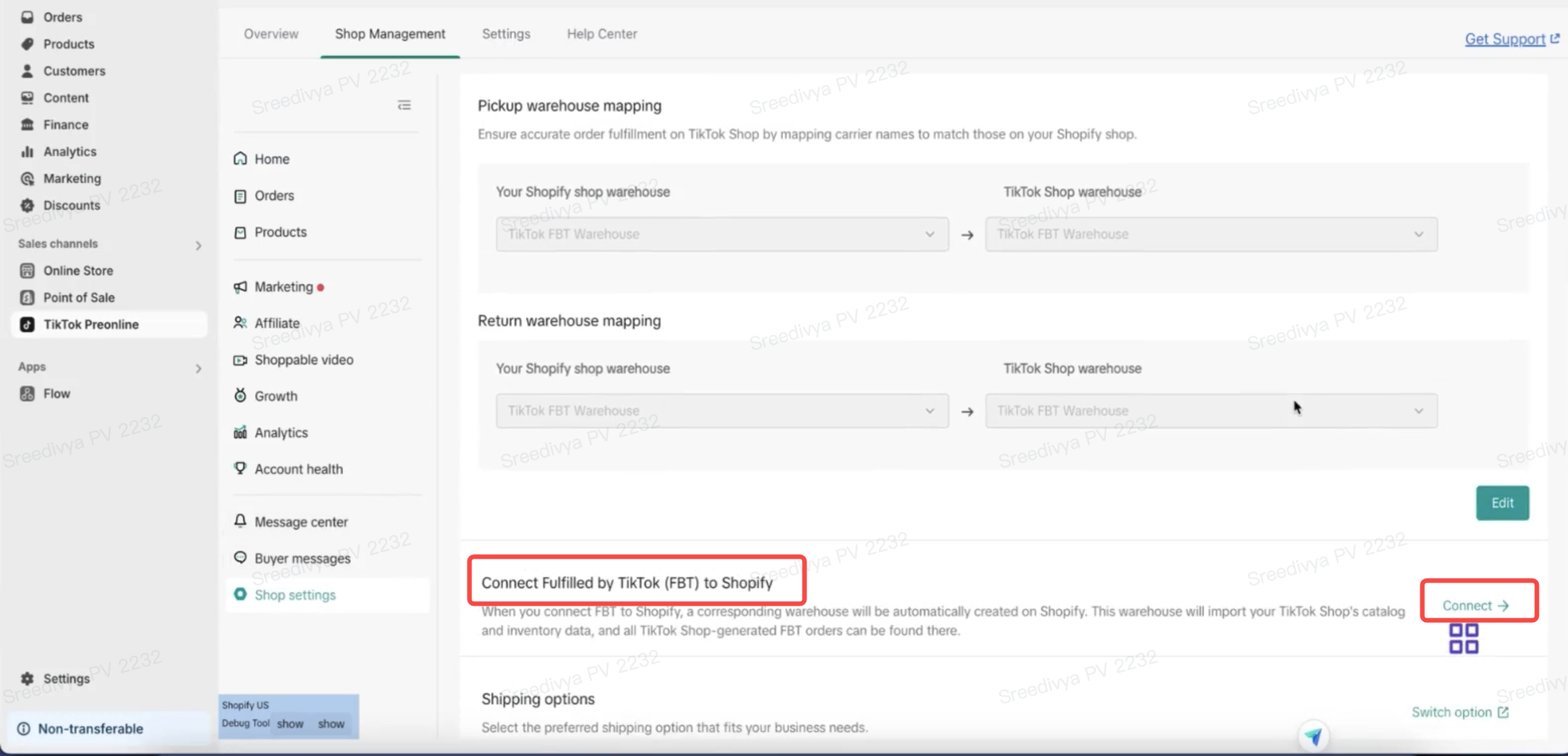
- Once successfully connected to FBT, the seller will see a Manage option. By clicking on this Manage option, they can access and manage their FBT directly through the Shopify TikTok app
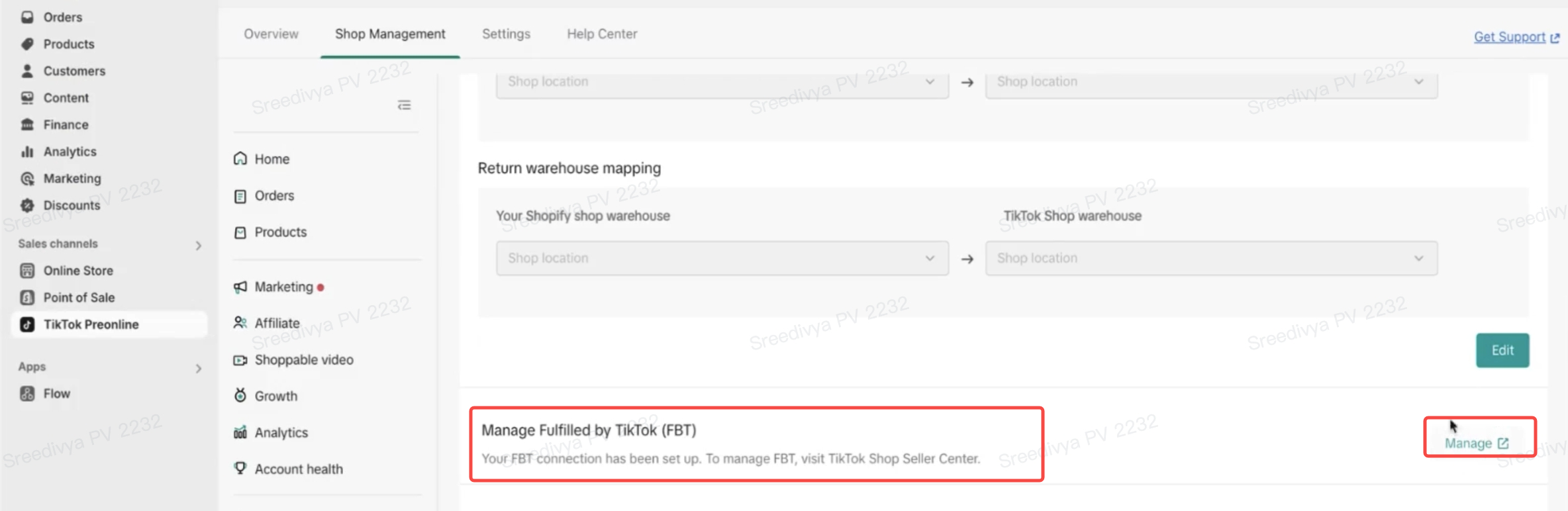
- The seller can verify a successful FBT connection by navigating to Shopify → Locations tab. If the connection is successful, they will now see an entry for TikTok FBT Warehouse added to their locations, indicating that the FBT inventory is properly linked to their Shopify account
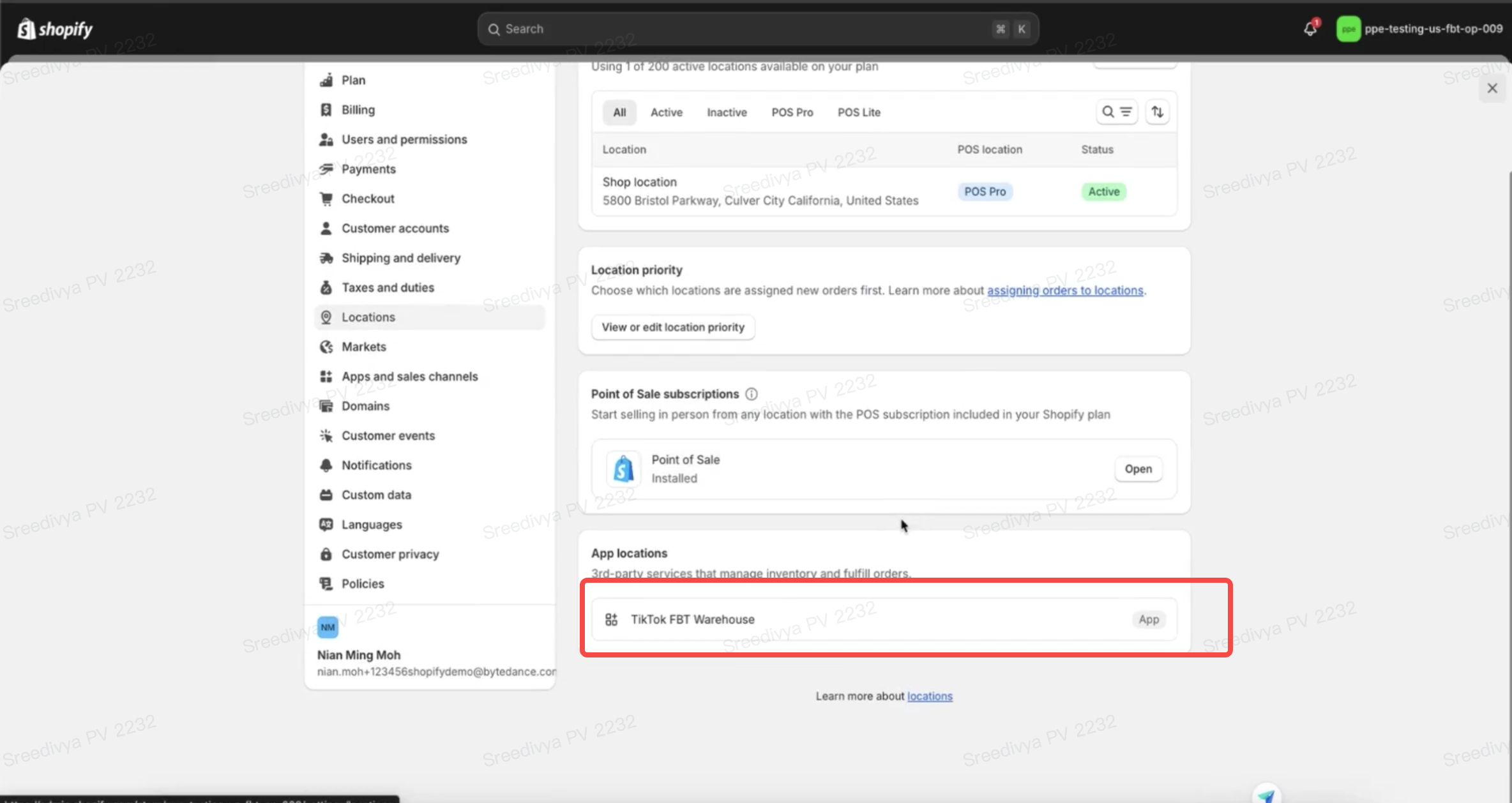
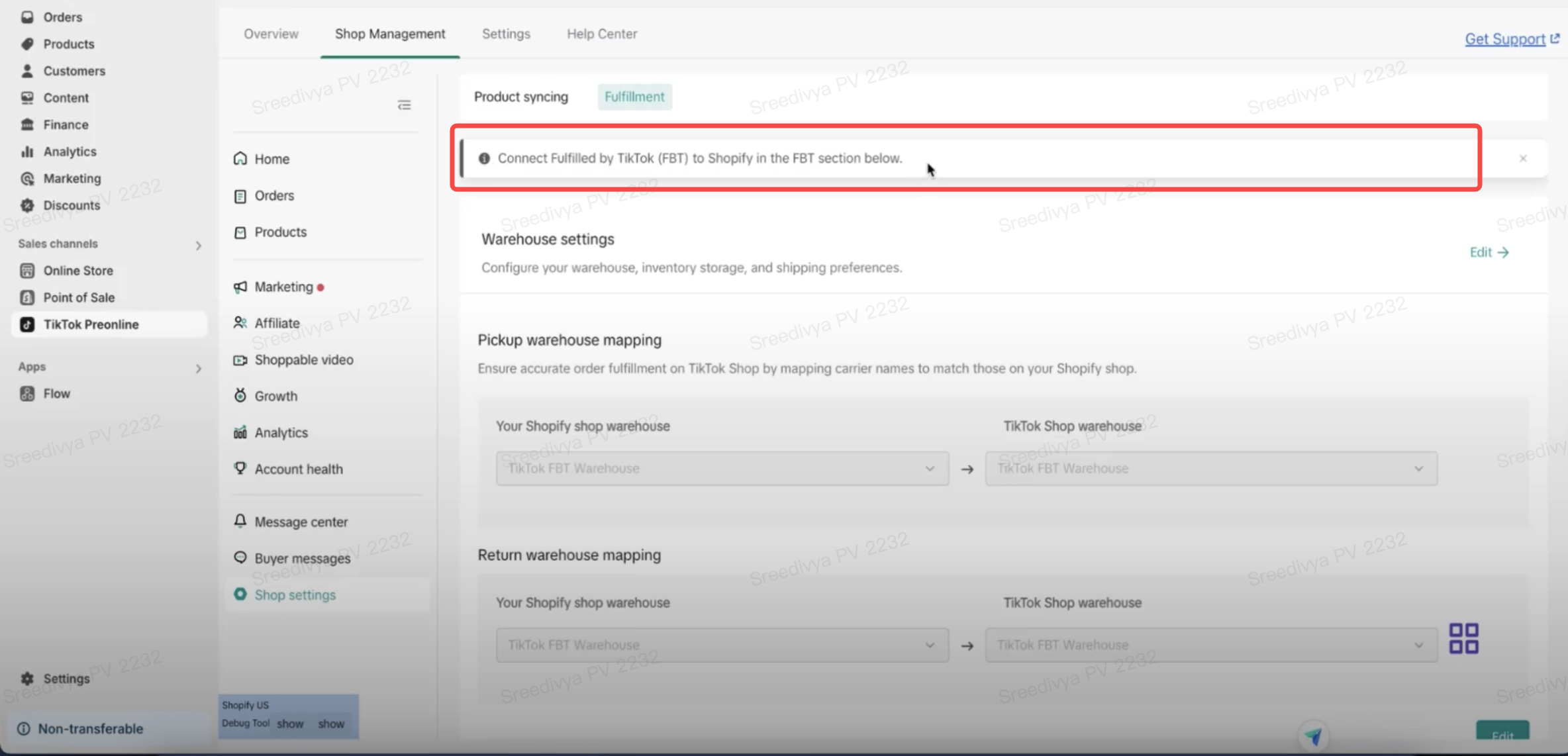
Products
- For existing sellers using FBT with products already added, follow these steps to verify the inventory and FBT connection on Shopify for the same products:
- Log in to your Shopify account and go to the Shopify Dashboard.
- From the left-side menu, click on the Products tab to view all your products.
- Find and select the products that are added in fulfilled by TikTok (FBT).
- Go to the Inventory section within the product details.
- Verify that the inventory is correctly updated under the TikTok FBT Warehouse location
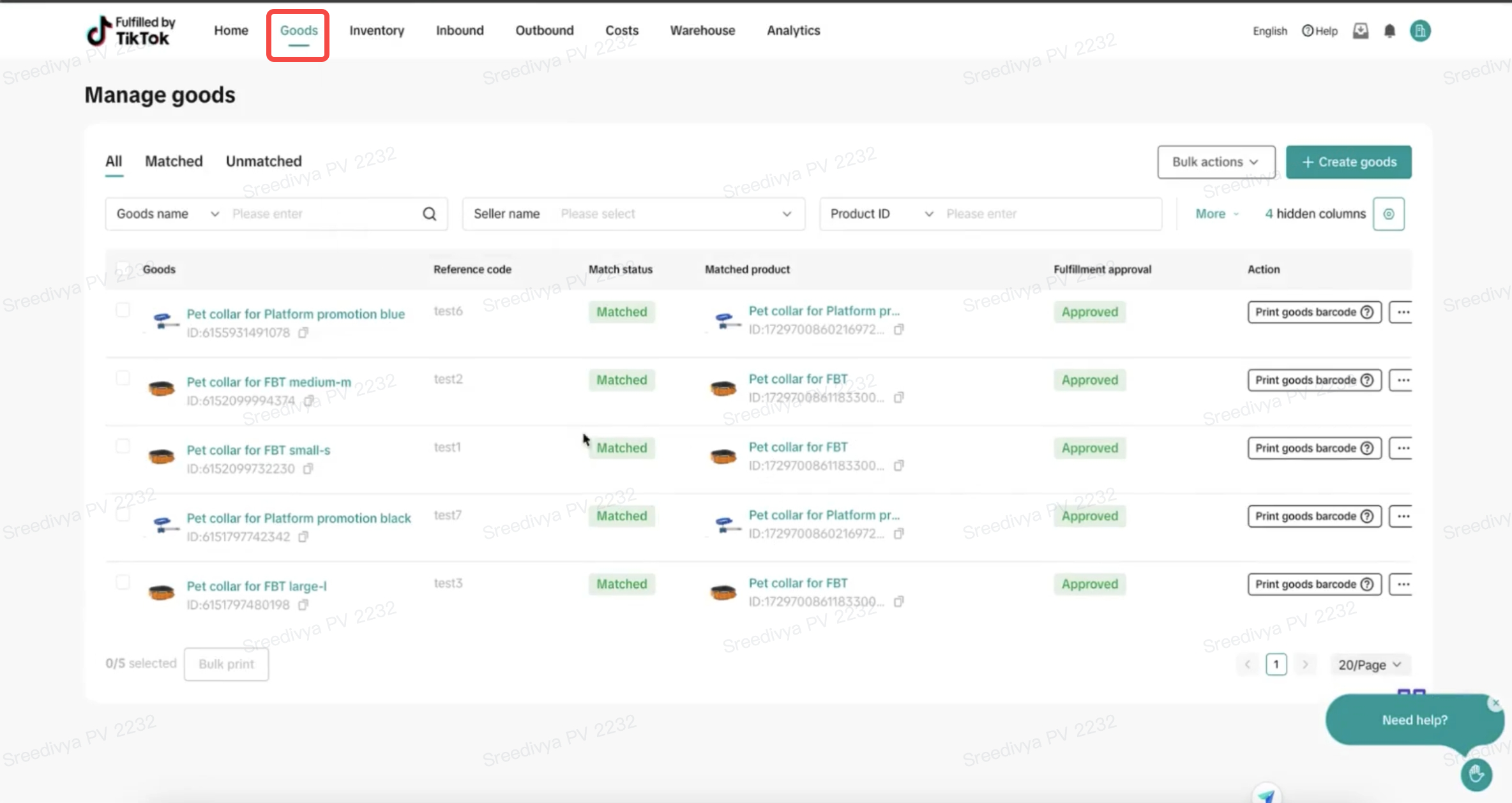
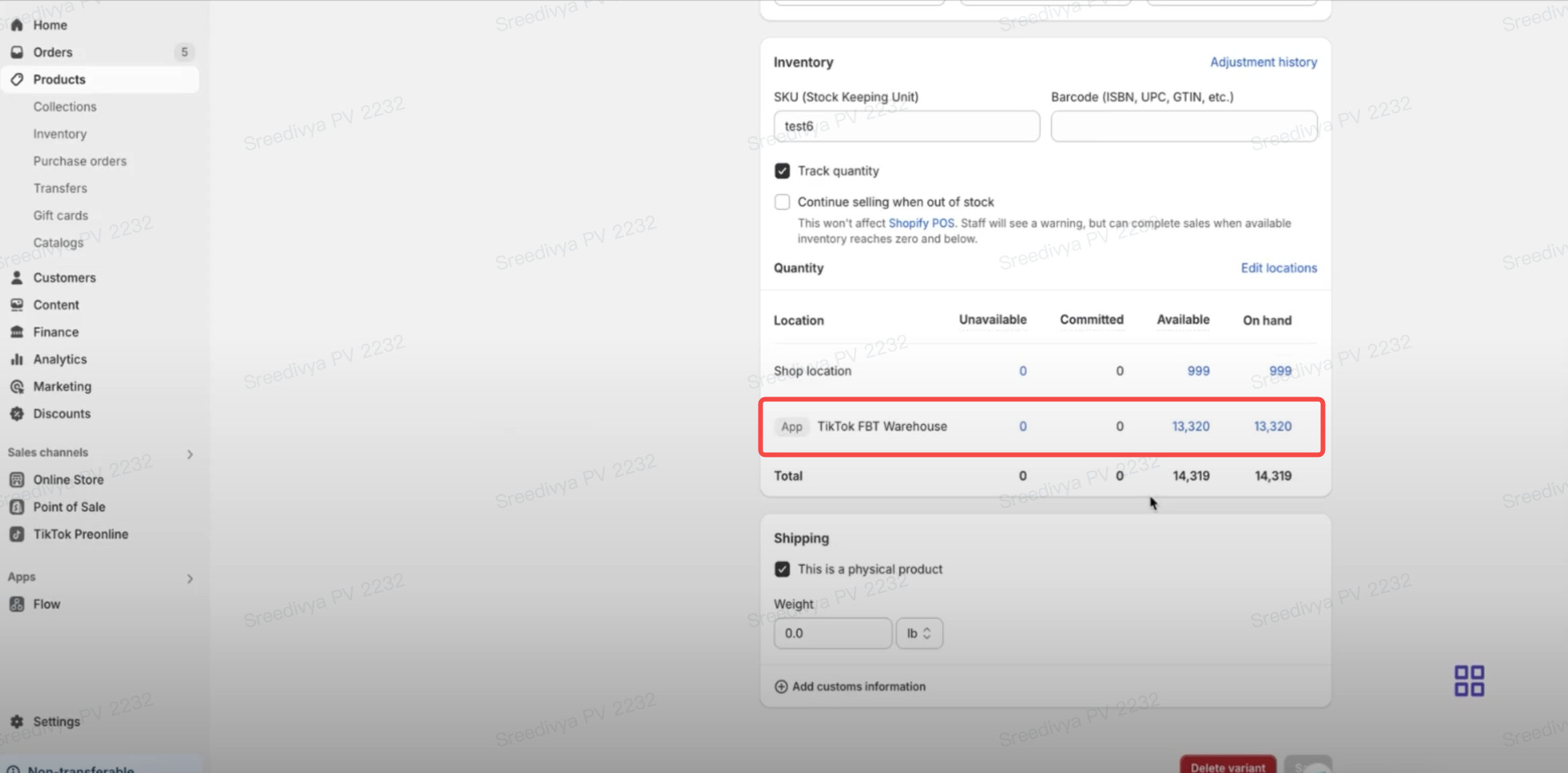
- For newly registered sellers with no products added to FBT, follow the guide here to add products to FBT and verify inventory levels on Shopify
Orders
- After successful connection and product inventory verification, FBT sellers can verify order syncing and inventory deductions by following these steps:
- Sellers can verify order creation by navigating to the Shopify TikTok App → Shop Management → Order Sync Status tab. From here, they can filter by TikTok Order ID to check the status and ensure the order has been successfully synced with Shopify
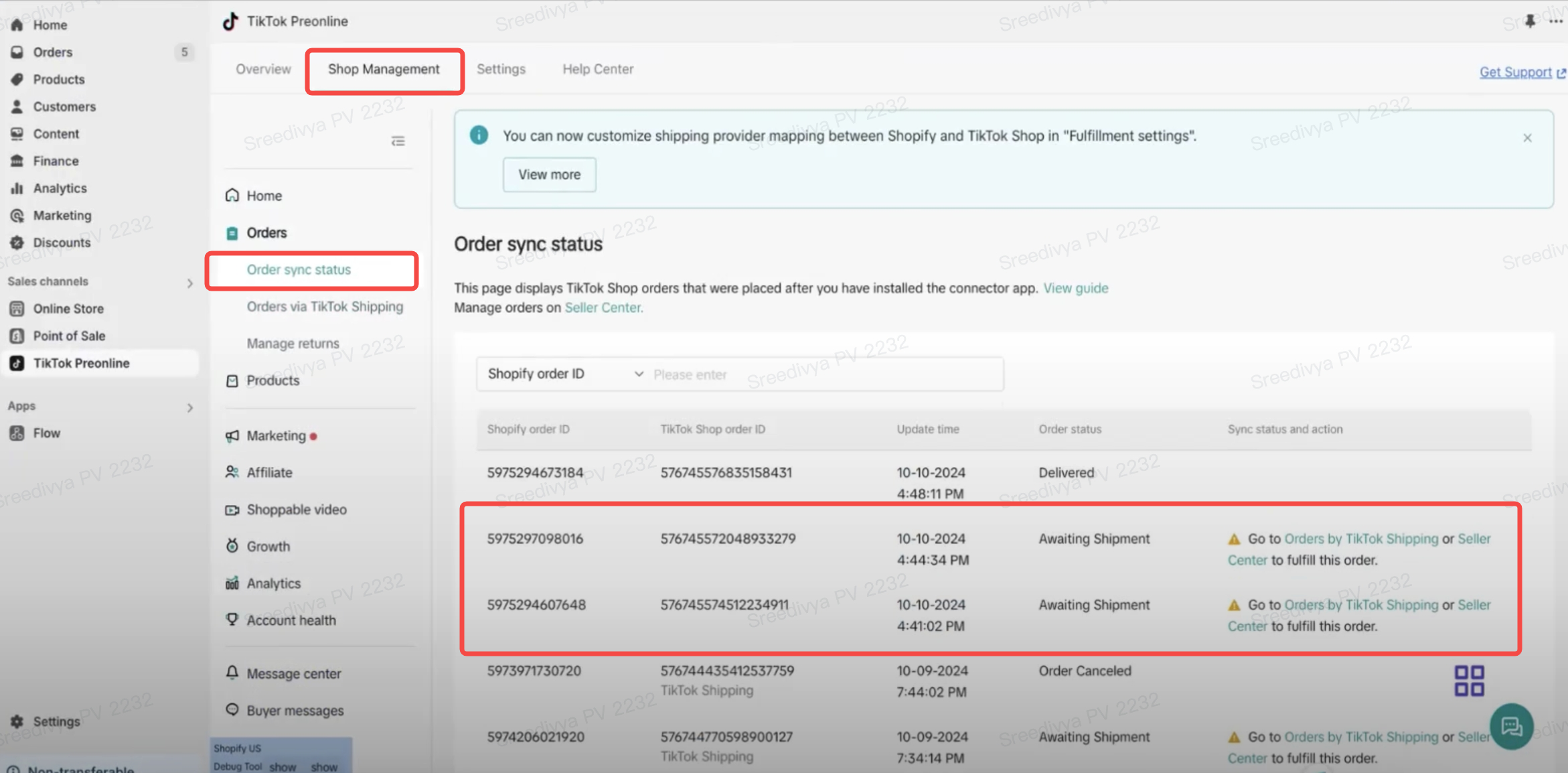
- Once the order is successfully synced, sellers can verify the FBT order on Shopify by navigating to the Orders tab → searching by Order ID. In the Notes section of the order, the current FBT order status (such as Awaiting Shipment, Awaiting Collection, or Delivered) should be displayed, reflecting the real-time status of the order
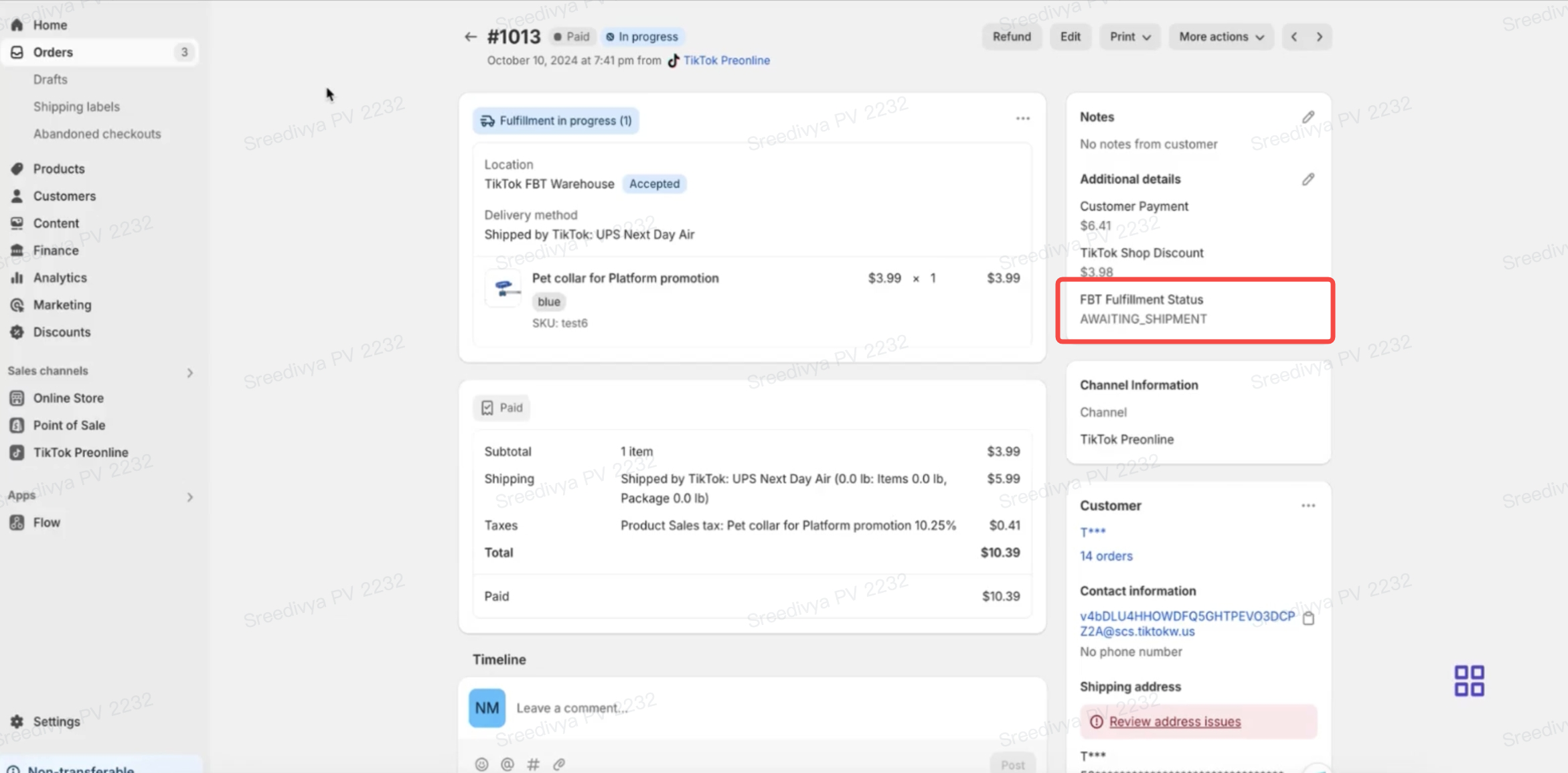
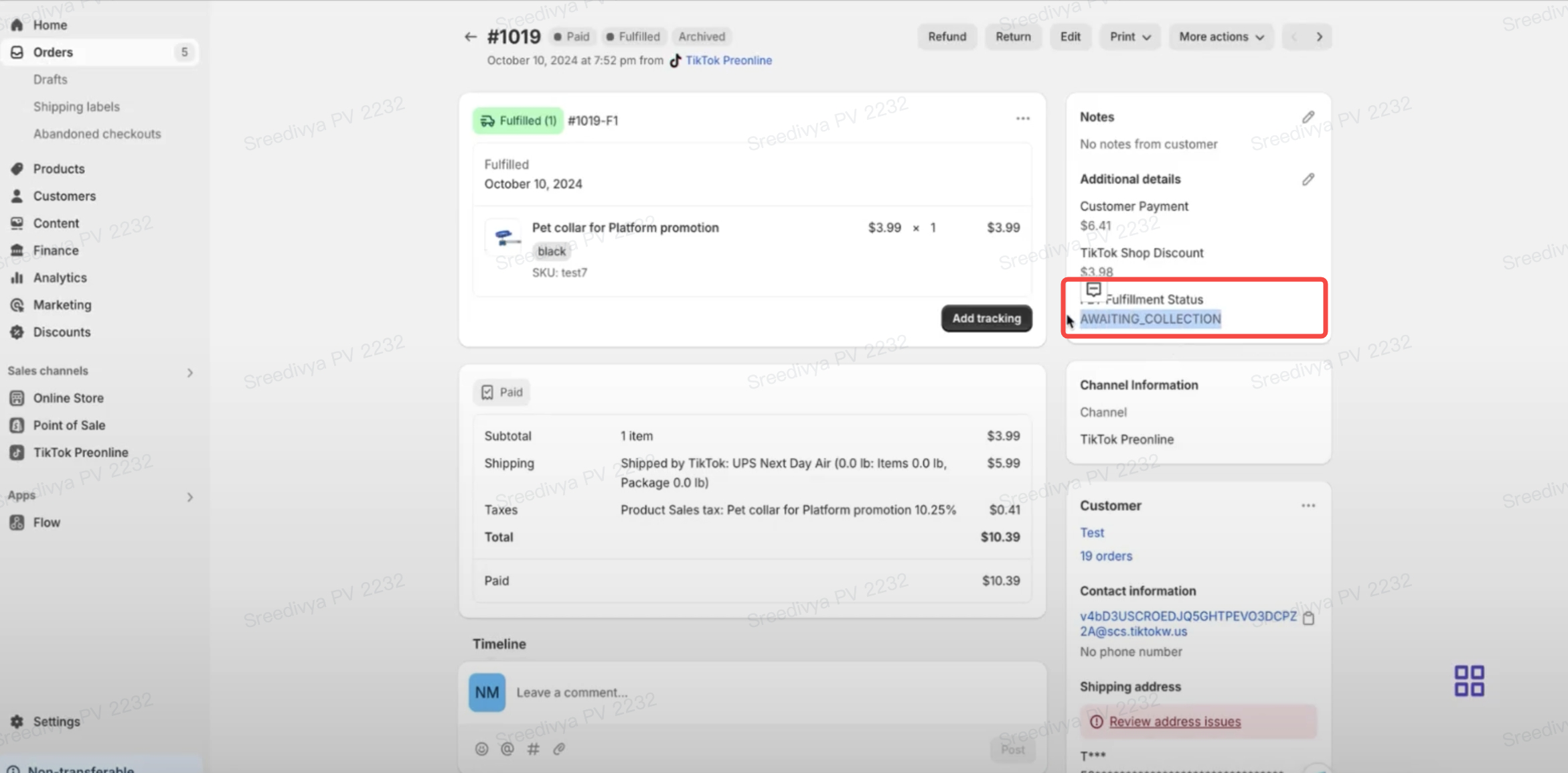
- The Order Flow section on Shopify should clearly indicate the FBT details associated with the order
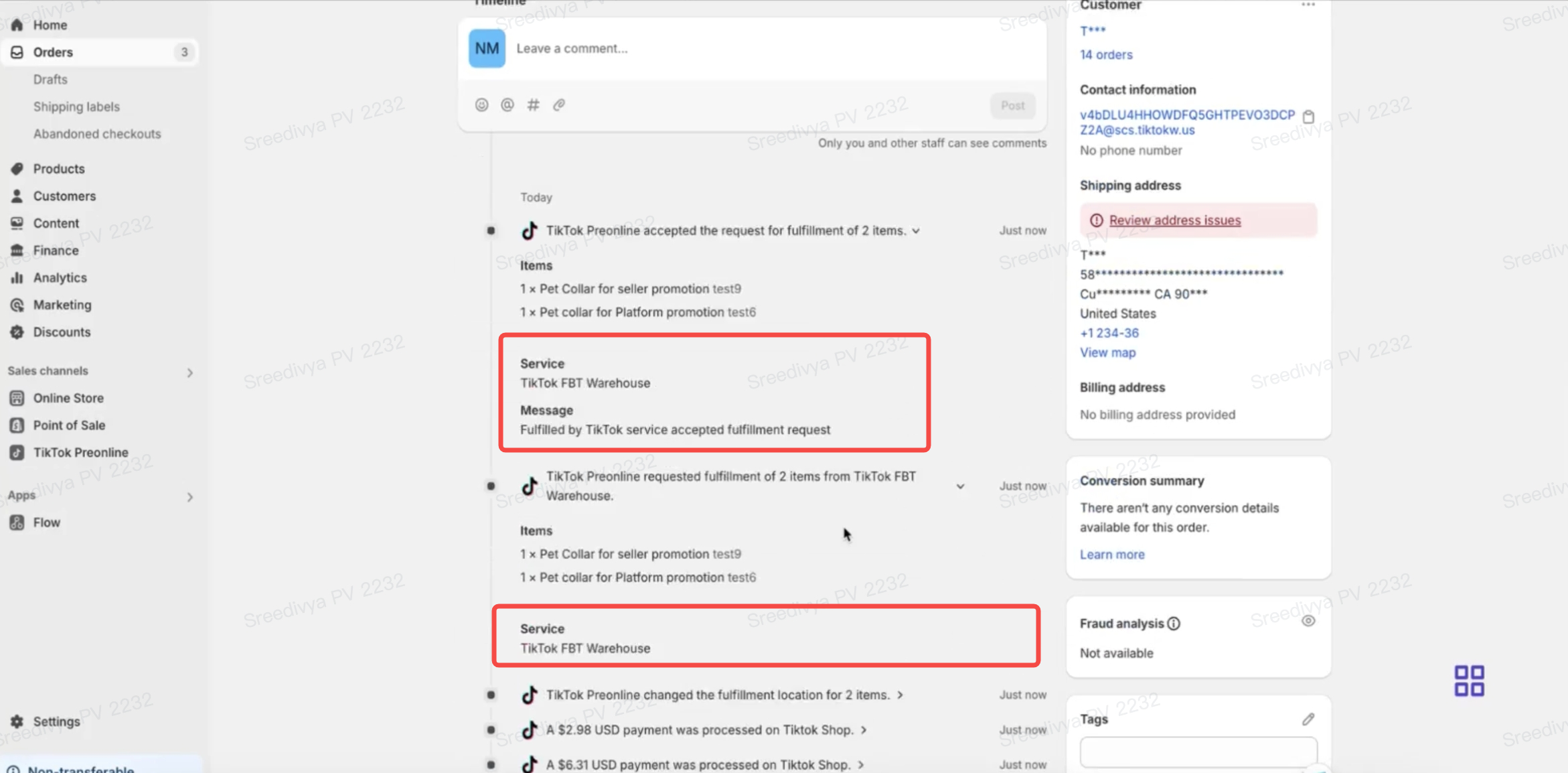
- Sellers can verify order creation by navigating to the Shopify TikTok App → Shop Management → Order Sync Status tab. From here, they can filter by TikTok Order ID to check the status and ensure the order has been successfully synced with Shopify
- For sellers who are on FBT but have not connected it to Shopify, the order sync flow operates as follows:
- The FBT order status will still be displayed in real-time, allowing sellers to monitor the status of their orders.
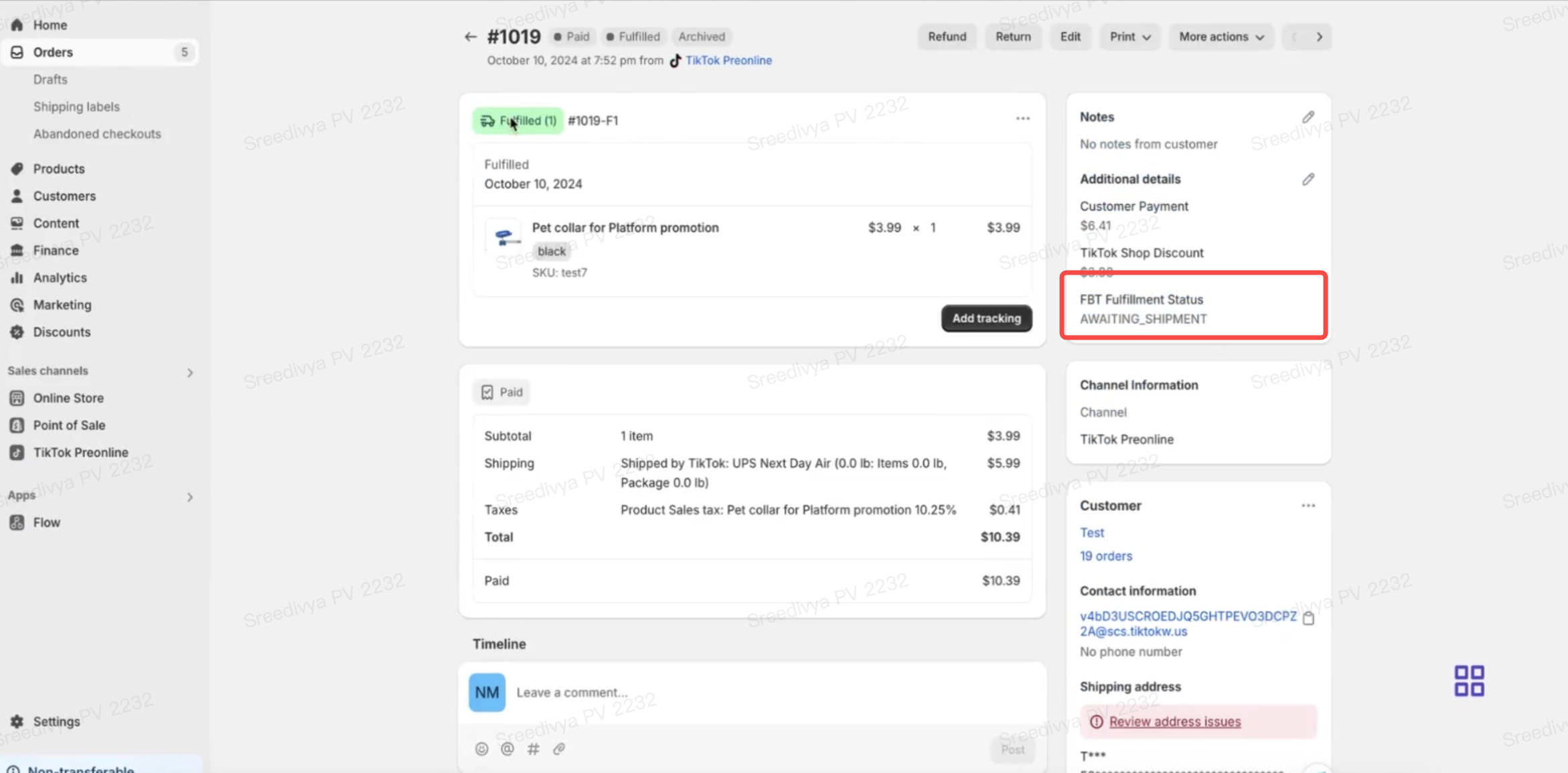
- However, no FBT details will be shown in the Order Information section. This means that while the status is updated, specific information related to FBT fulfillment will not be available until the connection is established
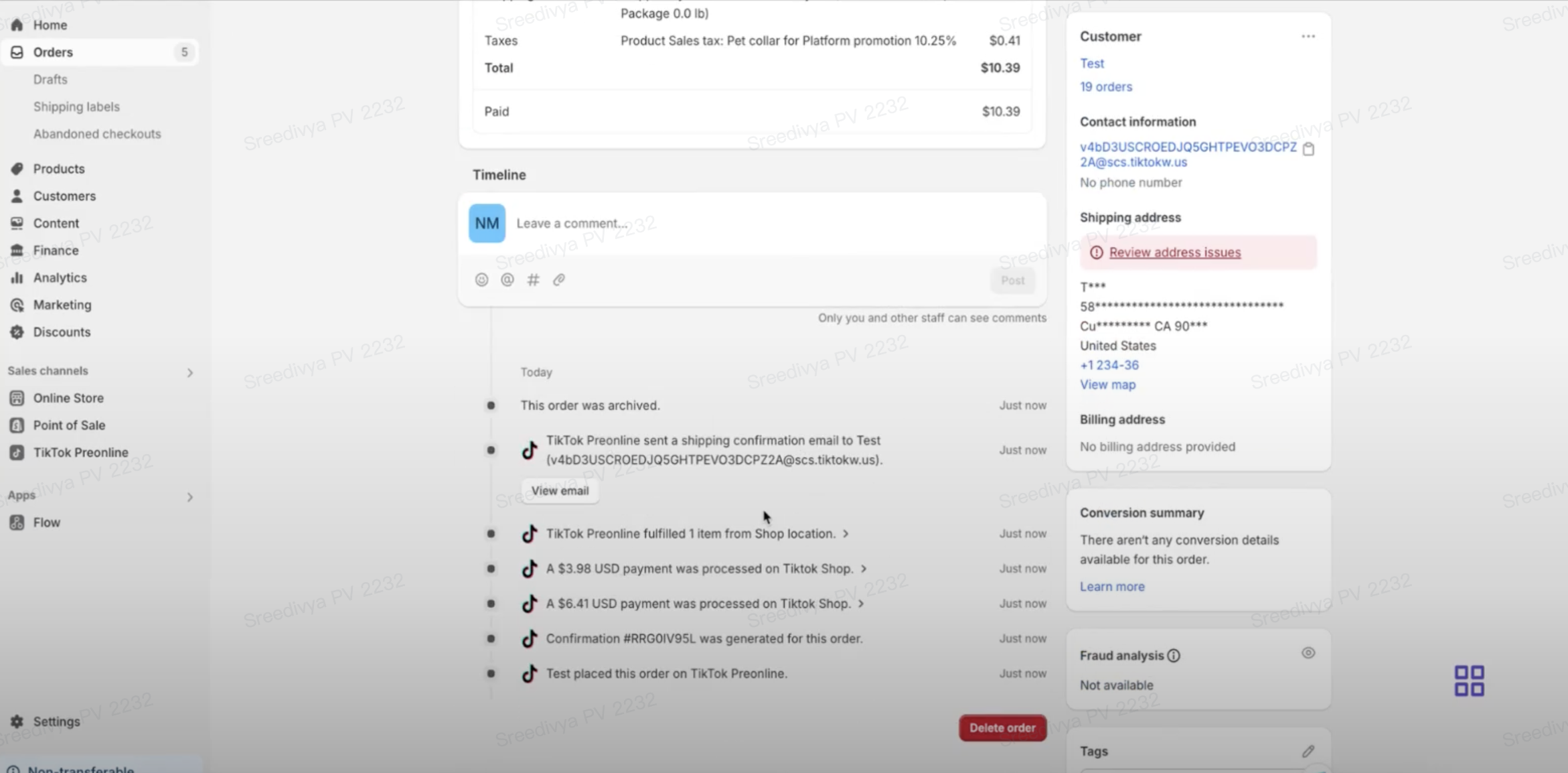
- The FBT order status will still be displayed in real-time, allowing sellers to monitor the status of their orders.
FAQ's:
Q: I am trying to connect to FBT and seeing "error : Connection failed"This error might occur due to one of the following reasons:
- Network Issues: There may be a temporary network issue. In this case, try retrying the connection after some time.
- Duplicate Warehouse Name: The seller might have an existing warehouse name in Shopify under Locations that matches the TikTok FBT Warehouse name. To resolve this, you should change the warehouse name as mentioned in the Pre-requisites section above in this document.

You may also be interested in

Guide to Seller-Fault Cancellation Rate (SFCR)
Key Points: Seller-Fault Cancellation Rate (SFCR) metric is used to evaluate the quality of a selle…

Proof Of Delivery
What is Proof of Delivery feature? TikTok has launched the Proof of Delivery feature which allows Ti…

Manage Orders
To make your order processing easier, TikTok Shop has upgraded our Manage Orders page. This redesign…
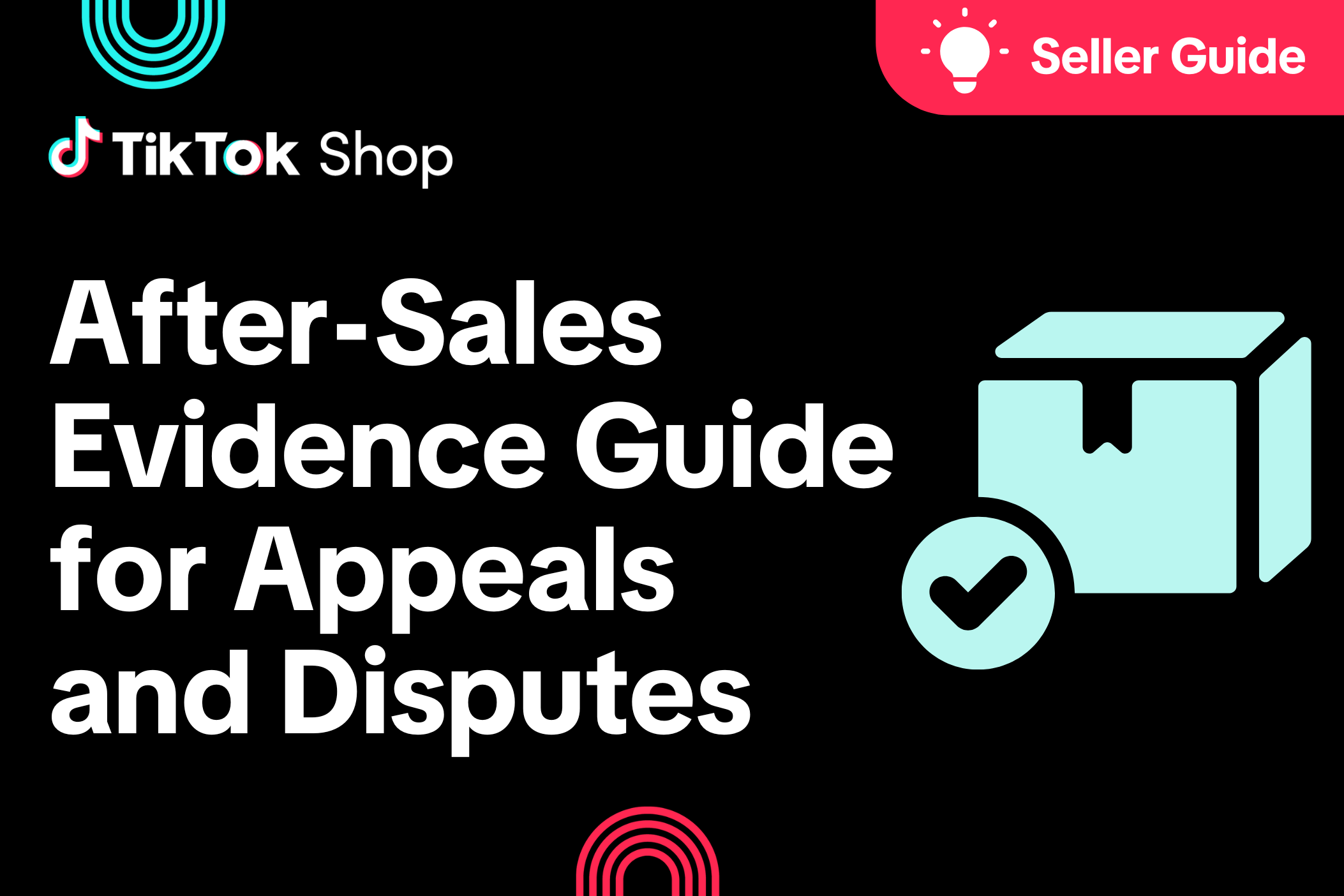
After-Sales Evidence Guide for Appeals and Disputes
Key Points: You need strong evidence when handling appeals, disputes, or refund rejections. Good pro…
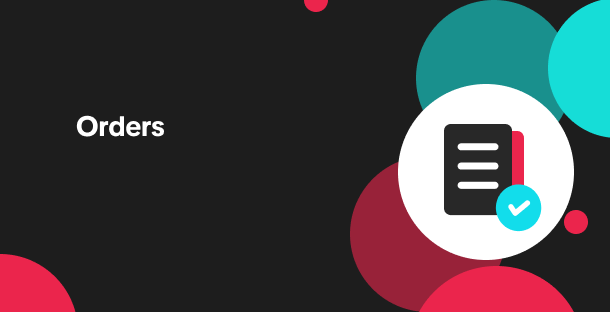
'On Hold' Order Status
What is On Hold Status? On the Manage Orders page under the Pending tab, an order with an On hold st…
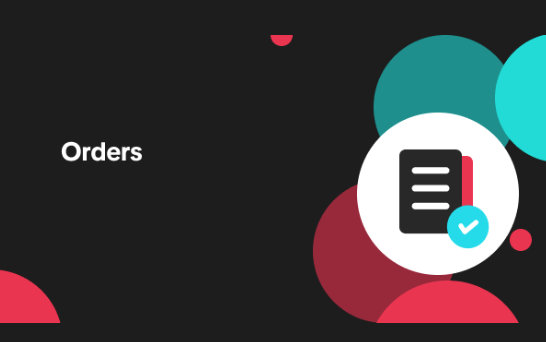
Validation of Tracking ID
What is the validation of tracking ID feature? TikTok Shop's feature to validate tracking IDs has th…
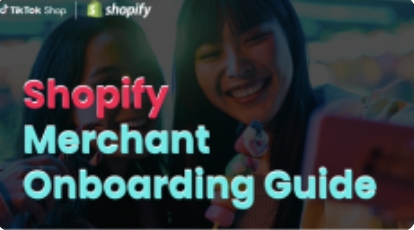
TikTok for Shopify - TikTok Shipping (Shipped by TikTok)
Introduction The TikTok for Shopify App, created by TikTok, enables a connection between your Shopif…

TikTok for Shopify: Shop Management Tab
Overview In the latest update of the TikTok for Shopify app, the "Shop Management" section of the ch…
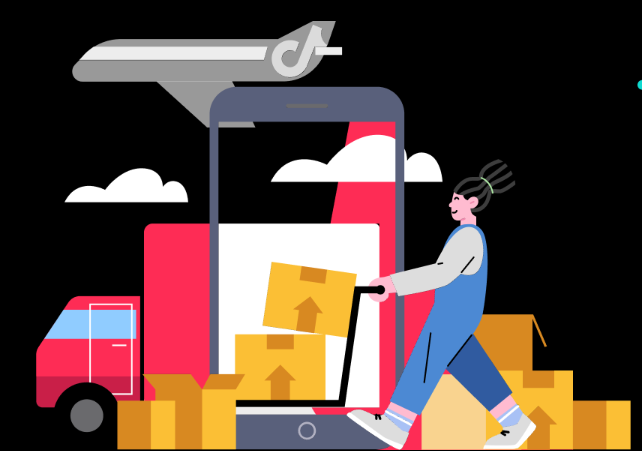
Automated Order Combination
Tiktok Shop is expanding Livestream order auto-combination feature to all shopping channels in the U…

Guide to Late Dispatch Rate (LDR)
Key Points: The Late Dispatch Rate (LDR) metric is used to assess how efficiently sellers dispatch…