TikTok for Shopify: Combined Listings
11/24/2025
Summary
What are Combined Listings on TikTok Shop and how do they benefit sellers?
- Combined Listings group related products (different PIDs) to create a seamless shopping experience, improving discoverability, increasing GMV, and simplifying merchandising for sellers with large or varied inventories.
- They display related products under a "More choices" section on product pages, encouraging shoppers to explore and purchase multiple variations or related items.
How can sellers create and manage Combined Listings using the TikTok for Shopify app?
- Sellers access Combined Listings via Shop Management > Manage Products, using either system-suggested combinations or manual selection (2-20 products, excluding gifts/auction items). Commissions must align with affiliate rules if applicable.
- Existing Combined Listings can be edited, deactivated/reactivated, or managed for product updates; listings deactivate automatically if all products become unavailable.
What are the best practices and restrictions sellers should consider when using Combined Listings?
- Combine closely related product variations (e.g., sizes or colors of the same item) within the same category for a smooth shopper experience; avoid gifts, virtual bundles, or auction items.
- Monitor sales and engagement metrics post-combination to optimize listing strategies and ensure relevance and effectiveness.
How do Combined Listings differ from traditional product variations or virtual bundles on TikTok Shop?
- Unlike traditional variations under one product ID, Combined Listings link separate product IDs, preserving individual reviews and sales but displaying them together for easier navigation.
- They differ from virtual bundles, which create a new product ID by bundling multiple items; Combined Listings simply connect existing related products without merging them into one listing.
What impact do Combined Listings have on individual product listings and shopper experience?
- Individual product listings remain unchanged but gain a "More choices" module on their product detail pages, enhancing shopper navigation between related products.
- This integration helps keep shoppers engaged within the seller’s catalog, potentially boosting conversion rates and overall sales.
Combined Listings
Seamlessly connect related products to give your customers a smooth, integrated shopping experience.Benefits:
- Improve Discoverability: Help shoppers easily find related products, increasing exposure for your entire catalog.
- Enhanced Shopping Experience: Create a unified product display, making it effortless for shoppers to browse different (but similar) products
- Increase GMV: Keep shoppers engaged within your product catalog, encouraging them to explore more of your offerings and complete their purchase.
- Simplify Merchandising: Organize your products more effectively, especially if you manage a large inventory with many variations.

What are Combined Listings:
Combined Listings allow you to group related products (or PIDs) together, creating a connected shopping journey for your customers. This shows up through "More choices" where shoppers can explore other product listings that have been combined.What's changed
 |  |

How it Works
Here’s how you’ll create and manage Combined Listings:In TikTok for Shopify app:
- Navigate to Shop Management > Manage Products and look for the Combined Listings button at the top-right to create or manage your Combined Listings.
- When syncing products from Shopify or creating new products, automatic pop-up notifications will appear if your products are eligible for Combined Listings.
- You can close the notification, learn more through the Academy link, or view suggestions immediately.
- To create a Combined Listing, click the Combined Listings button to access the dashboard with two tabs: "Suggested Combinations" for creation and "Combined Listings" for existing listings.
- Option 1: In the "Suggested Combinations" tab, review system-recommended choices showing product details and option names for each combination.
- Select the suggested choices you want to combine so customers can browse related products easily. NOTE: The product variations cannot be gifts or auction items.
- Choose "Batch Combine" to create multiple combinations simultaneously, or create combinations individually through the single creation flow.
- Option 2: You can also "Manual combine" to select the products you wish to be combined in a Combined Listing package. You must select at least 2 products and can have a maximum of 20 products for the Combined Listings package. NOTE: The product variations cannot be gifts or auction items.
- Option 1: In the "Suggested Combinations" tab, review system-recommended choices showing product details and option names for each combination.
- If a listing is part of an open collaboration, the system will prompt you to set a commission percentage to successfully create the Combined Listing. All products in a Combined Listing should meet either of the following affiliate rules:
- None of the products have any affiliate commission plan (including open, targeted, or TAP)
- All products have an open affiliate plan, but the commissions can be different
- Once all required information is entered, select Create at the bottom to create the Combined Listing. The Combined Listing will be successfully created and can be viewed under the Combined Listings tab for any required edits.
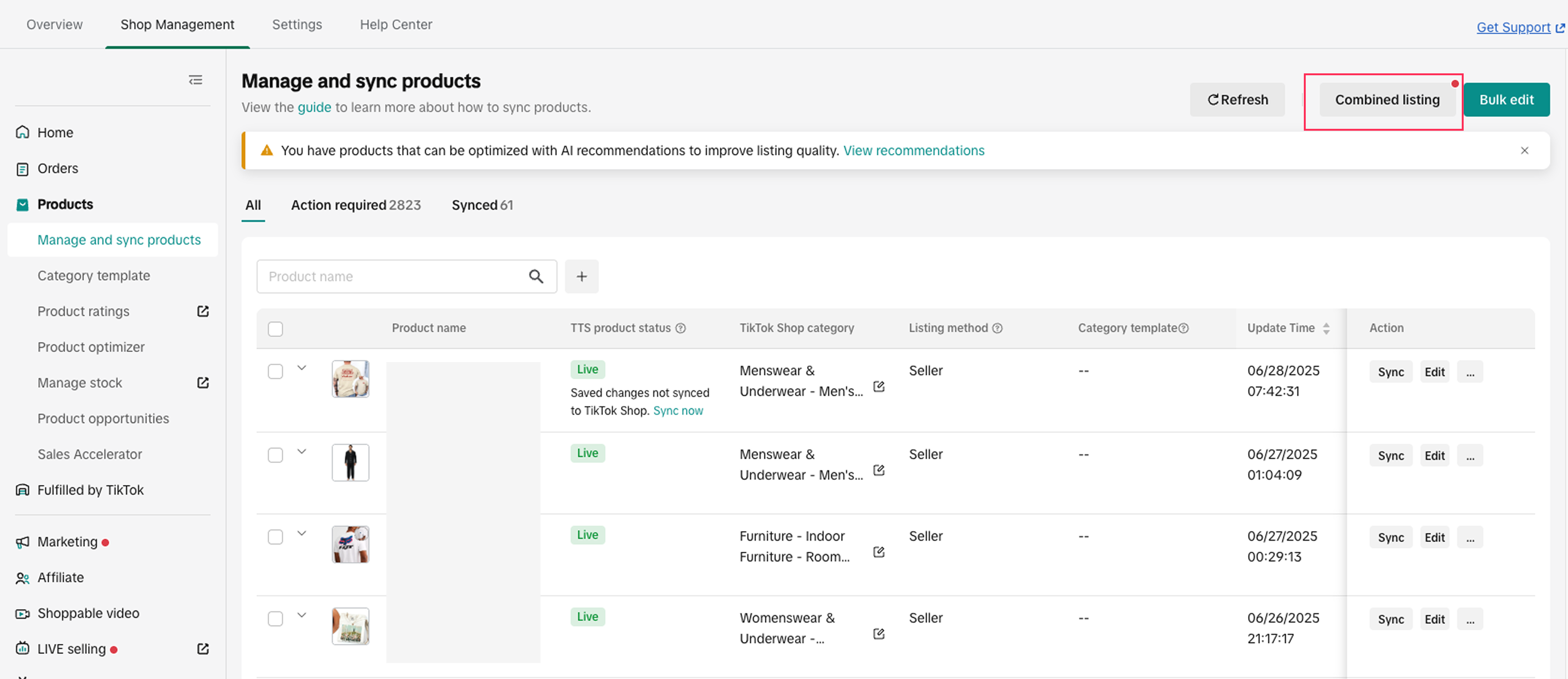
- Access the "Combined Listings" tab to view all existing combinations.
- You can edit listings you created or the AM-created listings
- If an AM-created listing was deactivated by them, these will be greyed out and have a pop-up notifying you to reach out to them for further help with this listing
- Click "Edit" on your listings to modify products, update option names, or change commission settings.
- Use "Deactivate" to temporarily hide listings from customers with a confirmation pop-up, or reactivate by editing and updating the status.
- NOTE: Listings automatically deactivate if all products become unavailable, with notifications explaining the reason.

- NOTE: Listings automatically deactivate if all products become unavailable, with notifications explaining the reason.
- Choose wisely: The product variations can not be gifts, virtual bundles, or auction items. Additionally, all listings must be in the same category.
- Focus on True Variations: The most impactful combined listings are typically for different variations of the same product, like different sizes (e.g., 14oz, 20oz, 30oz water bottles) or colors. This creates the most "seamless" feel for shoppers.
- Keep it Relevant: Combined Listings are designed for closely related items. For example, connecting a water bottle with its various size options is a perfect fit.
- Monitor Your Performance: Keep an eye on your sales and engagement metrics after interlinking products. This will help you understand what's working well and where you might need to adjust your Combined Listing strategies.

- Is the the same thing as Virtual Bundles? No, these are different. Combined Listings seamlessly connects different, existing product IDs (PIDs) that are related variations or closely tied items, creating a unified shopping experience where shoppers can effortlessly jump between them. This differs from Virtual Bundles, which bundle multiple existing products into a single, new product ID for purchase.
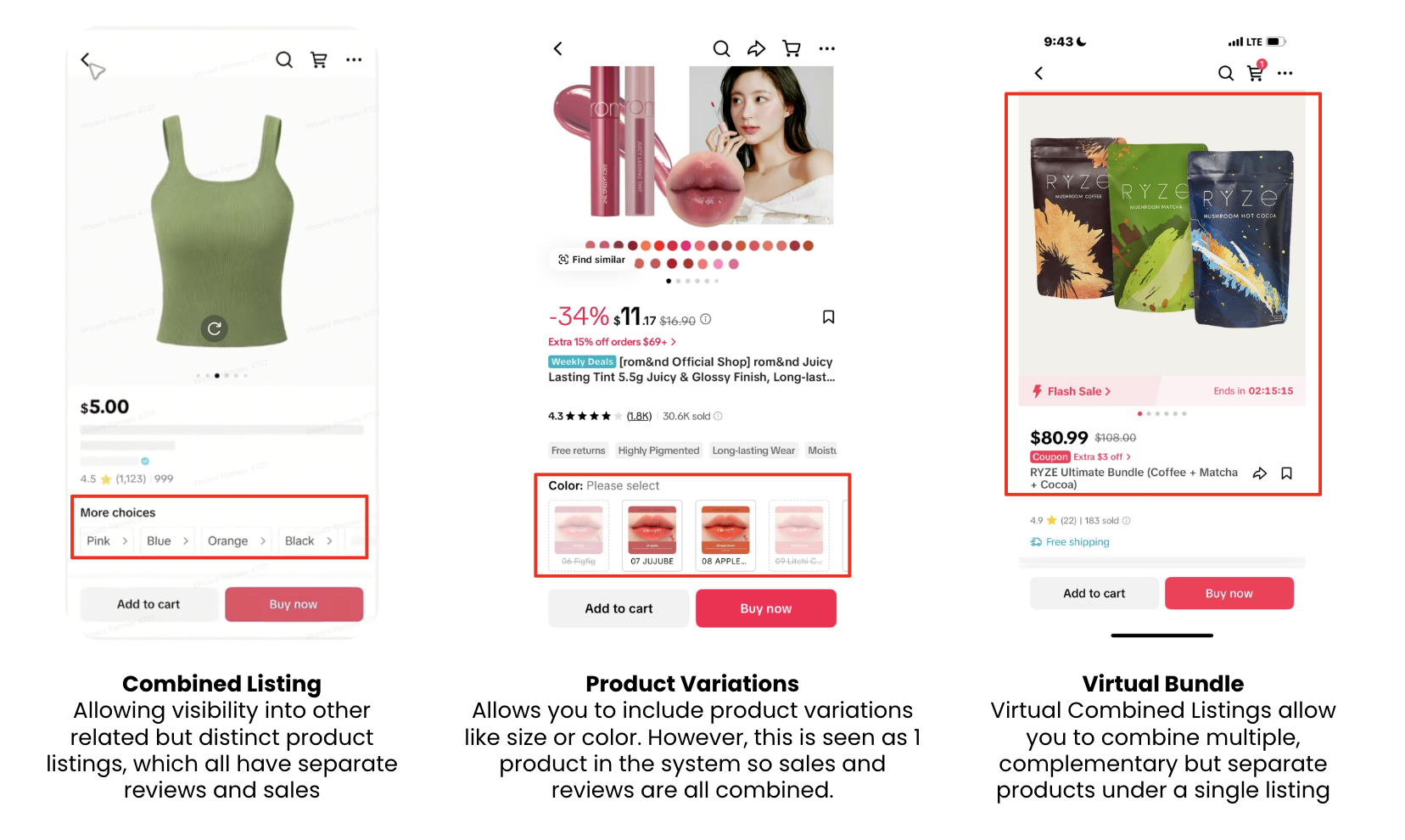
- Who is this product for? This product is primarily for sellers, who want to combine different product IDs (PIDs) to be displayed together, allowing shoppers to easily navigate between related products as if they were a single item.
- Why can't I just create product variations within a single listing instead of doing a Combined Listing? While traditional product variations work for some scenarios, Combined Listings is specifically designed to seamlessly connect different PIDs (which might currently appear as separate listings) into a unified shopping experience for users. This is especially useful if you have a more complex product catalog or just want to replicate a "single product with multiple variations" feel across distinct PIDs. With a product listing, variations under the same product share reviews and sales together. However, with Combined Listings, these are all separate PIDs (with separate reviews and sales) that are "linked together" for display purposes. Combined Listings are a great option to solve for existing products that have separate sales and reviews.
- What kind of products should I include in Combined Listings? Ideal candidates for Combined Listings are different sizes, colors, or direct variations of the same core product. Think of items like a Stanley water bottle available in 14oz, 20oz, and 30oz sizes –- Combined Listings make it easy for shoppers to switch between these options.
- Will combining my listings affect my existing product listings? When products are a part of a Combined Listing, a special module will appear on their Product Details Pages (PDPs) that allows shoppers to jump between the related PIDs. The individual product listings themselves will still exist, but the shopper's journey will be enhanced by having visibility into the related products through Combined Listings.
- How will I know if my Combined Listings are performing well? We encourage you to observe changes in your business data, such as GMV and conversion rates, for products that have been combined.
- What if I want to remove products from a Combined Listing? You'll have the ability to edit and manage these packages in Seller Center.
You may also be interested in

2025 BFCM TikTok Shop Readiness Guide
The holiday shopping rush is your single biggest opportunity to increase sales & grow your brand on…
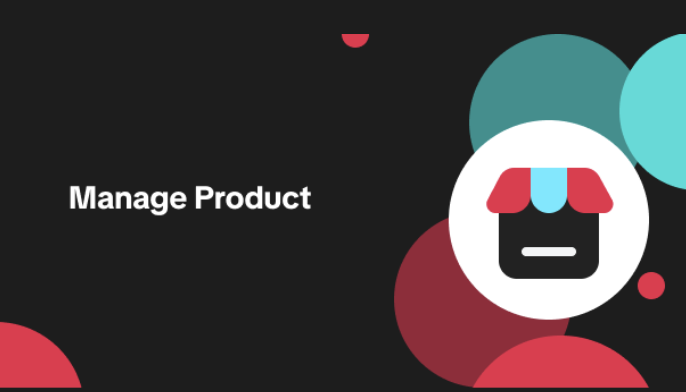
List with a URL
Note: This feature is currently in beta to a limited set of pre-selected sellers. Introduction: Wh…

Made-to-Order (MTO)
Introduction: What is Made-to-Order (MTO)? Made-to-order is a new listing option available for eligi…

New Product Rewards
🚀 Introducing New Product Rewards to Accelerate Your Success The New Product Rewards program is Tik…
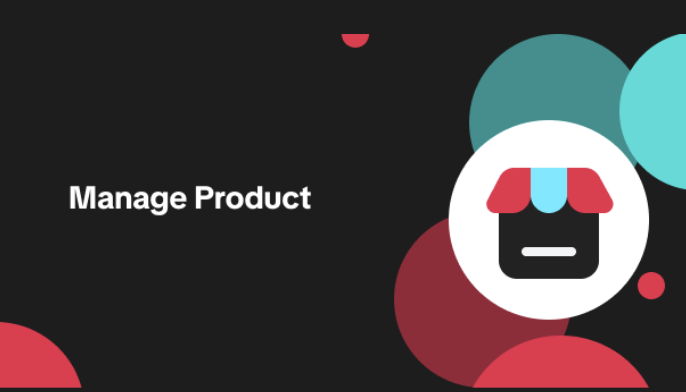
Applying for Category Permission
Introduction Some product categories on TikTok Shop are restricted and require sellers to apply for…
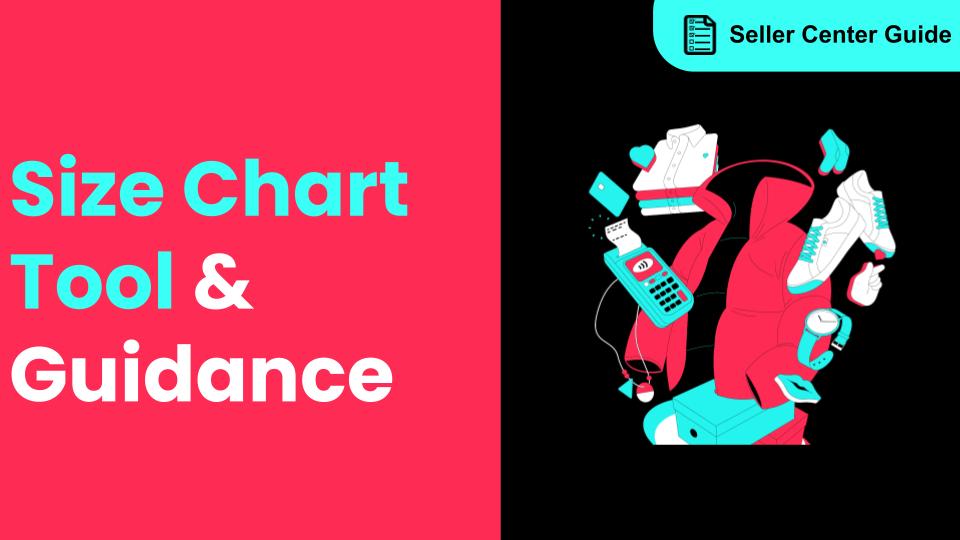
How to Use Size Chart Tool & Guidance
Introduction to our Size Chart Tool With the Size Chart tool, you can now update key sizing informat…
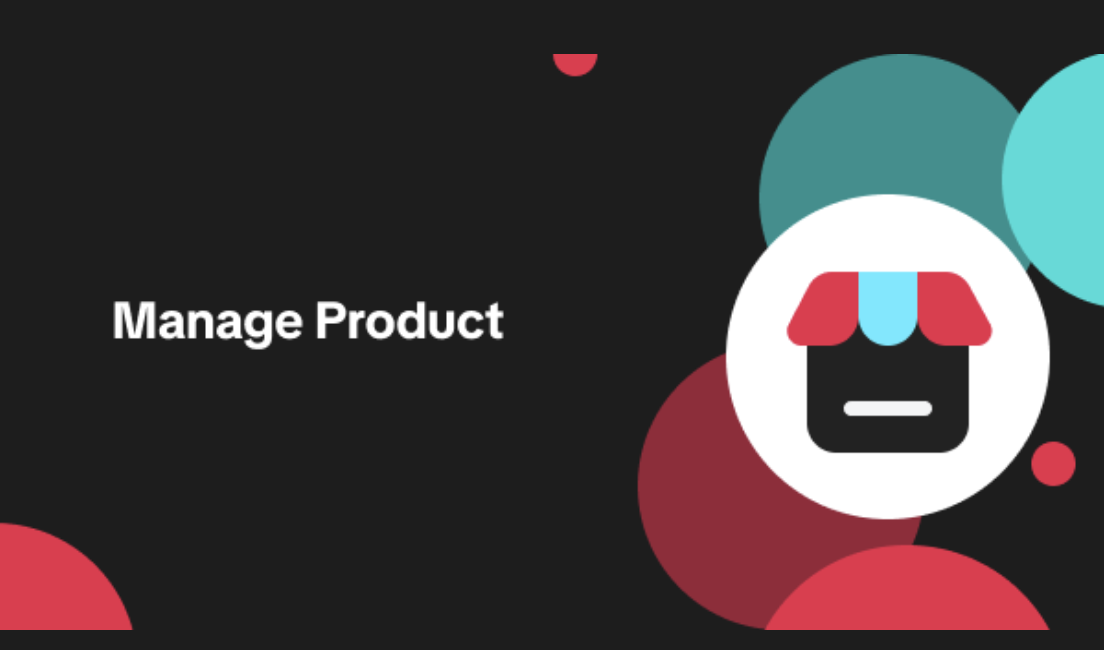
Edit products in your shop
Introduction to editing products in your shop Maintaining accurate and appealing product listings is…
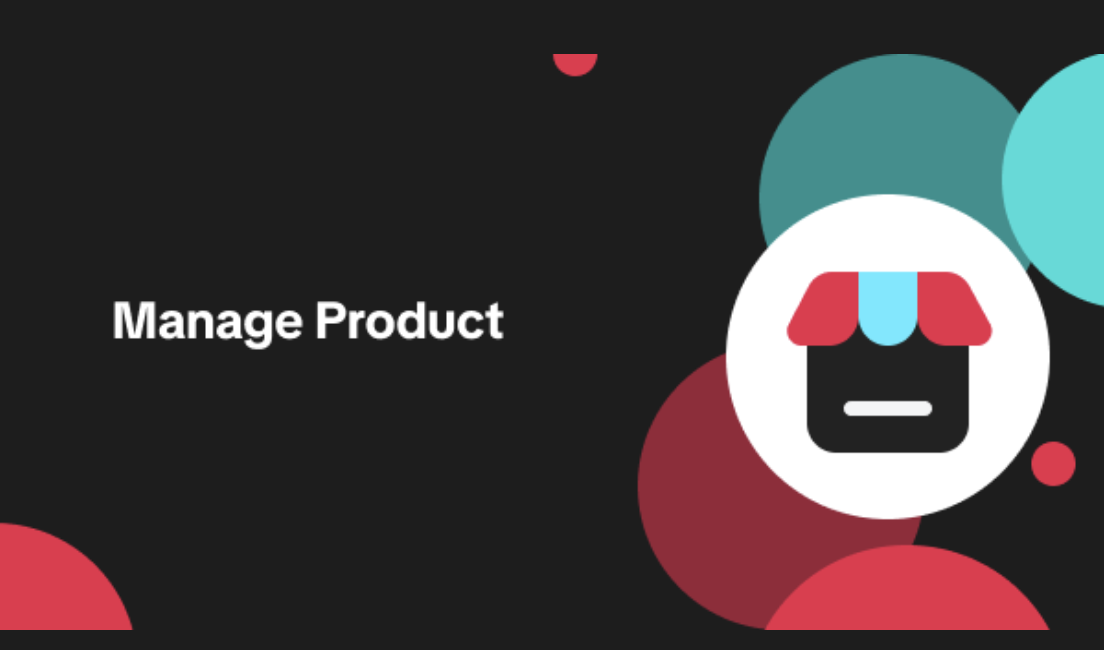
Luxury Resale Products and Uploading Certificates of Authent…
What are Luxury Resale Products? Luxury Resale products are luxury items, including pre-owned luxury…

TikTok for Shopify: Promotions Sync
Overview: Shopify sellers can sync Promotions/Discounts except Free Shipping on Shopify directly to…

How to List Dangerous Goods
Overview When creating a new product listing, TikTok Shop may identify your product as a potential D…