Your Guide to Product Detail Page (PDP) Compliance
11/26/2025
 As a TikTok Shop seller, you must indicate “Yes” or “No” for each product listed under both the California Proposition 65 (CA Prop 65) and U.S. Consumer Product Safety Commission (CPSC) Choking Hazard sections. Prop 65 requires clear warnings if a product contains chemicals identified by the State of California as potentially causing cancer, birth defects, or other reproductive harm. In addition, any product that includes small parts must display a choking hazard warning, as defined by the U.S. Consumer Product Safety Commission (CPSC).
As a TikTok Shop seller, you must indicate “Yes” or “No” for each product listed under both the California Proposition 65 (CA Prop 65) and U.S. Consumer Product Safety Commission (CPSC) Choking Hazard sections. Prop 65 requires clear warnings if a product contains chemicals identified by the State of California as potentially causing cancer, birth defects, or other reproductive harm. In addition, any product that includes small parts must display a choking hazard warning, as defined by the U.S. Consumer Product Safety Commission (CPSC).To help you stay compliant, this guide walks you through how to update your existing product listings to meet California Proposition 65 and CPSC Choking Hazard Label requirements, and shows you how to bulk edit or bulk upload your declarations.
You can read California Proposition 65 Policy and Choking Hazard Warning Label Policy for more information.
California Proposition 65
You must declare “Yes” or “No” under California Proposition 65 for each of your products. Follow the steps below to update your declaration in the Qualification Center for existing listings.Scenario 1: Selecting "Yes" for CA Prop 65
- In the Seller Portal, select the Store icon (top-right corner). Go to My Account → Account Settings.

- In Account Settings, open the Qualification Center.
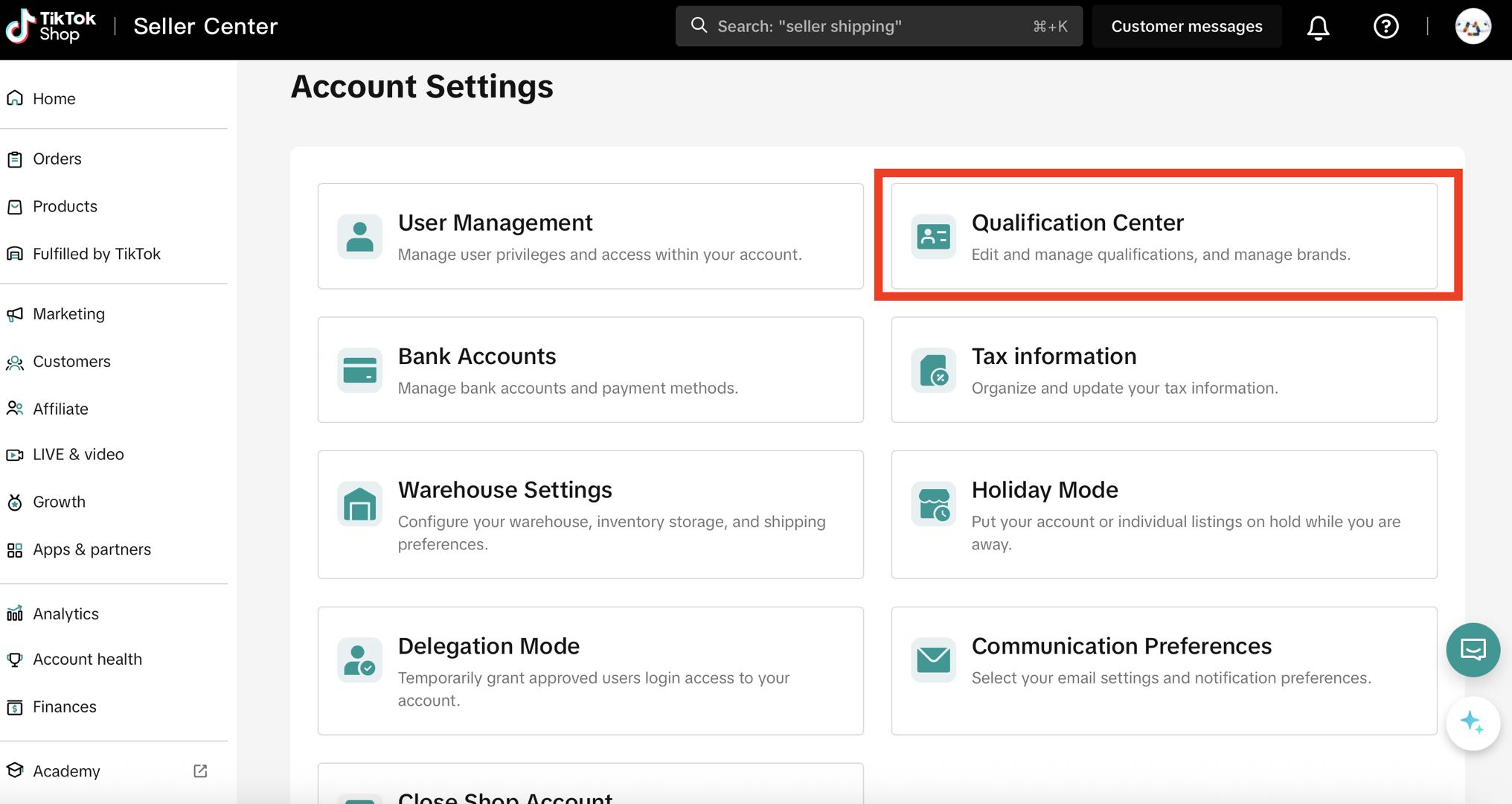
- Under Product Compliance, check the number of products requiring updates.
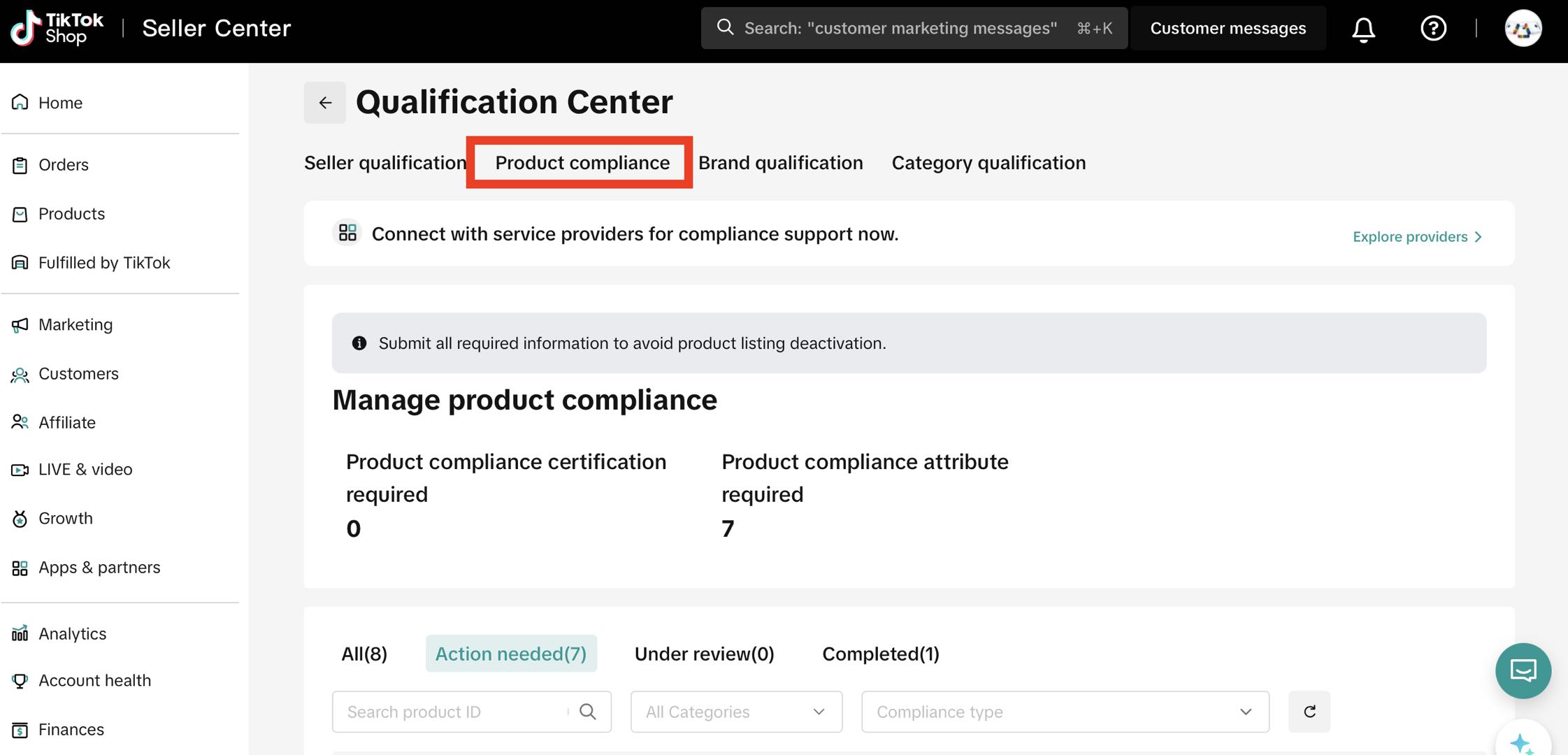
- Select the relevant product and click Upload under the Action tab — this will open the product listing.
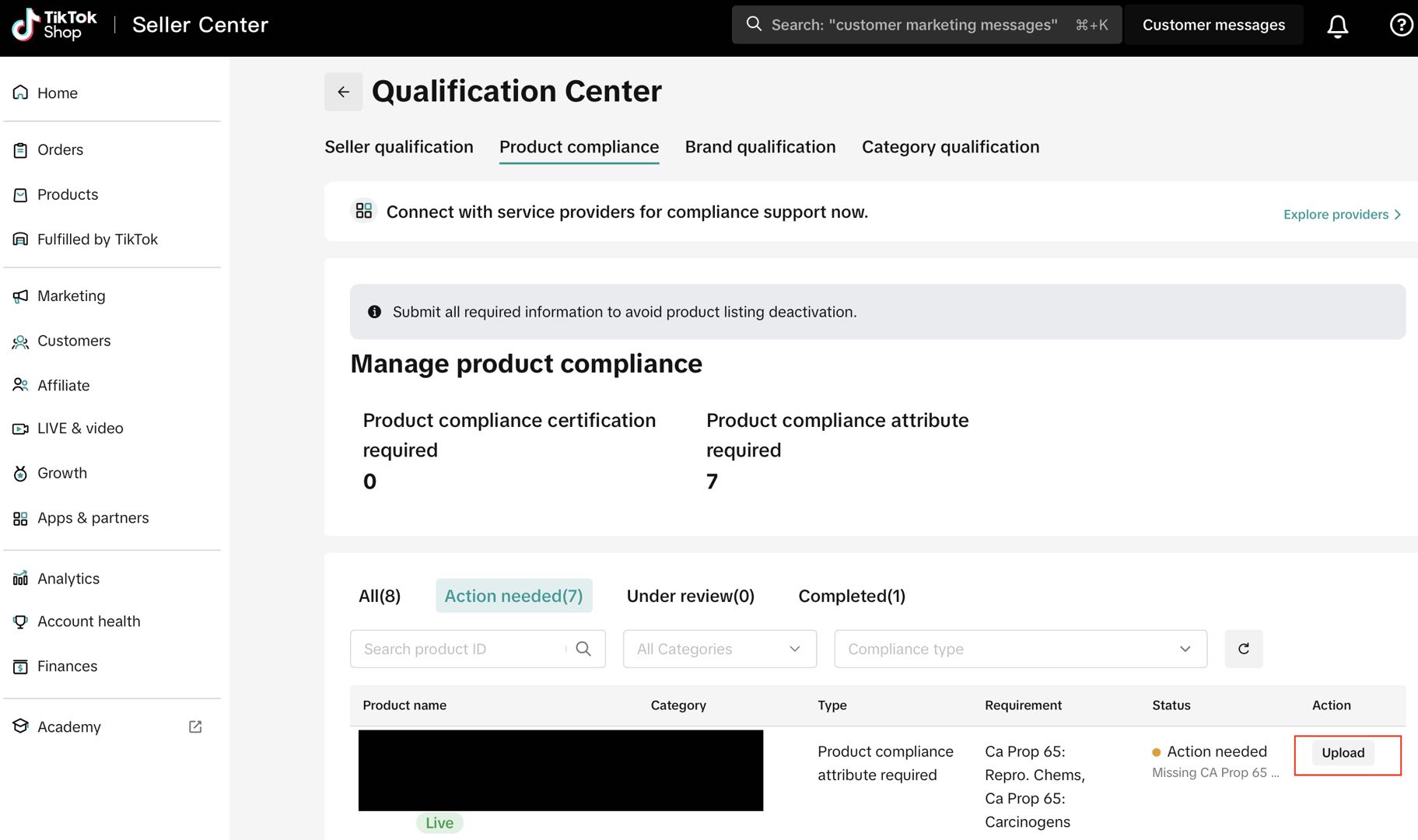
- Scroll to Product Compliance and select Yes for one or both options:
- CA Prop 65: Carcinogens
- CA Prop 65: Reprotoxic Chemicals
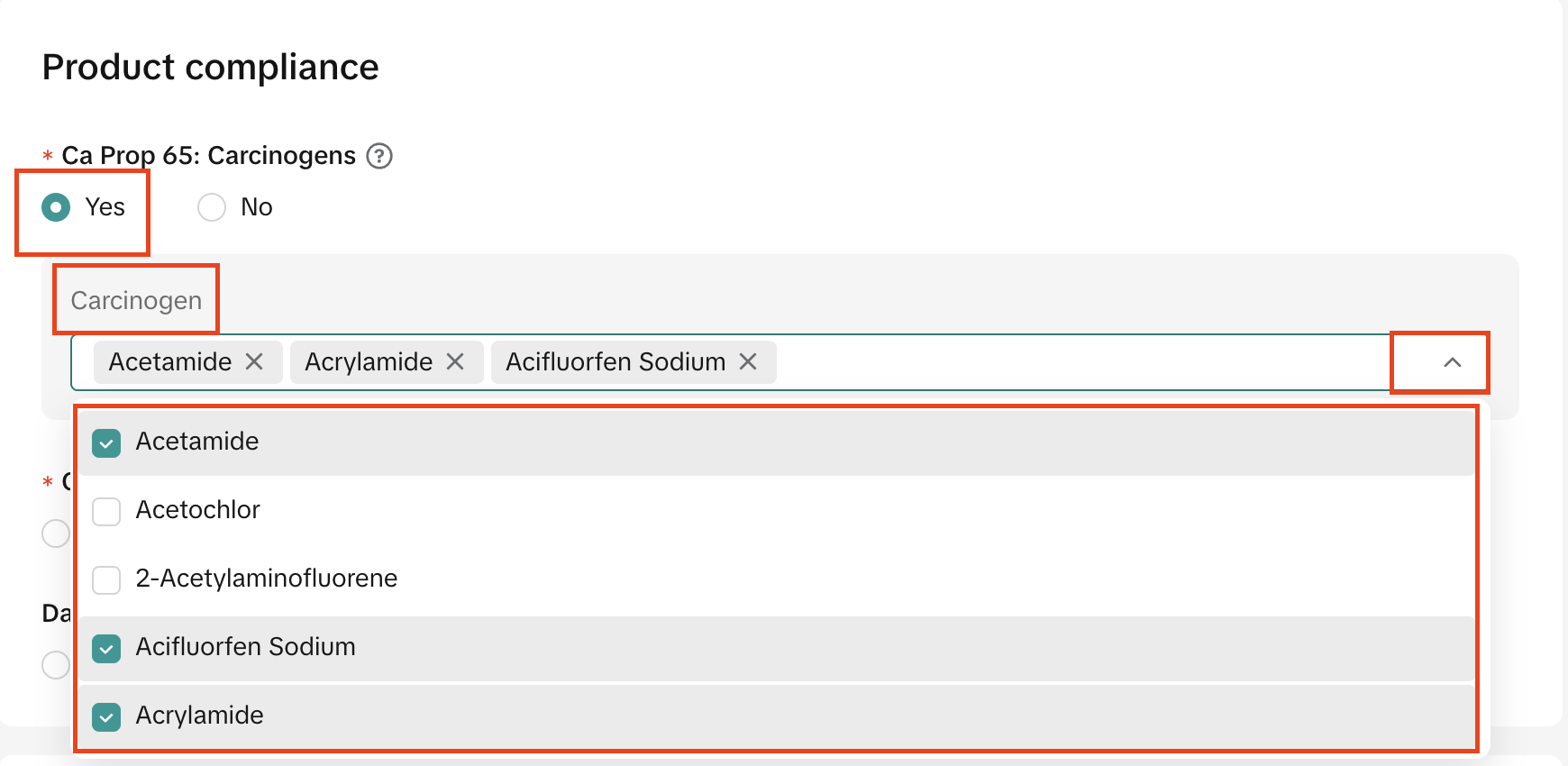
- Click Update to save your declaration. For more details, see the full guide here: TikTok Seller University – CA Prop 65 Compliance.
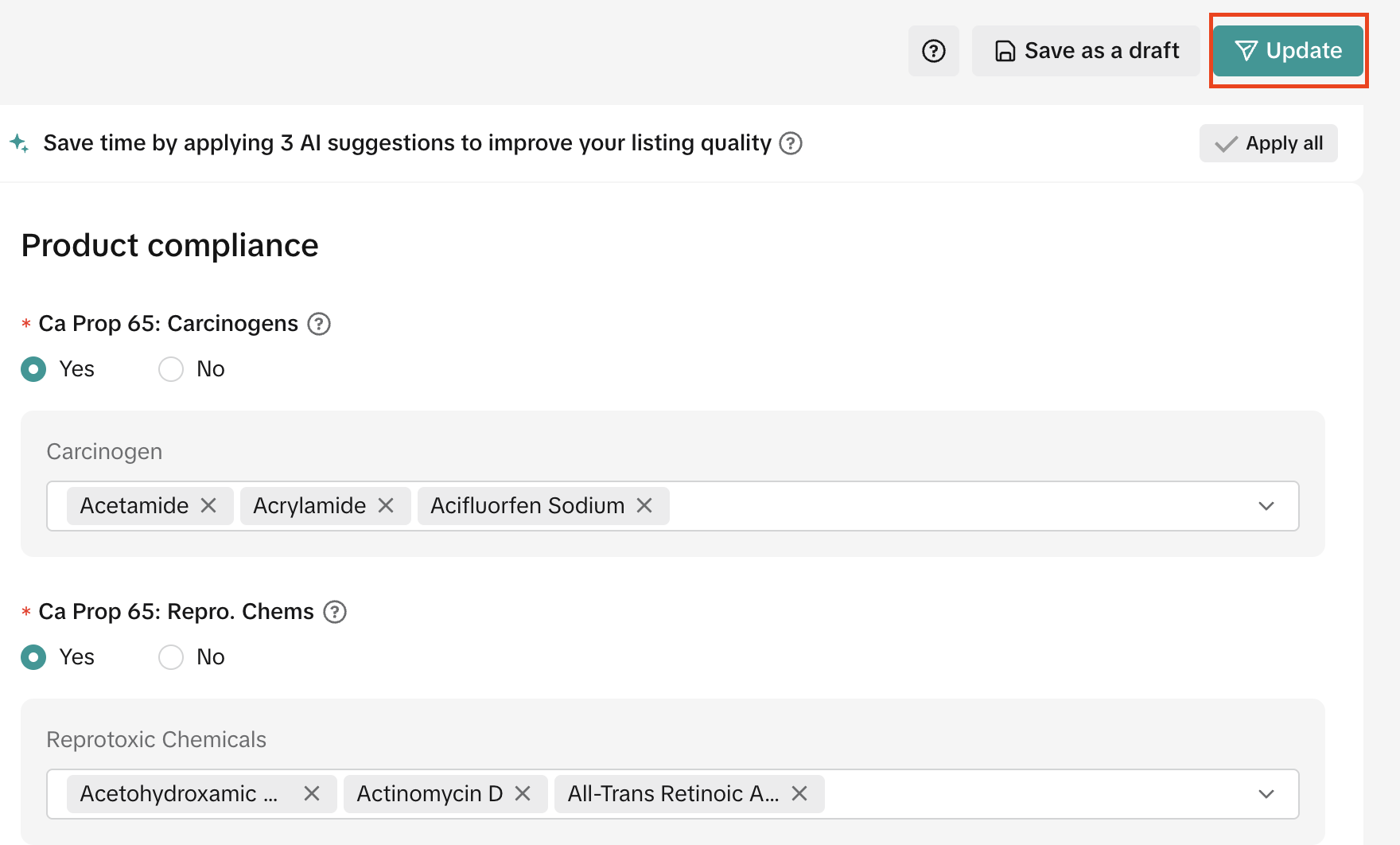
Scenario 2: Selecting "No" for CA Prop 65
- In the Seller Portal, select the Store icon (top-right corner). Go to My Account → Account Settings.
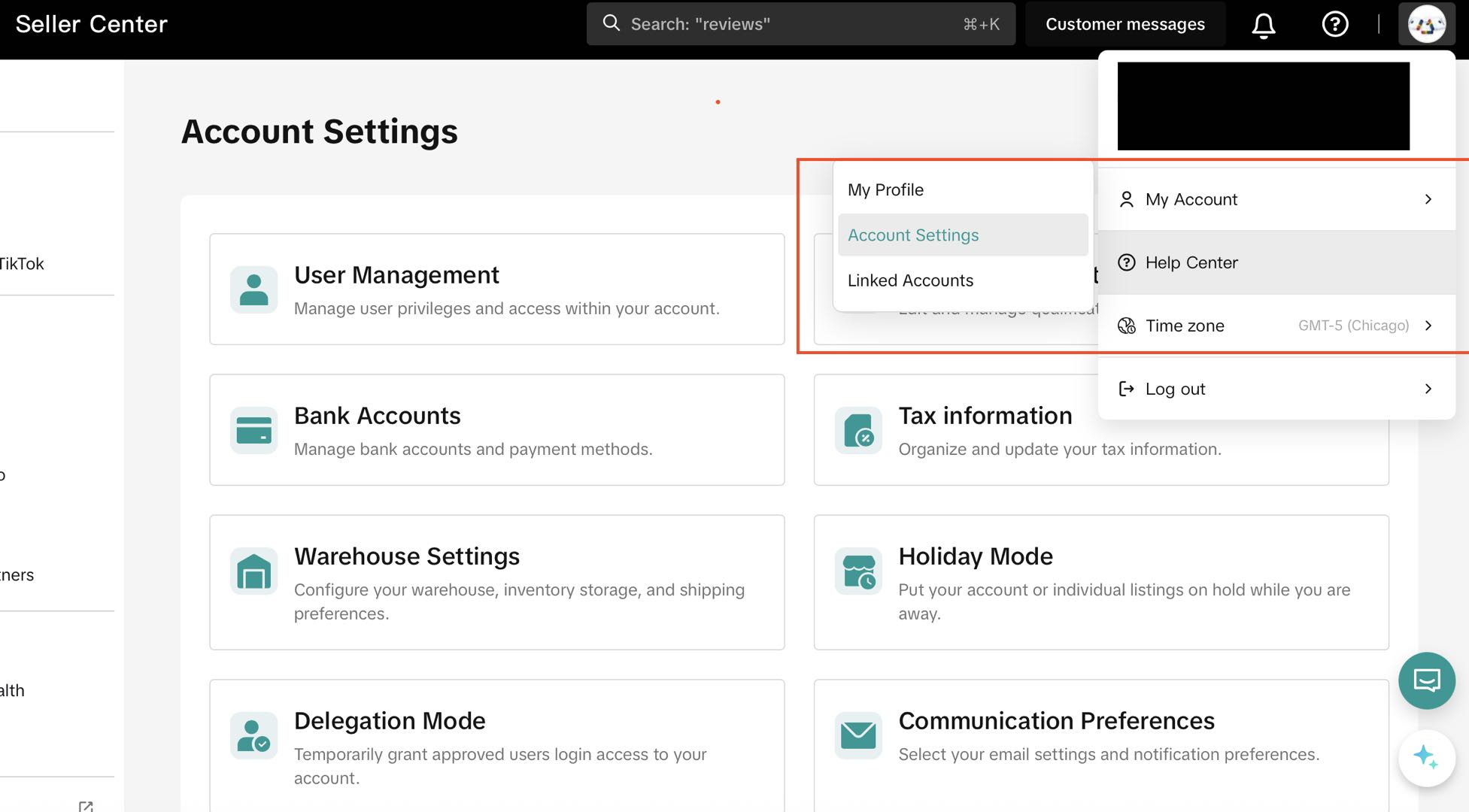
- In Account Settings, open the Qualification Center.
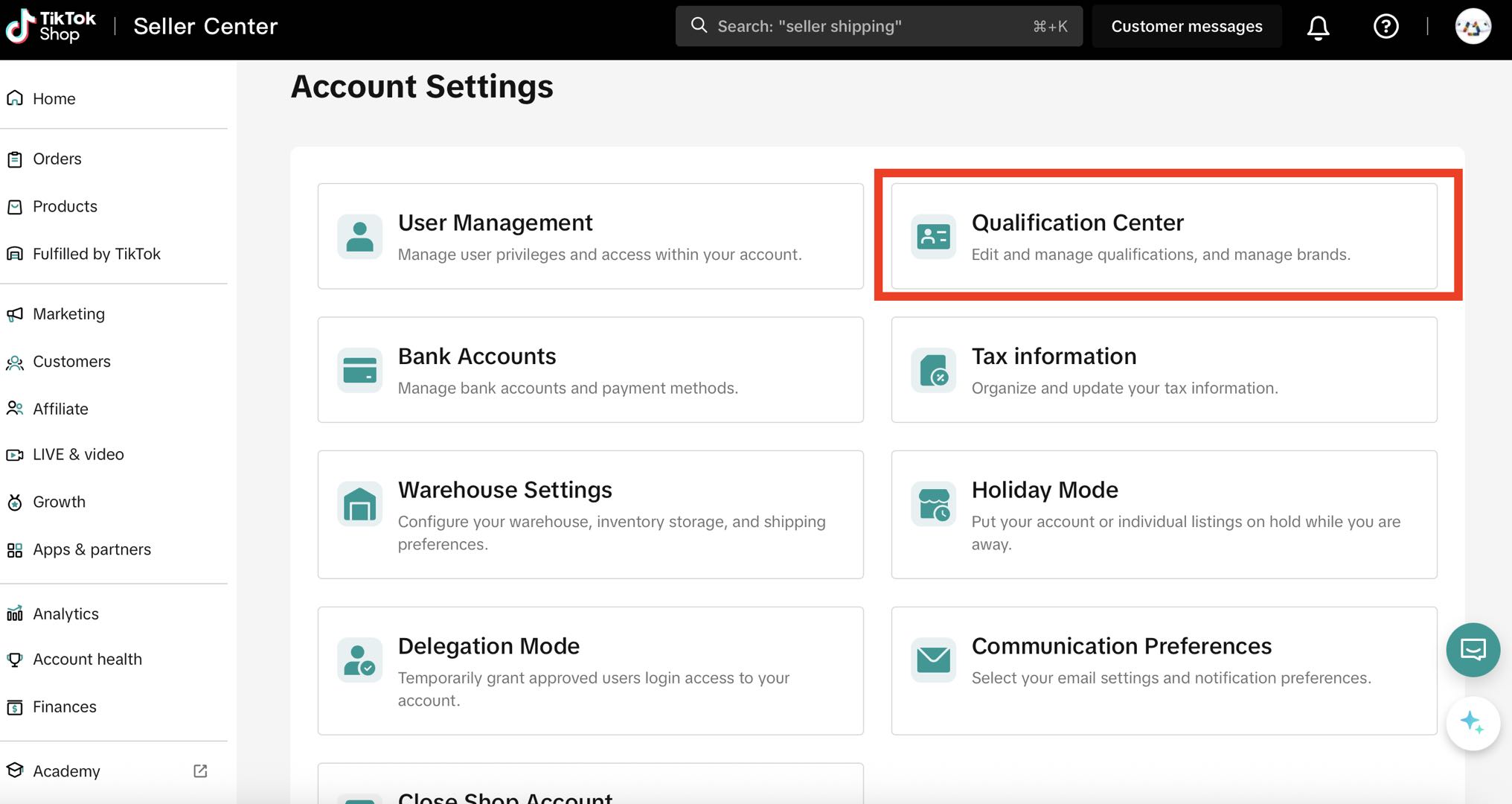
- Under Product Compliance, check how many products require updates.
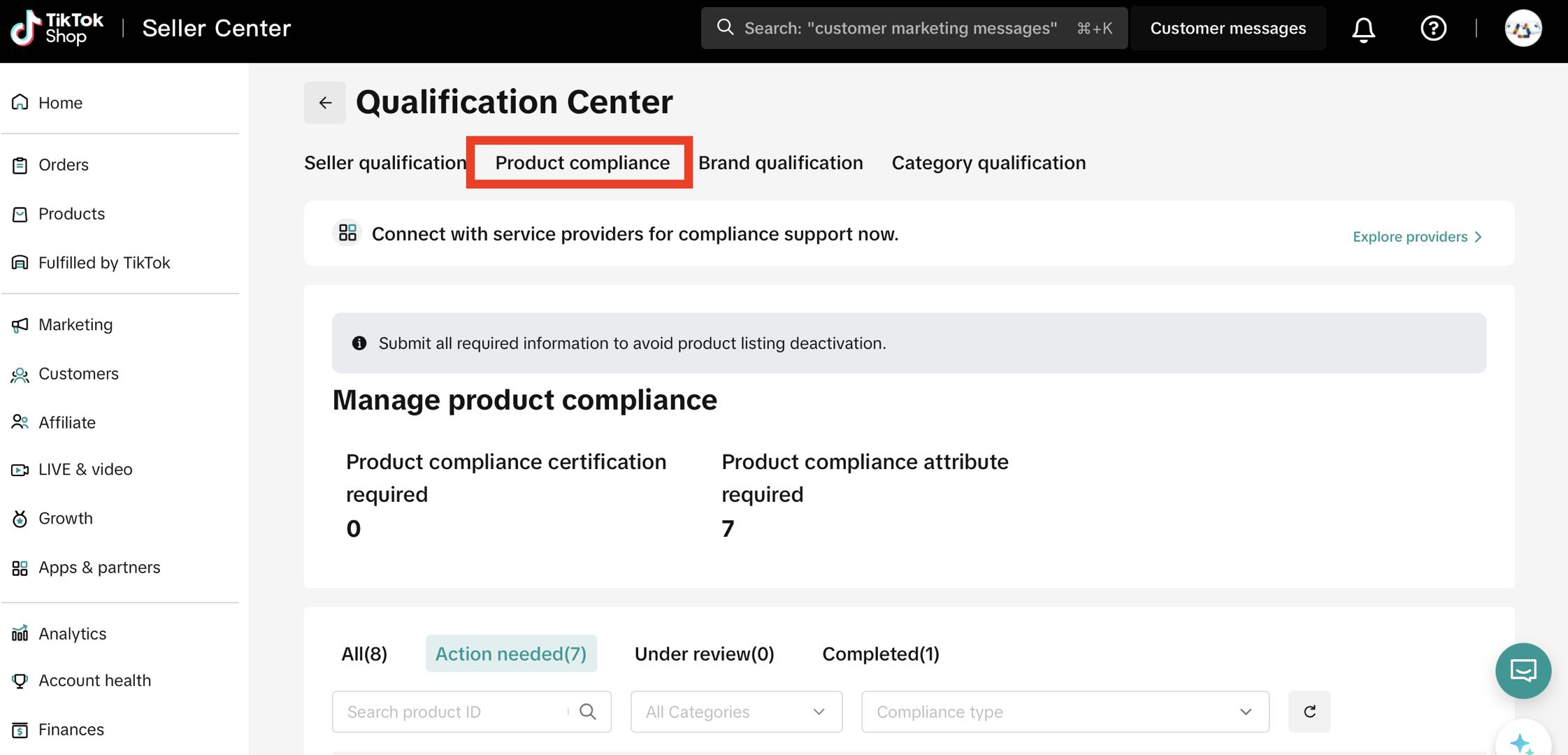
- Select the relevant product and click Upload under the Action tab — this will open the product listing.
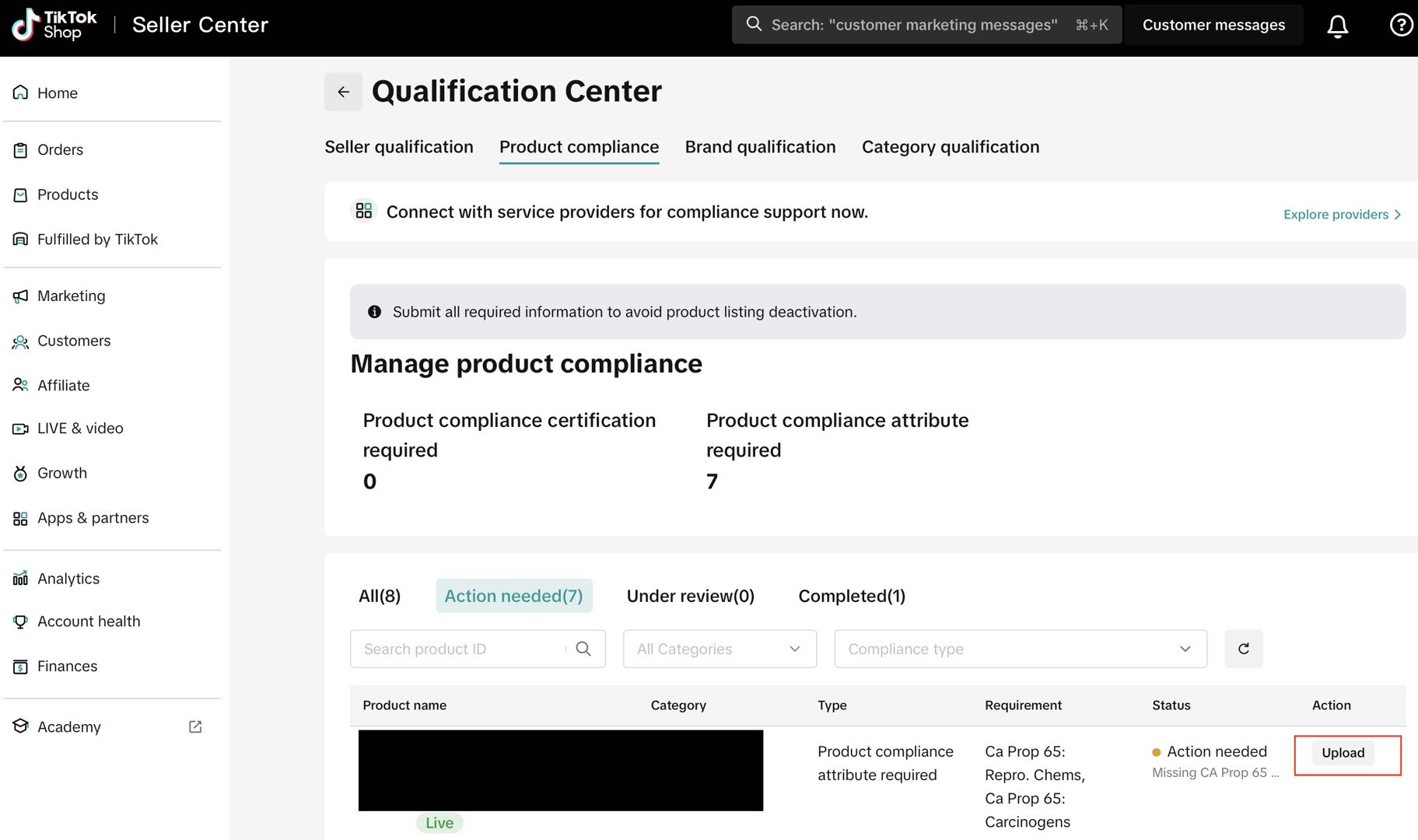
- Scroll to Product Compliance and select No for one or both options:
- CA Prop 65: Carcinogens
- CA Prop 65: Reprotoxic Chemicals
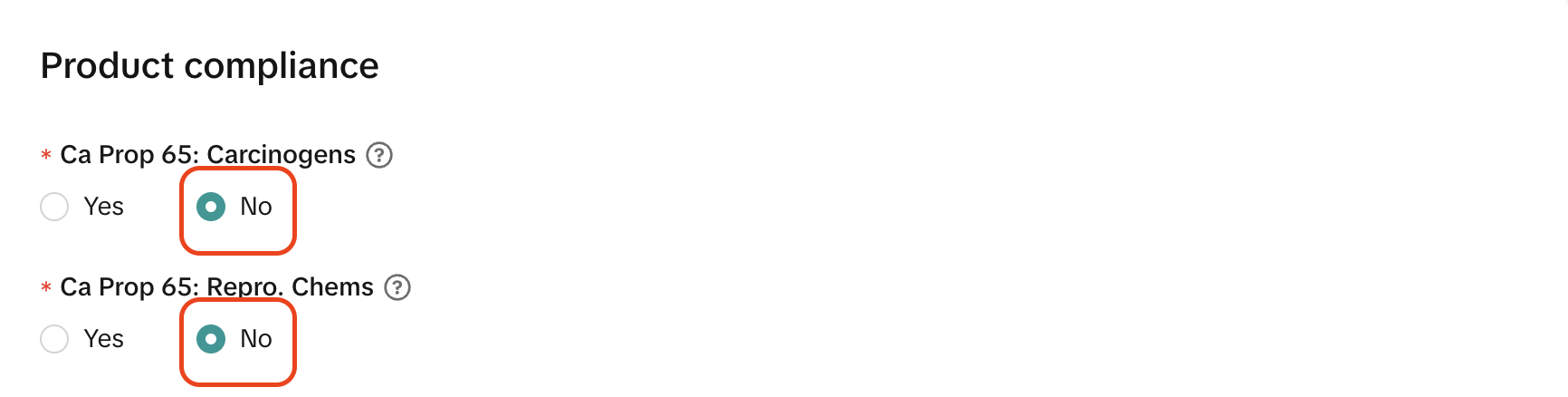
- Click Update to save your declaration.
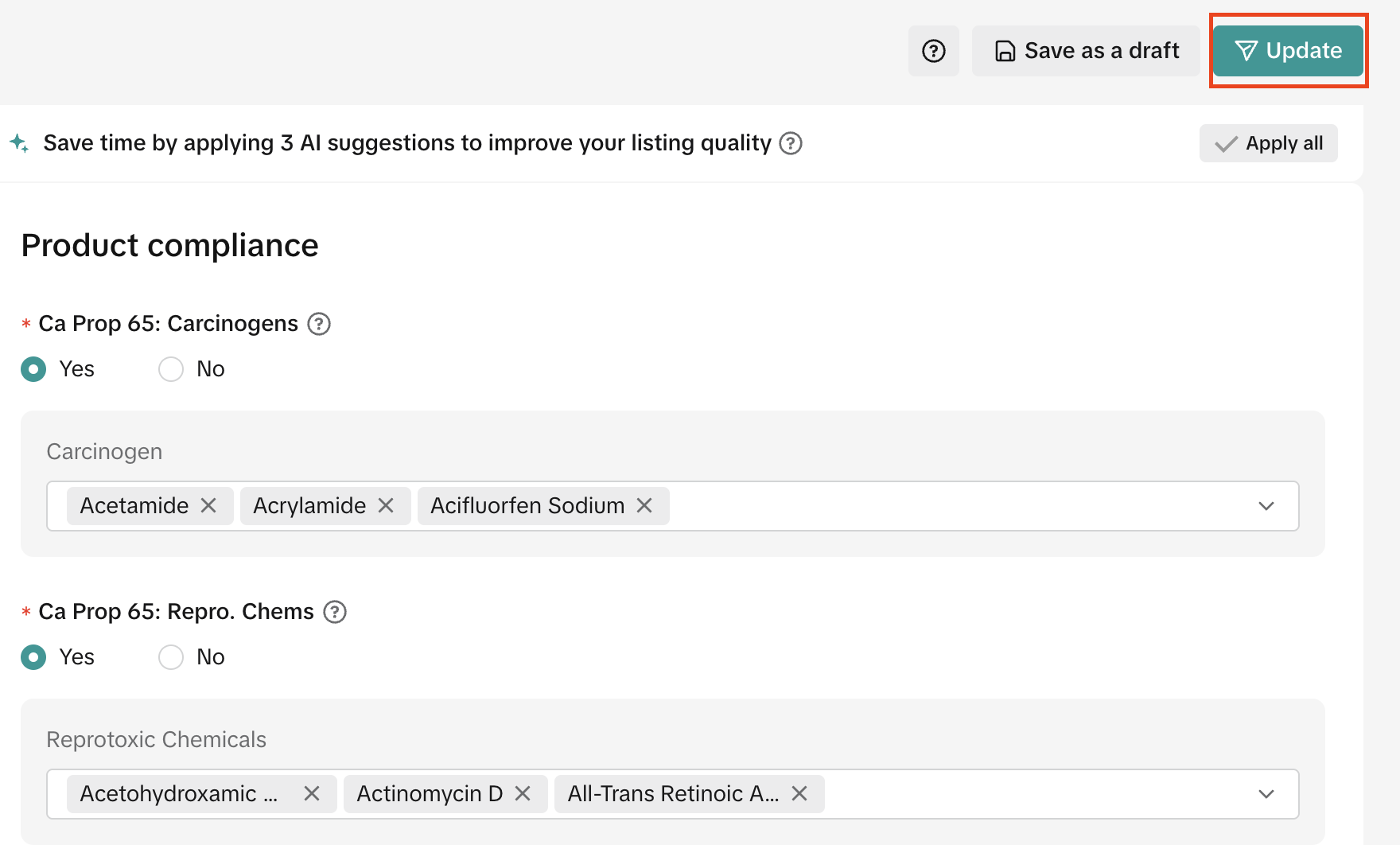
- For detailed guidance, follow the CA Prop 65 compliance article here: TikTok Seller University – CA Prop 65 Compliance.
Bulk Upload/Edit For CA Prop 65
- Log in to your Seller Center account and go to the homepage.
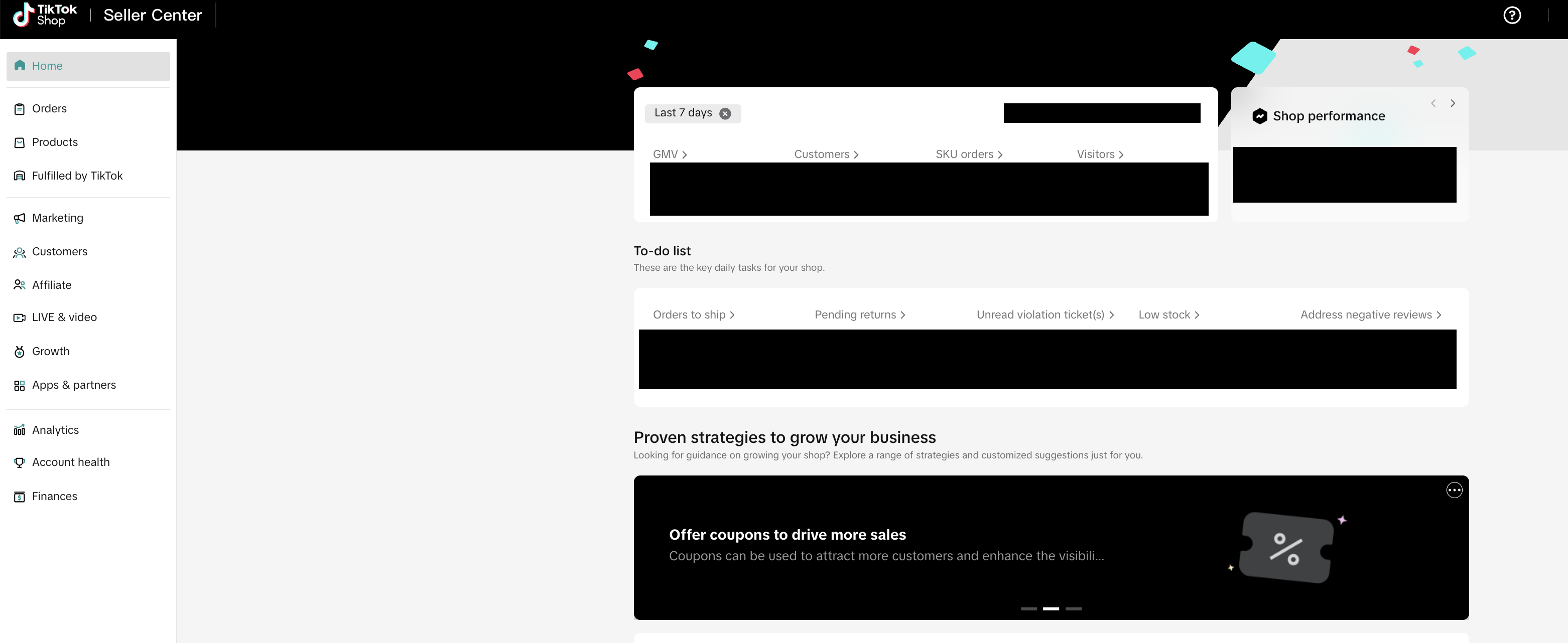
- From the homepage, select Products → Manage Products.

- In the Manage Products tab, open the Bulk Action drop-down menu.

- Choose Bulk Edit Products.

- To bulk edit or upload attribute declarations, choose the products you want to update under Select Products.
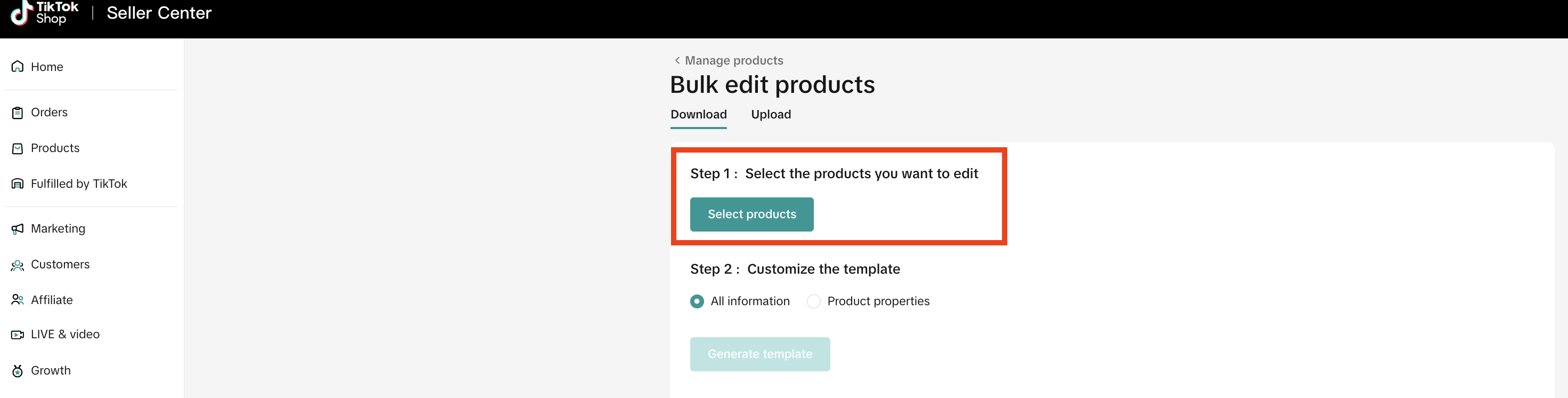
- Under Select Products, choose which products you’d like to edit:
- To edit all products, check the Product Name box.
- To edit specific products, check each box next to the product name.
- To edit by category, choose the category from the All Categories drop-down.
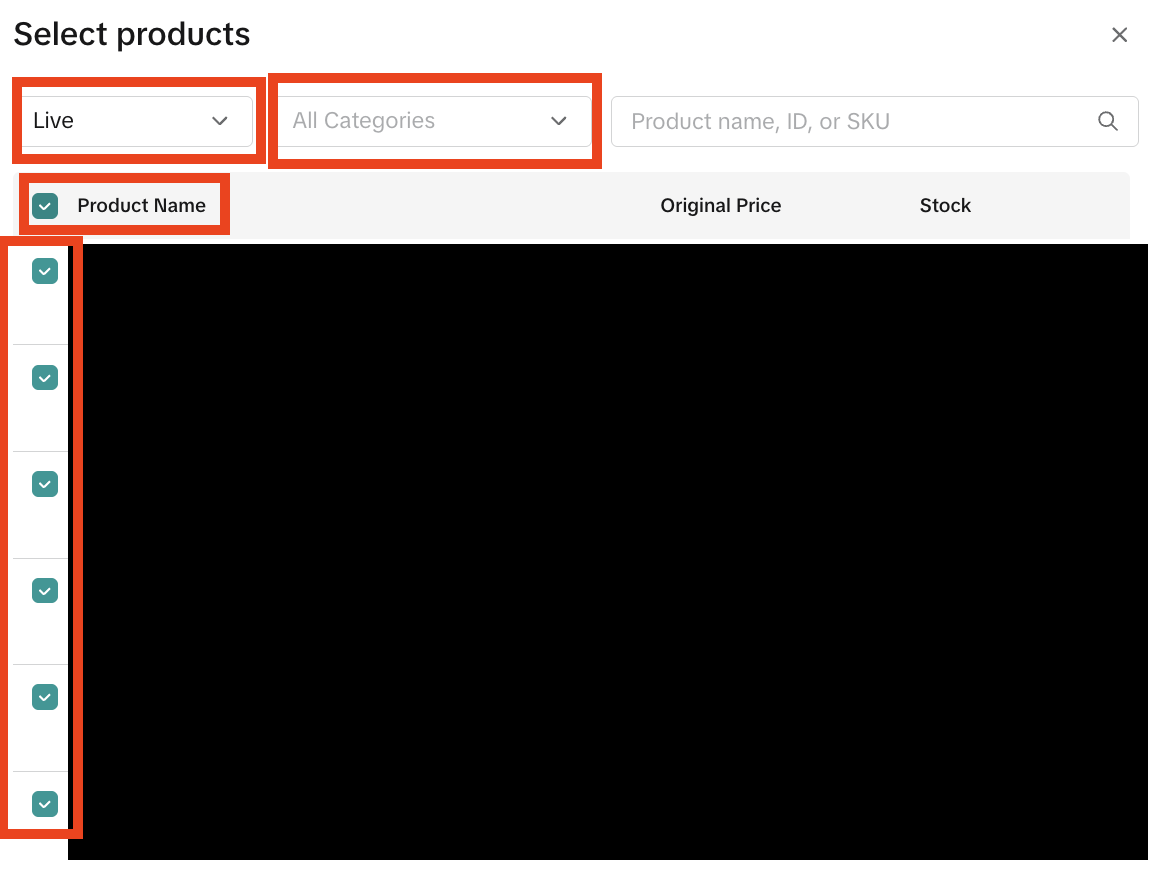
- Click Select Checked to confirm your selection.
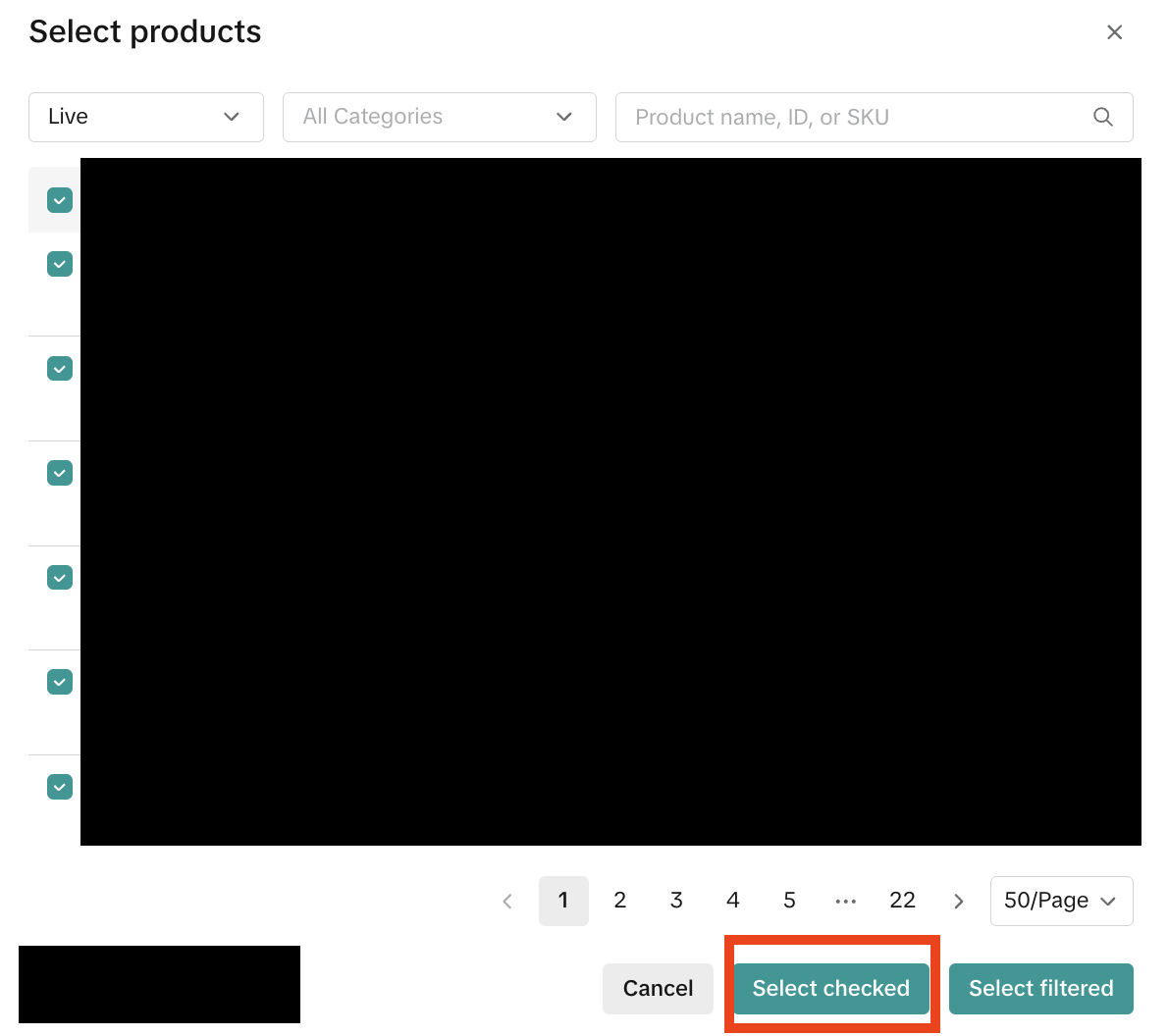
- Go to the All Information field and click Generate Template to download the appropriate file.
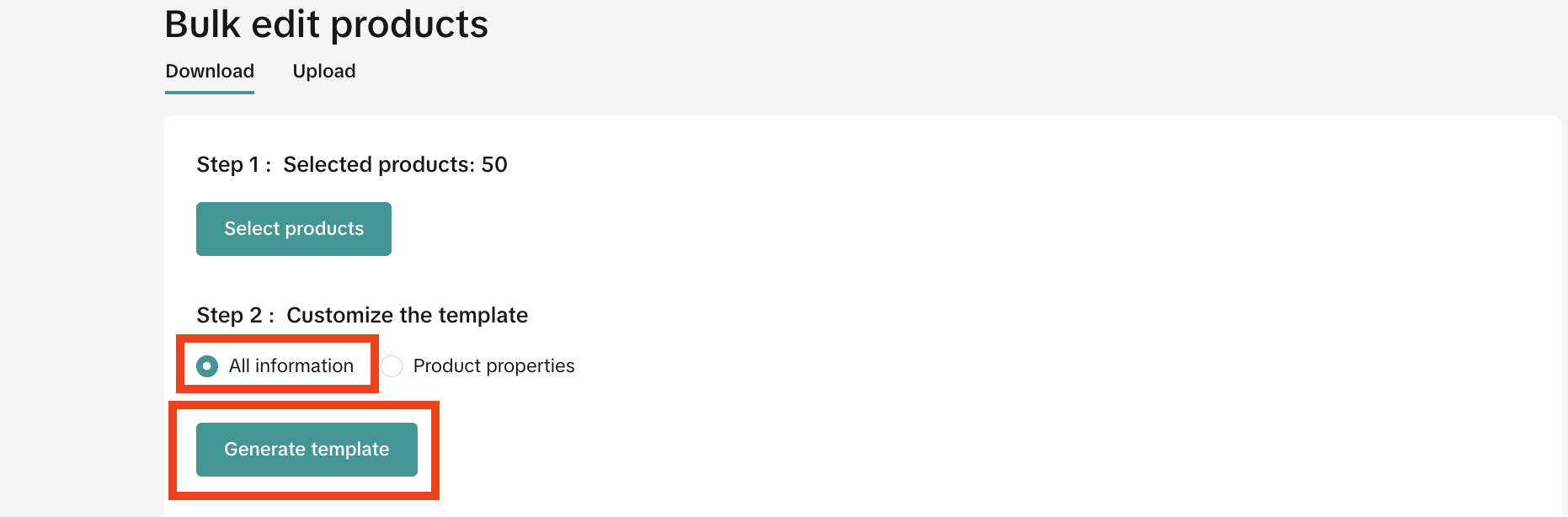
- Download the file by selecting Download Template.
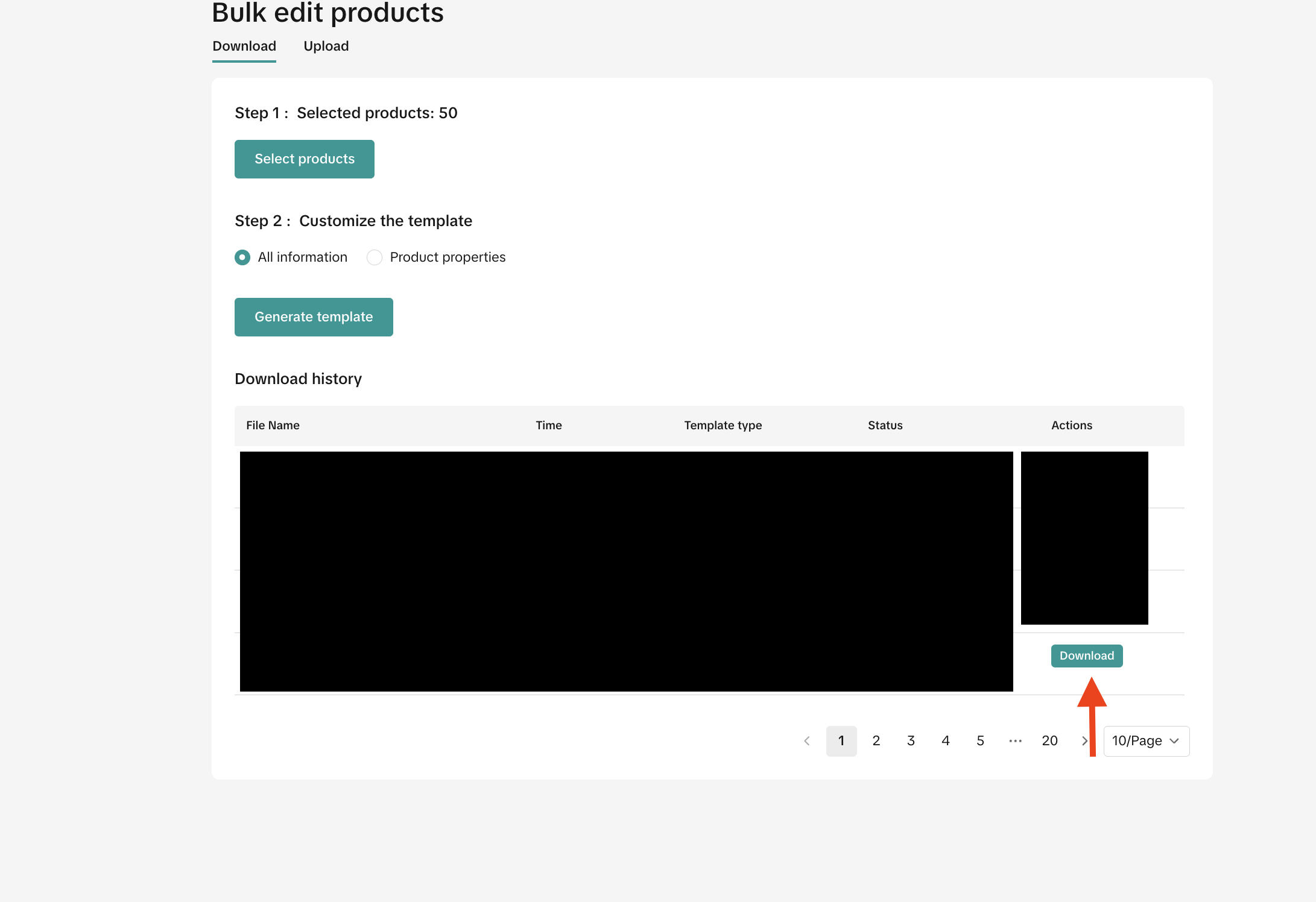
- In the downloaded Excel file, fill in the highlighted columns (AP–AS) for CA Prop 65: Carcinogens and Reprotoxic Chemicals.
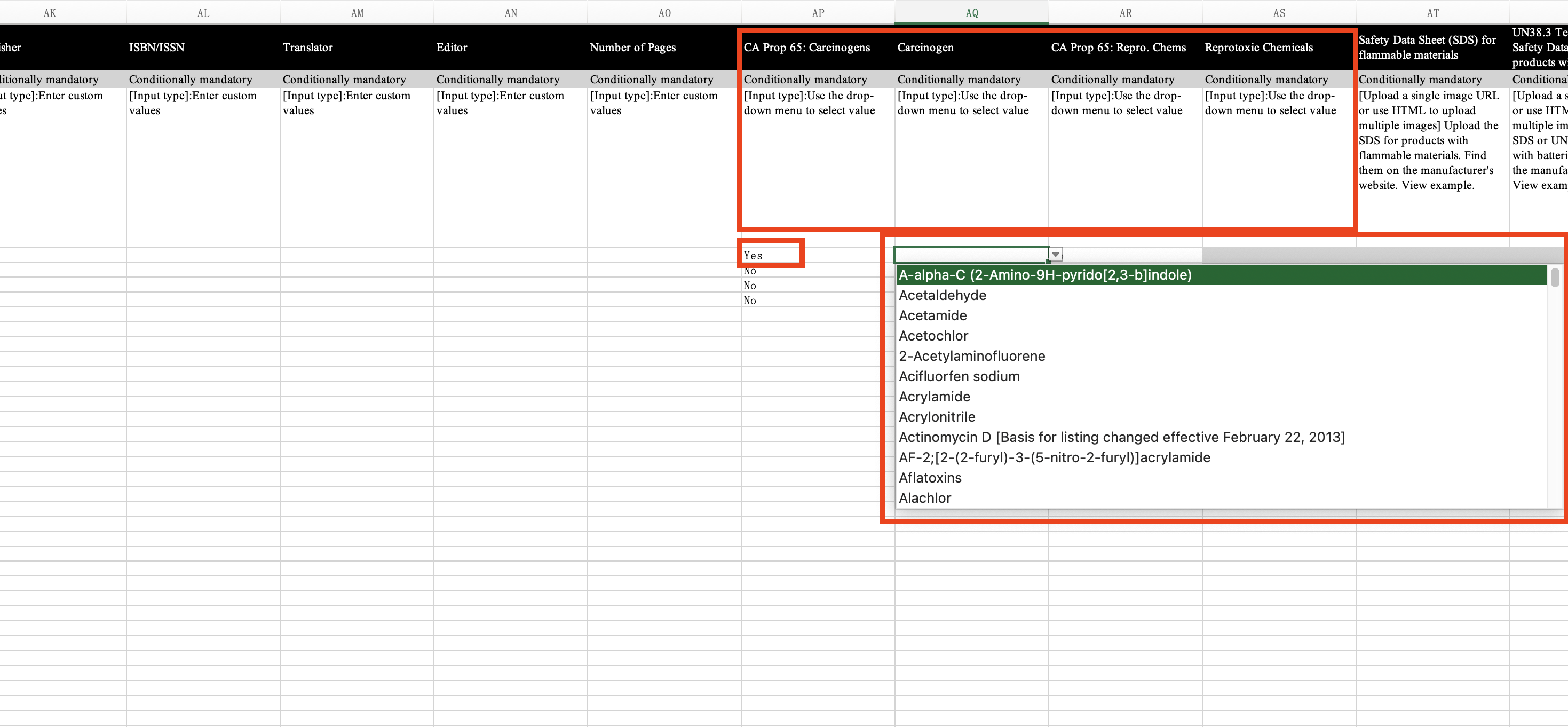
- Save and name your edited Excel file.
- Upload your edited file to the designated drop-box field.
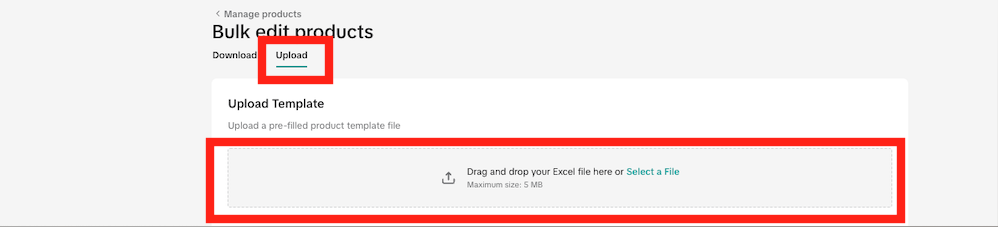
- Click Open to confirm your upload.
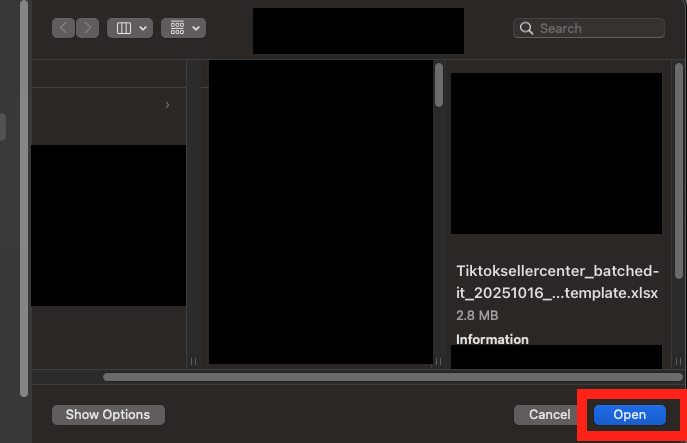
- Once you see the message “File uploaded successfully,” your bulk edit/upload is complete.
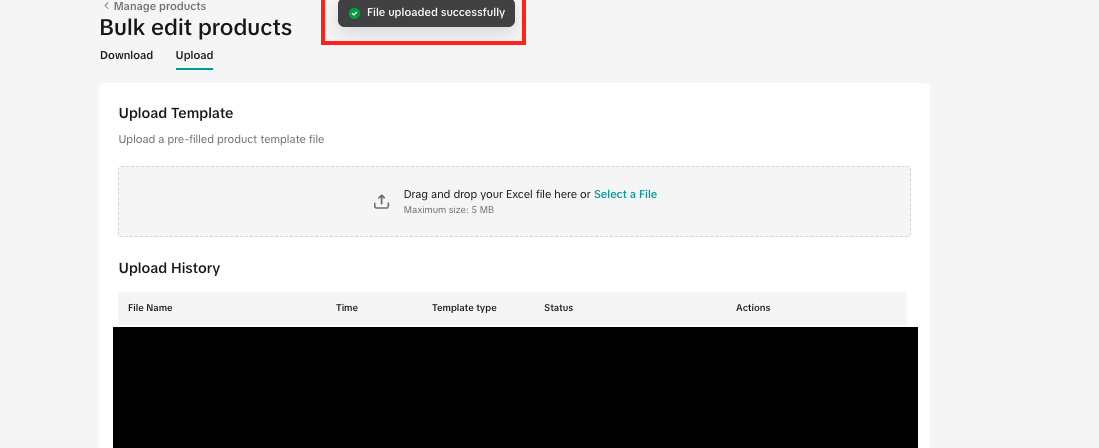
CPSC Choking Hazard
You must declare “Yes” or “No” under CPSC Choking Hazard Policy for each of your products. Follow the steps below to update your declaration in the Qualification Center for existing listings.Scenario 1: Selecting "Yes" for Choking Hazard Warning Label
- In the Seller Portal, select the Store icon (top-right corner). Go to My Account → Account Settings.
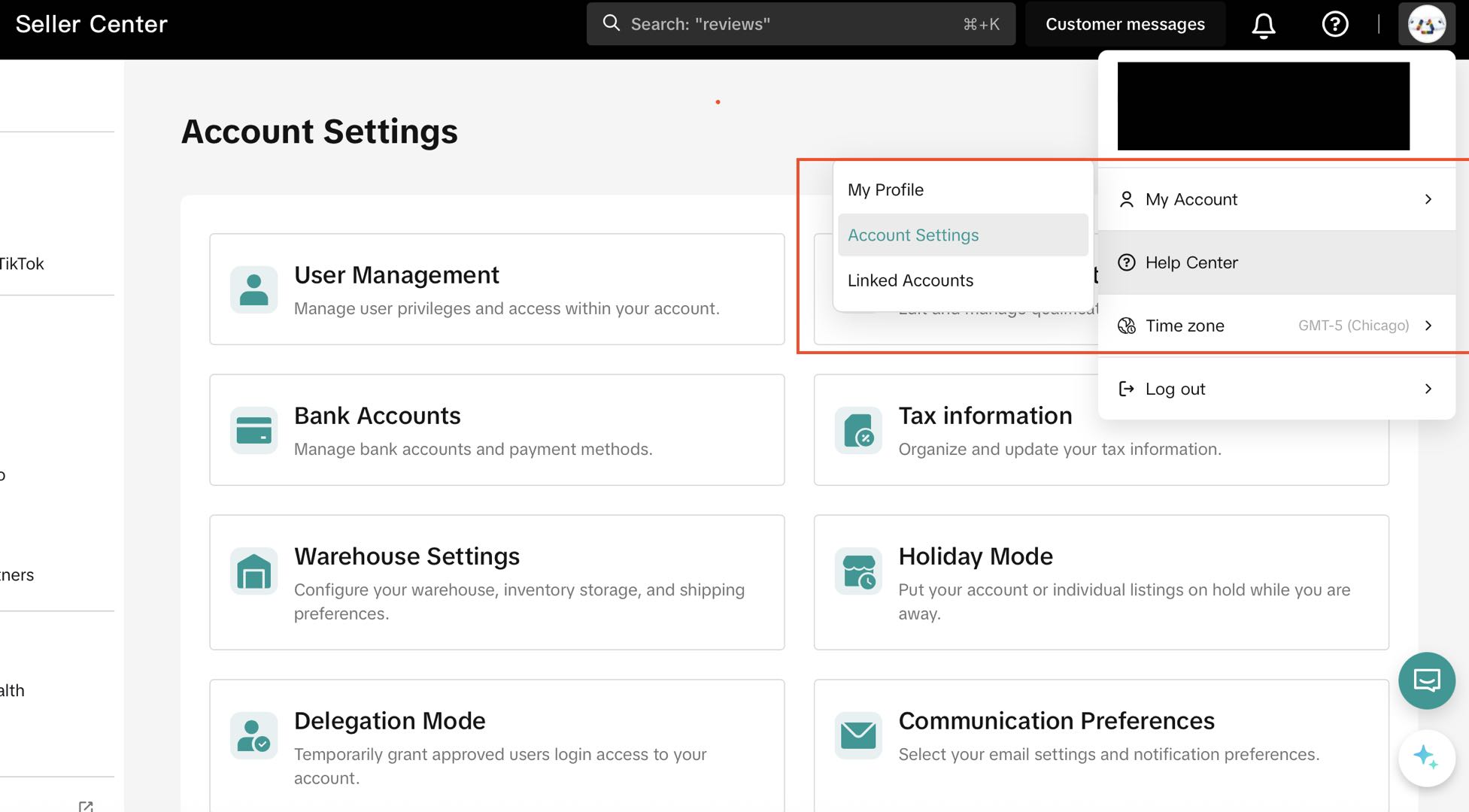
- In Account Settings, open the Qualification Center.
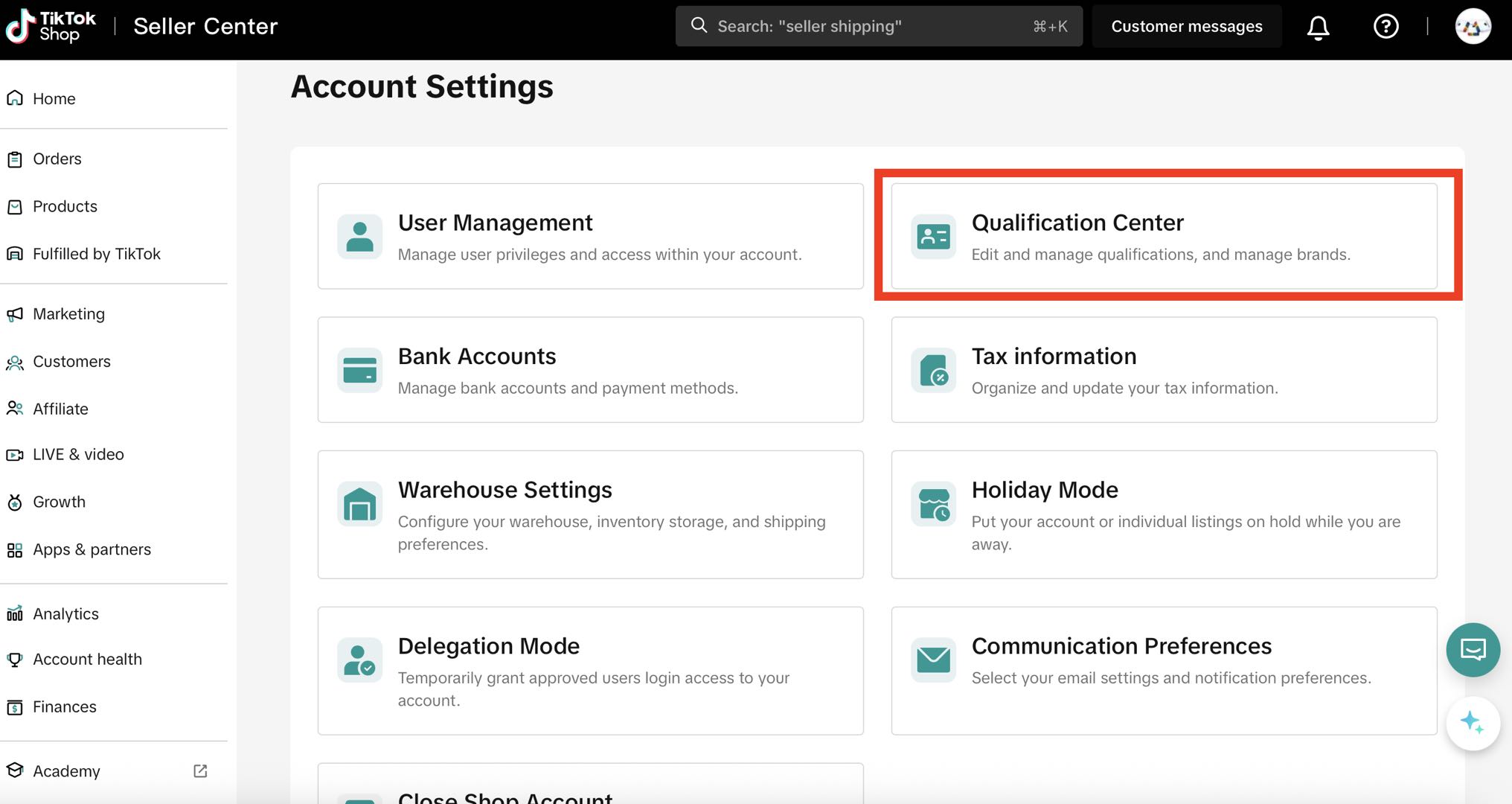
- Under Product Compliance, check the number of products requiring updates.
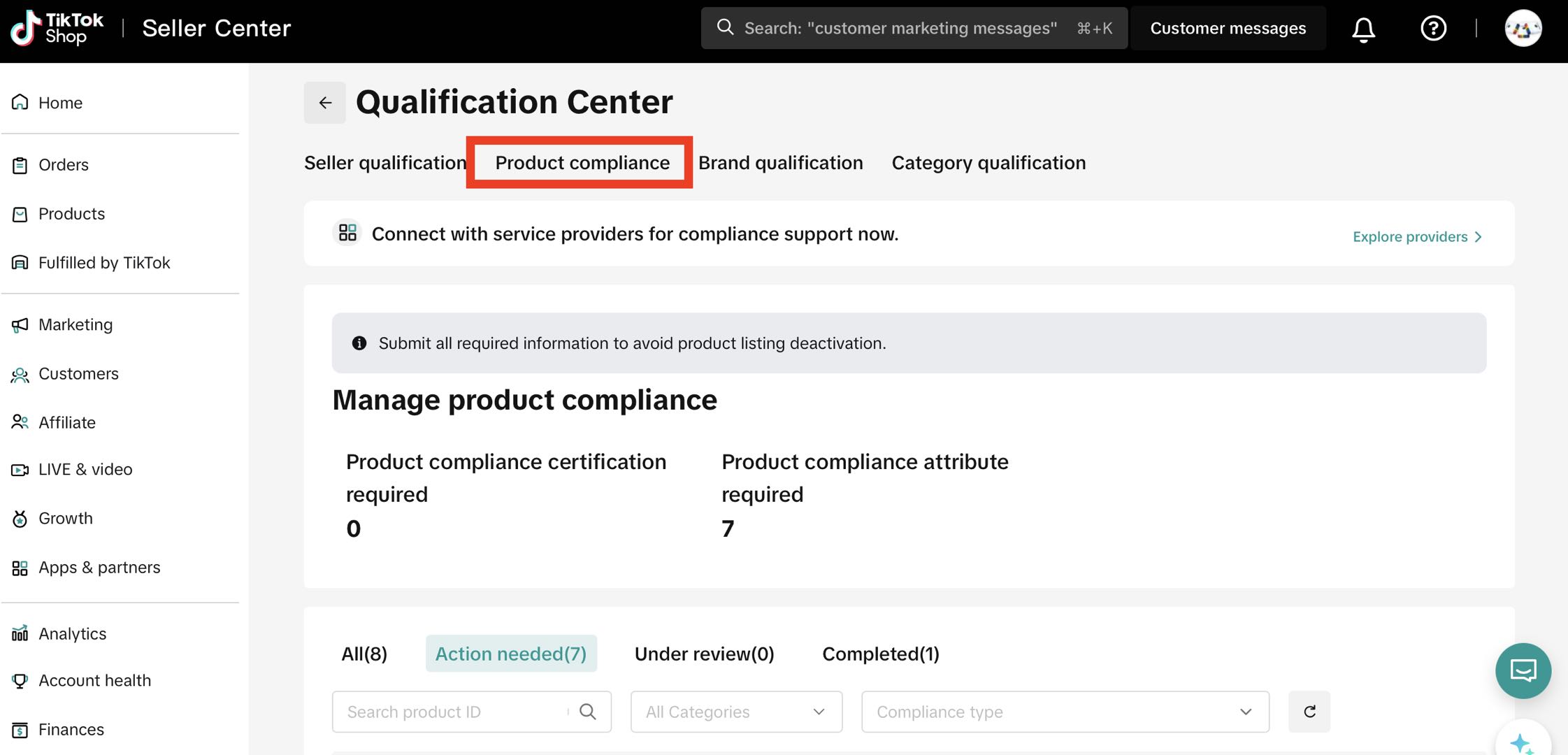
- Select the relevant product and click Upload under the Action tab — this will open the product listing.
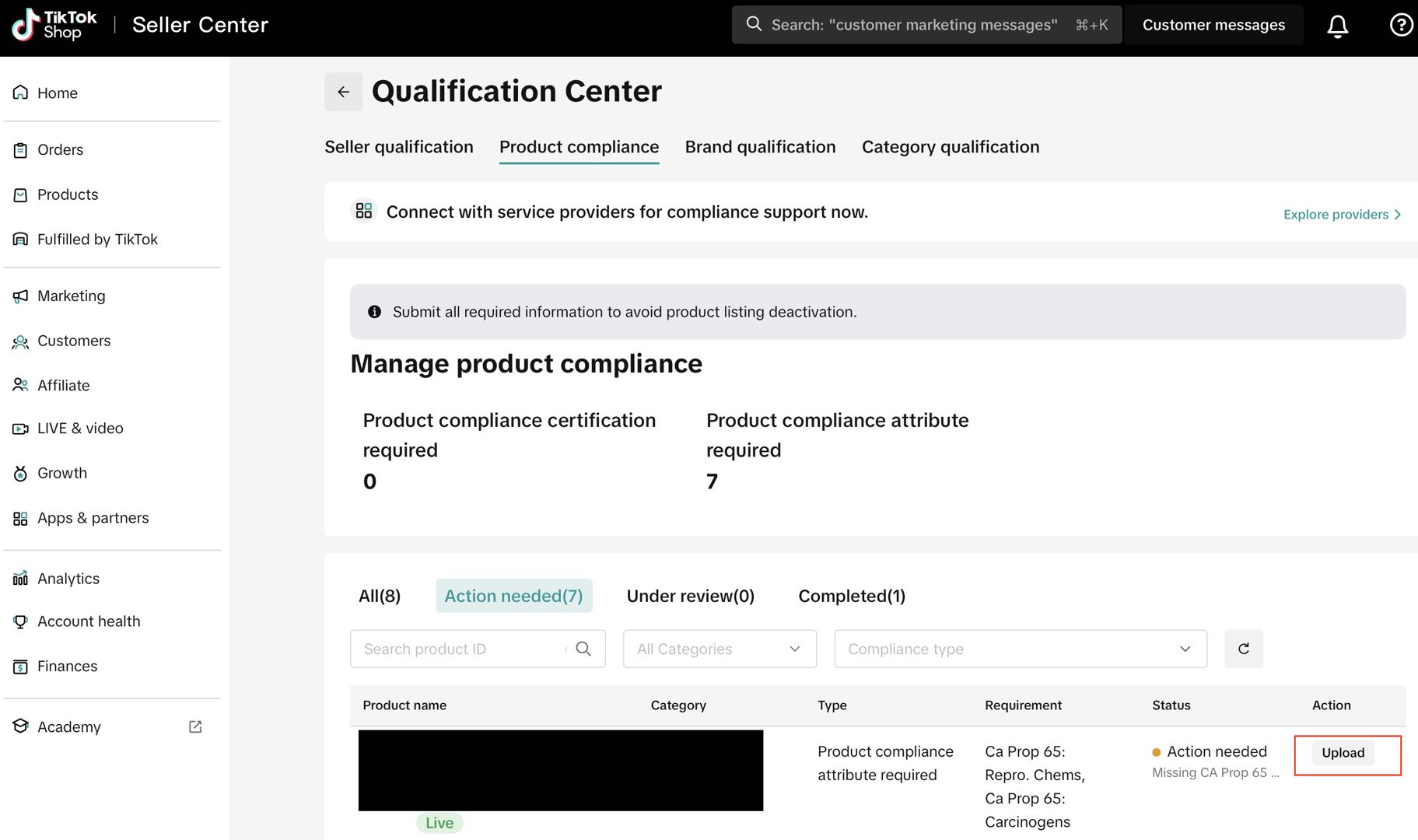
- Scroll to Choking Hazard Warning and select the appropriate description of your product listing.
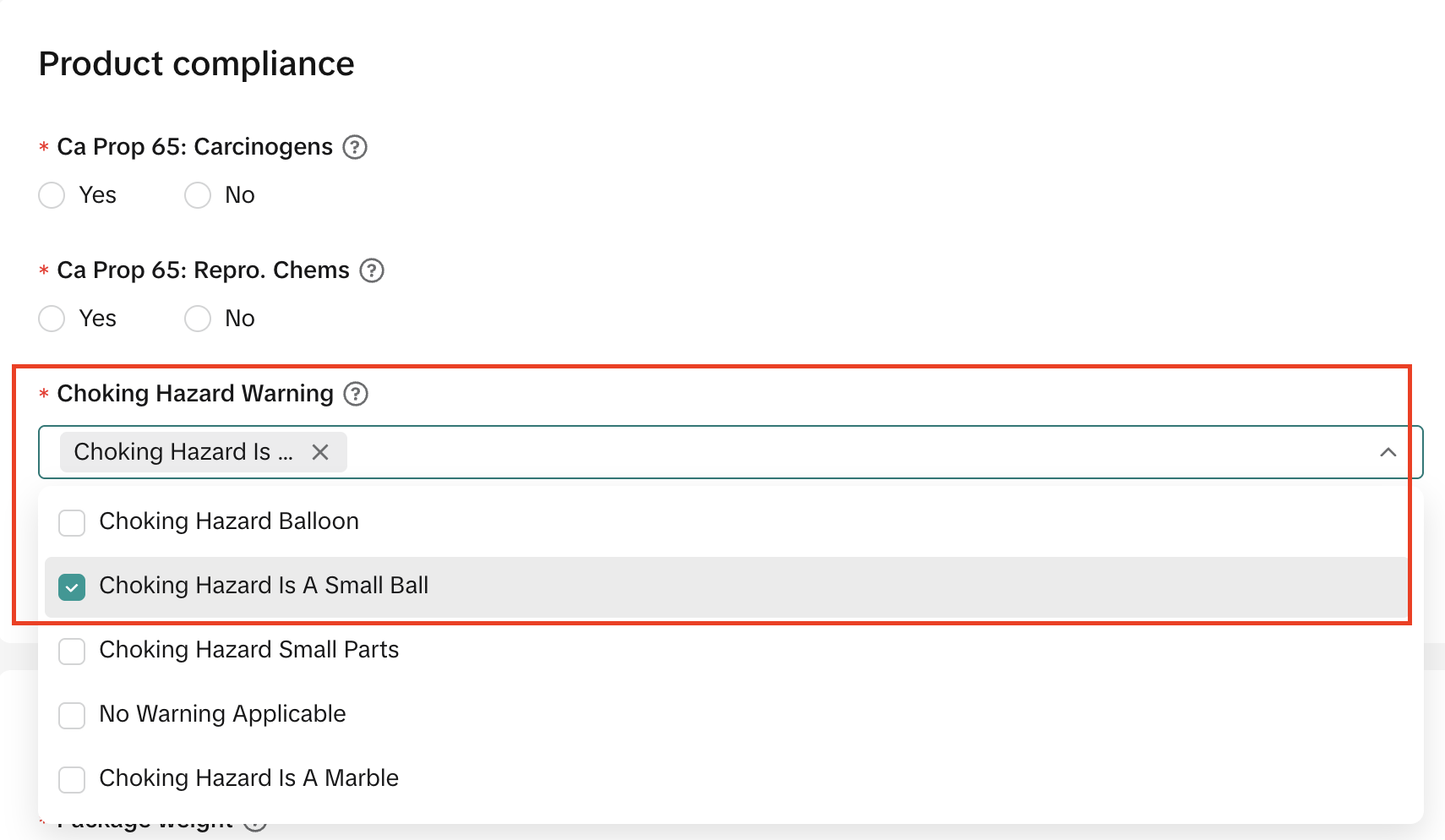
- Click Update to save your declaration. For more details, see the full guide here: Choking Hazard Warning Label Policy.
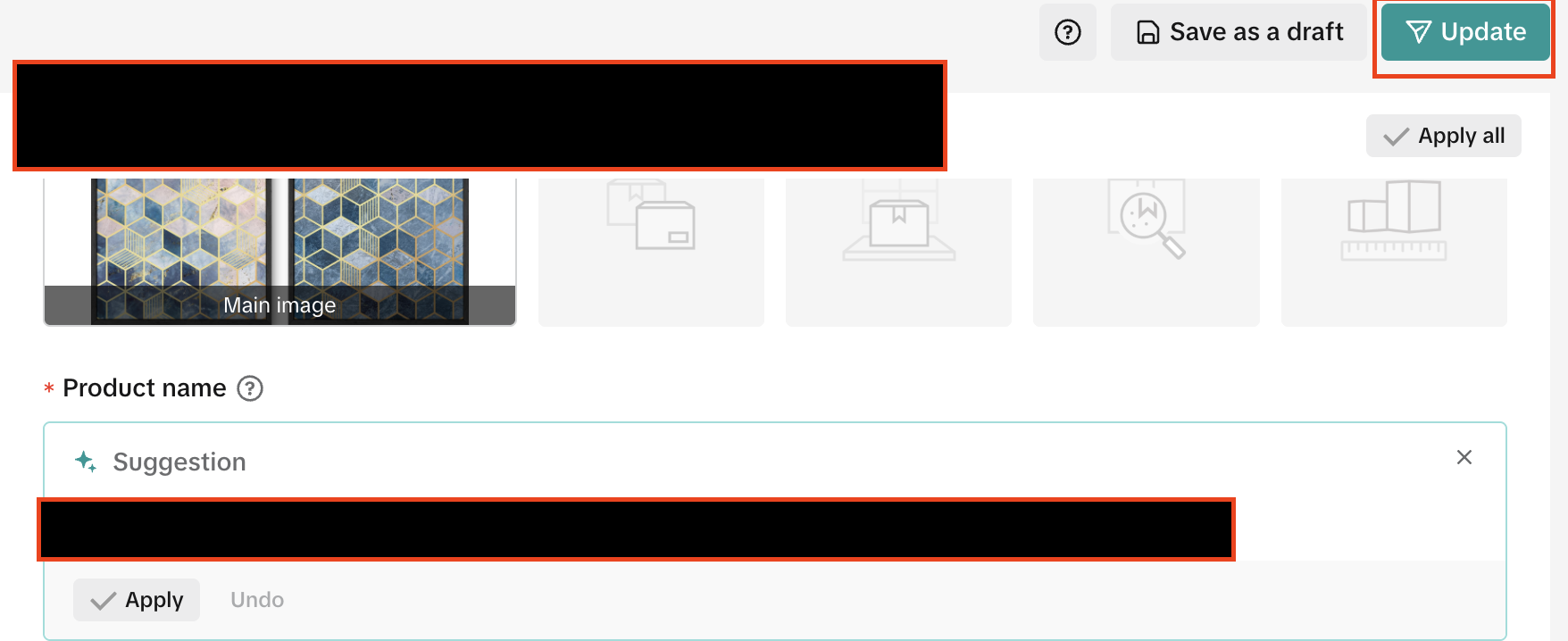
Scenario 2: Selecting "No" for Choking Hazard Warning Label
- In the Seller Portal, select the Store icon (top-right corner). Go to My Account → Account Settings.
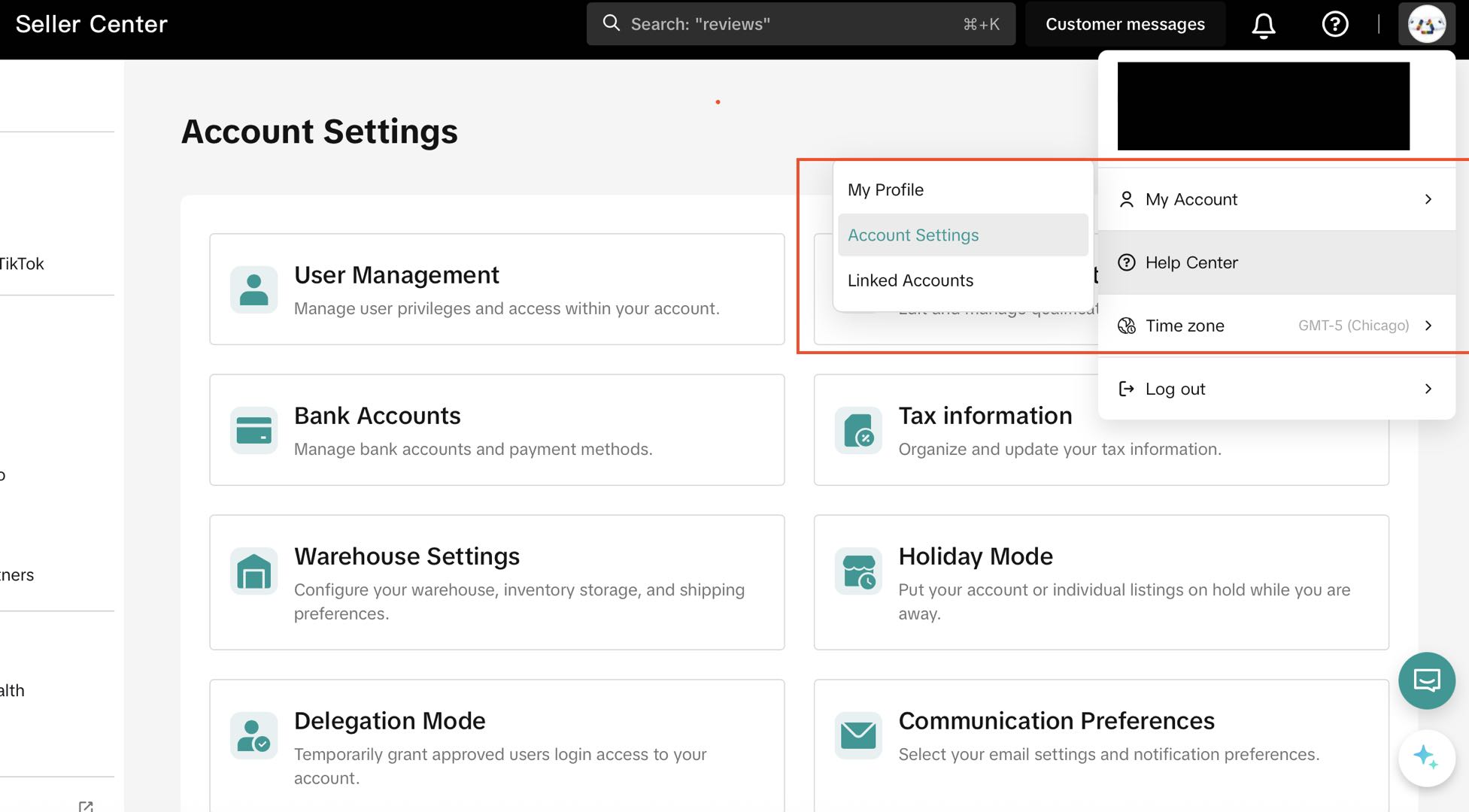
- In Account Settings, open the Qualification Center.
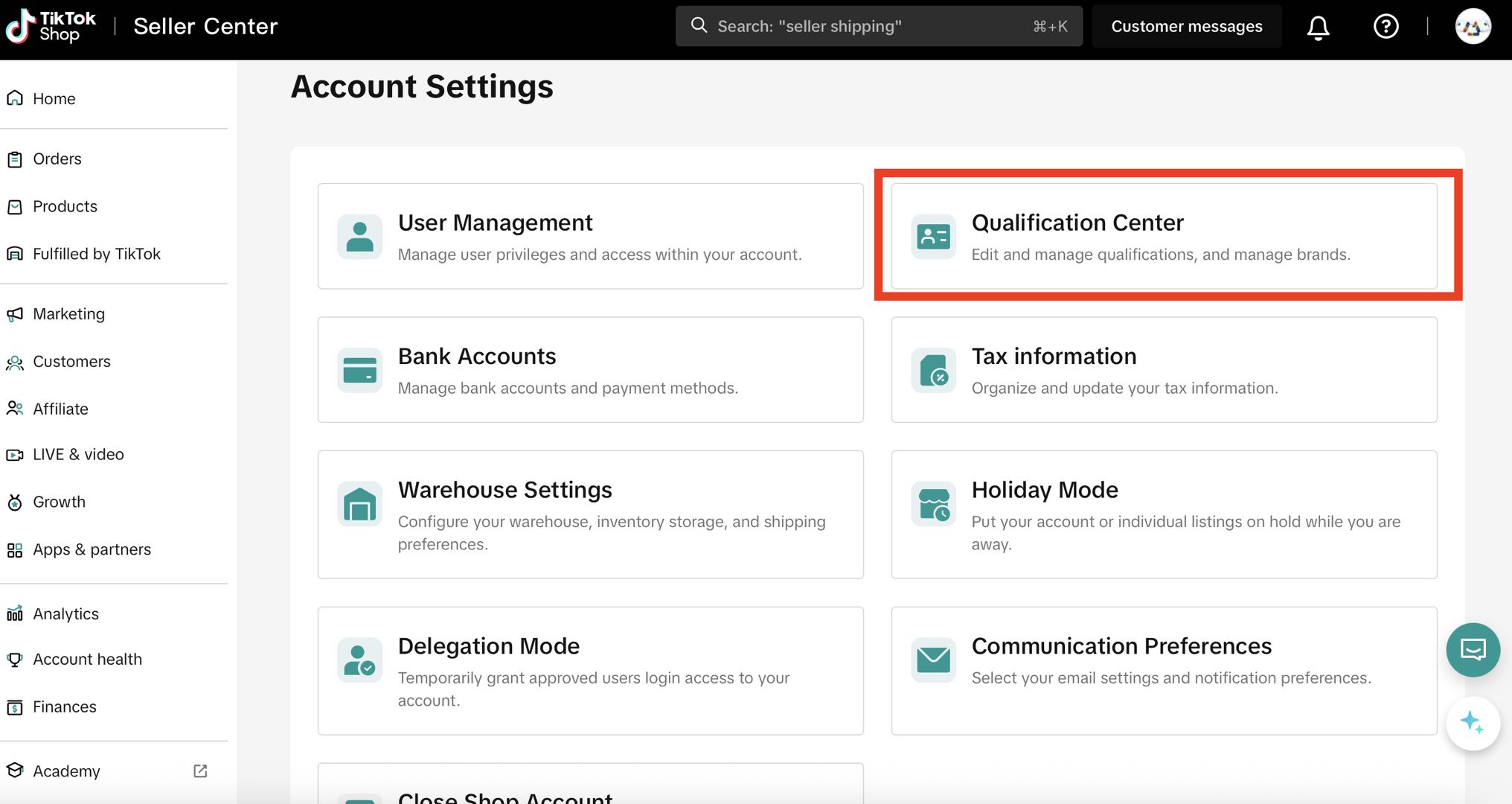
- Under Product Compliance, check how many products require updates.
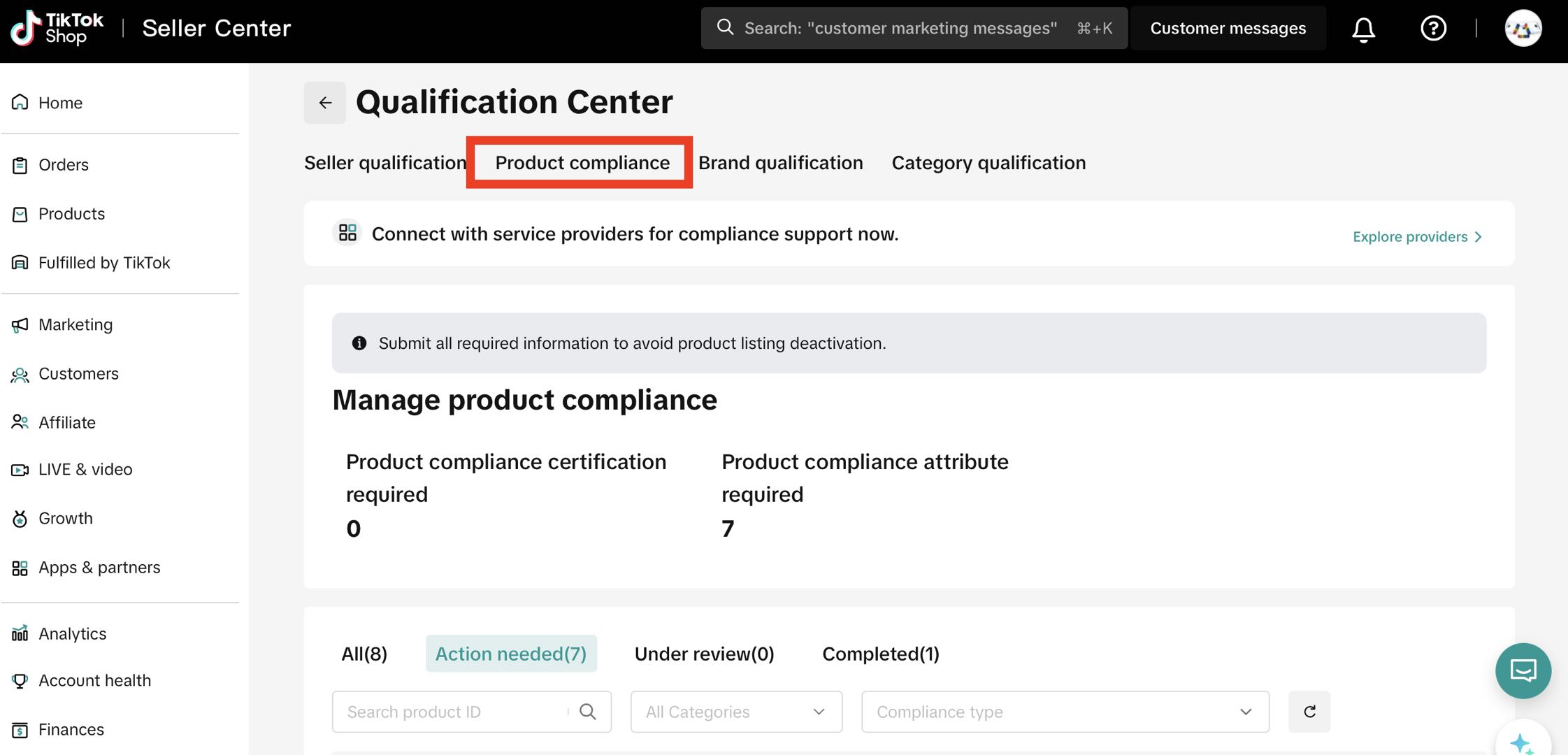
- Select the relevant product and click Upload under the Action tab — this will open the product listing.
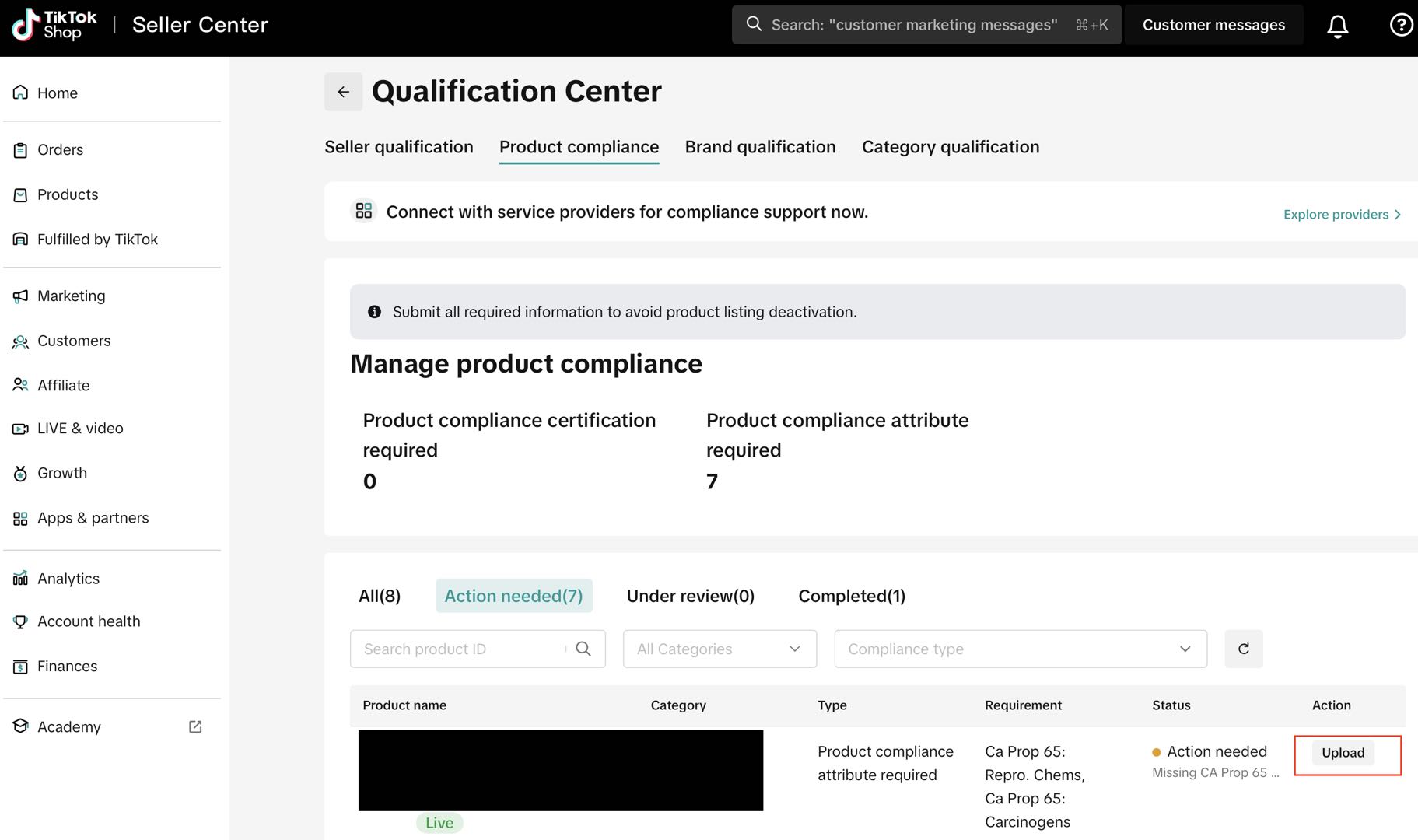
- Scroll to Product Compliance and select No Warning Applicable.
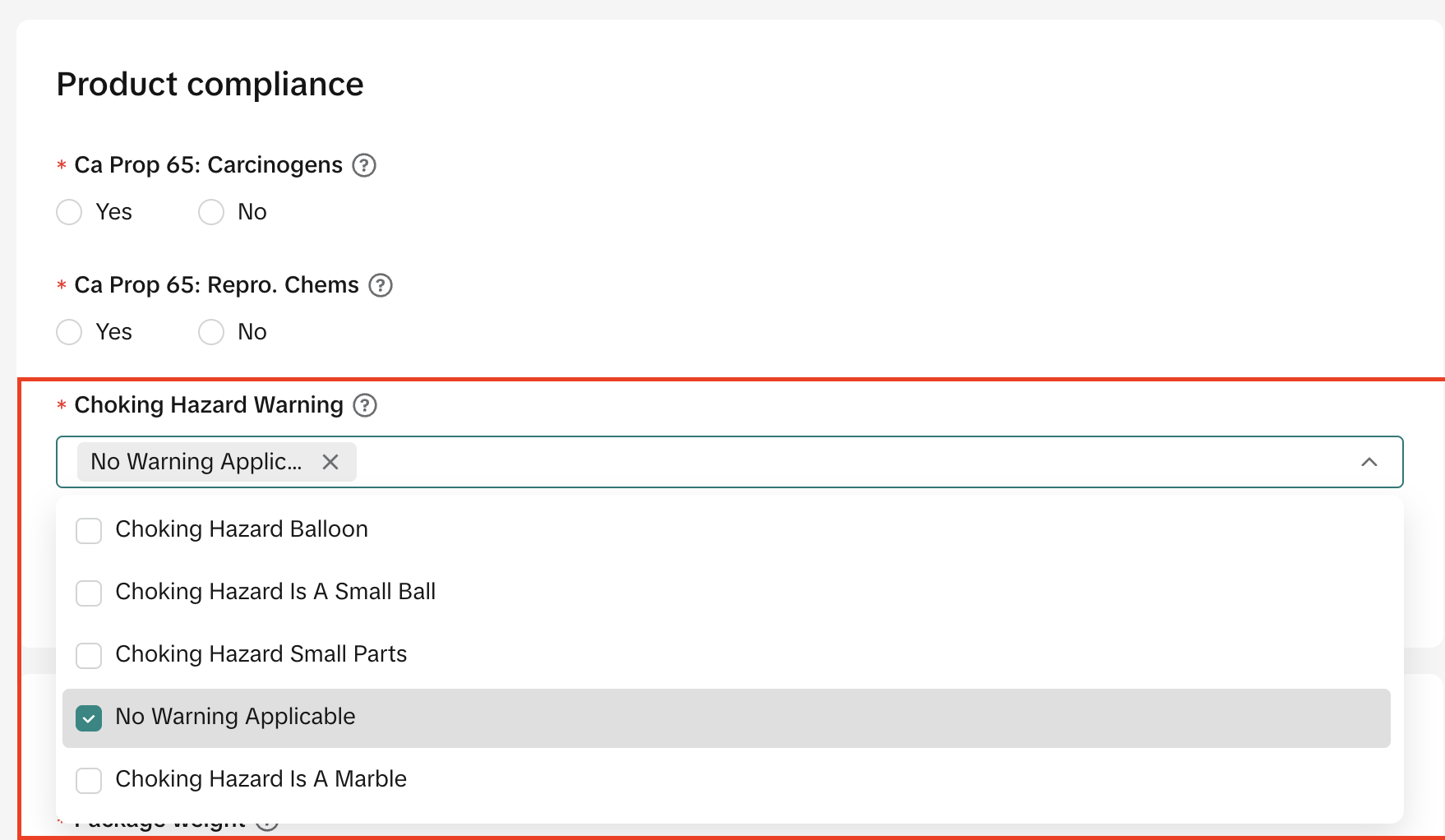
- Click Update to save your declaration. For more details, see the full guide here: Choking Hazard Warning Label Policy.
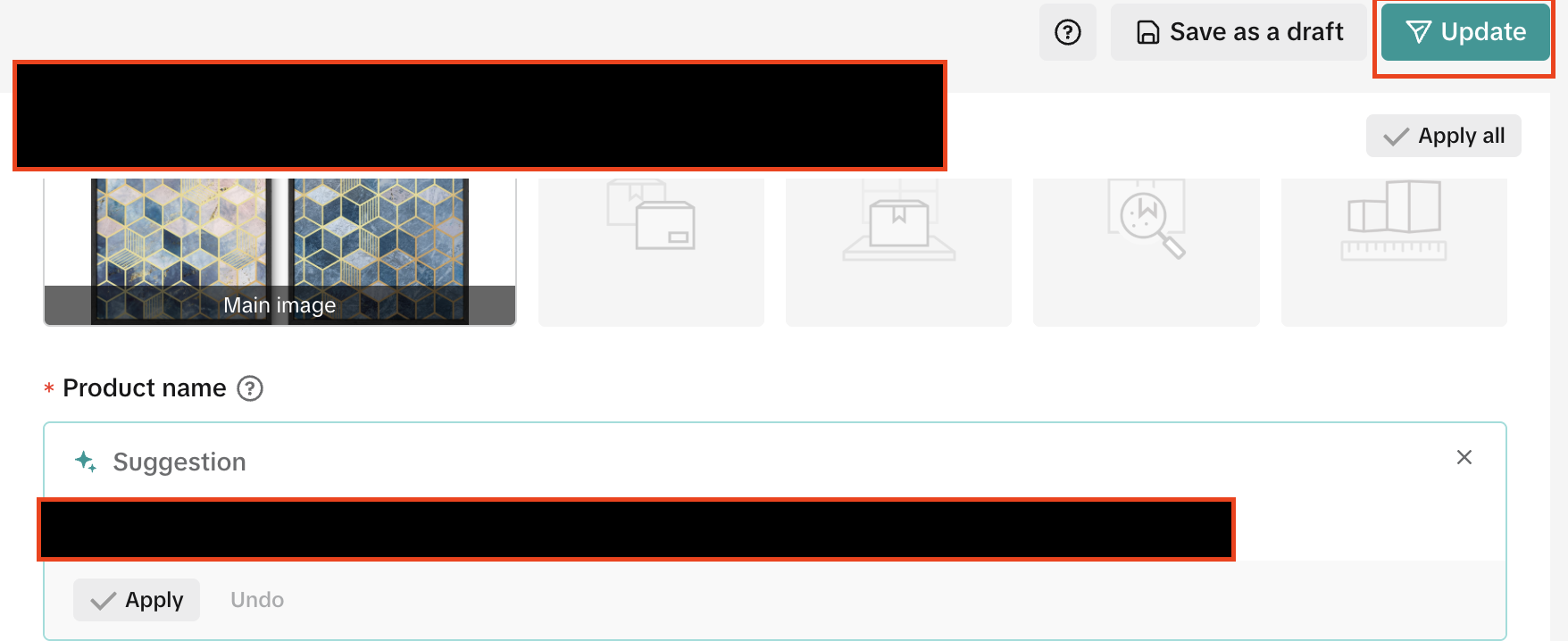
Bulk Upload/Edit For Choking Hazard Warning Label
- Log in to your Seller Center account and go to the homepage.
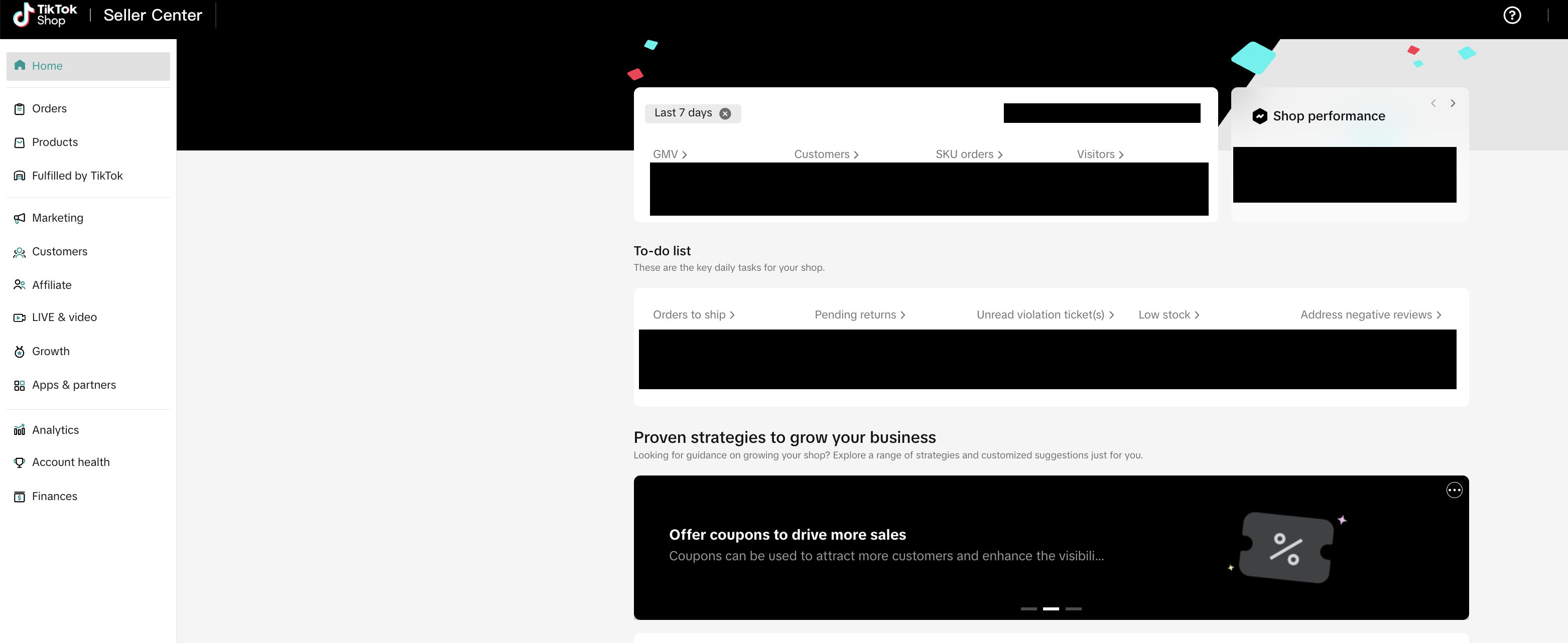
- From the homepage, select Products → Manage Products.

- In the Manage Products tab, open the Bulk Action drop-down menu.

- Choose Bulk Edit Products.

- To bulk edit or upload attribute declarations, choose the products you want to update under Select Products.
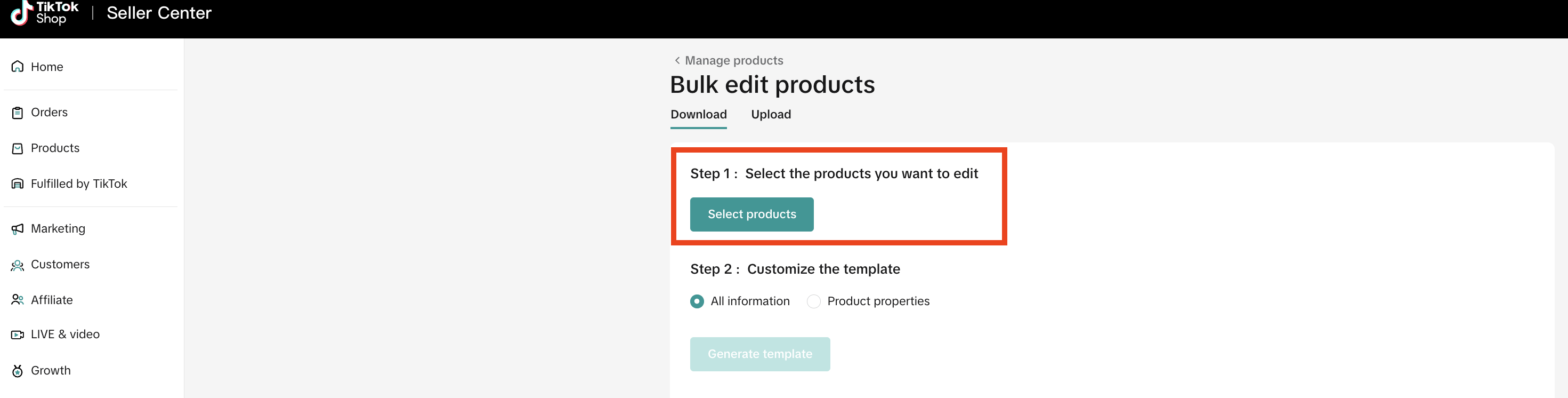
- Under Select Products, choose which products you’d like to edit:
- To edit all products, check the Product Name box.
- To edit specific products, check each box next to the product name.
- To edit by category, choose the category from the All Categories drop-down.
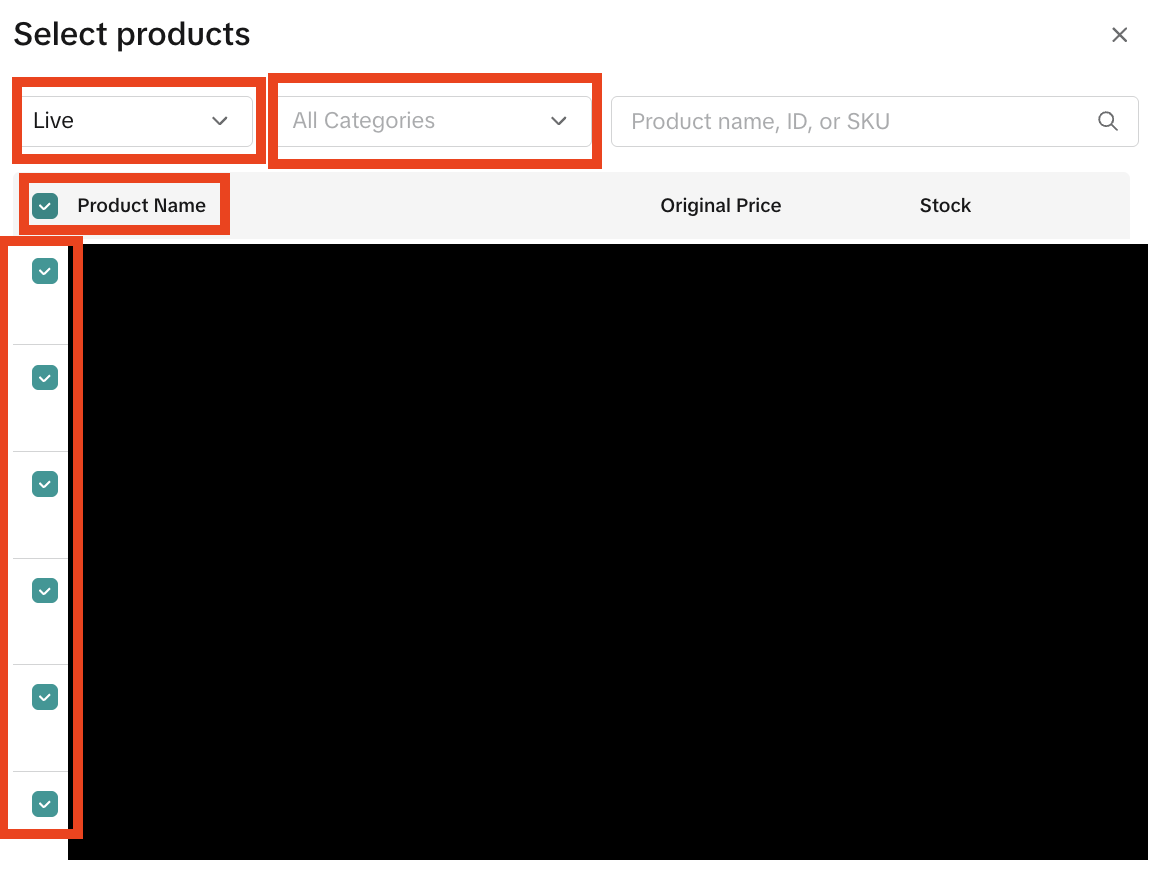
- Click Select Checked to confirm your selection.
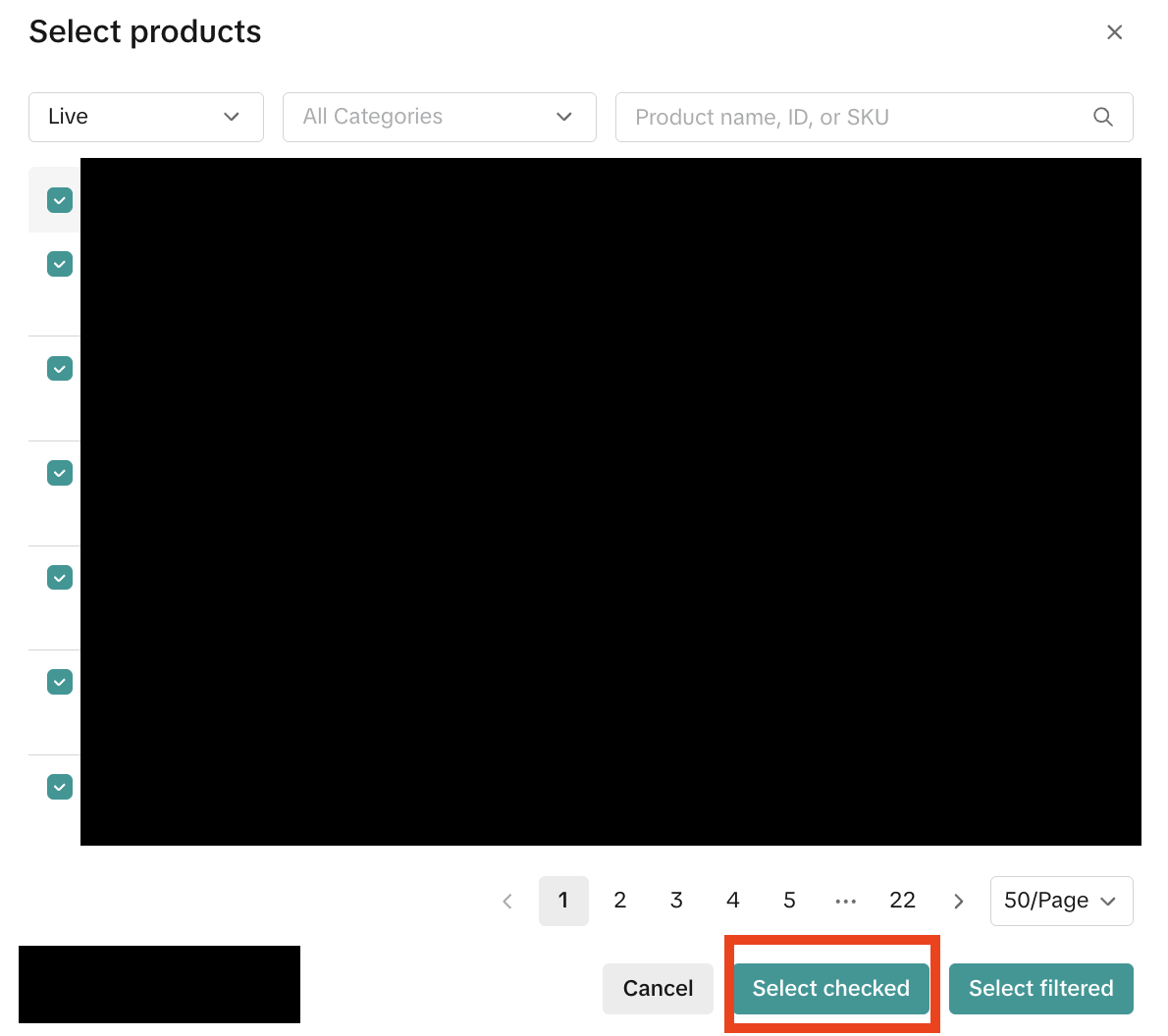
- Go to the All Information field and click Generate Template to download the appropriate file.
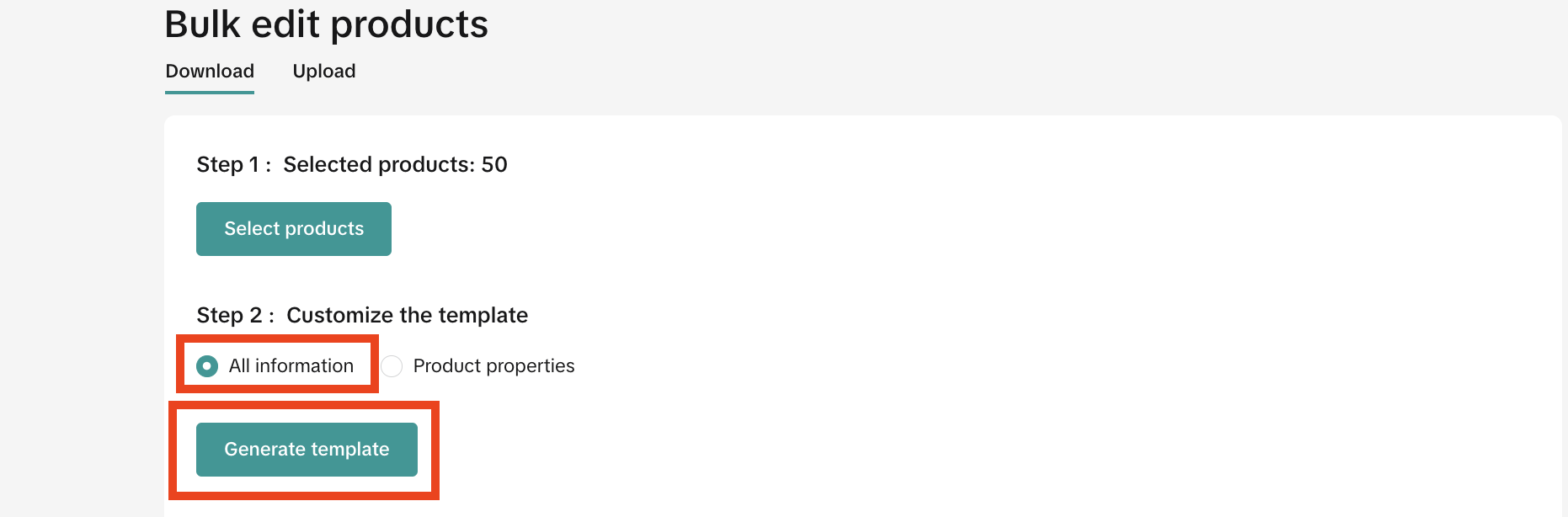
- Download the file by selecting Download Template.
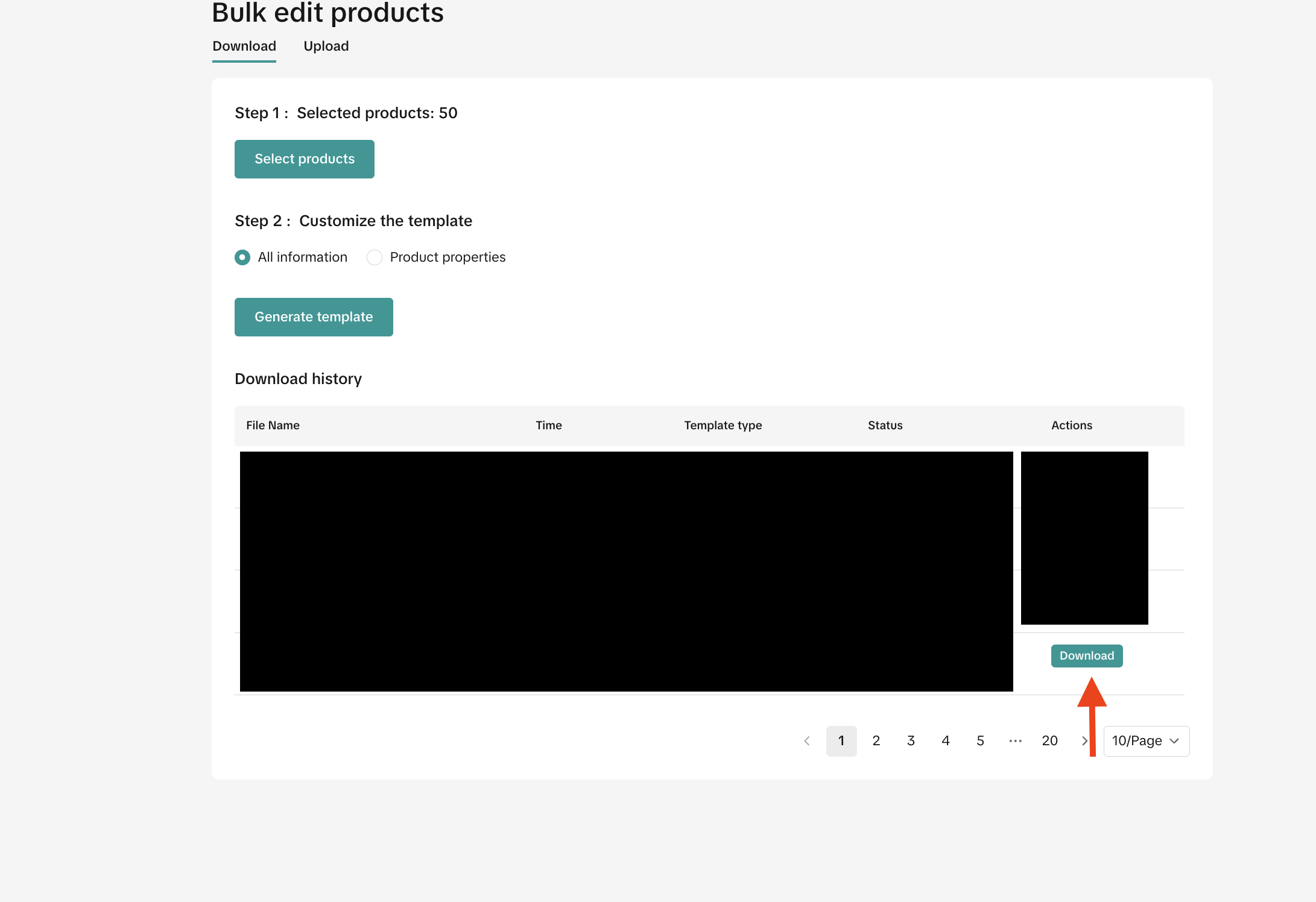
- In the downloaded Excel file, under the designated column, "Choking Hazard Warning," select one of the following options from the drop-down:
- "Choking Hazard Balloon"
- "Choking Hazard Is A Small Ball"
- "Choking Hazard Small Parts"
- "No Warning Applicable"
- "Choking Hazard Is A Marble"
- Save and name your edited Excel file.
- Upload your edited file to the designated drop-box field.
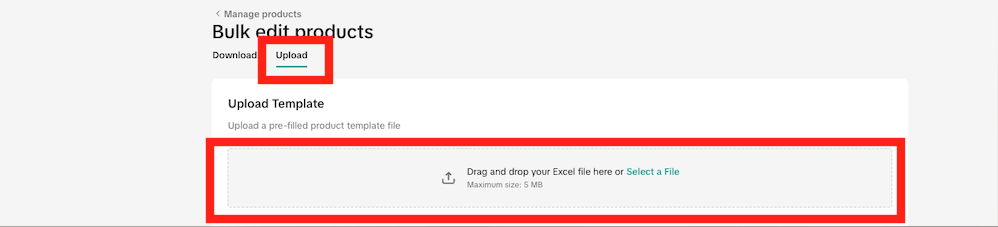
- Click Open to confirm your upload.
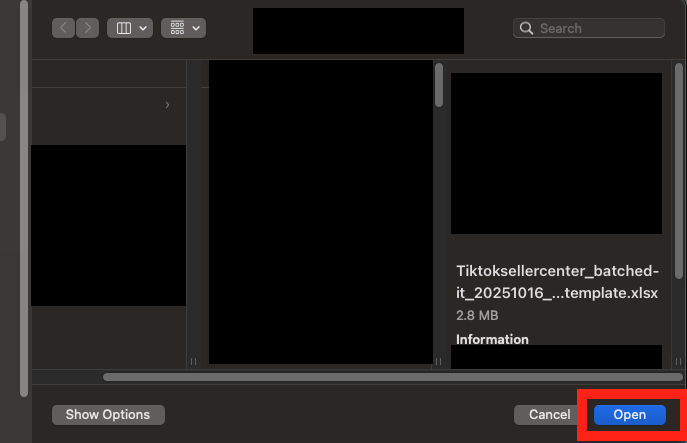
- Once you see the message “File uploaded successfully,” your bulk edit/upload is complete.
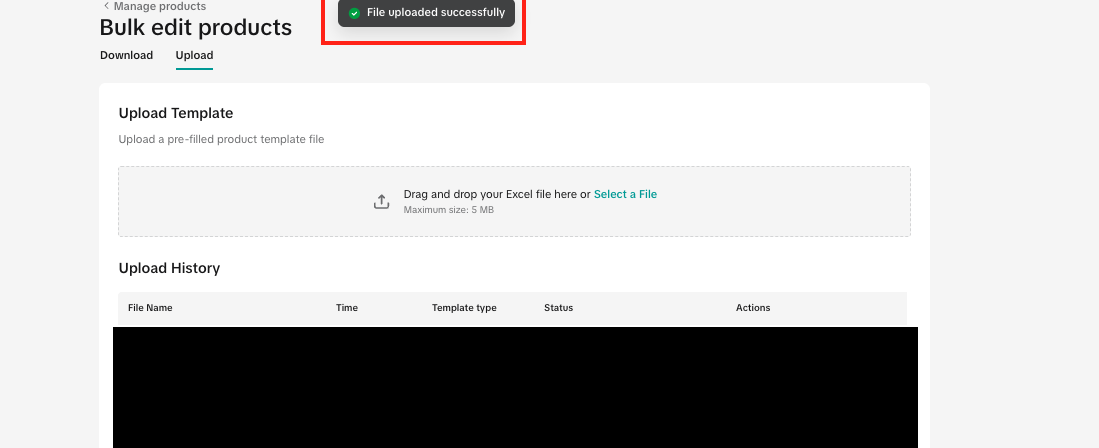
You may also be interested in

2025 BFCM TikTok Shop Readiness Guide
The holiday shopping rush is your single biggest opportunity to increase sales & grow your brand on…
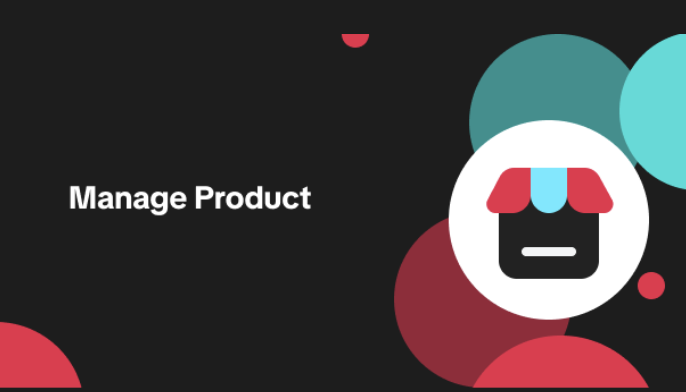
List with a URL
Note: This feature is currently in beta to a limited set of pre-selected sellers. Introduction: Wh…

Made-to-Order (MTO)
Introduction: What is Made-to-Order (MTO)? Made-to-order is a new listing option available for eligi…

New Product Rewards
🚀 Introducing New Product Rewards to Accelerate Your Success The New Product Rewards program is Tik…
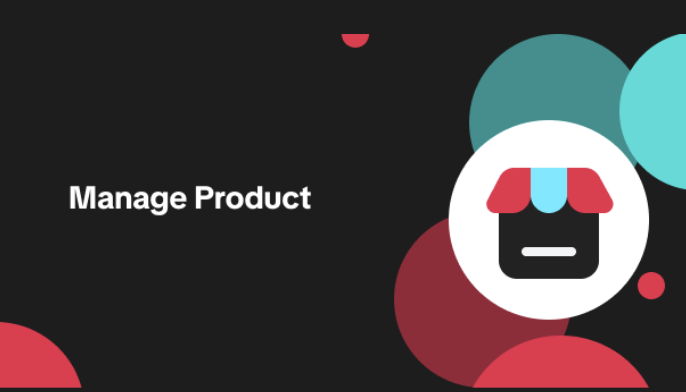
Applying for Category Permission
Introduction Some product categories on TikTok Shop are restricted and require sellers to apply for…
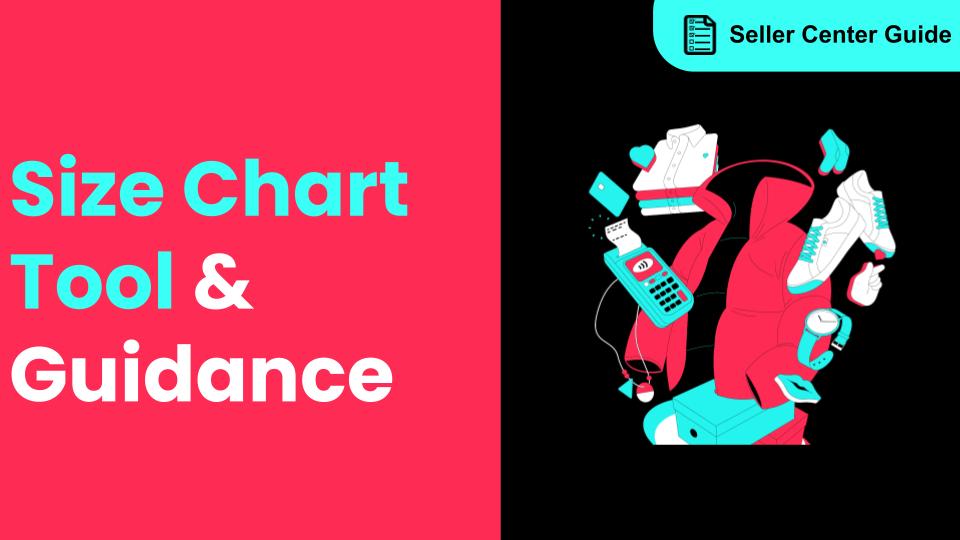
How to Use Size Chart Tool & Guidance
Introduction to our Size Chart Tool With the Size Chart tool, you can now update key sizing informat…
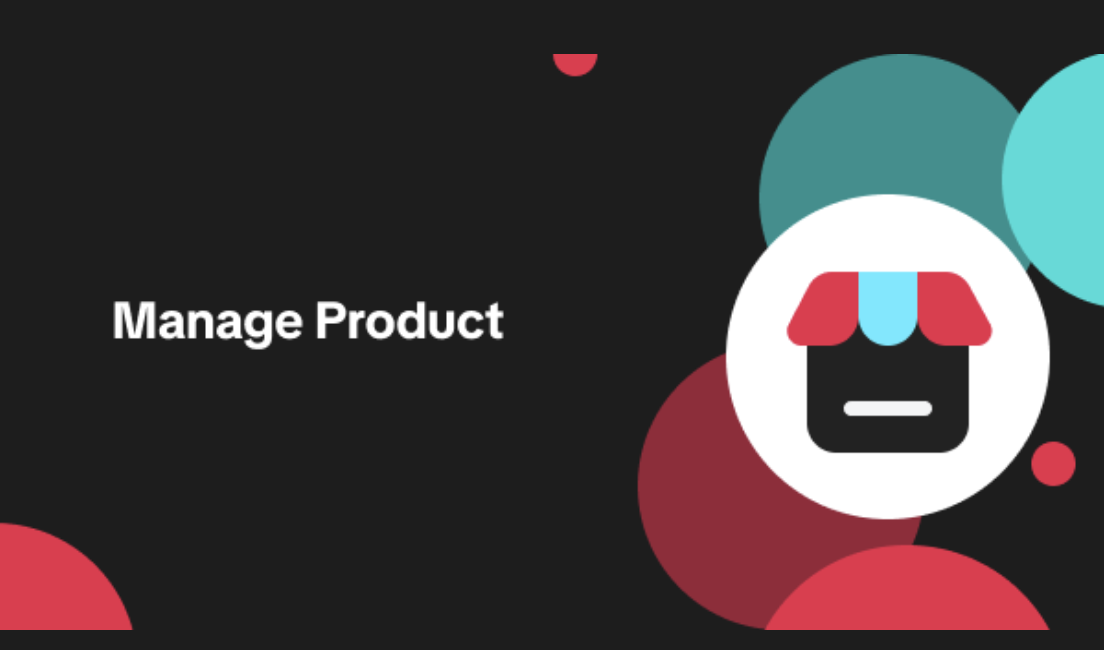
Edit products in your shop
Introduction to editing products in your shop Maintaining accurate and appealing product listings is…
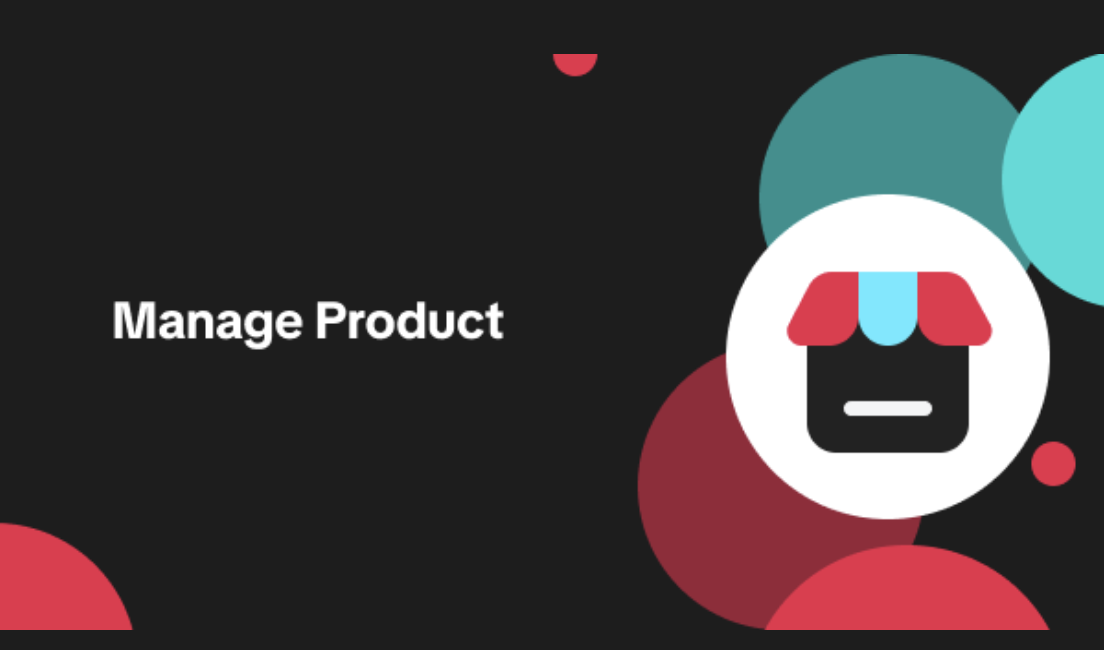
Luxury Resale Products and Uploading Certificates of Authent…
What are Luxury Resale Products? Luxury Resale products are luxury items, including pre-owned luxury…

TikTok for Shopify: Promotions Sync
Overview: Shopify sellers can sync Promotions/Discounts except Free Shipping on Shopify directly to…

How to List Dangerous Goods
Overview When creating a new product listing, TikTok Shop may identify your product as a potential D…