How to Use Product Discount
09/16/2025
Summary
What is a Product Discount on TikTok Shop, and what benefits does it offer to sellers?
- Product Discount is a promotional tool allowing sellers to set percentage or fixed price discounts on products or variations via Seller Center, helping sellers stay price-competitive and attract buyers with flexible, easy-to-manage deals.
- It automatically shows the best discount to consumers, with Flash Deals taking precedence, enhancing visibility and sales potential.
How can sellers create, manage, and bulk upload Product Discounts on TikTok Shop?
- Sellers create discounts via Seller Center under Promotions > Promotional Tools > Product Discount, setting promotion name, period (typically ~14 days), discount type (percentage or fixed price), selecting products, and purchase limits before submitting.
- Bulk upload requires downloading an Excel template, filling in Product and SKU IDs, and uploading the file; errors can be corrected by revising the template and re-uploading.
What are the key considerations and limitations sellers should know about Product Discounts?
- Discount rates currently range from 1%-99%, changing to 5%-90% after Sept 30, 2024; fixed price discounts don’t work for Shopify sellers and apply to all SKUs in multi-SKU products.
- Purchase limits apply per SKU, and strikethrough pricing may not show if the product is new without sales history or if pricing appears misleading compared to historical data.
How do consumers see and participate in Product Discounts on TikTok Shop?
- Consumers view discounts on product detail pages accessed via showcases, videos, or live broadcasts, seeing both discounted and original prices; they can also order directly during live streams with discounted prices displayed.
- If sales don’t improve after discounts, sellers should consider boosting product awareness through TikTok Ads to increase visibility and conversions.
How can sellers view, edit, or terminate their Product Discounts?
- Sellers manage promotions in Seller Center under Promotions > Sales Promotions > Product Discount > My Promotions, where they can edit, deactivate, or duplicate ongoing or upcoming discounts.
- The Seller Center app also supports creating and managing Product Discounts, providing flexibility for sellers on mobile devices.
What is Product Discount
Product discount is a promotional tool for sellers to set discounts. It supports setting percentage off (such as 20% off) or fixed price (such as $20), which can be set by sellers in the Seller Center- The benefits of using Product Discount?
- Stay price-competitive against other sellers. Let them know that your shop offers a better deal than other sellers who are selling similar products.
- Simple and flexible tool to adjust accordingly to Seller and trends.
- When multiple discounts are applied to a product, the front-end automatically displays the most favourable price for consumers.
- Flash Deal takes precedence and its price will be displayed instead.
- Product discounts apply to the Product or Variation dimension.
How to create a Product Discount
Entrance
- Seller Center -> Promotions -> Promotional Tools -> Product Discount -> Create
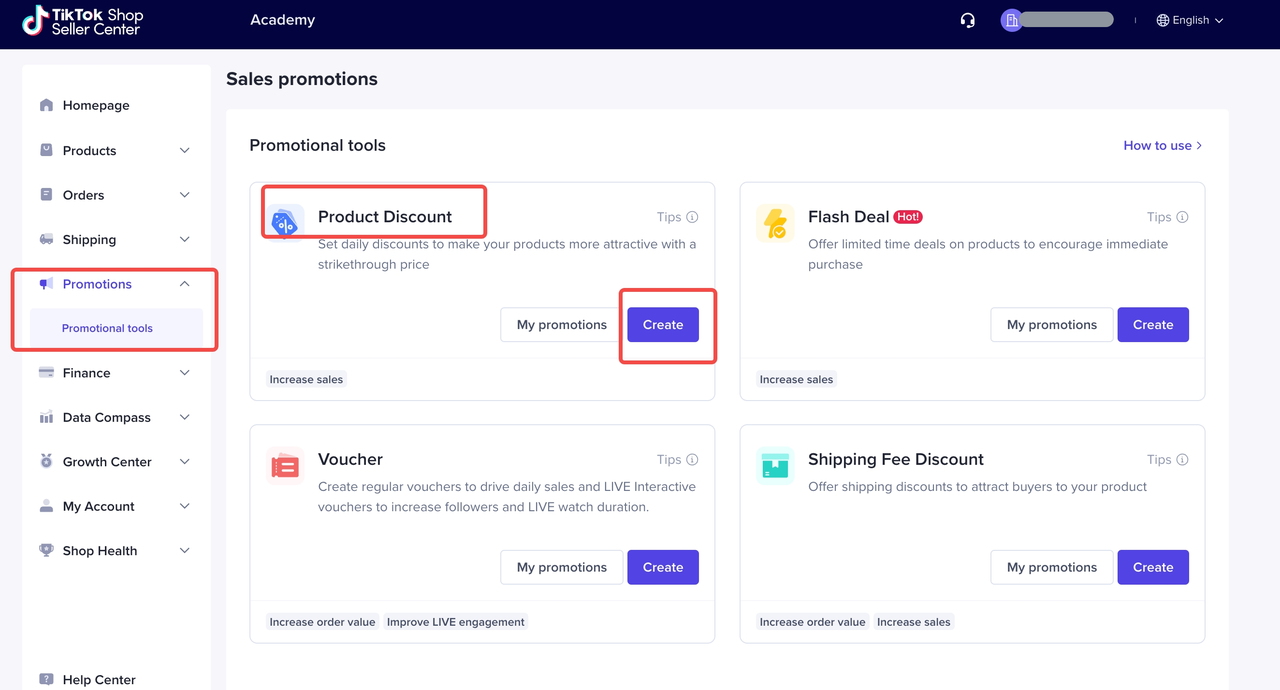
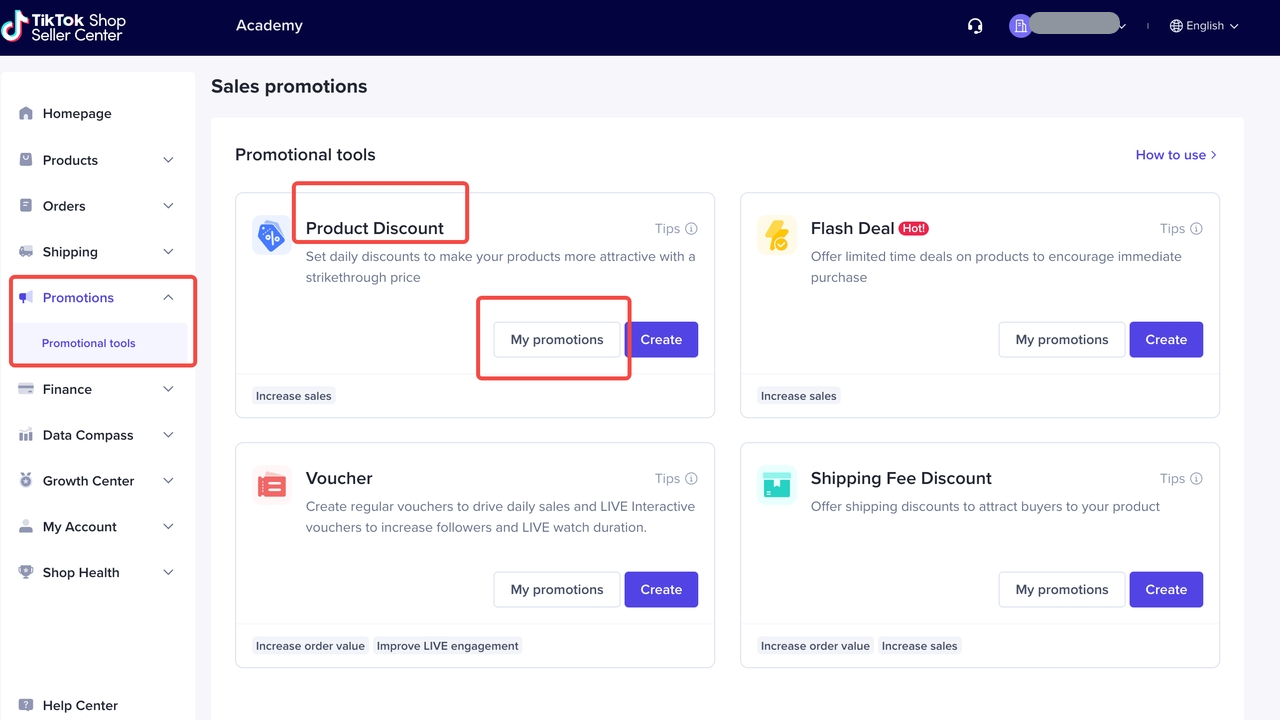
Fill in the Basic Information
- Promotion Name
- Discounts with a shorter duration are more likely to create a sense of urgency, and will drive immediate purchase.
- Percentage Off
- Fixed Price
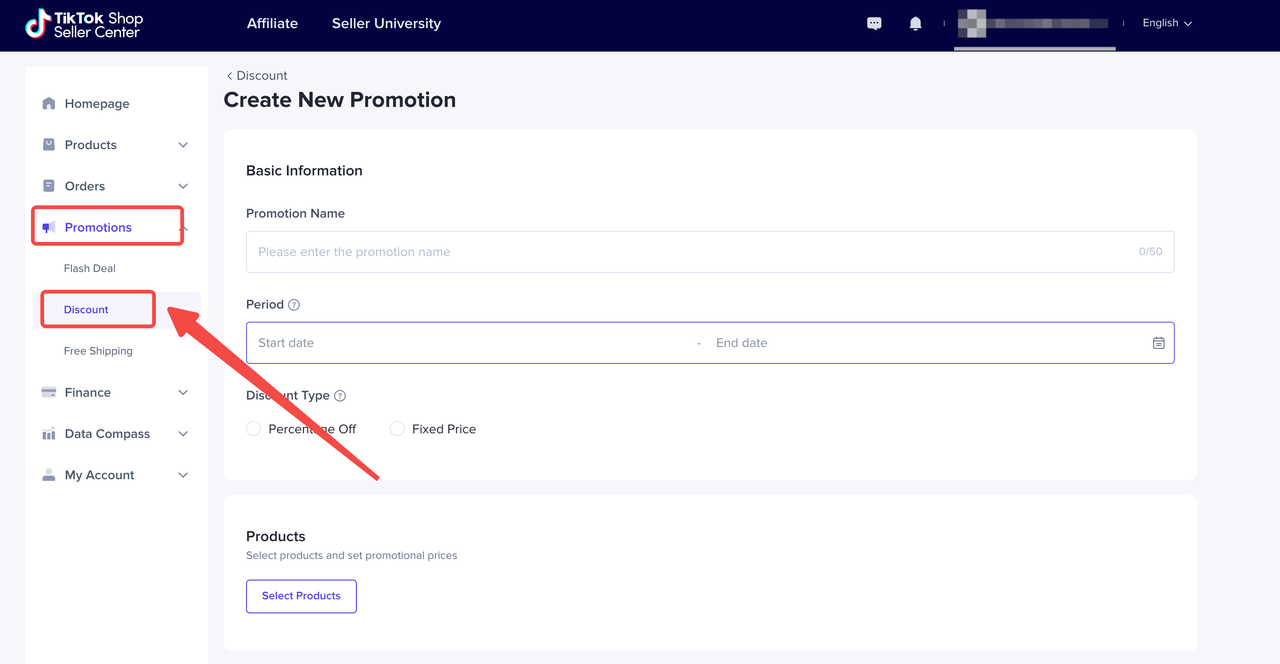
- Discount Type
- A fixed price discount is set for a multi-SKU product, and the price will be applied to all SKUs
Select Products
- Click on "Select products"
- Two ways to set "Discount Details" and "Purchase Limit"
- Individually
- After filling in the information in "Discount Details" and "Purchase Limit" at the top, check all the products, and click "Update" to perform bulk changes
- If the Purchase limit is set to a specific value (such as n), the user can buy n pieces per sku under the product, instead of only n pieces of one product
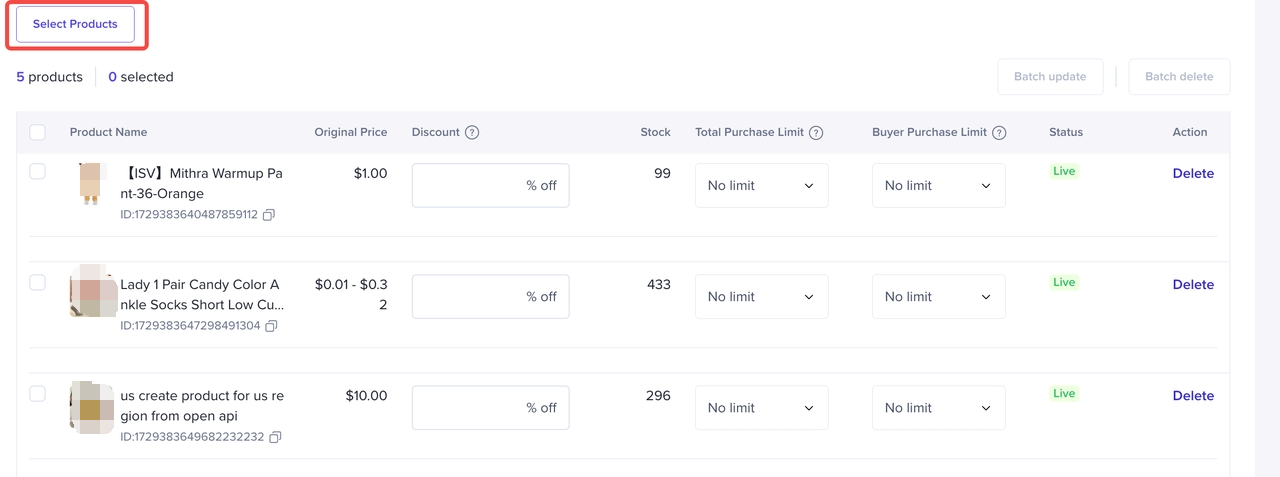
Submit

How to bulk set up promotion
Select products and download the Excel template
Select Products > Bulk upload > Download Template
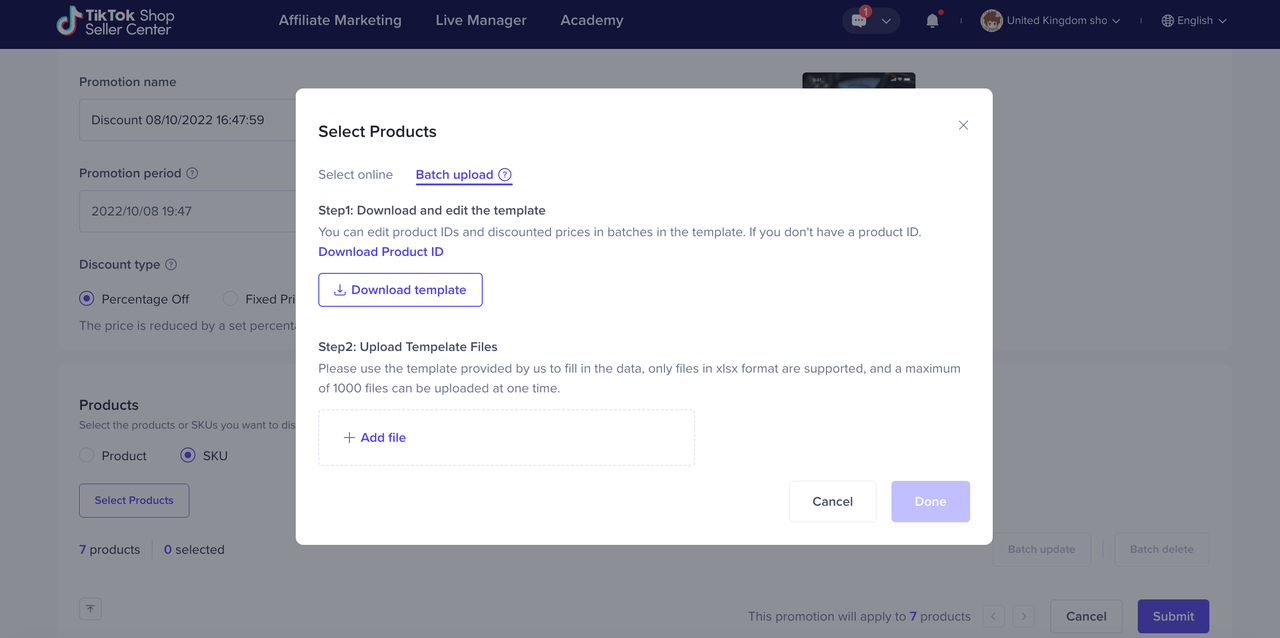
Generate your Product and SKU IDs
Click 'Explore ID' or head to the Products > Batch Tool tab to generate the Product IDs from the template. You will be brought out from the Promotions tab.
The template can be downloaded from the 'Actions' column
These 2 parameters are needed when making a bulk upload later.
Fill in Excel
- Download different excel templates depending on the selected Product or Variation.
- Fill in the information
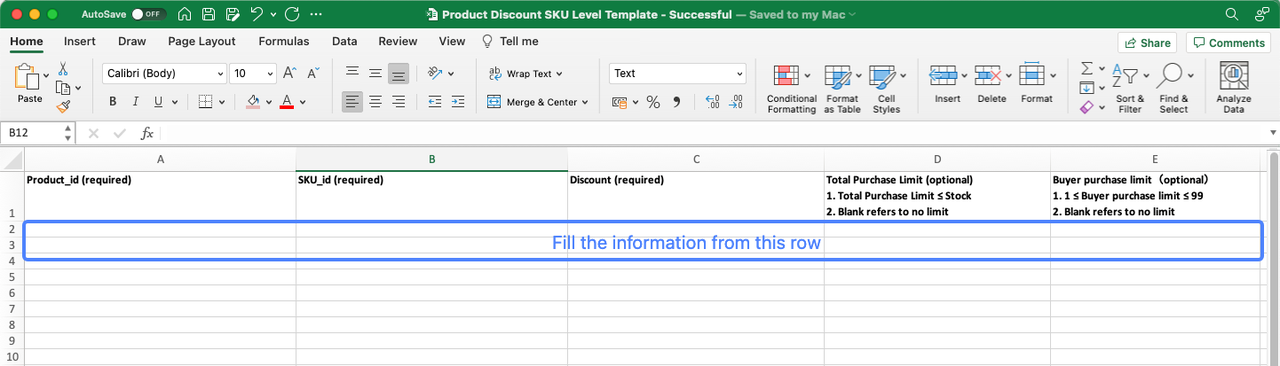
Upload Excel
- Add file
- Only "xlsx" format is supported
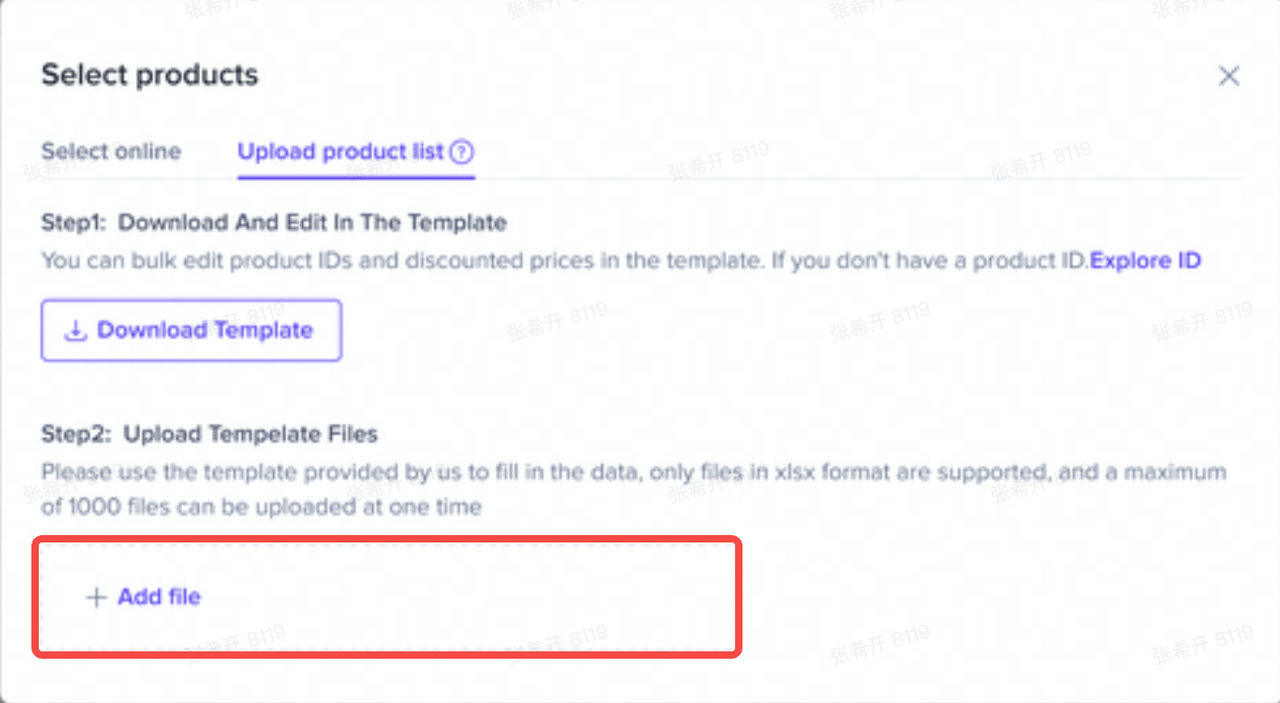
Results
- All successful:
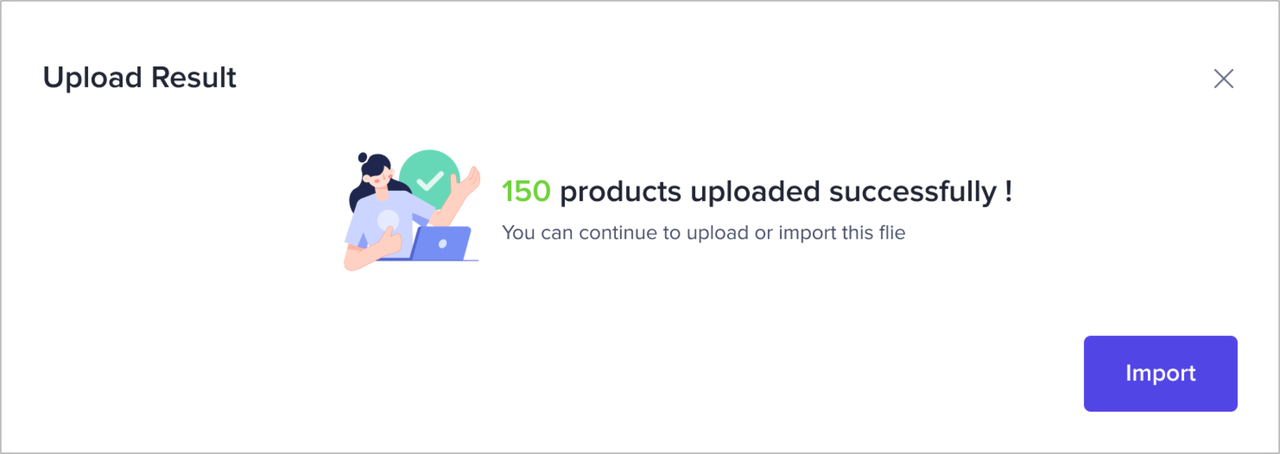
- Partially successful:
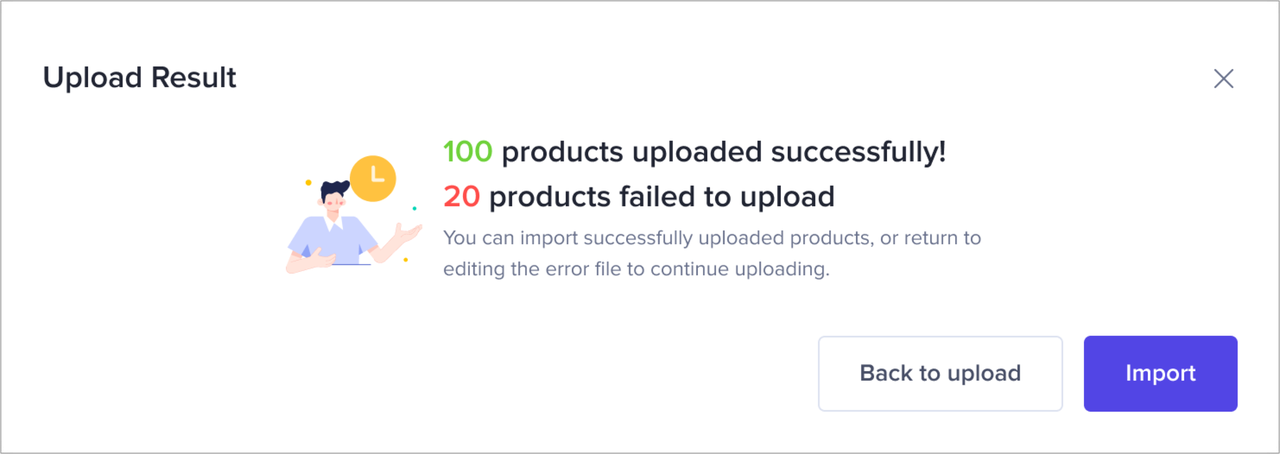
- All failed:
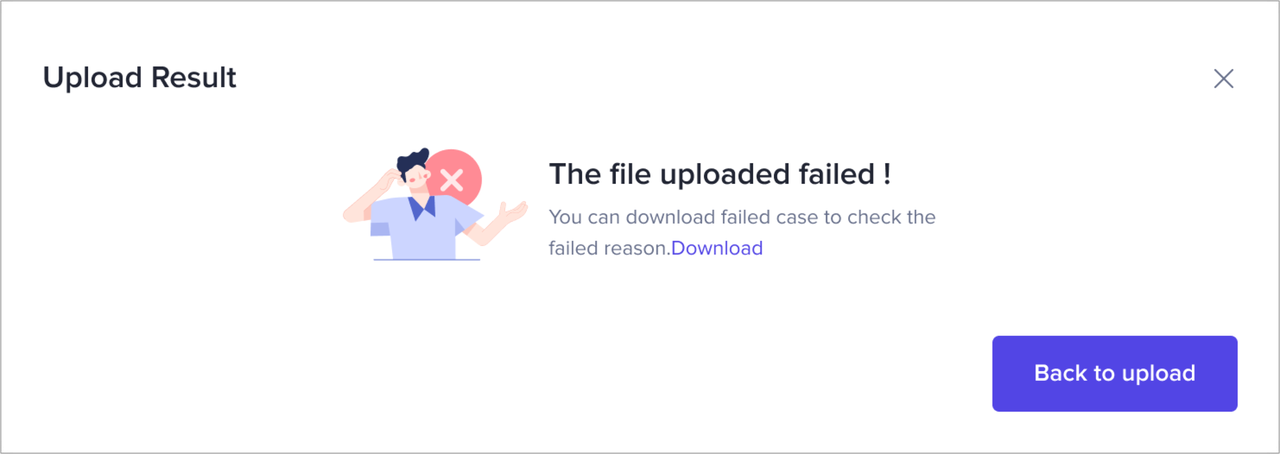
- If the upload fails completely/partially successfully, you can choose to go back to the upload step to get a revised excel for further actions.
- Possible reasons for failure:
- Large file
- File format error
- Possible reasons for failure:
- Upload Excel again after modifying the information
- Excel will show why the upload failed
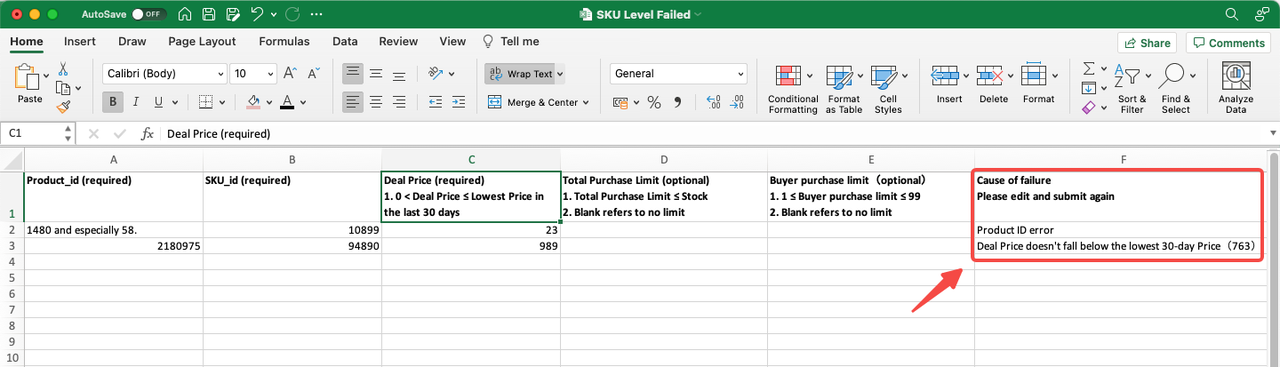
- Excel will show why the upload failed
- Changes that are successfully uploaded will be displayed in the "Products" list
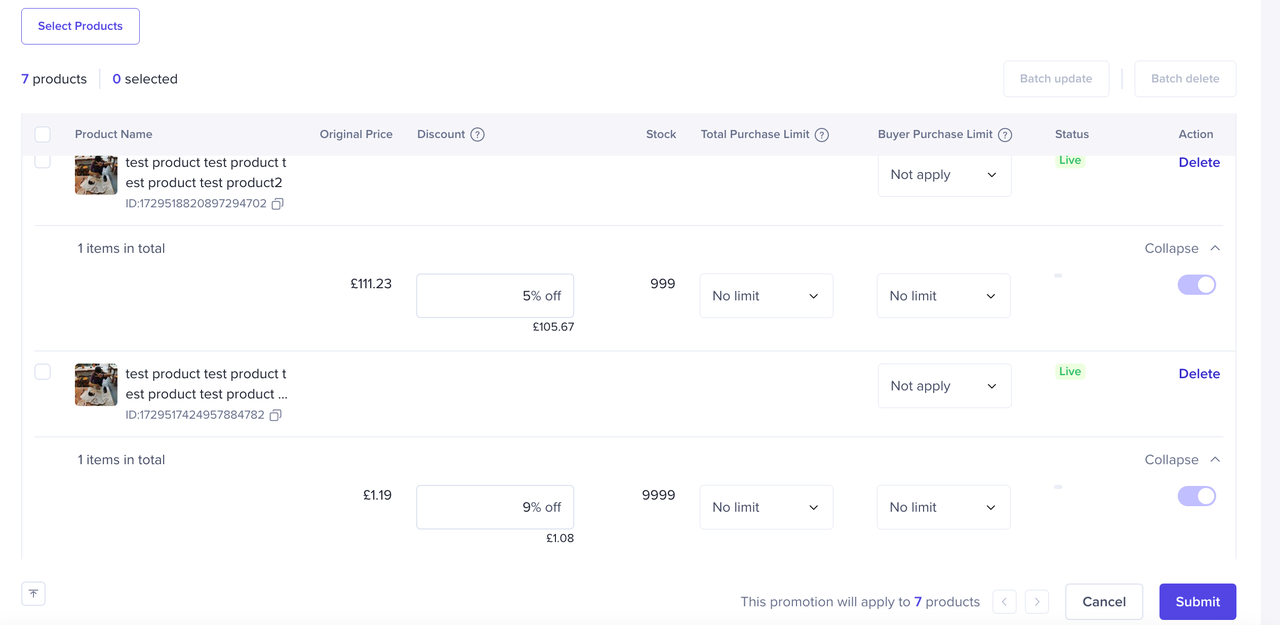
How to view, edit and terminate product discount
Entrance
- Seller Center -> Promotions -> Sales Promotions -> Product Discount -> My Promotions

Check, Edit or Terminate the Promotion
- Edit
- Deactivate
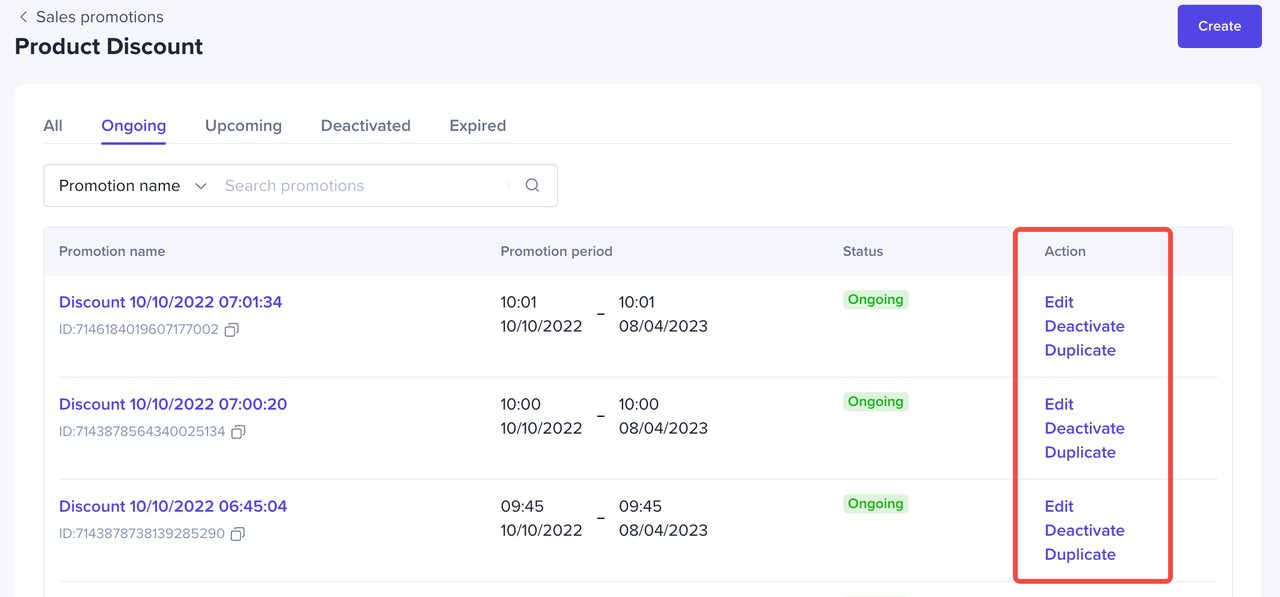
| Status | Action |
| Upcoming | Edit\Deactivate\Duplicate |
| Ongoing | Edit\Deactivate\Duplicate |
| Deactivate | Duplicate |
| Expired | Duplicate |
Seller Center App
How to create a Product Discount on the Seller Center App
Entrance
Home -> Promotions -> Product Discount -> Create Product Discount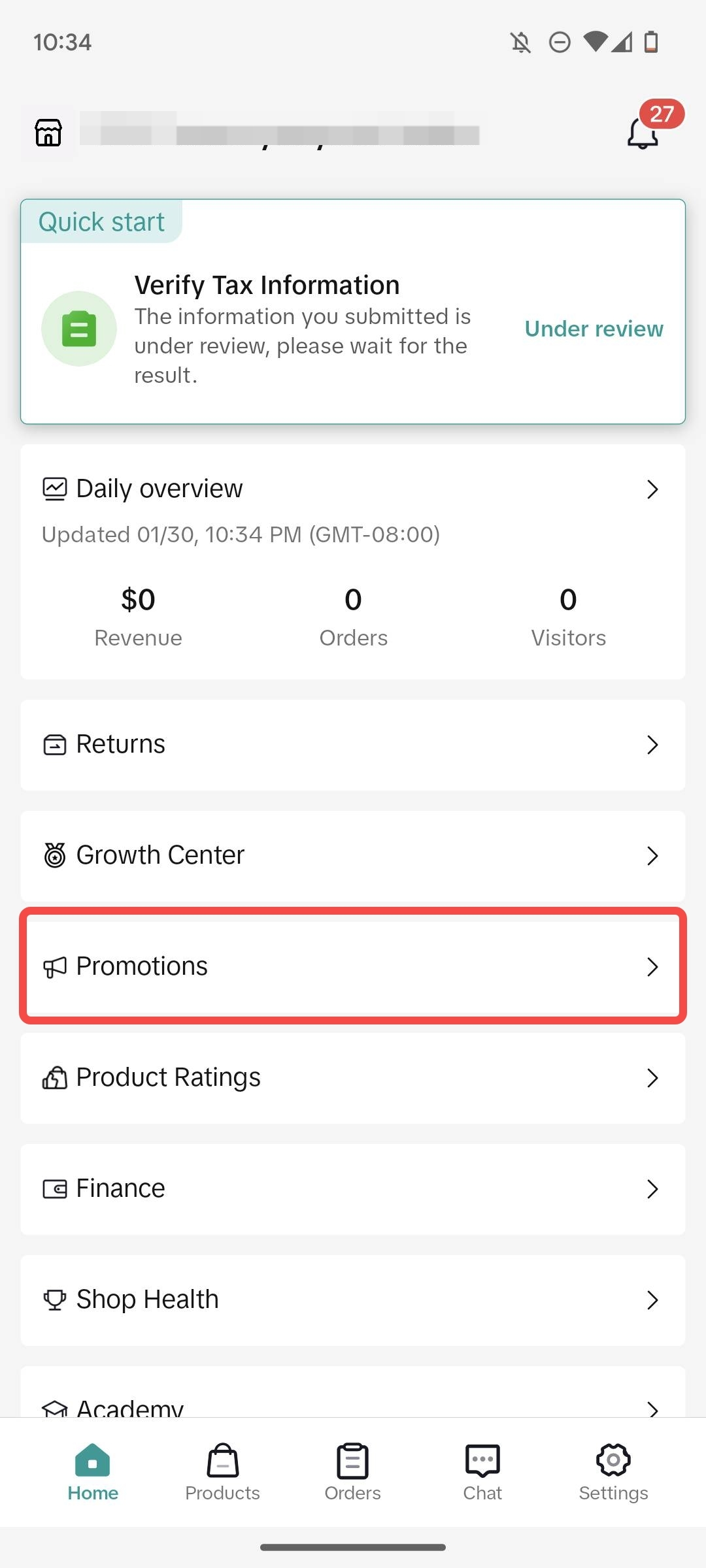
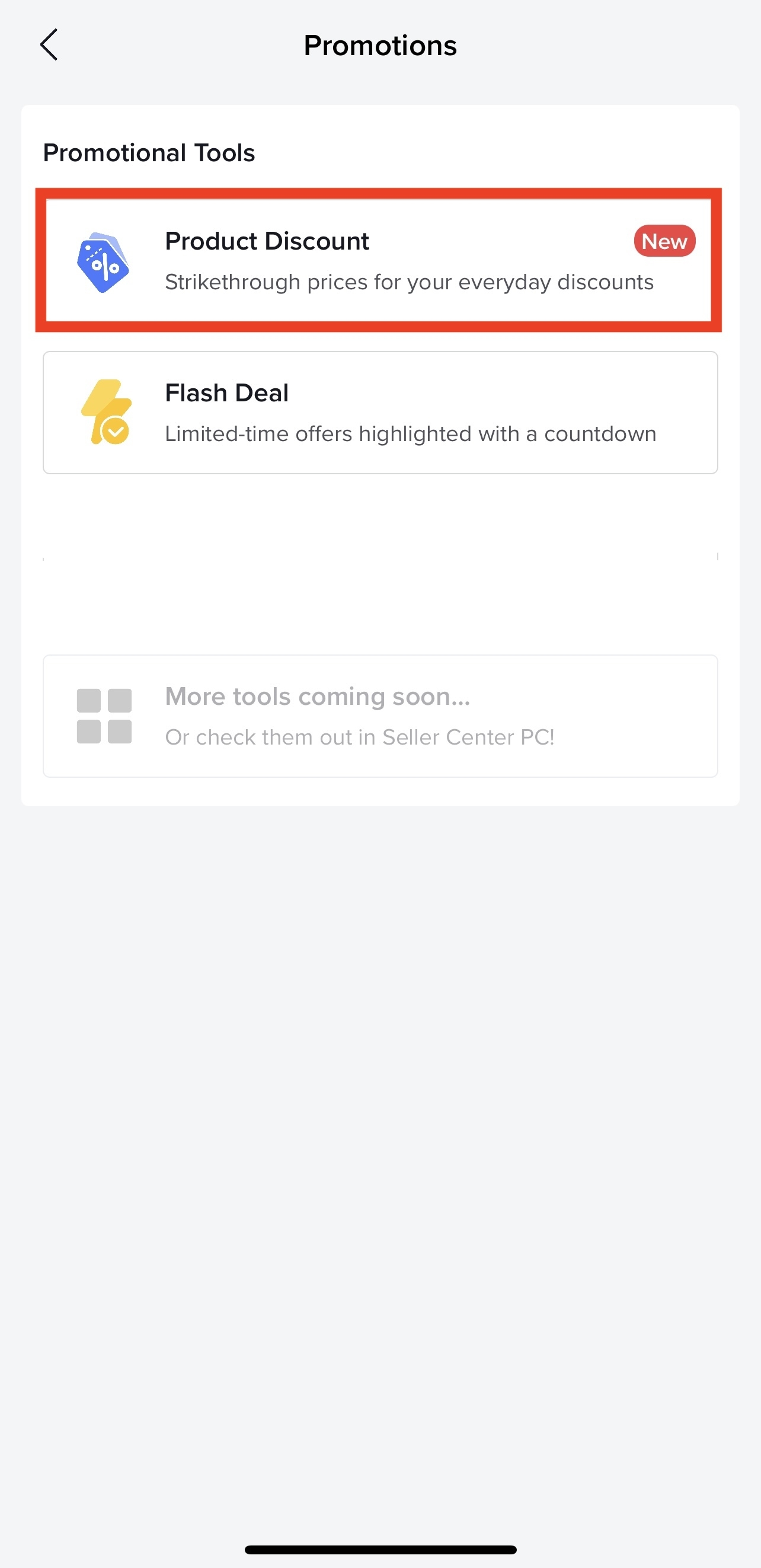
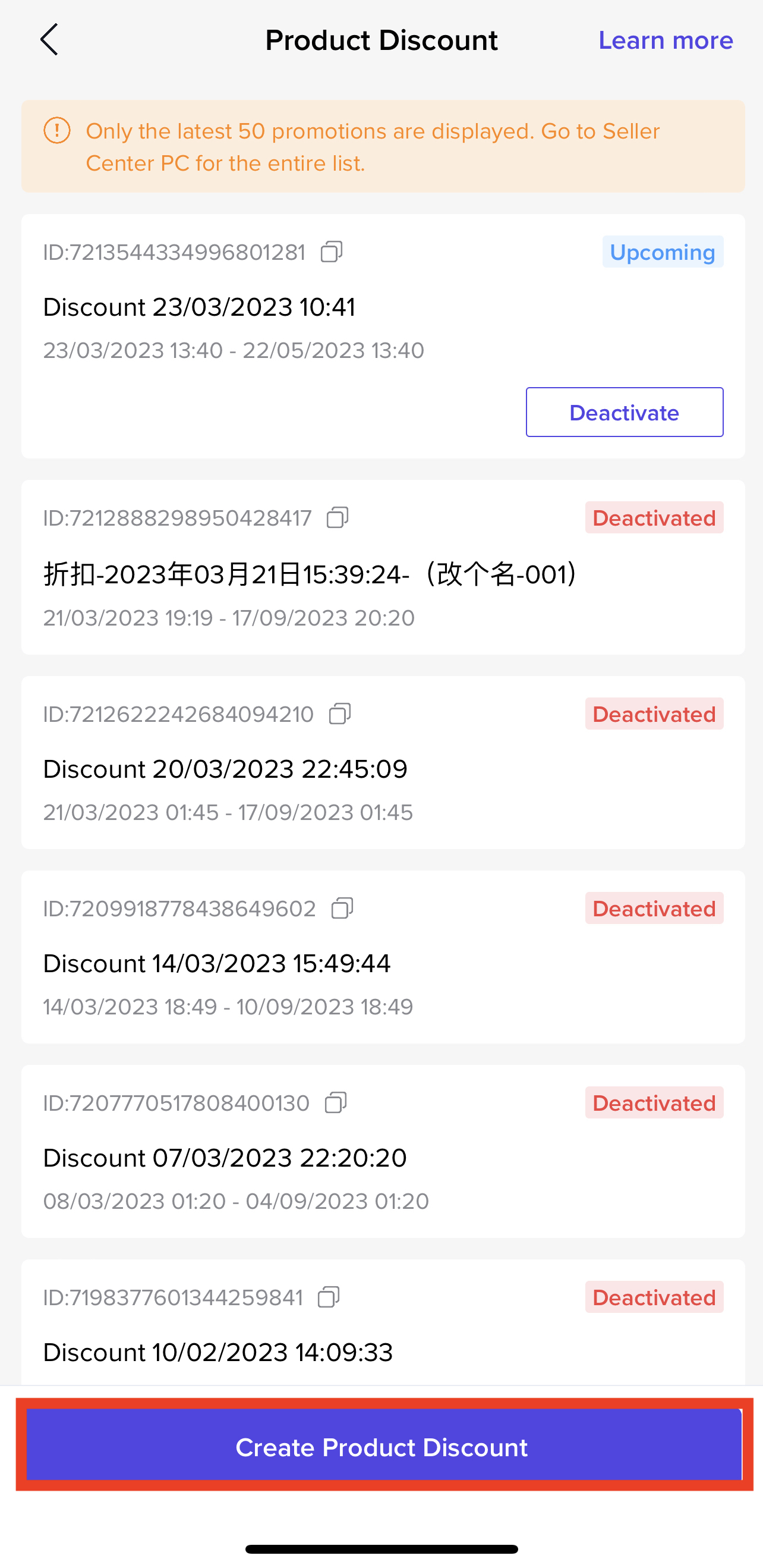
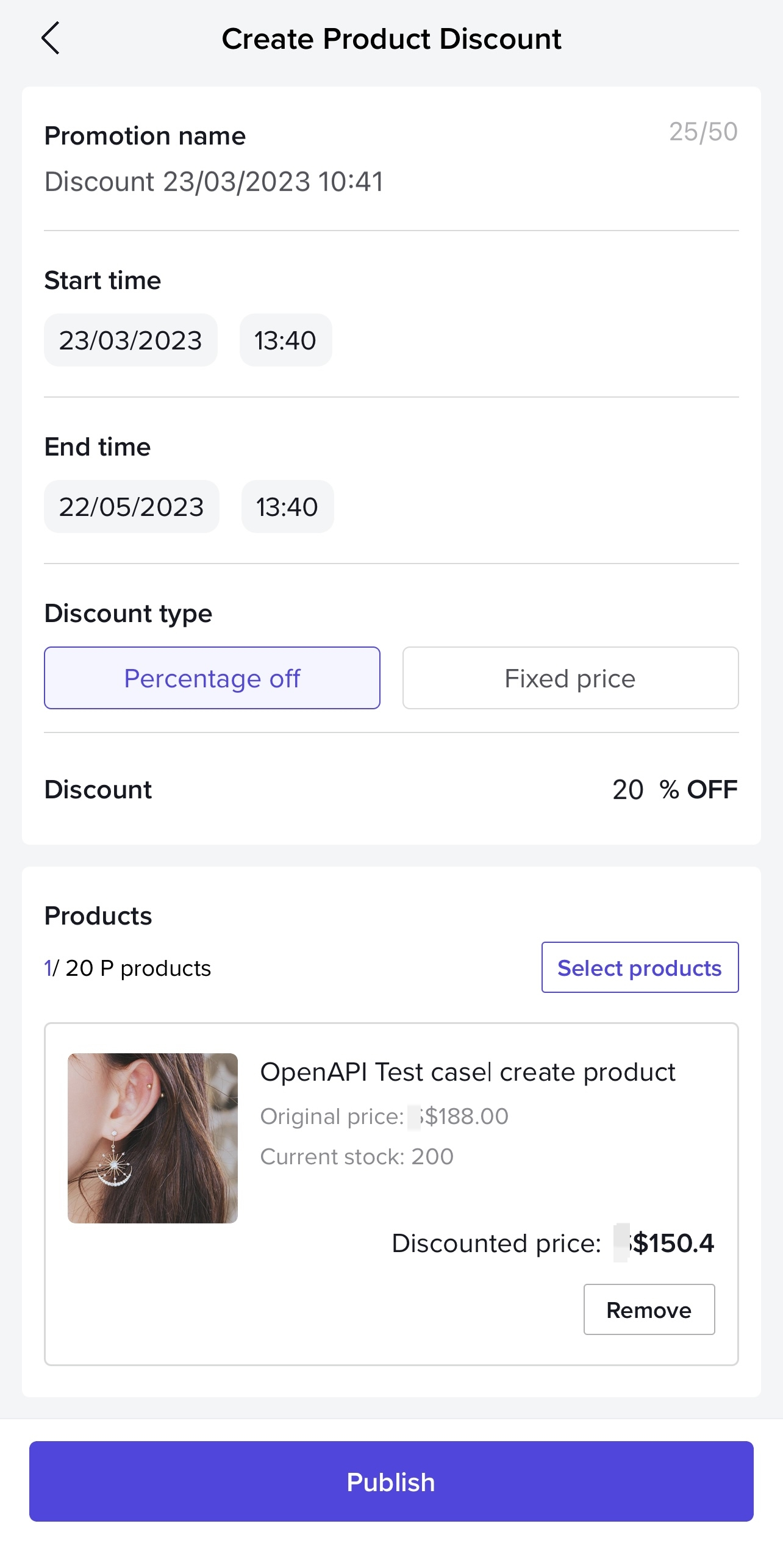
How consumers participate in product discount
Place an order in PDP
Enter the product details page through showcase, short video, live broadcast room and other channels;Users can see the discount rate and the original product price of the product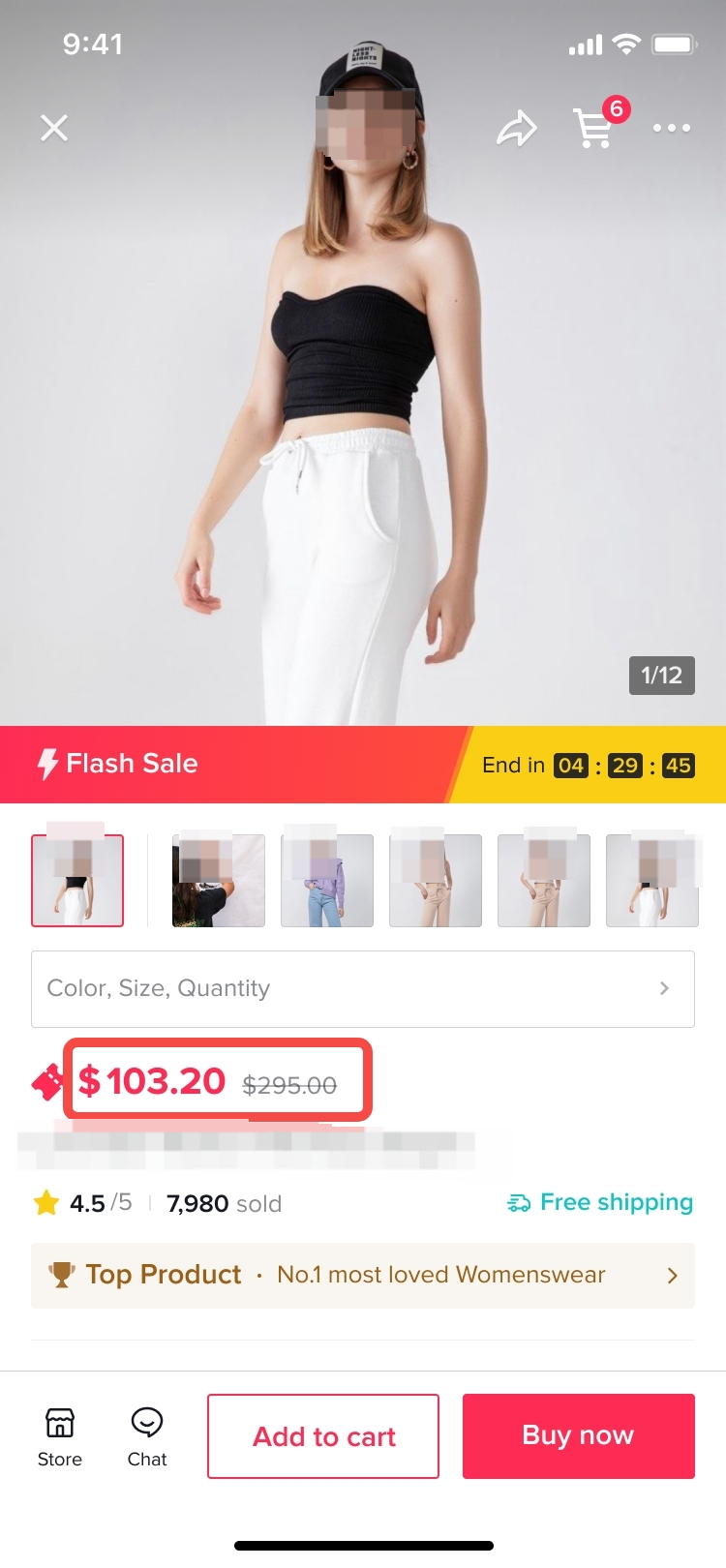
Place an order in LIVE
Place an order directly in the live broadcast room;Users can see the discounted price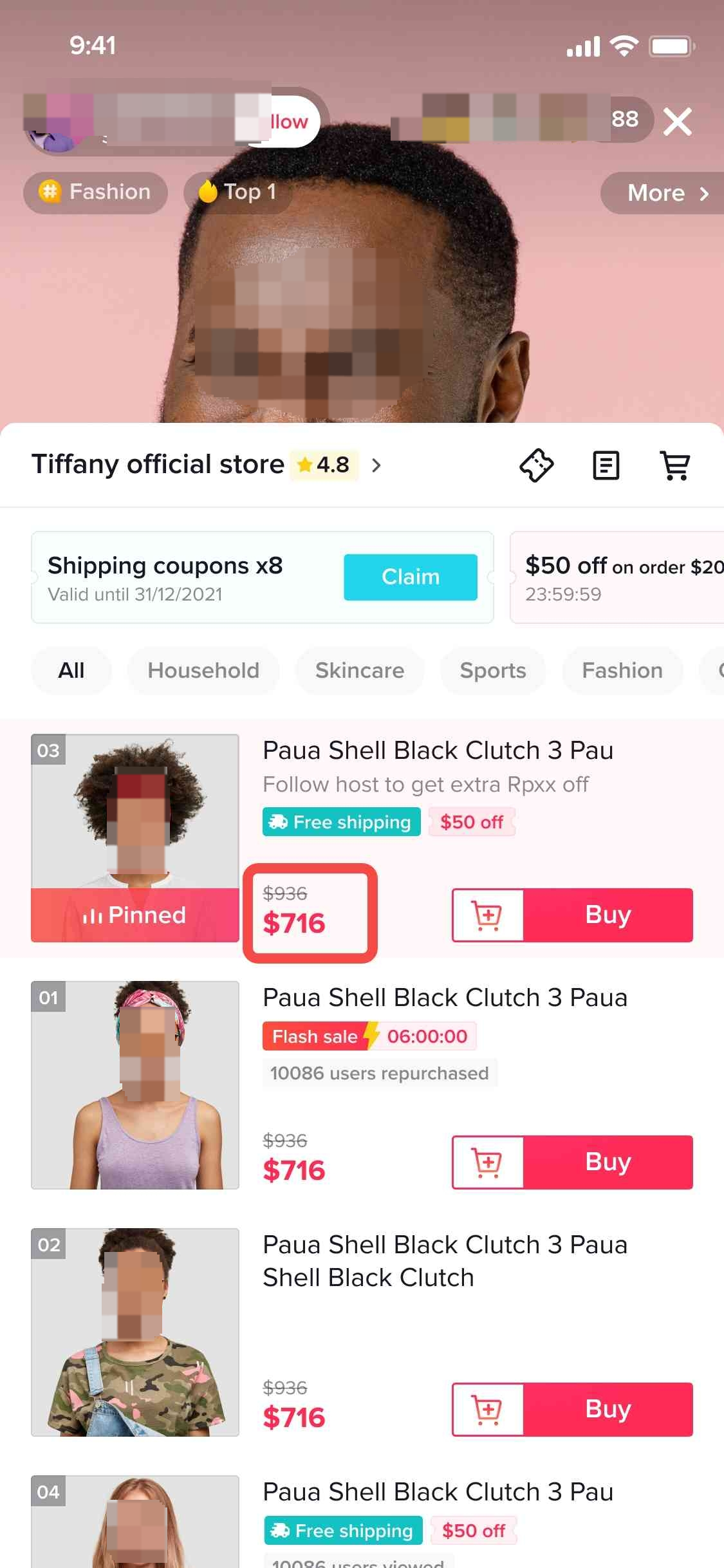
- If your sales aren't improving after introducing competitive prices with Discount Promotions, it may be time to work on other factors.
- Increase awareness of your products with TikTok Ads.
FAQ
Why doesn’t my product discount show a strikethrough after I set it up?To maintain customer trust in our platform, strikethrough pricing may not be displayed on your product listings under certain circumstances:- For newly listed products without any sales history, if TikTok cannot verify the provided retail or list price, strike-through pricing may not be displayed initially. Once the product generates sales that align with the retail or list price, the strike-through pricing may appear.
- For products with a sales history, strike-through pricing may not be shown to customers if potential misleading marketing is detected with the seller's retail/list price. This is caused by the seller setting a price that does not align with the historical price paid for that item. Sellers are advised to review and adjust their retail/list prices to ensure they reflect the true retail value of the item.
You may also be interested in

2025 BFCM TikTok Shop Readiness Guide
The holiday shopping rush is your single biggest opportunity to increase sales & grow your brand on…
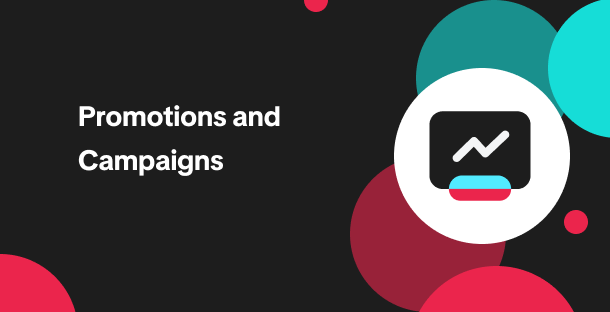
Promotion stacking rules
Learn how promotions work together What you'll see and what your customers get: On TikTok Shop, you…
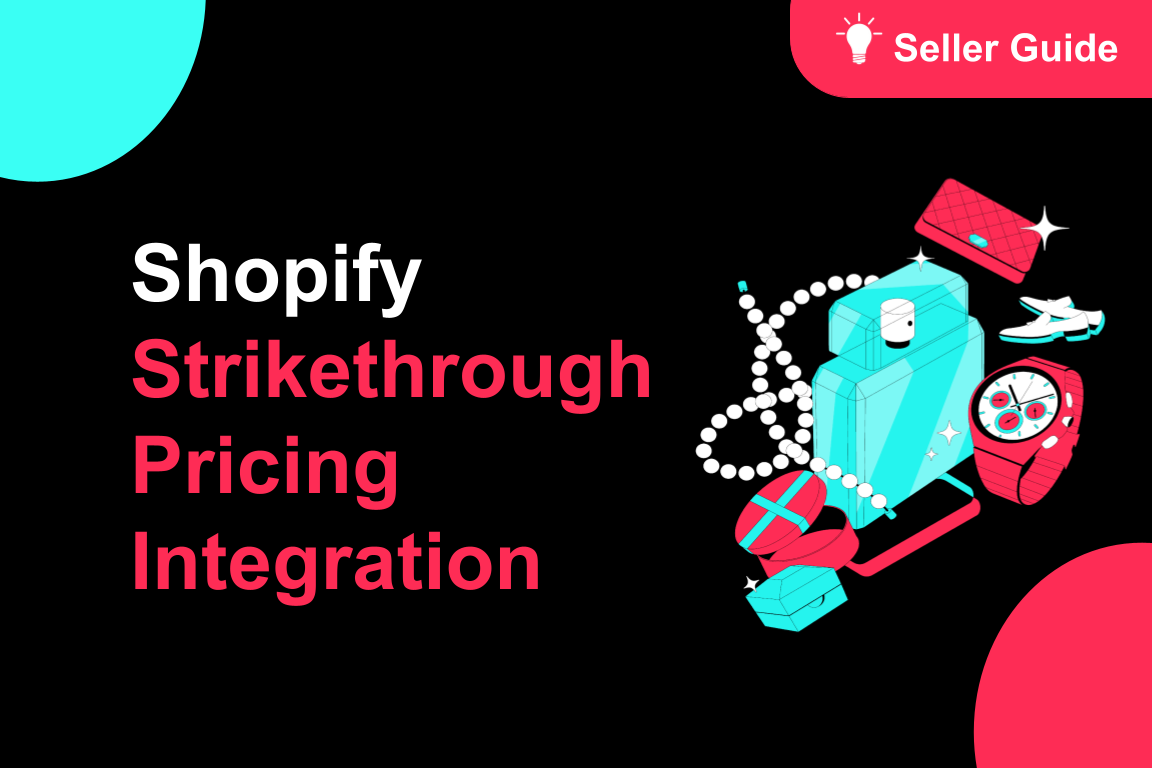
TikTok for Shopify: Strikethrough Pricing Integration
TikTok for Shopify - Strikethrough Pricing Integration for Shopify Overview: Strike-through pricing…

Seller LIVE Flash Deal
What is LIVE Flash Deal ? LIVE Flash Deal is a seller-funded promotion tool that allows sellers to c…

The Seller Guide to Shop Tab Success
What is Shop Tab? Shop Tab is another way for shoppers to discover your products on TikTok Shop. As…
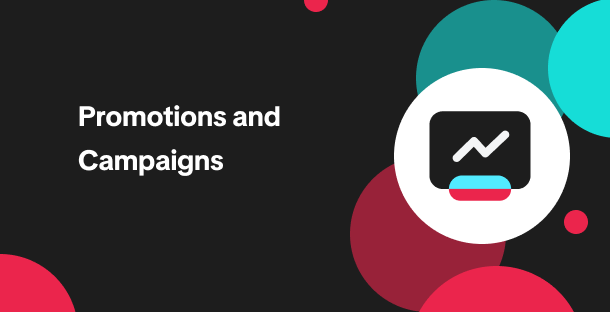
How to register through standard registration
What is Standard Registration? Standard Registration allows you to register products that meet speci…
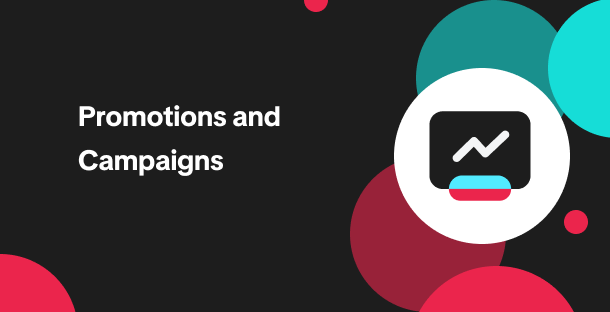
How to register for flash sale campaigns
What is a TikTok Shop Flash Sale Campaign? A Flash Sale campaign is a limited-time promotion that le…

TikTok for Shopify: Promotions Sync
Overview: Shopify sellers can sync Promotions/Discounts except Free Shipping on Shopify directly to…
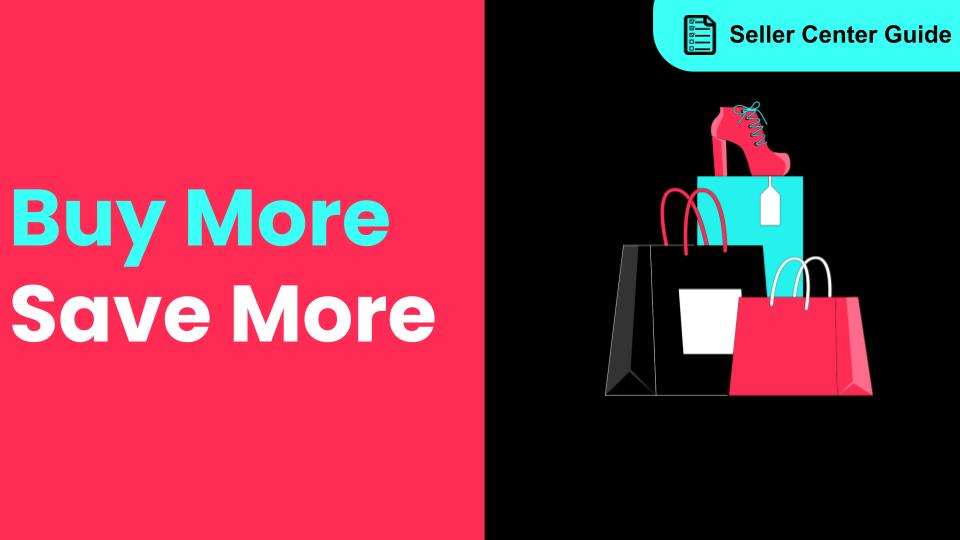
How to Use the 'Buy More Save More' Feature
Product Overview Buy More Save More is a seller-funded promotional tool designed to reward customers…
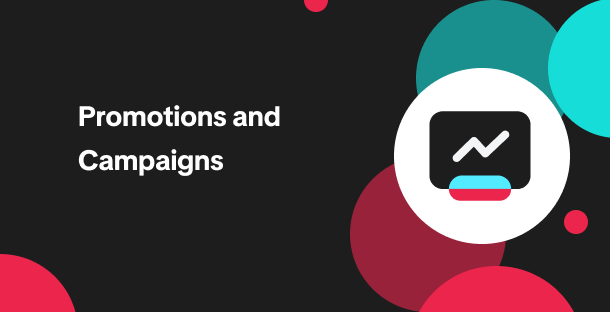
The smart pricing suite: Pricing insights and campaign price…
Product Overview TikTok Shop Pricing Suite is your complete smart pricing system built directly into…