Seller LIVE Flash Deal
08/25/2025
Summary
What is a LIVE Flash Deal on TikTok Shop and how does it benefit sellers during livestreams?
- LIVE Flash Deal is a seller-funded, limited-time promotion with a countdown timer, exclusive to livestream channels, designed to create urgency and boost immediate purchases. It helps sellers increase sales, engage audiences, and offer exclusive discounts during livestreams.
How do sellers create and manage LIVE Flash Deals, and what are the key pricing and product selection rules?
- Sellers can create LIVE Flash Deals via Seller Center PC or TikTok app, setting fixed or percentage discounts, purchase limits, and promotion periods. Prices must be lower than recent lowest prices (14-30 days). Variation-level pricing is only configurable on Seller Center PC.
What are the differences between LIVE Flash Deal, Creator LIVE Flash Deal, and regular Flash Deals, and how do pricing priorities work?
- LIVE Flash Deal and Creator LIVE Flash Deal appear only on livestream channels, with Creator LIVE Flash Deal tied to one creator. Pricing priority is Creator LIVE Flash Deal = LIVE Flash Deal > Campaign price > Flash Deal > Product Discount, with the best discount shown.
What limitations or restrictions should sellers be aware of when using LIVE Flash Deals?
- LIVE Flash Deals cannot be combined with other platform or seller promotions (e.g., platform incentives, bundles). Pre-launch countdown is fixed at 5 minutes and cannot be removed. Creator LIVE Flash Deals require an active affiliate plan and creator must add products to their LIVE Shopping Bag.
How can sellers optimize the use of LIVE Flash Deals to maximize livestream sales and creator collaborations?
- Sellers should set LIVE Flash Deal prices lower than regular Flash Deals to drive conversions, use pre-launch countdowns to build anticipation, and leverage Creator LIVE Flash Deals to strengthen partnerships and promote new or less-reviewed products effectively.
What is LIVE Flash Deal ?
LIVE Flash Deal is a seller-funded promotion tool that allows sellers to create limited-time deals with a countdown timer to create a sense of urgency and encourage immediate purchases. Exclusive deals which will be displayed only on livestream channels of official and marketing accounts. Customers can enjoy LIVE Flash Deal by adding the product to cart and purchasing the product from the seller's or creator's livestream channel.Tips:
- During the effective period of a LIVE Flash Deal or Creator LIVE Flash deal, campaign price and platform incentives WILL NOT be effective on the livestream channel and the LIVE Flash Deal will take priority.
- If the merchant has set the regular Flash Deal and Creator Flash Deal, the flash deal with the best price is displayed
Seller Benefits
- Boost product sales during livestream by creating urgency with limited time deals. Indicating high discounts and limited inventory to encourage buyers to make immediate purchases.
- Engage and retain your livestream audiences with LIVE Flash Deal pre-launch countdown.
- Reward your livestream audiences with exclusive deals that are only available on livestream.
Overview of different Flash Deal Types on TikTok
Flash Deal | LIVE Flash Deal | Creator LIVE Flash Deal | |
| Configure | Seller Center PC & Seller Center App
| Seller Center PC & Seller Center App & TikTok App
| Seller Center PC
|
| Usage scenarios |
|
|
|
| Display Channel |
|
|
|
| Pre-launch feature |
|
|
|
| Minimum and Maximum Duration |
|
|
|
| Promotion Price Requirement |
|
| |
| Minimum and Maximum Discount |
| ||
| Maximum number of Flash Deal promotion event |
| ||
| Number of Flash Deal products per promotion event |
|
|
|
Customer usage of LIVE Flash Deal in different scenarios
Customers can enjoy LIVE Flash Deal prices when:- Orders are placed during the effective promotion period and;
- Add to cart or buy now from the live channel source or creator live channel source
- Adds the same SKU to cart from a different channel/different creator -> change of channel source, cannot enjoy LIVE Flash Deal or Creator LIVE Flash Deal price.
- Leave TikTok app and restart the app -> does not change channel's source, can enjoy LIVE Flash Deal or Creator LIVE Flash Deal price.
Creator LIVE Flash Deal
On Seller Center PC
Entrance- Seller Center > Marketing > Promotions > LIVE Flash Deal > Create
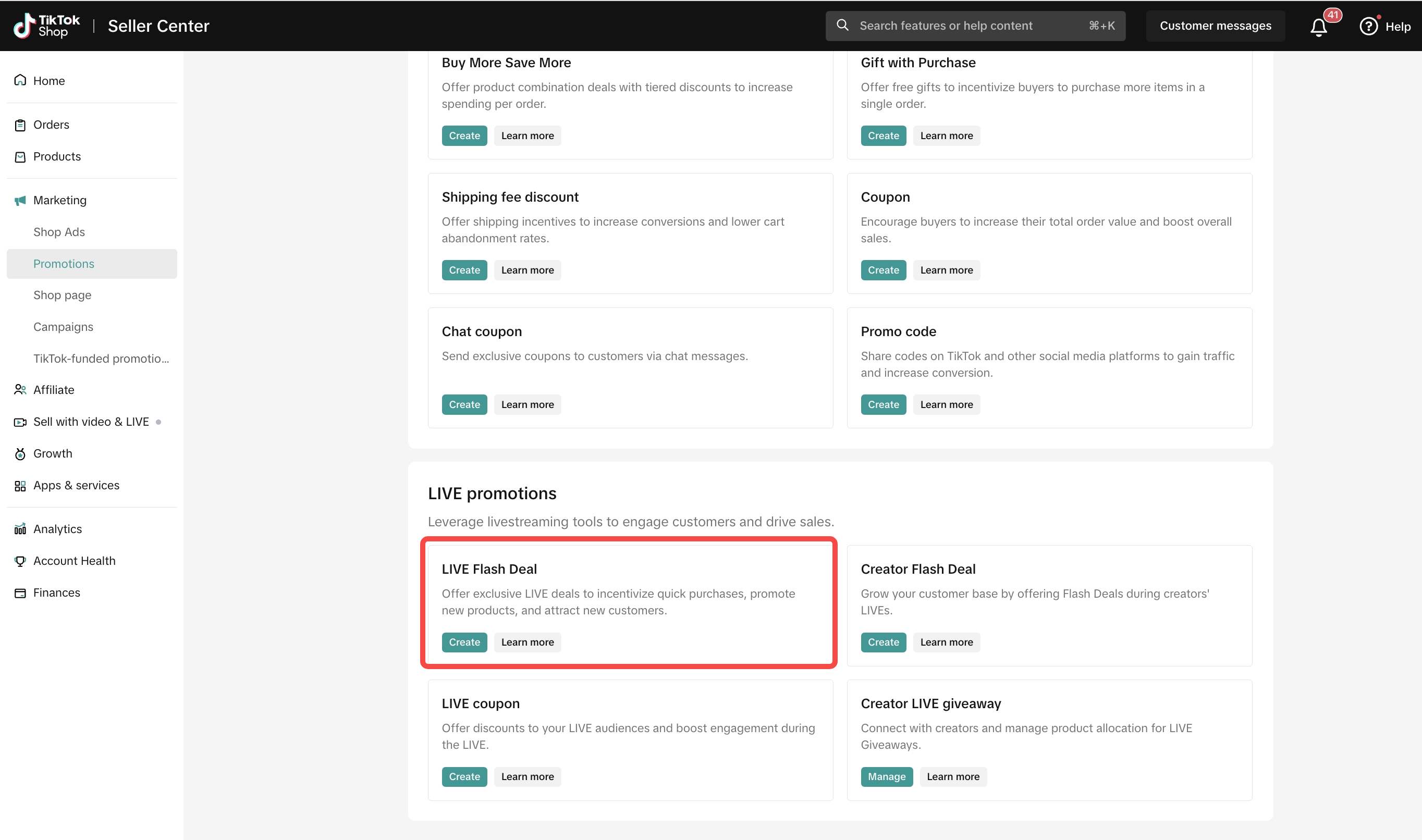 Enter basic information
Enter basic information- Promotion Name
- Display Channel: Live Flash Deal will be displayed on livestream channel of official account and marketing accounts.
- Promotion Period: Schedule the start and end date and time for your Flash Deal
For LIVE Flash Deal:
- Effective immediately: Flash Deal will take effect within 1 minute after submission, and the pre-launch time will be automatically adjusted to less than 1 minute.
- Schedule start date: Flash Deal will be valid within the specified time, and the pre-launch time will be set at 5 minutes by default.
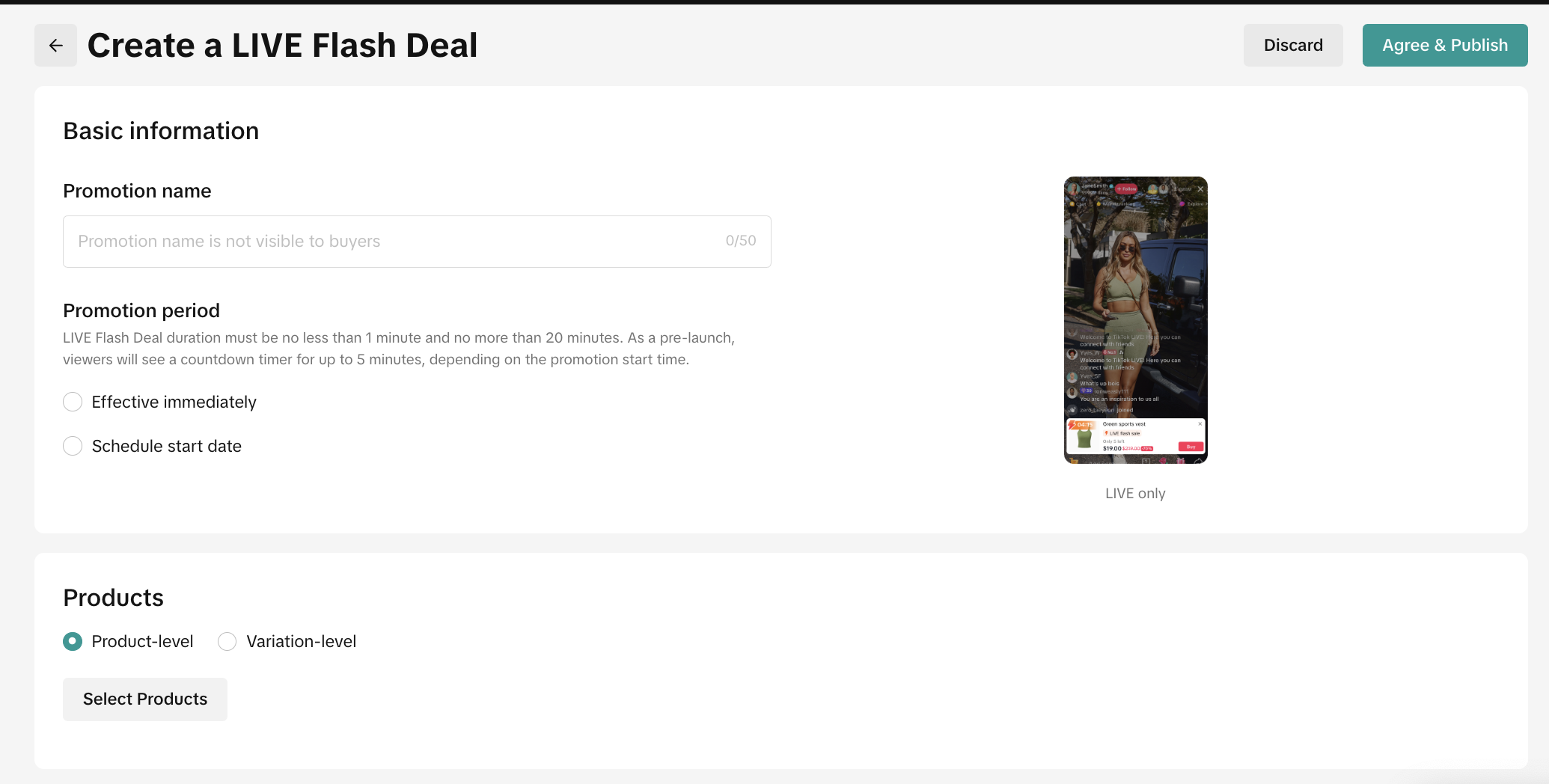 Pre-Launch Display Logic
Pre-Launch Display Logic- Pre-Launch is only available for LIVE Flash Deal
- Pre-Launch price countdown will use the lowest price of the product variation to be displayed on the product card.
Select ProductsWhen setting up your Flash Deal promotion, you can set the discount either on product-level or variation level.If seller submits LIVE Flash Deal for some of the variations and the deal price is higher than the lowest price in the product variation, there will be no pre-launch countdown and the product card will display the lowest price of the product variation.SKU C: $140 GB -> $130 LIVE Flash Deal price
- Example: Product 1
- SKU A: $100 -> No LIVE Flash Deal price -> $100 will be shown on the product card.
- SKU B: $120 -> $110 LIVE Flash Deal price
You can select products from your existing product list by clicking Select online or Batch upload.
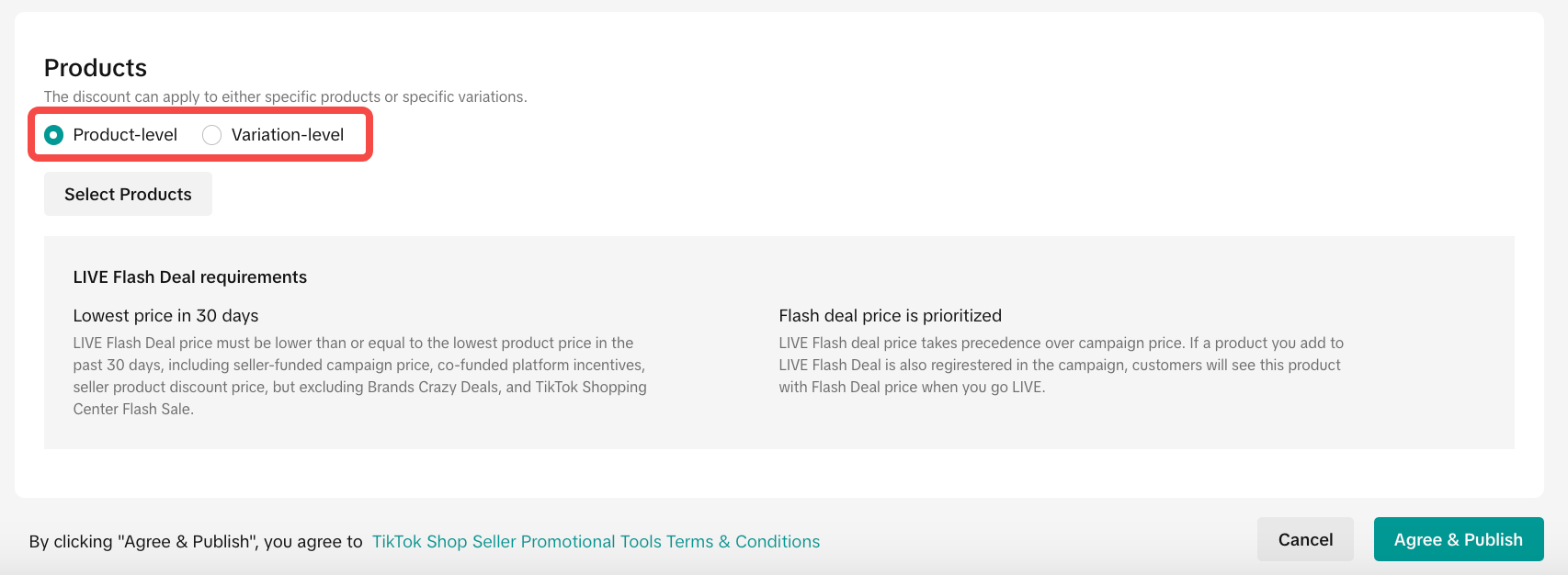
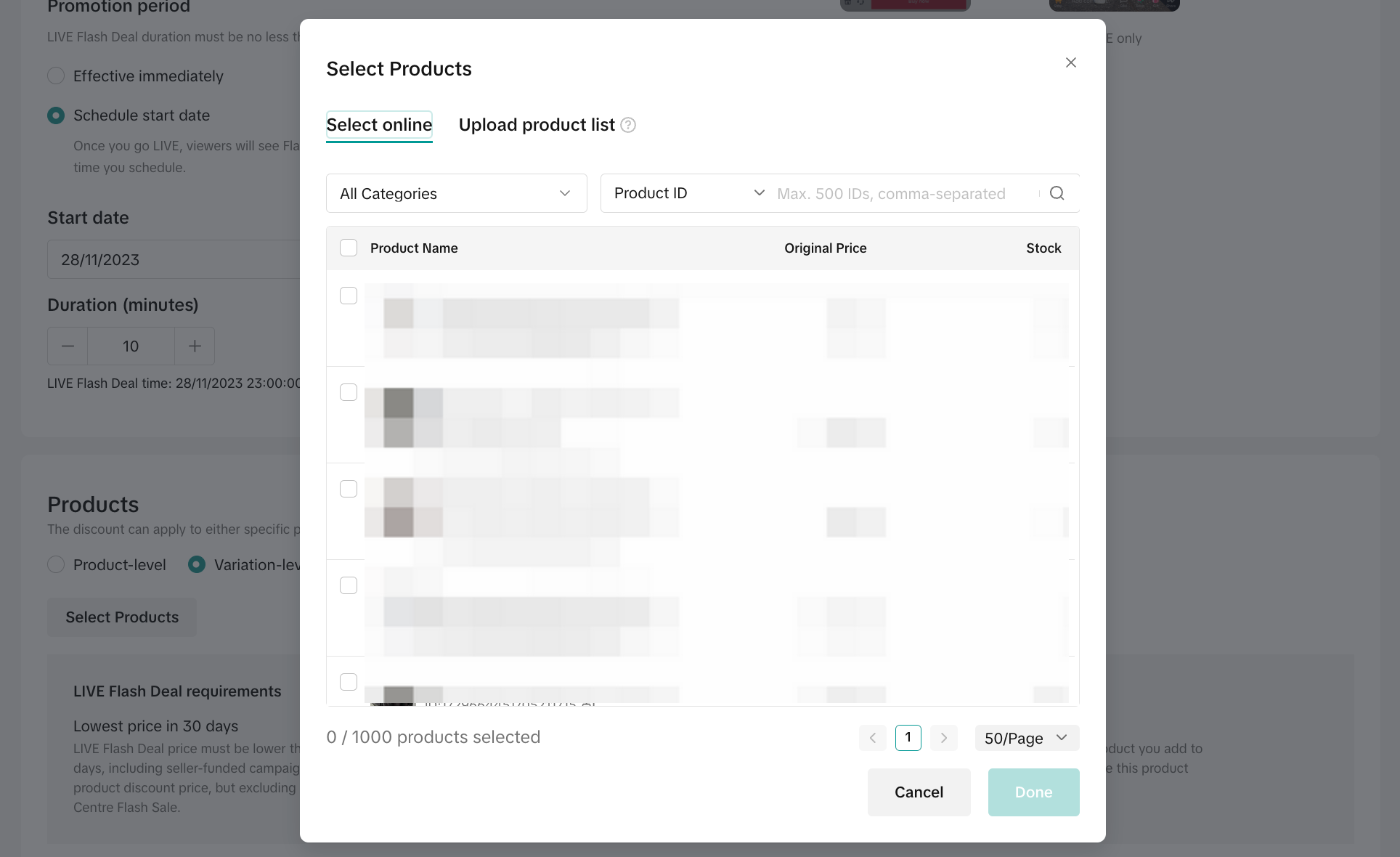 If you select Product-level, you will set the deal price on a product dimension, which means all variations under the product will be adjusted to the same price. Note that percentage calculation will be based on the lowest SKU price.
If you select Product-level, you will set the deal price on a product dimension, which means all variations under the product will be adjusted to the same price. Note that percentage calculation will be based on the lowest SKU price.If you select Variation-level, you will set the deal price on a variation dimension.
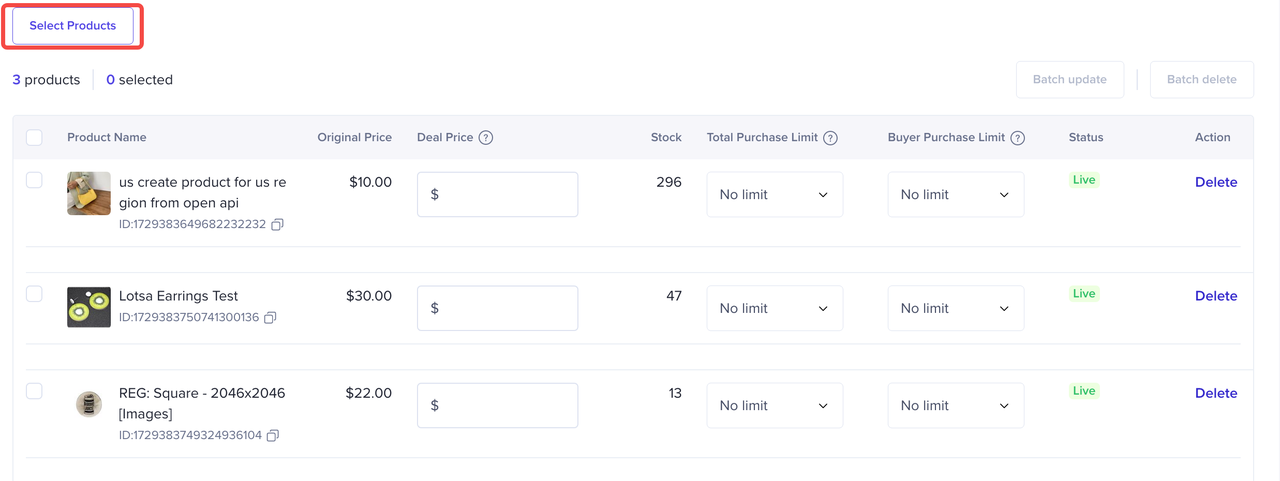 Set Flash Deal priceThe Deal Price for Flash Deals can be configured either as a fixed price or percentage off. You can choose to edit the deal price, total purchase limit, and buyer purchase limit individually or in bulk.
Set Flash Deal priceThe Deal Price for Flash Deals can be configured either as a fixed price or percentage off. You can choose to edit the deal price, total purchase limit, and buyer purchase limit individually or in bulk.- Fixed price: Reduce the price by setting a fixed amount
- Percentage: Reduce the price by setting a percentage
- Total purchase limit: The total limit for this Flash Deal promotion cannot exceed the product's stock value.
- Buyer purchase limit: The maximum quantity that each customer can purchase.
Tips: View the details of the Flash Deal price requirement and submit your Flash Deal Price. A warning message will be shown if the submitted price does not follow the price requirement.
- Flash Deal price requirement: Lower than the lowest product price in the last 30 days, including seller product discount. If there are no order history in the last 30 days, the Flash Deal price is required to be lower than the original price.
- LIVE Flash Deal & Creator LIVE Deal price requirement: Lowest product discount price from the past 14 days and the lowest campaign price from the last 24 hours. If there is no order history in the last 14 days, LIVE Flash Deal and Creator LIVE Flash Deal prices are required to be lower than the original price.
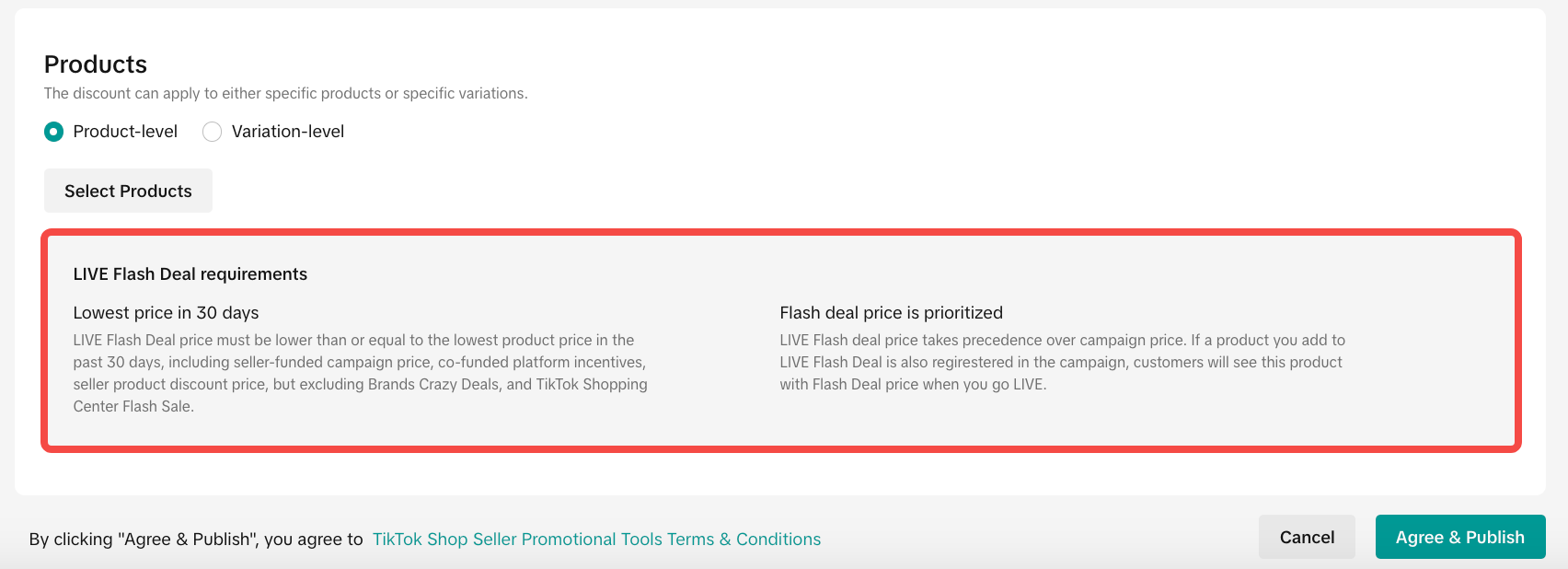 Once you have reviewed the Flash Deal promotion details, click Agree & Publish
Once you have reviewed the Flash Deal promotion details, click Agree & PublishOn TikTok App
You can create LIVE Flash Deal directly on the TikTok app before or during your LIVE session. To do so, open the LIVE Shopping interface then select LIVE Flash Deal- Select the product for which you want to start a LIVE Flash Deal. Note that you need to have added products to the LIVE Shopping Bag in advance in order to select products to start a LIVE Flash Deal.
- Set the deal prices for the selected products. You can only set a fixed discounted price, and the discounted price must be lower than the lowest price within the last 30 days.
- Set a total purchase limit (stock available for the deal).
- Set a buyer purchase limit, which must not exceed 99.
- Set a duration for the deal.
- Once everything is set and you have reviewed the details, you can choose to Publish or Publish in 5 mins
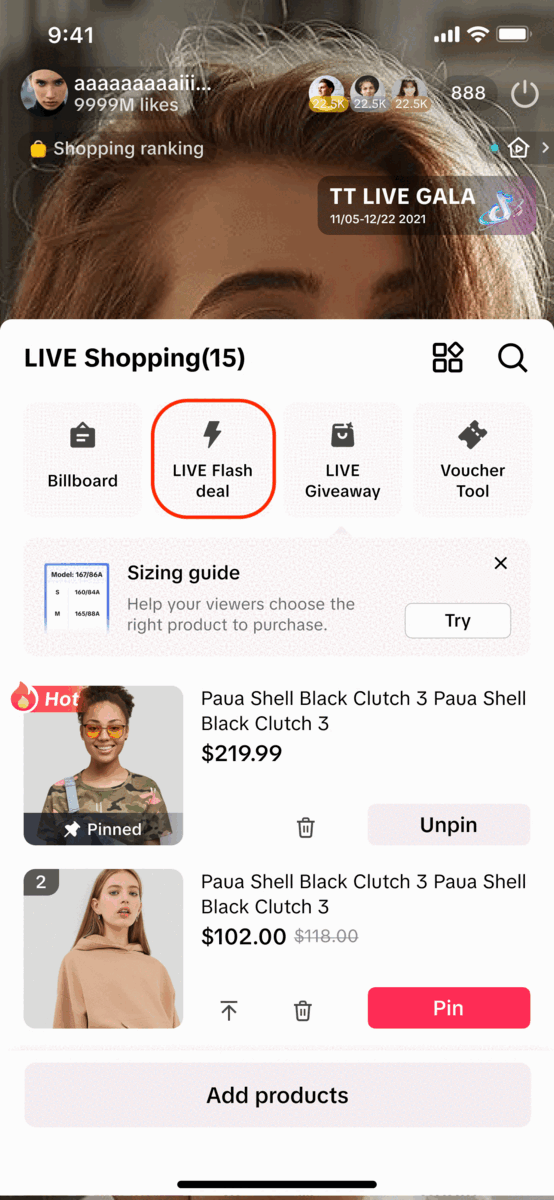
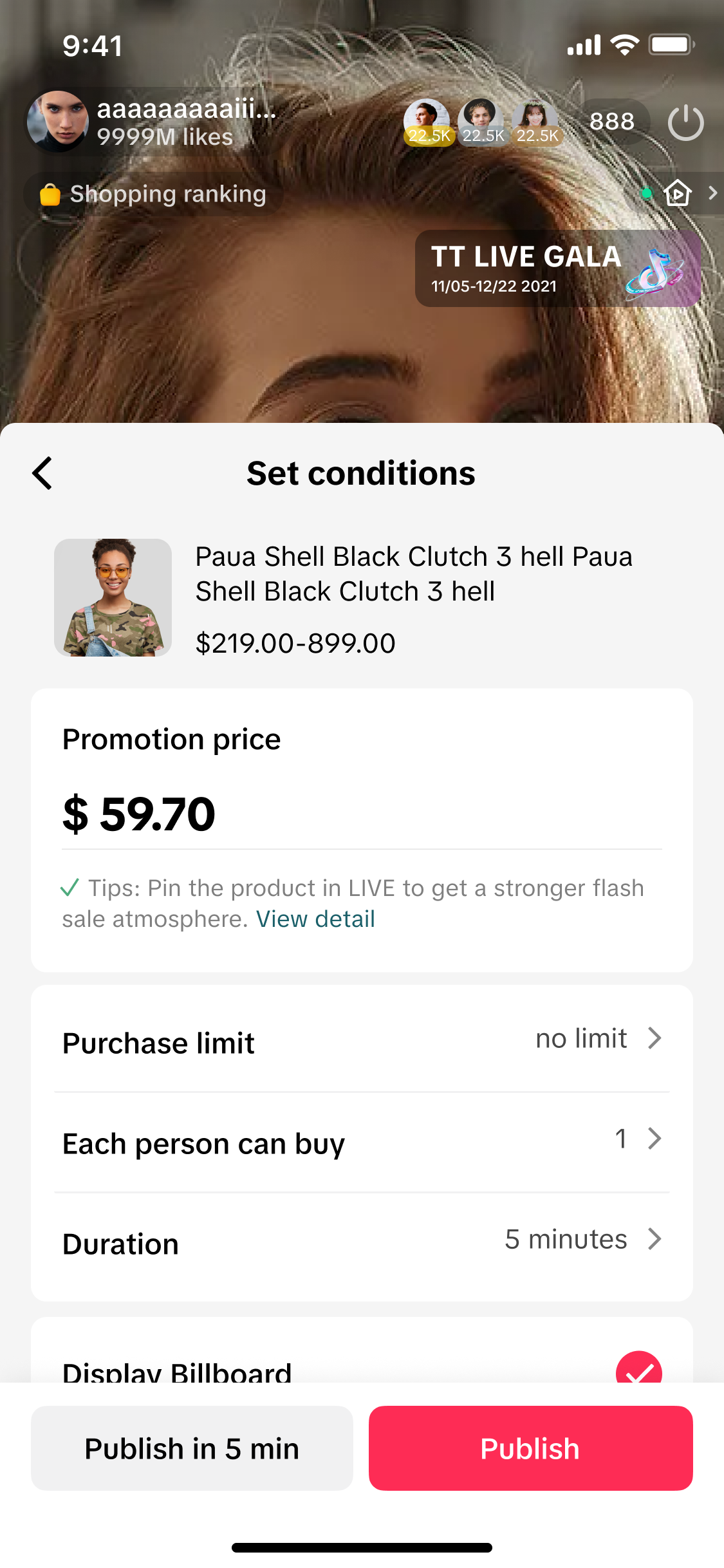 If you choose Publish, the deail will start after 1 minute
If you choose Publish, the deail will start after 1 minute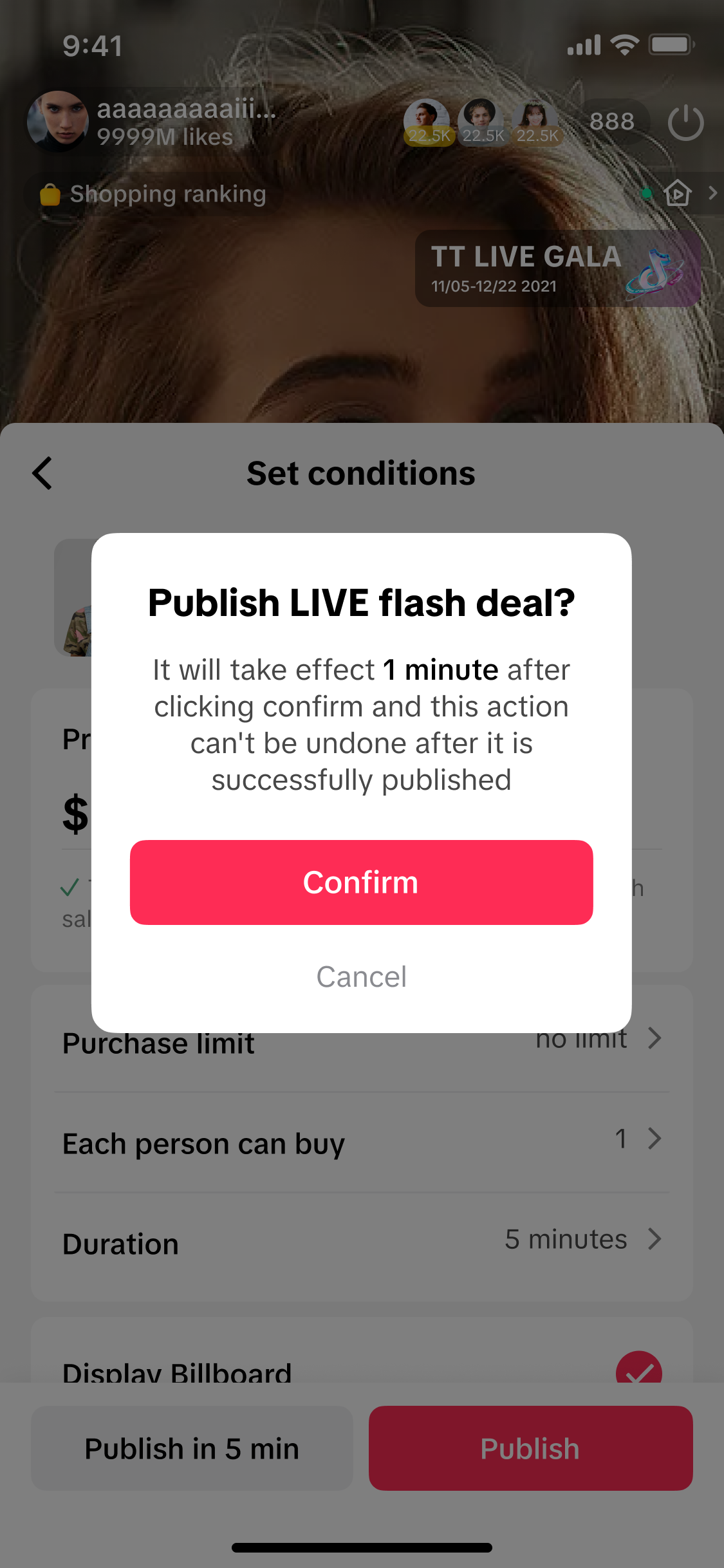
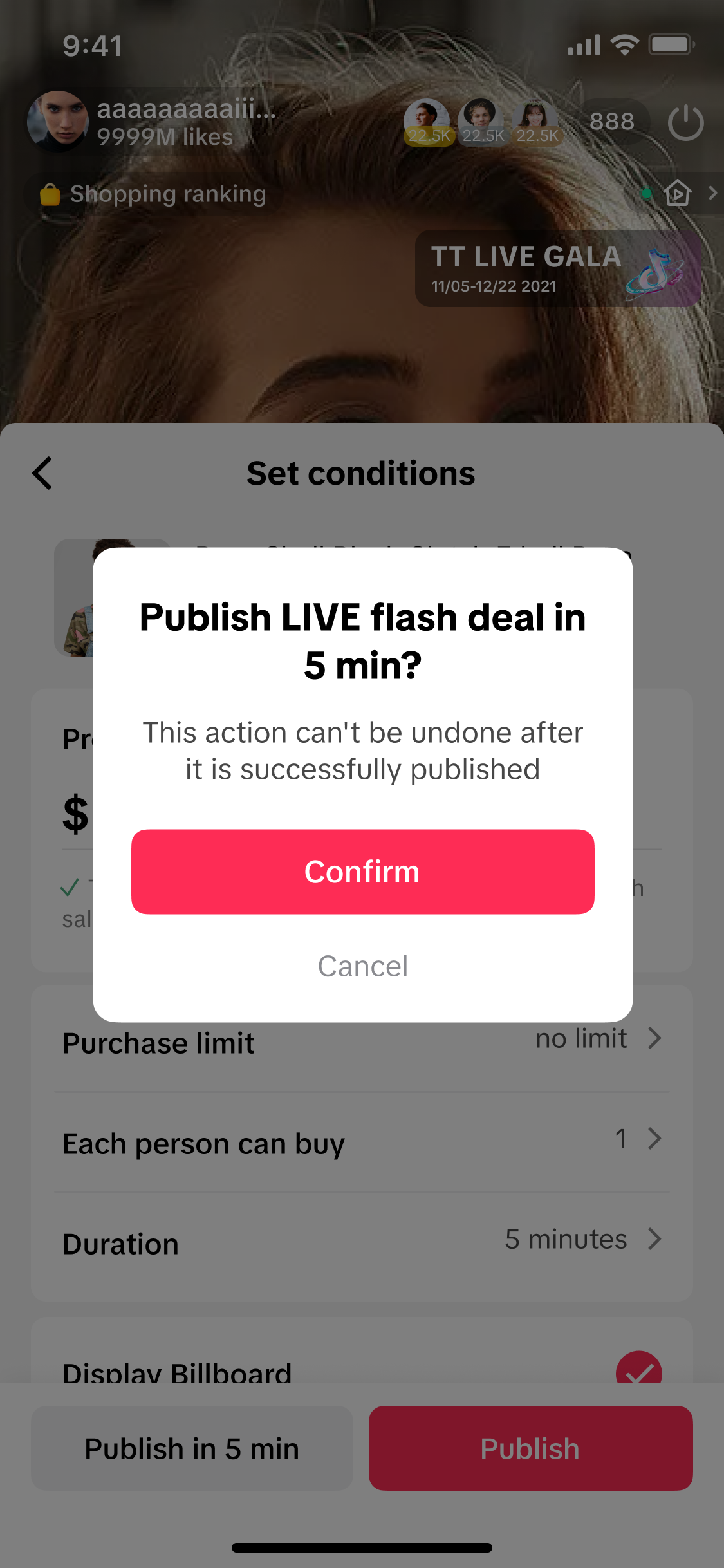 If you choose Publish in 5 min, the deal will start after 5 minutes
If you choose Publish in 5 min, the deal will start after 5 minutes❗ As a few configurations are not available on TikTok app, you may need to visit Seller Center PC instead:
- Creator LIVE Flash Deal is only available on Seller Center PC
- You can not select specific products at the variation-level on the Seller Center App. You can only set up Flash Deal promotions at the product-level. Note that percentage calculation is based on the lowest price of all SKUs.
- You can not configure Flash Deals in bulk on the app. You can only configure Flash Deals for products individually.
Updated: Seller LIVE Flash Deal update in LIVE Manager
We have further optimized seller's experience when creating LIVE Flash Deal during a livestream. Follow this process to learn how to set one up. This experience is only available in LIVE Manager within seller's official account.| Instructions | Images |
| To create a Flash Sale during a livestream, go to the LIVE Manager on the seller’s official account. Flash Sales can only be created while a LIVE session is in progress.Click on Flash Sale tab and click on the "+" button. | 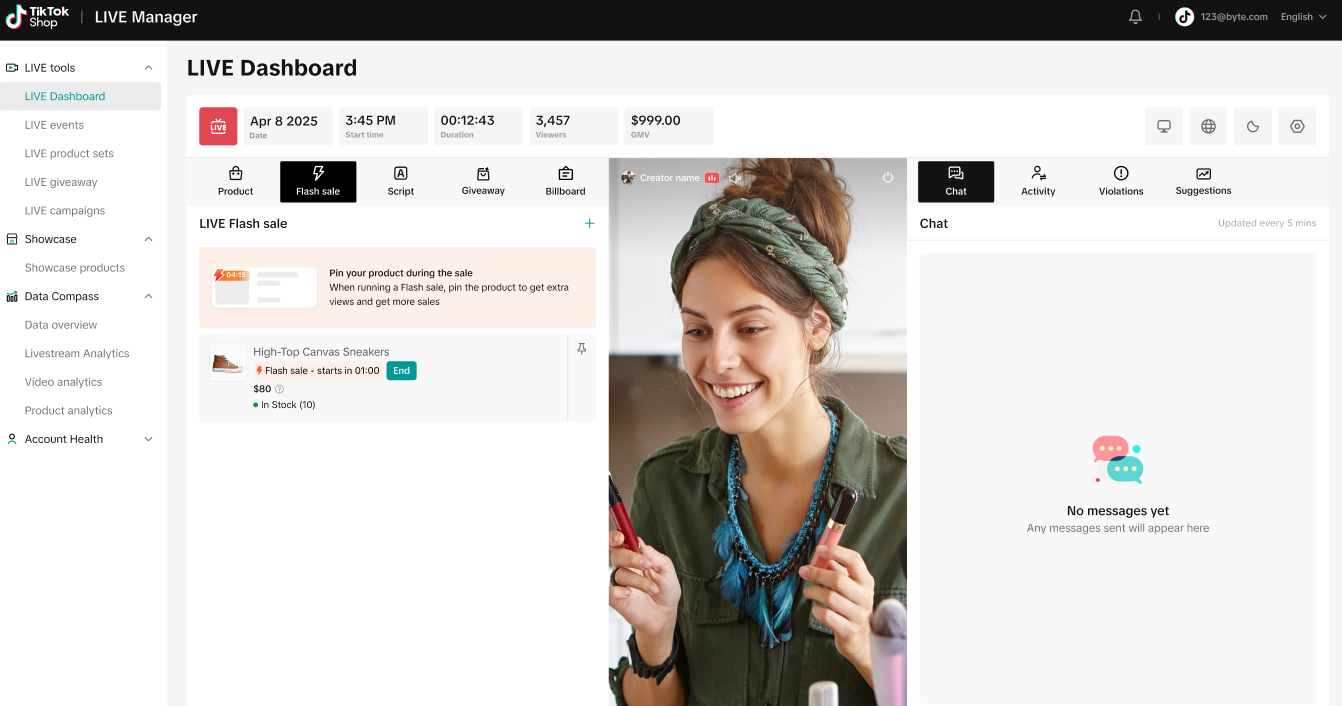 |
| A pop-up window will show the products that are currently in your LIVE shopping bag and are eligible for flash sales.Select the product you want to include in the Flash Sale. | 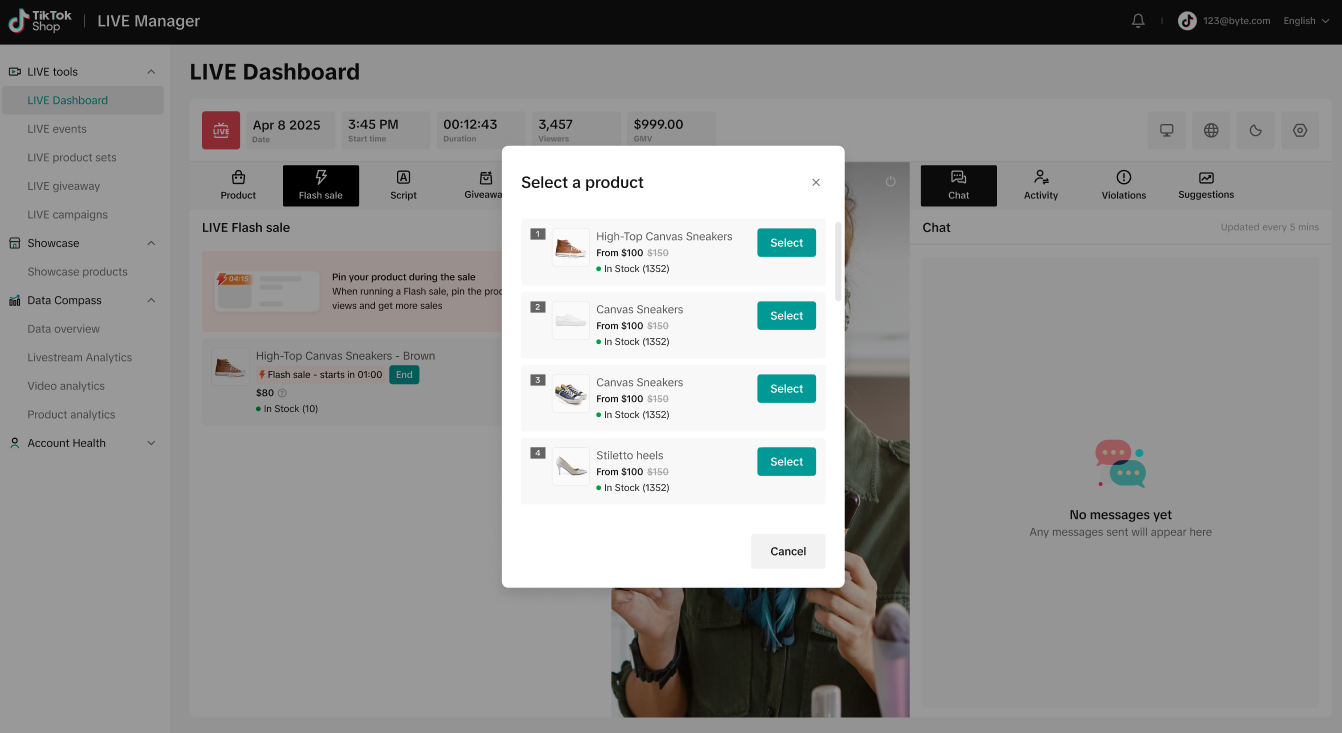 |
| After selecting a product, all of its SKUs will be displayed. Flash Sales are set at the SKU level. You can select one or multiple SKUs to include in your Flash Sale. Use batch edit to update the Deal Price, Total Purchase Limit, and Customer Purchase Limit.To exclude a specific SKU from the Flash Sale, leave its Deal Price and Total Purchase Limit fields blank.Note: Your Deal Price must comply with the Promotion Price Requirements outlined in the overview table at the top of this page. | 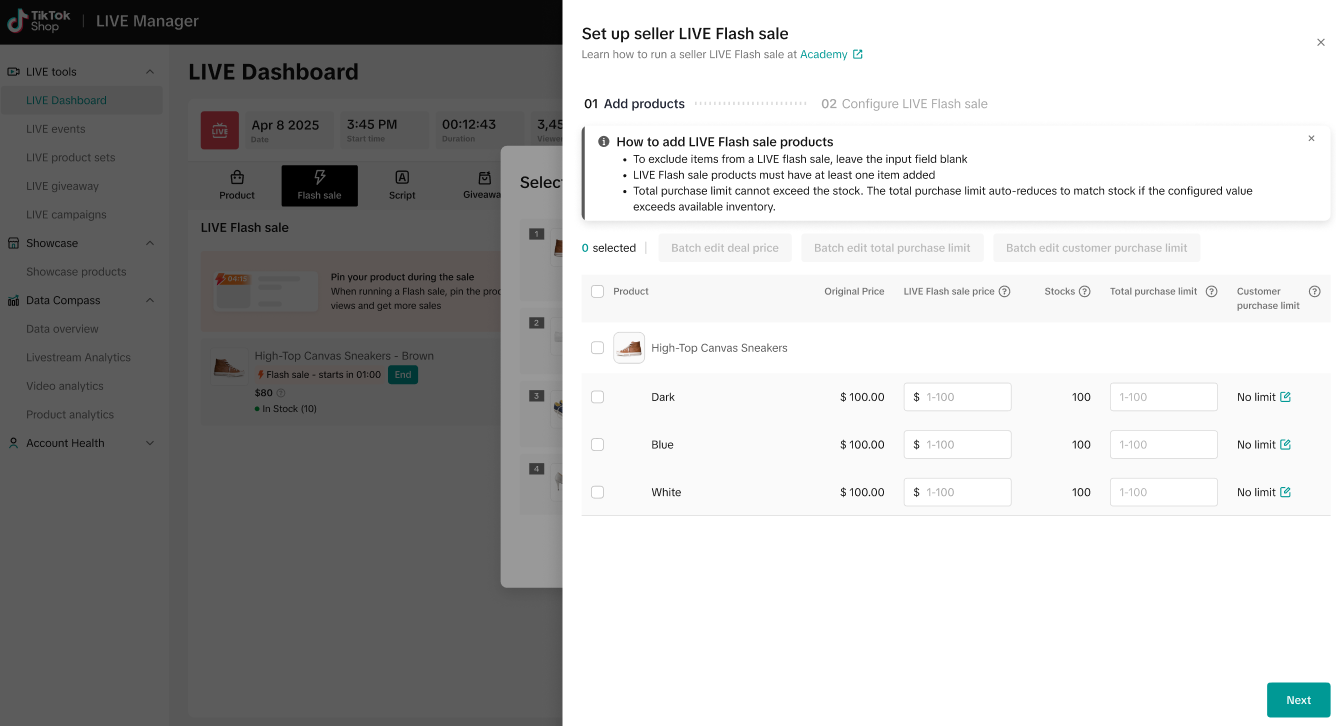 |
| You can either manually edit each SKU or select all SKUs and use the "Batch Edit Deal Price" option.Batch edits can be applied by percentage or by a fixed dollar amount. Once you're done setting the prices, click Confirm.Note: when editing prices in batch, the system does not verify whether each price is suitable for each SKU. An error will be reported if price exceeds maximum range. | 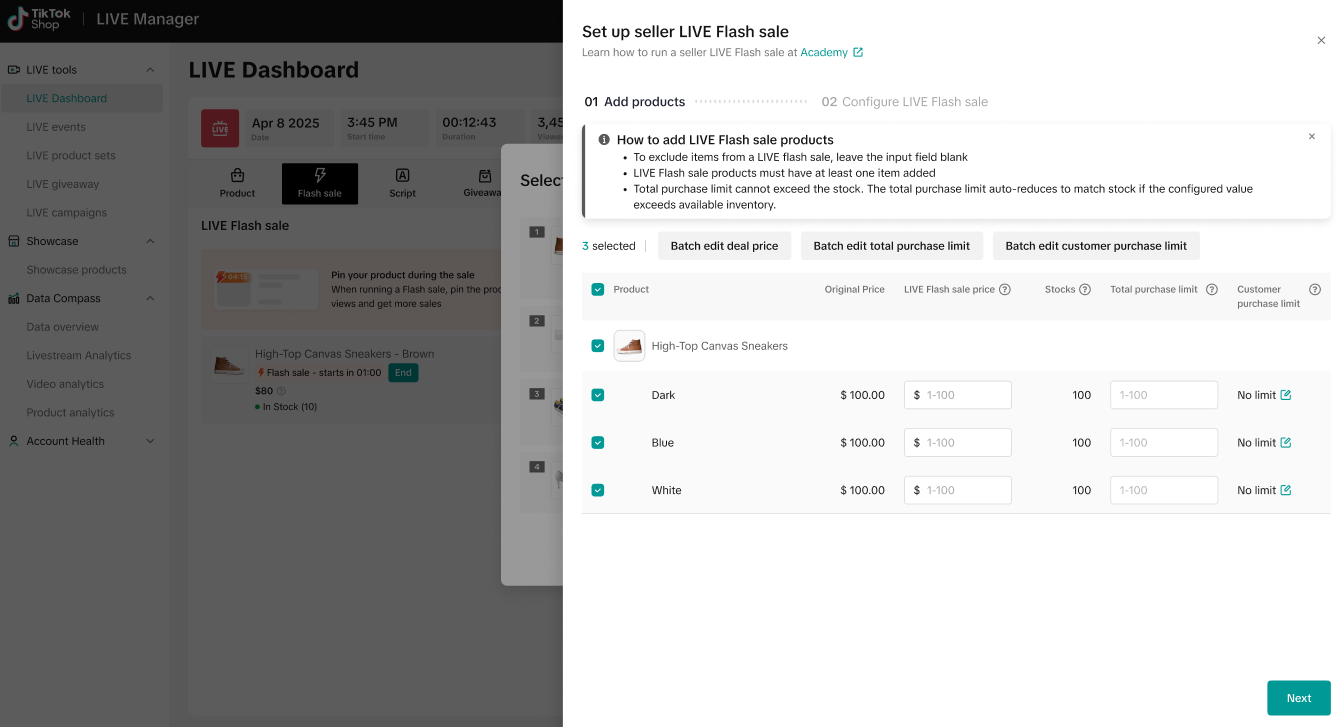 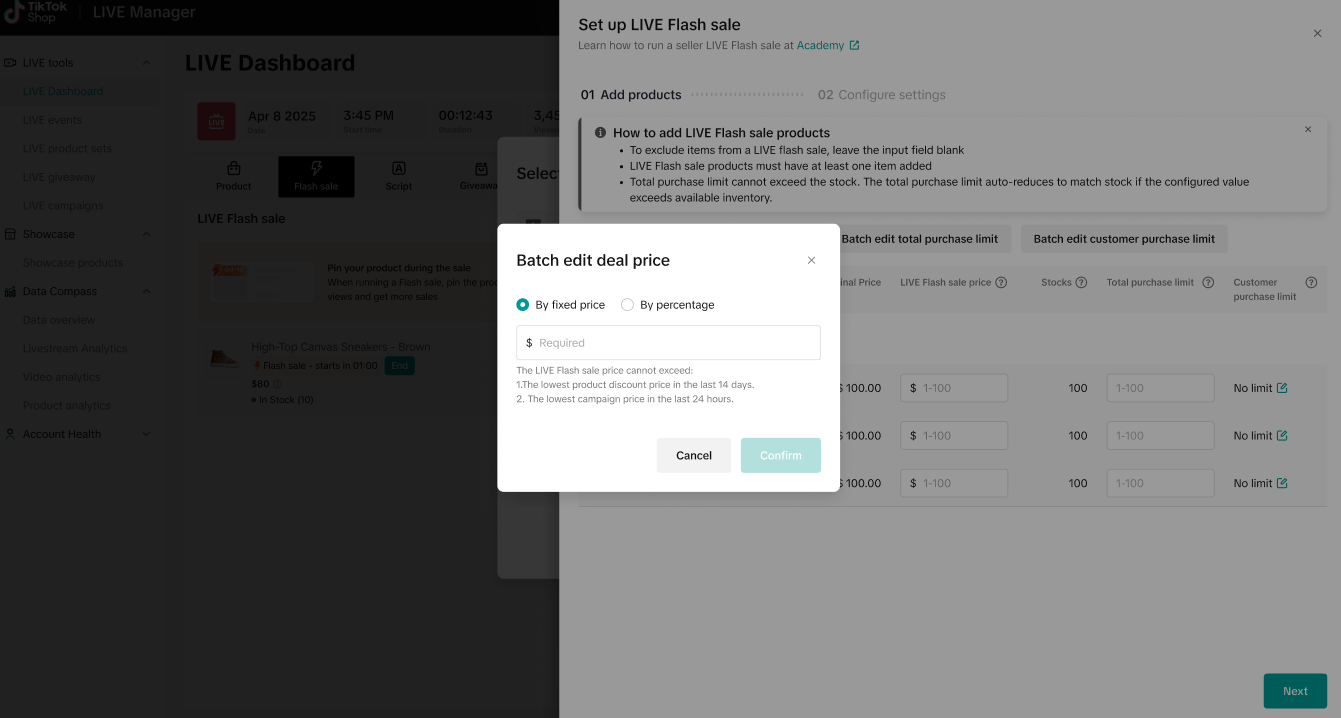 |
| You can either manually edit each SKU, or select all SKUs and click "Batch Edit Total Purchase Limit."You can batch edit purchase limits by percentage or by entering a specific quantity.Once you're done, click Confirm to save your changes.Note: if deal price is filled in, the total purchase limit must also be filled in. | 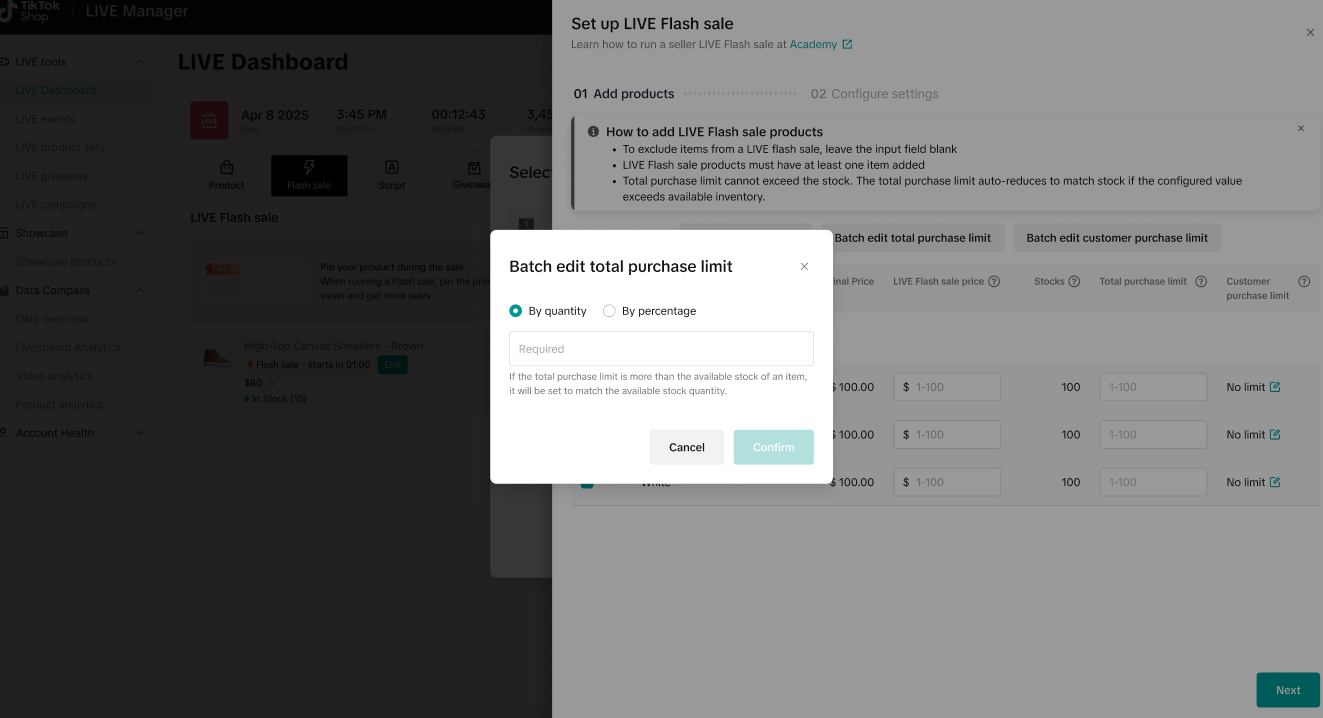 |
| You can either manually edit each SKU, or select all SKUs and click "Batch Edit Customer Purchase Limit" to set the maximum quantity each customer can purchase.Click Next to proceed to Configure Settings. | 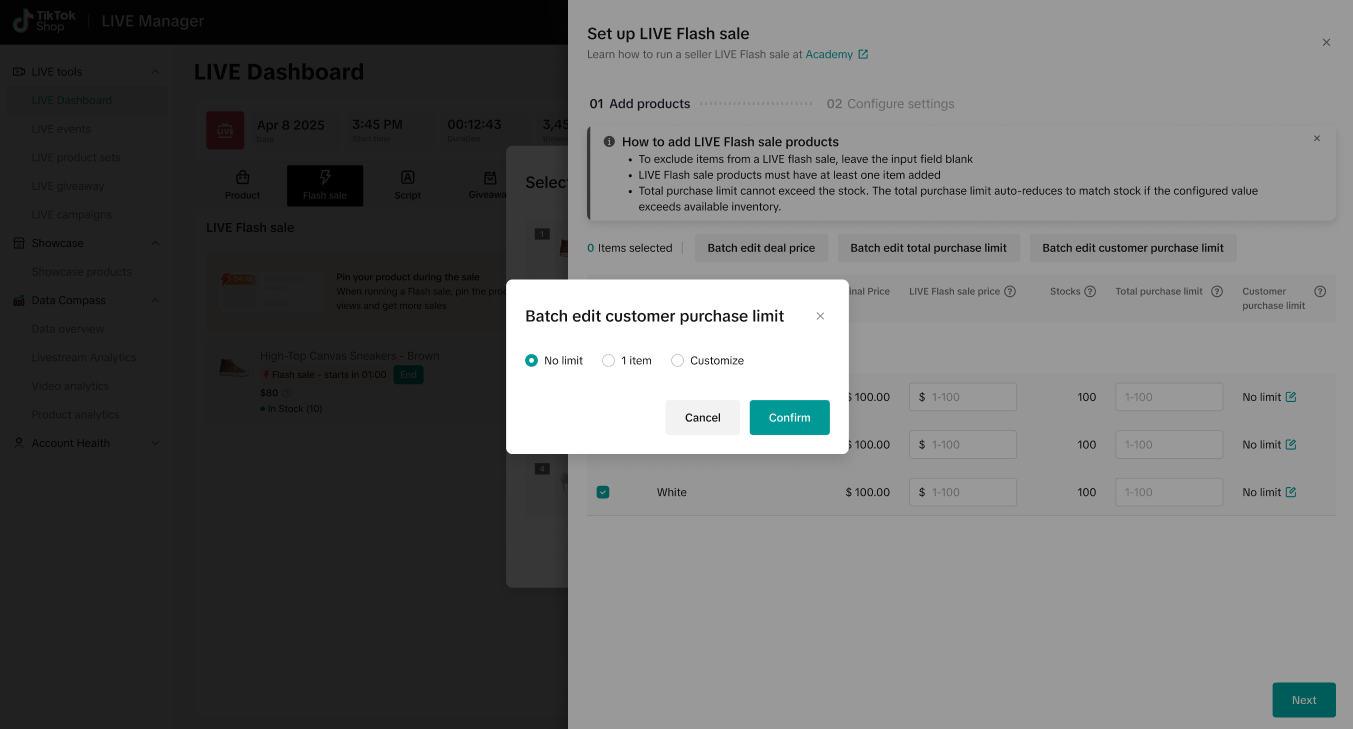 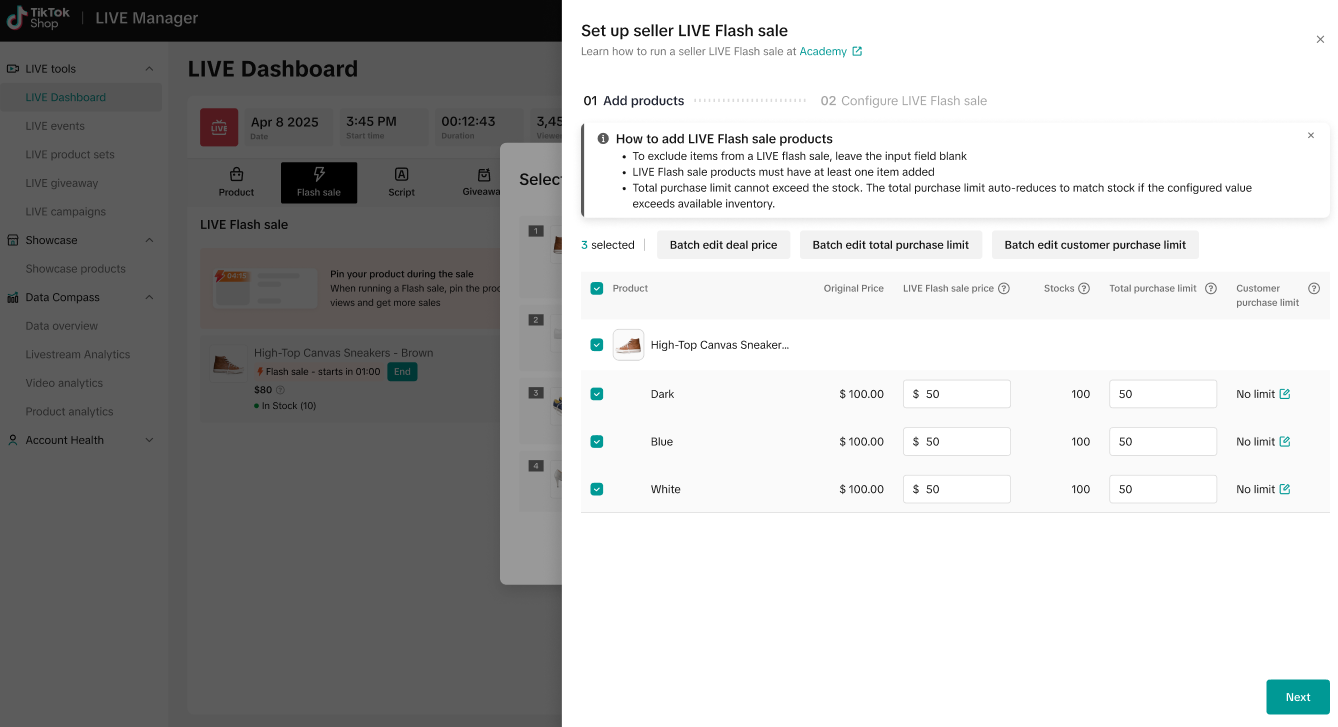 |
| Set your countdown timer (between 10 and 300 seconds) and Flash Sale duration (between 1 and 20 minutes). When you're ready, click "Create and Publish." | 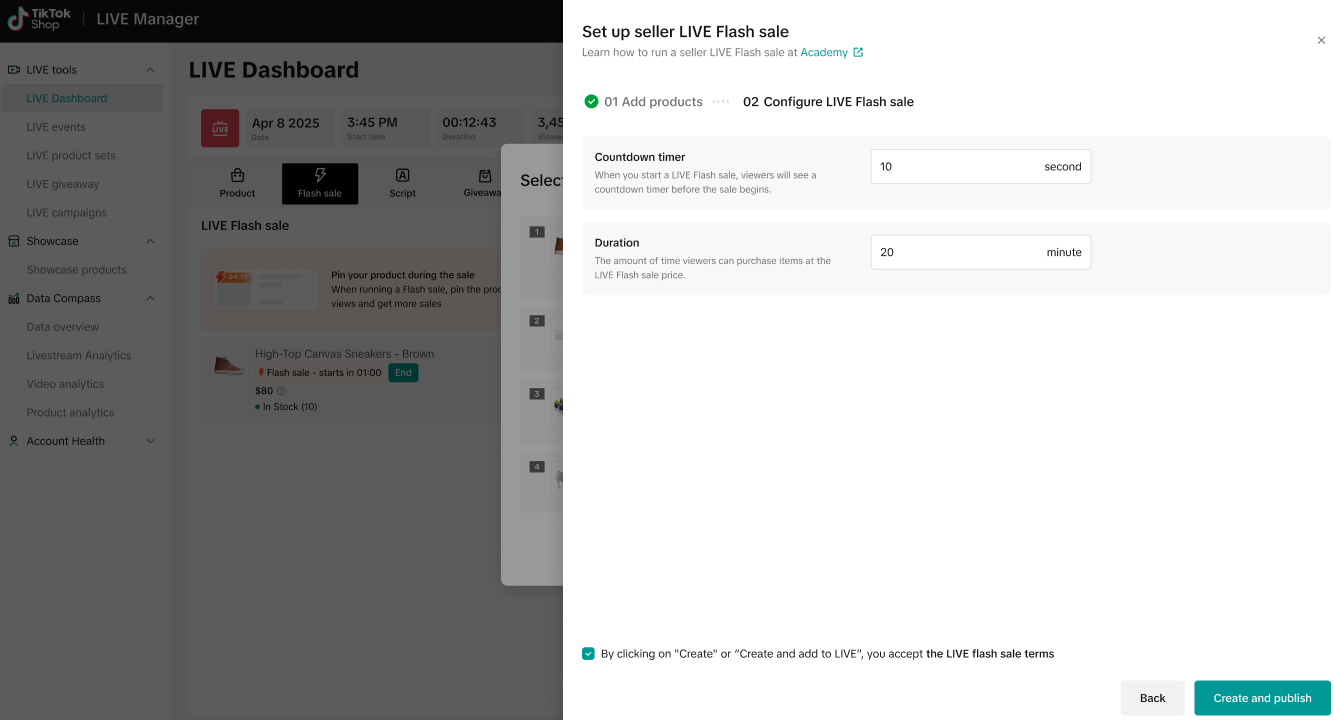 |
| If your flash sale is created successfully, you will enter countdown timer mode. (Get ready to start your LIVE Flash Sale!) | 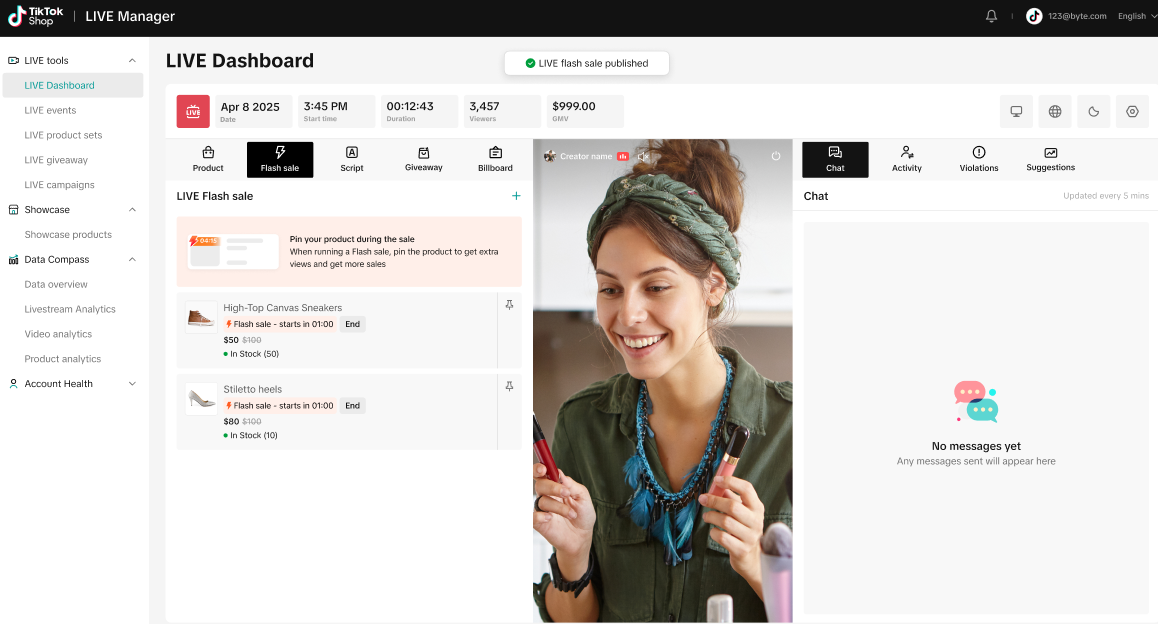 |
| If your flash sale is not created successfully, a pop-up window will appear showing the reason for the error. | 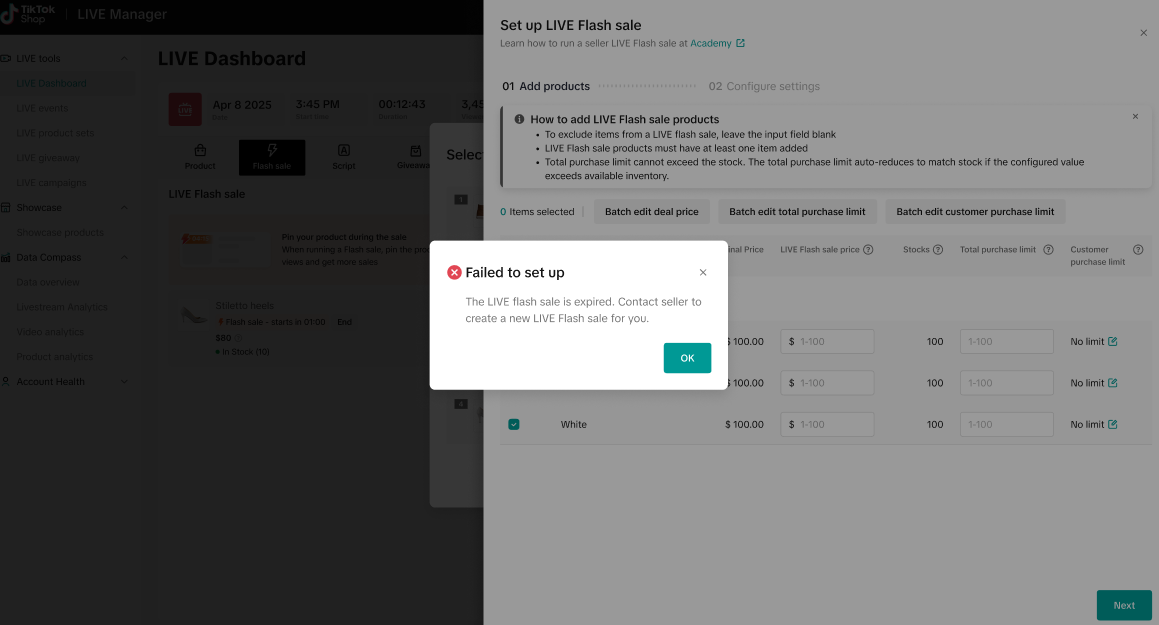 |
Manage LIVE Flash Deal & Creator LIVE Flash Deal
On Seller Center PC
Entrance- Visit Seller Center > Promotions > Promotion Tools > Manage your promotions
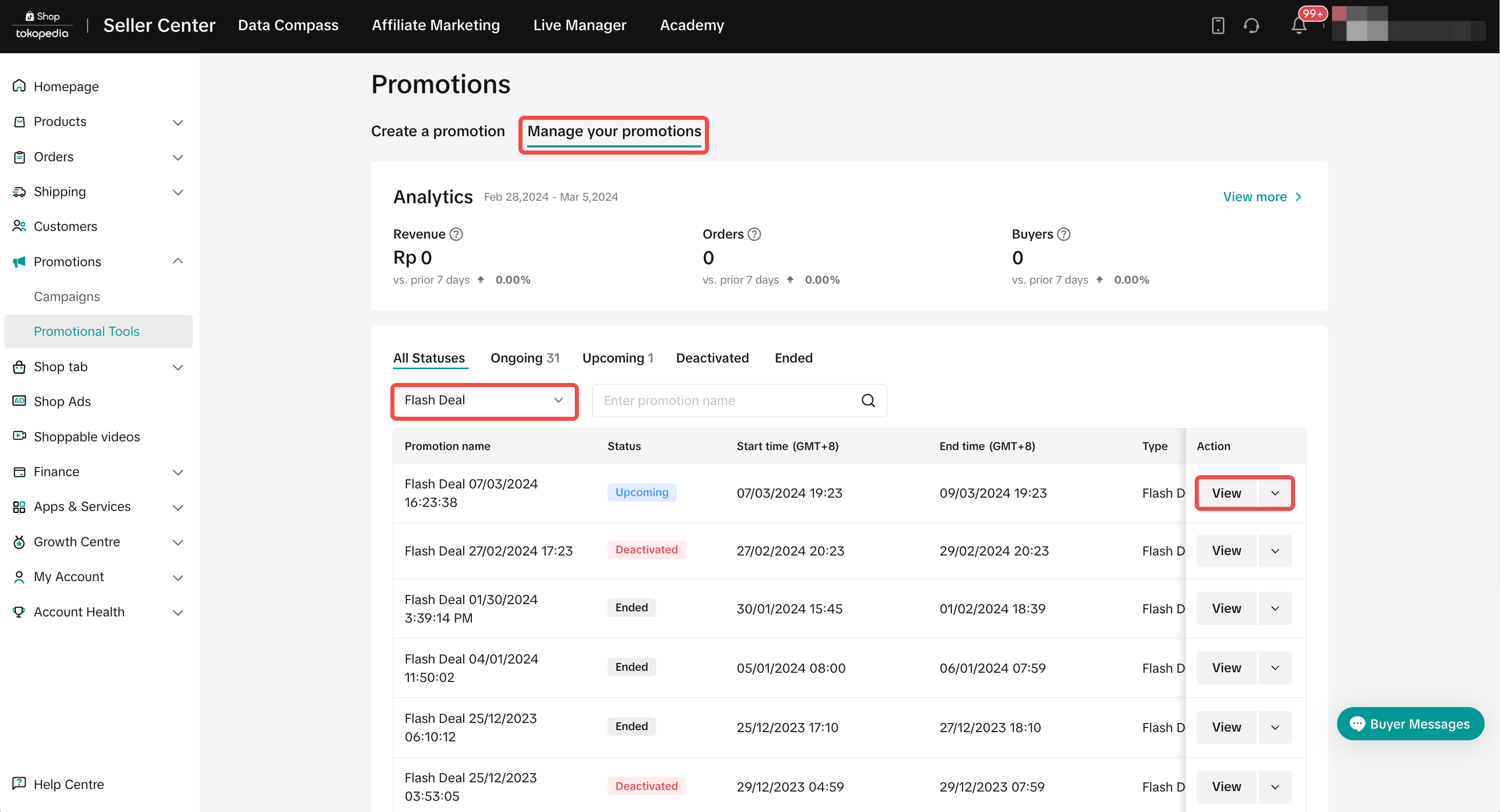 To manage a LIVE Flash Deal promotion on the Seller Center PC, visit Manage your promotion to view the details of ongoing, upcoming and deactivated promotions.
To manage a LIVE Flash Deal promotion on the Seller Center PC, visit Manage your promotion to view the details of ongoing, upcoming and deactivated promotions. - Click Duplicate: To copy the Flash Deal promotion setting to help you quickly set up another promotion.
- Click Deactivate to end a Flash Deal promotion
On TikTok App
You can only end a LIVE Flash Deal on TikTok App- Find the list of promotions in your LIVE session and click End
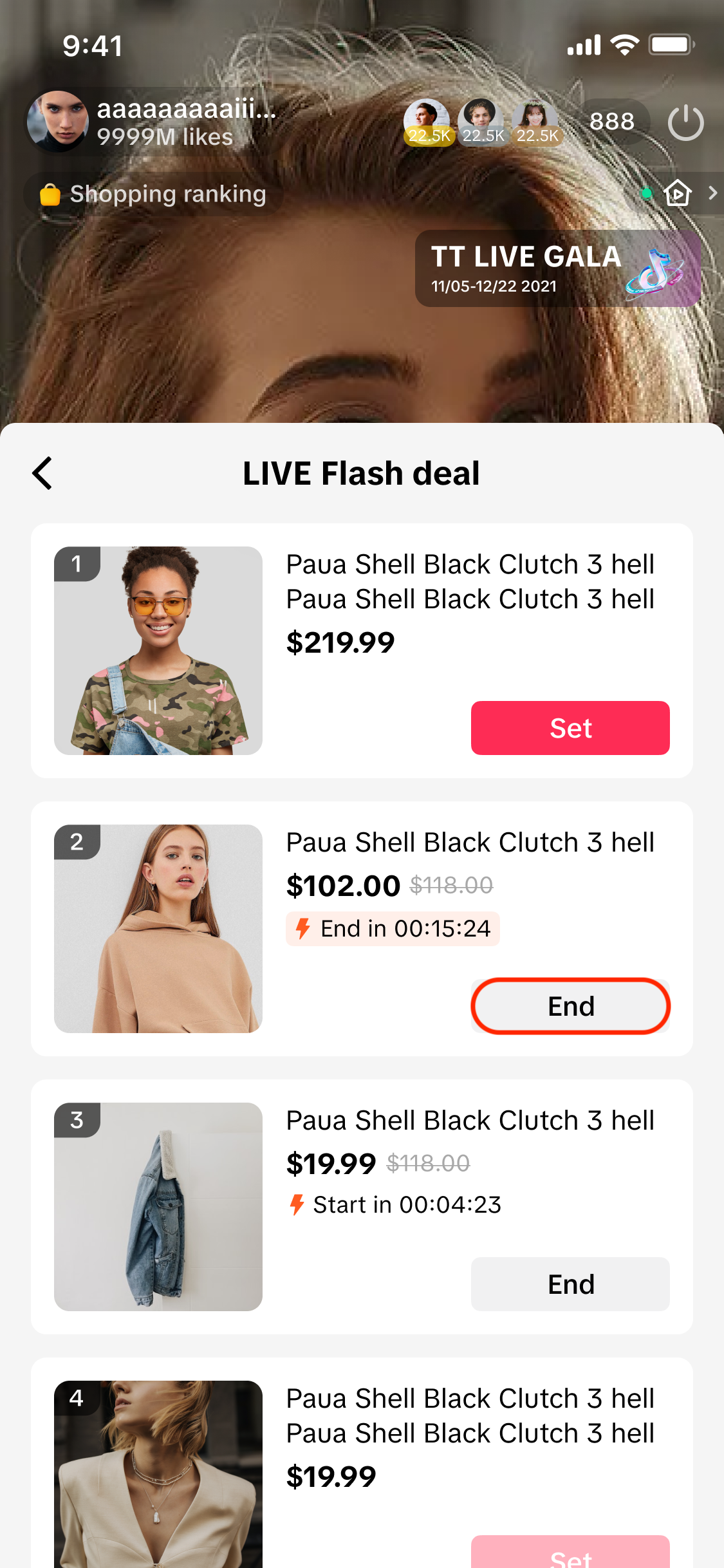 ❗ You can only view and deactivate a Flash Deal on the Seller Center App and TikTok App, you may need to visit Seller Center PC instead for other configurations.
❗ You can only view and deactivate a Flash Deal on the Seller Center App and TikTok App, you may need to visit Seller Center PC instead for other configurations.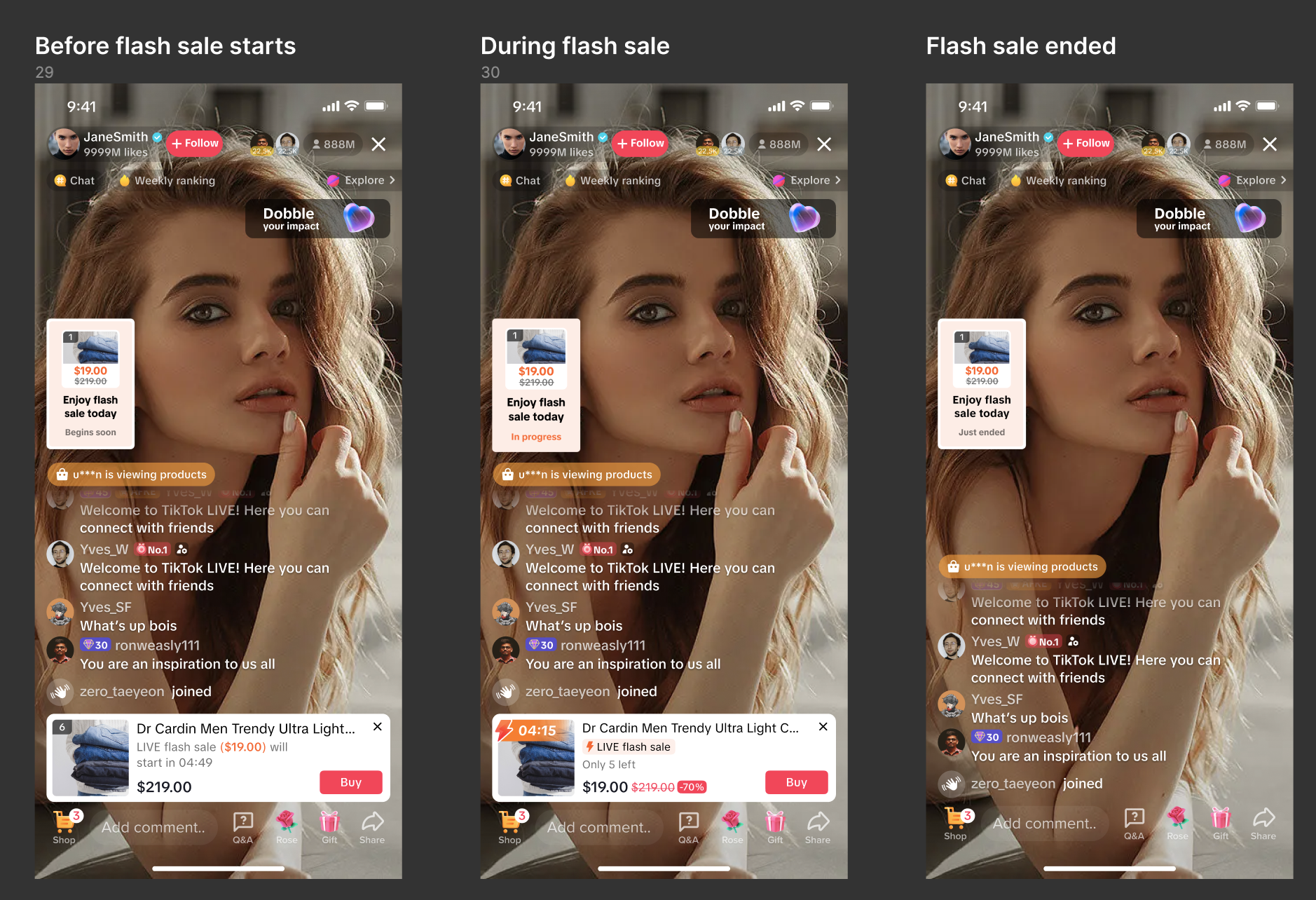
Customer Display
FAQ
- If I have multiple discounts applied to the same product, which price will take effect. How come my Flash Deal price is not displayed to customers?
- If Creator LIVE Flash Deal and Flash Deal are created for the same product, both prices will take effect in the corresponding channels. If Creator LIVE Flash Deal price is higher than Flash Deal price, then Flash Deal price will be displayed for creators.
- If the LIVE Flash Deal and Campaign Price are created for the same product, the LIVE Flash Deal price will take priority in livestream channel.
- If the Campaign price and Flash Deal are applied for the same product, then the Campaign price will take priority.
- How many Flash Deal promotion events can I create?
- There is no limit to creating Flash Deal promotion events. You can now register a single product for different types of flash sales—including regular seller flash sales, live flash sales, and co-funded flash sales that are active concurrently. Co-Funded Flash Sales always take precedence. Between LIVE and Regular Flash Sales, the largest discount will automatically apply.
- When there are multiple variations for a product with different prices, what happens when I fill in the "percentage off" value?
- Can I remove or change the pre-launch time on LIVE Flash Deal?
- How many creators can be chosen when creating Creator LIVE Flash Deal?
- Is there a restriction of which creators can be chosen to offer Creator LIVE Flash Deal to?
- Do the creator and seller need to have an active affiliate plan (shop plan, open plan, target plan) for the seller to be able to offer the Creator LIVE Flash Deal?
- How will creators be notified that they have received a Creator LIVE Flash Deal and where can the creator see more details of the promotion (promotion period, total purchase limit, etc.)?
- Do customers need to check out immediately in livestream sessions to enjoy the LIVE Flash Deal and Creator LIVE Flash Deal?
- Can my Flash Deal and my LIVE Flash Deal products be used together with all seller and platform promotions?
You may also be interested in

2025 BFCM TikTok Shop Readiness Guide
The holiday shopping rush is your single biggest opportunity to increase sales & grow your brand on…
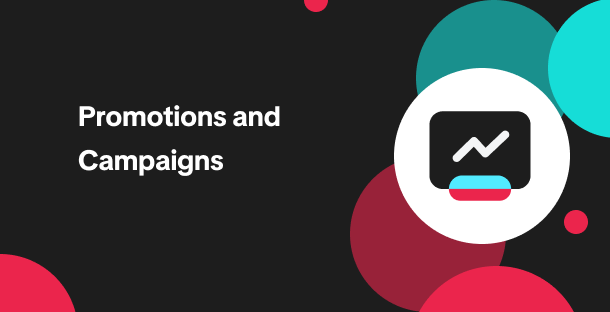
Promotion stacking rules
Learn how promotions work together What you'll see and what your customers get: On TikTok Shop, you…
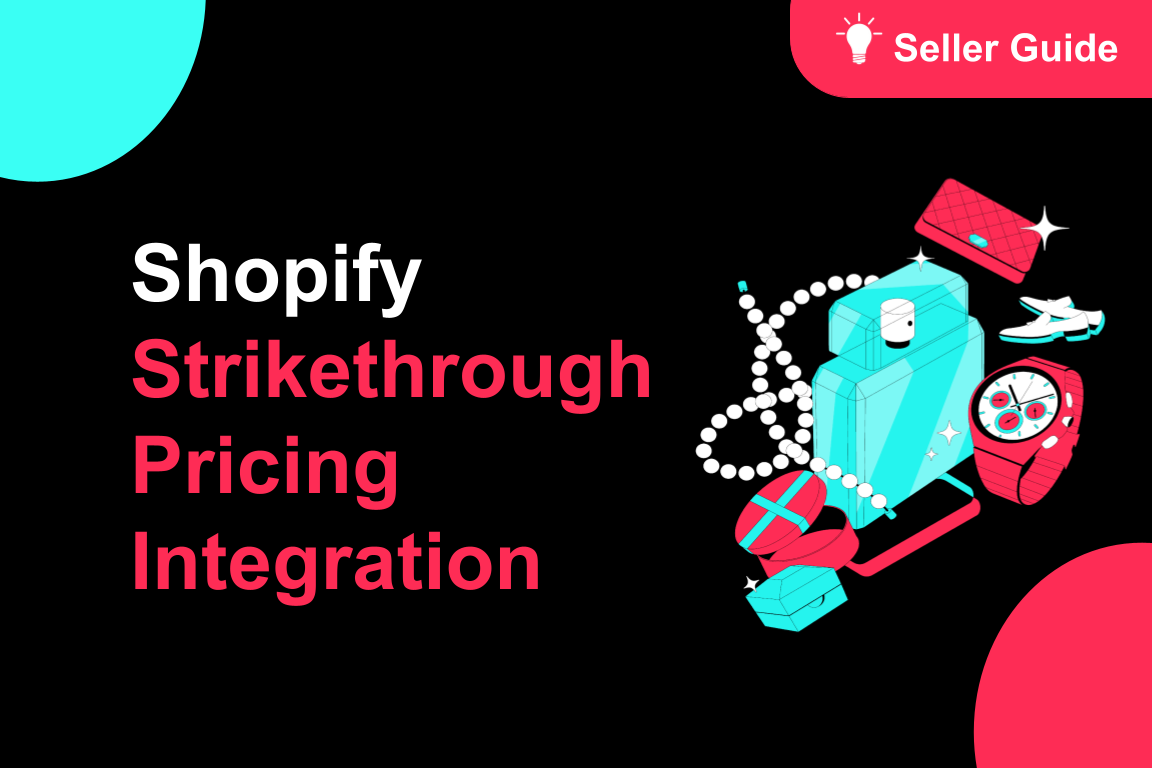
TikTok for Shopify: Strikethrough Pricing Integration
TikTok for Shopify - Strikethrough Pricing Integration for Shopify Overview: Strike-through pricing…

The Seller Guide to Shop Tab Success
What is Shop Tab? Shop Tab is another way for shoppers to discover your products on TikTok Shop. As…
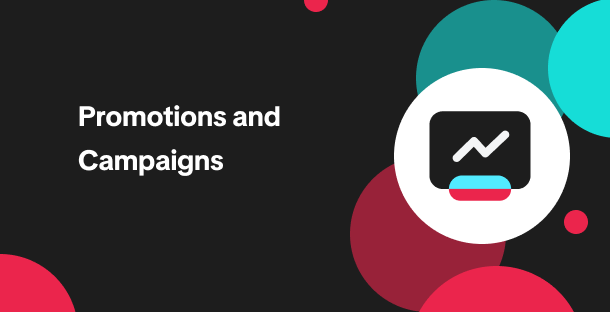
How to register through standard registration
What is Standard Registration? Standard Registration allows you to register products that meet speci…
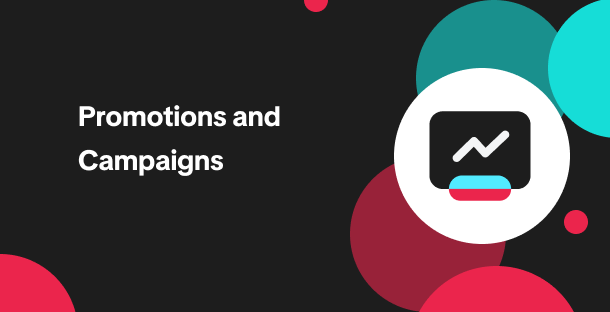
How to register for flash sale campaigns
What is a TikTok Shop Flash Sale Campaign? A Flash Sale campaign is a limited-time promotion that le…

TikTok for Shopify: Promotions Sync
Overview: Shopify sellers can now sync Promotions/Discounts created on Shopify directly to TikTok Sh…
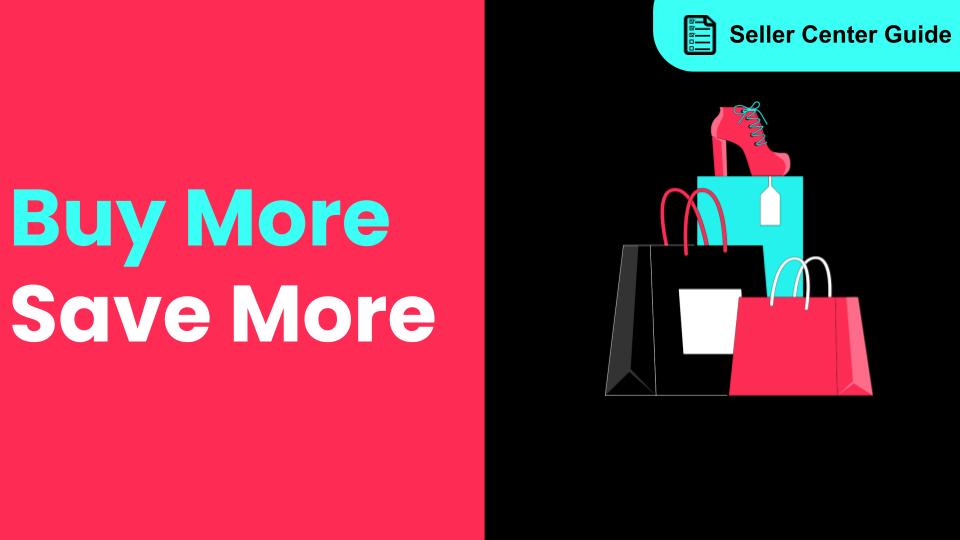
How to Use the 'Buy More Save More' Feature
What is Seller Buy More Save More? Buy More Save More is an order-based promotional tool for Sellers…
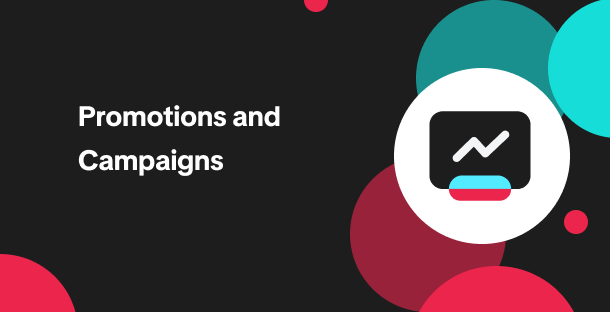
The smart pricing suite: Pricing insights and campaign price…
Product Overview TikTok Shop Pricing Suite is your complete smart pricing system built directly into…
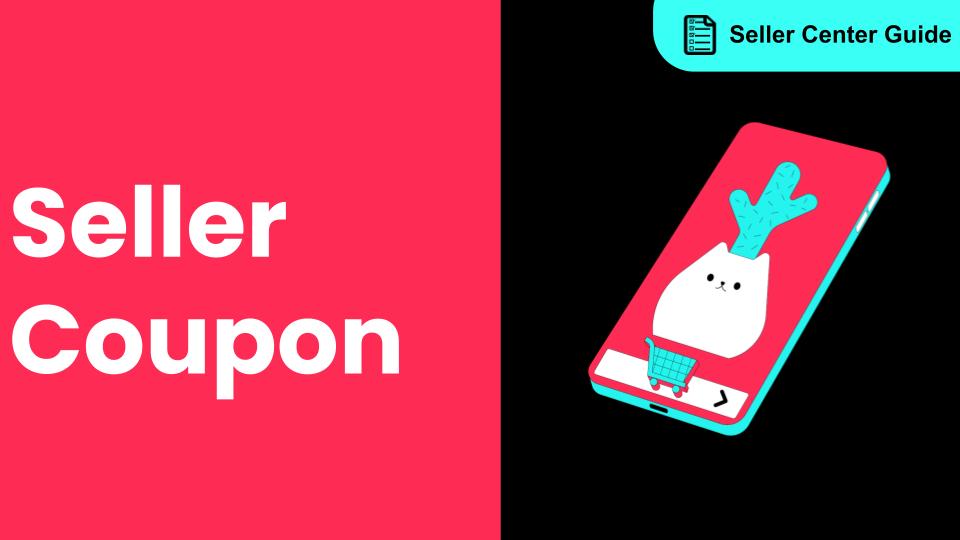
How to Use Seller Coupon
Seller Coupon What is Seller coupon? Seller coupon is a promotional tool that can be used by sellers…